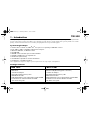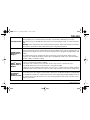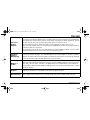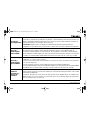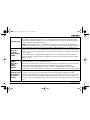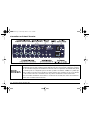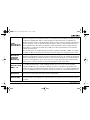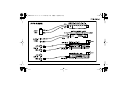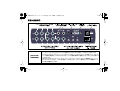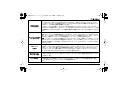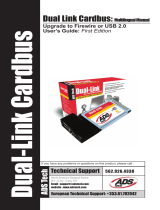Getting Started - 1
1 - Introduction
Thank you for purchasing the E-MU 1616 or E-MU 1616M digital audio system. We’ve designed your E-MU Digital Audio
System to be logical, intuitive and above all, to provide you with pristine sound quality. Both systems provide true studio-
quality, 24-bit/192kHz multi-channel recording and playback at a truly astounding price.
System Requirements
• Genuine Intel
®
Pentium
®
III, AMD
®
K6
®
class processor operating at 500 MHz or faster
• Intel, AMD or 100% compatible motherboard & chipset
• Windows 2000 SP4, or Windows XP SP1
• 256 MB RAM
• 500 MB of free hard disk space for full installation.
•Available CardBus (type 2) compliant slot
• XVGA Video (1024 x 768)
• CD-ROM drive required for software installation.
• Headphones or amplified speakers
Other applications may have higher system requirements or may require a microphone.
Package Contents
E-MU 1616 E-MU 1616M
• E-MU 02 CardBus card
• MicroDock
• +48VDC AC Adapter
• EDI (E-MU Digital Interface) cable
• MIDI Breakout Cable
•E-MU Digital Audio System Software/Driver Install CD-ROM
•Production Tools Software Bundle CD-ROM
• This Quick Start guide
• E-MU 02 CardBus card
• MIcroDock M
(Mastering-grade converters)
• +48VDC AC Adapter
• EDI (E-MU Digital Interface) cable
• MIDI Breakout Cable
•
E-MU Digital Audio System Software/Driver Install CD-ROM
•Production Tools Software Bundle CD-ROM
• This Quick Start guide
Mana GS.fm Page 1 Thursday, March 10, 2005 2:59 PM

2 - E-MU Digital Audio System
2 - Hardware Installation
The E-MU 02 CardBus Card
The E-MU 02 CardBus card is the heart of the system and contains E-MU’s powerful E-DSP chip. The powerful hardware DSP
on this little card leaves more CPU power free on your computer for additional software plug-ins and other tasks.
CardBus Connector
Connects the E-MU 02 CardBus card to your
computer.
Removing the CardBus Card
Before removing the CardBus card, you need to
select “Safely Remove Hardware” from the
Taskbar. Otherwise ASIO channels will remain
allocated to the Digital Audio System and your
other audio applications may develop problems
or hang.
1. From the Taskbar, select the icon.
The “Safely Remove Hardware” pop-up
window appears.
2. Choose OK, then press the Eject button on
the CardBus slot to eject the card.
Monitor Output
This output is designed to drive stereo
headphones or any line-level input. Adjust the monitor output level in the PatchMix DSP application to control the volume
of this output.
EDI Connector
Connect to MicroDock
Monitor Output
Line Level or Headphones
CardBus Connector
Connect to Computer
E-MU 02 CardBus Card
Mana GS.fm Page 2 Thursday, March 10, 2005 2:59 PM

Getting Started - 3
Connecting the MicroDock to the 02 CardBus Card
Connect the supplied EDI cable from the RJ-45 jack on the E-MU 02 CardBus card labeled “EDI” to the matching connector
labeled “EDI” on the MicroDock.
The cable type is a standard CAT 5e network cable which is specially shielded to prevent RF emissions. Contact E-MU
Systems if you need a replacement cable.
CAUTION:
Do not connect the MicroDock or 02 CardBus Card to Ethernet or network connectors. Doing so may
result in permanent damage to either your computer, the E-MU hardware or both.
Supplying Power to the MicroDock
The MicroDock is powered from the supplied +48VDC Adapter. Connect the Adapter to the jack marked +48VDC on the
back panel of the MicroDock. Turn the MicroDock on by turning the Headphone Volume control up.
EDI
48
VDC
+
-
+48V DC Adapter
02 CardBus Card
The Headphone
Volume Control is
also the Power Switch.
Important - Read Before Installation
If you are currently using the Creative Audigy 2 ZS Notebook Sound Blaster, you should UNINSTALL the Creative
software and drivers from your PC BEFORE installing the E-MU drivers. Once the E-MU drivers have been success-
fully installed, you should be able to reinstall the Audigy 2 ZS drivers if desired.
Mana GS.fm Page 3 Thursday, March 10, 2005 2:59 PM

4 - E-MU Digital Audio System
3 - Software Installation
Installing and Uninstalling the Digital Audio System Drivers and Applications
Install the Patchmix DSP software and drivers the first time you restart your PC after installing the E-MU 02 CardBus card.
Windows 2000 or Windows XP
(The software is not compatible with other versions of Windows.)
1. After you have installed the 02 CardBus card, turn on your computer. Windows automatically detects the audio
card and searches for device drivers.
2. When prompted by the New Hardware Wizard for the audio drivers, click the
Cancel
button.
3. Insert the E-MU software Installation CD into your CD-ROM drive. If Windows AutoPlay mode is enabled for your
CD-ROM drive, the CD starts running automatically. If not, from your Windows desktop, click
Start
->
Run
and type
d:\setup.exe
(replace
d:\
with the drive letter of your CD-ROM drive). You can also simply open the CD and
double-click
setup.exe
.
4. The installation splash screen appears. Follow the instructions on the screen to complete the installation.
5. Choose “Continue Anyway” when you encounter the “Windows Logo Testing” warning screen.
6. When prompted, restart your computer.
Uninstalling all Audio Drivers and Applications
At times you may need to uninstall or reinstall some or all of the audio card's applications and device drivers to correct
problems, change configurations, or upgrade outdated drivers or applications. Before you begin, close all audio card
applications. Applications still running during the uninstallation will not be removed.
1. Click
Start
->
Settings
->
Control Panel
.
2. Double-click the
Add/Remove Programs
icon.
3. Click the
Install/Uninstall
tab (or
Change or Remove Programs
button).
4. Select the
E-MU 1616
entry and then click the
Change/Remove
button.
5. In the
InstallShield Wizard
dialog box, select the
Remove ALL
option.
6. Click the
Yes
button.
7. Restart your computer when prompted.
8. You may now re-install existing or updated E-MU 02 CardBus card device drivers or applications.
Mana GS.fm Page 4 Thursday, March 10, 2005 2:59 PM

Getting Started - 5
4 - Connections
EDI
In
1L
1R
2L
2R
3L
3R
2L
2R
Out
1L
1R
Phono
Gnd
2L
2R
1
2
Out
48
VDC
+
-
MIDI Cable
3
Basic
Connections
T
u
rn
tab
l
e
**
MIDI 1
MIDI In
MIDI Out
Powered
Desktop
Speakers
MIDI Synthesizer
Mixer
&
Speakers
Audio
from
Synthesizer
Audio
to
Monitors
Connect
Desktop
Speakers to
1/8" jacks
CardBus
Card
AC Adapter
S
t
e
r
e
o
In
Out
* Note: Line Inputs 2L/2R and Phono 2L/2R cannot be used at the same time.
Mana GS.fm Page 5 Thursday, March 10, 2005 2:59 PM

6 - E-MU Digital Audio System
Line
A
Mic
-15
0
Line -
Mic -
Clip
+50
Line
B
Mic
+65
-15
0
48V
+50
+65
S/PDIF
In
Out
-3
-6
-12
-20
SL
Clip
-3
-6
-12
-20
SL
Off
Instrument
Mic
Stereo
Headphones
On/Off
& Phone Volume
Front Panel
Analog Connections
Use the center
Phone Jack for
High Impedance
instruments such
as electric guitar
or bass.
Use the 3-pin XLR jack
for Low Impedance
microphones.
Mana GS.fm Page 6 Thursday, March 10, 2005 2:59 PM

Getting Started - 7
MIDI 1
S/PDIF
(Coax)
ADAT
(Optical)
MIDI Keyboard
EMULATOR
PRESET
SAMPLE
SEQUENCER
PAGE
LEVEL
PRESET SELECT
REAL TIME CONTROLLERS
ASSIGNABLE KEYS
ENTER
EXIT
RETURN
0.987654321
Digital Connections
DAT or CD
Digital Audio Device with S/PDIF
(8 more analog inputs & outputs)
Coaxial
Optical
I
VOLUME
O
TRANSPOSE DIGITAL PROCESSINGSAMPLE MANAGEMENT
SAMPLE
PRESET
MASTER/GLOBAL
MULTIMODE
PRESET MANAGEMENT DYNAMIC PROCESINGPRESET DEFINITION
DRIVE SELECT LOAD SAVE AUDITION TRIGGER MODE
ESCAPE
MIDI
ENTER
DEC/NO
INC/YES
ABC
JKL
TUV
DEF
MNO
WXY
QZ
GHI
PRS
TRIGGERS
123
456
789
0
MIDI Sound Module
In
Out
In
MIDI 2
Out
In
MIDI Out
In
In
Out
Out
MIDI In
Out
In
Out
MIDI In
1 2 3 4 5 6 7 8
External A/D - D/A Converter
Audio Outs
Audio Outs
Mana GS.fm Page 7 Thursday, March 10, 2005 2:59 PM

8 - E-MU Digital Audio System
5 - MicroDock & MicroDock M
The MicroDock connects to the E-MU 02 CardBus card via the EDI cable. The front of the MicroDock provides 2 balanced
mic/line preamp inputs, 8 channels of ADAT digital input/output, stereo S/PDIF digital input/output, and a stereo
headphone output with volume control/power switch.
Front Panel Connections
Line
A
Mic
-10
+20
Line -
Mic -
Clip
+25
Line
B
Mic
+55
-10
+20
48V
+25
+55
S/PDIF
In
Out
-3
-6
-12
-20
SL
Clip
-3
-6
-12
-20
SL
Off
1/4" Line
Level Input
Phantom
Power
On/Off
Signal
Meters
Clip
Soft
Limit
Input Gain
Controls
Headphone
Output
Headphone Volume
/ Power Switch
S/PDIF
Coaxial I/O
ADAT
Optical I/O
Insert XLR Plug
for Mic Level
0dB to +65dB Gain
-15dB to +50dB Gain
Mana GS.fm Page 8 Thursday, March 10, 2005 2:59 PM

Getting Started - 9
Preamp Section
The front panel mono Mic/Line inputs A & B can be used as balanced microphone inputs, hi-Z
guitar pickup inputs, or balanced line level inputs. The Neutrik combination jack accepts
microphones using a standard XLR connector or line level/hi-Z inputs using a 1/4 inch TRS phone
plug.
Warning:
Some microphones cannot tolerate phantom power and may be damaged. Check the
microphone’s specifications and requirements before using phantom power.
S/PDIF Digital
Audio Input &
Output
Each RCA phono jack carries two channels of digital audio. S/PDIF digital I/O can be used for the
reception and/or transmission of digital data from external digital devices such as a DAT machine, an
external analog-to-digital converter or an external signal processor equipped with digital inputs and
outputs.
The S/PDIF output can be configured in either Professional or Consumer mode (always 24-bit
resolution). The S/PDIF input/outputs support all the PatchMix DSP sample rates: 44.1kHz, 48kHz,
88.2kHz, 96kHz, 176.4kHz & 192kHz.
ADAT
®
Optical
Digital Input &
Output
• The ADAT optical connectors transmit and receive 8 channels of 24-bit audio using the ADAT
type 1 & 2 formats (at 44.1kHz or 48kHz).
• The word clock contained in the input data stream can be used as a word clock source.
• The ADAT optical ports can also be switched to carry optical S/PDIF.
• ADAT can also be transmitted and received at 88, 96, 176, or 192kHz using the S/MUX standard.
S/MUX provides 4 audio channels at 88.2/96 and 2 audio channels at the 176/192 sample rates.
Headphone
Output &
Volume Control
The headphone output drives standard stereo headphones and the adjacent volume control sets
the listening level. This output is permanently connected to the Monitor Output in PatchMix DSP.
The headphone output uses a high-current version of the high-quality output amplifiers used on
the other channels. For this reason it has a very clean signal that can be used as another stereo
output if you need it.
Mana GS.fm Page 9 Thursday, March 10, 2005 2:59 PM

10 - E-MU Digital Audio System
Rear Panel Connections
Line Level
Analog Inputs
Four balanced 24-bit, line-level, analog inputs are provided (Stereo 1-2). These can be used to
input any line level signal such as a keyboard, CD-player, cassette deck, etc. (The analog inputs are
assigned to mixer strips in the PatchMix DSP mixer application.) Input line level can be set to
accommodate the consumer -10dBV standard, or the pro audio +4 dBu standard in the I/O screen
of the Session Settings dialog box.
Either TRS balanced or TS unbalanced cables can be used. Balanced cables provide better noise
immunity and +6dB higher signal level, but standard mono instrument cables also work well.
EDI
In
1L
1R
2L
2R
3L
3R
2L
2R
Out
1L
1R
Phono
Gnd
2L
2R
1
2
Out
48
VDC
+
-
MIDI Cable
3
4 Balanced Line Level Inputs
(configured as 2 stereo pairs)
Turntable Inputs
(tied to line input 2)
Turntable
Ground
Alternate Outputs6 Balanced Line Level Outputs
(configured as 3 stereo pairs)
MIDI Port
Connector
48 Volt DC
Power Input
Connect to
E-MU 02 CardBus Card
(same as outputs 1-3)
Mana GS.fm Page 10 Thursday, March 10, 2005 2:59 PM

Getting Started - 11
Line Level
Analog
Outputs
Six balanced 24-bit, line-level, analog outputs are provided (Stereo 1-3). Output pair 1 is
designated as the Monitor Output and is normally fed by the monitor output of the PatchMix DSP
mixer application. All the analog outputs can be freely assigned in the mixer application. Special
anti-pop circuitry mutes the analog outputs when power is turned on or off.
Like the analog line inputs, either TRS balanced or TS unbalanced cables can be used.
Balanced cables provide better noise immunity and +6dB higher signal level, but standard mono
instrument cables also work well.
The output line level can be set to accommodate the consumer -10dBV standard, or the pro audio
+4 dBu standard in the I/O screen of the Session Settings dialog box.
Turntable
Inputs &
Ground Lug
The RCA turntable inputs feed an RIAA equalized phono preamp designed to accept moving
magnet type phono cartridges. The turntable inputs share line level inputs 2L and 2R. Inserting a
plug into Line Input 2 disconnects the phono preamp from that channel. Connect the ground lead
from your turntable to the turntable ground lug to prevent hum.
MIDI 1& 2
In/Out
Attach the supplied MIDI Breakout cable to the MIDI Port connector on the rear of the MicroDock.
MIDI input and output ports allow you to interface any type of MIDI equipment such as keyboards,
effect units, drum or guitar controllers. The MIDI drivers were installed when you installed your
Patchmix DSP software and the MIDI ports will appear in your system control panel under “Sounds
and Audio Devices”.
Alternate
Outputs
These stereo mini-phone (3.5mm) jacks duplicate the line level outputs 1-3. These line level
outputs are designed for easy interface to powered computer speakers.
EDI Connector
Connects the MicroDock to the E-MU 02 CardBus card using CAT 5e type computer cable. The
cable supplied with the MicroDock is specially shielded to prevent unwanted RF emissions.
Mana GS.fm Page 11 Thursday, March 10, 2005 2:59 PM

12 - E-MU Digital Audio System
Getting More Information
The
“Product Default”
Session is automatically loaded on boot-up and has all the inputs and outputs assigned to ASIO
channels. However, you must configure your audio recording applications to use
“E-MU ASIO”
.
Please refer to the various online Help files and the Owner’s Manual (on CD) for detailed information on the E-MU Digital
Audio System and various software applications. See: “Program Files -> Creative Professional -> E-MU 1616 Documents”
Technical Support
As the E-MU Digital Audio System expands, you’ll want to keep up with the latest software and new options for your
E-MU Digital Audio System. You can find all of this—plus other helpful information—at
www.emu.com
.
Refer to your Owner’s Manual PDF on the supplied CD for the technical support phone number.
Information in this document is subject to change without notice and does not represent a commitment on the part of
E-MU Systems, Inc. No part of this manual may be reproduced or transmitted in any form or by any means, electronic or
mechanical, including photocopying and recording, for any purpose without the written permission of E-MU Systems, Inc.
The software described in this document is furnished under a license agreement and may be used or copied only in accor-
dance with the terms of the license agreement. It is against the law to copy the software on any other medium except as
specifically allowed in the license agreement. The licensee may make one copy of the software for backup purposes only.
E-MU is a registered trademark of E-MU Systems, Inc. in the United States and/or other countries.
Copyright © 2005 by E-MU Systems, Inc. All rights reserved.
Version 1.00
April 2005
Warning
Handling the cord(s) on this product may expose you to lead, a chemical known to the State of California to cause cancer
or birth defects or other reproductive harm. Wash hands after handling.
Mana GS.fm Page 12 Thursday, March 10, 2005 2:59 PM

Prise en main - 13
1 - Introduction
Merci d’avoir choisi le système audionumérique E-MU 1616 ou E-MU 1616M. Nous avons conçu ce système E-MU afin qu’il
soit logique et intuitif et qu’il vous offre une qualité sonore irréprochable. Les deux systèmes offrent une qualité
professionnelle, un enregistrement et une lecture multipiste 24 bits/192 kHz pour un prix incroyablement réduit.
Système requis
•Processeurs Intel
®
Pentium
®
III, AMD
®
K6
®
à 500 MHz ou plus rapides
• Puce et carte mère Intel, AMD ou 100 % compatible
• Windows 2000 SP4, ou Windows XP SP1
• 256 Mo de RAM
• 500 Mo d’espace libre sur le disque dur pour la totalité de l’installation
• Port compatible CardBus (type 2)
•Vidéo XVGA (1024 x 768)
• Lecteur de CD-ROM pour l’installation logicielle
• Casque ou enceintes amplifiées
Certaines applications peuvent nécessiter une configuration plus puissante ou l’utilisation d’un micro.
Contenu
E-MU 1616 E-MU 1616M
• Carte CardBus E-MU 02
• MicroDock
• Adaptateur secteur +48 Vcc
• Câble EDI (E-MU Digital Interface)
• Câble MIDI spécial
• CD d’installation et d’application
• Mode d’emploi (sur le CD)
• Ce guide de prise en main
• Carte CardBus E-MU 02
• MIcroDock M
(convertisseurs de Mastering)
• Adaptateur secteur +48 Vcc
• Câble EDI (E-MU Digital Interface)
• Câble MIDI spécial
• CD d’installation et d’application
• Mode d’emploi (sur le CD)
• Ce guide de prise en main
French Mana GS.fm Page 13 Thursday, March 10, 2005 3:04 PM

14 - Système audionumérique E-MU
2 - Installation matérielle
Carte CardBus E-MU 02
La carte CardBus E-MU 02 est au coeur du système et contient la puissante puce E-DSP d’E-MU. Le DSP de cette carte
compacte libère le processeur de votre ordinateur pour vos Plug-ins et autres tâches.
Connecteur CardBus
Connecte la carte CardBus E-MU 02 à votre
ordinateur.
Retrait de la carte CardBus
Avant de retirer la carte CardBus, vous devez
sélectionner “Safely Remove Hardware” (retrait du
périphérique) dans la barre de tâche. Sinon les
canaux ASIO restent alloués au système Emu et
vos autres applications audio risquent de planter.
1. Dans la barre de tâches, sélectionnez
l’icône . La fenêtre “Safely Remove
Hardware” s’affiche.
2. Sélectionnez OK et appuyez sur Eject sur le
port CardBus pour éjecter la carte.
Sortie écoute
Cette sortie a été conçue pour alimenter un
casque stéréo ou une entrée stéréo ligne. Réglez
le niveau de sortie dans PatchMix DSP.
Connecteur EDI
Vers MicroDock
Sortie d’écoute
Niveau ligne ou casque
Connecteur CardBus
vers l’ordinateur
Carte CardBus E-MU 02
French Mana GS.fm Page 14 Thursday, March 10, 2005 3:04 PM

Prise en main - 15
Connexion de MicroDock à la carte CardBus 02
Connectez le câble EDI entre l’embase RJ-45 située sur la carte 02 CardBus E-MU (“EDI”) au connecteur “EDI” correspondant
sur le MicroDock. Le câble utilisé est de type réseau CAT 5e standard qui est spécialement blindé pour éviter les interfé-
rences radio. Contactez l’assistance technique E-MU si vous avez besoin d’un câble de rechange.
ATTENTION :
Ne pas connecter le MicroDock ou la carte 02 CardBus à des connecteurs Ethernet ou réseau. Il en
résulterait des dommages irréversibles à l’ordinateur, au périphérique E-MU ou aux deux.
Alimentation du MicroDock
Le MicroDock est alimenté par l’adaptateur secteur 48 Vcc fourni. Connectez l’adaptateur à l’embase +48VDC, à l’arrière du
MicroDock. Placez le MicroDock sous tension en tournant le bouton de volume du casque.
Adaptateur +48V
Carte
02 CardBus
Le bouton de volume
du casque sert à la mise
sous/hors tension.
Important - À lire avant l’installation
Si vous utilisez une carte Creative Audigy 2 ZS Notebook Sound Blaster, vous devez DÉSINSTALLER le logiciel Creative
et les Drivers de votre PC AVANT d’installer les Drivers E-MU. Une fois que les Drivers E-MU ont été installés, vous
pouvez réinstaller les Drivers de l’Audigy 2 ZS.
French Mana GS.fm Page 15 Thursday, March 10, 2005 3:04 PM

16 - Système audionumérique E-MU
3 - Installation logicielle
Installation/désinstallation des Drivers et applications Digital Audio System
Installez Patchmix DSP et les Drivers lors du premier démarrage de votre PC après l’installation de la carte E-MU 02 CardBus.
Windows 2000 ou Windows XP
(Le logiciel n’est pas compatible avec d’autres versions de Windows).
1.
Après avoir installé la carte 02 CardBus, allumez l’ordinateur. Windows détecte la carte audio et recherche les
Drivers du périphérique.
2. Lorsque l’écran Assistant d’installation d’un nouveau périphérique vous demande de sélectionner le Driver audio,
cliquez sur
Annuler
.
3. Insérez le CD d’installation E-MU dans le lecteur de CD-ROM. Si le mode automatique de Windows est activé pour
le lecteur de CD-ROM, le CD démarre. Sinon, dans Windows, cliquez sur
Démarrer
->
Exécuter
et saisissez
d:\setup.exe
(
d:\
est la lettre de votre lecteur de CD-ROM), ou ouvrez le CD et double-cliquez sur
setup.exe
.
4. L’écran d’installation s’affiche. Suivez les instructions à l’écran pour terminer l’installation.
5. Sélectionnez “Continuer quand même”
lorsque l’écran “Test de logo Windows” s’affiche.
6. Lorsque l’ordinateur vous le demande, redémarrez.
Désinstallation de tous les Drivers audio et de toutes les applications
Vous pourrez être amené à désinstaller ou réinstaller les applications et Drivers de la carte son afin de corriger des
problèmes, modifier des configurations ou pour mettre à jour les Drivers ou applications. Avant de commencer, fermez
toutes les applications de la carte son. Les applications qui tournent lors de la désinstallation ne sont pas supprimées.
1. Cli
quez sur
Démarrer -> Paramètres -> Panneau de configuration
.
2. Double-cliquez
sur l’icône
Ajout/Suppression de programmes
.
3. Cliquez
sur l’onglet
Installer/Désinstaller
(ou sur le bouton
Modifier/Supprimer
des programmes).
4. Sélectionnez
E-MU 1616
puis cliquez sur Modifier
/Supprimer
.
5. Dans la fenêtre
InstallShield Wizard
sélectionnez l’option
Tout supprimer
.
6. C
liquez sur le bouton
Oui
.
7. À
l'invite, redémarrez votre ordinateur.
8.
Vous pouvez réinstaller les Drivers ou les applications de la carte E-MU 02 CardBus existants ou mis à jour.
French Mana GS.fm Page 16 Thursday, March 10, 2005 3:04 PM

Prise en main - 17
4 - Connexions
French Mana GS.fm Page 17 Thursday, March 10, 2005 3:04 PM

18 - Système audionumérique E-MU
French Mana GS.fm Page 18 Thursday, March 10, 2005 3:04 PM

Prise en main - 19
French Mana GS.fm Page 19 Thursday, March 10, 2005 3:04 PM

20 - Système audionumérique E-MU
5 - MicroDock et MicroDock M
Le MicroDock se connecte à la carte E-MU 02 CardBus par le câble EDI. La face avant du MicroDock est équipée de
2 entrées préampli micro/ligne symétriques, de 8 canaux d’entrées/sorties numériques ADAT, d’un connecteur d’entrée/
sortie stéréo S/PDIF et d’une sortie casque stéréo avec réglage de volume et mise sous/hors tension.
Connexions de face avant
French Mana GS.fm Page 20 Thursday, March 10, 2005 3:04 PM
Seite wird geladen ...
Seite wird geladen ...
Seite wird geladen ...
Seite wird geladen ...
Seite wird geladen ...
Seite wird geladen ...
Seite wird geladen ...
Seite wird geladen ...
Seite wird geladen ...
Seite wird geladen ...
Seite wird geladen ...
Seite wird geladen ...
Seite wird geladen ...
Seite wird geladen ...
Seite wird geladen ...
Seite wird geladen ...
Seite wird geladen ...
Seite wird geladen ...
Seite wird geladen ...
Seite wird geladen ...
Seite wird geladen ...
Seite wird geladen ...
Seite wird geladen ...
Seite wird geladen ...
Seite wird geladen ...
Seite wird geladen ...
Seite wird geladen ...
Seite wird geladen ...
Seite wird geladen ...
Seite wird geladen ...
Seite wird geladen ...
Seite wird geladen ...
Seite wird geladen ...
Seite wird geladen ...
Seite wird geladen ...
Seite wird geladen ...
Seite wird geladen ...
Seite wird geladen ...
Seite wird geladen ...
Seite wird geladen ...
Seite wird geladen ...
Seite wird geladen ...
Seite wird geladen ...
Seite wird geladen ...
Seite wird geladen ...
Seite wird geladen ...
Seite wird geladen ...
Seite wird geladen ...
Seite wird geladen ...
Seite wird geladen ...
Seite wird geladen ...
Seite wird geladen ...
-
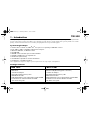 1
1
-
 2
2
-
 3
3
-
 4
4
-
 5
5
-
 6
6
-
 7
7
-
 8
8
-
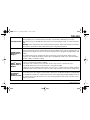 9
9
-
 10
10
-
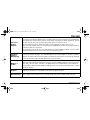 11
11
-
 12
12
-
 13
13
-
 14
14
-
 15
15
-
 16
16
-
 17
17
-
 18
18
-
 19
19
-
 20
20
-
 21
21
-
 22
22
-
 23
23
-
 24
24
-
 25
25
-
 26
26
-
 27
27
-
 28
28
-
 29
29
-
 30
30
-
 31
31
-
 32
32
-
 33
33
-
 34
34
-
 35
35
-
 36
36
-
 37
37
-
 38
38
-
 39
39
-
 40
40
-
 41
41
-
 42
42
-
 43
43
-
 44
44
-
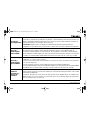 45
45
-
 46
46
-
 47
47
-
 48
48
-
 49
49
-
 50
50
-
 51
51
-
 52
52
-
 53
53
-
 54
54
-
 55
55
-
 56
56
-
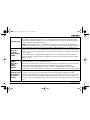 57
57
-
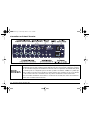 58
58
-
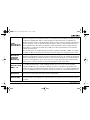 59
59
-
 60
60
-
 61
61
-
 62
62
-
 63
63
-
 64
64
-
 65
65
-
 66
66
-
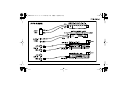 67
67
-
 68
68
-
 69
69
-
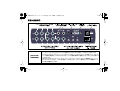 70
70
-
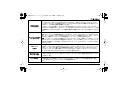 71
71
-
 72
72
E-Mu 1616 PCI Benutzerhandbuch
- Typ
- Benutzerhandbuch
in anderen Sprachen
- English: E-Mu 1616 PCI User manual
- français: E-Mu 1616 PCI Manuel utilisateur
- español: E-Mu 1616 PCI Manual de usuario
- português: E-Mu 1616 PCI Manual do usuário
Verwandte Artikel
Andere Dokumente
-
Creative Audigy 4 Schnellstartanleitung
-
Creative SB0100 Benutzerhandbuch
-
Edision Extension IR Receiver over Coax EDI-Rx Benutzerhandbuch
-
Steinberg NUENDO Audiolink 96 Bedienungsanleitung
-
Creative Live! PLATINUM 5.1 Benutzerhandbuch
-
Creative CB2530 Benutzerhandbuch
-
3com FEM656C Benutzerhandbuch
-
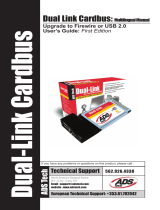 ADS Technologies DLX-181 Benutzerhandbuch
ADS Technologies DLX-181 Benutzerhandbuch
-
Focusrite Saffire Pro 24 DSP Bedienungsanleitung
-
Behringer UMC1820 Schnellstartanleitung