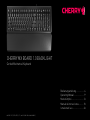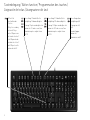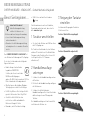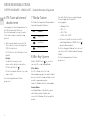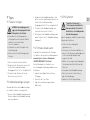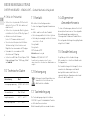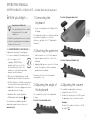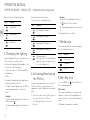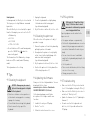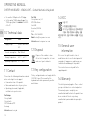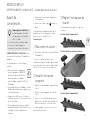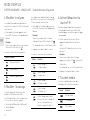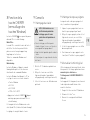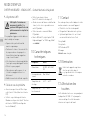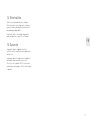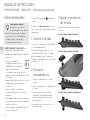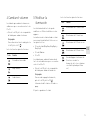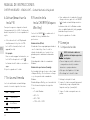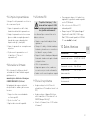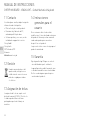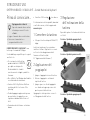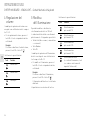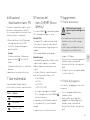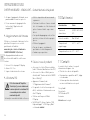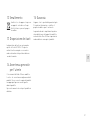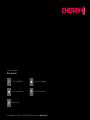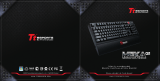Cherry MX BOARD 1.0 BACKLIGHT Benutzerhandbuch
- Kategorie
- Tastaturen
- Typ
- Benutzerhandbuch

CHERRY MX BOARD 1.0 BACKLIGHT
Corded Mechanical Keyboard
Bedienungsanleitung ..................4
Operating Manual........................9
Mode d’emploi...........................13
Manual de instrucciones...........18
Istruzione d'uso.........................23
64410051-01, DE, EN, FR, ES, IT, Jan 2019 (G80-3816 = Mod. MX3816)

2
Tastenbelegung / Button function / Programmation des touches /
Asignación de teclas / Assegnazione dei tasti
Beleuchtung an/aus
Backlighting on/off
Eclairage marche/
arrêt
Encender/apagar
iluminación
Illuminazione on/off
Beleuchtung 10 % dunkler/heller
Backlighting 10% dimmer/brighter
Eclairage 10 % plus sombre/plus clair
Iluminación 10 % más oscura/clara
Illuminazione più scura/più chiara
del 10%
Beleuchtung 1 % dunkler/heller
Backlighting 1% dimmer/brighter
Eclairage 1 % plus sombre/plus clair
Iluminación 1 % más oscura/clara
Illuminazione più scura/più chiara
dell'1%
FN-Taste für
Unterfunktion der
F-Tasten
FN key for secondary
function of F keys
Touche FN pour sous-
fonction des touches F
Tecla FN para la sub-
función de las teclas F
Tasto FN per la sotto-
funzione dei tasti F

3
Start/Pause
Play/pause
Lecteur/pause
Inicio/Pausa
Start/Pausa
Nächster Titel
Next title
Titre suivant
Título siguiente
Titolo successivo
CHERRY-Taste (Win-Key-Sperre)
CHERRY key (Win-Key lock)
Touche CHERRY (verrouillage des
touches Windows)
Tecla CHERRY (bloqueo Win Key)
Tasto CHERRY (blocco WinKey)
Voriger Titel
Previous title
Titre précédent
Título anterior
Titolo precedente
Ton an/aus
Sound on/off
Activer/désactiver le son
Activar/desactivar el sonido
Attivazione/disattivazione dell'audio
Ton leiser/lauter
Volume down/up
Volume plus bas/fort
Bajar/subir volumen
Diminuzione/aumento volume

4
Bevor Sie beginnen ...
Das CHERRY MX BOARD 1.0 BACKLIGHT ist
eine Tastatur zur Bedienung von PCs/Laptops.
Es zeichnet sich besonders durch folgende
Eigenschaften aus:
• Exaktes Ansprechverhalten der
legendären CHERRY MX-
Schalter, das Sie noch nach über
50 Millionen Betätigungen
spüren. Die MX-Schalter werden zu 100 % in
Deutschland entwickelt und produziert.
• Win-Key-Sperre: Abschaltbare Windows-
Tasten gegen versehentliches Betätigen
• Full-N-Key-Rollover: Gleichzeitiges Betäti-
gen aller Tasten ohne Ghost-Key-Effekt
• Zusätzliche Aufstellfüße für extra
rutschsicheren Halt und individuelle
Höhenverstellung in 3 Stufen
• Dimmbare, weiße Tastenbeleuchtung
Jedes Gerät ist anders!
In der Bedienungsanleitung
erhalten Sie Hinweise zur
effektiven und zuverlässigen Verwendung.
• Lesen Sie die Bedienungsanleitung
aufmerksam durch.
• Bewahren Sie die Bedienungsanleitung
auf und geben Sie sie an andere Benutzer
weiter.
• USB-Stecker mit weiß leuchtendem
-Logo
Für Informationen zu weiteren Produkten,
Downloads und vielem mehr, besuchen Sie
bitte www.cherry.de.
1 Tastatur anschließen
• Stecken Sie die Tastatur am USB-Anschluss
des PCs/Laptops an.
Die Tastatur ist betriebsbereit, ohne Software
auf dem PC zu installieren. Die Aktualität der
Firmware in der Tastatur sollten Sie von Zeit
zu Zeit prüfen (siehe 9.3 "Firmware
aktualisieren").
2Handballenauflage
anbringen
1 Schieben Sie die Handballenauflage nah an
die Tastatur.
2 Richten Sie die Handballenauflage mittig an
der Tastatur aus.
3 Schieben Sie die Rasthaken der
Handballenauflage mit leichtem Druck in die
dafür vorhergesehenen Öffnungen der
Tastatur.
Die Handballenauflage rastet mit einem Klick
im Gehäuse der Tastatur ein.
3 Neigung der Tastatur
einstellen
Sie können die Neigung der Tastatur in
3 Stufen verstellen.
Position 1 (Aufstellfüße eingeklappt):
Position 2 (Gummifüße aufgesteckt):
Position 3 (Aufstellfüße ausgeklappt):
DE
BEDIENUNGSANLEITUNG
CHERRY MX BOARD 1.0 BACKLIGHT – Corded Mechanical Keyboard

5
4 Lautstärke ändern
Die Symbole zur Änderung der Lautstärke
befinden sich als Unterfunktion auf den Tasten
F1 bis F3.
• Drücken Sie zur Veränderung der
Lautstärke die FN-Taste und die
entsprechende Taste aus der Tabelle.
Beispiel:
Um den Ton ein- oder auszuschalten,
drücken Sie die FN-Taste und die
Taste F1 ( ).
Die Tasten haben die folgenden Funktionen:
Taste Funktion
Ton an/aus
Ton leiser
Ton lauter
5 Beleuchtung ändern
Die Hintergrundbeleuchtung der Tasten lässt
sich in 100 Stufen verändern und ausschalten.
Aktivierte Statusanzeigen leuchten heller. Dies
betrifft die folgenden Tasten:
• Status-Tasten (Feststelltaste, ROLLEN und
NUM)
• Windows-Taste
•FN-Taste
Die Symbole zur Änderung der Beleuchtung
befinden sich als Unterfunktion auf den Tasten
F5 bis F9.
• Drücken Sie zum Wechseln der Beleuchtung
die FN-Taste und die entsprechende Taste
aus der Tabelle.
Beispiel:
Um die Beleuchtung ein- oder
auszuschalten, drücken Sie die FN-Taste und
die Taste F9 ( ).
Die Beleuchtung der Tastatur ist ein- oder
ausgeschaltet.
Die Einstellung wird in der Tastatur
gespeichert.
Die Tasten haben die folgenden Funktionen:
Taste Funktion
Hintergrundbeleuchtung
1 % dunkler
Hintergrundbeleuchtung
1 % heller
Hintergrundbeleuchtung
10 % dunkler
Hintergrundbeleuchtung
10 % heller
Hintergrundbeleuchtung ein/aus
(Wenn Sie die Beleuchtung wieder
einschalten, leuchten die Tasten mit
der letzten eingestellten Helligkeit.)
DE

6
6 FN-Taste aktivieren/
deaktivieren
Für umfangreiche Einstellungen können Sie
die FN-Taste dauerhaft aktivieren.
Anschließend genügt es, wenn Sie nur die
Taste für die entsprechende Einstellung
drücken.
• Aktivieren oder deaktivieren Sie die FN-
Taste, indem Sie sie gleichzeitig mit der
STRG-Taste drücken.
Die FN-Taste leuchtet (aktiv) oder ist aus
(inaktiv).
Beispiel:
Um die Beleuchtung ein- oder
auszuschalten, drücken Sie bei aktiver
FN-Taste die Taste F9 ( ).
Die Beleuchtung der Tastatur ist ein- oder
ausgeschaltet.
Die Einstellung wird in der Tastatur
gespeichert.
7 Media-Tasten
Die Media-Tasten über dem Nummernblock
haben die folgenden Funktionen:
8 Win-Key-Sperre
Mit der CHERRY-Taste ( ) wechseln Sie
zwischen Office- und Gaming-Modus.
Office-Modus:
Der Office-Modus ist für Text- und
Zahleneingaben geeignet. Es wird verhindert,
dass versehentlich zu lange betätigte Tasten
mehrfach ausgegeben werden.
Sämtliche Windows-Befehle sind verfügbar.
Gaming-Modus:
Im Gaming-Modus ist die Win-Key-Sperre
aktiv. Dadurch wird verhindert, dass
versehentlich Windows-Befehle ausgeführt
werden.
Taste Funktion
Voriger Titel
Start/Pause
Nächster Titel
Durch die Win-Key-Sperre werden folgende
Tastatureingaben nicht an den PC
weitergegeben:
• Windows-Taste
•ALT + F4
•ALT + TAB
• STRG + ALT + ENTF
• Drücken Sie zum Wechseln zwischen Office-
und Gaming-Modus die CHERRY-Taste ( )
über dem Nummernblock.
Die Beleuchtung der Windows-Taste wechselt
zwischen an (Office-Modus) und aus (Gaming-
Modus).
Die Einstellung wird in der Tastatur
gespeichert.
DE
BEDIENUNGSANLEITUNG
CHERRY MX BOARD 1.0 BACKLIGHT – Corded Mechanical Keyboard

7
9 Tipps
9.1 Tastatur reinigen
1 Ziehen Sie den Stecker der Tastatur.
2 Reinigen Sie die Tastatur mit einem leicht
feuchten Tuch und etwas mildem
Reinigungsmittel (z. B.: Geschirrspülmittel).
3 Trocknen Sie die Tastatur mit einem
fusselfreien, weichen Tuch.
9.2 Handballenauflage reinigen
Wenn die Oberfläche der Handballenauflage
verschmutzt ist, bietet sie weniger Halt.
1 Trennen Sie die Handballenauflage von der
Tastatur, indem Sie die Handballenauflage
nach vorn abziehen.
HINWEIS: Beschädigung durch
aggressive Reinigungsmittel oder
Flüssigkeit in der Tastatur
• Verwenden Sie zur Reinigung keine
Lösungsmittel wie Benzin oder Alkohol
und keine Scheuermittel oder
Scheuerschwämme.
• Verhindern Sie, dass Flüssigkeit in die
Tastatur gelangt.
• Entfernen Sie nicht die Tastkappen der
Tastatur.
2 Reinigen Sie die Handballenauflage schon
bei leichter Verschmutzung mit einem leicht
feuchten Tuch und etwas mildem
Reinigungsmittel (z. B.: Geschirrspülmittel).
3 Trocknen Sie die Handballenauflage mit
einem fusselfreien, weichen Tuch.
4 Befestigen Sie die Handballenauflage wieder
an der Tastatur (siehe 2 "Handballenauflage
anbringen").
9.3 Firmware aktualisieren
Verwenden Sie nur die aktuellste Firmware.
Sie finden sie als kostenlosen Download unter:
www.cherry.de > Service > Downloads >
CHERRY MX BOARD 1.0 (Full size).
Auf der Download-Seite finden Sie eine
Beschreibung der Änderungen und der neuen
Funktionen.
1 Laden Sie das Update-Paket auf Ihren
PC/Laptop.
2 Starten Sie die *.exe-Datei.
3 Folgen Sie den Anweisungen auf dem
Bildschirm.
9.4 RSI-Syndrom
"Repetitive Strain Injury" =
"Verletzung durch wiederholte
Beanspruchung". RSI entsteht
durch kleine, sich ständig wieder-
holende Bewegungen.
Typische Symptome sind Beschwerden in den
Fingern oder im Nacken.
• Richten Sie Ihren Arbeitsplatz
ergonomisch ein.
• Positionieren Sie Tastatur und Maus so,
dass sich Ihre Oberarme und Handgelenke
seitlich vom Körper befinden und
ausgestreckt sind.
• Wählen Sie eine angenehme Neigung der
Tastatur durch die Aufstellfüße auf der
Rückseite.
• Verwenden Sie die Handballenauflage.
• Machen Sie mehrere kleine Pausen,
ggf. mit Dehnübungen.
• Ändern Sie oft Ihre Körperhaltung.
DE

8
9.5 Hilfe im Problemfall
• Stellen Sie sicher, dass die FN-Taste nicht
aktiviert ist (siehe 6 "FN-Taste aktivieren/
deaktivieren").
• Stellen Sie sicher, dass die Win-Key-Sperre
nicht aktiviert ist (siehe 8 "Win-Key-Sperre").
• Aktualisieren Sie die Firmware
(siehe 9.3 "Firmware aktualisieren").
• Um sicherzustellen, dass kein Defekt der
Tastatur vorliegt, testen Sie diese nach
Möglichkeit an einem anderen PC/Laptop.
• Verwenden Sie einen anderen USB-
Anschluss am PC/Laptop.
• Setzen Sie im BIOS des PCs die Option "USB
Keyboard Support" bzw. "USB Legacy Mode"
auf enabled.
10 Technische Daten
Bezeichnung Wert
Versorgungsspannung 5,0 V/DC ±5 % SELV/
LPS
Stromaufnahme Max. 500 mA
Lagertemperatur –20 °C ... +60 °C
Betriebstemperatur 0 °C ... +50 °C
11 Kontakt
Bitte halten Sie bei Anfragen an den
Technischen Support folgende Informationen
bereit:
• Artikel- und Serien-Nr. des Produkts
• Bezeichnung und Hersteller Ihres Systems
• Betriebssystem und ggf. installierte Version
eines Service Packs
Cherry GmbH
Cherrystraße
91275 Auerbach/OPf.
Internet: www.cherry.de
Telefon: +49 (0) 9643 2061-100*
*zum Ortstarif aus dem deutschen Festnetz,
abweichende Preise für Anrufe aus Mobilfunknetzen
möglich
12 Entsorgung
Entsorgen Sie das Altgerät über eine
Sammelstelle für elektronischen
Abfall oder Ihren Händler.
13 Tastenbelegung
Die Tastenbelegung entspricht nicht dem
ISO 9995-1 Layout. Deshalb darf die Tastatur
nicht für den Dauereinsatz an
Bildschirmarbeitsplätzen verwendet werden.
14 Allgemeiner
Anwenderhinweis
Technische Änderungen, die dem Fortschritt
dienen, behalten wir uns vor. Unsachgemäße
Behandlung und Lagerung können zu
Störungen und Schäden am Produkt führen.
Die vorliegende Anleitung ist nur gültig für das
mitgelieferte Produkt.
15 Gewährleistung
Es gilt die gesetzliche Gewährleistung.
Bitte wenden Sie sich an Ihren Händler oder
Vertragspartner.
Die Gewährleistung erlischt komplett, sofern
unautorisierte Änderungen am Produkt
durchgeführt worden sind. Führen Sie
eigenmächtig keine Reparaturen durch und
öffnen Sie das Produkt nicht.
DE
BEDIENUNGSANLEITUNG
CHERRY MX BOARD 1.0 BACKLIGHT – Corded Mechanical Keyboard

9
Before you begin ...
The CHERRY MX BOARD 1.0 BACKLIGHT is a
keyboard for operating PCs and laptops.
It is characterized by the following features:
• Precise response of the
legendary CHERRY MX key
modules, which you can still feel
after 50 million key strokes. The
modules are entirely developed and
manufactured in Germany.
• Win-Key lock: Windows buttons can be
disabled to prevent inadvertent operation
• Full N-Key Rollover: Simultaneous operation
of all keys without any key ghosting effects
• Additional feet for non-slip grip and custom
height adjustment in 3 stages
• Dimmable, white key backlighting
• USB plug with white, glowing logo
For information on additional products,
downloads, and much more, please visit
www.cherry.de.
Every device is different!
The operating instructions contain
information on effective and
reliable use.
• Read the operating instructions carefully.
• Keep the operating instructions and pass
them on to other users.
1 Connecting the
keyboard
• Connect the keyboard to the USB port of the
PC/laptop.
The keyboard is ready to use without installing
any software. Regularly check that the
software is up to date (see 9.3 "Updating the
firmware").
2 Attaching the palm rest
1 Slide the palm rest close to the keyboard.
2 Align the palm rest with the center of the
keyboard.
3 Applying slight pressure, move the latching
hooks of the palm rest into the openings
provided on the keyboard.
The palm rest latches into the keyboard
housing with a click.
3 Adjusting the angle of
the keyboard
You can adjust the angle of the keyboard in
3 stages.
Position 1 (closed foldable feet):
Position 2 (plugged rubber feet):
Position 3 (deployed foldable feet):
4 Adjusting the volume
The symbols for adjusting the volume are
secondary functions of F1 to F3.
• To adjust the volume, press the FN key and
the appropriate key as shown in the table.
Example:
To switch the sound on or off, press the FN
key and F1 ( ).
OPERATING MANUAL
CHERRY MX BOARD 1.0 BACKLIGHT – Corded Mechanical Keyboard
EN

10
The keys have the following functions:
5 Changing the lighting
The backlighting of the keys can be adjusted in
100 increments or be switched off.
Activated status displays light up brighter. This
is relevant for the following keys:
• Status keys (caps lock, SCROLL and NUM)
• Windows key
•FN key
The symbols for adjusting the backlighting are
secondary functions of F5 to F9.
• To adjust the backlighting, press the FN key
and the appropriate key as shown in the
table.
Example:
To switch the backlighting on or off, press the
FN key and F9 ( ).
The keyboard backlighting is switched on or
off.
Key Function
Sound on/off
Volume down
Volume up
The keyboard saves the setting.
The keys have the following functions:
6 Activating/deactivating
the FN key
To make major adjustments, you can lock the
FN key on. You then only have to press the
appropriate key for the adjustment you want to
make.
• To activate or deactivate the FN key, press it
at the same time as the CTRL key.
The FN key lights up (active) or is off
(inactive).
Key Function
Backlighting 1% dimmer
Backlighting 1% brighter
Backlighting 10% dimmer
Backlighting 10% brighter
Backlighting on/off
(When you switch the backlighting on
again, the keys are lit with the most
recently set brightness.)
Example:
To switch the backlighting on or off, press
F9 ( ) with the FN key activated.
The keyboard backlighting is switched on or
off.
The keyboard saves the setting.
7Media keys
The media keys above the numerical keypad
have the following functions:
8 Win-Key lock
Use the CHERRY key ( ) to switch between
Office and Gaming mode.
Office mode:
Office mode is suitable for entering text and
numbers. It stops entries being duplicated
from keys that are accidentally held down too
long.
All Windows commands are available.
Key Function
Previous title
Play/pause
Next title
EN
OPERATING MANUAL
CHERRY MX BOARD 1.0 BACKLIGHT – Corded Mechanical Keyboard

11
Gaming mode:
In Gaming mode, the Win-Key lock is activated.
This stops you selecting Windows commands
by mistake.
When the Win-Key lock is activated, the signals
from the following keys are not sent to the PC:
• Windows key
•ALT + F4
•ALT + TAB
• CTRL + ALT + DEL
• To switch between Office and Gaming mode,
press the CHERRY key ( ) above the
numerical keypad.
The illumination of the Windows key changes
between on (Office mode) and off (Gaming
mode).
The keyboard saves the setting.
9Tips
9.1 Cleaning the keyboard
NOTICE: Damage may be caused
by harsh cleaning agents or liquids
in the keyboard
• Do not use solutions such as gasoline or
alcohol and scouring agents or scouring
sponges for cleaning.
• Prevent fluids from entering the keyboard.
• Do not remove the keycaps of the
keyboard.
1 Unplug the keyboard.
2 Clean the keyboard with a slightly damp
cloth and some mild cleaning agent
(e.g.: dishwashing liquid).
3 Dry off the devices with a soft, lint-free cloth.
9.2 Cleaning the palm rest
When the surface of the palm rest is dirty, it
provides less grip.
1 Remove the palm rest from the keyboard by
pulling the palm rest forwards.
2 Already when the palm rest is only slightly
soiled, clean it with a slightly damp cloth
and some mild cleaning agent
(e.g.: dishwashing liquid).
3 Dry the palm rest with a soft, lint-free cloth.
4 Reattach the palm rest to the keyboard (see
2 "Attaching the palm rest").
9.3 Updating the firmware
Always use the latest keyboard driver. You can
download it for free from:
www.cherry.de > Service > Downloads >
CHERRY MX BOARD 1.0 (Full size).
On the download page you will find a
description of the changes and the new
functions.
1 Load the file onto your PC/laptop.
2 Run the *.exe file.
3 Follow the instructions on the screen.
9.4 RSI syndrome
9.5 Troubleshooting
• Make sure that the FN key is not activated
(see 6 "Activating/deactivating the FN key").
• Make sure that the Win-Key lock is not acti-
vated (see 8 "Win-Key lock").
• Update the firmware (see 9.3 "Updating the
firmware").
• To make sure that the keyboard is not
defective, test it if possible with another
PC/laptop.
RSI stands for "Repetitive Strain
Injury". RSI arises due to small
movements continuously repeated
over a long period of time.
Typical symptoms are discomfort in the
fingers or neck.
• Set up your workspace ergonomically.
• Position the keyboard and mouse in such a
manner that your upper arms and wrists
are outstretched and to the sides of your
body.
• You can choose the most comfortable
angle for the keyboard by adjusting the feet
on the back.
• Use the palm rest.
• Take several short breaks, with stretching
exercises if necessary.
• Change your posture often.
EN

12
• Use another USB port on the PC/laptop.
• Set the option "USB Keyboard Support" or
"USB Legacy Mode" to enabled in the BIOS
of the PC.
10 Technical data
11 Contact
Please have the following information on hand
when contacting technical support:
• Item and serial no. of the product
• Name and manufacturer of your system
• Operating system and, if applicable,
installed service pack version
For Europe:
Cherry GmbH
Cherrystraße
91275 Auerbach/OPf.
Germany
Internet: www.cherry.de
Designation Value
Supply voltage 5.0 V/DC ±5% SELV/
LPS
Current consumption Max. 500 mA
Storage temperature –20 °C ... +60 °C
Operating temperature 0 °C ... +50 °C
For USA:
Cherry Americas, LLC
5732 95th Avenue
Suite 850
Kenosha, WI 53144
USA
Tel.: +1 262 942 6508
Email: sales@cherryamericas.com
Internet: www.cherryamericas.com
12 Disposal
Dispose of the used device at an
official collection point for electronic
waste or at your local dealer.
13 Key configuration
The key configuration does not comply with the
ISO 9995-1 layout. This means that the
keyboard must not be permanently used for
workstations.
14 KCC
B 급 기기
( 가정용 방송퉁신기자재 )
이 기기는 가정용 (B 급 ) 전자파적합기
기로서 주로 가정에서 사용하는 것을
목적으로 하며 , 모든 지역에서 사용할 수 있습
니다 .
15 General user
information
We reserve the right to make technical
modifications which serve the development of
our products. Improper use and storage can
lead to faults and damage to the product.
These instructions are only valid for the
supplied product.
16 Warranty
The statutory warranty applies. Please contact
your specialist dealer or contractual partner.
The warranty expires completely once
unauthorized modifications to the product have
been carried out. Do not carry out any
unauthorized repairs and do not open up the
product.
EN
OPERATING MANUAL
CHERRY MX BOARD 1.0 BACKLIGHT – Corded Mechanical Keyboard

13
Avant de
commencer...
CHERRY MX BOARD 1.0 BACKLIGHT est un
clavier pour l’utilisation des PC/ordinateurs
portables.
Il se distingue par les caractéristiques
suivantes :
• Réaction exacte des modules de
touches légendaires CHERRY MX,
même après plus de 50 millions
d’actionnements. Les modules
sont développés et produits à 100 % en
Allemagne.
• Verrouillage des touches Windows : Touches
Windows désactivables pour empêcher une
activation involontaire
• Frappe coulée de N touches : Activation
simultanée de toutes les touches sans effet
de touche fantôme
• Pieds supplémentaires pour une stabilité
anti-glissement particulièrement efficace et
un réglage en hauteur individuel sur
3 niveaux
Chaque appareil est différent !
Le mode d’emploi contient des
consignes pour une utilisation
efficace et fiable.
• Lisez attentivement le mode d’emploi.
• Conservez le mode d’emploi et
transmettez-le aux autres utilisateurs.
• Éclairage des touches blanc réglable avec
effets lumineux
• Connecteur USB avec logo allumé en
blanc
Pour obtenir des informations sur d'autres
produits, sur les téléchargements et bien
d'autres choses, consultez le site
www.cherry.de.
1 Raccorder le clavier
• Raccordez le clavier via la connexion USB du
PC/ordinateur.
Le clavier est prêt à fonctionner sans
installation de logiciel. N'oubliez pas de temps
à autre de vérifier la version micrologicielle du
clavier (cf. 9.3 "Actualiser le micrologiciel").
2 Installer le repose-
poignets
1 Déplacer le repose-poignets à proximité du
clavier.
2 Orienter le repose-poignets au centre du
clavier.
3 Pousser le crochet de blocage du repose-
poignets avec une légère pression dans les
ouvertures prévues à cet effet du clavier.
Le repose-poignets s’enclenche, avec un clic,
dans le boîtier du clavier.
3 Régler l’inclinaison du
clavier
L'inclinaison du clavier peut être réglée sur
3 niveaux.
Position 1 (pieds d’appui repliés) :
Position 2 (pieds en caoutchouc insérés) :
Position 3 (pieds d’appui dépliés) :
MODE D’EMPLOI
CHERRY MX BOARD 1.0 BACKLIGHT – Corded Mechanical Keyboard
FR

14
4 Modifier le volume
Les symboles de modification du volume se
trouvent sur les touches F1 à F3 sous forme de
sous-fonction.
• Pour modifier le volume, appuyez sur la
touche FN et la touche correspondante du
tableau.
Exemple :
Pour activer ou désactiver le son, actionnez
la touche FN et la touche F1 ( ).
Les touches ont les fonctions suivantes :
5 Modifier l’éclairage
Le rétroéclairage des touches peut être
modifié en 100 niveaux et désactivé.
Les affichages d’état activés sont plus clairs.
Ceci concerne les touches suivantes :
• Touches d'état (Num, Maj et défilement)
• Touche Windows
•Touche FN
Touche Fonction
Son : marche/arrêt
Volume : baisse
Volume : augmentation
Les symboles de modification de l’éclairage
des touches se trouvent sur les touches F5 à
F9 sous forme de sous-fonction.
• Pour modifier l’éclairage, appuyez sur la
touche FN et la touche correspondante du
tableau.
Exemple :
Pour activer ou désactiver l’éclairage,
actionnez la touche FN et la touche F9 ( ).
L’éclairage du clavier est activé ou désactivé.
Le réglage est enregistré dans le clavier.
Les touches ont les fonctions suivantes :
Touche Fonction
Rétroéclairage
1 % plus sombre
Rétroéclairage
1 % plus clair
Rétroéclairage
10 % plus sombre
Rétroéclairage
10 % plus clair
Rétroéclairage marche/arrêt
(Si vous réactivez l’éclairage, les
touches s’allument avec la
dernière luminosité réglée.)
6 Activer/désactiver la
touche FN
Pour des réglages importants, vous pouvez
activer durablement la touche FN. Il suffit
ensuite d’appuyer sur la touche pour le réglage
correspondant.
• Activez ou désactivez la touche FN en
appuyant simultanément sur la touche
CTRL.
La touche FN s’allume (active) ou s’éteint
(inactive).
Exemple :
Pour activer ou désactiver l’éclairage,
appuyez sur la touche F9 ( ), la touche FN
étant activée.
L’éclairage du clavier est activé ou désactivé.
Le réglage est enregistré dans le clavier.
7 Touches média
Les touches média au-dessus de pavé
numérique ont les fonctions suivantes :
Touche Fonction
Titre précédent
Lecteur/pause
Titre suivant
FR
MODE D’EMPLOI
CHERRY MX BOARD 1.0 BACKLIGHT – Corded Mechanical Keyboard

15
8 Fonction de la
touche CHERRY
(verrouillage des
touches Windows)
La touche CHERRY ( ) vous permet de passer
du mode Office à celui de Gaming.
Mode Office :
Le mode Office convient à la saisie de texte et
de chiffres. Une fonction permet d'éviter
plusieurs saisies lorsqu'on appuie trop
longtemps sur les touches.
Toutes les commandes Windows sont
disponibles.
Mode Gaming :
La touche Windows est bloquée en mode
Gaming afin d'empêcher l'exécution non
intentionnelle de commande Windows.
La touche Windows étant bloquée, le PC ne
reçoit pas les saisies sur clavier suivantes :
• Touche Windows
•ALT + F4
•ALT + TAB
• CTRL + ALT + SUPP
• Appuyez sur la touche CHERRY ( ) du pavé
numérique pour passer du mode Office à
celui de Gaming.
L’éclairage de la touche Windows varie entre
activé (mode Office) et désactivé (mode Gaming).
Le réglage est enregistré dans le clavier.
9Conseils
9.1 Nettoyage du clavier
1 Mettez le PC / l’ordinateur portable hors
service.
2 Nettoyez le clavier avec un chiffon
légèrement humide et un produit de
nettoyage doux (p. ex. détergent vaisselle).
3 Séchez le clavier avec un chiffon doux non
peluchant.
AVIS : Détérioration en cas
d’utilisation de produits de
nettoyage agressifs ou de
pénétration de liquide dans le
clavier
• Pour le nettoyage, n’utilisez pas de
solvants tels que l’essence ou l’alcool ni
aucun produit ou éponge abrasif.
• Empêchez tout liquide de pénétrer dans le
clavier.
• N’enlevez pas les capuchons des touches
du clavier.
9.2 Nettoyer le repose-poignets
Lorsque la surface du repose-poignets est
sale, le maintien n’est pas optimal.
1 Séparer le repose-poignets du clavier en
tirant le repose-poignets par l’avant.
2 Nettoyez le repose-poignets, même s'il est
légèrement encrassé, avec un chiffon
légèrement humide et un produit de
nettoyage doux (p. ex. détergent vaisselle).
3 Séchez le repose-poignets avec un chiffon
doux non peluchant.
4 Fixez à nouveau le repose-poignets sur le
clavier (voir 2 "Installer le repose-poignets").
9.3 Actualiser le micrologiciel
Utilisez uniquement le dernier pilote de clavier.
Vous pouvez le télécharger gratuitement sous :
www.cherry.de > Assistance >
Téléchargement > CHERRY MX BOARD 1.0
(Full size).
Sur la page de téléchargement, vous trouverez
la description des modifications et des
nouvelles fonctions.
1 Chargez le fichier sur votre PC/ordinateur.
2 Démarrez le fichier *.exe.
3 Observez les consignes d'installation à
l'écran.
FR

16
9.4 Syndrome LMR
9.5 Aide en cas de problème
• Assurez-vous que la touche FN n’est pas
activée (voir 6 "Activer/désactiver la touche
FN").
• Veillez à ce que le blocage de la touche
Windows ne soit pas activé (voir 8 "Fonction
de la touche CHERRY (verrouillage des
touches Windows)").
LMR signifie "Lésion due aux
mouvements répétitivs". Le
syndrome LMR apparaît suite à de
petits mouvements se répétant en
permanence.
Des symptômes typiques sont des douleurs
dans les doigts ou la nuque.
• Organisez votre poste de travail de
manière ergonomique.
• Positionnez le clavier et la souris de telle
façon que vos bras et vos poignets se
trouvent latéralement par rapport au
corps et soient étendus.
• Sélectionnez une inclinaison agréable du
clavier grâce aux pieds d’appui à l’arrière.
• Utilisez le repose-poignets.
• Faites plusieurs petites pauses, le cas
échéant accompagnées d’exercices
d’étirement.
• Modifiez souvent votre attitude corporelle.
• Mettez le micrologiciel à jour
(voir 9.3 "Actualiser le micrologiciel").
• Afin de s’assurer de l’absence de défaut du
clavier, testez celui-ci si possible sur un
autre PC/portable.
• Utilisez une autre connexion USB du
PC/portable.
• Dans le BIOS du PC, réglez l’option "USB
Keyboard Support" ou "USB Legacy Mode"
sur enabled.
10 Caractéristiques
techniques
Désignation Valeur
Alimentation 5,0 V/DC ±5 % SELV/
LPS
Consommation de
courant
Max. 500 mA
Température de
stockage
–20 °C ... +60 °C
Température de
fonctionnement
0 °C ... +50 °C
11 Contact
En cas de questions, veuillez indiquer les infor-
mations suivantes concernant l'appareil :
• N° d'article et n° de série du produit
• Désignation et fabricant de votre système
• Système d'exploitation et le cas échéant
version installée d'un Service Pack
Cherry GmbH
Cherrystraße
91275 Auerbach/OPf.
Allemagne
Internet : www.cherry.de
12 Elimination
Confiez votre appareil usagé à une
structure spécialisée dans le
recyclage des déchets électroniques
ou à votre revendeur.
13 Affectation des
touches
L’affectation des touches ne correspond pas à
la disposition ISO 9995-1. C’est pourquoi le
clavier ne doit pas être utilisé de manière
intensive sur les postes de travail.
FR
MODE D’EMPLOI
CHERRY MX BOARD 1.0 BACKLIGHT – Corded Mechanical Keyboard

17
14 Généralités
Sous réserve de modifications techniques.
Un traitement et un stockage non conformes
peuvent entraîner des dysfonctionnements et
des dommages du produit.
La présente notice est valable uniquement
pour le produit avec lequel elle est fournie.
15 Garantie
La garantie légale s'applique. Veuillez
contacter votre revendeur ou votre partenaire
contractuel.
La garantie devient complètement caduque si
des modifications non-autorisées sont
effectuées sur le produit. N'effectuez aucune
réparation de votre propre chef et n'ouvrez pas
le produit.
FR

18
Antes de empezar...
CHERRY MX BOARD 1.0 BACKLIGHT es un
teclado para PC y ordenador portátil.
Se distingue principalmente por las siguientes
características:
• Respuesta exacta de los
legendarios módulos de teclas
CHERRY MX, incluso después de
superar los 50 millones de
accionamientos por cada tecla. Estos
módulos se desarrollan y producen al 100 %
en Alemania.
• Bloqueo Win Key: desactivación de teclas de
Windows para evitar accionamientos
accidentales
• Rollover completo: accionamiento
simultáneo de todas las teclas sin efecto
fantasma
• Patas plegables adicionales para una mayor
fijación antideslizante y regulación individual
de altura en 3 niveles
• Iluminación blanca y regulable de las teclas
con efectos luminosos
¡Cada aparato es distinto!
En las instrucciones de uso
encontrará explicaciones sobre la
utilización efectiva y segura del aparato.
• Lea las instrucciones detenidamente.
• Guarde las instrucciones de uso y
transmítalas a otros usuarios.
• Clavija USB con logotipo iluminado en
blanco
En la dirección www.cherry.de podrá, entre
otros, encontrar y descargar información sobre
los productos.
1 Conecte el teclado
• Enchufe el teclado en la conexión USB del
PC u ordenador portátil.
El teclado está dispuesto para el uso sin
instalación de software. De vez en cuando
debería comprobarse que el firmware del
teclado esté actualizado (véase 9.3 "Actualizar
el firmware").
2 Colocar el
reposamuñecas
1 Desplace el reposamuñecas cerca del
teclado.
2 Alinee el reposamuñecas centrado respecto
al teclado.
3 Desplace el gancho de sujeción del
reposamuñecas aplicando una ligera
presión en las aberturas del teclado
previstas para ello.
El reposamuñecas encaja con un clic en la
carcasa del teclado.
3 Ajustar la inclinación
del teclado
Puede ajustar la inclinación del teclado en
3 niveles.
Posición 1 (patas plegables plegadas):
Posición 2 (patas de goma colocadas):
Posición 3 (patas plegables desplegadas):
ES
MANUAL DE INSTRUCCIONES
CHERRY MX BOARD 1.0 BACKLIGHT – Corded Mechanical Keyboard

19
4 Cambiar el volumen
Los símbolos para cambiar el volumen son
subfunciones que se encuentran en las teclas
F1 a F3.
• Pulse la tecla FN y la tecla correspondiente
de la tabla para cambiar el volumen.
Por ejemplo:
Para activar o desactivar el sonido, pulse la
tecla FN y la tecla F1 ( ).
Las teclas tienen las siguientes funciones:
Tecla Función
Activar/desactivar sonido
Bajar volumen
Subir volumen
5 Modificar la
iluminación
La retroiluminación de las teclas puede
modificarse en 100 niveles distintos e incluso
apagarse.
Las indicaciones de estado activadas se ilumi-
nan con una luz más brillante. Esto ocurre en
las siguientes teclas:
• Teclas de estado (Bloq Num, Bloq Mayús y
Bloq Despl)
• Tecla de Windows
• Tecla FN
Los símbolos para cambiar la iluminación de
las teclas son subfunciones que se encuentran
en las teclas F5 a F9.
• Pulse la tecla FN y la tecla correspondiente
de la tabla para cambiar la iluminación.
Por ejemplo:
Para encender o apagar la iluminación,
pulse la tecla FN y la tecla F9 ( ).
La iluminación del teclado se enciende o se
apaga.
El ajuste se guarda en el teclado.
Las teclas tienen las siguientes funciones:
Tecla Función
Retroiluminación 1 % más oscura
Retroiluminación 1 % más clara
Retroiluminación 10 % más oscura
Retroiluminación 10 % más clara
Encender/apagar retroiluminación
(Si vuelve a encender la
iluminación, las teclas se iluminan
con el brillo ajustado por última
vez.)
ES

20
6 Activar/desactivar la
tecla FN
Para ajustes a gran escala puede activar de
forma permanente la tecla FN. A continuación
bastará con pulsar la tecla correspondiente al
ajuste.
• Active o desactive la tecla FN pulsando
simultáneamente ésta y la tecla CTRL.
La tecla FN se ilumina (activa) o está
apagada (inactiva).
Por ejemplo:
Para encender o apagar la iluminación, con
la tecla FN activa pulse la tecla F9 ( ).
La iluminación del teclado se enciende o se
apaga.
El ajuste se guarda en el teclado.
7 Teclas multimedia
Las teclas multimedia encima del bloque
numérico tienen las siguientes funciones:
Tecla Función
Título anterior
Inicio/Pausa
Título siguiente
8 Función de la
tecla CHERRY (bloqueo
Win Key)
Con la tecla CHERRY ( ) se cambia entre el
modo de oficina y el modo de altas
prestaciones.
Modo de oficina (Office):
El modo de oficina es apropiado para introducir
con el teclado texto y cifras. Se evita la
introducción de datos en el caso de teclas
pulsadas por descuido durante demasiado
tiempo.
Están disponibles todos los comandos de
Windows.
Modo de altas prestaciones (Gaming):
En el modo de altas prestaciones está activado
el bloqueo Win Key. De esta forma se evita que
se ejecuten por descuido comandos de
Windows.
Debido al bloqueo Win Key, no se transmitirá al
PC la información al pulsar las siguientes
teclas:
• Tecla de Windows
•ALT + F4
•ALT + TAB
• CTRL + ALT + SUPR
• Para cambiar entre el modo de oficina y de
altas prestaciones, pulse la tecla CHERRY
( ) situada encima del bloque numérico.
La iluminación de la tecla Windows cambia
entre encendida (modo de oficina) y apagada
(modo de altas prestaciones).
El ajuste se guarda en el teclado.
9 Consejos
9.1 Limpieza del teclado
1 Extraiga la clavija del teclado.
2 Limpie el teclado con un paño ligeramente
humedecido y un poco de producto de
limpieza suave (p. ej. lavavajillas).
3 Seque el teclado con un paño suave sin
pelusa.
AVISO: el teclado se daña con
productos de limpieza agresivos o
con líquidos
• Para su limpieza, no utilice disolventes
como gasolina o alcohol, ni medios
abrasivos o esponjas abrasivas.
• Evite que entre líquido en el teclado.
• No extraiga las teclas del teclado.
ES
MANUAL DE INSTRUCCIONES
CHERRY MX BOARD 1.0 BACKLIGHT – Corded Mechanical Keyboard
Seite laden ...
Seite laden ...
Seite laden ...
Seite laden ...
Seite laden ...
Seite laden ...
Seite laden ...
Seite laden ...
-
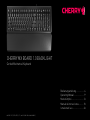 1
1
-
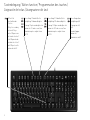 2
2
-
 3
3
-
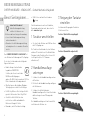 4
4
-
 5
5
-
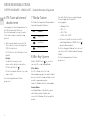 6
6
-
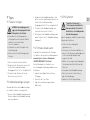 7
7
-
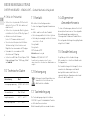 8
8
-
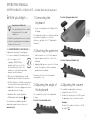 9
9
-
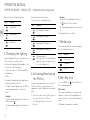 10
10
-
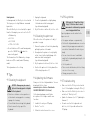 11
11
-
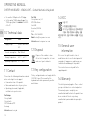 12
12
-
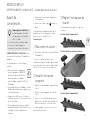 13
13
-
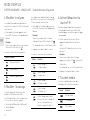 14
14
-
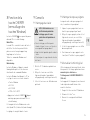 15
15
-
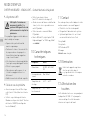 16
16
-
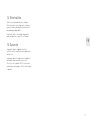 17
17
-
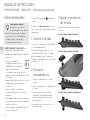 18
18
-
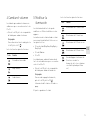 19
19
-
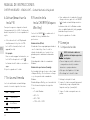 20
20
-
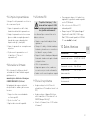 21
21
-
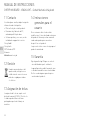 22
22
-
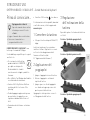 23
23
-
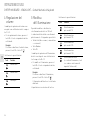 24
24
-
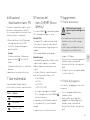 25
25
-
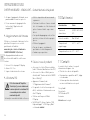 26
26
-
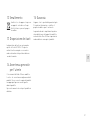 27
27
-
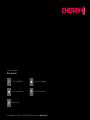 28
28
Cherry MX BOARD 1.0 BACKLIGHT Benutzerhandbuch
- Kategorie
- Tastaturen
- Typ
- Benutzerhandbuch
in anderen Sprachen
Verwandte Papiere
-
Cherry KW 7100 MINI Wireless Keyboard Benutzerhandbuch
-
Cherry KC 1000 SC Corded Smartcard Keyboard Benutzerhandbuch
-
Cherry MX-LP 2.1 Benutzerhandbuch
-
Cherry KW X ULP Mechanical Keyboard Bedienungsanleitung
-
Cherry KC 4500 ERGO Benutzerhandbuch
-
Cherry G80-3000N RGB TKL Corded TKL Keyboard Benutzerhandbuch
-
Cherry DW 8000 Benutzerhandbuch
-
Cherry 64410150-00 GENTIX BT Bluetooth Mouse Benutzerhandbuch
-
Cherry KW 6000 Bedienungsanleitung
-
Cherry G85-20050 Datenblatt
Sonstige Unterlagen
-
Corsair CH-9145030-NA Benutzerhandbuch
-
VENOM PC0002 Benutzerhandbuch
-
Corsair STRAFE RGB MK.2 Benutzerhandbuch
-
Corsair CH-9109012-NA Benutzerhandbuch
-
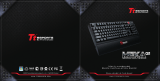 Tt eSPORTS Meka G1 Installationsanleitung
Tt eSPORTS Meka G1 Installationsanleitung
-
Acer Aethon 500 Benutzerhandbuch
-
Logitech G710+ Bedienungsanleitung
-
Saitek 105881 Benutzerhandbuch
-
Medion Life P81041 Datenblatt
-
 EPOMAKER RT100 98 Key Layout or Hot Plug Wired or Wireless Mechanical Keyboard Benutzerhandbuch
EPOMAKER RT100 98 Key Layout or Hot Plug Wired or Wireless Mechanical Keyboard Benutzerhandbuch