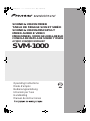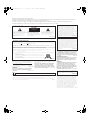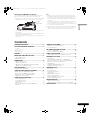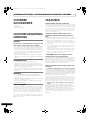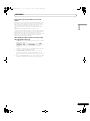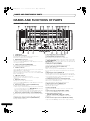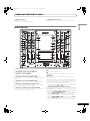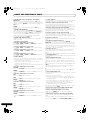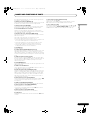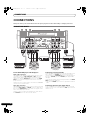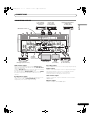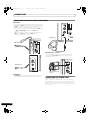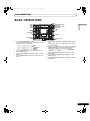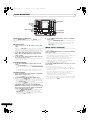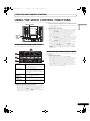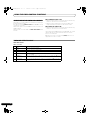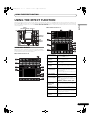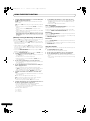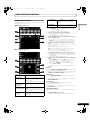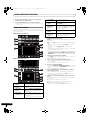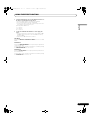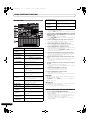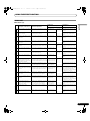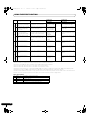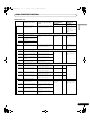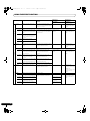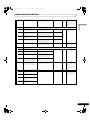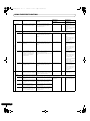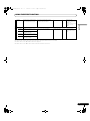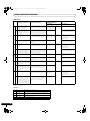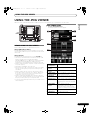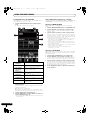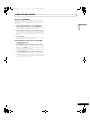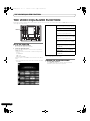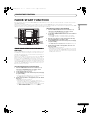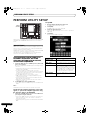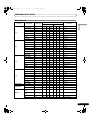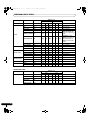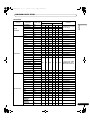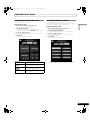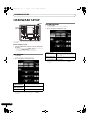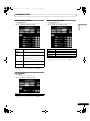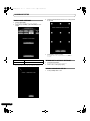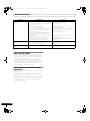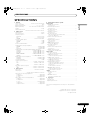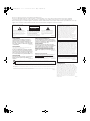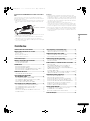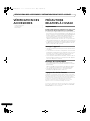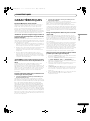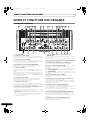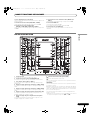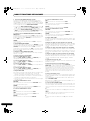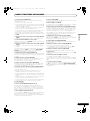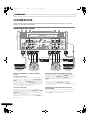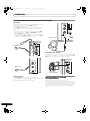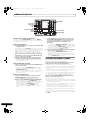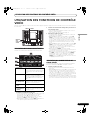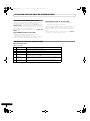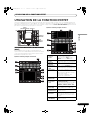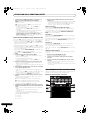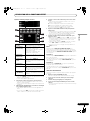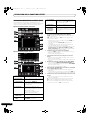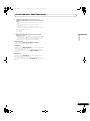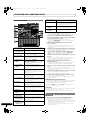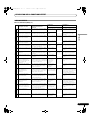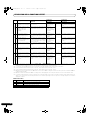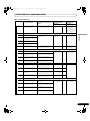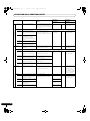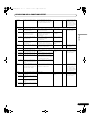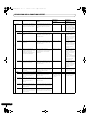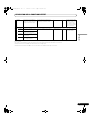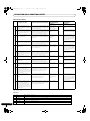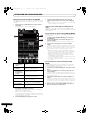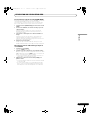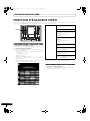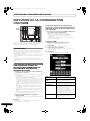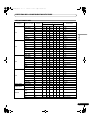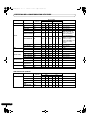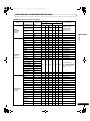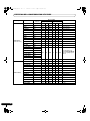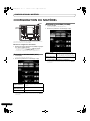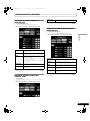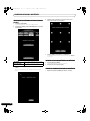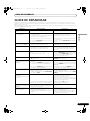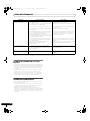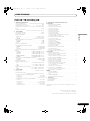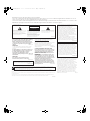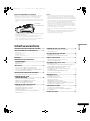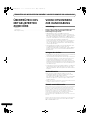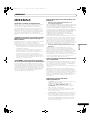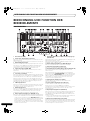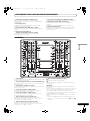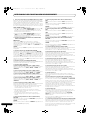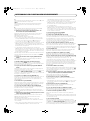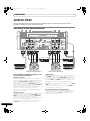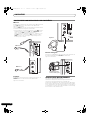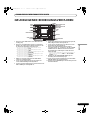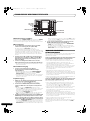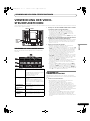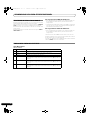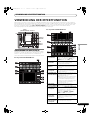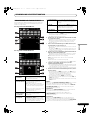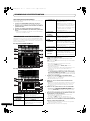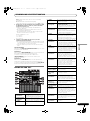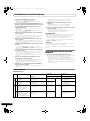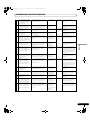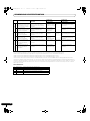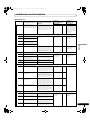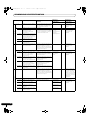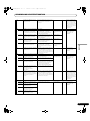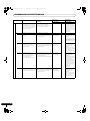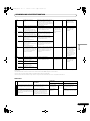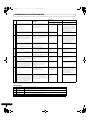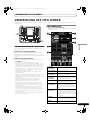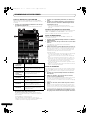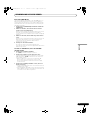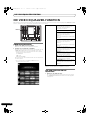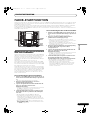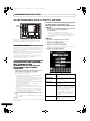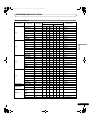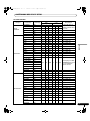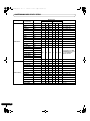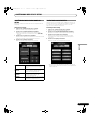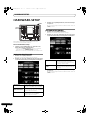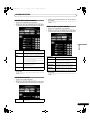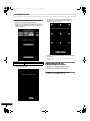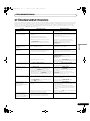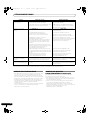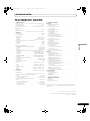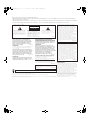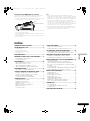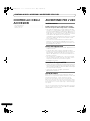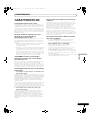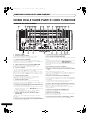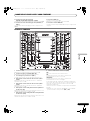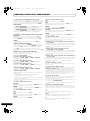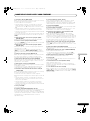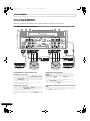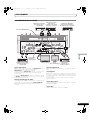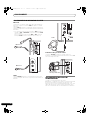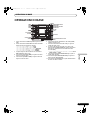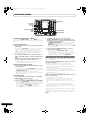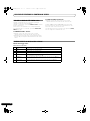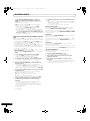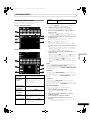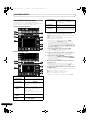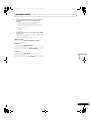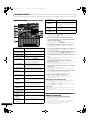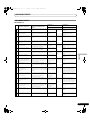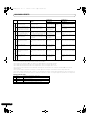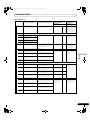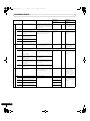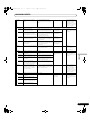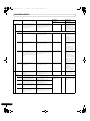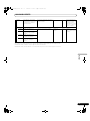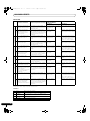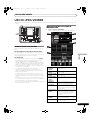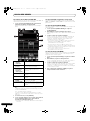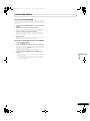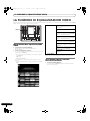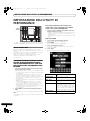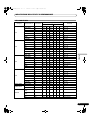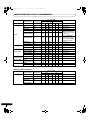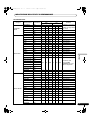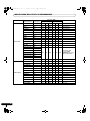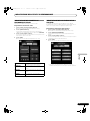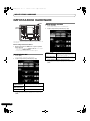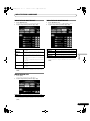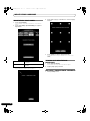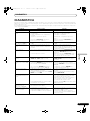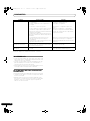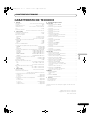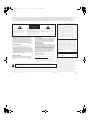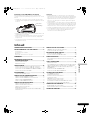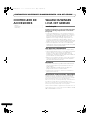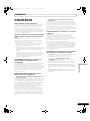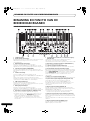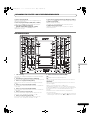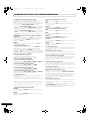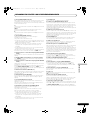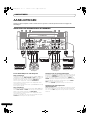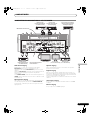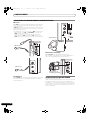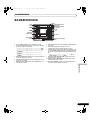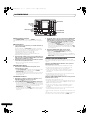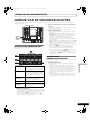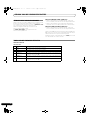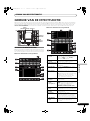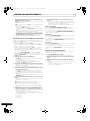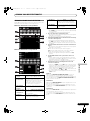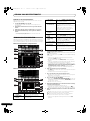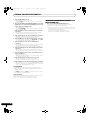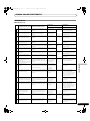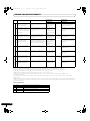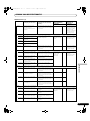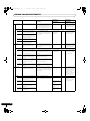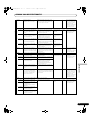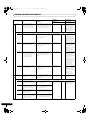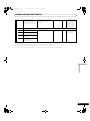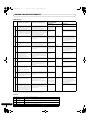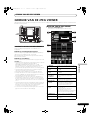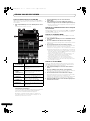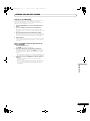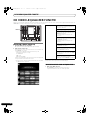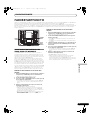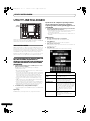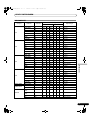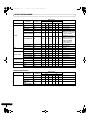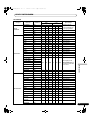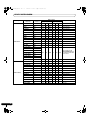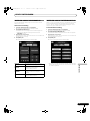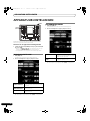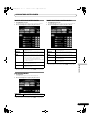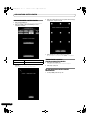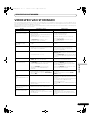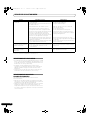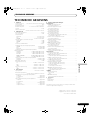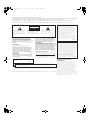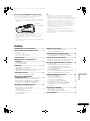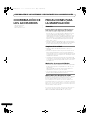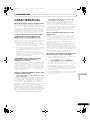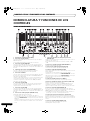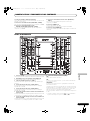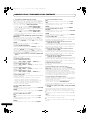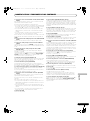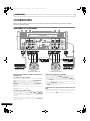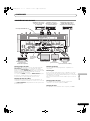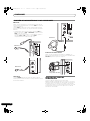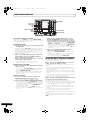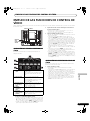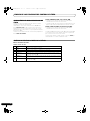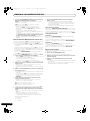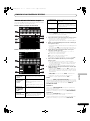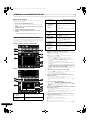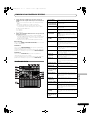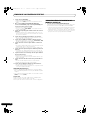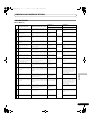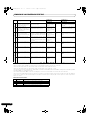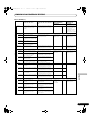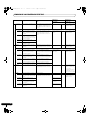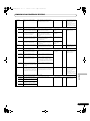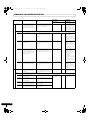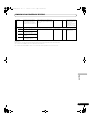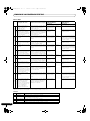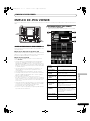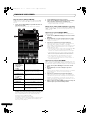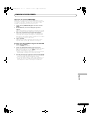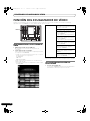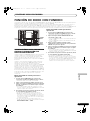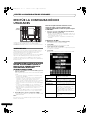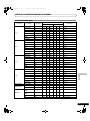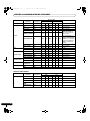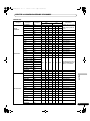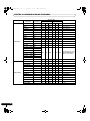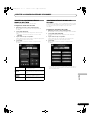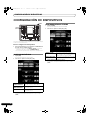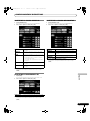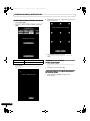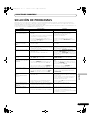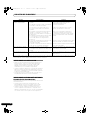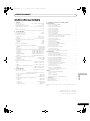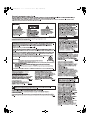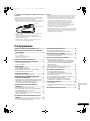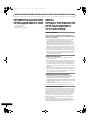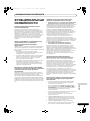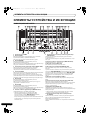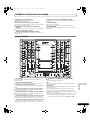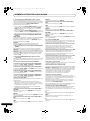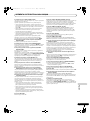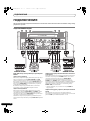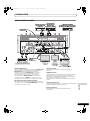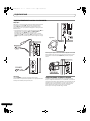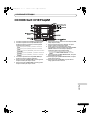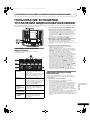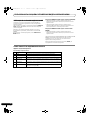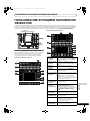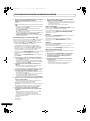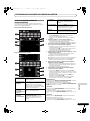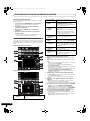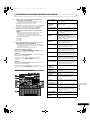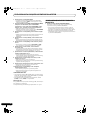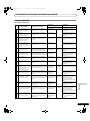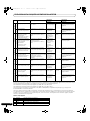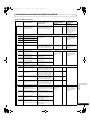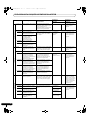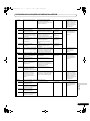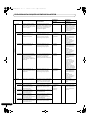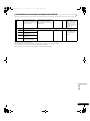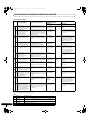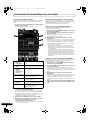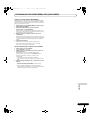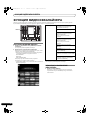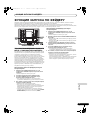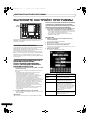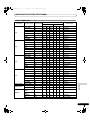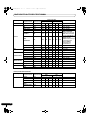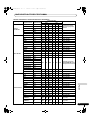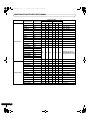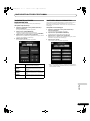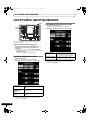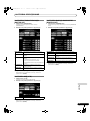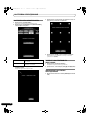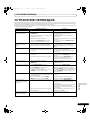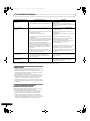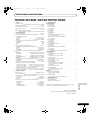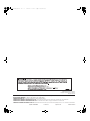Pioneer Sound & Vision MIxer Benutzerhandbuch
- Kategorie
- DJ-Controller
- Typ
- Benutzerhandbuch
Dieses Handbuch eignet sich auch für

Operating Instructions
Mode d’emploi
Bedienungsanleitung
Istruzioni per l’uso
Handleiding
Manual de instrucciones
SOUND & VISION MIXER
TABLE DE MIXAGE SON ET VIDÉO
SOUND & VISION-MISCHPULT
MIXER AUDIO E VIDEO
MENGPANEEL VOOR GELUID & BEELD
CONSOLA DE MEZCLA DE SONIDO Y VISIÓN
АУДИО И ВИДЕО МИКШЕР
SVM-1000
01_SVM-1000_B_En.book 1 ページ 2007年11月26日 月曜日 午後1時44分

The exclamation point within an equilateral
triangle is intended to alert the user to the
presence of important operating and
maintenance (servicing) instructions in the
literature accompanying the appliance.
The lightning flash with arrowhead symbol,
within an equilateral triangle, is intended to
alert the user to the presence of uninsulated
"dangerous voltage" within the product's
enclosure that may be of sufficient
magnitude to constitute a risk of electric
shock to persons.
CAUTION:
TO PREVENT THE RISK OF ELECTRIC
SHOCK, DO NOT REMOVE COVER (OR
BACK). NO USER-SERVICEABLE PARTS
INSIDE. REFER SERVICING TO QUALIFIED
SERVICE PERSONNEL.
CAUTION
RISK OF ELECTRIC SHOCK
DO NOT OPEN
IMPORTANT
D3-4-2-1-1_En-A
Replacement and mounting of an AC plug on the power supply cord of this unit should be performed only by qualified
service personnel.
D3-4-2-1-2-2_B_En
IMPORTANT: THE MOULDED PLUG
This appliance is supplied with a moulded three pin mains plug for your safety and convenience. A 10 amp fuse is fitted in this plug. Should the
fuse need to be replaced, please ensure that the replacement fuse has a rating of 10 amps and that it is approved by ASTA or BSI to BS1362.
Check for the ASTA mark or the BSI mark on the body of the fuse.
If the plug contains a removable fuse cover, you must ensure that it is refitted when the fuse is replaced. If you lose the fuse cover the plug
must not be used until a replacement cover is obtained. A replacement fuse cover can be obtained from your local dealer.
If the fitted moulded plug is unsuitable for your socket outlet, then the fuse shall be removed and the plug cut off and disposed of
safely. There is a danger of severe electrical shock if the cut off plug is inserted into any 13 amp socket.
If a new plug is to be fitted, please observe the wiring code as shown below. If in any doubt, please consult a qualified electrician.
IMPORTANT: The wires in this mains lead are coloured in accordance with the following code:
Blue : Neutral Brown : Live
As the colours of the wires in the mains lead of this appliance may not correspond with the coloured markings identifying the terminals in
your plug, proceed as follows ;
The wire which is coloured BLUE must be connected to the terminal which is marked with the
letter N or coloured BLACK.
The wire which is coloured BROWN must be connected to the terminal which is marked with the
letter L or coloured RED.
How to replace the fuse: Open the fuse compartment with a screwdriver and replace the fuse.
Operating Environment
Operating environment temperature and humidity:
+5 ºC – +35 ºC (+41 ºF – +95 ºF); less than 85 %RH
(cooling vents not blocked)
Do not install this unit in a poorly ventilated area, or in
locations exposed to high humidity or direct sunlight (or
strong artificial light)
D3-4-2-1-7c_A_En
WARNING
To prevent a fire hazard, do not place any naked
flame sources (such as a lighted candle) on the
equipment.
D3-4-2-1-7a_A_En
WARNING
The voltage of the available power supply differs
according to country or region. Be sure that the
power supply voltage of the area where this unit
will be used meets the required voltage (e.g., 230 V
or 120 V) written on the rear panel.
D3-4-2-1-4_A_En
Before plugging in for the first time, read the following
section carefully.
If you want to dispose this product, do not mix it with general household waste. There is a separate collection system for used
electronic products in accordance with legislation that requires proper treatment, recovery and recycling.
Private households in the member states of the EU, in Switzerland and Norway may return their used electronic products free of charge to
designated collection facilities or to a retailer (if you purchase a similar new one).
For countries not mentioned above, please contact your local authorities for the correct method of disposal.
By doing so you will ensure that your disposed product undergoes the necessary treatment, recovery and recycling and thus prevent potential
negative effects on the environment and human health.
K058_A_En
If the AC plug of this unit does not match the AC
outlet you want to use, the plug must be removed
and appropriate one fitted. Replacement and
mounting of an AC plug on the power supply cord of
this unit should be performed only by qualified
service personnel. If connected to an AC outlet, the
cut-off plug can cause severe electrical shock. Make
sure it is properly disposed of after removal.
The equipment should be disconnected by removing
the mains plug from the wall socket when left
unused for a long period of time (for example, when
on vacation).
D3-4-2-2-1a_A_En
CAUTION
The POWER switch on this unit will not completely
shut off all power from the AC outlet. Since the
power cord serves as the main disconnect device for
the unit, you will need to unplug it from the AC outlet
to shut down all power. Therefore, make sure the
unit has been installed so that the power cord can
be easily unplugged from the AC outlet in case of an
accident. To avoid fire hazard, the power cord should
also be unplugged from the AC outlet when left
unused for a long period of time (for example, when
on vacation).
D3-4-2-2-2a_A_En
WARNING
This equipment is not waterproof. To prevent a fire
or shock hazard, do not place any container filled
with liquid near this equipment (such as a vase or
flower pot) or expose it to dripping, splashing, rain
or moisture.
D3-4-2-1-3_B_En
VENTILATION CAUTION
When installing this unit, make sure to leave space
around the unit for ventilation to improve heat
radiation (at least 5 cm at rear, and 3 cm at each
side).
WARNING
Slots and openings in the cabinet are provided for
ventilation to ensure reliable operation of the
product, and to protect it from overheating. To
prevent fire hazard, the openings should never be
blocked or covered with items (such as newspapers,
table-cloths, curtains) or by operating the
equipment on thick carpet or a bed.
D3-4-2-1-7b_A_En
This product complies with the Low Voltage Directive
2006/95/EC and EMC Directive 2004/108/EC.
D3-4-2-1-9a_A_En
POWER-CORD CAUTION
Handle the power cord by the plug. Do not pull out the
plug by tugging the cord and never touch the power
cord when your hands are wet as this could cause a
short circuit or electric shock. Do not place the unit, a
piece of furniture, etc., on the power cord, or pinch the
cord. Never make a knot in the cord or tie it with other
cords. The power cords should be routed such that they
are not likely to be stepped on. A damaged power cord
can cause a fire or give you an electrical shock. Check
the power cord once in a while. When you find it
damaged, ask your nearest PIONEER authorized
service center or your dealer for a replacement.
S002_En
Thank you for buying this Pioneer product.
Please read through these operating instructions so you will know how to operate your model properly. After you have finished
reading the instructions, put them away in a safe place for future reference.
In some countries or regions, the shape of the power plug and power outlet may sometimes differ from that shown in the
explanatory drawings. However the method of connecting and operating the unit is the same.
01_SVM-1000_B_En.book 2 ページ 2007年11月26日 月曜日 午後1時44分

3
En
English
Installing the SVM-1000 in an EIA rack
The screw holes located on the left and right ends of the front
panel (within the side cover) match the 19-inch EIA rack.
• Remove the 10 screws (five screws each located on the left and
right sides of the unit) before installing the unit to the rack.
• Holes for rack installation can be located when the side covers
are removed.
• Attach the unit to the rack using screws of the appropriate size
(screws not provided with the unit).
• When installing the unit in a rack, take care to avoid pinching
your fingers.
Note
• Never place this unit directly above a power amplifier, as the
heat given off by the amplifier might result in damage to the unit.
Placing the unit directly above a power amplifier might also
result in ham radio signals being picked up or in other types of
interference.
• Allow at least 1U (43.7 mm) space between this component and
the one mounted above it, so as to assure that the cords
connected to this unit's input/output connectors and terminals
do not touch the component above.
• Always be sure to remove the unit from its rack before shipping.
• When moving the unit while still installed in its rack, exercise
caution to avoid subjecting the unit to shocks or vibration.
Contents
CONFIRM ACCESSORIES..............................................4
CAUTIONS REGARDING HANDLING............................4
Location.......................................................................................... 4
Cleaning the Unit........................................................................... 4
Disclaimer ...................................................................................... 4
About Copyright............................................................................. 4
FEATURES ....................................................................4
NAMES AND FUNCTIONS OF PARTS ...........................6
CONNECTION PANEL ................................................................... 6
OPERATION PANEL ...................................................................... 7
CONNECTIONS...........................................................10
CONNECTING INPUTS................................................................ 10
CONNECTING OUTPUTS ............................................................ 11
CONNECTING MICROPHONE AND HEADPHONES ............... 12
CONNECTING THE POWER CORD............................................ 12
BASIC OPERATIONS...................................................13
FADER CURVE SELECTION ....................................................... 14
USING THE VIDEO CONTROL FUNCTIONS .................15
OPERATING THE VIDEO CROSS FADER .................................. 15
OPERATING THE VIDEO CHANNEL SWITCH ........................... 15
OPERATING IN THE VIDEO SOLO MODE ................................. 16
VIDEO MIX EFFECTS CHART...................................................... 16
USING THE EFFECT FUNCTION...................................17
USING BEAT EFFECTS ................................................................ 17
USING TOUCH EFFECTS............................................................. 19
USING TEXT EFFECTS ................................................................. 20
EDITING TEXT............................................................................... 22
DISPLAYING/HIDING THE MASTER MONITOR ........................ 22
EFFECT LIST.................................................................................. 23
USING THE JPEG VIEWER.......................................... 31
BEFORE USING THE JPEG VIEWER...........................................31
JPEG VIEWER SETUP ..................................................................31
THE VIDEO EQUALIZER FUNCTION............................34
SET UP THE VIDEO EQ................................................................34
TURNING THE EQUALIZER ON/OFF ..........................................34
FADER START FUNCTION .......................................... 35
CROSS FADER START PLAY AND BACK CUE PLAY................35
PERFORM UTILITY SETUP .......................................... 36
MIDI SETTINGS ............................................................................36
SYNCHRONIZING AUDIO SIGNALS TO EXTERNAL
SEQUENCER, OR USING SVM-1000 INFORMATION TO
OPERATE AN EXTERNAL SEQUENCER ....................................36
MIDI CODE LIST ...........................................................................37
PERFORM VIDEO MONITOR SETUP .........................................41
KEYBOARD LANGUAGE SETUP.................................................41
HARDWARE SETUP....................................................42
MIC SETTING ................................................................................42
SYSTEM SETTINGS.......................................................................42
MASTER OUT SETTINGS .............................................................43
LCD SETTINGS..............................................................................43
MONITOR OUT SETTINGS...........................................................43
TOUCH PANEL SETTINGS...........................................................44
RETURNING TO DEFAULT SETTINGS ........................................44
ENDING HARDWARE SET UP....................................................44
TROUBLESHOOTING .................................................. 45
ABOUT THE LCD SCREEN ..........................................................46
ABOUT MINIATURE FLUORESCENT TUBE TECHNOLOGY .....46
SPECIFICATIONS........................................................ 47
Screws
Side cover
01_SVM-1000_B_En.book 3 ページ 2007年11月26日 月曜日 午後1時44分

CONFIRM ACCESSORIES / CAUTIONS REGARDING HANDLING / FEATURES
4
En
CONFIRM
ACCESSORIES
Power cord . . . . . . . . . . . . . . . . . . . . . . . . . . . . . . . . . . . . . . . . . . . . . .1
Warranty card . . . . . . . . . . . . . . . . . . . . . . . . . . . . . . . . . . . . . . . . . . . .1
Operating Instructions. . . . . . . . . . . . . . . . . . . . . . . . . . . . . . . . . . . . .1
CAUTIONS REGARDING
HANDLING
Location
Install the unit in a well-ventilated location where it will
not be exposed to high temperatures or humidity.
• Do not install the unit in a location which is exposed to direct
rays of the sun, or near stoves or radiators. Excessive heat
can adversely affect the cabinet and internal components.
Installation of the unit in a damp or dusty environment may
also result in a malfunction or accident. (Avoid installation
near cookers etc., where the unit may be exposed to oily
smoke, steam or heat.)
• When the unit is used inside a carrying case or DJ booth,
separate it from the walls or other equipment to improve heat
radiation.
Cleaning the Unit
• Use a polishing cloth to wipe off dust and dirt.
• When the surfaces are very dirty, wipe with a soft cloth
dipped in some neutral cleanser diluted five or six times with
water and wrung out well, then wipe again with a dry cloth.
Do not use furniture wax or cleaners.
• Never use thinners, benzene, insecticide sprays or other
chemicals on or near this unit, since these will corrode the
surfaces.
Disclaimer
• Microsoft and Windows are registered trademarks of
Microsoft Corporation, registered in the U.S. and other
countries.
Apple and Mac OS are trademarks of Apple Inc., registered
in the U.S. and other countries.
• The typefaces included herein are partially developed by
DynaComware Taiwan Inc.
About Copyright
This product incorporates copyright protection technology that is
protected by U.S. patents and other intellectual property rights.
Use of this copyright protection technology must be authorized by
Macrovision Corporation, and is intended for home and other
limited consumer uses only unless otherwise authorized by
Macrovision. Reverse engineering or disassembly is prohibited.
In the event that the above noted copy protection function operates
in any channel, some effects (DELAY, ECHO, ROLL, REVERSE
ROLL) will not function.
FEATURES
4-Channnel Music and Video Synchromix
Most conventional image mixing devices are limited to the simple
mixing of two video images, but Pioneer’s own uniquely developed
video blending technology makes it possible to simultaneously mix
up to four channels of music and video. Since the synchro control
allows the use of fader and equalizers with each channel, a new,
wider range of performances is possible with the sensation of
using conventional DJ mixers.
“AV Effects” support a wide variety of new
performance styles by synchronizing music and
video.
Equipped with AV Effects that synchronize music effects and video
effects on the large 11-inch LCD touch panel display, allowing up
to 30 types of effects to be applied to your music and images.
1 Beat effect: Automatically detects the tempo of the currently
playing track, and applies effects to music and image in synch
with the beat.
2 Touch effect: By directly touching the image displayed on the
large LCD touch panel, effects can be applied to music and
video more intuitively.
3 Text effect: Text messages created in synchronization with the
automatically detected track tempo can be displayed with
effects. Text messages can be entered either by the built-in
keyboard or a common USB keyboard.
“JPEG VIEWER” allows use of images stored in
external memory for live performances
Up to eight JPEG files saved on SD memory cards or USB memory
devices can be downloaded and used as a still image sampler. By
applying effects or mixing with other videos and images such as
the name of the DJ or event, or graphic logos, you can broaden the
potential of your performance. Additionally, JPEG files can be
loaded and displayed as an automatic slide show.
Digital sound/video system for high quality sound
and image
1 96 kHz/24-bit sampling digital system for high sound quality
Analog signals input from a DJ player are passed through the
shortest possible signal path and digitized using a high-fidelity A/D
converter with 96 kHz/24-bit sampling, producing optimum quality
for digital mixing. Mixing is performed by a 32-bit DSP to eliminate
any degradation in sound quality, while simultaneously using ideal
filtering to produce optimum sound for DJ play.
In order to realize the greatest possible response, the unit also
features a high-rigidity chassis and double-shield construction to
suppress unwanted vibrations that might adversely effect sound
quality, together with a powerful power section and other high-
fidelity technology, thus producing clear, powerful club sounds.
2 High-performance video IC digital system for high image
quality
Video signals input through the high-performance ADC are
processed through a high-performance video DSP rated at 600
MHz/32-bit/4800 MIPS (Million Instructions Per Second), thus
preserving the original image’s dynamic range while also
suppressing unwanted noise and producing images with high
fidelity and quality. The same high quality has also been realized
for video effects that normally tend to be a source of image
degradation.
01_SVM-1000_B_En.book 4 ページ 2007年11月26日 月曜日 午後1時44分

FEATURES
5
En
English
Improved design and operability for new club
culture
Based on the concept of creating “a design that fascinates,” the
boxy-shape of previous DJ mixers has been restyled toward an
edgier and more solid design. Great attention has been given to
details of materials and design, such as employing an
“illumination display” on the rear panel visible from the dance
floor.
Operating panel design emphasizes convenience for
simultaneous performances of music and video, with a “channel
symmetry layout” centered around the 11-inch LCD touch panel.
By arranging each channel section symmetrically, further
improvements in operability have been made to assist easy mixing
between music and video, so that effects can be enabled
dynamically from the LCD touch panel.
Other DJ/VJ performance functions made possible
through digital technology
1 “VIDEO TRIM” allows adjustment of the luminance of images
input to each channel.
2 “VIDEO EQUALIZER” assigns parameters such as [RGB],
[CONTRAST], [HUE], and [SATURATION] to the equalizer,
allowing synchronization of audio equalizing and video
controls.
3 “AV SYNC” allows the user to select whether audio and video
controls are linked or adjusted separately.
4 “VIDEO MONITOR SELECTOR” allows the user to choose
whether the monitor video output shows master only, all
channels, master and each channel, master mixing inversion,
etc.
5 “FULLY ASSIGNABLE MIDI” allows control of DJ effecter, DJ/
VJ application programs, and other external components.
01_SVM-1000_B_En.book 5 ページ 2007年11月26日 月曜日 午後1時44分

NAMES AND FUNCTIONS OF PARTS
6
En
NAMES AND FUNCTIONS OF PARTS
CONNECTION PANEL
1 POWER switch
2 PHONO input connectors
RCA type phono level (MM cartridge) input connectors.
Do not use for inputting line level signals.
3 DVD/LINE input connectors
RCA type line level audio input connectors.
Use to connect a DJ/VJ DVD player or DJ CD player or other line
level output component.
4 Signal ground terminal (SIGNAL GND)
Connect the ground wire from an analog turntable.
This is not a safety ground terminal.
5 CONTROL connector
Connect the Ø 3.5 mm mini phone plug of the control cable from
a DJ/VJ DVD player or DJ CD player.
When this is done, this mixer’s fader controls can be used to
perform start and back-cue functions on the connected DJ/VJ DVD
player or DJ CD player.
6 LINE input connectors
RCA type line level audio input connectors.
Use to connect a cassette deck or other line level output
component.
7 DVD input connectors
RCA type line level audio input connectors.
Use to connect a DJ/VJ DVD player or DJ CD player or other line
level output component.
8 Audio master output 1 connectors (MASTER OUT 1)
XLR type (male) balanced output.
• When using a cord with RCA-type plug, users are recommended
to connect the plug directly to the MASTER OUT 2 connectors
without using an XLR/RCA converter plug.
When a conversion plug is used, the signal GND may become
unstable, in rare cases resulting in the production of noise.
9 Audio master output attenuator selector (MASTER ATT.)
Attenuates the output level of the audio master 1 and audio master
2.
Attenuation level can be selected as 0 dB, –3 dB, or –6 dB.
10 Audio master output 2 connectors (
MASTER OUT 2
)
RCA-type unbalanced output.
11 Recording output connectors (REC OUT)
RCA type output connectors for recording.
12 BOOTH MONITOR output jacks (TRS)
Ø 6.3 mm phone-type booth monitor output jacks.
The sound level output at these connectors can be controlled by
the BOOTH MONITOR level dial, regardless of the setting of the
MASTER LEVEL dial. (Since the output is TRS, both balanced and
unbalanced outputs are supported.)
13 Microphone 2 input jack (MIC 2)
Connect microphones equipped with phone-type plug.
14 Sync signal output connector (SYNC OUT)
Outputs video sync signal.
When connecting a Pioneer DJ/VJ DVD player (sold separately),
the sync signal helps suppress any lag between video and audio
signals.
15 Digital input connector (DIGITAL IN)
RCA-type digital coaxial input connector. Connect to the digital
coaxial output connector from a DJ/VJ DVD player or DJ CD player.
• If the sampling frequency of the output signal changes, the
sound may be interrupted briefly.
16 Sampling frequency selector switch (fs 48 k/96 k)
Use to set the sampling frequency of the digital output to 96 kHz/
24-bit format or 48 kHz/24-bit format.
Turn power off before changing this switch position.
17 Digital output connector (DIGITAL OUT)
RCA type digital coaxial output connector.
Master audio digital output.
18 Power inlet (AC IN)
Use the furnished power cable to connect to a household AC
outlet.
19 Video input connectors (DVD, VIDEO, S-VIDEO)
Composite and S-VIDEO type video input connectors.
20 Video master output connectors
(MASTER: COMPONENT, COMPOSITE, S-VIDEO)
Component, composite, and S-VIDEO type video output
connectors.
21 Video monitor output connectors (MONITOR, S-VIDEO)
Composite and S-VIDEO type monitor video output connectors.
POWER
AC IN
ON
OFF
PHONO
SIGNAL GND
CONTROL
SYNC
OUT
DVD
VIDEO
S-VIDEO
L
R
DVD/LINE LINE
MASTER OUT 1
1 GND 2 HOT
MASTER
ATT .
MASTER
COMPONENT COMPOSITE
YC
B CR
-3 dB
-6 dB 0 dB
3 COLD
DIGITAL
IN
DIGITAL OUT
CONTROL
SYNC
OUT
DVD
VIDEO
S-VIDEO
S-VIDEO S-VIDEO
MONITOR
L
R
DVD
MASTER
OUT 2
BOOTH
MONITOR
(TRS)
L
R
LR
REC
OUT
R
4 3
LINE
SIGNAL GND
CONTROL
SYNC
OUT
DVD
VIDEO
S-VIDEO
L
R
DVD PHONO
DIGITAL
IN
CONTROL
SYNC
OUT
DVD
USB
OUT
VIDEO
S-VIDEO
L
R
DVD/LINE
21
AUDIO OUT
VIDEO OUT
L
fs (Hz)
48 k 96 k
MIC2
MIDI
1
2 3 4 95 6 7 10 11
8 12
2 3 4 555 6 7 13
14 15 16 17 15 14
18 19 19 19 1921 232220
01_SVM-1000_B_En.book 6 ページ 2007年11月26日 月曜日 午後1時44分

NAMES AND FUNCTIONS OF PARTS
7
En
English
22 MIDI OUT connector
DIN type output connector.
Use to connect to other MIDI component.
23 MIDI USB output connector
USB-B type output connector. Use to connect to a computer.
OPERATION PANEL
1 USB connector
Use to connect a USB memory or keyboard.
2 CH1/CH4 video input connectors (VIDEO EX)
Use to input video from an external source.
3 Microphone 1 input jack (MIC 1)
Connect microphone with XLR-type or phone-type plug.
4 Microphone 1 level control dial (MIC 1 LEVEL)
Use to adjust the volume of microphone 1. (Adjustable range –∞ to
0dB)
5 Microphone 2 level control dial (MIC 2 LEVEL)
Use to adjust the volume of microphone 2. (Adjustable range –∞ to
0dB)
6 Microphone equalizer high-range adjust dial (HI)
Use to adjust the treble (high-range) frequencies of microphones 1
and 2. (Adjustable range –12 dB to +12 dB)
7 Microphone equalizer low-range adjust dial (LOW)
Use to adjust the bass (low-range) frequencies of microphones 1
and 2. (Adjustable range –12 dB to +12 dB)
8 Microphone function selector switch (MIC)
OFF:
No microphone sound is output.
ON:
Microphone sounds are output, and the microphone function
indicator lights.
TALK OVER:
Microphone sounds are output, and the microphone function
indicator flashes.
When an audio signal of –15 dB or more (default setting) is input
to the microphone input, the talkover function operates to reduce
all output other than the mike audio by 20 dB (default setting).
Values can be changed in the hardware setup (P. 42)
• When not using the TALK OVER function, it is recommended to
set the switch to the [OFF] or [ON] position.
9 FADER START button/indicator (CH-1 to CH-4)
Enables the fader start/back cue function for the channel to which
a DJ/VJ DVD player or DJ CD player is connected. The button lights
when set to ON. When enabled, the operation differs depending on
the setting of the CROSS FADER ASSIGN switch.
•When the CROSS FADER ASSIGN switch is set to the [A] or [B]
position, FADER START button operation is linked to the
operation of the cross fader (and unlinked to channel fader).
•When the CROSS FADER ASSIGN switch is set to the [THRU]
position, FADER START button operation is linked to the
operation of the channel fader (and unlinked to cross fader).
MIC
FADER START
HEAD PHONES
VIDEO INPUT
USB
DVD
CH 1
VIDEO
EX
CH 4
MIC OFF ON
TALK
OVER
MIN
DVD/LINE PHONO
MAX
VIDEO
VIDEO
S-VIDEO
EX
VIDEO TRIM
MIC 1
MIC1
LEVEL
MIC2
LEVEL
HI
LOW
CH1
AUDIO INPUT
AUDIO TRIM
dB
OVER
10
7
4
2
1
0
–1
–2
–3
–5
–7
–10
–15
–24
+9
MID
+6-26
HI
+6-26
LOW
CUE
CROSS FADER
ASSIGN
PROFESSIONAL SOUND
&
VISION MIXER
AB
SVM-1000
+6-26
10
9
8
7
6
5
4
3
2
1
0
A THRU B
1
VIDEO INPUT
DVD
MIN
DVD LINE DIGITAL
MAX
VIDEO
S-VIDEO
VIDEO TRIM
AUDIO INPUT
AUDIO TRIM
dB
OVER
10
7
4
2
1
0
–1
–2
–3
–5
–7
–10
–15
–24
+9
MID
+6-26
HI
+6-26
LOW
CUE
CROSS FADER
ASSIGN
+6-26
10
9
8
7
6
5
4
3
2
1
0
A THRU B
2
VIDEO INPUT
DVD
MIN
DVD LINE DIGITAL
MAX
VIDEO
S-VIDEO
VIDEO TRIM
AUDIO INPUT
CH SELECT
AUDIO TRIM
dB
OVER
10
7
4
2
1
0
–1
–2
–3
–5
–7
–10
–15
–24
+9
MID
+6-26
HI
+6-26
LOW
CUE
CROSS FADER
ASSIGN
+6-26
10
9
8
7
6
5
4
3
2
1
0
CROSS FADER CURVE SD CARD
A THRU B
3
dB
OVER
10
7
4
2
1
0
–1
–2
–3
–5
–7
–10
–15
–24
VIDEO INPUT
DVD
MIN
LINE PHONO
MAX
VIDEO
VIDEO
S-VIDEO
VIDEO TRIM
AUDIO INPUT
AUDIO TRIM
dBLR
OVER
10
7
4
2
1
0
–1
–2
–3
–5
–7
–10
–15
–24
+9
BOOTH MONITOR
0
MID
+6-26
HI
+6-26
LOW
CUE
CROSS FADER
ASSIGN
+6-26
BALANCE
MASTER
RL
CUE
10
9
8
7
6
5
4
3
2
1
0
CH FADER CURVE
VIDEO
MASTER LEVEL
WHITEBLACK
MONO STEREO
A THRU B
4
EX
0
0
0
+12
-12
+12
-12
CH2
CH3
CH4
MONO SPLIT STEREO
MIXING
PHONES
MASTER
CUE
LEVEL
AUDIO MASTER LEVEL
0
TIME/
PARAMETER
LEVEL/
DEPTH
EFFECT
CUE
VIDEO FX
PATTERN/
TEXT BANK
MAXMIN
FADER
AV SYNC
VIDEO
SOLO MODE
JPEG
VIEWER
ON/OFF
SET UP
VIDEO EQ
MASTER
MONITOR
SET UP
UTILITY
EFFECT
ON/OFF
1
2
3
45
46
47
49
50
28
48
4
5
6
7
9
10
11
12
13
8
14 16 17 32
33
34
35
36
37
38
39
18
19 22
23 23
24 24
25 25
26
28
29
30
29
30
31
28
28
2727
26
23
24
25
27
27
28
26
23
24
25
28
26
18 18
20
18
21
15
40
41
42
43
44
29
30
29
30
51
01_SVM-1000_B_En.book 7 ページ 2007年11月26日 月曜日 午後1時44分

NAMES AND FUNCTIONS OF PARTS
8
En
10 HEADPHONES output switch (MONO SPLIT/STEREO)
MONO SPLIT:
The source sound selected with the headphone CUE button is
output to the L channel, while the master sound is output to the R
channel (only when [MASTER] is selected with the headphone
CUE button).
STEREO:
The audio source selected with the headphone CUE button is
output in stereo.
11 HEADPHONES MIXING dial
When rotated clockwise (toward [MASTER]), the master output
audio is produced at the headphones (only when [MASTER] has
been selected with the headphone CUE button); when rotated
counterclockwise (toward [CUE]), the headphones output
becomes the mixture of the effect monitor and the channel
selected with the headphone CUE button.
12 HEADPHONES LEVEL adjust dial
Adjusts the output level of the headphones jack. (Adjustable
range: –∞ to 0 dB)
13 Headphones jack (PHONES)
14 Channel 1 VIDEO INPUT selector switch
Set to [DVD], [VIDEO], [S-VIDEO], or [VIDEO EX] to match the
type of input connected.
15 Channel 2 VIDEO INPUT selector switch
Set to [DVD], [VIDEO], or [S-VIDEO] to match the type of input
connected.
16 Channel 3 VIDEO INPUT selector switch
Set to [DVD], [VIDEO], or [S-VIDEO] to match the type of input
connected.
17 Channel 4 VIDEO INPUT selector switch
Set to [DVD], [VIDEO], [S-VIDEO], or [VIDEO EX] to match the
type of input connected.
18 VIDEO TRIM dial
Use to adjust the level of the video input signal for each channel.
• When rotated counterclockwise, the luminance level is reduced,
eventually producing a black screen.
• When rotated clockwise, the luminance level is raised,
eventually producing a white screen.
• At the center position, the luminance level is neutral (same level
as input).
19 Channel 1 AUDIO INPUT selector switch
DVD/LINE:
Use to select DVD/LINE input connectors (line level analog input).
PHONO:
Use to select
PHONO input connectors (PHONO level analog
input).
20 Channel 2 AUDIO INPUT selector switch
DVD:
Use to select DVD input connectors.
LINE:
Use to select LINE input connectors (line level analog input).
DIGITAL:
Use to select DIGITAL input connector.
21 Channel 3 AUDIO INPUT selector switch
DVD:
Use to select DVD input connectors.
LINE:
Use to select LINE input connectors (line level analog input).
DIGITAL:
Use to select DIGITAL input connector.
22 Channel 4 AUDIO INPUT selector switch
DVD/LINE:
Use to select DVD/LINE input connectors (line level analog input).
PHONO:
Use to select
PHONO input connectors (PHONO level analog
input).
23 AUDIO TRIM dial
Use to adjust the level of the audio input signal for each channel.
(Adjustable range: –∞ to +9 dB, mid-position is about 0 dB)
24 Channel equalizer high-range adjust dial (HI)
Use to adjust the treble (high-range) frequency sound for each
channel. Video parameters can also be assigned. See P. 34
regarding video parameters. (Adjustable range: –26 dB to +6 dB)
25 Channel equalizer mid-range adjust dial (MID)
Use to adjust the mid-range frequency sound for each channel.
Video parameters can also be assigned. See P. 34 regarding video
parameters. (Adjustable range: –26 dB to +6 dB)
26 Channel equalizer low-range adjust dial (LOW)
Use to adjust the bass (low-range) frequency sound for each
channel. Video parameters can also be assigned. See P. 34
regarding video parameters. (Adjustable range: –26 dB to +6 dB)
27 Channel level indicator
Displays the current level for each channel, with two-second peak
hold.
28 Headphone
CUE
buttons/indicators
These buttons are used to select from 1 to 4, MASTER, or
EFFECT CUE, to allow you to monitor the desired source through
headphones. If multiple buttons are pressed simultaneously, the
selected audio sources are mixed. Press the button once more to
cancel the selected source. Unselected buttons glow darkly, while
selected source buttons light brightly.
29 Channel fader lever
Use to adjust sound volumes and video level for each channel.
(Volume adjust range: –∞ to 0 dB) (Video adjust range: 0 % to
100 %)
Output is in accordance with the channel fader curve selected with
the CH FADER CURVE switch.
When FADER AV SYNC function is OFF, only sound volume can be
adjusted.
30 CROSS FADER ASSIGN switch
This switch assigns each channel’s output to either right or left
side of the cross fader (if multiple channels are assigned to the
same side, the result will be the combined sum of the channels).
A:
The selected channel is assigned to the cross fader’s [A] (left) side.
THRU:
The channel fader’s output is sent as is to the master output,
without being passed through the cross fader.
B:
The selected channel is assigned to the cross fader’s [B] (right)
side.
31 CROSS FADER CURVE switch
This switch allows the user to select from three types of cross fader
curve response.
Sound volume changes as follows:
• At the left setting, the curve produces a rapid signal rise. (As
soon as the cross fader lever leaves the [A] side, the [B] channel
sound is produced.)
• At the right setting, the curve operates to produce an even,
neutral rise throughout the cross fader’s movement.
• At the middle setting, an intermediate curve is produced,
midway between the two curves noted above.
The video level is as noted above only when the video cross fader’s
video mix effect is set to [FADE].
32 Video master output level dial (VIDEO MASTER LEVEL)
Adjusts the video master output luminance level.
33 Master output MONO/STEREO selector switch
When set to the [MONO] position, audio master output is
produced in L+R monaural.
34 Audio master output level dial (AUDIO MASTER LEVEL)
Use to adjust the master output level. (Adjustable range: –∞ to
0dB)
The master output is the sum combination of the sound from
channels set to [THRU] with the CROSS FADER ASSIGN switch;
01_SVM-1000_B_En.book 8 ページ 2007年11月26日 月曜日 午後1時44分

NAMES AND FUNCTIONS OF PARTS
9
En
English
the signal passed through the cross fader; and the signals from
microphone 1 and microphone 2.
35 Master level indicator (MASTER L, R)
These segment indicators display the audio output level from L and
R channels. The indicators have a two-second peak hold.
36 Master balance dial (BALANCE)
Use to adjust the L/R channel balance for audio master output,
booth monitor output, recording output, and digital output.
37 BOOTH MONITOR level control dial
This dial is used to adjust the booth monitor output volume.
The volume can be adjusted independently of the master output
level. (Adjustable range: –∞ to 0 dB)
38 Channel fader curve switch (CH FADER CURVE)
This switch allows the user to select from three types of channel
fader curve response.
The sound volume and video level changes as follows:
This setting is applied equally to channels 1 to 4.
• At the left setting, the curve operates to produce a rapid rise as
the channel fader approaches its distant position.
• At the right setting, the curve operates to produce an even,
neutral rise throughout the channel fader’s movement.
• At the middle setting, an intermediate curve is produced,
midway between the two curves noted above.
39 SD CARD slot
Insert an SD card.
40 UTILITY button (MASTER MONITOR, SET UP)
Switches between display / no display of the master monitor on the
LCD. When the master monitor is set to display, the indicator
lights. When the button is held depressed, the indicator changes
to flashing, and the LCD screen changes to show the utility setup
menu.
41 VIDEO EQ button (ON/OFF, SET UP)
Switches the video equalizer ON/OFF. The indicator lights when
the video equalizer is ON. When the button is held depressed, the
indicator flashes, and the LCD display changes to show the
equalizer setup menu.
42 JPEG VIEWER button
Use to set the JPEG viewer mode. The indicator lights when in the
JPEG viewer mode.
43 VIDEO SOLO MODE button
Use to switch the video solo mode ON/OFF. When the video solo
mode is ON, the indicator will flash.
44 Fader AV synchro button (FADER AV SYNC)
This button determines whether sound and video are controlled
together, or independently. When set to ON, the indicator lights,
and the channel fader and cross fader operations change both
sound and video simultaneously. When set to OFF, the channel
fader and cross fader levers control sound only, while video is
controlled by the touch panel.
45 Effect channel selector dial (CH SELECT)
Use to select the channel to which effects are applied. When [MIC]
is selected, effects are applied to both microphone 1 and
microphone 2.
46 VIDEO FX PATTERN/TEXT BANK dial
Use to select video effects, video effect patterns and text banks.
47 Effect parameter 1 dial (TIME/PARAMETER)
Adjusts parameter for selected effect.
• If this dial is rotated while depressing the TAP button, direct
BPM can be set manually.
48 Effect parameter 2 dial (LEVEL/DEPTH)
Adjusts quantitative parameters for selected effect.
49
TAP
button
The BPM is calculated from the intervals at which the TAP button
is struck.
50 Effect button/indicator (EFFECT ON/OFF)
Turns selected effect ON/OFF.
When power is turned ON, the button lights (defaults to effect
OFF). When effects are enabled (ON), the button flashes.
51 Cross fader lever (A/B)
This adjusts sound and video levels assigned to sides [A] and [B]
in accordance with the CROSS FADER ASSIGN switches. When
FADER AV SYNC is OFF, the control adjusts the sound only.
01_SVM-1000_B_En.book 9 ページ 2007年11月26日 月曜日 午後1時44分

CONNECTIONS
10
En
CONNECTIONS
Always turn off the power switch and disconnect the power plug from its outlet when making or changing connections.
CONNECTING INPUTS
Pioneer DJ/VJ DVD players or DJ CD players
Audio cable connection
A DJ/VJ DVD or DJ CD player’s audio output connectors can be
connected to this unit’s DVD, DVD/LINE or LINE connectors.
When using the player’s digital output, connect to this unit’s
channel 2 or channel 3 DIGITAL IN connector. Use the AUDIO
INPUT selector switch (on top panel of this unit) to select the
proper connector.
Likewise, the control cord should be connected to the CONTROL
connector of the selected channel.
Video cable connection
A DJ/VJ DVD player’s video output connectors can be connected
to this unit’s DVD, VIDEO, or S-VIDEO connectors. When this is
done, use the VIDEO INPUT selector switch (on top panel of this
unit) to select the proper connector.
Likewise, connect a commercially available sync signal cable to
the SYNC OUT connector of the selected channel.
Connecting an analog turntable
Connect the audio output cables from an analog turntable to this
unit’s Channel 1 or 4 PHONO input connectors, then set the
connected channel’s AUDIO INPUT switch (on the upper panel of
this unit) to [PHONO]. This unit’s PHONO input supports MM
cartridges.
Connect the ground wire from an analog turntable to the SIGNAL
GND terminal of the SVM-1000.
•Note that no PHONO input connector is provided for channel 2
and 3.
Connecting other line level output devices
To use a cassette deck or ordinary CD player, connect its audio
output connectors to one of the SVM-1000's LINE input connectors
(channel 1 to 4).
POWER
AC IN
ON
OFF
DVD
VIDEO
S-VIDEO
MASTER OUT 1
1 GND 2 HOT
MASTER
ATT.
MASTER
COMPONENT COMPOSITE
YC
B CR
-3 dB
-6 dB 0 dB
3 COLD
DIGITAL OUT
DVD
VIDEO
S-VIDEO
S-VIDEO S-VIDEO
MONITOR
L
MASTER
OUT 2
BOOTH
MONITOR
(TRS)
L
R
LR
REC
OUT
R
DVD
VIDEO
S-VIDEO
DVD
USB
OUT
VIDEO
S-VIDEO
AUDIO OUT
VIDEO OUT
L
fs (Hz)
48 k 96 k
MIC2
MIDI
PHONO
SIGNAL GND
L
R
DVD/LINE
4 3
CONTROL
SYNC
OUT
LINE
DIGITAL
IN
CONTROL
SYNC
OUT
R
DVD LINE
SIGNAL GND
CONTROL
SYNC
OUT
L
R
DVD PHONO
DIGITAL
IN
CONTROL
SYNC
OUT
L
R
DVD/LINE
21
L R L R L RL R L R LR
Analog turntable Analog turntableDJ/VJ DVD player or
DJ CD player
DJ/VJ DVD player or
DJ CD player
Cassette deck, etc.
CD player, etc.
01_SVM-1000_B_En.book 10 ページ 2007年11月26日 月曜日 午後1時44分

CONNECTIONS
11
En
English
CONNECTING OUTPUTS
Audio master output
This unit is furnished with balanced output MASTER OUT 1
(supporting XLR plugs), and unbalanced output MASTER OUT 2
(supporting RCA plugs).
Using the MASTER ATT. switch, adjust the output level to match
the input sensitivity of the power amplifier used.
If the operating panel’s MONO/STEREO switch is set to [MONO],
the master output will be a monaural combination of L+R
channels.
Booth monitor output
TRS output for ø 6.3 mm phone plug. The sound volume for this
output is controlled by the BOOTH MONITOR level dial,
independently of the master output level setting.
Recording output
These are output connectors for recording, supporting RCA plugs.
Digital output
This is a coaxial digital output connector, supporting RCA plugs.
The sampling frequency can be set to 96 kHz/24-bit format or
48 kHz/24-bit format to match the connected device.
Turn power off before changing this switch position.
Video master output
Supports component, composite (RCA, BNC connector) and S-
VIDEO outputs.
Monitor output
Supports composite and S-VIDEO outputs.
POWER
AC IN
ON
OFF
PHONO
SIGNAL GND
CONTROL
SYNC
OUT
DVD
VIDEO
S-VIDEO
L
R
DVD/LINE LINE
DIGITAL
IN
CONTROL
SYNC
OUT
DVD
VIDEO
S-VIDEO
L
R
DVD
4 3
LINE
SIGNAL GND
CONTROL
SYNC
OUT
DVD
VIDEO
S-VIDEO
L
R
DVD PHONO
DIGITAL
IN
CONTROL
SYNC
OUT
DVD
USB
OUT
VIDEO
S-VIDEO
L
R
DVD/LINE
21
MIC2
MIDI
MASTER OUT 1
1 GND 2 HOT
MASTER
ATT.
MASTER
COMPONENT COMPOSITE
YC
B CR
-3 dB
-6 dB 0 dB
3 COLD
DIGITAL OUT
S-VIDEO S-VIDEO
MONITOR
MASTER
OUT 2
BOOTH
MONITOR
(TRS)
L
R
LR
REC
OUT
R
AUDIO OUT
VIDEO OUT
L
fs (Hz)
48 k 96 k
L R
LR
Power amplifier
(RCA plug input
connectors)
Cassette deck
(analog input
recording device)
Sampling
frequency
selector switch
Digital input AV amplifier
(digital input
recording device)
Power amplifier
(XLR plug input connectors)
MASTER ATT. switch
Power amplifier
(for booth monitor)
Plasma display Display
(for monitor)
01_SVM-1000_B_En.book 11 ページ 2007年11月26日 月曜日 午後1時44分

CONNECTIONS
12
En
CONNECTING MICROPHONE AND HEADPHONES
Microphone
A microphone with XLR-type or Ø 6.3 mm phone-type plug can be
connected to the MIC 1 connector on the operation panel (upper) .
The MIC 2 jack on the connection panel (rear) can be used to
connect a microphone with Ø 6.3 mm phone-type plug.
• When using a microphone, set the operating panel’s MIC switch
to [ON] or [TALK OVER], and adjust the LEVEL dial as
necessary.
When not using a microphone, it is recommended to set the
MIC switch to [OFF] and rotate the LEVEL dial fully
counterclockwise to the [–∞] side.
Headphones
The PHONES jack on the operating panel (upper) can be used to
connect headphones with a Ø 6.3 mm stereo phone plug.
External video connector
A camera, DVD player or other video output device can be
connected to the CH 1/CH 4 video input connectors on the
operating panel (top).
CONNECTING THE POWER CORD
Connect the power cord last.
When all connections are completed, connect one end of the
furnished power cord to the AC inlet on the rear panel, and the
plug on the other end to a household AC outlet, or the auxiliary
power outlet on an amplifier. Use only the furnished power cord for
this connection.
USB
OUT
MIC2
MIDI
MIC
USB
CH 1
VIDEO
EX
CH 4
MIC 1
Microphone 1
Microphone 2
HEAD PHONES
CROSS FADER
ASSIGN
PROFESSIONAL S
O
SVM
-
9
8
7
6
5
4
3
2
1
0
A THRU B
0
MONO SPLIT STEREO
MIXING
PHONES
MASTER
CUE
LEVEL
Headphones
MIC
USB
CH 1
VIDEO
EX
CH 4
MIC 1
Video cameras and
devices
01_SVM-1000_B_En.book 12 ページ 2007年11月26日 月曜日 午後1時44分

BASIC OPERATIONS
13
En
English
BASIC OPERATIONS
1 Set rear panel POWER switch to [ON].
2 Set the AUDIO INPUT switch for the desired channel to match
the type of connected component.
• When using the DVD input, set to [DVD].
• When using LINE input, set to [LINE].
• When using DVD/LINE input, set to [DVD/LINE].
• When using DIGITAL input, set to [DIGITAL].
• When using PHONO input, set to [PHONO].
3 Use the VIDEO INPUT switch for the selected channel to
choose the video input.
4 Use the AUDIO TRIM dial to adjust the input level for each
channel.
5 Use the VIDEO TRIM dial to adjust the input level for each
channel.
6 Use the channel equalizer dials (HI, MID, LOW) to adjust the
tone.
7 Use the channel fader lever to adjust the sound volume of
the selected channel.
8 To use the cross fader on the selected channel, set the CROSS
FADER ASSIGN switch to either cross fader channel A or
channel B, and operate the cross fader lever (A/B).
• When not using the cross fader, set the
CROSS FADER
ASSIGN
switch to [THRU].
9 Use the AUDIO MASTER LEVEL dial to adjust the overall
sound volume.
10 Use the VIDEO MASTER LEVEL dial to adjust the overall
luminance level.
11 Use the BALANCE dial to adjust the sound balance between
right and left.
HI
10
9
8
7
6
5
4
3
2
1
0
10
9
8
7
6
5
4
3
2
1
0
POWER
AUDIO TRIM
VIDEO TRIM
VIDEO MASTER LEVEL
AUDIO MASTER LEVEL
BALANCE
HI, MID,
LOW
HI, MID,
LOW
CROSS FADER
ASSIGN
AUDIO
INPUT
VIDEO
INPUT
Channel fader
lever
Cross fader lever
(A/B)
01_SVM-1000_B_En.book 13 ページ 2007年11月26日 月曜日 午後1時44分

BASIC OPERATIONS
14
En
Selecting Stereo or Monaural
When the MONO/STEREO switch is set to [MONO], the audio
master output becomes a monaural combination of L+R
channels.
Microphone Input
1 To use a microphone, set the MIC switch to [ON] or [TALK
OVER].
When set to [
TALK OVER
], any time a sound of –15 dB (default
setting) or more is input, all sound sources other than the
microphone are attenuated by 20 dB (default setting). These
default values can be changed in the hardware setup (P. 42).
2 Use the MIC 1 LEVEL dial to adjust the sound volume of
MIC 1, and use the MIC 2 LEVEL dial to adjust the sound
volume of MIC 2.
3 Use the microphone equalizer dials (HI, LOW) to adjust the
tone of the microphone sound.
• The microphone equalizer function operates simultaneously
on microphone 1 and 2.
Booth Monitor Output
1 Use the BOOTH MONITOR level dial to adjust the sound
volume.
•The
BOOTH MONITOR
level dial can be used to adjust the
sound volume independently of the AUDIO MASTER LEVEL
dial.
• Use the hardware setup (P. 42) to set whether or not the
microphone sound is to be output to the booth monitor.
Headphones Output
1 Use the headphone CUE buttons (channels 1 to 4, MASTER,
EFFECT CUE) to select the source.
•The selected
CUE
button lights brightly.
2 Set the HEADPHONES (MONO SPLIT/STEREO) switch.
• When set to the [MONO SPLIT] position, the sound selected
with the headphone
CUE
button is output to the left channel,
and the master sound is output to the right channel (only
when MASTER CUE button is set to ON).
• When set to the [STEREO] position, the sound selected with
the headphone
CUE
button is output in stereo.
3 When [MONO SPLIT] is selected, use the HEADPHONES
MIXING dial to adjust the balance of sound between the left
channel (sound selected with the headphone CUE button),
and the right channel (master sound).
• When the
HEADPHONES MIXING
dial is rotated clockwise
(toward [MASTER]), the master output (only when the
MASTER CUE button is ON) increases; when rotated
counterclockwise (toward [
CUE
]), the sound selected with
the headphone
CUE
button increases.
4 Use the HEADPHONES LEVEL dial to adjust the headphones’
sound volume.
• Rotate the HEADPHONES LEVEL dial to adjust the sound
level.
• When the Effect mode select button (P. 17) is set to [V]
mode, effect sounds will not be output even if the
EFFECT CUE button is pressed.
FADER CURVE SELECTION
The response of sound volume change to the fader control can be
set in three types.
Use the CH FADER CURVE switch to select the desired channel
fader response curve.
The sound volume and video level changes as follows:
• At the left setting, the curve operates to produce a rapid rise as
the channel fader approaches its distant position.
• At the right setting, the curve operates to produce an even,
neutral rise throughout the channel fader’s movement.
• At the middle setting, an intermediate curve is produced,
midway between the two curves noted above.
• This setting applies equally to channels 1 to 4.
Use the CROSS FADER CURVE switch to select the cross fader
curve response.
Sound volume changes as follows:
• At the left setting, the curve produces a rapid signal rise. (As
soon as the cross fader lever leaves the [A] side, the [B] channel
sound is produced.)
• At the right setting, the curve operates to produce an even,
neutral rise throughout the cross fader’s movement.
• At the middle setting, an intermediate curve is produced,
midway between the two curves noted above.
• This setting produces equal curve effects for both sides A and B.
The video level is as noted above only when the video cross fader’s
video mix effect is set to [FADE].
HI
10
9
8
7
6
5
4
3
2
1
0
10
9
8
7
6
5
4
3
2
1
0
MONO/STEREO
CUE
LEVEL
BOOTH MONITOR
CH FADER CURVE
CROSS FADER CURVE
MIC
HI, LOW
MIC1 LEVEL
MIC2 LEVEL
MIXING
MONO SPLIT/STEREO
01_SVM-1000_B_En.book 14 ページ 2007年11月26日 月曜日 午後1時44分

USING THE VIDEO CONTROL FUNCTIONS
15
En
English
USING THE VIDEO CONTROL FUNCTIONS
Touch the LCD screen to control video functions. Supports video cross fader functions and video channel switch functions.
OPERATING THE VIDEO CROSS FADER
The video cross fader is used to manipulate video images.
1 Using the CROSS FADER ASSIGN switch, choose either
Channel A or Channel B of the cross fader
• When assigned to Channel [A], the border of the channel
preview monitor appears blue; when assigned to Channel
[B], the border of the channel preview monitor appears red.
When assigned to [THRU], the border appears gray.
• When JPEG is assigned, the [JPEG] indicator will appear at
the upper left of the channel monitor.
2 Touch a video mix effect button to choose a video mix effect.
• The selected button will appear white, and the icon will move
as an animation.
• For each effect refer to P. 16.
3 Operate the video cross fader.
• The video will change as video mix effects are being applied.
• When FADER AV SYNC is set to ON, the video cross fader
section’s [AV SYNC] indicator will appear, and the video
cross fader will operate in synchronization with the cross
fader. Touching the video cross fader allows you to
manipulate the video while you are touching it. Release to
return to the same position as the cross fader.
• When FADER AV SYNC is set to OFF, the video cross fader
section’s [AV SYNC] indicator goes out, and the sound and
video are controlled independently. The sound is controlled
by the cross fader, and the video by the video cross fader.
•When the [TRANS] button is touched, the video
corresponding to the touched side will be output regardless
of the position of the video cross fader.
• When all cross fader assigns are set to [THRU], the video
cross fader and [TRANS] button will appear gray, and if
assigned, the buttons will function as video cross fader,
[TRANS] buttons, with [A] side appearing blue and [B] side
appearing red.
OPERATING THE VIDEO CHANNEL SWITCH
The channel monitor functions as a switch to turn that channel’s
video ON/OFF.
1 Touch the channel monitor.
• The touched video output will alternate ON/OFF.
• When FADER AV SYNC is set to ON, the video level will be
displayed in red. If the video level is not dispayed (channel
fader is [0]), touch the channel to output that channel’s
video. Or alternately, when the video level is displayed,
touching the channel monitor will cause that channel’s
video to turn off during the duration the screen is touched.
• When FADER AV SYNC is set to OFF, the video level is
displayed in green. The channel monitor can be touched to
alternate that video output ON/OFF.
1 Channel
monitor
Monitors videos from each input channel
(1 through 4).
Touch the channel monitor to output the
video of each channel.
2 Video level
Indicates video output level.
Appears red when FADER AV SYNC is
ON, and appears green when FADER AV
SYNC is OFF.
3 Video mix effect
button
Use to select type of video change when
video cross fader is operated.
4 Video cross
fader
Video cross fader.
5 Transfomer
button [TRANS]
Outputs video of touched side, regardless
of position of video cross fader.
HI
10
9
8
7
6
5
4
3
2
1
0
10
9
8
7
6
5
4
3
2
1
0
VIDEO SOLO MODE
CROSS FADER
ASSIGN
Cross fader lever (A/B)
FADER AV
SYNC
3
5 54
1
2
01_SVM-1000_B_En.book 15 ページ 2007年11月26日 月曜日 午後1時44分

USING THE VIDEO CONTROL FUNCTIONS
16
En
OPERATING IN THE VIDEO SOLO MODE
Setting video solo mode to ON allows instantaneous switching to
the desired channel’s video.
By combining with the FADER AV SYNC button ON/OFF, a variety
of operations is possible.
Whenever the power is first turned ON, the video solo mode is set
to OFF by default.
When the video solo mode is ON, the VIDEO SOLO MODE button
will flash.
When FADER AV SYNC is ON
• When the channel monitor is touched, output instantaneously
switches to the video of the touched channel.
• When the channel fader begins rising from the [0] position,
output instantaneously switches to that channel’s video.
When
FADER
AV SYNC is OFF
• When the channel monitor is touched, output instantaneously
switches to the video of the touched channel.
Upon changing the FADER AV SYNC from ON to OFF, the original
channel fader position will be maintained until the channel
monitor is touched again.
Operation of the video cross fader and [TRANS] button are not
supported in the video solo mode.
VIDEO MIX EFFECTS CHART
Video mix effects
Video cross fader
No Name Description of the effect
1 FADE Switches video while mixing.
2 WIPE Switches video while wiping away.
3 SWITCH Switches instantaneously (without mixing).
4 CHROMA-B Switches from the blue component of video on cross fader side [A] to the
video on side [B].
5 CHROMA-G Switches from the green component of video on cross fader side [A] to the
video on side [B].
6 LUMINANCE Switches from the dark portion of video on cross fader side [A] to the video
on side [B].
01_SVM-1000_B_En.book 16 ページ 2007年11月26日 月曜日 午後1時44分

USING THE EFFECT FUNCTION
17
En
English
USING THE EFFECT FUNCTION
This function applies effects to the selected channel’s sound and video. Effects include BEAT effects, which are applied in linkage to the
track’s BPM; TOUCH effects, which control effects by directly touching the screen; and TEXT effects, which display onscreen characters
with effects added in rhythm to the track. The UTILITY (MASTER MONITOR) button can be pressed to display the master monitor’s image
on the LCD screen.
USING BEAT EFFECTS
BEAT effects can be instantaneously set in-sync with the BPM
(Beat Per Minute) of the track, enabling you to apply various effects
to the rhythm even during live performances.
When master monitor is off
When master monitor is on
HI
10
9
8
7
6
5
4
3
2
1
0
10
9
8
7
6
5
4
3
2
1
0
USB
UTILITY
(MASTER MONITOR) CH SELECT
EFFECT
ON/OFF
TAP
VIDEO FX
PATTERN
1
5
6 7
11
8
10
9
4
2
1 Effect category
buttons
Selects the category of effects you wish to
apply. Select from [BEAT] (red), [TOUCH]
(blue), and [TEXT] (green).
2 Effect select
buttons
Select and touch the desired effect button
from the 12 BEAT effects.
3 MASTER
monitor
When master monitor is on, displays
master output.
4 Channel select
display
Rotate the CH SELECT dial to select the
channel to which you wish to apply the
effect.
5 Effect mode
select buttons
A: Touch to apply the effect to audio only.
AV: Touch to apply the effect to both
audio and video.
V: Touch to apply the effect to video only.
6 Video EFFECT
monitor
Monitors effect results.
7 Video effect
pattern display
Rotate the VIDEO FX PATTERN/TEXT
BANK dial to select the video effect
pattern. When BEAT effect is enabled, you
can choose from
[ORIGINAL]/[INVERSE]/[EDGE]/[HUE].
8[BPM
AUTO/TAP]
button
Touch to switch the measurement
method of the BPM between AUTO and
TAP.
9 BPM/parameter
display
Displays the measured BPM and effect
parameters.
10 Beat button
Touch to select the multiplication factor
of the beat calculated from the BPM for
synchronization of effects.
11 [VISUALIZER]
button
Allows use of images produced internally
by the unit.
1
3
5
6
4
7
2
11
8
9
10
01_SVM-1000_B_En.book 17 ページ 2007年11月26日 月曜日 午後1時44分

USING THE EFFECT FUNCTION
18
En
1 Touch the [BPM AUTO/TAP] button to select the BPM (=Beat
Per Minute) measurement mode.
AUTO: The BPM is automatically measured from the input
music signal.
TAP: Tap the TAP button with your finger to manually input the
BPM.
• Whenever power is first turned ON, [AUTO] is selected by
default.
•The selected mode ([AUTO]/[TAP]) will appear in the
display.
• When a BPM cannot be measured automatically, the BPM
display in the display will flash.
• The measurement range of AUTO mode is BPM=70 to 180.
Depending on the track, the BPM may not be accurately
measured. In these cases, use TAP mode to manually enter
the BPM.
[Manually entering the BPM using the TAP button]
When the TAP button is tapped to the beat (a quarter note) more
than twice, the average length will be set as the BPM.
•Pressing the TAP button during [AUTO] mode will switch the
BPM measurement mode to [TAP], and the length between the
taps will be measured.
• When a BPM is set using the TAP button, the multiplication
factor will become [1/1] or [4/1] (depending on the effect), and
the effect time will be set to either the length of 1 beat (a quarter
note) or 4 beats.
• Rotate the TIME/PARAMETER dial while pressing the TAP
button to set the BPM directly.
•Touch the [BPM AUTO/TAP] button to return to [AUTO] mode.
2 Touch the effect category button [BEAT].
•The [BEAT] button will light brightly, and the icon will move
as an animation.
• The BEAT effect screen will be displayed.
• Whenever power is first turned ON, the [BEAT] effect is
selected by default.
3 Use the effect select buttons to select an effect type.
• The selected button will appear white, and the icon will move
as an animation.
• For a description of each effect, refer to P. 23.
4 Use the CH SELECT dial to select the channel to which you
wish to apply the effect.
• The selected effect channel display will appear white.
•If [MIC] is selected, the audio effect will be applied to both
MIC 1 and MIC 2. There will be no effect on the video.
• When turning the power ON, [MASTER] will be selected.
5 Touch the effect mode select button to select the effect
mode.
• The selected button will appear white, and the icon will move
as an animation.
A: The effect will be applied to the audio only.
AV: The effect will be applied to both the audio and video.
V: The effect will be applied to the video only.
• When turning the power ON, [AV] will be selected.
6 Touch the beat button to choose the multiplication factor of
the beat for synchronization of the effect.
• Select the beat number calculated from the BPM.
• The selected beat button will be highlighted.
• An effect time that corresponds to the multiplication factor
of the beat will be automatically set.
[Example] When BPM=120
1/1 = 500 ms
1/2 = 250 ms
2/1 = 1000 ms
7 Set the EFFECT ON/OFF button to ON to apply the effect.
• Each time the button is pressed it will switch between ON
and OFF (whenever power is first turned ON, the setting
defaults to OFF).
• When effect is ON, the button flashes.
Video effect pattern
Rotate the VIDEO FX PATTERN/TEXT BANK dial to select a video
effect pattern for the selected video effect.
For descriptions on the video effect pattern change caused by
rotating the VIDEO FX PATTERN/TEXT BANK dial, refer to P. 24.
Parameter 1
Rotate the TIME/PARAMETER dial to adjust temporal parameters
of the selected effect.
For descriptions on the changes in parameter 1 caused by turning
the TIME/PARAMETER dial, refer to P. 23.
Parameter 2
Rotate the LEVEL/DEPTH dial to adjust quantitative parameters of
the selected effect.
For descriptions on the changes in parameter 2 caused by rotating
the LEVEL/DEPTH dial, refer to P. 23.
Using the visualizer
This function allows the use of images produced internally by the
unit.
1 Set [VISUALIZER] button to [ON].
The video effect monitor displays the image.
2 Use the effect select buttons to choose a desired image.
3 Use the CH SELECT dial to select the desired channel.
• The image will move automatically in rhythm to the music’s
beat.
• In the event no input image is present, the visualizer’s image
can be used.
01_SVM-1000_B_En.book 18 ページ 2007年11月26日 月曜日 午後1時44分

USING THE EFFECT FUNCTION
19
En
English
USING TOUCH EFFECTS
With TOUCH effects, many effects can be created by touching the
video EFFECT performance monitor.
When master monitor is off
When master monitor is on
1 Touch the effect category button [TOUCH].
•The [TOUCH] button will light brightly, and the icon will
move as an animation.
• The TOUCH effect screen will be displayed.
2 Select an effect from the effect select buttons.
• The selected button will appear white, and the icon will move
as an animation.
• For a description of each effect, refer to P. 25.
3 Use the CH SELECT dial to select the channel to which you
wish to apply the effect.
• The selected effect channel display will appear white.
•If [MIC] is selected, the audio effect will be applied to both
MIC 1 and MIC 2. There will be no effect on the video.
4 Touch the effect mode select button to select the effect
mode.
• The selected button will appear white, and the icon will move
as an animation.
A: The effect will be applied to the audio only.
AV: The effect will be applied to both the audio and video.
V: The effect will be applied to the video only.
• When turning the power ON, [AV] will be selected.
5 Set the EFFECT ON/OFF button to ON to apply the effect.
• Each time the button is pressed it will switch between ON
and OFF (whenever power is first turned ON, the setting
defaults to OFF).
• When effect is ON, the button flashes.
6 Touch the video effect performance monitor to change the
effects.
•When [HOLD] button is set to [ON], effects are recorded
from the time the screen is touched until the finger is
removed (max. 8 sec.), then output repeatedly.
•Each time the [HOLD] button is touched it will switch
between [ON] and [OFF].
• Whenever power is first turned ON, the setting defaults to
[OFF].
Pattern
Rotate the VIDEO FX PATTERN/TEXT BANK dial to select a video
effect pattern of the selected video effect.
For descriptions of the video pattern changes caused by rotating
the VIDEO FX PATTERN/TEXT BANK dial, refer to P. 25.
Parameter 1
Rotate the TIME/PARAMETER dial to adjust the parameters for
the selected effect.
For descriptions on the changes in parameter 1 caused by rotating
the TIME/PARAMETER dial, refer to P. 25.
Parameter 2
Rotate the LEVEL/DEPTH dial to adjust the quantitative
parameters for the selected effect.
For descriptions on the changes in parameter 2 caused by rotating
the LEVEL/DEPTH dial, refer to P. 25.
Using the Visualizer
This function allows the use of images produced internally by the
unit.
1 Set [VISUALIZER] button to [ON].
The video effect performance monitor displays the image.
1 Effect select
buttons
Select and touch the desired effect button
from the 12 TOUCH effects.
2 Effect mode
select buttons
A: Touch to apply the effect to audio only.
AV: Touch to apply the effect to both
audio and video.
V: Touch to apply the effect to video only.
3 Video EFFECT
performance
monitor
Touch here to apply effects to the video
image.
4 Video effect
pattern display
Rotate the VIDEO FX PATTERN/TEXT
BANK dial to select the video effect
pattern. The pattern will differ depending
on the effect type.
5 Parameter
display
Displays the TOUCH effect parameter.
The parameter will differ depending on
the effect type
2
7
4
5
6
3
1
4
5
7
1
6
2 23
6 [HOLD] button
When [HOLD] button is set to [ON],
effects are recorded from the time the
screen is touched until the finger is
removed.
7 [VISUALIZER]
button
Internally creates a video image to which
TOUCH effects can be applied.
01_SVM-1000_B_En.book 19 ページ 2007年11月26日 月曜日 午後1時44分

USING THE EFFECT FUNCTION
20
En
2 Use the effect select buttons to choose a desired image.
3 Touch the image to apply changes.
4 Use the CH SELECT dial to select the desired channel.
• In the event no input image is present, the visualizer’s image
can be used.
USING TEXT EFFECTS
TEXT effects can be instantaneously set in-sync with the BPM
(Beat Per Minute) of the track, enabling you to apply various TEXT
effects to the rhythm.
When master monitor is off
When master monitor is on
1 Touch the [BPM AUTO/TAP] button to select the BPM (=Beat
Per Minute) measurement mode.
AUTO: The BPM is automatically measured from the input
music signal.
TAP: Tap the TAP button with your finger to manually input the
BPM.
• Whenever power is first turned ON, [AUTO] is selected by
default.
•The selected mode ([AUTO]/[TAP]) will appear in the
display.
• When a BPM cannot be measured automatically, the BPM
display in the display will flash.
• The measurement range of AUTO mode is BPM=70 to 180.
Depending on the track, the BPM may not be accurately
measured. In these cases, use TAP mode to manually input
the BPM.
2 Touch the effect category button [TEXT].
•The [TEXT] button will light brightly, and the icon will move
as an animation.
• The TEXT effect screen will be displayed.
3 Select a text effect using the effect select buttons.
• The selected button will appear white, and the icon will move
as an animation.
• For a description of each effect, refer to P. 30.
4 Choose a text from TEXT BANK.
• Rotate the VIDEO FX PATTERN/TEXT BANK dial to select
TEXT BANK and touch the [TEXT BANK] button to select the
text.
• The selected button will appear white.
5 Use the CH SELECT dial to select the channel to which you
wish to apply the effect.
• The selected effect channel display will be highlighted.
• TEXT effects are not supported when [MIC] is selected.
Effects are applied to audio only.
6 Touch the effect mode select buttons to choose the effect
mode.
• The selected button will be highlighted and an animation
will appear.
A: An effect will be applied to the audio only.
AV: An effect will be applied to both the audio and video.
V: An effect will be applied to the video only.
• When turning the power ON, [AV] will be selected.
1 Effect select
buttons
Select and touch the desired effect button
from the 6 TEXT effects.
2 [TEXT BANK]
buttons
Touch the text button of your choice from
the 6 texts.
3 TEXT BANK
display
Rotate the VIDEO FX PATTERN/TEXT
BANK dial to select a TEXT BANK from
the 10 available.
4 Effect mode
select button
A: Touch to apply the effect to audio only.
AV: Touch to apply the effect to both
audio and video.
V: Touch to apply the effect to video only.
1
2
5
6
3
7
8
9
4
3
1
2
4
7
5
8
9
6
3
5 Video EFFECT
monitor
Monitors the TEXT effects.
6 [TEXT EDIT]
button
Touch to edit the text of the selected
[TEXT BANK] button.
7[BPM
AUTO/TAP]
button
Touch to switch the measurement
method of the BPM between AUTO and
TAP. Pressing the TAP button will also
switch this to TAP.
8 Parameter
display
Displays the measured BPM and effect
parameters.
9Beat
button/beat
display
Touch to select the multiplication factor
of the beat calculated from the BPM for
synchronization of effects.
01_SVM-1000_B_En.book 20 ページ 2007年11月26日 月曜日 午後1時44分
Seite wird geladen ...
Seite wird geladen ...
Seite wird geladen ...
Seite wird geladen ...
Seite wird geladen ...
Seite wird geladen ...
Seite wird geladen ...
Seite wird geladen ...
Seite wird geladen ...
Seite wird geladen ...
Seite wird geladen ...
Seite wird geladen ...
Seite wird geladen ...
Seite wird geladen ...
Seite wird geladen ...
Seite wird geladen ...
Seite wird geladen ...
Seite wird geladen ...
Seite wird geladen ...
Seite wird geladen ...
Seite wird geladen ...
Seite wird geladen ...
Seite wird geladen ...
Seite wird geladen ...
Seite wird geladen ...
Seite wird geladen ...
Seite wird geladen ...
Seite wird geladen ...
Seite wird geladen ...
Seite wird geladen ...
Seite wird geladen ...
Seite wird geladen ...
Seite wird geladen ...
Seite wird geladen ...
Seite wird geladen ...
Seite wird geladen ...
Seite wird geladen ...
Seite wird geladen ...
Seite wird geladen ...
Seite wird geladen ...
Seite wird geladen ...
Seite wird geladen ...
Seite wird geladen ...
Seite wird geladen ...
Seite wird geladen ...
Seite wird geladen ...
Seite wird geladen ...
Seite wird geladen ...
Seite wird geladen ...
Seite wird geladen ...
Seite wird geladen ...
Seite wird geladen ...
Seite wird geladen ...
Seite wird geladen ...
Seite wird geladen ...
Seite wird geladen ...
Seite wird geladen ...
Seite wird geladen ...
Seite wird geladen ...
Seite wird geladen ...
Seite wird geladen ...
Seite wird geladen ...
Seite wird geladen ...
Seite wird geladen ...
Seite wird geladen ...
Seite wird geladen ...
Seite wird geladen ...
Seite wird geladen ...
Seite wird geladen ...
Seite wird geladen ...
Seite wird geladen ...
Seite wird geladen ...
Seite wird geladen ...
Seite wird geladen ...
Seite wird geladen ...
Seite wird geladen ...
Seite wird geladen ...
Seite wird geladen ...
Seite wird geladen ...
Seite wird geladen ...
Seite wird geladen ...
Seite wird geladen ...
Seite wird geladen ...
Seite wird geladen ...
Seite wird geladen ...
Seite wird geladen ...
Seite wird geladen ...
Seite wird geladen ...
Seite wird geladen ...
Seite wird geladen ...
Seite wird geladen ...
Seite wird geladen ...
Seite wird geladen ...
Seite wird geladen ...
Seite wird geladen ...
Seite wird geladen ...
Seite wird geladen ...
Seite wird geladen ...
Seite wird geladen ...
Seite wird geladen ...
Seite wird geladen ...
Seite wird geladen ...
Seite wird geladen ...
Seite wird geladen ...
Seite wird geladen ...
Seite wird geladen ...
Seite wird geladen ...
Seite wird geladen ...
Seite wird geladen ...
Seite wird geladen ...
Seite wird geladen ...
Seite wird geladen ...
Seite wird geladen ...
Seite wird geladen ...
Seite wird geladen ...
Seite wird geladen ...
Seite wird geladen ...
Seite wird geladen ...
Seite wird geladen ...
Seite wird geladen ...
Seite wird geladen ...
Seite wird geladen ...
Seite wird geladen ...
Seite wird geladen ...
Seite wird geladen ...
Seite wird geladen ...
Seite wird geladen ...
Seite wird geladen ...
Seite wird geladen ...
Seite wird geladen ...
Seite wird geladen ...
Seite wird geladen ...
Seite wird geladen ...
Seite wird geladen ...
Seite wird geladen ...
Seite wird geladen ...
Seite wird geladen ...
Seite wird geladen ...
Seite wird geladen ...
Seite wird geladen ...
Seite wird geladen ...
Seite wird geladen ...
Seite wird geladen ...
Seite wird geladen ...
Seite wird geladen ...
Seite wird geladen ...
Seite wird geladen ...
Seite wird geladen ...
Seite wird geladen ...
Seite wird geladen ...
Seite wird geladen ...
Seite wird geladen ...
Seite wird geladen ...
Seite wird geladen ...
Seite wird geladen ...
Seite wird geladen ...
Seite wird geladen ...
Seite wird geladen ...
Seite wird geladen ...
Seite wird geladen ...
Seite wird geladen ...
Seite wird geladen ...
Seite wird geladen ...
Seite wird geladen ...
Seite wird geladen ...
Seite wird geladen ...
Seite wird geladen ...
Seite wird geladen ...
Seite wird geladen ...
Seite wird geladen ...
Seite wird geladen ...
Seite wird geladen ...
Seite wird geladen ...
Seite wird geladen ...
Seite wird geladen ...
Seite wird geladen ...
Seite wird geladen ...
Seite wird geladen ...
Seite wird geladen ...
Seite wird geladen ...
Seite wird geladen ...
Seite wird geladen ...
Seite wird geladen ...
Seite wird geladen ...
Seite wird geladen ...
Seite wird geladen ...
Seite wird geladen ...
Seite wird geladen ...
Seite wird geladen ...
Seite wird geladen ...
Seite wird geladen ...
Seite wird geladen ...
Seite wird geladen ...
Seite wird geladen ...
Seite wird geladen ...
Seite wird geladen ...
Seite wird geladen ...
Seite wird geladen ...
Seite wird geladen ...
Seite wird geladen ...
Seite wird geladen ...
Seite wird geladen ...
Seite wird geladen ...
Seite wird geladen ...
Seite wird geladen ...
Seite wird geladen ...
Seite wird geladen ...
Seite wird geladen ...
Seite wird geladen ...
Seite wird geladen ...
Seite wird geladen ...
Seite wird geladen ...
Seite wird geladen ...
Seite wird geladen ...
Seite wird geladen ...
Seite wird geladen ...
Seite wird geladen ...
Seite wird geladen ...
Seite wird geladen ...
Seite wird geladen ...
Seite wird geladen ...
Seite wird geladen ...
Seite wird geladen ...
Seite wird geladen ...
Seite wird geladen ...
Seite wird geladen ...
Seite wird geladen ...
Seite wird geladen ...
Seite wird geladen ...
Seite wird geladen ...
Seite wird geladen ...
Seite wird geladen ...
Seite wird geladen ...
Seite wird geladen ...
Seite wird geladen ...
Seite wird geladen ...
Seite wird geladen ...
Seite wird geladen ...
Seite wird geladen ...
Seite wird geladen ...
Seite wird geladen ...
Seite wird geladen ...
Seite wird geladen ...
Seite wird geladen ...
Seite wird geladen ...
Seite wird geladen ...
Seite wird geladen ...
Seite wird geladen ...
Seite wird geladen ...
Seite wird geladen ...
Seite wird geladen ...
Seite wird geladen ...
Seite wird geladen ...
Seite wird geladen ...
Seite wird geladen ...
Seite wird geladen ...
Seite wird geladen ...
Seite wird geladen ...
Seite wird geladen ...
Seite wird geladen ...
Seite wird geladen ...
Seite wird geladen ...
Seite wird geladen ...
Seite wird geladen ...
Seite wird geladen ...
Seite wird geladen ...
Seite wird geladen ...
Seite wird geladen ...
Seite wird geladen ...
Seite wird geladen ...
Seite wird geladen ...
Seite wird geladen ...
Seite wird geladen ...
Seite wird geladen ...
Seite wird geladen ...
Seite wird geladen ...
Seite wird geladen ...
Seite wird geladen ...
Seite wird geladen ...
Seite wird geladen ...
Seite wird geladen ...
Seite wird geladen ...
Seite wird geladen ...
Seite wird geladen ...
Seite wird geladen ...
Seite wird geladen ...
Seite wird geladen ...
Seite wird geladen ...
Seite wird geladen ...
Seite wird geladen ...
Seite wird geladen ...
Seite wird geladen ...
Seite wird geladen ...
Seite wird geladen ...
Seite wird geladen ...
Seite wird geladen ...
Seite wird geladen ...
Seite wird geladen ...
Seite wird geladen ...
Seite wird geladen ...
Seite wird geladen ...
Seite wird geladen ...
Seite wird geladen ...
Seite wird geladen ...
-
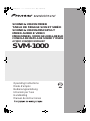 1
1
-
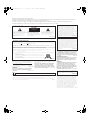 2
2
-
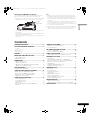 3
3
-
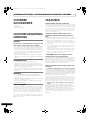 4
4
-
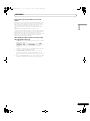 5
5
-
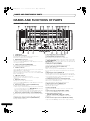 6
6
-
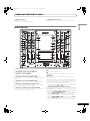 7
7
-
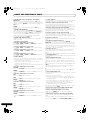 8
8
-
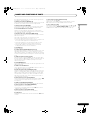 9
9
-
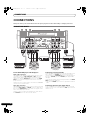 10
10
-
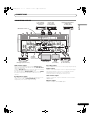 11
11
-
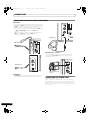 12
12
-
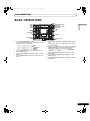 13
13
-
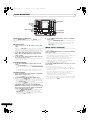 14
14
-
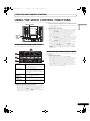 15
15
-
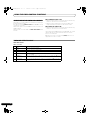 16
16
-
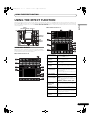 17
17
-
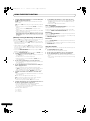 18
18
-
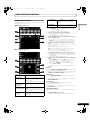 19
19
-
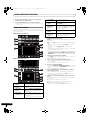 20
20
-
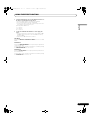 21
21
-
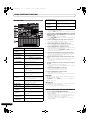 22
22
-
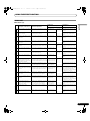 23
23
-
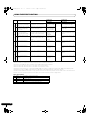 24
24
-
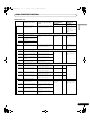 25
25
-
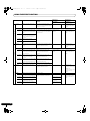 26
26
-
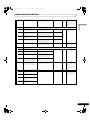 27
27
-
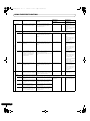 28
28
-
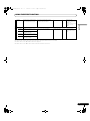 29
29
-
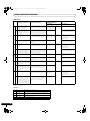 30
30
-
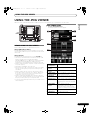 31
31
-
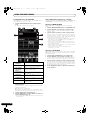 32
32
-
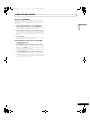 33
33
-
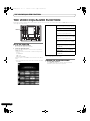 34
34
-
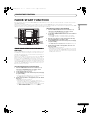 35
35
-
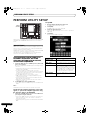 36
36
-
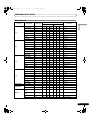 37
37
-
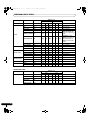 38
38
-
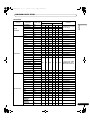 39
39
-
 40
40
-
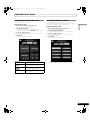 41
41
-
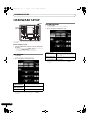 42
42
-
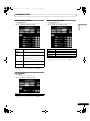 43
43
-
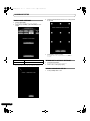 44
44
-
 45
45
-
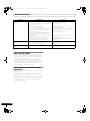 46
46
-
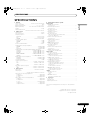 47
47
-
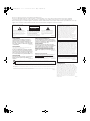 48
48
-
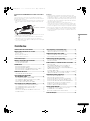 49
49
-
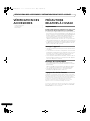 50
50
-
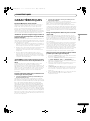 51
51
-
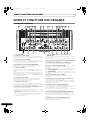 52
52
-
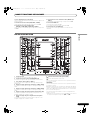 53
53
-
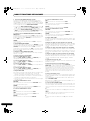 54
54
-
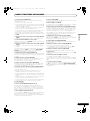 55
55
-
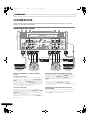 56
56
-
 57
57
-
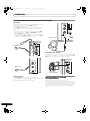 58
58
-
 59
59
-
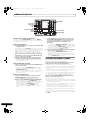 60
60
-
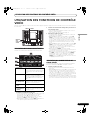 61
61
-
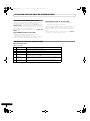 62
62
-
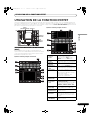 63
63
-
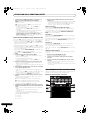 64
64
-
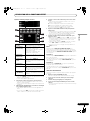 65
65
-
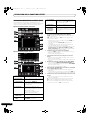 66
66
-
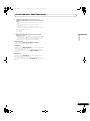 67
67
-
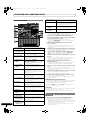 68
68
-
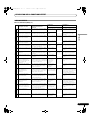 69
69
-
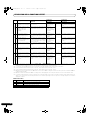 70
70
-
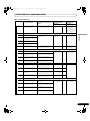 71
71
-
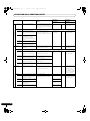 72
72
-
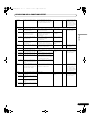 73
73
-
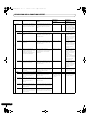 74
74
-
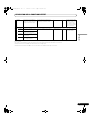 75
75
-
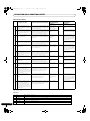 76
76
-
 77
77
-
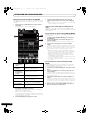 78
78
-
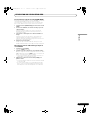 79
79
-
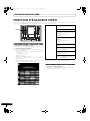 80
80
-
 81
81
-
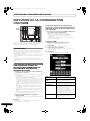 82
82
-
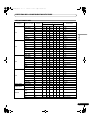 83
83
-
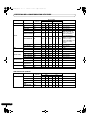 84
84
-
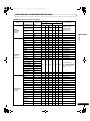 85
85
-
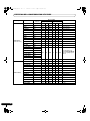 86
86
-
 87
87
-
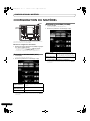 88
88
-
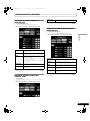 89
89
-
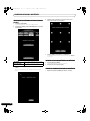 90
90
-
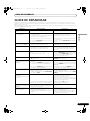 91
91
-
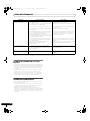 92
92
-
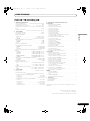 93
93
-
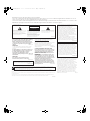 94
94
-
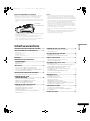 95
95
-
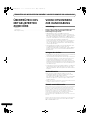 96
96
-
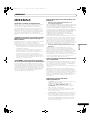 97
97
-
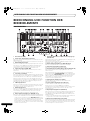 98
98
-
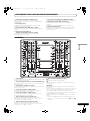 99
99
-
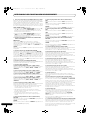 100
100
-
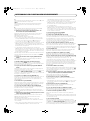 101
101
-
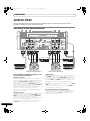 102
102
-
 103
103
-
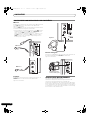 104
104
-
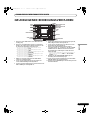 105
105
-
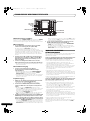 106
106
-
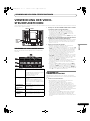 107
107
-
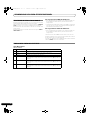 108
108
-
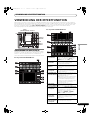 109
109
-
 110
110
-
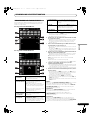 111
111
-
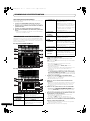 112
112
-
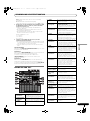 113
113
-
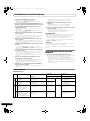 114
114
-
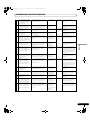 115
115
-
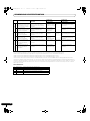 116
116
-
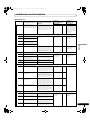 117
117
-
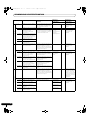 118
118
-
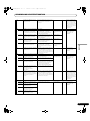 119
119
-
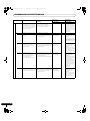 120
120
-
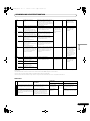 121
121
-
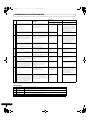 122
122
-
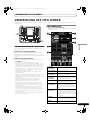 123
123
-
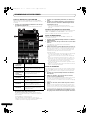 124
124
-
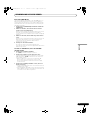 125
125
-
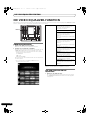 126
126
-
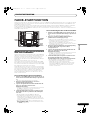 127
127
-
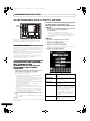 128
128
-
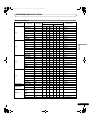 129
129
-
 130
130
-
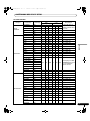 131
131
-
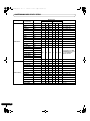 132
132
-
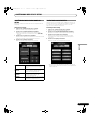 133
133
-
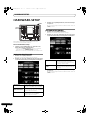 134
134
-
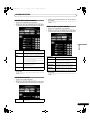 135
135
-
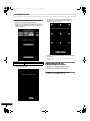 136
136
-
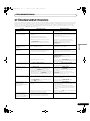 137
137
-
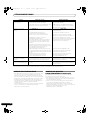 138
138
-
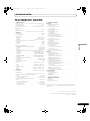 139
139
-
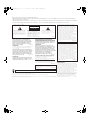 140
140
-
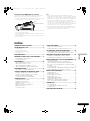 141
141
-
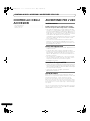 142
142
-
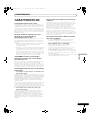 143
143
-
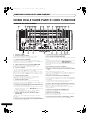 144
144
-
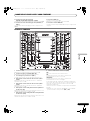 145
145
-
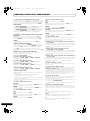 146
146
-
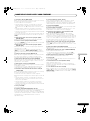 147
147
-
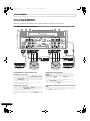 148
148
-
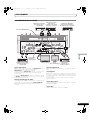 149
149
-
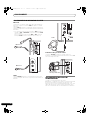 150
150
-
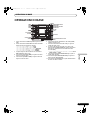 151
151
-
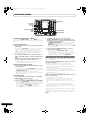 152
152
-
 153
153
-
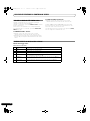 154
154
-
 155
155
-
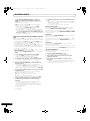 156
156
-
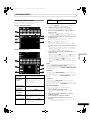 157
157
-
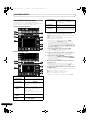 158
158
-
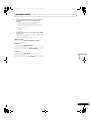 159
159
-
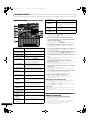 160
160
-
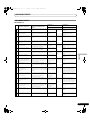 161
161
-
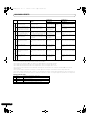 162
162
-
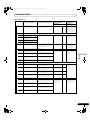 163
163
-
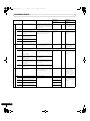 164
164
-
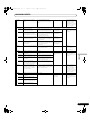 165
165
-
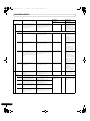 166
166
-
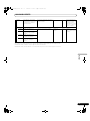 167
167
-
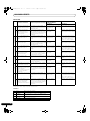 168
168
-
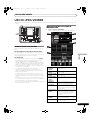 169
169
-
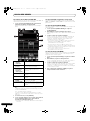 170
170
-
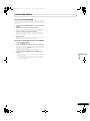 171
171
-
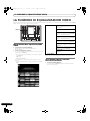 172
172
-
 173
173
-
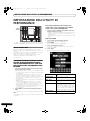 174
174
-
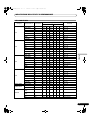 175
175
-
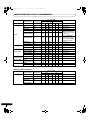 176
176
-
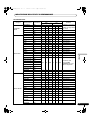 177
177
-
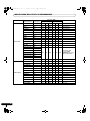 178
178
-
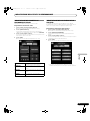 179
179
-
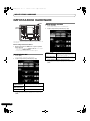 180
180
-
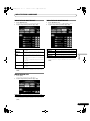 181
181
-
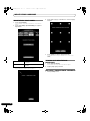 182
182
-
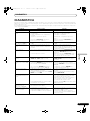 183
183
-
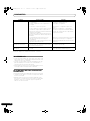 184
184
-
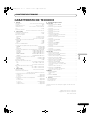 185
185
-
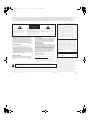 186
186
-
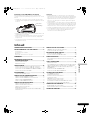 187
187
-
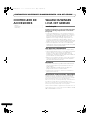 188
188
-
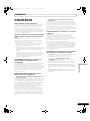 189
189
-
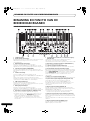 190
190
-
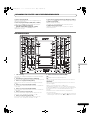 191
191
-
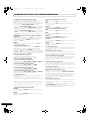 192
192
-
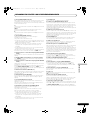 193
193
-
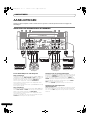 194
194
-
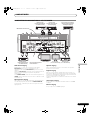 195
195
-
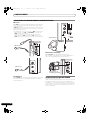 196
196
-
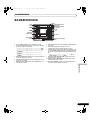 197
197
-
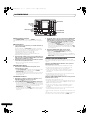 198
198
-
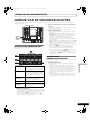 199
199
-
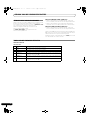 200
200
-
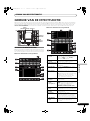 201
201
-
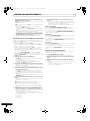 202
202
-
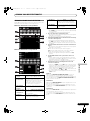 203
203
-
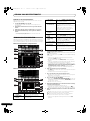 204
204
-
 205
205
-
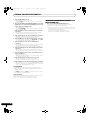 206
206
-
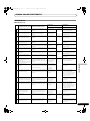 207
207
-
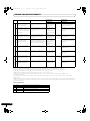 208
208
-
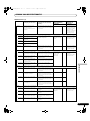 209
209
-
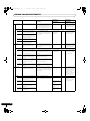 210
210
-
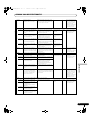 211
211
-
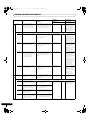 212
212
-
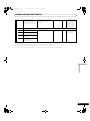 213
213
-
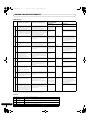 214
214
-
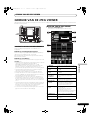 215
215
-
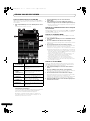 216
216
-
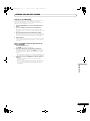 217
217
-
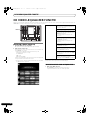 218
218
-
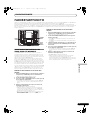 219
219
-
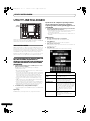 220
220
-
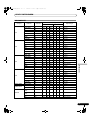 221
221
-
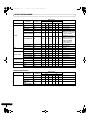 222
222
-
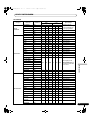 223
223
-
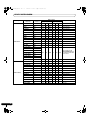 224
224
-
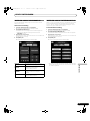 225
225
-
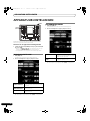 226
226
-
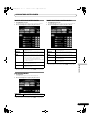 227
227
-
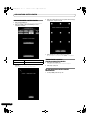 228
228
-
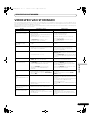 229
229
-
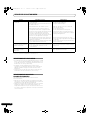 230
230
-
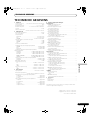 231
231
-
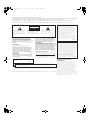 232
232
-
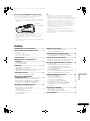 233
233
-
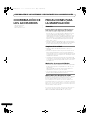 234
234
-
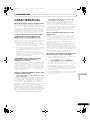 235
235
-
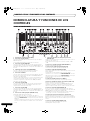 236
236
-
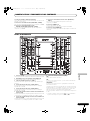 237
237
-
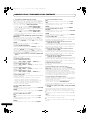 238
238
-
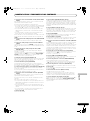 239
239
-
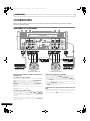 240
240
-
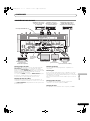 241
241
-
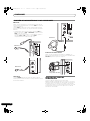 242
242
-
 243
243
-
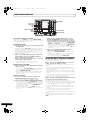 244
244
-
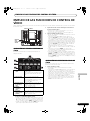 245
245
-
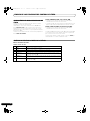 246
246
-
 247
247
-
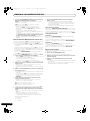 248
248
-
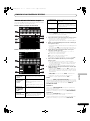 249
249
-
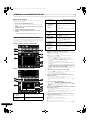 250
250
-
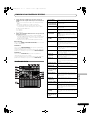 251
251
-
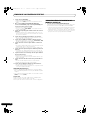 252
252
-
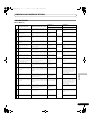 253
253
-
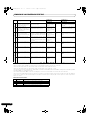 254
254
-
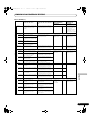 255
255
-
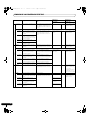 256
256
-
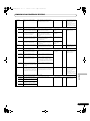 257
257
-
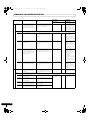 258
258
-
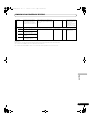 259
259
-
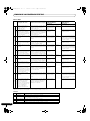 260
260
-
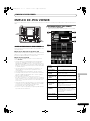 261
261
-
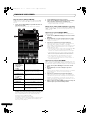 262
262
-
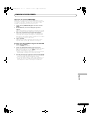 263
263
-
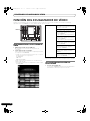 264
264
-
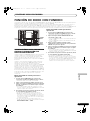 265
265
-
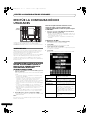 266
266
-
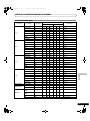 267
267
-
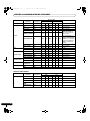 268
268
-
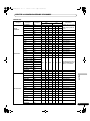 269
269
-
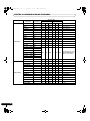 270
270
-
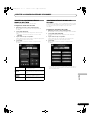 271
271
-
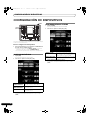 272
272
-
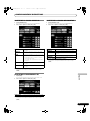 273
273
-
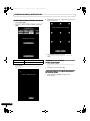 274
274
-
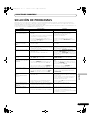 275
275
-
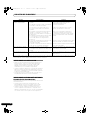 276
276
-
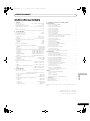 277
277
-
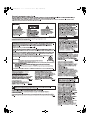 278
278
-
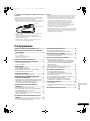 279
279
-
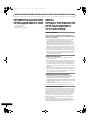 280
280
-
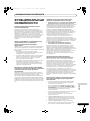 281
281
-
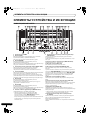 282
282
-
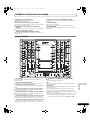 283
283
-
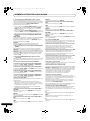 284
284
-
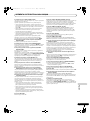 285
285
-
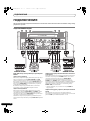 286
286
-
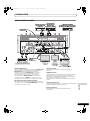 287
287
-
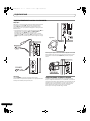 288
288
-
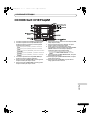 289
289
-
 290
290
-
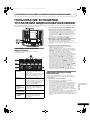 291
291
-
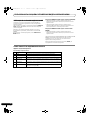 292
292
-
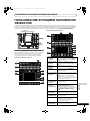 293
293
-
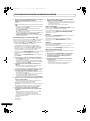 294
294
-
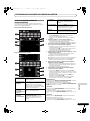 295
295
-
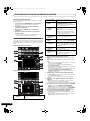 296
296
-
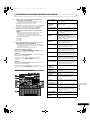 297
297
-
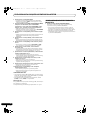 298
298
-
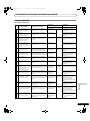 299
299
-
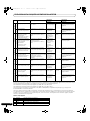 300
300
-
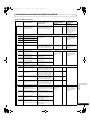 301
301
-
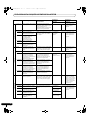 302
302
-
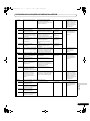 303
303
-
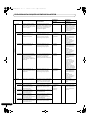 304
304
-
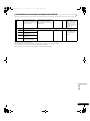 305
305
-
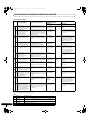 306
306
-
 307
307
-
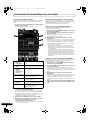 308
308
-
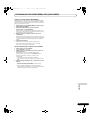 309
309
-
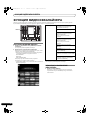 310
310
-
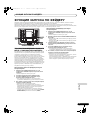 311
311
-
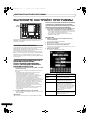 312
312
-
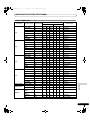 313
313
-
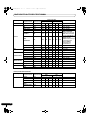 314
314
-
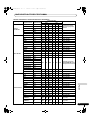 315
315
-
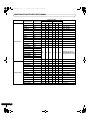 316
316
-
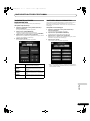 317
317
-
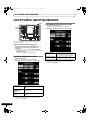 318
318
-
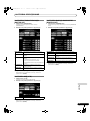 319
319
-
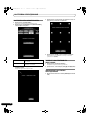 320
320
-
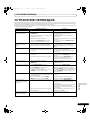 321
321
-
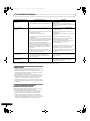 322
322
-
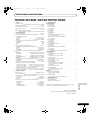 323
323
-
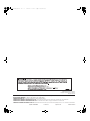 324
324
Pioneer Sound & Vision MIxer Benutzerhandbuch
- Kategorie
- DJ-Controller
- Typ
- Benutzerhandbuch
- Dieses Handbuch eignet sich auch für
in anderen Sprachen
- français: Pioneer Sound & Vision MIxer Manuel utilisateur
- español: Pioneer Sound & Vision MIxer Manual de usuario
- italiano: Pioneer Sound & Vision MIxer Manuale utente
- Nederlands: Pioneer Sound & Vision MIxer Handleiding
Verwandte Artikel
-
Pioneer DJM-700-S Bedienungsanleitung
-
Pioneer DJM-400 Bedienungsanleitung
-
Pioneer DJM-400 Benutzerhandbuch
-
Pioneer DJM-1000 Benutzerhandbuch
-
Pioneer DJM-800 Benutzerhandbuch
-
Pioneer MEP-7000 Benutzerhandbuch
-
Pioneer MEP-7000 Benutzerhandbuch
-
Pioneer DJM-850-W Benutzerhandbuch
-
Pioneer DJM-2000nexus Benutzerhandbuch
Andere Dokumente
-
Denon DN-X1500S - DJ Mixer Bedienungsanleitung
-
Denon DN-X900 Operating Instructions Manual
-
Reloop DIGITAL JOCKEY 2 Benutzerhandbuch
-
Korg KF4 Bedienungsanleitung
-
WolfVision VZ-P38 Datenblatt
-
WolfVision VZ-9plus³ Datenblatt
-
WolfVision VZ-C12³ Datenblatt
-
WolfVision VZ-8light³ Benutzerhandbuch
-
WolfVision VZ-8plus Benutzerhandbuch
-
Philips TSU9400/00 Benutzerhandbuch