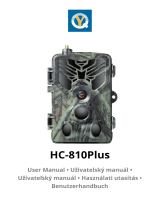Seite wird geladen ...

MF4
User Manual • Uživatelský manuál •
Užívateľský manuál • Használati utasítás •
Benutzerhandbuch

2
English
3 – 12
Čeština
13 – 22
Slovenčina
23 – 32
Magyar
33 – 42
Deutsch
43 – 52

3
Dear customer,
Thank you for purchasing our product. Please read the following instructions carefully
before first use and keep this user manual for future reference. Pay particular attention
to the safety instructions. If you have any questions or comments about the device,
please contact the customer line.
✉ www.alza.co.uk/kontakt
✆ +44 (0)203 514 4411
Importer Alza.cz a.s., Jankovcova 1522/53, Holešovice, 170 00 Praha 7, www.alza.cz

4
Install the SIM Card and Battery
a. Remove the back cover.
b. Install your SIM card.
c. Install the provided battery.

5
Connect to the Internet
a. Press and hold the Power button to power on the Mobile Wi-Fi.
d. Note down the default SSID and Wireless Password. Then
replace the cover
SIM card requirement
Nano SIM card
Micro SIM card
Nano SIM adapter
Micro SIM adapter
Standard SIM card
Standard SIM card

6
b. Connect your wireless device to the Mobile Wi-Fi using the SSID and the wireless
Password you have noted down.
Note:
If you cannot access the internet, refer to FAQ > Q1.
1. By default, Power Saving is enabled, and the Mobile Wi-Fi will turn off Wi-Fi when no
wireless devices are connected to it for 5 minutes.
2. To resume the Wi-Fi connection, press the Power button.
Enjoy the internet!

7
Customize the 4G LTE Router
1. Make sure your computer is connected to the router.
2. Launch a web browser and enter http://192.168.10.1/ in the address bar. Use admin
for account and password to log in
3. Follow the step-by-step instructions of the Wizard to complete the initial
configuration.
Button and Interface
Signal LED
Wi-Fi LED
SMS LED
Power LED
WPS Button
Power Button
USB Port
Reset Button
Micro SD Slot
SIM Card Slot

8
LED and Interface
LED
Status
Explanation
Solid Blue
Internet connection over LTE.
Blinking Blue
Registered on an LTE network but not yet
connected.
Solid Green
Internet connection over 3G.
Blinking Green
Registered on a 3G network but not yet
connected.
Solid Purple
Internet connection over 2G.
Flashing Purple
Registered on a 2G network but not yet
connected.
Red
No Server/Device Error.
Off
Power is off.
Solid Blue
Wi-Fi Active.
Blinking Blue
Active Link.
Fast Blinking Blue
WPS pairing in progress.
Blinking Blue
New SMS message.
Green
Power-on in progress.
Blue
Fully charged or normal operation with battery
about 60%.
Blinking Amber
Charging.
Solid Amber
Battery between 60% and 15%
Blinking Red
Battery less than 15%
Note:
1. The LEDs will turn off automatically after idling for 30 seconds. To check the LED
status, press the Power button to turn them on again.
2. If the Battery LED blinks red when the battery level is enough or when charging,
make sure the device is being used within 0-35 °C and the battery is inserted.

9
Frequently Asked Questions
Q1. What should I do if I cannot access the internet?
A. Visit the web management page (http://192.168.10.1) on your phone, enter admin to
log in, then check the following:
Check PIN status
If the current SIM card status is PIN Locked, your SIM card is PIN protected, and you
need to unlock it using the PIN code provided by your mobile carrier. Go to WAN > PIN
to verify if PIN is required. If it is, enter the correct PIN provided by your ISP, and click
Apply.
Verify the mobile carrier parameters
Go to WAN > APN setting to verify the parameters provided by your ISP are correctly
entered. If the parameters are incorrect, select Add New and enter the correct
parameters, then select the new profile from the Profile list.
Check the data Roaming setting
If your SIM card is operated in a roaming service area, go to WAN > Connections to
enable Data Roaming.
Check Data Limit
Contact your mobile carrier to check whether your data usage has exceeded the
Total/Monthly allowance.
Q2. How do I restore the Mobile Wi-Fi to its factory default settings?
A. With the Mobile Wi-Fi powered on, remove the cover, then use a pin to press and hold
the Reset button for 5s before release.
Note: Restoring the device to its factory defaults will clear all your settings.

10
Warranty Conditions
A new product purchased in the Alza.cz sales network is guaranteed for 2 years. If you
need repair or other services during the warranty period, contact the product seller
directly, you must provide the original proof of purchase with the date of purchase.
The following are considered to be a conflict with the warranty conditions, for
which the claimed claim may not be recognized:
• Using the product for any purpose other than that for which the product is intended
or failing to follow the instructions for maintenance, operation, and service of the
product.
• Damage to the product by a natural disaster, the intervention of an unauthorized
person or mechanically through the fault of the buyer (e.g., during transport,
cleaning by inappropriate means, etc.).
• Natural wear and aging of consumables or components during use (such as
batteries, etc.).
• Exposure to adverse external influences, such as sunlight and other radiation or
electromagnetic fields, fluid intrusion, object intrusion, mains overvoltage,
electrostatic discharge voltage (including lightning), faulty supply or input voltage and
inappropriate polarity of this voltage, chemical processes such as used power
supplies, etc.
• If anyone has made modifications, modifications, alterations to the design or
adaptation to change or extend the functions of the product compared to the
purchased design or use of non-original components.

11
EU Declaration of Conformity
Identification data of the manufacturer's / importer's authorized representative:
Importer: Alza.cz a.s.
Registered office: Jankovcova 1522/53, Holešovice, 170 00 Prague 7
CIN: 27082440
Subject of the declaration:
Title: 4G LTE Router
Model / Type: Cudy-MF4
The above product has been tested in accordance with the standard(s) used to
demonstrate compliance with the essential requirements laid down in the
Directive(s):
Directive No. 2014/53/EU
Directive No. 2009/125/EC
Directive No. 2011/65/EU as amended 2015/863/EU
Prague

12
WEEE
This product must not be disposed of as normal household waste in accordance with
the EU Directive on Waste Electrical and Electronic Equipment (WEEE - 2012/19 / EU).
Instead, it shall be returned to the place of purchase or handed over to a public
collection point for the recyclable waste. By ensuring this product is disposed of
correctly, you will help prevent potential negative consequences for the environment
and human health, which could otherwise be caused by inappropriate waste handling of
this product. Contact your local authority or the nearest collection point for further
details. Improper disposal of this type of waste may result in fines in accordance with
national regulations.

13
Vážený zákazníku,
děkujeme vám za zakoupení našeho produktu. Před prvním použitím si prosím pečlivě
přečtěte následující pokyny a uschovejte si tento návod k použití pro budoucí potřebu.
Zvláštní pozornost věnujte bezpečnostním pokynům. Pokud máte k přístroji jakékoli
dotazy nebo připomínky, obraťte se na zákaznickou linku.
✉ www.alza.cz/kontakt
✆ +420 255 340 111
Dovozce Alza.cz a.s., Jankovcova 1522/53, Holešovice, 170 00 Praha 7, www.alza.cz

14
Instalace karty SIM a baterie
a. Odstraňte zadní kryt.
b. Nainstalujte kartu SIM.
c. Nainstalujte dodanou baterii.

15
Připojení k internetu
a. Stisknutím a podržením tlačítka napájení zapněte mobilní Wi-Fi.
d. Zapište si výchozí SSID a bezdrátové heslo. Poté vyměňte
kryt
Požadavek na kartu
SIM
Karta Nano
SIM
Karta Micro
SIM
Adaptér Nano
SIM
Adaptér Micro SIM
Standardní karta
SIM
Standardní karta
SIM

16
b. Připojte své bezdrátové zařízení k mobilní Wi-Fi pomocí SSID a bezdrátového hesla,
které jste si poznamenali.
Poznámka:
Pokud nemáte přístup k internetu, podívejte se do FAQ > Q1.
1. Ve výchozím nastavení je povolena funkce Úspora energie a Wi-Fi se vypne, pokud k
ní není po dobu 5 minut připojeno žádné bezdrátové zařízení.
2. Chcete-li obnovit připojení Wi-Fi, stiskněte tlačítko napájení.
Užijte si internet!

17
Přizpůsobení routeru 4G LTE
1. Zkontrolujte, zda je počítač připojen ke směrovači.
2. Spusťte webový prohlížeč a do adresního řádku zadejte adresu http://192.168.10.1/.
Pro přihlášení použijte účet admin a heslo
3. Podle pokynů Průvodce krok za krokem dokončete počáteční konfiguraci.
Tlačítko a rozhraní
Signální LED dioda
LED dioda
Wi-Fi
SMS LED
LED dioda
napájení
Tlačítko WPS
Tlačítko napájení
Port USB
Tlačítko Reset
Slot Micro SD
Slot pro kartu SIM

18
LED a rozhraní
LED
Stav
Vysvětlení
Stálá modrá
Připojení k internetu přes LTE.
Blikající modrá
Registrován v síti LTE, ale ještě nepřipojen.
Stálá zelená
Připojení k internetu přes 3G.
Bliká zelená
Registrován v síti 3G, ale ještě nepřipojen.
Stálá fialová
Připojení k internetu přes 2G.
Blikající fialová
Registrován v síti 2G, ale ještě nepřipojen.
Červená
Žádná chyba serveru/zařízení.
Vypnuto
Napájení je vypnuté.
Stálá modrá
Wi-Fi Active.
Blikající modrá
Aktivní odkaz.
Rychle blikající modrá
Probíhá párování WPS.
Blikající modrá
Nová zpráva SMS.
Zelená
Probíhá zapnutí.
Modrá
Plně nabitá baterie nebo běžný provoz s
baterií cca 60 %.
Blikající oranžová
Nabíjení.
Stálá žlutá
Baterie mezi 60 % a 15 %
Blikající červená
Baterie méně než 15 %
Poznámka:
1. Po 30 sekundách volnoběhu se kontrolky LED automaticky vypnou. Chcete-li
zkontrolovat stav LED, stisknutím tlačítka napájení je opět zapněte.
2. Pokud při dostatečném stavu nabití baterie nebo při nabíjení bliká kontrolka Baterie
červeně, zkontrolujte, zda se zařízení používá při teplotě 0-35 °C a zda je vložena
baterie.

19
Často kladené otázky
Q1. Co mám dělat, když nemám přístup k internetu?
A. Navštivte webovou stránku pro správu (http://192.168.10.1) v telefonu, zadejte admin
pro přihlášení a zkontrolujte následující:
Zkontrolujte stav kódu PIN
Pokud je aktuální stav karty SIM PIN Locked, je karta SIM chráněna
kódem PIN a je třeba ji odemknout kódem poskytnutým mobilním operátorem. Přejděte
na WAN > PIN a ověřte, zda je vyžadován kód PIN. Pokud ano, zadejte správný kód PIN
a klikněte na tlačítko Použít.
Ověření parametrů mobilního operátora
Přejděte do WAN > Nastavení APN a ověřte, zda jsou parametry poskytnuté
poskytovatelem internetu správně zadány. Pokud jsou parametry nesprávné, vyberte
možnost Přidat nový a zadejte správné parametry, poté vyberte nový profil ze seznamu
Profil.
Zkontrolujte nastavení datového roamingu
Pokud je vaše SIM karta provozována v oblasti s roamingovými službami, přejděte do
WAN > Připojení a povolte funkci Data Roaming.
Kontrola limitu dat
Obraťte se na svého mobilního operátora a zkontrolujte, zda vaše využití dat
nepřekročilo celkový/měsíční limit.
Q2. Jak mohu obnovit výchozí tovární nastavení mobilní sítě Wi-Fi?
A. Když je mobilní Wi-Fi zapnutá, sejměte kryt a pomocí špendlíku stiskněte a podržte
tlačítko Reset po dobu 5 s, než jej uvolníte.
Poznámka: Obnovení výchozího továrního nastavení zařízení vymaže všechna nastavení.

20
Záruční podmínky
Na nový výrobek zakoupený v prodejní síti Alza.cz se vztahuje záruka 2 roky. V případě
potřeby opravy nebo jiného servisu v záruční době se obraťte přímo na prodejce
výrobku, je nutné předložit originální doklad o koupi s datem nákupu.
Za rozpor se záručními podmínkami, pro který nelze reklamaci uznat, se považují
následující skutečnosti:
• Používání výrobku k jinému účelu, než pro který je výrobek určen, nebo
nedodržování pokynů pro údržbu, provoz a servis výrobku.
• Poškození výrobku přírodními podmínkami, zásahem neoprávněné osoby nebo
mechanicky vinou kupujícího (např. při přepravě, čištění nevhodnými prostředky
apod.).
• Přirozené opotřebení a stárnutí spotřebního materiálu nebo součástí během
používání (např. baterií atd.).
• Působení nepříznivých vnějších vlivů, jako je sluneční záření a jiné záření nebo
elektromagnetické pole, vniknutí kapaliny, vniknutí předmětu, přepětí v síti,
elektrostatický výboj (včetně blesku), vadné napájecí nebo vstupní napětí a nevhodná
polarita tohoto napětí, chemické procesy, např. použité zdroje atd.
• Pokud někdo provedl úpravy, modifikace, změny konstrukce nebo adaptace za
účelem změny nebo rozšíření funkcí výrobku oproti zakoupené konstrukci nebo
použití neoriginálních součástí.
/