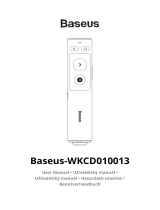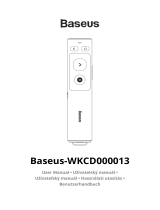4
Dear Consumers
Thank you for choosing our products. For the best experience, please read the
instructions before operating the product. Our team will always be ready to render you
the best service. Please contact us via the phone number or e-mail address provided at
the end when you encounter any problem.
Visit out official website www.creality.com to find relevant software/hardware
information, contact details and operation and maintenance instructions.
Notes
Using the hight-density laser beam to heat up the workpiece surface when engraving or
cutting aims to gasify without combustion. While most workpieces are essentially
combustible, which may be ignited, leading to open fire and consequently to the
machine breakdown and environment contamination. Please follow the following
operating principles.
1. It is prohibited to store the machine in areas close to combustible and explosive
substances, volatile solvents, or source of heat. Instead, store in a well-ventilated,
cool, and dust-free place.
2. Make sure that only the specific attached power cord rather than other similar
power cords are used during installation.
3. Do regular maintenance. Clean the product with a dry cloth when the power is
turned off, wiping away dust and foreign matter.
4. Ensure to turn the laser at 0°C-35°C. Operation at sub-zero temperature is
prohibited.
5. Switch off the machine if it is offline for an extended period of time and unplug
the power cord. It is prohibited to run the machine under wet environment or in
thunderstorm weather.
6. It is prohibited to come in contact with electronic areas with hands or other tools
when the machine is connected to power supply.
7. Touching any moving parts and laser module while the machine is running is
prohibited.
8. Wear goggles to prevent vision damage arising from exposure to the laser spot
during laser engraving operation.
9. It is advisable to run the machine under well ventilated condition at laser
engraving may generate small amount of fume or gas.
10. Children under 10 years old are not allowed to run the machine without adult
presence, which otherwise may lead to personal injury.
11. Put in place fire extinguishers in case of use, which shall be regularly checked. It
is prohibited to keep the machine unattended while it is running.