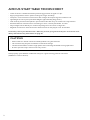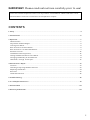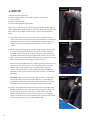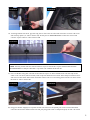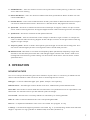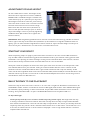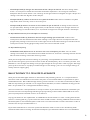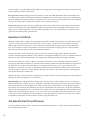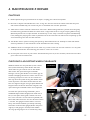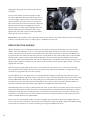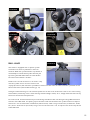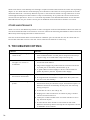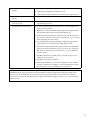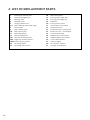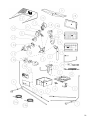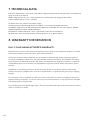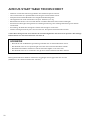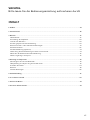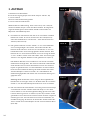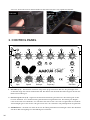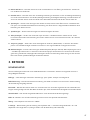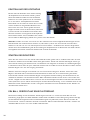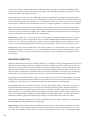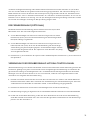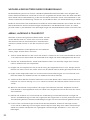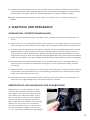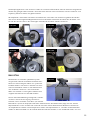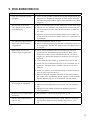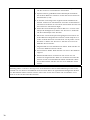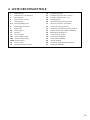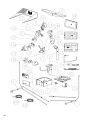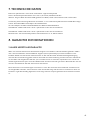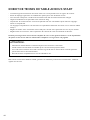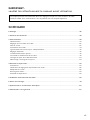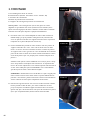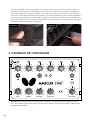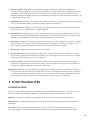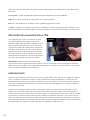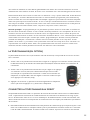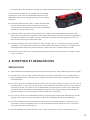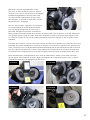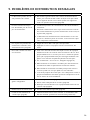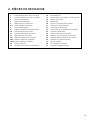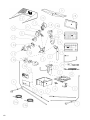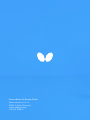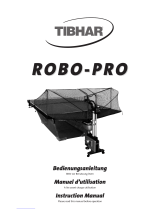Tamasu Butterfly Europa GmbH AMICUS START Bedienungsanleitung
- Typ
- Bedienungsanleitung

1
AMICUS
START
Table Tennis Robot
Owner’s Manual | Bedienungsanleitung | Manuel d’utilisation

2
AMICUS START Table Tennis Robot
• State of the art 3-wheel ball delivery technology provides all types of spin.
• Rigid sponge wheels with a special coating for longer durability.
• Compact, solid, functional construction with integral encompassing ball collection net.
• Lightweight and easily transportable. Weights approximately 6 kg (13 lbs.).
• User-friendly Control Panel permits quick overall view with easy-to-understand adjustments.
• Random features include natural scattering of shots, random placement, or both!
• Adjust height of ball delivery to simulate anything from low serves to high lobs.
• Regulate all functions with the Control Panel located on the player’s end of the table.
Covered by a full 2-year Manufacturer’s Warranty and a 5-year guarantee of parts and service avail-
ability. See full warranty information on page 20.
CAUTIONS
• Please read this Owner’s Manual carefully before using the machine.
• This machine may only be connected to 100-230V voltage.
• The ball throw wheels rotate at high speed. Avoid touching the wheels during operation!
• Use this product only in enclosed and dry rooms.
Used properly, your AMICUS START will always be a great training partner and friend
(AMICUS is Latin for Friend).

3
IMPORTANT: Please read instructions carefully prior to use!
The Control Panel chapter describes basic adjustments of the AMICUS START table tennis robot.
More detailed instructions can be found in the Operation chapter.
Contents
1. Setup ........................................................................................................................................................................ 4
2. Control Panel ..........................................................................................................................................................6
3. Operation ................................................................................................................................................................. 7
Nomenclature .......................................................................................................................................................................7
Adjustment Of Head Height ............................................................................................................................................ 8
Starting Your Robot............................................................................................................................................................ 8
Balls Thrown To One Placement..................................................................................................................................... 8
Balls Thrown To 2 Or More Placements ....................................................................................................................... 9
Random Controls .............................................................................................................................................................. 10
The Remote Switch (optional) ....................................................................................................................................... 10
Linking the Remote Switch to the Robot.................................................................................................................... 11
Changing The Battery In Your Remote .......................................................................................................................11
Take Down, Storage, & Transport ..................................................................................................................................12
4. Maintenance & Repair ...........................................................................................................................................13
Cautions ................................................................................................................................................................................13
Checking & Adjusting Wheel Clearance .....................................................................................................................13
Replacing The Wheels .......................................................................................................................................................14
Ball Jams ..............................................................................................................................................................................15
Other Maintenance ............................................................................................................................................................16
5. Troubleshooting .................................................................................................................................................... 16
6. List of Replacement Parts .................................................................................................................................. 18
7. Technical Data .......................................................................................................................................................20
8. Warranty Information ......................................................................................................................................... 20

4
1. Setup
a. Robot and Net Assembly
b. Power Supply (Input : 100-240V, Output : 24V DC, 3A)
c. Control Panel
d. Control Panel Cable
e. Control Panel Mounting Bracket
Other parts: Hex wrenches (2 and 4 mm) for wheels, Wheel Adjust-
ment Gauge (black tube with fins), spare rub-ber bands for the Side
Nets, Velcro strips. White, steel strips to repair of the deflector
plate.
1. Place the robot on top of your table tennis table. Fold down
both sides of the net at the same time until the first stop (Photo
1A). Rotate towards you the curved tubular Support Legs into
the position as seen in Photo 1B (about 15–20 cm, or 6-8 in.,
apart).
2. Rotate the entire robot 180° with the Support Legs facing away
from you. Grasp the robot with both hands on the bottom of
the Base. Pick up the robot, angle the Support Legs downward,
slip them under the end of your table tennis table, and push the
robot onto the end of the table. Gently let go of the base and the
robot will hang by its own weight as seen in Photo 2.
Please note that AMICUS robots are designed to fit onto 25 mm
(1 in.) thick tops. If your top is less than 25 mm thick, you will
need to adjust the support legs using the height adjusting
screws. Turn the screws inward until the thickness difference
between 25 mm and your particular table surface is sufficiently
equalized.
CAUTION: Please use the included longest Velcro strip to help
secure the robot to the end of the table. This is especially im-
portant if children play around the table. The Velcro strip helps
stabilize the robot to prevent it being knocked off the table.
3. Loosen the large Black Knob found on the rear of the Ball Tube.
Rotate the head 180° and then pull the head upwards until the
3rd coloured ring on the tube is just visible (Photo 3A), then
tighten the Black Knob to hold it in place (but not too tightly).
Lastly, fasten the Head Cable coming from the head to the serial
connector found on top of the Base (Photo 3B).
Photo 1A
Photo 1B
Photo 2

5
Photo 3A Photo 3B
4. Standing behind the robot, grip the top points of the net and fold the net down on both sides until
the net fully opens (as seen in Photo 4A). Fit the plastic Corner Brackets of the net around the
corners of your table as seen in Photo 4B.
Photo 4A
Photo 4B
NOTE: You may attach the two shortest Velcro strips to the corners of your table underneath the
Corner Brackets to help the brackets stay down and stabilize the entire net.
5. Pull a Side Net along the side line of the table and pass its thick rubber band over the top of the
table’s net standard (see Photo 5A). Then loop the rubber band around the Clamp Screw that holds
the net onto the table. Attach the Side Net’s Velcro tab to its matching piece located on the Corner
Bracket as seen in Photo 5B.
Photo 5A Photo 5B
6. Plug your Power Supply into a power outlet and then into the power jack on the side of the Base.
Connect the Control Panel Cable into the jack plug (looks like a headphone jack) on the side of the

6
Base (see Photo 6A). Pull the Control Panel Cable to the opposite side of the table and connect it
to the Control Panel (see Photo 6B). Next attach the Control Panel Mounting Bracket on the side of
the table and then hang the Control Panel on the Control Panel Mounting Bracket. You may use a
Velcro strip to help secure the bracket onto the side of the table.
Photo 6A Photo 6B
2. Control Panel
60
30
0
30
4545
1515
60
Left Right
SpeedSpin
4 19
1
7 16
10 13
22
Sidespin
Low High
Trajectory
-3
-4
-2
-1
0
5
6
3
2
1
4
0
25
50
75
100
Ball /Min.
PlaceScatter
1 2 3 4 5 6
Random Erase BallAdd Ball
Back Top MoreLess
1
2
3 5
6 7 8
4
9
10
1 Ball LEDs (1–6) — When lit and solid, indicates a ball is programmed for that spot. A flashing light
indicates the Current Ball. Number of lit LEDs indicates the number of balls in your Exercise.
2 Placement Knobs (1–6) — Sets the left/right placement for that ball. Setting at the 12:00 o’clock
position tells the robot to throw that ball down the centerline. Setting a knob to the left or right of
12:00 o’clock tells the robot to throw the ball to the left or right courts, respectively. Setting a knob
to the far left or far right tells the robot to throw the ball to the left or right corner.

7
3 Add Ball Button — Press this button to add a ball to your Exercise. After pressing, a new ball is added
and its LED starts flashing.
4 Delete Ball Button — Press this button to delete a ball from your Exercise. Works for Balls 2–6. You
cannot delete Ball 1.
5 Random Button — Press once to select Random Scatter, press twice to select Random Place, and press
a 3rd time to select Random Scatter + Place. Press a 4th time to exit. See page 10 for more info.
6 Spin Knob — Increases or decreases the amount of backspin or topspin. 0 means no spin. Positive
values select increasing amounts of topspin. Negative values select increasing amounts of backspin.
7 Speed Knob — Increases or decreases the speed of the ball.
8 Sidespin Knob — Shifts the orientation of the sidespin to the left or right. 0 means no sidespin. Po-
sitions to the left select increasing degrees of left sidespin. Positions to the right select increasing
degrees of right sidespin.
9 Trajectory Knob — Raises or lowers the trajectory (throw angle). 0 indicates the midway point. Posi-
tive values indicate higher positions and negative values indicate lower positions.
10 Ball/Min knob — Decreases or increases ball frequency (Balls per Minute). Frequency ranges from
about 6 to over 100 balls per minute. 60 is the average topspin counter rate. 30-45 is often used
for beginner/novice training. Lower settings can be used for serve return, 3rd ball attack, & other
specialized drills.
3. Operation
Nomenclature
To assist in clearly communicating the various features of your robot, it is necessary to define how we
refer to certain elements. Here are various terms used throughout this manual:
Ball Type — 4 controls affect Ball Type: Spin, Speed, Sidespin, and Trajectory.
Ball Placement — the left/right location where a ball lands, determined by the Placement knob.
Basic Ball — the ball that is thrown when the Control Panel is first powered on and no adjustments have
been made. This ball will have no spin with medium speed and height.
Current Ball — the ball that is currently selected as indicated by its flashing Ball LED.
Ball 1–6 — refers to the Placement Knobs and corresponding Ball LEDs.
Exercise — a sequence of between 1 and 6 shots. Also called drill, program, or rally.
1–4 Rings — how the head height adjustment is described. E.g., 3- (coloured) Rings would mean the head
height is adjusted so 2 rings (painted on the Ball Tube) are visible (see Photo 7).

8
Adjustment Of Head Height
On most table tennis robots, the height of the
head cannot be adjusted. In contrast, AMICUS
EXPERT offers 4 different heights to better sim-
ulate realistic play. It is quite easy to adjust the
head height. From be hind the net, push the top
of the net down to reach over it. Grab the curved
ball tube with one hand and loosen the large
Black Knob with the other hand (see Photo 7).
You can then pull the tube up or push it down to
adjust head height. Lock it in place by tightening
the Black Knob. (Be careful not to tighten the
knob too much.)
IMPORTANT: Before tightening the Black Knob, be sure one of the coloured rings painted on the ball
tube is right at the top of the lower tube (see Photo 7). Be careful not to tighten the Black Knob too
tightly—you can dent the tube if tightened too much. Failure to adjust the head height correctly can
result in ball jams, double throws, missed throws, and other feed issues.
Starting Your Robot
After completing Step 5 on page 5, place about 50 or more 40 or 40+ balls into the Ball Collection
Tray. The Ball 1 LED should be flashing yellow Turn Ball/Min knob to your desired setting (you will hear
the wheels start spinning) and balls will begin loading into the machine. After a few seconds, the first
ball will reach the top of the ball tube. Turn Ball/Min knob to 0 to halt ball feed.
Grab your racket and prepare to return balls from your robot. Turn all knobs in middle position, then
turn the Ball/Min knob to your desired setting and observe where the balls land in relation to the
centerline. If balls are delivered either left or right of the centerline, then stop ball delivery. At the
robot, loosen the large Black Knob on the rear of the Ball Tube (see Photo 6B) and rotate the head in the
direction necessary for balls to land closer to the centerline. Repeat until all balls are landing close to
the centerline, then turn Ball/Min to 0.
Balls Thrown To One Placement
The easiest way to learn the various controls is to start with a single ball delivered to one location. On
the AMICUS START, all Balls in an Exercise will have 1 Ball Type (other models allow different Ball Types
for each Ball). Upon powering on the Control Panel, only the Ball 1 LED should be lit and it should be
flashing. If any other Ball LED is lit, press the Delete Ball button until only Ball 1 LED is lit.
To adjust Ball Type:
• The Trajectory knob (9) raises or lowers the ball trajectory (throw angle). Although there are only
9 settings marked on the Control Panel, there are actually about 15 steps of adjustment between
each marked increment for a total of over 150 steps of adjustment. This allows you to finely tune the
Trajectory from very low for serves, where the ball bounces first on the robot’s side of the net, cross-
es the net, and then bounces a second time on the player’s side, to high, where the ball is thrown a
couple of feet over the net.
Photo 7

9
• The Sidespin knob (8) changes the orientation of the sidespin on the ball. The zero setting means
there is no sidespin on the ball. Each marked increment represents a 15° change in orientation,
except for the first mark, which is 30°. Settings to the right of zero are degrees of right sidespin and
settings to the left are degrees of left sidespin.
• The Speed knob (7) reduces or increases the speed of the ball. There are 22 increments of speed
adjustment, from 1 for very slow, to 22 for very fast.
• The Spin knob (6) reduces or increases the amount of spin on the ball. A setting of zero indicates
no spin (dead ball). Settings to the right of zero (1 to 6) indicate stronger and stronger amounts of
topspin. Settings to the left of zero (-1 to -4) indicate stronger and stronger amounts of backspin.
To adjust Ball Placement (also called place or location):
• The Placement knobs (2) determine the left to right landing spot of each ball. 12:00 o’clock
corresponds with the centerline of the table. Settings to the right of 12:00 correspond with balls
progressively landing closer and closer to the right corner of the table. Settings to the left of 12:00
correspond to balls landing progressively closer and closer to the left corner.
To adjust Ball Frequency:
• The Ball/Min knob (10) decreases or increases the rate, or frequency, of shots. You can select
settings from about 6 to over 100 balls/min. When turned to 0, all motors, including the ones for ball
feed and ball throwing, are turned off and go silent.
Once you have adjusted the above settings to your liking, turn up Ball/Min to have the robot deliver
your chosen ball type to your chosen location at the desired frequency. If it is not what you want, turn
Ball/Min to 0 and change the settings until you get the type of shot you want. Then try again. Although
you may find it easiest to stop play to make changes to the settings, you can also change settings on
the fly, without stopping play.
Balls Thrown To 2 Or More Placements
Once you have the Ball Type selected as described in the preceding section, it is a simple matter to
have that same shot delivered to more than one place. To add additional Balls to your Exercise, press
the Add Ball button. Ball 2 LED will begin flashing, which indicates it is now the Current Ball (and Ball 1
LED will stop flashing to indicate it is no longer the Current Ball). To select a different landing spot for
Ball 2, all you have to do is change the Placement setting.
You can continue this same procedure to add up to 6 balls to your Exercise. With each added Ball, you
will notice that the corresponding LED will light up. By looking at the number of Ball LEDs that are lit,
you can quickly tell the number of shots in an Exercise.
To play your Exercise, turn up Ball/Min, and AMICUS will throw the balls in order, starting with the ball
that has a flashing LED. E.g., if you have 3 balls with lit LEDs and #2 is flashing, AMICUS will throw Ball 2,
followed by Ball 3, and followed by Ball 1. Then it will start over with Ball 2. It will continue this order of
thrown balls until you turn Ball/Min to 0.
If you want the Exercise to start with a particular Ball each time, be sure to turn off delivery when
the desired Ball’s LED is flashing. In the above example, if you wanted the Exercise to start with Ball 1

10
instead of Ball 2, stop the Exercise when Ball 1 is flashing. Upon restarting the drill, Ball 1 will be flashing
and will be the first Ball to be thrown.
Best practices: Before playing a multi-ball exercise, look at the Ball Placement knob of each Ball with
a lit LED to get an idea of where each Ball will be delivered and in what order. Then look at the Ball Type
knobs to determine the type of Ball that will be thrown. This allows you to be prepared for the sequence
of shots and helps you to decide what stroke to use to return the shots.
Please note: Because the distance is greater from the robot to the corners of the table than from the
robot to the center of the table, AMICUS START automatically varies the length of ball delivery so an
Exercise runs correctly when it contains mixed placements. This is possible thanks to the built in pro-
gram and the special placing mechanism.
Random Controls
AMICUS START offers 3 types of randomization—Random Scatter, Random Place, and Random Scatter
+ Place. To activate, press the Random button. Your first press selects Random Scatter (the Scatter
LED will light up). Press Random a second time and the Place LED will light up (and Scatter LED dark-
ens). Press Random a third time and both Scatter and Place LEDs will light up. Press a fourth time to
turn Random off (and both Scatter and Place LEDs darken).
Random Scatter is similar to the less precise shots that a human might deliver. Without Random
Scatter, the robot typically delivers shots within an area approximately 13 cm (5in.) in diameter. But with
Random Scatter, balls are delivered in an enlarged area of approximately 40cm (16in.) diameter.
Random Place requires at least 2 Balls in an Exercise. If there is only a single Ball, the Place LED will
not light up. With Random Place on, the robot will randomly select one of the Placements programmed
for the Exercise and throw the ball there in an unpredictable order. E.g., let’s say an Exercise uses
Placements of Forehand, Center, and Backhand. Without Random Place activated, the order of throws
will always be the same—FH, Center, BH. But with Random Place on, the order could be something like
Center, FH, BH, BH, FH, Center, etc..
Random Scatter + Place combines the above two random functions. The landing spots for every Ball are
enlarged and the Placements are randomized.
Best practices: Avoid programming landing spots that are close to the sideline, end line, or table net
when using Random Scatter. If you do, many balls are likely to be shot off the side or end of the table or
into the net because of the enlarged area of the landing spots with Random Scatter. When using Ran-
dom Place, if you want throws delivered to one spot more often than other spots, program more Balls
with the desired placement. E.g., if an Exercise has 4 Balls with one of them placed to the Forehand and
three placed to the Backhand, there is a 1 in 4 chance a ball will be delivered to the Forehand, but a 3 in
4 chance a ball will be delivered to the Backhand. Lastly, while Random Place must have at least 2 Balls
in the Exercise, Random Scatter can be used with single ball exercises.
The Remote Switch (optional)
The small wireless remote (looks similar to an automobile key fob) has a range of 4–5 m (13–16 feet) and
has the following functions:

11
1. If Ball/Min on the Control Panel is set to 0, pushing the top button
(Start) of the remote will throw 1 ball (current ball) of the Exercise shown
on the Control Panel.
2. If Ball/Min on the Control Panel is not set to 0, pushing the top button
(Start) of the remote will cause the exercise shown on the Control Panel
to start playing at whatever frequency the Ball/Min is currently set to.
The play stops when pushing the (Stop) button.
3. Pushing the (+) button during play will increase the frequency, while
pushing the (-) will decrease the frequency.
Linking the Remote Switch to the Robot
Each remote is linked to an individual Robot body. This linkage is done at the factory and each Robot
and Remote pair is kept together throughout the manufacturing process. In case you buy more Re-
motes or a new one, you need to link each Remote to your Robot. Here are the steps to perform the
Linking procedure:
1. Hold down the Random button on your control panel until 4 LEDs on the control panel will light up.
The 4 LEDS represent a countdown for the linking procedure. Every 3 seconds, one of the LEDs will
stop lighting. If all LEDs are dark, the linking process is ended.
2. During the countdown, press any one of the buttons on the remote switch.
3. The linking is completed. The robot will automatically end the linking process and resume normal
operation.
4. Test your remote by pressing the A button to see if your robot begins throwing balls.
Changing The Battery In Your Remote
The Remote is powered by two 3V, CR2016 button cell batteries. After long use, the batteries will run down
and will need to be replaced. After purchasing replacement batteries, open your remote by inserting a coin
or flathead screwdriver in the slot located on the wide end of the Remote and twisting to pop it open.
Remove the circuit board containing the battery. With your thumbnail, pull the battery holder away
from the circuit board. Pop the two depleted batteries out of the battery holder and replace with fresh
batteries. When inserting into the battery holder, be sure the positive side (+) of both batteries face up.
Re-insert the battery holder into the circuit board.
Reassemble the circuit board into the top housing (battery side up). Position the U-shaped metal piece
around the outside of the top housing. Then place the bottom housing on top and press the top and
bottom housings together, starting at the narrow end and working your way to the wide end until the
housings snap in place.

12
Take Down, Storage, & Transport
Upon finishing your training session, please power off your robot by unplugging from power; or alterna-
tively, plug your robot into a power strip and use the switch on the strip to turn the power off to your
robot.
If you’re ready to remove your robot from the table temporarily, please follow these steps:
1. Unplug the robot from power and from the base. Unplug
the Control Panel Cable from the base and the Control
Panel. Roll these cables up and place them temporarily
on your table.
2. Disconnect the rubber bands that connect your Side
Nets to your table. Place the Side Nets in the Ball Trays
of the Main Net.
3. Fold up the Main Net until the first stop of the folding mechanism. Unhook your robot from your
table and set it on your table with the open end facing you.
4. Place your rolled-up cables, Control Panel, and Control Panel Mounting Bracket in the center area
of the net on top of the balls (you do not need to remove the balls).
5. Stand your robot upright on the floor off to the side of your table or in a nearby closet. When you’re
ready to train again, it’s a quick, easy matter to set your robot back up on your table.
If you’re removing the robot for transport or long-term storage, we recommend placing your robot
into the included Carrying Case with these additional steps:
6. Loosen the Black Knob on the rear of the Ball Tube, turn the head around 180° so it faces into the
net, and lower the head to only 1 ring. Then retighten the knob.
7. Remove the cables, Control Panel, and bracket from the center area and place those items in the
storage pockets of the Carrying Case. The Carrying Case is also a handy place to store this manual,
balls, spare parts and tools, and other items that came with your robot.
8. Finish folding up the net until the two Net Corner Brackets touch and their mating Velcro pieces
adhere to one another. You may need to help the net uprights fold down. You can also stuff parts of
the net that are sticking out into the central part of the net.
9. Lay the robot net side down into the Carrying Case and secure it in place with the 2 straps found on
the bottom of the case.

13
4. Maintenance & Repair
Cautions
1. Before performing any maintenance or repairs, unplug your robot from power.
2. Be sure no objects like dented balls, hair, string, etc. fall into the net and then work their way into
the machine where they can cause ball jams or interfere with correct operation.
3. Table tennis robots work best with clean, worn balls. When adding new balls, please wash the gritty
manufacturing powder off them first with warm, soapy water, then rinsing and drying before using.
(Butterfly brand balls are pre-washed at the factory so this step is unnecessary with new Butterfly
balls.) Keep your playing area clean to prevent balls that have rolled on the floor from picking up dirt
and introducing that dirt into the machine.
4. The wheels have a special coating that prolongs their lifetime. Do not attempt to clean the wheels
with any chemical, as the chemical can be detrimental to the coating.
5. AMICUS robots are designed for use in clean, dry, indoor rooms. Do not use outdoors or in any wet
or damp environment. Avoid leaving your robot in a hot car or trunk.
6. Use only 40 or 40+ balls in your robot. The better ball you use (3-star are best), the more consistent
your robot can throw that ball.
Checking & Adjusting Wheel Clearance
AMICUS wheels are very durable (at least 1000
hours). But eventually, these wheels will wear
down after long or intense use. As the wheels
wear down, the space among the 3 wheels
enlarges, causing the wheels to lose their grip on
the ball. Dropping the robot or other similar trau-
ma during transport or use can also cause this.
One sign that the space among the wheels needs
to be adjusted is that the machine releases the
balls at irregular lengths at high speed. When the
length of the ball throws becomes irregular, the
space among the 3 wheels needs to be adjusted.
To check the space among the wheels, place
the Wheel Adjustment Gauge (black tube with 3
fins) in the space among the 3 wheels, fins end
first, and so the fins do not touch any wheel (see
Photo 8A). Now move it in and out. If the distance
is correct, the gauge can be moved in and out
easily, but with the wheels just barely touching
the outer surface of the gauge (wheels may turn
slightly as the gauge is moved). If the wheels
do not grip the gauge at all, or conversely, they
Photo 8A
Photo 8B

14
tightly grip the gauge, then wheel adjustment is
called for.
To adjust the wheels, push the gauge into the
end of the Ball Tube where the ball comes out so
it is held rigidly in place. Then use the 4 mm hex
wrench found in the accessories to loosen the
hex screw near the cover of the motor (see Photo
8B). Now move the motor (gripping its cover)
either towards or away from the gauge until the
wheel barely touches it (see Photo 8C). Lastly,
tighten the 4 mm hex screw to hold the wheel in
place. Do this with all 3 motors.
Please note: The diameter of the adjusting tube is 35 mm, which is the ideal amount of space among the
3 wheels. The robot functions correctly up to a diameter of 37-38 mm.
Replacing The Wheels
When the wheels can’t be adjusted anymore, or the special coating on the wheels has worn off, the
wheels should be replaced. To do so, start with the lower wheel. Using the smaller 2 mm hex wrench,
loosen the small setscrew that holds the wheel onto the shaft of the motor (see Photo 9A) Before tak-
ing it off, check and memorize the exact position of the wheel on the shaft of the motor. Pull the wheel
off the motor shaft and remove the three #1 Phillips screws that hold the foam wheel onto the hard
plastic hub. Remove the wheel from the hub and replace with a new wheel. Then refasten the hub to the
wheel. Slip the wheel assembly onto the motor shaft until the position of the original wheel is reached.
Tighten the setscrew.
Now manually spin the wheel to be sure it is not rubbing on any surface. If so, loosen the setscrew
and slightly move the wheel’s position on the shaft and try again until the wheel no longer rubs on any
surface. Lastly, tighten the setscrew securely.
For the upper motors, the procedure is a little bit different. Begin by removing the 4 mm hex adjust-
ment screw (see Photo 9B). Grab a hold of the motor cover, and pivot the entire motor mechanism away
from the Ball Tube (see Photos 9C & 9D). Now you can remove the old wheel and push the new wheel
on the motor shaft, and then refasten the wheel onto the motor shaft using the same procedures as
described above for the lower wheel, then replace and tighten the 4 mm hex screw.
The wheel may not be as easy to remove from the shaft, or put back on the shaft, due to the close prox-
imity of the Head Panel and the Oscillation & Trajectory Motor Cover. But because the wheels are foam,
the wheel can be removed and replaced with a little force to bend the foam out of place. If removing
the wheel is too difficult, you can remove the Oscillation and Trajectory Motor Cover to provide more
room for wheel removal and replacement.
Even if only one of the upper wheels has been damaged, we recommend replacing all upper wheels at
once, to ensure the robot does not become inaccurate After replacing wheels, adjust the wheel spacing
as described in the previous section, Checking and Adjusting Wheel Clearance.
Photo 8C

15
Photo 9A Photo 9B
Photo 9C Photo 9D
Ball Jams
Your robot is equipped with a special system
to detect and react to problems in the ball
channel. When the system detects a problem, it
will attempt to automatically clear the ball jam
by turning the Ball Feed Motor and the wheels
forward and backward 7-8 times.
If the error can’t be resolved so, all motors stop
and the system shows an error code on the
display (Er1 or Er2). Er1 indicates a problem in the base of the robot, and Er2 indicates a problem in the
head of the robot (see Troubleshooting, p. 17).
To begin troubleshooting, first disconnect power. For an Er2 code, check that a ball is not stuck among
the 3 wheels (commonly occurs after moving the head height down). If so, simply remove those balls by
hand and resume normal operations.
For an Er1 code, remove the head by disconnecting the Head Cable, loosening the large Black Knob on
the rear of the Ball Tube, and pulling up on the head. Then tilt the entire net system forward to expose
the access slot on the bottom of the Base (see Photo 10). Take a long rod-like tool (screwdriver, dowel,
etc.) that is about 30 cm (12 inches) long, insert it into the access slot, and push balls out the top of the
lower Ball Tube.
Photo 10

16
Once clear of balls, with the help of a flashlight, inspect inside the ball channel and clear out any foreign
objects or dirt. With the ball channel empty, test ball feed to see if the ball stirring mechanism rotates
when Ball/Min knob is turned up. Without any balls in the machine, the ball stirring mechanism should
rotate approximately 11-12 times before it stops automatically. If so, place balls back in machine and
resume normal operations. If not, it is indicative of problems with the Ball Feed Motor and/or the Ball
Feed Mechanism and you should contact your an AMICUS Service Center for further assistance.
Other Maintenance
After a lot of use, the White Strip found on the inside upper surface of the Deflector Plate can wear out
and the machine becomes inaccurate. In such case, without dismounting the Deflector Plate, clean the
White Strip with isopropyl alcohol to remove all dirt.
The rest of the machine needs no maintenance. However, you can remove dirt and dust from the sur-
face of the robot with a moist cloth and a mild, water-based cleaner as necessary.
5. Troubleshooting
Problems Solutions
1. Head or Support Legs point
towards net.
A. Loosen the large Black Knob on the rear of the Ball Tube,
then rotate head 180° so head points away from net. Grasp
Support Legs and rotate them away from net (p. 4).
2. The robot does not function.
No lights, no sound, no
movement.
A. Control Panel Cable loose or unattached. Check connection
at Control Panel & Base.
B. Plug Power Supply into power outlet and connect other end
to power jack on the Base (see Photo 6A, p. 6).
C. Is green LED on Power Supply lit? If not, check outlet for
power. If power is present, replace Power Supply.
3. Control Panel LEDs light up,
but no balls are thrown.
A. Set the Ball/Min knob higher than zero.
B. If using Remote and Ball/Min is higher than zero, press but-
ton A to start ball delivery.
4. Balls thrown to wrong
places.
A. Are there rubber bands around the Deflector Plate and/or is
there a blue foam pad above it? If yes, remove those parts so
Deflector Plate can move freely. Those parts are used only
during transport.
B. Is Random on? If so, turn off (p. 10).
C. Unplug all 3 cable connections and then re-plug. Connect
cable to Control Panel last.
D. Check pins of Head Cable to be sure none are bent or miss-
ing. There are 15 pins.
E. If robot throws balls further to one side than the other,
Deflector Plate may need to be adjusted or replaced. Consult
an AMICUS service center.

17
5. Balls thrown at irregular
depths.
A. Check wheel clearance (p. 13).
B. Wheels worn. Replace all 3 wheels (p. 14).
C. Clean White Strip on Deflector Plate with isopropyl alcohol.
6. Double throws or missed
throws.
A. Head height improperly adjusted (p. 8).
7. Random Place LED won’t
turn on (p. 10).
A. Exercise needs at least 2 Balls. If only 1 Ball LED is lit, add a
second Ball (p. 8 & 9).
8. All 6 Ball LEDs are flashing. A. Is ball stuck among the 3 wheels? If so, turn off power, and
then remove that ball.
B. Defective or oversized ball or foreign object jamming the lower
ball channel. Clear channel and test ball feed (p. 15).
C. Dirty or unwashed new balls are being used. Clear ball chan-
nel of balls, then wash the balls to remove grit, rinse, and dry
before placing back into robot.
D.
Is a foreign object or ball preventing the Ball Stirring Springs
from moving? If so, remove that foreign object or ball.
E. Was Black Knob tightened too much, denting the upper Ball
Tube? Disconnect the head, and roll a ball up and down the
Ball Tube to check if it is obstructed. If so, call an AMICUS
service center.
F. Bad Ball Feed Motor, broken gears or motor support. Call
AMICUS service center.
G. Bad Ball Throw Motor. Replace.
H. Overheated electronics. Switch off power and wait several
minutes. If problem disappears, resume operations. If prob-
lem remains, consult an AMICUS service center.
Attention: If you are not able to solve the problems with the help of the Troubleshooting chart,
please consult an AMICUS service center. If you see any exposed wires on the Power Supply,
disconnect from power immediately and replace the Power Supply. Failure to do so could result in
serious harm.

18
6. List of Replacement Parts
1 Robot body bottom part
2 Robot body upper part
3 Feeding shaft
4 Feeding motor
5 Hanging mechanism
6-7 Net streching tubes (Left-right)
8 Mover tubes
9 Ball collecting net
10 Ball catching net
11 Ball feeding tube
12 Ball throwing head
13L Left top shooting motors
13B Right top shooting motors
13LO Lower shooting motor
14 Throwing wheels
15 Throwing motor cover
16 Ball placing head
17 Placing motor right-left
18 Placing motor high-low
19 Deflector
20 Placing motor cover
21 spacer tubes and screws
22 Power electronic
23 Power electronic cover plate
24 Extension cord - Start,Expert
25 Control box hanger
26 AMICUS Start controlbox
27 AMICUS Expert controlbox
28 7 inch tablet (Prime)
29 24V 3A adapter
30 AC cable for adapter
31 Charger cable (Prime)

19

20
7. Technical Data
Electrical Specifications: 100-230V, 50-60Hz AC, approximately 60W Can be operated in a temperature
range of 0–40°C (32–104°F).
Weight: 6 kg with net (13.2 lbs.). Overall dimensions (folded, with net): Height 0.75m, Width
0.28m, Depth 0.25m (2.5 x 0.9 x 0.8 feet).
An examination was done for the power supply:
Conformity with Low Voltage Directive 73/23/EEC, as last amended by EEC Directive
93/68/EEC—Registration #: AN 50091861 0001, Report #: 17004848 001. Also Test Reports # NTEK-
2010NT1115351E and NTEK-2010NT1115353SS.
The AMICUS START table tennis robot is permitted to bear the CE trademark.
Manufacturer: Tamasu Butterfly GmbH, Kommunikationsstr. 8, 47807 Krefeld
8. Warranty Information
FULL 2-YEAR MANUFACTURER’S WARRANTY
Manufacturer warrants to the original retail purchaser this product to be free from defects in material
and workmanship for a period of 2 years from date of purchase.
Should this product become defective due to material or workmanship during the warranty period,
contact your AMICUS support describing the problem. Always provide your serial number and dated
proof of purchase. We will provide you with return authorization and shipping instructions, or provide
a replacement part and instructions for replacement. If you are asked to return the product, pack it
securely.
If defective as provided by the terms of this warranty, we will, at our option, repair or replace the
product and return it prepaid (areas outside a service center’s assigned territory will carry a shipping
charge).
This warranty is not transferable and does not cover normal wear and tear, or damage caused by im-
proper handling, installation, or use. This warranty is void if the product is in any way abused, damaged,
or modified from its original state.
This warranty gives you specific legal rights, and you may have other rights that may vary from state to
state, or country to country.
Owner’s Manual | Bedienungsanleitung | Manuel d’utilisation
Seite wird geladen ...
Seite wird geladen ...
Seite wird geladen ...
Seite wird geladen ...
Seite wird geladen ...
Seite wird geladen ...
Seite wird geladen ...
Seite wird geladen ...
Seite wird geladen ...
Seite wird geladen ...
Seite wird geladen ...
Seite wird geladen ...
Seite wird geladen ...
Seite wird geladen ...
Seite wird geladen ...
Seite wird geladen ...
Seite wird geladen ...
Seite wird geladen ...
Seite wird geladen ...
Seite wird geladen ...
Seite wird geladen ...
Seite wird geladen ...
Seite wird geladen ...
Seite wird geladen ...
Seite wird geladen ...
Seite wird geladen ...
Seite wird geladen ...
Seite wird geladen ...
Seite wird geladen ...
Seite wird geladen ...
Seite wird geladen ...
Seite wird geladen ...
Seite wird geladen ...
Seite wird geladen ...
Seite wird geladen ...
Seite wird geladen ...
Seite wird geladen ...
Seite wird geladen ...
Seite wird geladen ...
Seite wird geladen ...
Seite wird geladen ...
Seite wird geladen ...
Seite wird geladen ...
Seite wird geladen ...
-
 1
1
-
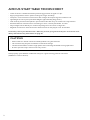 2
2
-
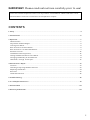 3
3
-
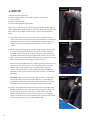 4
4
-
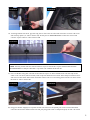 5
5
-
 6
6
-
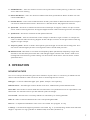 7
7
-
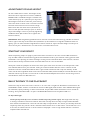 8
8
-
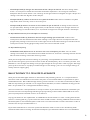 9
9
-
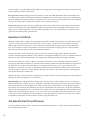 10
10
-
 11
11
-
 12
12
-
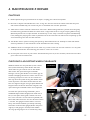 13
13
-
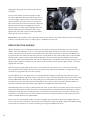 14
14
-
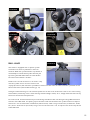 15
15
-
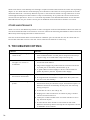 16
16
-
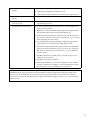 17
17
-
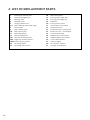 18
18
-
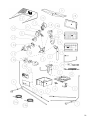 19
19
-
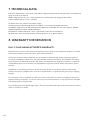 20
20
-
 21
21
-
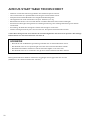 22
22
-
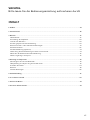 23
23
-
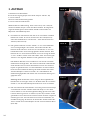 24
24
-
 25
25
-
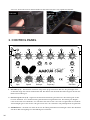 26
26
-
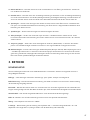 27
27
-
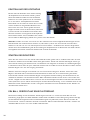 28
28
-
 29
29
-
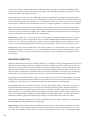 30
30
-
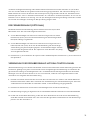 31
31
-
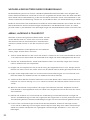 32
32
-
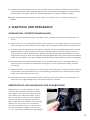 33
33
-
 34
34
-
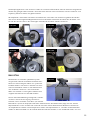 35
35
-
 36
36
-
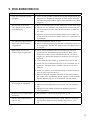 37
37
-
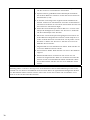 38
38
-
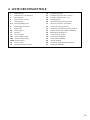 39
39
-
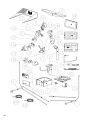 40
40
-
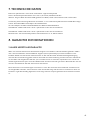 41
41
-
 42
42
-
 43
43
-
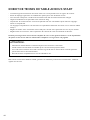 44
44
-
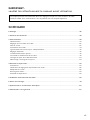 45
45
-
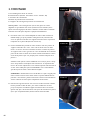 46
46
-
 47
47
-
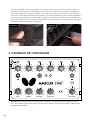 48
48
-
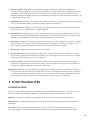 49
49
-
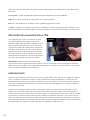 50
50
-
 51
51
-
 52
52
-
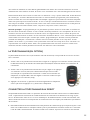 53
53
-
 54
54
-
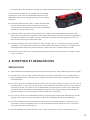 55
55
-
 56
56
-
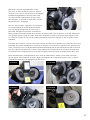 57
57
-
 58
58
-
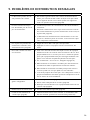 59
59
-
 60
60
-
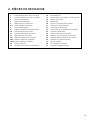 61
61
-
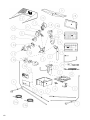 62
62
-
 63
63
-
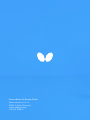 64
64
Tamasu Butterfly Europa GmbH AMICUS START Bedienungsanleitung
- Typ
- Bedienungsanleitung
in anderen Sprachen
Andere Dokumente
-
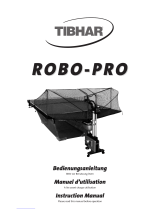 Tibhar Robo-Pro Benutzerhandbuch
Tibhar Robo-Pro Benutzerhandbuch
-
Hasbro 80701 Benutzerhandbuch
-
Ninja BN650EU Auto-iQ Produktinformation
-
 Playmate Tennis-Ballwurfmaschine "Volley Dream" Bedienungsanleitung
Playmate Tennis-Ballwurfmaschine "Volley Dream" Bedienungsanleitung
-
Ninja BN800EU 3 en 1 Auto-iQ Produktinformation
-
Aquadistri Koi Pro Benutzerhandbuch
-
Sony ERS-311 Benutzerhandbuch
-
Lexibook JL2950_09 Benutzerhandbuch
-
Lexibook JL2950 Benutzerhandbuch
-
Lexibook JL2950_03 Benutzerhandbuch