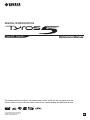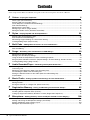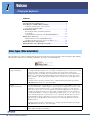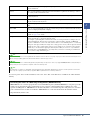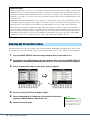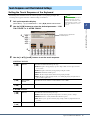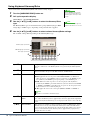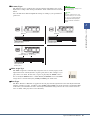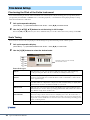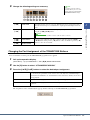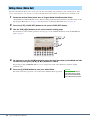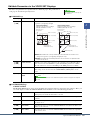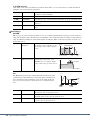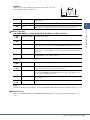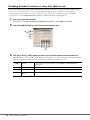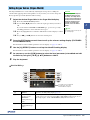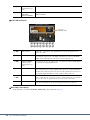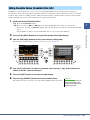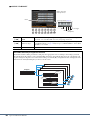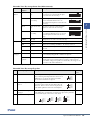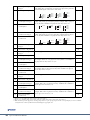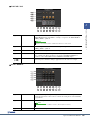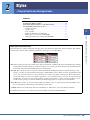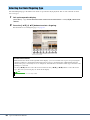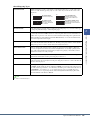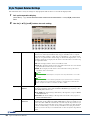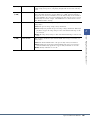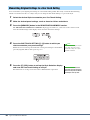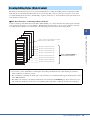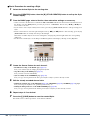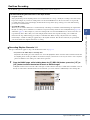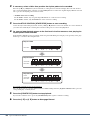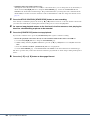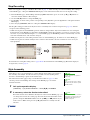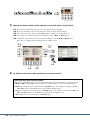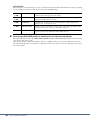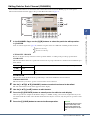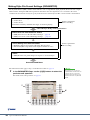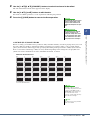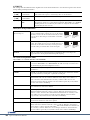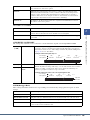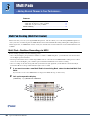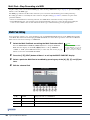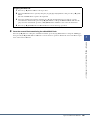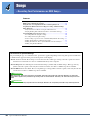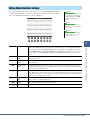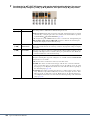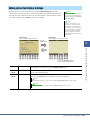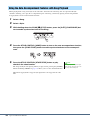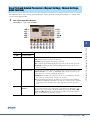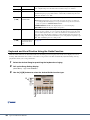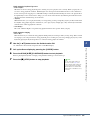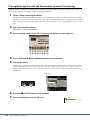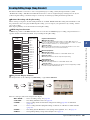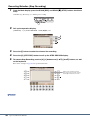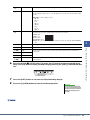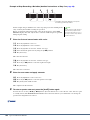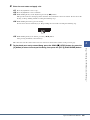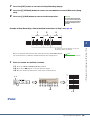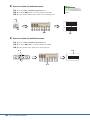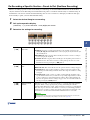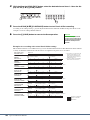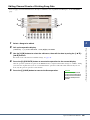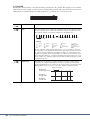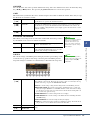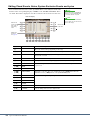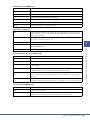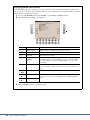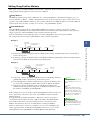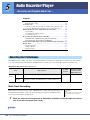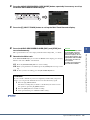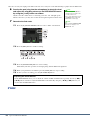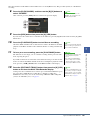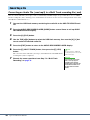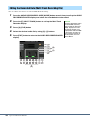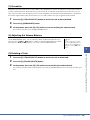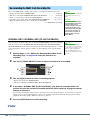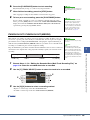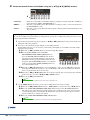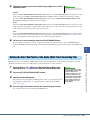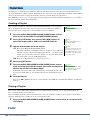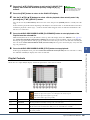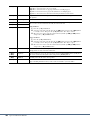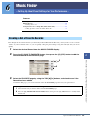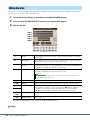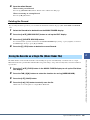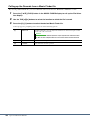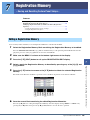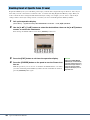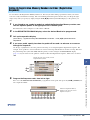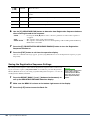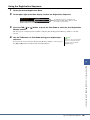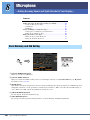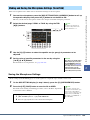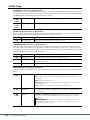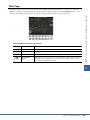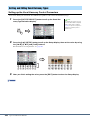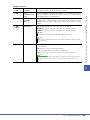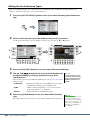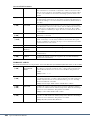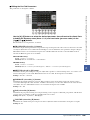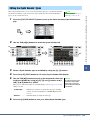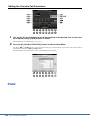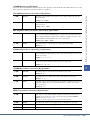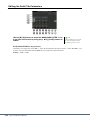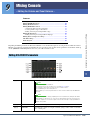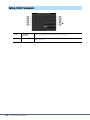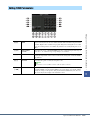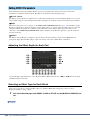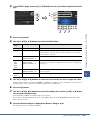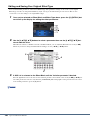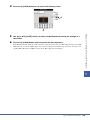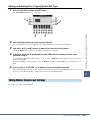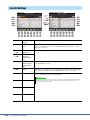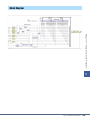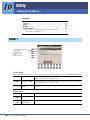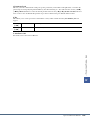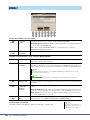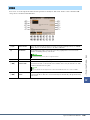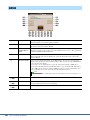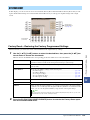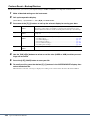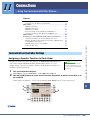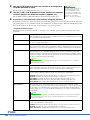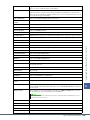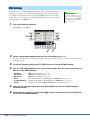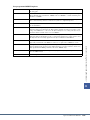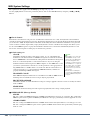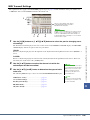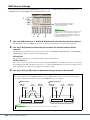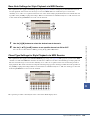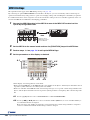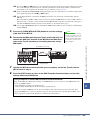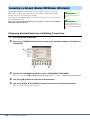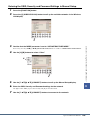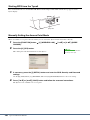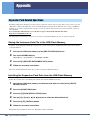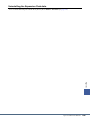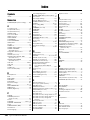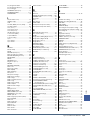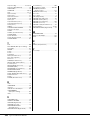EN
DIGITAL WORKSTATION
Tyros5-76 Tyros5-61
Reference Manual
This Reference Manual explains advanced features of the Tyros5 that are not explained in the
Owner’s Manual. Please read the Owner’s Manual first, before reading this Reference Manual.
C.S.G., DMI Development Division
© 2013-2014 Yamaha Corporation
Published 02/2014 PO-B0

2 Tyros5 Reference Manual
Contents
* Each chapter in this Reference Manual corresponds to the relevant chapters in the Owner’s Manual.
1 Voices – Playing the Keyboard – 4
Voice Types (Characteristics) .................................................................................................................. 4
Selecting GM, XG and Other Voices ....................................................................................................... 6
Touch Response and Effect-Related Settings ......................................................................................... 7
Pitch-Related Settings ........................................................................................................................... 10
Editing Voices (Voice Set) ..................................................................................................................... 12
Editing Organ Voices (Organ World) ..................................................................................................... 17
Editing Ensemble Voices (Ensemble Voice Edit)...................................................................................19
2 Styles – Playing Rhythm and Accompaniment – 25
Selecting the Chord Fingering Type ...................................................................................................... 26
Style Playback Related Settings ............................................................................................................ 28
Memorizing Original Settings to a One Touch Setting ........................................................................... 30
Creating/Editing Styles (Style Creator) .................................................................................................. 31
3 Multi Pads – Adding Musical Phrases to Your Performance – 46
Multi Pad Creating (Multi Pad Creator) .................................................................................................. 46
Multi Pad Editing .................................................................................................................................... 48
4 Songs – Recording Your Performances as MIDI Songs – 50
Editing Music Notation Settings ............................................................................................................. 51
Editing Lyrics/Text Display Settings....................................................................................................... 53
Using the Auto Accompaniment Features with Song Playback ............................................................. 54
Song Playback Related Parameters (Repeat Settings, Channel Settings, Guide Function) ................. 55
Creating/Editing Songs (Song Creator) ................................................................................................. 59
5 Audio Recorder/Player – Recording and Playback Audio Files – 76
Recording Your Performance ................................................................................................................ 76
Converting a file ..................................................................................................................................... 80
Editing the Recorded Data (Multi Track Recording File)........................................................................ 82
Re-recording the Multi Track Recording File ......................................................................................... 84
Setting the Start/End Points of the Audio (Multi Track Recording File) ................................................. 87
Playlist Mode.......................................................................................................................................... 88
6 Music Finder – Calling Up Ideal Panel Settings for Your Performance – 91
Creating a Set of Favorite Records........................................................................................................ 91
Editing Records...................................................................................................................................... 92
Saving the Records as a Single File (Music Finder File) ....................................................................... 93
7 Registration Memory – Saving and Recalling Custom Panel Setups – 95
Editing a Registration Memory............................................................................................................... 95
Disabling Recall of Specific Items (Freeze) ........................................................................................... 96
Calling Up Registration Memory Numbers in Order (Registration Sequence)....................................... 97
8 Microphone – Adding Harmony Vocals and Synth Vocoder to Your Singing – 100
Vocal Harmony and Talk Setting ......................................................................................................... 100
Making and Saving the Microphone Settings (Vocal/Talk) .................................................................. 101
Setting and Editing Vocal Harmony Types .......................................................................................... 104
Editing the Synth Vocoder Types......................................................................................................... 111

Tyros5 Reference Manual 3
9 Mixing Console – Editing the Volume and Tonal Balance – 115
Editing VOL/VOICE Parameters .......................................................................................................... 115
Editing FILTER Parameters ................................................................................................................. 116
Editing TUNE Parameters.................................................................................................................... 117
Editing EFFECT Parameters ............................................................................................................... 118
Editing EQ Parameters ........................................................................................................................ 122
Editing Master Compressor Settings ................................................................................................... 123
Line Out Settings ................................................................................................................................. 124
Block Diagram...................................................................................................................................... 125
10 Utility – Making Global Settings – 126
CONFIG 1 ............................................................................................................................................ 126
CONFIG 2 ............................................................................................................................................ 128
MEDIA.................................................................................................................................................. 129
OWNER ............................................................................................................................................... 130
SYSTEM RESET ................................................................................................................................. 131
11 Connections – Using Your Instrument with Other Devices – 133
Footswitch/Foot Controller Settings ..................................................................................................... 133
MIDI Settings ....................................................................................................................................... 136
MFC10 Settings ................................................................................................................................... 142
Connecting to a Network (Bundled USB Wireless LAN Adaptor) ........................................................ 144
Appendix 148
Expansion Pack Related Operations ................................................................................................... 148
Index 150
• The illustrations and LCD screens as shown in this manual are for instructional purposes only, and may appear somewhat different
from those on your instrument. Note that all display examples shown in this manual are in English.
• The company names and product names in this manual are the trademarks or registered trademarks of their respective companies.
Using the PDF manual
• To quickly jump to items and topics of interest, click on the desired items in the “Bookmarks” index to the left of
the main display window. (Click the “Bookmarks” tab to open the index if it is not displayed.)
• Click the page numbers that appear in this manual to go directly to the corresponding page.
• Select “Find” or “Search” from the Adobe Reader “Edit” menu and enter a keyword to locate related information in
the document.
The names and positions of menu items may vary according to the version of Adobe Reader being used.
NOTE

4 Tyros5 Reference Manual
1
1
Voices
– Playing the Keyboard –
Contents
Voice Types (Characteristics) ........................................................................... 4
Selecting GM, XG and Other Voices................................................................ 6
Touch Response and Effect-Related Settings .................................................. 7
• Setting the Touch Response of the Keyboard............................................... 7
• Using Keyboard Harmony/Echo .................................................................. 8
Pitch-Related Settings ..................................................................................... 10
• Fine-tuning the Pitch of the Entire Instrument........................................... 10
• Scale Tuning............................................................................................... 10
• Changing the Part Assignment of the TRANSPOSE Buttons ................... 11
Editing Voices (Voice Set)................................................................................ 12
• Editable Parameters in the VOICE SET Displays...................................... 13
• Disabling Automatic Selection of Voice Sets (Effects, etc.) ...................... 16
Editing Organ Voices (Organ World) ............................................................ 17
Editing Ensemble Voices (Ensemble Voice Edit)........................................... 19
The particular type of Voice is indicated at the upper left of the Voice name in the Voice Selection display. The defining
characteristics of these Voices and their performance advantages are described below.
Voice Types (Characteristics)
S.Art!
(Super Articulation)
These Voices provide many benefits with great playability and expressive control in real time.
For example, with the Saxophone Voice, if you play a C and then a D in a very legato way, you will
hear the note change seamlessly, as though a saxophone player played it in a single breath.
Similarly with the Concert Guitar Voice and play the D note strongly, the D note would sound as a
“hammer on,” without the string being plucked again. Depending on how you play, other effects
such as “shaking” or breath noises (for the Trumpet Voice), or finger noises (for the Guitar Voice)
are produced.
For details on how to best play each S.Art! Voice, call up the information window (pressing the
[6 ] (INFO) button in the Voice Selection display).
S.Art2!
(Super Articulation2)
For wind instrument Voices and Violin Voices, a special technology called AEM (see below) has
been used, which features detailed samples of special expressive techniques used on those specific
instruments—to bend or slide into notes, to “join” different notes together, or to add expressive
nuances at the end of a note, etc. You can add these articulations by playing legato or non-legato, or
by jumping in pitch by around an octave. For example, using the Clarinet Voice, if you hold a C
note and play the Bb above, you’ll hear a glissando up to the Bb. Some “note off” effects are also
produced automatically when you hold a note for over a certain time. Each S.Art2! Voice has its
own default vibrato setting, so that when you select a S.Art2! Voice, the appropriate vibrato is
applied regardless of the Modulation wheel position. You can adjust the vibrato by moving the
Modulation wheel.
For details on how to best play each S.Art2! Voice, call up the information window (pressing the
[6 ] (INFO) button in the Voice Selection display).
Live! These acoustic instrument sounds were sampled in stereo, to produce a truly authentic, rich
sound—full of atmosphere and ambience.
NEXT PAGE

Tyros5 Reference Manual 5
1
Voices – Playing the Keyboard –
For a list of preset Voices of this instrument, refer to the “Voice List” in the Data List, available at the online Yamaha
Library.
Cool! These Voices use sophisticated programming to capture the dynamic textures and subtle nuances of
electric instruments.
Sweet! These acoustic instrument sounds also benefit from Yamaha’s sophisticated technology—and fea-
ture a finely detailed and natural sound.
Drums Various drum and percussion sounds are assigned to individual keys, letting you play the sounds
from the keyboard.
SFX Various special effect sounds and percussion sounds are assigned to individual keys, letting you
play the sounds from the keyboard.
Live! Drums These are high-quality drum sounds that take full advantage of Stereo Sampling and Dynamic Sam-
pling.
Live! SFX These are various high-quality special effect sounds and percussion sounds that take full advantage
of Stereo Sampling and Dynamic sampling.
Organ Flutes! These authentic organ Voices let you adjust the various footages and craft your own original organ
sounds. See page 17 for details.
MegaVoice These Voices make special use of velocity switching. Each velocity range (the measure of your
playing strength) has a completely different sound.
For example, a guitar MegaVoice includes the sounds of various performance techniques. In con-
ventional instruments, different Voices having those sounds would be called up via MIDI and
played in combination to achieve the desired effect. However, now with MegaVoices, a convincing
guitar part can be played with just a single Voice, using specific velocity values to play the desired
sounds. Because of the complex nature of these Voices and the precise velocities need to play the
sounds, they’re not intended for playing from the keyboard. They are, however, very useful and
convenient when creating MIDI data—especially when you want to avoid using several different
Voices just for a single instrument part.
S.Art!, S.Art2! and Mega Voices are not compatible with other instrument models. For this reason, any Song or Style you’ve created on this instrument using these Voices
will not sound properly when played back on the instruments which do not have these types of Voices.
S.Art!, S.Art2! and Mega Voices sound differently depending on keyboard range, velocity, touch, etc. Hence, if you apply a HARMONY/ECHO effect, change the transpose
setting or change the Voice Set parameters, unexpected or undesired sounds may result.
The characteristics of S.Art2! Voices (default vibrato setting and articulation effects applied by the [ART] buttons) are effective for real-time performance; however, these
effects may not be completely reproduced when you play back a MIDI Song which has been recorded using S.Art2! Voices.
Converting the Voices of a MIDI Song to MegaVoices (MEGAEnhancer)
MEGAEnhancer is a software program that converts XG/GM song data (Standard MIDI File) to song data specially
enhanced to be played back using an instrument or tone generator containing MegaVoices. With the use of the
sophisticated MegaVoices, MEGAEnhancer automatically makes conventional song files with guitar, bass, and other
parts sound much more realistic and authentic. MEGAEnhancer can be downloaded from the Yamaha website.
http://download.yamaha.com/
NOTE
NOTE
NOTE

6 Tyros5 Reference Manual
This instrument features Voices provided specially for Style playback and XG/GM compatibility. These Voices cannot
be called up directly from the VOICE category selection buttons. However, they can be called up as described below.
1 Press the PART SELECT button corresponding to the Part you want to use.
2 Press one of the VOICE category selection buttons (other than the [ORGAN WORLD],
[ENSEMBLE] and [EXPANSION/USER] buttons) to call up the Voice Selection display.
3 Press the [8 ] (UP) button to call up the Voice categories.
4 Press the [2 ] (P2) button to display Page 2.
5 Press the desired [A]–[J] button to call up the Voice Selection
display of GM&XG Voices, GM2 Voices, etc.
6 Select the desired Voice.
AEM Technology
When you play the piano, pressing a “C” key produces a definite and relatively fixed C note. When you play a wind
instrument, however, a single fingering may produce several different sounds depending on the breath strength, the
note length, the adding of trills or bend effects, and other performance techniques. Also, when playing two notes con-
tinuously—for example “C” and “D”—these two notes will be smoothly joined, and not sound independent as they
would on a piano.
AEM (Articulation Element Modeling) is the technology for simulating this characteristic of instruments. During
performance, the most appropriate sound samples are selected in sequence in real time, from huge quantities of sam-
pled data. They are smoothly joined and sounded—as would naturally occur on an actual acoustic instrument.
This technology to smoothly join different samples enables the application of realistic vibrato. Conventionally on
electronic musical instruments, vibrato is applied by moving the pitch periodically. AEM technology goes much fur-
ther by analyzing and disaggregating the sampled vibrato waves, and smoothly joins the disaggregated data in real
time during your performance. If you move the Modulation wheel when you play the S.Art2! Voice (using AEM
technology), you can also control the depth of the vibrato, and still maintain remarkable realism.
Selecting GM, XG and Other Voices
43
You can also find the “Legacy” folder in
this display. This folder contains previ-
ous Yamaha keyboards’ Voices (such as
Tyros, Tyros2, Tyros3, Tyros4, etc.) for
data compatibility with other models.
NOTE

Tyros5 Reference Manual 7
1
Voices – Playing the Keyboard –
Setting the Touch Response of the Keyboard
Touch Response determines how the sound responds to your playing strength. The
touch response type becomes the common setting for all Voices.
1 Call up the operation display.
[FUNCTION] [D] CONTROLLER TAB [E][F] KEYBOARD/PANEL
2 Use the [A]/[B] buttons to select the desired parameter: “1 INI-
TIAL TOUCH” or “2 AFTER TOUCH.”
3 Use the [1 ]–[8 ] buttons to set the touch response.
1 INITIAL TOUCH
2 AFTER TOUCH
Touch Response and Effect-Related Settings
Some Voices are purposely designed
without touch response, in order to
emulate the true characteristics of the
actual instrument (for example, conven-
tional organs, which have no touch
response).
NOTE
2
3
Touch Response is applied to the
checkmarked parts.
[1 ]/
[2 ]
TOUCH Determines the Initial Touch Response type.
HARD 2: Requires strong playing to produce high volume. Best for players with a
heavy touch.
HARD 1: Requires moderately strong playing for higher volume.
MEDIUM: Standard Touch Response.
SOFT 1: Produces high volume with moderate playing strength.
SOFT 2: Produces relatively high volume even with light playing strength. Best for
players with a light touch.
[4 ] TOUCH OFF
LEVEL
Determines the fixed volume level when Touch is set to “OFF.”
[5 ]–
[8 ]
LEFT–RIGHT3 Turns Initial Touch on or off for each keyboard part.
[1 ]/
[2 ]
TOUCH Determines the After Touch response type.
HARD: Relatively strong After Touch pressure is needed to produce changes.
MEDIUM: Produces a fairly standard After Touch response.
SOFT: Allows you to produce relatively large changes with very light After Touch
pressure.
[5 ]–
[8 ]
LEFT–RIGHT3 Turns After Touch on or off for each keyboard part.

8 Tyros5 Reference Manual
Using Keyboard Harmony/Echo
You can select the desired Harmony/Echo effect from a variety of types.
1 Turn the [HARMONY/ECHO] button on.
2 Call up the operation display.
[FUNCTION] [F] HARMONY/ECHO
3 Use the [1 ]–[3 ] buttons to select the Harmony/Echo
type.
The Harmony/Echo types are divided into three groups (Harmony Types, Multi
Assign Type, and Echo types), depending on the particular effect applied.
4 Use the [4 ]–[8 ] buttons to select various Harmony/Echo settings.
The available settings differ depending on the Harmony/Echo type.
When the [MONO] button is turned to
on or you use the S.Art!/S.Art2! Voices,
the Harmony/Echo effect may not work
properly.
NOTE
The available Harmony/Echo types dif-
fer when an Ensemble Voice is selected.
NOTE
[4 ] VOLUME This parameter is available for all types with the exception of “Multi Assign.” It deter-
mines the volume level of the Harmony/Echo notes generated by the Harmony/Echo
effect.
[5
] SPEED This parameter is only available when Echo, Tremolo, or Trill is selected in Type
above. It determines the speed of the Echo, Tremolo, and Trill effects.
[6
] ASSIGN Determines the keyboard Part that the effect is assigned.
AUTO: Applies the effect to the part for which PART ON/OFF is on. When more
than one parts are on, the RIGHT 1 part is given priority over the RIGHT 2/3 part.
In a similar way the RIGHT 2 part is given priority over the RIGHT 3 part.
MULTI: When more than one parts are on, the note played on the keyboard is
sounded by the RIGHT 1 part and the harmonies (effect) are divided to the RIGHT
1, RIGHT 2 and RIGHT 3 parts. When only one part is on, the note played on the
keyboard and effect are sounded by that part.
R1–R3: Applies the effect to the selected part (RIGHT 1, RIGHT 2 or RIGHT 3).
[7
] CHORD NOTE
ONLY
This parameter is available when one of the Harmony Types is selected. When this is
set to “ON,” the Harmony effect is applied only to the notes (played in the right-hand
section of the keyboard) that belongs to a chord played in the chord section of the key-
board.
[8
] TOUCH LIMIT This parameter is available for all types with the exception of “Multi Assign.” It deter-
mines the lowest velocity value at which the harmony note will sound. This allows
you to selectively apply the harmony by your playing strength, letting you create har-
mony accents in the melody. The harmony effect is applied when you play the key
strongly (above the set value).
3 4
Harmony Types (see below)
Multi Assign Type (see below)
Echo Types (see below)
This parameter is not available for the Multi Assign type.
NOTE

Tyros5 Reference Manual 9
1
Voices – Playing the Keyboard –
Harmony Types
The harmony effect is applied to the note played in the right-hand section of the
keyboard according to the chord specified in the chord or left-hand section shown
below.
You can make these different Split Point settings according to your performance
preferences.
Multi Assign Type
The Multi Assign effect automatically assigns the notes of chords you play on the
right-hand section of the keyboard to separate parts (Voices). For example, if you
play a three-note chord, the first note you press is played by the RIGHT 1 Voice,
the second by the RIGHT 2 Voice, and the third by the RIGHT 3 Voice. The Multi
Assign effect is not affected by the [ACMP] and LEFT part on/off status.
Echo Types
The Echo, Tremolo or Trill effect is applied to the note played in the right-hand section of the keyboard in time
with the currently set tempo, regardless of the [ACMP] and the LEFT part on/off status. Keep in mind that Trill
works when you hold down two notes on the keyboard simultaneously (or the last two notes, if more than two
notes are held), and it plays those notes alternately.
The “1+5” and “Octave” settings are not
affected by the chord.
The actual operation depends on the
Split Point settings. For more informa-
tion, refer to “Specifying Chords with
Your Right Hand while Playing Bass
with Your Left Hand” in the Owner’s
Manual.
NOTE
NOTE
Chord section for Style playback
and Harmony effect
Chord section for
Style playback and
Harmony effect
LEFT Voice and chord section
for Harmony effect
Split Point Split Point
RIGHT 1–3 Voices
RIGHT 1–3 Voices
LEFT Voice
Split Point
(for Style playback)
Split Point
(for the Voice)

10 Tyros5 Reference Manual
Fine-tuning the Pitch of the Entire Instrument
You can fine-tune the pitch of the entire instrument such as the keyboard, Style and Song parts (except the keyboard
part played by the Drum Kit or SFX Kit Voices, and audio playback)—a useful feature when playing the Tyros5 along
with other instruments or CD music.
1 Call up the operation display.
[FUNCTION] [A] MASTER TUNE/SCALE TUNE TAB [E][F] MASTER TUNE
2 Use the [4 ]/[5 ] buttons to set the tuning in 0.2 Hz steps.
Press both [] and [] buttons (of 4 and 5) simultaneously to reset the value to the factory setting of 440.0 Hz.
Scale Tuning
You can select various scales for playing in custom tunings for specific historical periods or music genres.
1 Call up the operation display.
[FUNCTION] [A] MASTER TUNE/SCALE TUNE TAB [E][F] SCALE TUNE
2 Use the [A]/[B] buttons to select the desired scale.
Preset Scale types
Pitch-Related Settings
The tuning of each note for the currently
selected scale is shown.
EQUAL The pitch range of each octave is divided equally into twelve parts, with each half-step
evenly spaced in pitch. This is the most commonly used tuning in music today.
PURE MAJOR, PURE
MINOR
These tunings preserve the pure mathematical intervals of each scale, especially for triad
chords (root, third, fifth). You can hear this best in actual vocal harmonies—such as choirs
and a cappella singing.
PYTHAGOREAN This scale was devised by the famous Greek philosopher and is created from a series of per-
fect fifths, which are collapsed into a single octave. The 3rd in this tuning are slightly unsta-
ble, but the 4th and 5th are beautiful and suitable for some leads.
MEAN-TONE This scale was created as an improvement on the Pythagorean scale, by making the major
third interval more “in tune.” It was especially popular from the 16th century to the 18th cen-
tury. Handel, among others, used this scale.
WERCKMEISTER,
KIRNBERGER
This composite scale combines the Werckmeister and Kirnberger systems, which were
themselves improvements on the mean-tone and Pythagorean scales. The main feature of
this scale is that each key has its own unique character. The scale was used extensively dur-
ing the time of Bach and Beethoven, and even now it is often used when performing period
music on the harpsichord.
ARABIC1, ARABIC2 Use these tunings when playing Arabic music.
NEXT PAGE

Tyros5 Reference Manual 11
1
Voices – Playing the Keyboard –
3 Change the following settings as necessary.
Changing the Part Assignment of the TRANSPOSE Buttons
You can determine to which parts the TRANSPOSE [-]/[+] buttons are applied.
1 Call up the operation display.
[FUNCTION] [D] CONTROLLER TAB [E][F] KEYBOARD/PANEL
2 Use the [B] button to select “4 TRANSPOSE ASSIGN.”
3 Press the [4 ]/[5 ] buttons to select the desired part assignment.
The assignment can be confirmed by the pop-up window called up via the TRANSPOSE [-]/[+] buttons.
To register the Scale Tune settings to
Registration Memory, be sure to check-
mark the SCALE item in the REGISTRA-
TION MEMORY CONTENTS display.
NOTE
[2 ] BASE NOTE Determines the base note for each scale. When the base note is changed, the pitch of
the keyboard is transposed, yet maintains the original pitch relationship between the
notes.
[3 ]–
[5 ]
TUNE Select the desired note to be tuned by using the [3 ] buttons and tune it in cents by
using the [4 ]/[5 ] buttons.
[6 ]/
[7 ]
PART SELECT Select the part to which the Scale Tune setting is applied by using the [6 ]/
[7 ] buttons. Then press the [8 ] button to add a checkmark or press the [8 ]
button to remove the checkmark.
[8 ] MARK ON/OFF
KEYBOARD The TRANSPOSE [-]/[+] buttons affect the pitch of keyboard played Voices, Style playback
(controlled by the performance in the chord section of the keyboard), and Multi Pad play-
back (when Chord Match is on, and left-hand chords are indicated)—but they do not affect
Song playback.
SONG The TRANSPOSE [-]/[+] buttons affect only the pitch of Song playback.
MASTER The TRANSPOSE [-]/[+] buttons affect the overall pitch of the instrument, except audio
playback.
In musical terms a “cent” is 1/100th of a semitone. (100 cents equal one semitone.)
NOTE

12 Tyros5 Reference Manual
The Voice Set function allows you to create your own Voices by editing some parameters of the existing Voices. Once
you’ve created a Voice, you can save it as a file to internal memory (User drive) or external devices for future recall.
1 Select the desired Voice (other than an Organ World Voice/Ensemble Voice).
Organ World Voices/Ensemble Voices have different editing methods than described here. For instructions on edit-
ing the Organ World Voices, see page 17. For instructions on editing the Ensemble Voices, see page 19.
2 Press the [5 ] (VOICE SET) button to call up the VOICE SET display.
3 Use the TAB [E][F] buttons to call up the relevant setting page.
For information on the available parameters in each page, see the “Editable Parameters in the VOICE SET Dis-
plays” on page 13.
4 As necessary, use the [A]/[B] buttons to select the item (parameter) to be edited and edit
the Voice by using the [1 ]–[8 ] buttons or sliders.
By pressing the [D] (COMPARE) button, you can compare the sound of the edited Voice with the original
(unedited) Voice.
5 Press the [I] (SAVE) button to save your edited Voice.
For details on the Save operation, refer to the Owner’s Manual, Basic Operations.
Editing Voices (Voice Set)
5
3
4
The settings will be lost if you
select another Voice or turn the
power to the instrument off with-
out executing the Save operation.
NOTICE

Tyros5 Reference Manual 13
1
Voices – Playing the Keyboard –
Editable Parameters in the VOICE SET Displays
The Voice Set parameters are organized into five different pages. The parameters in
each page are described separately, below.
COMMON Page
CONTROLLER Page
1 MODULATION
The MODULATION wheel can be used to modulate the parameters below as well as the pitch (vibrato). Here, you
can set the degree to which the MODULATION wheel modulates each of the following parameters.
The available parameters differ depend-
ing on the Voice.
NOTE
[1 ] VOLUME Adjusts the volume of the current edited Voice.
[2 ]/
[3 ]
TOUCH SENSE Adjusts the touch sensitivity (velocity sensitivity), or how greatly the volume
responds to your playing strength.
DEPTH: Determines the velocity sensitivity, or how much the level of the Voice
changes in response to your playing strength (velocity).
OFFSET: Determines the amount by which received velocities are adjusted for the
actual velocity effect.
[4 ]/
[5 ]
PART OCTAVE Shifts the octave range of the edited Voice up or down in octaves. When the edited
Voice is used as any of the RIGHT 1–3 parts, the R1/R2/R3 parameter is available;
when the edited Voice is used as the LEFT part, the LEFT parameter is available.
[6 ] MONO/POLY Determines whether the edited Voice is played monophonically or polyphonically.
This setting can also be made from the VOICE EFFECT [MONO] button on the
panel.
[7 ] PORTAMENTO
TIME
Determines the pitch transition time when the edited Voice is set to MONO above.
0
64 127
64
127
0
64 127
64
127
Actual Velocity for
tone generator
Depth = 127 (twice)
Depth = 64 (normal)
Depth = 32 (half)
Depth = 0
TOUCH SENSE DEPTH
Changes to velocity curve according to
VelDepth (with Offset set to 64)
Received Velocity
(Actual KeyOn speed)
TOUCH SENSE OFFSET
Changes to velocity curve according to
VelOffset (with Depth set to 64)
Actual Velocity for
tone generator
Received Velocity
(Actual KeyOn speed)
Offset = 96 (+64)
Offset = 127 (+127)
Offset = 64 (normal)
Offset = 32 (-64)
Offset = 0 (-127)
Depends
on offset
Depends
on offset
Portamento is a function that creates a smooth transition in pitch from the first note played on the keyboard
to the next.
NOTE
[2 ] FILTER Determines the degree to which the MODULATION wheel modulates the Filter Cut-
off Frequency. For details about the filter, see below.
[3 ] AMPLITUDE Determines the degree to which the MODULATION wheel modulates the amplitude
(volume).
[5 ] LFO PMOD Determines the degree to which the MODULATION wheel modulates the pitch, or
the vibrato effect.
[6 ] LFO FMOD Determines the degree to which the MODULATION wheel modulates the Filter mod-
ulation, or the wah effect.
[7 ] LFO AMOD Determines the degree to which the MODULATION wheel modulates the amplitude,
or the tremolo effect.

14 Tyros5 Reference Manual
2 AFTER TOUCH
After Touch can be used to modulate the parameters below. Here, you can set the degree to which After Touch
modulates each of the following parameters.
SOUND Page
FILTER
Filter is a processor that changes the timbre or tone of a sound by either blocking or passing a specific frequency
range. The parameters below determine the overall timbre of the sound by boosting or cutting a certain frequency
range. In addition to making the sound either brighter or mellower, Filter can be used to produce electronic, syn-
thesizer-like effects.
EG
The EG (Envelope Generator) settings determine how the level of the
sound changes in time. This lets you reproduce many sound character-
istics of natural acoustic instruments—such as the quick attack and
decay of percussion sounds, or the long release of a sustained piano
tone.
[2 ] FILTER Determines the degree to which After Touch modulates the Filter Cutoff Frequency.
See below for details about Filter.
[3 ] AMPLITUDE Determines the degree to which After Touch modulates the amplitude (volume).
[5 ] LFO PMOD Determines the degree to which After Touch modulates the pitch, or the vibrato effect.
[6 ] LFO FMOD Determines the degree to which After Touch modulates the Filter modulation, or the
wah effect.
[7 ] LFO AMOD Determines the degree to which After Touch modulates the amplitude, or the tremolo
effect.
[1 ] BRIGHT
(Brightness)
Determines the cutoff frequency or effec-
tive frequency range of the filter (see dia-
gram). Higher values result in a brighter
sound.
[2 ] HARMO.
(Harmonic Content)
Determines the emphasis given to the
cutoff frequency (resonance), set in
BRIGHT. above (see diagram). Higher
values result in a more pronounced effect.
Volum e
These frequencies are
“passed” by the filter.
Cutoff
range
Frequency
(pitch)
Cutoff Frequency
Volum e
Frequency (pitch)
Resonance
Time
Level
Key on Key off
Sustain
Level
ATTACK DECAY RELEASE
[3 ] ATTACK Determines how quickly the sound reaches its maximum level after the key is played.
The lower the value, the quicker the attack.
[4 ] DECAY Determines how quickly the sound reaches its sustain level (a slightly lower level than
maximum). The lower the value, the quicker the decay.
[5 ] RELES. (Release) Determines how quickly the sound decays to silence after the key is released. The
lower the value, the quicker the decay.

Tyros5 Reference Manual 15
1
Voices – Playing the Keyboard –
VIBRATO
Vibrato is a quavering, vibrating sound effect that is produced by regu-
larly modulating the pitch of the Voice.
EFFECT / EQ Page
1 REVERB DEPTH / CHORUS DEPTH / DSP DEPTH / PANEL SUSTAIN
2 DSP
3 EQ
Determines the Frequency and Gain of the Low and High EQ bands. For information about EQ, refer to page 122.
HARMONY Page
Same as in the [FUNCTION] [F] HARMONY/ECHO display. See “Using Keyboard Harmony/Echo” on
page 8.
Pitch
DELAY
SPEED
DEPTH
Time
[6 ] DEPTH Determines the intensity of the Vibrato effect. Higher settings result in a more pro-
nounced Vibrato.
[7 ] SPEED Determines the speed of the Vibrato effect.
[8 ] DELAY Determines the amount of time that elapses between the playing of a key and the start
of the Vibrato effect. Higher settings increase the delay of the Vibrato onset.
[1 ]/
[2 ]
REVERB DEPTH Adjusts the reverb depth.
[3 ]/
[4 ]
CHORUS DEPTH Adjusts the chorus depth.
[5 ] DSP ON/OFF Determines whether the DSP effect is on or off.
This setting can also be made from the VOICE EFFECT [DSP] button on the panel.
[6 ] DSP DEPTH Adjusts the DSP depth.
If you want to re-select the DSP type, you can do so in the “2 DSP” menu explained
on page 15.
[7 ] PANEL SUSTAIN Determines the sustain level applied to the edited Voice when the VOICE EFFECT
[SUSTAIN] button on the panel is turned on.
[1 ]–
[4 ]
DSP TYPE Selects the DSP effect category and type. Select a type after selecting a category.
[5 ]–
[8 ]
VARIATION Two variations are provided for each DSP type. Here, you can edit the VARIATION
on/off status and the variation’s parameter value setting.
[5 ] ON/OFF Turns the DSP Variation on or off for the selected Voice. This setting can also be made
from the VOICE EFFECT [VARIATION] button on the panel. (This button is effec-
tive only when the [DSP] button is on.)
PARAMETER Displays the variation parameter. (This differs depending on the effect type and can-
not be changed.)
[6 ]–
[8 ]
VALUE Adjusts the value of the DSP variation parameter.

16 Tyros5 Reference Manual
Disabling Automatic Selection of Voice Sets (Effects, etc.)
Each Voice is linked to its default VOICE SET parameter settings. Usually these settings are automatically called up
when a Voice is selected. However, you can also disable this feature by the operation in the relevant display as
explained below. For example, if you want to change the Voice yet keep the same Harmony effect used with the
previous Voice, set the HARMONY/ECHO parameter to OFF (in the display explained below).
1 Call up the operation display.
[FUNCTION] [E] REGIST SEQUENCE/FREEZE/VOICE SET TAB [E][F] VOICE SET
2 Use the [A]/[B] buttons to select the desired keyboard part.
3 Use the [4 ]–[7 ] buttons to turn on or off of each item for the selected Part.
When the button is set to ON, the corresponding parameter settings are called up automatically together with the
Voice selection. For information on which parameters are linked to each item, see below.
[4 ] VOICE Corresponds to the parameter settings of the COMMON, CONTROLLER, and
SOUND pages.
[5 ] EFFECT Corresponds to the parameter settings of 1 and 2 in the EFFECT/EQ page.
[6 ] EQ Corresponds to the parameter settings of 3 in the EFFECT/EQ page.
[7 ] HARMONY/
ECHO
Corresponds to the HARMONY page.
2
3

Tyros5 Reference Manual 17
1
Voices – Playing the Keyboard –
The Organ World Voices can be edited by adjusting the footage levers, adding the
attack sound, applying effects and equalizer, etc. If you want, you can also change the
Rotary Speaker speed and adjust the Vibrato setting.
1 Select the desired Organ Voice in the Organ World display.
1-1
Press the [ORGAN WORLD] button.
1-2 Use the TAB [E][F] buttons to select the organ type which you want to
edit.
If you selected the CONCERT or THEATRE type, go on to step 3. Only
effect/EQ parameters can be edited for those types.
1-3 Press the [D]/[I] button several times until the Preset Select display is called
up.
1-4 Use [1 ]–[8 ] buttons to select the desired preset.
2 Press the [D]/[I] button several times to call up the relevant setting display (FOOTAGES
or VOLUME&ATTACK)
For information on the available parameters in each display, see pages 17 and 18.
3 Use the [A] (EFFECT) buttons to call up the effect/EQ setting display.
For information on the available parameters in each display, see pages 15 and 18.
4 As necessary, use the [A]/[B] buttons to select the item (parameter) to be edited and edit
the Voice by using the [1 ]–[8 ] buttons or sliders.
5 Play the keyboard.
FOOTAGES Page
Editing Organ Voices (Organ World)
After editing, go to the Registra-
tion Memory function and save
the setting. The settings will be
lost if you select another Voice or
turn the power of the instrument
off without executing the Save
operation. For details on the
operation, refer to the Owner’s
Manual.
The available parameters differ depend-
ing on the Organ type.
NOTICE
NOTE
[A] EFFECT Opens the effect/EQ setting display (page 18).
[C] ROTARY (Rotary
Speaker Speed)/
TREMOLO
(Vintage/Home type
only)
Alternately switches between the slow and fast rotary speaker speeds when a rotary
speaker effect is selected for the Organ Flutes (DSP TYPE parameter in the effect/
EQ setting display), and the VOICE EFFECT [DSP] button is turned on.
[F] VIBRATO
(Vintage/Home type
only)
Alternately turns the vibrato effect for the Organ Flutes Voice ON or OFF.
For details on how to adjust the
Footage levels, refer to the
Owner’s Manual, chapter 1.
NEXT PAGE

18 Tyros5 Reference Manual
VOLUME&ATTACK
Effect/EQ related display
Same parameters as in the VOICE SET “EFFECT/EQ” Page explained on page 15.
[G]/[H] VIBRATO DEPTH
(Vintage/Home type
only)
Sets the Vibrato depth to one of three levels: 1 (low), 2 (mid), or 3 (high).
[D]/[I]
FOOTAGES/
VOLUME &
ATTACK / PRESETS
Opens the Preset Select display or the relevant setting display (FOOTAGES or VOL-
UME & ATTACK)
[1 ] VOL (Volume) Adjusts the overall volume of the Organ Flutes. The longer the graphic bar, the
greater the volume.
[2 ] RESP (Response) Affects both the attack and release (page 14) portion of the sound, increasing or
decreasing the response time of the initial swell and release, based on the FOOT-
AGES controls. The higher the value, the slower the swell and release.
[3 ] VIBRATO SPEED
(Vibrato Speed)
(Vintage/Home type
only)
Determines the speed of the vibrato effect controlled by the Vibrato On/Off ([F] but-
ton) and Vibrato Depth ([G]/[H] buttons).
[4 ] MODE The MODE control selects between two modes: FIRST and EACH. In the FIRST
mode, attack (percussive sound) is applied only to the first notes played and held
simultaneously; while the first notes are held, any subsequently played notes have no
attack applied. In the EACH mode, attack is applied equally to all notes.
[5 ]–
[7 ]
4’, 2 2/3’, 2’ These determine the attack sound volume of the Organ Flutes Voice. The 4’, 2-2/3’
and 2’ controls increase or reduce the volume of attack sound at the corresponding
footages. The longer the graphic bar, the greater the attack sound volume.
[8 ] LENG (Length) Affects the attack portion of the sound producing a longer or shorter decay immedi-
ately after the initial attack. The longer the graphic bar, the longer the decay.
Same as the
FOOTAGES display

Tyros5 Reference Manual 19
1
Voices – Playing the Keyboard –
In addition to enjoying the Presets, you can create your original Ensemble Voice by editing various parameters as
described here. These relevant parameters determine which note is played by each Part, which Preset Voice is used with
each Part, when sounds are actually produced, and how the pitch envelope is produced. These settings result in a highly
realistic ensemble sound, as if acoustic instruments were played by real artists.
1 Select the desired Ensemble Voice.
1-1
Press the [ENSEMBLE] button.
1-2 Press one of the [1 ]–[8 ] buttons to select the Ensemble Voice which you want to edit.
If necessary, press the [J] (PRESETS) button, then select the desired one from the various Preset Ensemble
Voices.
For information on how to select more Ensemble Voices, refer to the Owner’s Manual.
2 Press the [E] (EDIT) button to call up the Ensemble Voice (edit) display.
3 Use the TAB [][] buttons to call up the relevant setting page.
For information on the available parameters in each page, see pages 20–24.
4 Use the [A]–[E] buttons to select a parameter, then use the [1 ]–[8 ] buttons or
sliders to set the value for each part.
5 Press the [EXIT] button to exit from the edit display.
6 Press the [J] (PRESET) button to save your edited Voice.
For details on the Save operation, refer to the Owner’s Manual, Basic Operations.
Editing Ensemble Voices (Ensemble Voice Edit)
2
3
1 4
5
6
The edited data will be lost if you
change to another Voice or you
turn the power off without execut-
ing the Save operation.
NOTICE

20 Tyros5 Reference Manual
ASSIGN / HARMONY
[1 ]–
[5 ]
KEY ASSIGN
TYPE
Determines the Key Assignment type. This is applied commonly to all Voice parts.
For details, refer to the Ensemble Voice Key Assign Type List below.
[6 ]–
[7 ]
HARMONY
(Harmony Type)
Same as in the [FUNCTION] [F] HARMONY/ECHO display. See “Using Key-
board Harmony/Echo” on page 8. Only two types (“4-WAY CLOSE 1” and “4-WAY
CLOSE 2”) are available.
[8 ] ON/OFF Turns the Harmony effect on or off.
Ensemble Voice Key Assignment Structure
Each Part monitors all the pressed notes and plays the appropriate notes according to the settings you made.
For details about the settings, refer to the Ensemble Voice Key Assign Status List. You can conveniently call
up the settings for all parts at once. The current setting of each Part (Key Assignment Status) is displayed at the
bottom of its own keyboard figure (see above) on the screen.
Orange: Active keys
Gray: Ignored keys
Octave
Filter 1
Filter 2 Assign
(Assignment)
Key off retrigger
Key Assign Status (page 21)
All Notes
Part 1
Part 2
Part 3
Part 4
Filter 1
Filter 2
Assign
Seite wird geladen ...
Seite wird geladen ...
Seite wird geladen ...
Seite wird geladen ...
Seite wird geladen ...
Seite wird geladen ...
Seite wird geladen ...
Seite wird geladen ...
Seite wird geladen ...
Seite wird geladen ...
Seite wird geladen ...
Seite wird geladen ...
Seite wird geladen ...
Seite wird geladen ...
Seite wird geladen ...
Seite wird geladen ...
Seite wird geladen ...
Seite wird geladen ...
Seite wird geladen ...
Seite wird geladen ...
Seite wird geladen ...
Seite wird geladen ...
Seite wird geladen ...
Seite wird geladen ...
Seite wird geladen ...
Seite wird geladen ...
Seite wird geladen ...
Seite wird geladen ...
Seite wird geladen ...
Seite wird geladen ...
Seite wird geladen ...
Seite wird geladen ...
Seite wird geladen ...
Seite wird geladen ...
Seite wird geladen ...
Seite wird geladen ...
Seite wird geladen ...
Seite wird geladen ...
Seite wird geladen ...
Seite wird geladen ...
Seite wird geladen ...
Seite wird geladen ...
Seite wird geladen ...
Seite wird geladen ...
Seite wird geladen ...
Seite wird geladen ...
Seite wird geladen ...
Seite wird geladen ...
Seite wird geladen ...
Seite wird geladen ...
Seite wird geladen ...
Seite wird geladen ...
Seite wird geladen ...
Seite wird geladen ...
Seite wird geladen ...
Seite wird geladen ...
Seite wird geladen ...
Seite wird geladen ...
Seite wird geladen ...
Seite wird geladen ...
Seite wird geladen ...
Seite wird geladen ...
Seite wird geladen ...
Seite wird geladen ...
Seite wird geladen ...
Seite wird geladen ...
Seite wird geladen ...
Seite wird geladen ...
Seite wird geladen ...
Seite wird geladen ...
Seite wird geladen ...
Seite wird geladen ...
Seite wird geladen ...
Seite wird geladen ...
Seite wird geladen ...
Seite wird geladen ...
Seite wird geladen ...
Seite wird geladen ...
Seite wird geladen ...
Seite wird geladen ...
Seite wird geladen ...
Seite wird geladen ...
Seite wird geladen ...
Seite wird geladen ...
Seite wird geladen ...
Seite wird geladen ...
Seite wird geladen ...
Seite wird geladen ...
Seite wird geladen ...
Seite wird geladen ...
Seite wird geladen ...
Seite wird geladen ...
Seite wird geladen ...
Seite wird geladen ...
Seite wird geladen ...
Seite wird geladen ...
Seite wird geladen ...
Seite wird geladen ...
Seite wird geladen ...
Seite wird geladen ...
Seite wird geladen ...
Seite wird geladen ...
Seite wird geladen ...
Seite wird geladen ...
Seite wird geladen ...
Seite wird geladen ...
Seite wird geladen ...
Seite wird geladen ...
Seite wird geladen ...
Seite wird geladen ...
Seite wird geladen ...
Seite wird geladen ...
Seite wird geladen ...
Seite wird geladen ...
Seite wird geladen ...
Seite wird geladen ...
Seite wird geladen ...
Seite wird geladen ...
Seite wird geladen ...
Seite wird geladen ...
Seite wird geladen ...
Seite wird geladen ...
Seite wird geladen ...
Seite wird geladen ...
Seite wird geladen ...
Seite wird geladen ...
Seite wird geladen ...
Seite wird geladen ...
Seite wird geladen ...
Seite wird geladen ...
Seite wird geladen ...
Seite wird geladen ...
-
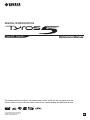 1
1
-
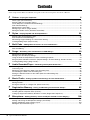 2
2
-
 3
3
-
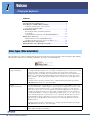 4
4
-
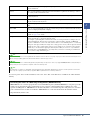 5
5
-
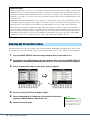 6
6
-
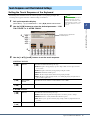 7
7
-
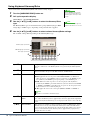 8
8
-
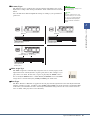 9
9
-
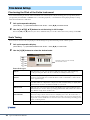 10
10
-
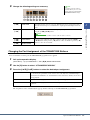 11
11
-
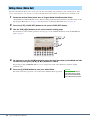 12
12
-
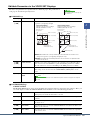 13
13
-
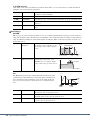 14
14
-
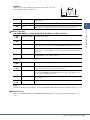 15
15
-
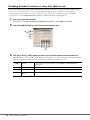 16
16
-
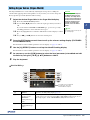 17
17
-
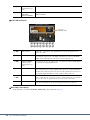 18
18
-
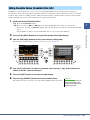 19
19
-
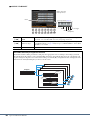 20
20
-
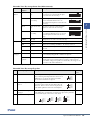 21
21
-
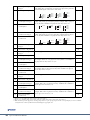 22
22
-
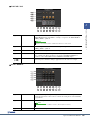 23
23
-
 24
24
-
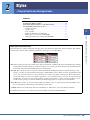 25
25
-
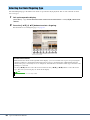 26
26
-
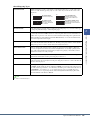 27
27
-
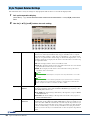 28
28
-
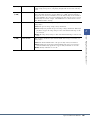 29
29
-
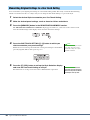 30
30
-
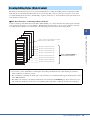 31
31
-
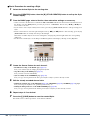 32
32
-
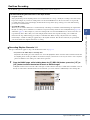 33
33
-
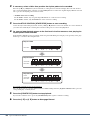 34
34
-
 35
35
-
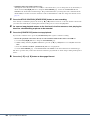 36
36
-
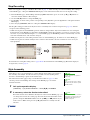 37
37
-
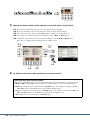 38
38
-
 39
39
-
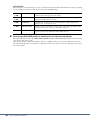 40
40
-
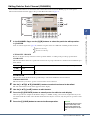 41
41
-
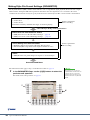 42
42
-
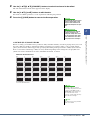 43
43
-
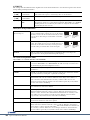 44
44
-
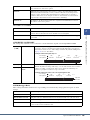 45
45
-
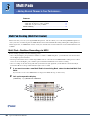 46
46
-
 47
47
-
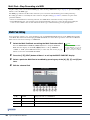 48
48
-
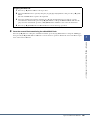 49
49
-
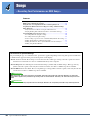 50
50
-
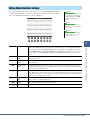 51
51
-
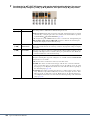 52
52
-
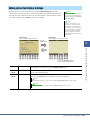 53
53
-
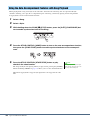 54
54
-
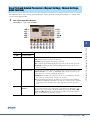 55
55
-
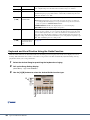 56
56
-
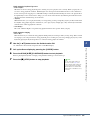 57
57
-
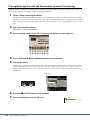 58
58
-
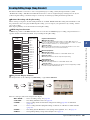 59
59
-
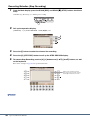 60
60
-
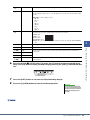 61
61
-
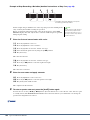 62
62
-
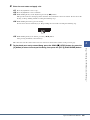 63
63
-
 64
64
-
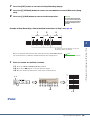 65
65
-
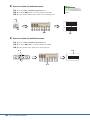 66
66
-
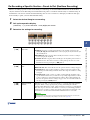 67
67
-
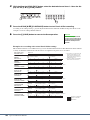 68
68
-
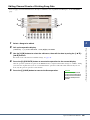 69
69
-
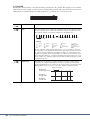 70
70
-
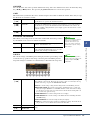 71
71
-
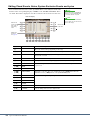 72
72
-
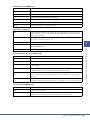 73
73
-
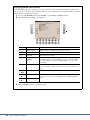 74
74
-
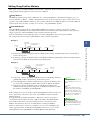 75
75
-
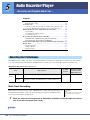 76
76
-
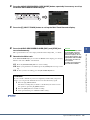 77
77
-
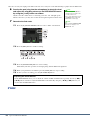 78
78
-
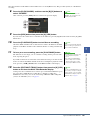 79
79
-
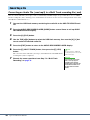 80
80
-
 81
81
-
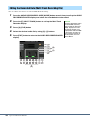 82
82
-
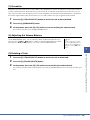 83
83
-
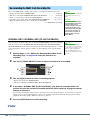 84
84
-
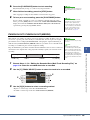 85
85
-
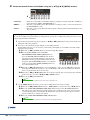 86
86
-
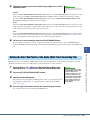 87
87
-
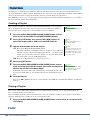 88
88
-
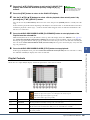 89
89
-
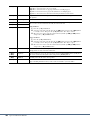 90
90
-
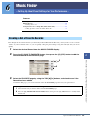 91
91
-
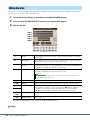 92
92
-
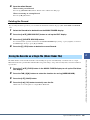 93
93
-
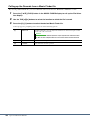 94
94
-
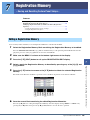 95
95
-
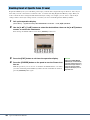 96
96
-
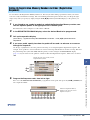 97
97
-
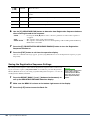 98
98
-
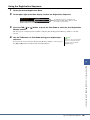 99
99
-
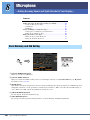 100
100
-
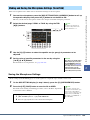 101
101
-
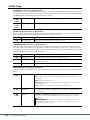 102
102
-
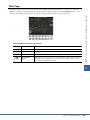 103
103
-
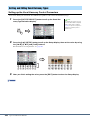 104
104
-
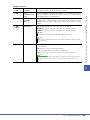 105
105
-
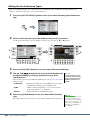 106
106
-
 107
107
-
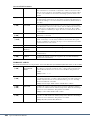 108
108
-
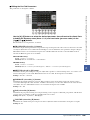 109
109
-
 110
110
-
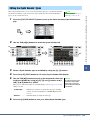 111
111
-
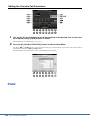 112
112
-
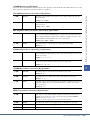 113
113
-
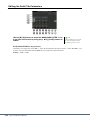 114
114
-
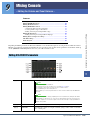 115
115
-
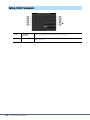 116
116
-
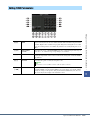 117
117
-
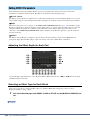 118
118
-
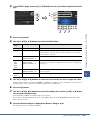 119
119
-
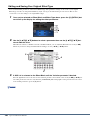 120
120
-
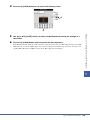 121
121
-
 122
122
-
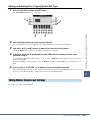 123
123
-
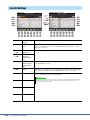 124
124
-
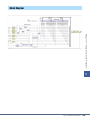 125
125
-
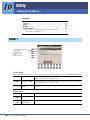 126
126
-
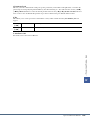 127
127
-
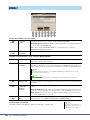 128
128
-
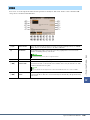 129
129
-
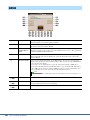 130
130
-
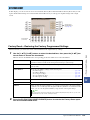 131
131
-
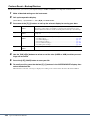 132
132
-
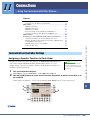 133
133
-
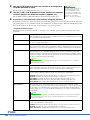 134
134
-
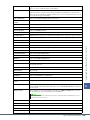 135
135
-
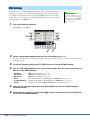 136
136
-
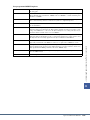 137
137
-
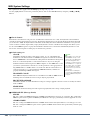 138
138
-
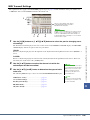 139
139
-
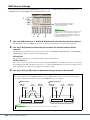 140
140
-
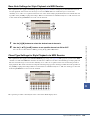 141
141
-
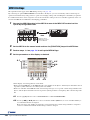 142
142
-
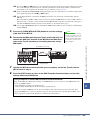 143
143
-
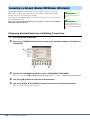 144
144
-
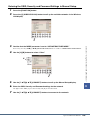 145
145
-
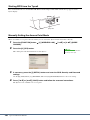 146
146
-
 147
147
-
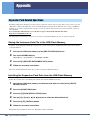 148
148
-
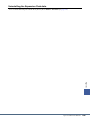 149
149
-
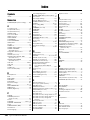 150
150
-
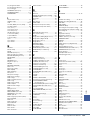 151
151
-
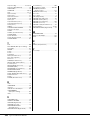 152
152
Yamaha Tyros5-61 Benutzerhandbuch
- Kategorie
- Digitale Klaviere
- Typ
- Benutzerhandbuch
in anderen Sprachen
- English: Yamaha Tyros5-61 User manual
- français: Yamaha Tyros5-61 Manuel utilisateur
- español: Yamaha Tyros5-61 Manual de usuario
- italiano: Yamaha Tyros5-61 Manuale utente
- русский: Yamaha Tyros5-61 Руководство пользователя
- Nederlands: Yamaha Tyros5-61 Handleiding
- português: Yamaha Tyros5-61 Manual do usuário
- dansk: Yamaha Tyros5-61 Brugermanual
- polski: Yamaha Tyros5-61 Instrukcja obsługi
- čeština: Yamaha Tyros5-61 Uživatelský manuál
- svenska: Yamaha Tyros5-61 Användarmanual
- Türkçe: Yamaha Tyros5-61 Kullanım kılavuzu
- suomi: Yamaha Tyros5-61 Ohjekirja
- română: Yamaha Tyros5-61 Manual de utilizare
Verwandte Artikel
-
Yamaha Tyros 5 Bedienungsanleitung
-
Yamaha Tyros3 Benutzerhandbuch
-
Yamaha Tyros4 Benutzerhandbuch
-
Yamaha Tyros3 Benutzerhandbuch
-
Yamaha CVP-605 Bedienungsanleitung
-
Yamaha CVP-805 Benutzerhandbuch
-
Yamaha S750 Benutzerhandbuch
-
Yamaha Tyros5 Datenblatt
-
Yamaha CVP-709GP Bedienungsanleitung
-
Yamaha CVP-601 Bedienungsanleitung