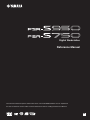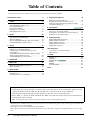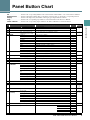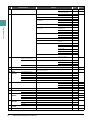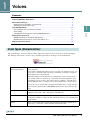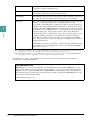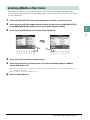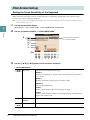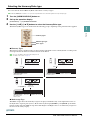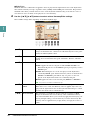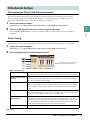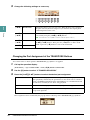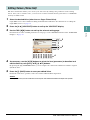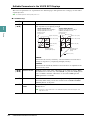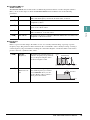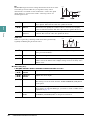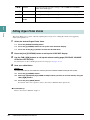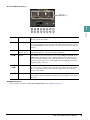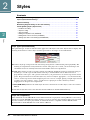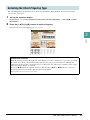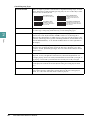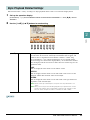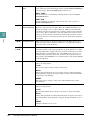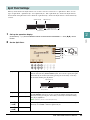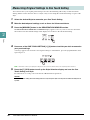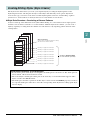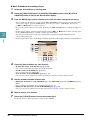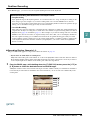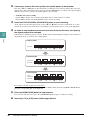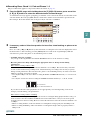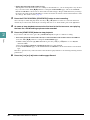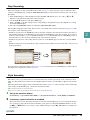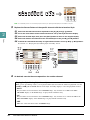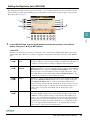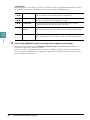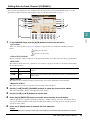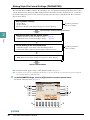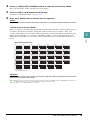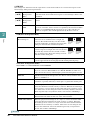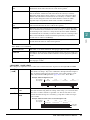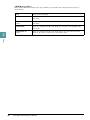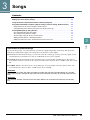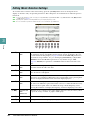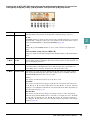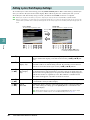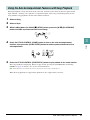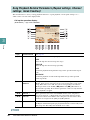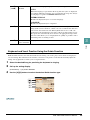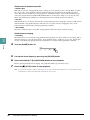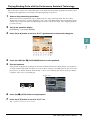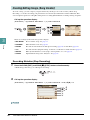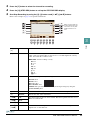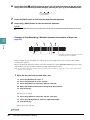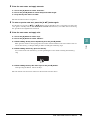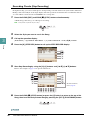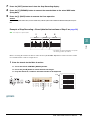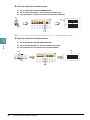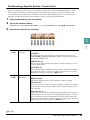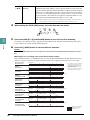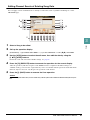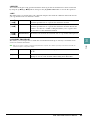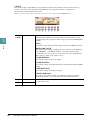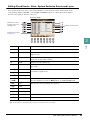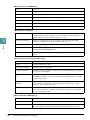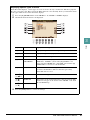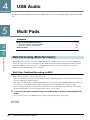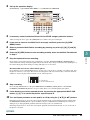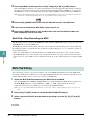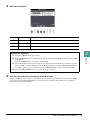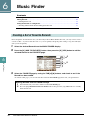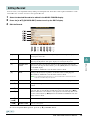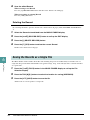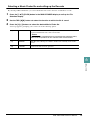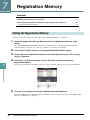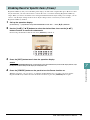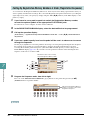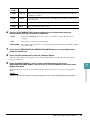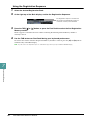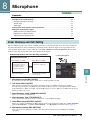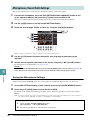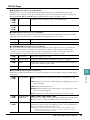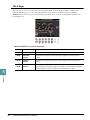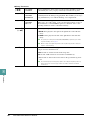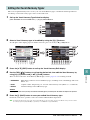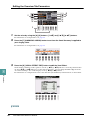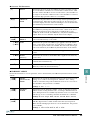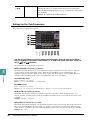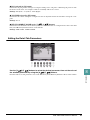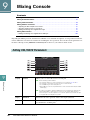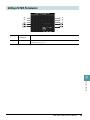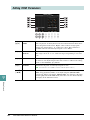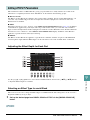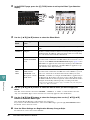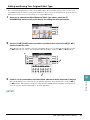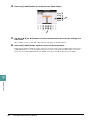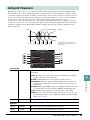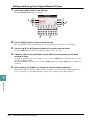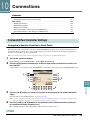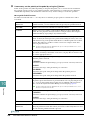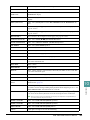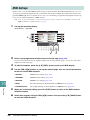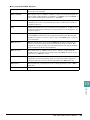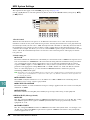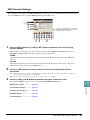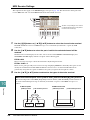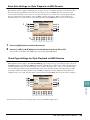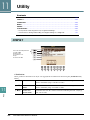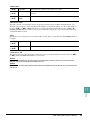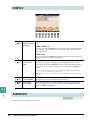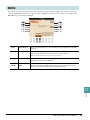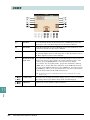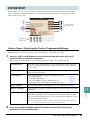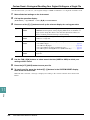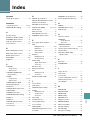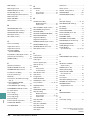This Reference Manual explains advanced features of the PSR-S950/S750 that are not explained in
the Owner’s Manual. Please read the Owner’s Manual first, before reading this Reference Manual.
EN
Reference Manual
Digital Workstation

2 PSR-S950/S750 Reference Manual
Table of Contents
Panel Button Chart 3
1Voices 5
Voice Types (Characteristics) ............................................ 5
Selecting GM&XG or Other Voices.................................... 7
Effect-Related Settings ...................................................... 8
Pitch-Related Settings ..................................................... 11
Editing Voices (Voice Set) ............................................... 13
Editing Organ Flutes Voices ............................................ 18
2Styles 20
Selecting the Chord Fingering Type ................................ 21
Style Playback Related Settings ...................................... 23
Split Point Settings........................................................... 25
Memorizing Original Settings to One Touch Setting........ 26
Creating/Editing Styles (Style Creator) ............................ 27
3 Songs 43
Editing Music Notation Settings ....................................... 44
Editing Lyrics/Text Display Settings................................. 46
Using the Auto Accompaniment Features with
Song Playback ................................................................. 47
Song Playback Related Parameters (Repeat settings,
Channel settings, Guide Function)................................... 48
Creating/Editing Songs (Song Creator) ........................... 52
4USB Audio 68
5 Multi Pads 68
Multi Pad Creating (Multi Pad Creator) ............................ 68
Multi Pad Editing .............................................................. 70
6 Music Finder 72
Creating a Set of Favorite Records.................................. 72
Editing Records................................................................ 73
Saving the Records as a Single File ................................ 74
7 Registration Memory 76
Editing the Registration Memory...................................... 76
Disabling Recall of Specific Items (Freeze) ..................... 77
Calling Up Registration Memory Numbers in Order
(Registration Sequence) .................................................. 78
8 Microphone 81
Vocal Harmony and Talk Setting ..................................... 81
Microphone (Vocal/Talk) Settings.................................... 82
Setting up the Vocal Harmony Control Parameters ......... 85
Editing the Vocal Harmony Types.................................... 87
9 Mixing Console 92
Editing VOL/VOICE Parameters ...................................... 92
Editing FILTER Parameters ............................................. 93
Editing TUNE Parameters................................................ 94
Editing EFFECT Parameters ........................................... 95
Editing EQ Parameters .................................................... 99
10 Connections 101
Footswitch/Foot Controller Settings ............................... 101
MIDI Settings ................................................................. 104
11 Utility 110
CONFIG 1 ...................................................................... 110
CONFIG 2 ...................................................................... 112
SCREEN OUT ......................................... 112
MEDIA............................................................................ 113
OWNER ......................................................................... 114
SYSTEM RESET ........................................................... 115
Index 117
Each chapter in this Reference Manual corresponds to the relevant chapters in the Owner’s Manual.
• The illustrations and LCD screens as shown in this manual are for instructional purposes only, and may appear somewhat dif-
ferent from those on your instrument.
• The displays are taken from the PSR-S950, and in English.
• The company names and product names in this manual are the trademarks or registered trademarks of their respective compa-
nies.
Using the PDF manual
• To quickly jump to items and topics of interest, click on the desired items in the “Bookmarks” index to the left
of the main display window. (Click the “Bookmarks” tab to open the index if it is not displayed.)
• Click the page numbers that appear in this manual to go directly to the corresponding page.
• Select “Find” or “Search” from the Adobe Reader “Edit” menu and enter a keyword to locate related informa-
tion anywhere in the document.
NOTE The names and positions of menu items may vary according to the version of Adobe Reader being used.

PSR-S950/S750 Reference Manual 3
Panel Button Chart
Panel Button Chart
No. .................................Indicates the corresponding numbers in the “Panel Controls and Terminals” section of the Owner’s Manual.
Button/Control .............Indicates the button/controller that you should use at first for using or entering the corresponding function.
Display...........................Indicates the display title (and tab title) called up by operating the button/controller.
Page................................Indicates the corresponding page number for related information in the Reference Manual.
Owner’s Manual...........Indicates the corresponding chapter number in the Owner’s Manual for related information.
No.
Button/Control Display Page
Owner’s
Manual
[ ] (Standby/On) switch Opening display — Starting
Up
MASTER VOLUME dial — —
[DEMO] Demo display —
[MIC SETTING/VOCAL
HARMONY] (PSR-S950)
MIC SETTING/VOCAL HARMONY display 81 8
SONG [SELECT] Song Selection display — 3
[SCORE] SCORE display 44
[LYRICS/TEXT] LYRICS or TEXT display 46
[GUIDE] — 50
[REPEAT] — —
[EXTRA TR], [TR 2], [TR 1]
——
[REC] CHANNEL ON/OFF (SONG) display —
[J] (STOP) — —
[F/ K] (PLAY/PAUSE) — —
[G] (REW) / [H] (FF) SONG POSITION (pop-up) —
STYLE
[POP & ROCK] – [WORLD]
Style Selection display (PRESET) — 2
[EXPANSION/USER] Style Selection display (USER) —
(TEMPO) [TAP TEMPO] — — 2
TEMPO [-]/[+] TEMPO (pop-up) —
TRANSPOSE [-]/[+] TRANSPOSE (pop-up) — 1
[METRONOME] — — —
[FADE IN/OUT] —2
STYLE
CONTROL
[ACMP] — — 2
[OTS LINK] — —
[AUTO FILL IN] — —
INTRO [I] – [III] — —
MAIN VARIATION [A] –
[D]
——
[BREAK] — —
ENDING/rit. [I] – [III] — —
[SYNC STOP] — —
[SYNC START] — —
[START/STOP] — —
PITCH BEND wheel — — 1
MODULATION wheel — — 1
PHONES jack — —
Panel
Controls
and
Ter mi na l s
[LCD CONTRAST] knob
(PSR-S750)
——Starting
Up
(LCD related
controls)
TAB [E][F]— —
Basic
Operations
[A] – [J] — —
[DIRECT ACCESS] (message) —
[EXIT] — —
[1 ] – [8 ] buttons — —
DATA ENTRY dial — —
[ENTER] — —
[BALANCE] BALANCE display — 2
[MIXING CONSOLE] MIXING CONSOLE display VOL/VOICE 92 9
FILTER 93
TUNE 94
EFFECT 95
EQ 99

4 PSR-S950/S750 Reference Manual
Panel Button Chart
[CHANNEL ON/OFF] CHANNEL ON/OFF display SONG — 2
STYLE 1/2 or 2/2 (PSR-S950)
STYLE (PSR-S750)
—3
[FUNCTION] MASTER TUNE/SCALE TUNE MASTER TUNE 11 —
SCALE TUNE 11
SONG SETTING 48
STYLE SETTING/SPLIT POINT/CHORD
FINGERING
STYLE SETTING 23
SPLIT POINT 25
CHORD FINGERING 21
CONTROLLER FOOT PEDAL 101
KEYBOARD/PANEL 8
REGIST SEQUENCE/FREEZE/
VOICE SET
REGISTRATION
SEQUENCE
78
FREEZE 77
VOICE SET 13
DIGITAL REC MENU SONG CREATOR 52
STYLE CREATOR 27
MULTI PAD CREATOR 68
HARMONY/ECHO 9
MIDI MIDI Setups selection
display
104
UTILITY CONFIG 1 110
CONFIG 2 112
SCREEN OUT
(PSR-S950)
—
MEDIA 113
OWNER 114
SYSTEM RESET 115
EXPANSION PACK INSTALLATION Expansion Pack
Selection display
—
VOICE [PIANO] –
[PERC. & DRUM KIT]
Voice Selection display (PRESET) — 1
[ORGAN FLUTES] Organ Flutes VOICE SET display FOOTAGE —
VOLUME/ATTACK 19
EFFECT/EQ 19
EXPANSION/USER Voice Selection display (USER) —
[USB AUDIO PLAYER] USB AUDIO PLAYER display — 4
[USB] SONG, AUDIO, STYLE, VOICE,
MULTI PAD, REGIST
Selection display (USB) —
Basic
Operations
VOICE
CONTROL
[HARMONY/ECHO] — — 1
[TOUCH] — —
[SUSTAIN] — —
[MONO] — —
[DSP] — —
[VARI.] — —
[MUSIC FINDER] MUSIC FINDER display ALL — 6
FAVORITE 72 —
SEARCH 1 — 6
SEARCH 2 — 6
PART S EL ECT [LEFT] – [RIGHT 2] — — 1
PART ON/OFF [LEFT HOLD] — — 1
[LEFT] – [RIGHT 2] — —
REGISTRATION
MEMORY
REGIST BANK [-]/[+] REGISTRATION BANK — 7
[FREEZE] — 77 —
[MEMORY] REGISTRATION MEMORY CONTENTS display — 7
[1] – [8] — —
MULTI PAD
CONTROL
[SELECT] Multi Pad Selection display — 5
[1] – [4] — —
[STOP] — —
ONE TOUCH
SETTING
[1] – [4] — — 2
UPPER OCTAVE [-]/[+] UPPER OCTAVE (pop-up) — 1
No.
Button/Control Display Page
Owner’s
Manual

1
1
PSR-S950/S750 Reference Manual 5
Voices
Voices
Contents
Voice Types (Characteristics) . . . . . . . . . . . . . . . . . . . . . . . . . . . . . . . . . . . . . . . . . . . . . . . . . . . . . 5
Selecting GM&XG or Other Voices . . . . . . . . . . . . . . . . . . . . . . . . . . . . . . . . . . . . . . . . . . . . . . . . . 7
Effect-Related Settings. . . . . . . . . . . . . . . . . . . . . . . . . . . . . . . . . . . . . . . . . . . . . . . . . . . . . . . . . . . 8
• Setting the Touch Sensitivity of the Keyboard . . . . . . . . . . . . . . . . . . . . . . . . . . . . . . . . . . . . . . . . 8
• Selecting the Harmony/Echo type . . . . . . . . . . . . . . . . . . . . . . . . . . . . . . . . . . . . . . . . . . . . . . . . . 9
Pitch-Related Settings . . . . . . . . . . . . . . . . . . . . . . . . . . . . . . . . . . . . . . . . . . . . . . . . . . . . . . . . . . .11
• Fine-tuning the Pitch of the Entire Instrument . . . . . . . . . . . . . . . . . . . . . . . . . . . . . . . . . . . . . . . .11
• Scale Tuning. . . . . . . . . . . . . . . . . . . . . . . . . . . . . . . . . . . . . . . . . . . . . . . . . . . . . . . . . . . . . . . . . .11
• Changing the Part Assignment of the TRANSPOSE Buttons . . . . . . . . . . . . . . . . . . . . . . . . . . . .12
Editing Voices (Voice Set) . . . . . . . . . . . . . . . . . . . . . . . . . . . . . . . . . . . . . . . . . . . . . . . . . . . . . . . 13
• Editable Parameters in the VOICE SET Displays. . . . . . . . . . . . . . . . . . . . . . . . . . . . . . . . . . . . . .14
• Disabling Automatic Selection of Voice Sets (Effects, etc.) . . . . . . . . . . . . . . . . . . . . . . . . . . . . . .17
Editing Organ Flutes Voices . . . . . . . . . . . . . . . . . . . . . . . . . . . . . . . . . . . . . . . . . . . . . . . . . . . . . 18
The particular type of Voice is indicated at the upper left of the Voice name in the Voice Selection display.
The defining characteristics of these Voices and their performance advantages are described below.
Voice Types (Characteristics)
S.Art!
(Super Articulation)
These Voices provide many benefits with great playability and expressive con-
trol in real time.
For example, with the Saxophone Voice, if you play a C and then a D in a very
legato way, you will hear the note change seamlessly, as though a saxophone
player played it in a single breath.
Similarly with the Concert Guitar Voice and play the D note strongly, the D
note would sound as a “hammer on,” without the string being plucked again.
Depending on how you play, other effects such as “shaking” or breath noises
(for the Trumpet Voice), or finger noises (for the Guitar Voice) are produced.
For details on how to best play each Super Articulation Voice, call up the infor-
mation window (pressing the [7 ] (INFO.) button in the Voice Selection dis-
play).
Live! These acoustic instrument sounds were sampled in stereo, to produce a truly
authentic, rich sound—full of atmosphere and ambience.
Cool! These Voices capture the dynamic textures and subtle nuances of electric
instruments—thanks to a huge amount of memory and some very sophisticated
programming.
Sweet! These acoustic instrument sounds also benefit from Yamaha’s sophisticated
technology—and feature a finely detailed and natural sound.

6 PSR-S950/S750 Reference Manual
1
Voices
NOTE Super Articulation and Mega Voices are not compatible with other instrument models. For this reason, any Song or Style you’ve created on this instru-
ment using these Voices will not sound properly when played back on the instruments which do not have these types of Voices.
NOTE Super Articulation and Mega Voices sound differently depending on keyboard range, velocity, touch, etc. Hence, if you apply a HARMONY/ECHO effect,
change the transpose setting or change the Voice Set parameters, unexpected or undesired sounds may result.
For a list of preset Voices of this instrument, refer to the “Voice List” in the Data List. The Data List is
available at the online Yamaha Library.
Drums Various drum and percussion sounds are assigned to individual keys, letting
you play the sounds from the keyboard.
SFX Various special effect sounds and percussion sounds are assigned to individual
keys, letting you play the sounds from the keyboard.
Organ Flutes! This authentic organ Voice lets you use the Voice Set to adjust the various foot-
ages and craft your own original organ sounds. See page 18 for details.
MegaVoice These Voices make special use of velocity switching. Each velocity range (the
measure of your playing strength) has a completely different sound.
For example, a guitar MegaVoice includes the sounds of various performance
techniques. In conventional instruments, different Voices having those sounds
would be called up via MIDI and played in combination to achieve the desired
effect. However, now with MegaVoices, a convincing guitar part can be played
with just a single Voice, using specific velocity values to play the desired
sounds. Because of the complex nature of these Voices and the precise veloci-
ties need to play the sounds, they’re not intended for playing from the key-
board. They are, however, very useful and convenient when creating MIDI
data—especially when you want to avoid using several different Voices just for
a single instrument part.
The MegaVoices are in the “StyleVoices” folder in the Voice Selection display.
For instructions on selecting MegaVoices, refer to the “Selecting GM&XG or
Other Voices” on page 7.
Using MEGAEnhancer
MEGAEnhancer is a software program that converts XG/GM song data (Standard MIDI File) to song
data specially enhanced to be played back using an instrument or tone generator containing MegaVoices.
With the use of the sophisticated MegaVoices, MEGAEnhancer automatically makes conventional song
files with guitar, bass, and other parts sound much more realistic and authentic. MEGAEnhancer can be
downloaded from the Yamaha website.
http://download.yamaha.com/

PSR-S950/S750 Reference Manual 7
1
Voices
This instrument features Voices provided specially for Style playback and XG/GM compatibility. These
Voices cannot be called up directly from the VOICE category selection buttons. However, they can be called
up as described below.
1 Press the PART SELECT button corresponding to the Voice you want to call up.
2 Press one of the VOICE category selection buttons (other than the [ORGAN FLUTES]
and [USER/EXPANSION] buttons) to call up the Voice Selection display.
3 Press the [8 ] (UP) button to call up the Voice categories.
4 Press the [2 ] (P2) button to display Page 2.
5 Press the desired [A]–[J] button to call up the Voice Selection display of GM&XG
Voices, GM2 Voices, etc.
NOTE You can find the “Legacy” folder in this display. This folder contains previous Yamaha keyboards’ Voices (such as PSR-S910, PSR-S710, etc.) for data
compatibility with other models.
NOTE The “StyleVoices” folder contains the MegaVoices (page 6).
6 Select the desired Voice.
Selecting GM&XG or Other Voices
43

8 PSR-S950/S750 Reference Manual
1
Voices
Setting the Touch Sensitivity of the Keyboard
Touch Sensitivity determines how the sound responds to your playing strength. The touch sensitivity type
becomes the common setting for all Voices.
NOTE Some Voices are purposely designed without touch sensitivity, in order to emulate the true characteristics of the actual instrument (for example, conventional
organs, which have no touch response).
1 Call up the operation display.
[FUNCTION] [D] CONTROLLER TAB [E][F] KEYBOARD/PANEL
2 Use the [A] button to select “1 TOUCH RESPONSE.”
3 Use the [1 ]–[7 ] buttons to set the touch response.
1 TOUCH RESPONSE
Effect-Related Settings
[1 ]/
[2 ]
TOUCH Determines the Touch Sensitivity type.
HARD 2
Requires strong playing to produce high volume. Best for players with a
heavy touch.
HARD 1
Requires moderately strong playing for higher volume.
MEDIUM
Standard Touch Sensitivity.
SOFT 1
Produces high volume with moderate playing strength.
SOFT 2
Produces relatively high volume even with light playing strength. Best for
players with a light touch.
[4 ] TOUCH OFF
LEVEL
Determines the fixed volume level when Touch is set to “OFF.”
[5 ]–
[7 ]
LEFT–RIGHT2 Turns Touch on or off for each keyboard part.
2
3
Touch Sensitivity is applied to
the checkmarked parts.

PSR-S950/S750 Reference Manual 9
1
Voices
Selecting the Harmony/Echo type
You can select the desired Harmony/Echo effect from a variety of types.
NOTE When the [MONO] button is turned to on or you use the Super Articulation Voices, the Harmony/Echo effect may not work properly.
1 Turn the [HARMONY/ECHO] button on.
2 Call up the operation display.
[FUNCTION] [G] HARMONY/ECHO
3 Use the [1 ]–[3 ] buttons to select the Harmony/Echo type.
The Harmony/Echo types are divided into the following groups, depending on the particular effect applied.
Harmony Types
The harmony effect is applied to the note played in the right-hand section of the keyboard according to the
chord specified in the chord or left-hand section shown below.
NOTE The “1+5” and “Octave” settings are not affected by the chord.
NOTE For details on the sections, see page 25.
Multi Assign Type
The Multi Assign effect automatically assigns notes played simultaneously on the right-hand section of
the keyboard to separate parts (Voices). Both of the keyboard part [RIGHT 1] and [RIGHT 2] should be
turned on when using the Multi Assign effect. The Right 1 and Right 2 Voices are alternately assigned to
the notes in the order you play.
Harmony Types
Multi Assign Type
Echo Types
Split Point
(for the Voice)
LEFT Voice and chord section
for Harmony effect
Right-hand section
(RIGHT 1 and 2 Voices)
Chord section for Style playback
and Harmony effect
Chord section for
Style playback and
Harmony effect
Split Point
Split Point
(for Style playback)
Split Point
Left-hand section
(LEFT Voice)
Right-hand section
(RIGHT 1 and 2 Voices)

10 PSR-S950/S750 Reference Manual
1
Voices
Echo Types
The Echo, Tremolo or Trill effect is applied to the note played in the right-hand section of the keyboard in
time with the currently set tempo, regardless of the [ACMP] and the LEFT part on/off status. Keep in mind
that Trill works when you hold down two notes on the keyboard simultaneously (or the last two notes, if
more than two notes are held), and it plays those notes alternately.
4 Use the [4 ]–[8 ] buttons to select various Harmony/Echo settings.
The available settings differ depending on the Harmony/Echo type.
[4 ] VOLUME This parameter is available for all types with the exception of “Multi
Assign.” It determines the volume level of the harmony/echo notes gener-
ated by the Harmony/Echo effect.
[5
] SPEED This parameter is only available when Echo, Tremolo, or Trill is selected
in Type above. It determines the speed of the Echo, Tremolo, and Trill
effects.
[6
] ASSIGN Determines the keyboard Part that the effect is assigned.
AUTO: Applies the effect to the part for which PART ON/OFF is on.
When the both parts are on, the RIGHT 1 part is given priority over the
RIGHT 2 part.
MULTI: When both parts are on, the note played on the keyboard is
sounded by RIGHT 1 part and the harmonies (effect) are divided to the
RIGHT 1 and RIGHT 2 parts. When only one part is on, the note
played on the keyboard and effect are sounded by that part.
R1, R2: Applies the effect to the selected part (RIGHT 1 or RIGHT 2).
NOTE This parameter is not available for the Multi Assign type.
[7 ] CHORD NOTE
ONLY
This parameter is available when one of the Harmony Types is selected.
When this is set to “ON,” the Harmony effect is applied only to the note
(played in the right-hand section of the keyboard) that belongs to a chord
played in the chord section of the keyboard.
[8
] TOUCH LIMIT This parameter is available for all types with the exception of “Multi
Assign.” It determines the lowest velocity value at which the harmony
note will sound. This allows you to selectively apply the harmony by your
playing strength, letting you create harmony accents in the melody. The
harmony effect is applied when you play the key strongly (above the set
value).

PSR-S950/S750 Reference Manual 11
1
Voices
Fine-tuning the Pitch of the Entire Instrument
You can fine-tune the pitch of the entire instrument such as keyboard, Style and Song parts (except the
keyboard part played by the Drum Kit or SFX Kit Voices, and audio playback)—a useful feature when
playing the PSR-S950/S750 along with other instruments or CD music.
1 Call up the operation display.
[FUNCTION] [A] MASTER TUNE/SCALE TUNE TAB [E][F] MASTER TUNE
2 Use the [4 ]/[5 ] buttons to set the tuning in 0.2 Hz steps.
Press both [] and [] buttons (of 4 and 5) simultaneously to reset the value to the factory setting of
440.0 Hz.
Scale Tuning
You can select various scales for playing in custom tunings for specific historical periods or music genres.
1 Call up the operation display.
[FUNCTION] [A] MASTER TUNE/SCALE TUNE TAB [E][F] SCALE TUNE
2 Use the [A]/[B] buttons to select the desired scale.
Preset Scale types
Pitch-Related Settings
EQUAL
The pitch range of each octave is divided equally into twelve parts, with each half-
step evenly spaced in pitch. This is the most commonly used tuning in music today.
PURE MAJOR, PURE
MINOR
These tunings preserve the pure mathematical intervals of each scale, especially for
triad chords (root, third, fifth). You can hear this best in actual vocal harmonies—
such as choirs and a cappella singing.
PYTHAGOREAN
This scale was devised by the famous Greek philosopher and is created from a
series of perfect fifths, which are collapsed into a single octave. The 3rd in this tun-
ing are slightly unstable, but the 4th and 5th are beautiful and suitable for some
leads.
MEAN-TONE
This scale was created as an improvement on the Pythagorean scale, by making the
major third interval more “in tune.” It was especially popular from the 16th century
to the 18th century. Handel, among others, used this scale.
WERCKMEISTER,
KIRNBERGER
This composite scale combines the Werckmeister and Kirnberger systems, which
were themselves improvements on the mean-tone and Pythagorean scales. The
main feature of this scale is that each key has its own unique character. The scale
was used extensively during the time of Bach and Beethoven, and even now it is
often used when performing period music on the harpsichord.
ARABIC1, ARABIC2
Use these tunings when playing Arabic music.
The tuning of each note for the cur-
rently selected scale is shown.

12 PSR-S950/S750 Reference Manual
1
Voices
3 Change the following settings as necessary.
NOTE To register the Scale Tune settings to Registration Memory, be sure to checkmark the SCALE item in the REGISTRATION MEMORY CONTENTS display.
Changing the Part Assignment of the TRANSPOSE Buttons
You can determine to which parts the TRANSPOSE [-]/[+] buttons are applied.
1 Call up the operation display.
[FUNCTION] [D] CONTROLLER TAB [E][F] KEYBOARD/PANEL
2 Use the [B] button to select “3 TRANSPOSE ASSIGN.”
3 Press the [4 ]/[5 ] buttons to select the desired part assignment.
The assignment can be confirmed by the pop-up window called up via the TRANSPOSE [-]/[+] buttons.
[2 ] BASE NOTE Determines the base note for each scale. When the base note is changed,
the pitch of the keyboard is transposed, yet maintains the original pitch
relationship between the notes.
[3 ]–
[5 ]
TUNE Select the desired note to be tuned by using the [3 ] buttons and tune
it in cents by using the [4 ]/[5 ] buttons.
NOTE In musical terms a “cent” is 1/100th of a semitone. (100 cents equal one semitone.)
[6 ]/
[7 ]
PART SELECT Select the part to which the Scale Tune setting is applied by using the
[6 ]/[7 ] buttons. Then press the [8 ] button to add a check-
mark or press the [8 ] button to remove the checkmark.
[8 ] MARK ON/OFF
KEYBOARD The TRANSPOSE [-]/[+] buttons affect the pitch of keyboard played Voices,
Style playback (controlled by the performance in the chord section of the key-
board), and Multi Pad playback (when Chord Match is on, and left-hand chords
are indicated)—but they do not affect Song playback.
SONG The TRANSPOSE [-]/[+] buttons affect only the pitch of Song playback.
MASTER The TRANSPOSE [-]/[+] buttons affect the overall pitch of the instrument,
except audio playback.

PSR-S950/S750 Reference Manual 13
1
Voices
The Voice Set function allows you to create your own Voices by editing some parameters of the existing
Voices. Once you’ve created a Voice, you can save it as a file to internal memory (User drive) or a USB flash
memory for future recall.
1 Select the desired Voice (other than an Organ Flutes Voice).
Organ Flutes Voices have a different editing method than described here. For instructions on editing the
Organ Flutes Voices, see page 18.
2 Press the [6 ] (VOICE SET) button to call up the VOICE SET display.
3 Use the TAB [E][F] buttons to call up the relevant setting page.
For information on the available parameters in each page, see the “Editable Parameters in the VOICE SET
Displays” on page 14.
4 As necessary, use the [A]/[B] buttons to select the item (parameter) to be edited and
edit the Voice by using the [1 ]–[8 ] buttons.
By pressing the [D] (COMPARE) button, you can compare the sound of the edited Voice with the original
(unedited) Voice.
5 Press the [I] (SAVE) button to save your edited Voice.
For details on the Save operation, refer to the Owner’s Manual, Basic Operations.
NOTICE
The settings will be lost if you select another Voice or turn the power to the instrument off without executing the Save operation.
Editing Voices (Voice Set)
5
3
4

14 PSR-S950/S750 Reference Manual
1
Voices
Editable Parameters in the VOICE SET Displays
The Voice Set parameters are organized into five different pages. The parameters in each page are described
separately, below.
NOTE The available parameters differ depending on the Voice.
COMMON Page
[1 ] VOLUME Adjusts the volume of the current edited Voice.
[2 ]/
[3 ]
TOUCH SENSE Adjusts the touch sensitivity (velocity sensitivity), or how greatly the vol-
ume responds to your playing strength.
DEPTH
Determines the velocity sensitivity, or how much the level of the Voice
changes in response to your playing strength (velocity).
OFFSET
Determines the amount by which received velocities are adjusted for the
actual velocity effect.
[4 ]/
[5 ]
PART OCTAVE Shifts the octave range of the edited Voice up or down in octaves. When
the edited Voice is used as any of the RIGHT 1–2 parts, the R1/R2 param-
eter is available; when the edited Voice is used as the LEFT part, the
LEFT parameter is available.
[6 ] MONO/POLY Determines whether the edited Voice is played monophonically or poly-
phonically. This setting can also be made from the VOICE CONTROL
[MONO] button on the panel.
[7 ] PORTAMENTO
TIME
Determines the pitch transition time when the edited Voice is set to
MONO above.
NOTE Portamento is a function that creates a smooth transition in pitch from the first note played on the
keyboard to the next.
0
64 127
64
127
0
64 127
64
127
Actual Velocity for
tone generator
Depth = 127 (twice)
Depth = 64 (normal)
Depth = 32 (half)
Depth = 0
TOUCH SENSE DEPTH
Changes to velocity curve according to
VelDepth (with Offset set to 64)
Received Velocity
(Actual KeyOn speed)
TOUCH SENSE OFFSET
Changes to velocity curve according to
VelOffset (with Depth set to 64)
Actual Velocity for
tone generator
Received Velocity
(Actual KeyOn
speed)
Offset = 96 (+64)
Offset = 127 (+127)
Offset = 64 (normal)
Offset = 32 (-64)
Offset = 0 (-127)
Depends
on offset
Depends
on offset

PSR-S950/S750 Reference Manual 15
1
Voices
CONTROLLER Page
MODULATION
The MODULATION wheel can be used to modulate the parameters below as well as the pitch (vibrato).
Here, you can set the degree to which the MODULATION wheel modulates each of the following
parameters.
SOUND Page
FILTER
Filter is a processor that changes the timbre or tone of a sound by either blocking or passing a specific
frequency range. The parameters below determine the overall timbre of the sound by boosting or cutting a
certain frequency range. In addition to making the sound either brighter or mellower, Filter can be used to
produce electronic, synthesizer-like effects.
[2 ] FILTER Determines the degree to which the MODULATION wheel modulates the
Filter Cutoff Frequency. For details about the filter, see below.
[3 ] AMPLITUDE Determines the degree to which the MODULATION wheel modulates the
amplitude (volume).
[5 ] LFO PMOD Determines the degree to which the MODULATION wheel modulates the
pitch, or the vibrato effect.
[6 ] LFO FMOD Determines the degree to which the MODULATION wheel modulates the
Filter modulation, or the wah effect.
[7 ] LFO AMOD Determines the degree to which the MODULATION wheel modulates the
amplitude, or the tremolo effect.
[1 ] BRIGHT
(Brightness)
Determines the cutoff frequency or
effective frequency range of the fil-
ter (see diagram). Higher values
result in a brighter sound.
[2 ]HARMO.
(Harmonic Con-
tent)
Determines the emphasis given to
the cutoff frequency (resonance),
set in BRIGHT. above (see dia-
gram). Higher values result in a
more pronounced effect.
Volume
These frequencies are
“passed” by the filter.
Cutoff
range
Frequency
(pitch)
Cutoff Frequency
Volume
Frequency (pitch)
Resonance

16 PSR-S950/S750 Reference Manual
1
Voices
EG
The EG (Envelope Generator) settings determine how the level of the
sound changes in time. This lets you reproduce many sound
characteristics of natural acoustic instruments—such as the quick
attack and decay of percussion sounds, or the long release of a
sustained piano tone.
VIBRATO
Vibrato is a quavering, vibrating sound effect that is produced by
regularly modulating the pitch of the Voice.
EFFECT/EQ Page
1 REVERB DEPTH/CHORUS DEPTH/DSP DEPTH/PANEL SUSTAIN
[3 ] ATTACK Determines how quickly the sound reaches its maximum level after the
key is played. The lower the value, the quicker the attack.
[4 ] DECAY Determines how quickly the sound reaches its sustain level (a slightly
lower level than maximum). The lower the value, the quicker the decay.
[5 ] RELES.
(Release)
Determines how quickly the sound decays to silence after the key is
released. The lower the value, the quicker the decay.
[6 ] DEPTH Determines the intensity of the Vibrato effect. Higher settings result in a
more pronounced Vibrato.
[7 ] SPEED Determines the speed of the Vibrato effect.
[8 ] DELAY Determines the amount of time that elapses between the playing of a key
and the start of the Vibrato effect. Higher settings increase the delay of the
Vibrato onset.
[1 ]/
[2 ]
REVERB
DEPTH
Adjusts the reverb depth.
[3 ]/
[4 ]
CHORUS
DEPTH
Adjusts the chorus depth.
[5 ] DSP ON/OFF Determines whether the DSP effect is on or off.
This setting can also be made from the VOICE CONTROL [DSP] button
on the panel.
[6 ] DSP DEPTH Adjusts the DSP depth.
If you want to re-select the DSP type, you can do so in the “2 DSP” menu
explained on page 17.
[7 ] PANEL SUS-
TAIN
Determines the sustain level applied to the edited Voice when the VOICE
CONTROL [SUSTAIN] button on the panel is turned on.
Time
Level
Key on Key off
Sustain
Level
ATTACK DECAY RELEASE
Pitch
DELAY
SPEED
DEPTH
Time

PSR-S950/S750 Reference Manual 17
1
Voices
2 DSP
3 EQ
Determines the Frequency and Gain of the Low and High EQ bands. For information about EQ, refer to
page 99.
HARMONY Page
Same as in the [FUNCTION] [H] HARMONY/ECHO display. See “Selecting the Harmony/Echo
type” on page 9.
Disabling Automatic Selection of Voice Sets (Effects, etc.)
Each Voice is linked to its default VOICE SET parameter settings. Usually these settings are automatically
called up when a Voice is selected. However, you can also disable this feature by the operation in the relevant
display as explained below. For example, if you want to change the Voice yet keep the same Harmony effect,
set the HARMONY/ECHO parameter to OFF (in the display explained below).
1 Call up the operation display.
[FUNCTION] [E] REGIST SEQUENCE/FREEZE/VOICE SET TAB [ E][F] VOICE SET
2 Use the [A]/[B] buttons to select a keyboard part.
3 Use the [4 ]–[7 ] buttons to turn on or off of each item for the selected Part.
When the button is set to ON, the corresponding parameter settings are called up automatically together
with the Voice selection. For information on which parameters are linked to each item, see below.
[1 ]–
[4 ]
DSP TYPE Selects the DSP effect category and type. Select a type after selecting a
category.
[5 ]–
[8 ]
VARIATION Two variations are provided for each DSP type. Here, you can edit the
VARIATION on/off status and the variation’s parameter value setting.
[5 ] ON/OFF Turns the DSP Variation on or off for the selected Voice. This setting
can also be made from the VOICE CONTROL [DSP VARI.] button on
the panel. (This button is effective only when the [DSP] button is on.)
PARAMETER Displays the variation parameter. (This differs depending on the effect
type and cannot be changed.)
[6 ]
–[8 ]
VALUE Adjusts the value of the DSP variation parameter.
2
3

18 PSR-S950/S750 Reference Manual
1
Voices
The Organ Flute Voices can be edited by adjusting the footage levers, adding the attack sound, applying
effects and equalizer, etc.
1 Select the desired Organ Flutes Voice.
1-1 Press the [ORGAN FLUTES] button.
1-2 Press the [I] (PRESET) button to call up the Voice Selection display.
1-3 Press one of the [A]–[J] buttons to select the desired Voice.
2 Press the [6 ] (FOOTAGE) button to call up the VOICE SET display.
3 Use the TAB [E][F] buttons to call up the relevant setting page (FOOTAGE, VOLUME/
ATTACK or EFFECT/EQ).
For information on the available parameters in each page, see pages 18–19.
4 Save your edited Voice.
NOTICE
The settings will be lost if you select another Voice or turn the power of the instrument off without executing the Save operation.
4-1 Press the [I] (PRESET) button.
4-2 Select the appropriate page (USER or USB) to which you want to save the data by using the
TAB [
E][F] buttons.
4-3 Press the [6 ] (SAVE) button.
For details on the Save operation, refer to the Owner’s Manual, Basic Operations.
FOOTAGE Page
Refer to the Owner’s Manual, chapter 1.
[4 ] VOICE Corresponds to the parameter settings of the COMMON, CONTROL-
LER, and SOUND pages.
[5 ] EFFECT Corresponds to the parameter settings of 1 and 2 in the EFFECT/EQ page.
[6 ] EQ Corresponds to the parameter settings of 3 in the EFFECT/EQ page.
[7 ] HARMONY/
ECHO
Corresponds to the HARMONY page.
Editing Organ Flutes Voices

PSR-S950/S750 Reference Manual 19
1
Voices
VOLUME/ATTACK Page
EFFECT/EQ Page
Same parameters as in the VOICE SET “EFFECT/EQ” Page explained on page 16.
[1 ] VOL (Volume) Adjusts the overall volume of the Organ Flutes. The longer the graphic
bar, the greater the volume.
[2 ] RESP (Response) Affects both the attack and release (page 16) portion of the sound, increas-
ing or decreasing the response time of the initial swell and release, based
on the FOOTAGE controls. The higher the value, the slower the swell and
release.
[3 ]VIB. SPEED
(Vibrato Speed)
Determines the speed of the vibrato effect controlled by the Vibrato On/
Off ([F]/[G] buttons) and Vibrato Depth ([H] button).
[4 ] MODE The MODE control selects between two modes: FIRST and EACH. In the
FIRST mode, attack (percussive sound) is applied only to the first notes
played and held simultaneously; while the first notes are held, any subse-
quently played notes have no attack applied. In the EACH mode, attack is
applied equally to all notes.
[5 ]–
[7 ]
4’, 2 2/3’, 2’ These determine the attack sound volume of the Organ Flutes Voice. The
4’, 2-2/3’ and 2’ controls increase or reduce the volume of attack sound at
the corresponding footages. The longer the graphic bar, the greater the
attack sound volume.
[8 ] LENG (Length) Affects the attack portion of the sound producing a longer or shorter decay
immediately after the initial attack. The longer the graphic bar, the longer
the decay.
Same as the
FOOTAGE Page.

2
2
20 PSR-S950/S750 Reference Manual
Styles
Styles
Contents
Selecting the Chord Fingering Type. . . . . . . . . . . . . . . . . . . . . . . . . . . . . . . . . . . . . . . . . . . . . . . .21
Style Playback Related Settings . . . . . . . . . . . . . . . . . . . . . . . . . . . . . . . . . . . . . . . . . . . . . . . . . . .23
Split Point Settings . . . . . . . . . . . . . . . . . . . . . . . . . . . . . . . . . . . . . . . . . . . . . . . . . . . . . . . . . . . . .25
Memorizing Original Settings to One Touch Setting. . . . . . . . . . . . . . . . . . . . . . . . . . . . . . . . . . .26
Creating/Editing Styles (Style Creator) . . . . . . . . . . . . . . . . . . . . . . . . . . . . . . . . . . . . . . . . . . . . .27
• Realtime Recording . . . . . . . . . . . . . . . . . . . . . . . . . . . . . . . . . . . . . . . . . . . . . . . . . . . . . . . . . . . .29
• Step Recording . . . . . . . . . . . . . . . . . . . . . . . . . . . . . . . . . . . . . . . . . . . . . . . . . . . . . . . . . . . . . . .33
• Style Assembly . . . . . . . . . . . . . . . . . . . . . . . . . . . . . . . . . . . . . . . . . . . . . . . . . . . . . . . . . . . . . . .33
• Editing the Rhythmic Feel (GROOVE). . . . . . . . . . . . . . . . . . . . . . . . . . . . . . . . . . . . . . . . . . . . . .35
• Editing Data for Each Channel (CHANNEL) . . . . . . . . . . . . . . . . . . . . . . . . . . . . . . . . . . . . . . . . .37
• Making Style File Format Settings (PARAMETER) . . . . . . . . . . . . . . . . . . . . . . . . . . . . . . . . . . . .38
Style Types (Characteristics)
The particular type of Style is indicated at the upper left of the Style name in the Style Selection display. The
defining characteristics of these Styles and their performance advantages are described below.
Pro: These Styles provide professional and exciting arrangements combined with perfect playability. The
resulting accompaniment exactly follows the chords of the player. As a result, your chord changes and
colorful harmonies are instantly transformed into lifelike musical accompaniment.
Session: These Styles provide even greater realism and authentic backing by mixing in original chord types
and changes, as well as special riffs with chord changes, with the Main sections. These have been
programmed to add “spice” and a professional touch to your performances of certain songs and in certain
genres. Keep in mind, however, that the Styles may not necessarily be appropriate—or even harmonically
correct—for all songs and for all chord playing. In some cases for example, playing a simple major triad for
a country song may result in a “jazzy” seventh chord, or playing an on-bass chord may result in
inappropriate or unexpected accompaniment.
+Audio (PSR-S950): Indicates the Audio Style. For more information on Audio Styles, refer to the Owner’s
Manual.
For the Preset Style List, refer to the Data List downloadable from Yamaha Manual Library.
Style file compatibility
This instrument uses the SFF GE file format. This instrument can play back existing SFF files, however they
will be saved in the SFF GE format when the file is saved (or pasted) in this instrument. Please keep in mind
that the saved file can only be played back on instruments that are compatible with the SFF GE format.
For information about SFF GE, refer to the Owner’s Manual.
Seite laden ...
Seite laden ...
Seite laden ...
Seite laden ...
Seite laden ...
Seite laden ...
Seite laden ...
Seite laden ...
Seite laden ...
Seite laden ...
Seite laden ...
Seite laden ...
Seite laden ...
Seite laden ...
Seite laden ...
Seite laden ...
Seite laden ...
Seite laden ...
Seite laden ...
Seite laden ...
Seite laden ...
Seite laden ...
Seite laden ...
Seite laden ...
Seite laden ...
Seite laden ...
Seite laden ...
Seite laden ...
Seite laden ...
Seite laden ...
Seite laden ...
Seite laden ...
Seite laden ...
Seite laden ...
Seite laden ...
Seite laden ...
Seite laden ...
Seite laden ...
Seite laden ...
Seite laden ...
Seite laden ...
Seite laden ...
Seite laden ...
Seite laden ...
Seite laden ...
Seite laden ...
Seite laden ...
Seite laden ...
Seite laden ...
Seite laden ...
Seite laden ...
Seite laden ...
Seite laden ...
Seite laden ...
Seite laden ...
Seite laden ...
Seite laden ...
Seite laden ...
Seite laden ...
Seite laden ...
Seite laden ...
Seite laden ...
Seite laden ...
Seite laden ...
Seite laden ...
Seite laden ...
Seite laden ...
Seite laden ...
Seite laden ...
Seite laden ...
Seite laden ...
Seite laden ...
Seite laden ...
Seite laden ...
Seite laden ...
Seite laden ...
Seite laden ...
Seite laden ...
Seite laden ...
Seite laden ...
Seite laden ...
Seite laden ...
Seite laden ...
Seite laden ...
Seite laden ...
Seite laden ...
Seite laden ...
Seite laden ...
Seite laden ...
Seite laden ...
Seite laden ...
Seite laden ...
Seite laden ...
Seite laden ...
Seite laden ...
Seite laden ...
Seite laden ...
Seite laden ...
-
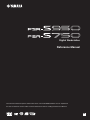 1
1
-
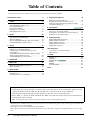 2
2
-
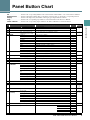 3
3
-
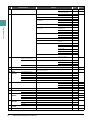 4
4
-
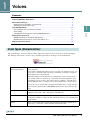 5
5
-
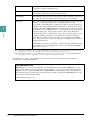 6
6
-
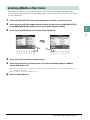 7
7
-
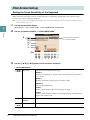 8
8
-
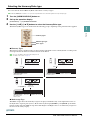 9
9
-
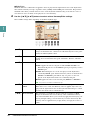 10
10
-
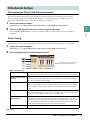 11
11
-
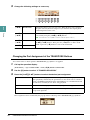 12
12
-
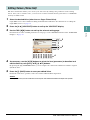 13
13
-
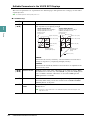 14
14
-
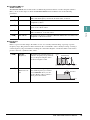 15
15
-
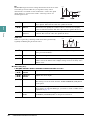 16
16
-
 17
17
-
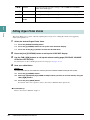 18
18
-
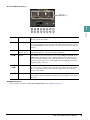 19
19
-
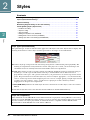 20
20
-
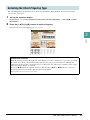 21
21
-
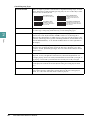 22
22
-
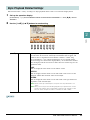 23
23
-
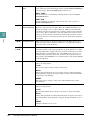 24
24
-
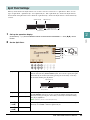 25
25
-
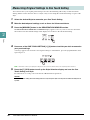 26
26
-
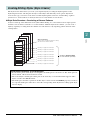 27
27
-
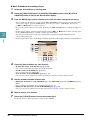 28
28
-
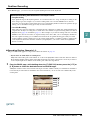 29
29
-
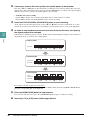 30
30
-
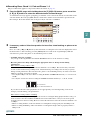 31
31
-
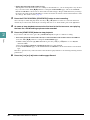 32
32
-
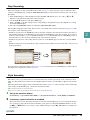 33
33
-
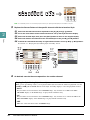 34
34
-
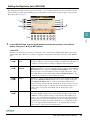 35
35
-
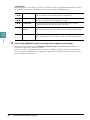 36
36
-
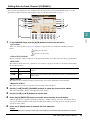 37
37
-
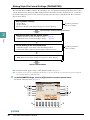 38
38
-
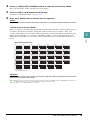 39
39
-
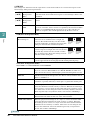 40
40
-
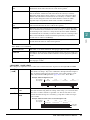 41
41
-
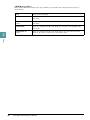 42
42
-
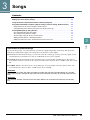 43
43
-
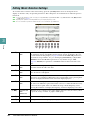 44
44
-
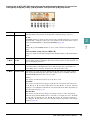 45
45
-
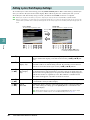 46
46
-
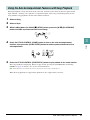 47
47
-
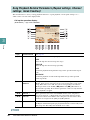 48
48
-
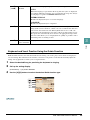 49
49
-
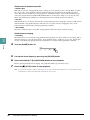 50
50
-
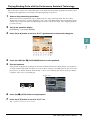 51
51
-
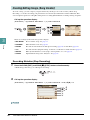 52
52
-
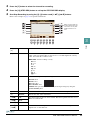 53
53
-
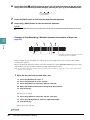 54
54
-
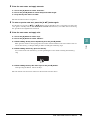 55
55
-
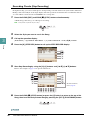 56
56
-
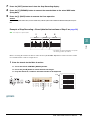 57
57
-
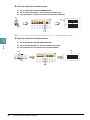 58
58
-
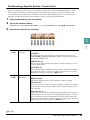 59
59
-
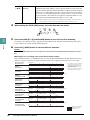 60
60
-
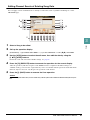 61
61
-
 62
62
-
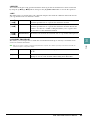 63
63
-
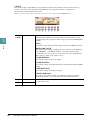 64
64
-
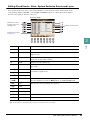 65
65
-
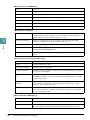 66
66
-
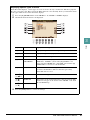 67
67
-
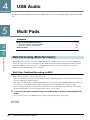 68
68
-
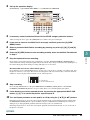 69
69
-
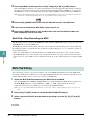 70
70
-
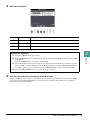 71
71
-
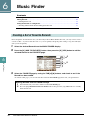 72
72
-
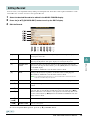 73
73
-
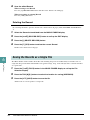 74
74
-
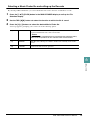 75
75
-
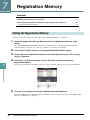 76
76
-
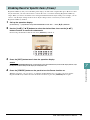 77
77
-
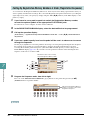 78
78
-
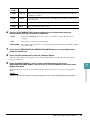 79
79
-
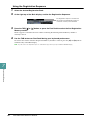 80
80
-
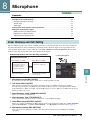 81
81
-
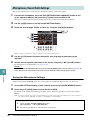 82
82
-
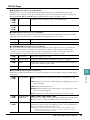 83
83
-
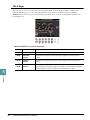 84
84
-
 85
85
-
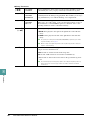 86
86
-
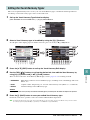 87
87
-
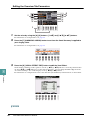 88
88
-
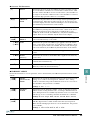 89
89
-
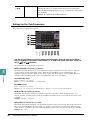 90
90
-
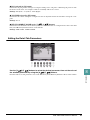 91
91
-
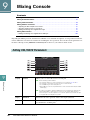 92
92
-
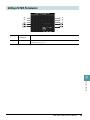 93
93
-
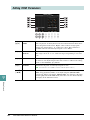 94
94
-
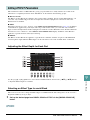 95
95
-
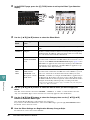 96
96
-
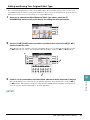 97
97
-
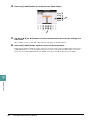 98
98
-
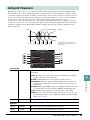 99
99
-
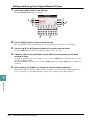 100
100
-
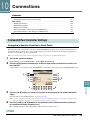 101
101
-
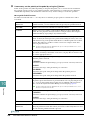 102
102
-
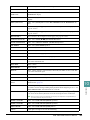 103
103
-
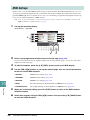 104
104
-
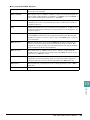 105
105
-
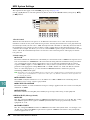 106
106
-
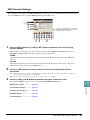 107
107
-
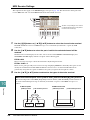 108
108
-
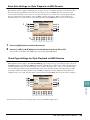 109
109
-
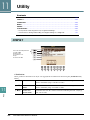 110
110
-
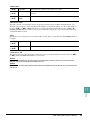 111
111
-
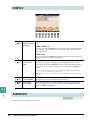 112
112
-
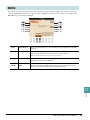 113
113
-
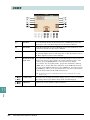 114
114
-
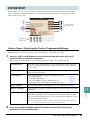 115
115
-
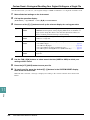 116
116
-
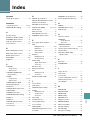 117
117
-
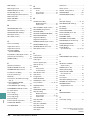 118
118
Yamaha S750 Benutzerhandbuch
- Kategorie
- Digitale Klaviere
- Typ
- Benutzerhandbuch
in anderen Sprachen
- English: Yamaha S750 User manual
- français: Yamaha S750 Manuel utilisateur
- español: Yamaha S750 Manual de usuario
- italiano: Yamaha S750 Manuale utente
- русский: Yamaha S750 Руководство пользователя
- Nederlands: Yamaha S750 Handleiding
- português: Yamaha S750 Manual do usuário
- dansk: Yamaha S750 Brugermanual
- polski: Yamaha S750 Instrukcja obsługi
- čeština: Yamaha S750 Uživatelský manuál
- svenska: Yamaha S750 Användarmanual
- Türkçe: Yamaha S750 Kullanım kılavuzu
- suomi: Yamaha S750 Ohjekirja
- română: Yamaha S750 Manual de utilizare
Verwandte Papiere
-
Yamaha S750 Bedienungsanleitung
-
Yamaha PSR-SX600 Benutzerhandbuch
-
Yamaha CVP-601 Bedienungsanleitung
-
Yamaha Tyros3 Benutzerhandbuch
-
Yamaha DGX-670 Benutzerhandbuch
-
Yamaha Tyros3 Benutzerhandbuch
-
Yamaha S750 Datenblatt
-
Yamaha Tyros4 Benutzerhandbuch
-
Yamaha PSR-S970 Benutzerhandbuch
-
Yamaha PSR-S975 Benutzerhandbuch