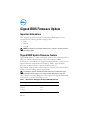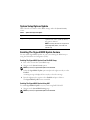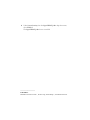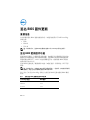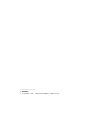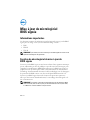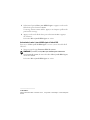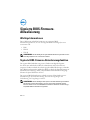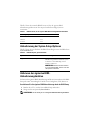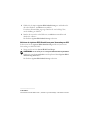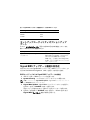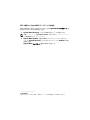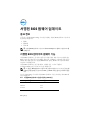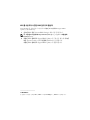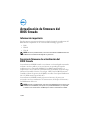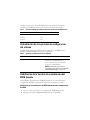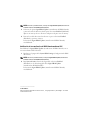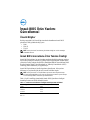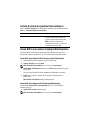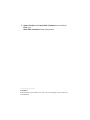Signed BIOS Firmware Update
Important Information
This document provides information on the Signed BIOS update feature
supported on the following Dell PowerEdge systems:
• R910
• R210 II
• T110 II
NOTE:
By default, the Signed BIOS update feature is enabled on the 12th generation
PowerEdge systems.
Signed BIOS Update Firmware Feature
Signed BIOS update is a feature with digital signature that is authenticated by a
public key and has a built-in feature to prevent unauthorized BIOS
modifications. These BIOSes are designed and implemented as outlined by the
National Institute of Standards and Technology (NIST) under the BIOS
Protection Guidelines known as Special Publication 800-147.
Signed BIOS update provides enhanced protection features like authentication
updates, firmware locking, and non-bypassability.
By default, this option is disabled in the BIOS settings. Once enabled, this feature
cannot be disabled and back-flash to a non-NIST compliant BIOS is also not allowed.
Table 1 lists the minimum BIOS version that supports the Signed BIOS update
feature on the respective PowerEdge systems.
Table 1. BIOS Versions That Support The Signed BIOS Update Feature
PowerEdge System BIOS Version
R910 2.8.2
R210 II 2.2.3
T110 II 2.2.3
2012 - 12

System Setup Options Update
Table 2 lists the new feature of the BIOS settings under the System Security
screen.
Enabling The Signed BIOS Update Feature
You can enable Signed BIOS update on your system during the BIOS setup or
using the Unified Server Configurator (USC).
Enabling The Signed BIOS Update From The BIOS Setup
1
Press <F2> to enter the system BIOS setup.
2
Navigate to the
System Security
option
.
NOTE:
By default, the Signed BIOS Update field is Disabled.
3
Select the
Signed BIOS Update
option and press the right arrow key to select
Enabled
.
A warning message is displayed. Press any key to close the message.
4
Press the right arrow key again to select
Enabled
and press <Enter>.
The
Signed BIOS Update
feature is enabled.
Enabling The Signed BIOS Update Using USC
To enable Signed BIOS Update on your system using Dell USC-LCE:
1
Navigate to the
System BIOS Settings
page.
NOTE:
By default, the Signed BIOS Update field is Disabled.
Table 2. System Security Screen Option
Option Description
Signed BIOS Update Allows you to enable the Signed BIOS
update feature on the system. By default,
this option is disabled.
NOTE:
Currently, this feature is supported on
PowerEdge R910, R210 II, and T110 II 11G
systems only.

2
Under
System Security,
from the
Signed BIOS Update
drop-down menu,
select
Enabled
.
The
Signed BIOS Update
feature is enabled.
____________________
© 2012 Dell Inc.
Trademarks used in this text: Dell™, the DELL logo, and PowerEdge™, are trademarks of Dell Inc.


签名 BIOS 固件更新
重要信息
本文档提供签名 BIOS 更新功能的信息,该更新功能受以下 Dell PowerEdge
系统支持:
• R910
• R210 II
• T110 II
注:
默认情况下,签名 BIOS 更新功能在第 12 代 PowerEdge 系统上启用。
签名 BIOS 更新固件功能
签名 BIOS 更新是一个带数字签名的功能,该功能经公共密钥验证并具有内
置的防止未经授权进行 BIOS 修改的功能。这些 BIOS 的设计和实施是依照
国家标准技术研究所 (NIST)制定的纲要进行的,根据的是 BIOS 保护指
南即特别公布 800-147。
签名 BIOS 更新提供了增强的保护功能,如验证更新、固件锁定、和不可旁
路性。
注:
默认情况下,该选项在 BIOS 设置中是禁用的。一旦启用,该功能便不能再
被禁用,并且也不允许刷回到符合非 NIST 的 BIOS。
表 1 列出了在各自 PowerEdge 系统上支持签名 BIOS 更新功能的 BIOS 最低
版本。
表 1。支持签名 BIOS 更新功能的 BIOS 版本
PowerEdge 系统 BIOS 版本
R910 2.8.2
R210 II 2.2.3
T110 II 2.2.3
2012 - 12

系统设置选项更新
表 2 列出了 System Security (系统安全)屏幕下的 BIOS 设置的新功能。
启用签名 BIOS 更新功能
您可以在 BIOS 设置期间或使用 Unified Server Configurator (USC)来在系
统上启用签名 BIOS 更新。
通过 BIOS 设置来启用签名 BIOS 更新
1
按
<F2>
进入系统
BIOS
设置。
2
导航至
System Security
(
系统安全)选项。
注:
默认情况下, Signed BIOS Update (签名 BIOS 更新)字段为 Disabled
(已禁用)。
3
选择
Signed BIOS Update
(签名
BIOS
更新)选项并按右箭头键以选择
Enabled
(已启用)。
显示一条警告消息。按任意键关闭消息。
4
再次按右箭头键以选择
Enabled
(已启用)并按
<Enter>
。
Signed BIOS Update
(签名
BIOS
更新)功能现已启用。
使用 USC 启用签名 BIOS 更新
要使用
Dell USC-LCE
启用系统上的
Signed BIOS Update
(签名
BIOS
更新):
1
导航至
System BIOS Settings
(
系统
BIOS
设置)页面。
注:
默认情况下, Signed BIOS Update (签名 BIOS 更新)字段为 Disabled
(已禁用)。
2
在
System Security
(系统安全)下,从
Signed BIOS Update
(签名
BIOS
更新)下拉菜单,选择
Enabled
(已启用)。
Signed BIOS Update
(签名
BIOS
更新)功能现已启用。
表 2。 系统安全屏幕选项
选项 说明
Signed BIOS Update (签名 BIOS 更新) 允许您在系统上启用签名 BIOS 更新功
能。默认情况下,此选项为禁用。
注:
当前,该功能仅在 PowerEdge R910、
R210 II、和 T110 II 11G 系统上受支持。

____________________
©
2012 Dell Inc.
本文中使用的商标:Dell™、
D
ELL 徽标和 PowerEdge™ 是 Dell Inc. 的商标。


Mise à jour de micrologiciel
BIOS signée
Informations importantes
Ce document contient des informations sur la fonction de mise à jour du BIOS
signée prise en charge sur les systèmes Dell PowerEdge suivants :
• R910
• R210 II
• T110 II
REMARQUE :
par défaut, la fonction de mise à jour du BIOS signée est activée sur les
systèmes PowerEdge de 12e génération.
Fonction de micrologiciel de mise à jour du
BIOS signée
La mise à jour du BIOS signée est une fonction dotée d'une signature numérique
qui est authentifiée par une clé publique et possède une fonction intégrée pour
empêcher les modifications du BIOS non autorisées. Ces BIOS sont conçus et
implémentés tel que défini par le NIST ?(National Institute of Standards and
Technology - Institut national des normes et de la technologie) sous les Consignes
de protection du BIOS connues sous le nom de Special Publication 800-147.
La mise à jour BIOS signée fournit des fonctions de protection optimisées
telles que des fonctions d'authentification, le verrouillage de micrologiciel et le
non contournement.
REMARQUE :
par défaut, cette option est désactivée dans les paramètres du BIOS.
Une fois activée, cette fonction ne peut pas être désactivée et le retour (back-flash)
à un BIOS non conforme au NIST n'est pas autorisé.
2012 - 12

Tableau 1 répertorie la version BIOS minimale qui prend en charge la fonction de
mise à jour BIOS signée sur les systèmes PowerEdge respectifs.
Mise à jour des options de configuration du système
Le Tableau 2 répertorie la nouvelle fonction des paramètres du BIOS sous l'écran
Sécurité du système.
Activation de la fonction de mise à jour du
BIOS signée
Vous pouvez activer la mise à jour du BIOS signée sur votre système lors de la
configuration du BIOS ou de l'utilisation de l'USC (Unified Server Configurator -
Configurateur de serveur unifié).
Activation de la mise à jour du BIOS signée à partir de la configuration
du BIOS
1
Appuyez sur <F2> pour accéder à la configuration du BIOS système.
2
Naviguez jusqu'à l'option
Sécurité de système
.
REMARQUE :
par défaut, le champ Mise à jour du BIOS signée est Désactivé.
Tableau 1. Versions du BIOS qui prennent en charge la fonction de mise à jour BIOS signée
Système PowerEdge Version du BIOS
R910 2.8.2
R210 II 2.2.3
T110 II 2.2.3
Tableau 2. Option de l'écran Sécurité du système
Option Description
Mise à jour du BIOS signée Vous permet d'activer la fonction de mise
à jour du BIOS signée sur le système.
Par défaut, cette option est désactivée.
REMARQUE :
actuellement, cette fonction
est prise en charge uniquement par les
systèmes PowerEdge R910, R210 II et
T110 II 11G.

3
Sélectionnez l'option
Mise à jour du BIOS signée
et appuyez sur la touche
flèche droite pour sélectionner
Activé
.
Un message d'avertissement s'affiche. Appuyez sur n'importe quelle touche
pour fermer le message.
4
Appuyez sur la touche flèche droite pour sélectionner
Activé
et appuyez
sur <Entrée>.
La fonction
Mise à jour du BIOS signée
est activée.
Activation de la mise à jour du BIOS signée à l'aide d'USC
Pour activer la Mise à jour du BIOS signée sur votre système à l'aide de Dell
USC-LE :
1
Naviguez jusqu'à la page
Paramètres BIOS du système
.
REMARQUE :
par défaut, le champ Mise à jour du BIOS signée est Désactivé.
2
Sous
Sécurité de système
, du menu déroulant
Mise à jour du BIOS signée
,
sélectionnez
Activé
.
La fonction
Mise à jour du BIOS signée
est activée.
____________________
© 2012 Dell Inc.
Marques mentionnées dans ce document : Dell™, le logo DELL et PowerEdge™ sont des marques de
Dell Inc.


Signierte BIOS-Firmware-
Aktualisierung
Wichtige Informationen
Dieses Dokument enthält Informationen zur signierten BIOS-
Aktualisierungsfunktion, die von den folgenden Dell PowerEdge-Systemen
unterstützt wird:
• R910
• R210 II
• T110 II
ANMERKUNG:
Standardmäßig ist die signierte BIOS-Aktualisierungsfunktion auf den
PowerEdge-Systemen der 12. Generation aktiviert.
Signierte BIOS-Firmware-Aktualisierungsfunktion
Die signierte BIOS-Aktualisierung ist eine Funktion mit digitaler Signatur,
die durch einen öffentlichen Schlüssel authentifiziert wird und zudem eine
integrierte Funktion enthält, die nicht-freigegebene BIOS-Änderungen verhindert.
Diese BIOSe sind entworfen und durchgeführt, wie durch das National Institute of
Standards and Technology (NIST) unter den BIOS-Schutzrichtlinien dargelegt,
bekannt als
Special Publication 800-147
.
Die signierte BIOS-Aktualisierung enthält erweiterte Schutzfunktionen wie
Aktualisierungen der Authentifizierung, Firmware-Verriegelungen und
Verhinderung von Umgehungsversuchen.
ANMERKUNG:
Standardmäßig ist diese Option in den BIOS-Einstellungen deaktiviert.
Wurde diese Funktion einmal aktiviert, so kann sie nicht mehr deaktiviert werden.
Das Zurücksetzen auf ein nicht-NIST(National Institute of Standards and Technology) -
kompatibles BIOS ist ebenfalls nicht gestattet.
2012 - 12

Tabelle 1 listet die minimale BIOS-Version auf, die die signierte BIOS-
Aktualisierungsfunktion auf den entsprechenden PowerEdge-Systemen
unterstützt.
Aktualisierung der System-Setup-Optionen
Tabelle 2 listet die neue Funktion der BIOS-Einstellungen unter dem Bildschirm
Systemsicherheit auf.
Aktivieren der signierten BIOS-
Aktualisierungsfunktion
Sie können die signierte BIOS-Aktualisierung auf Ihrem System während des BIOS-
Setup oder unter Verwendung des Unified Server Configurator (USC) aktivieren.
So aktivieren Sie die signierte BIOS-Aktualisierung durch das BIOS-Setup
1
Drücken Sie <F2>, um das System-BIOS-Setup aufzurufen.
2
Navigieren Sie zur Option
Systemsicherheit
.
ANMERKUNG:
Standardmäßig ist das Feld signierte BIOS-Aktualisierung Deaktiviert.
Tabelle 1. BIOS-Versionen, die die signierte BIOS-Aktualisierungsfunktion unterstützen
PowerEdge-System BIOS Version
R910 2.8.2
R210 II 2.2.3
T110 II 2.2.3
Tabelle 2. Bildschirmoption „Systemsicherheit“
Option Beschreibung
Signierte BIOS-Aktualisierung Ermöglicht Ihnen, die signierte BIOS-
Aktualisierungsfunktion auf Ihrem System
zu aktivieren. Standardmäßig ist diese
Funktion deaktiviert.
ANMERKUNG:
Derzeit wird diese Funktion
nur von PowerEdge R910-, R210 II- und T110 II
11G-Systemen unterstützt.

3
Wählen Sie die Option
signierte BIOS-Aktualisierung
aus und drücken Sie
die rechte Pfeiltaste, um
Aktiviert
auszuwählen.
Es wird eine Warnmeldung angezeigt. Drücken Sie eine beliebige Taste,
um die Meldung zu schließen.
4
Drücken Sie erneut die rechte Pfeiltaste, um
Aktiviert
auszuwählen und
drücken Sie <Enter>.
Die Funktion
signierte BIOS-Aktualisierung
ist aktiviert.
Aktivieren der signierten BIOS-Aktualisierung unter Verwendung von USC
So aktivieren Sie die signierte BIOS-Aktualisierung auf Ihrem System unter
Verwendung von Dell USC-LCE:
1
Navigieren Sie zur Seite
System-BIOS-Einstellungen
.
ANMERKUNG:
Standardmäßig ist das Feld signierte BIOS-Aktualisierung Deaktiviert.
2
Wählen Sie unter
Systemsicherheit
vom Drop-Down-Menü
Signierte BIOS-
Aktualisierung
Aktiviert
aus.
Die Funktion
signierte BIOS-Aktualisierung
ist aktiviert.
____________________
© 2012 Dell Inc.
In diesem Text verwendete Marken: Dell™, das DELL Logo und PowerEdge™ sind Marken von Dell Inc.


Signed BIOS
ファームウェアアップ
デート
重要情報
本書には、次の
Dell PowerEdge
システムでサポートされている
Signed BIOS
アップデート機能についての情報が記載されています。
• R910
• R210 II
• T110 II
メモ:
Signed BIOS アップデート機能は、第 12 世代 PowerEdge システムではデフォ
ルトで有効化されています。
Signed BIOS アップデートファームウェア機能
Signed BIOS
アップデートは、公開鍵によって認証されたデジタル署名付きの機
能で、不正な
BIOS
修正を防ぐためのビルトイン機能を備えています。これらの
BIOS
は、
Special Publication 800-147
として知られる
BIOS
保護ガイドライン
に基づいた米国国立標準技術研究所(
NIST
、
National Institute of Standards
and Technology
)の概説通りに設計および実装されています。
Signed BIOS
アップデートは、認証アップデート、ファームウェアロック、およ
び非バイパス性といった拡張保護機能を提供します。
メモ:
デフォルトで、このオプションは BIOS 設定で無効化されています。この機能
は、一度有効化されると無効化することはできず、
NIST 非準拠の BIOS へのバックフ
ラッシュは許可されません。
表
1
は、それぞれの
PowerEdge
システムにおける
Signed BIOS
アップデート
機能をサポートする最小
BIOS
バージョンをリストします。
2012 年 12 月

セットアップユーティリティオプションアップ
デート
表
2
は、システムセキュリティ
画面にある
BIOS
設定の新機能をリストします。
Signed BIOS アップデート機能の有効化
お使いのシステムの
Signed BIOS
アップデートは、
BIOS
セットアップ中に、ま
たは
Unified Server Configurator
(
USC
)を使用して有効化できます。
BIOS セットアップからの Signed BIOS アップデートの有効化
1
<F2>
キーを押して
BIOS
セットアップを起動します。
2
System Security
(システムセキュリティ)オプションに移動します。
メモ:
デフォルトで、Signed BIOS Update(Signed BIOS アップデート)フィール
ドは
Disabled(無効)になっています。
3
Signed BIOS Update
(
Signed BIOS
アップデート)オプションを選択し、
右矢印キーを押して
Enabled
(有効)を選択します。
警告メッセージが表示されます。任意のキーを押してメッセージを閉じます。
4
右矢印キーを再度押して
Enabled
(有効)を選択し、
<Enter>
を押します。
Signed BIOS
アップデート
機能が有効化されました。
表 1 Signed BIOS アップデート機能をサポートする BIOS バージョン
PowerEdge システム BIOS Version(BIOS バージョン)
R910 2.8.2
R210 II 2.2.3
T110 II 2.2.3
表 2 システムセキュリティ画面オプション
オプション 説明
Signed BIOS Update(Singed BIOS
アップデート)
システムで
Signed BIOS アップデート機能を
有効化することができます。このオプション
はデフォルトでは無効になっています。
メモ:
現在、この機能は PowerEdge R910、
R210 II、および T110 II 11G システムのみで
サポートされています。

USC を使用した Signed BIOS アップデートの有効化
Dell USC-LCE
を使用してお使いのシステム上の
Signed BIOS
アップデート
を
有効化するには、次の手順を実行します。
1
System BIOS Settings
(システム
BIOS
設定)ページに移動します。
メモ:
デフォルトで、Signed BIOS Update(Signed BIOS アップデート)フィール
ドは
Disabled(無効)になっています。
2
Signed BIOS Update
(
Signed BIOS
アップデート)ドロップダウンメ
ニューの
System Security
(システムセキュリティ)で、
Enabled
(有効)
を選択します。
Signed BIOS
アップデート
機能が有効化されました。
____________________
© 2012 Dell Inc.
本書に使用されている商標:Dell™、DELL ロゴ、および PowerEdge™ は Dell Inc. の商標です。

Seite wird geladen ...
Seite wird geladen ...
Seite wird geladen ...
Seite wird geladen ...
Seite wird geladen ...
Seite wird geladen ...
Seite wird geladen ...
Seite wird geladen ...
Seite wird geladen ...
Seite wird geladen ...
Seite wird geladen ...
Seite wird geladen ...
-
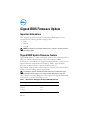 1
1
-
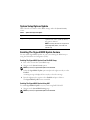 2
2
-
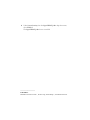 3
3
-
 4
4
-
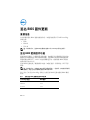 5
5
-
 6
6
-
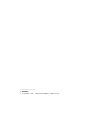 7
7
-
 8
8
-
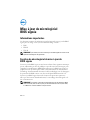 9
9
-
 10
10
-
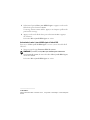 11
11
-
 12
12
-
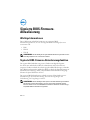 13
13
-
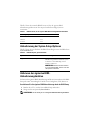 14
14
-
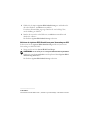 15
15
-
 16
16
-
 17
17
-
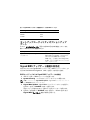 18
18
-
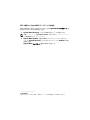 19
19
-
 20
20
-
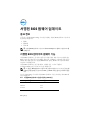 21
21
-
 22
22
-
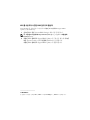 23
23
-
 24
24
-
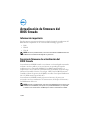 25
25
-
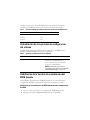 26
26
-
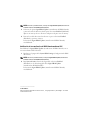 27
27
-
 28
28
-
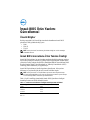 29
29
-
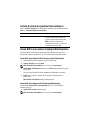 30
30
-
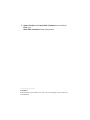 31
31
-
 32
32
in anderen Sprachen
- français: Dell PowerEdge R910 Le manuel du propriétaire
- 日本語: Dell PowerEdge R910 取扱説明書
- Türkçe: Dell PowerEdge R910 El kitabı