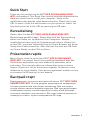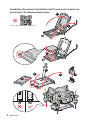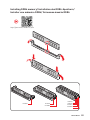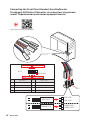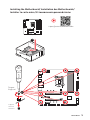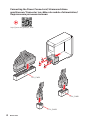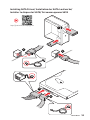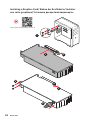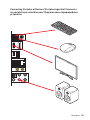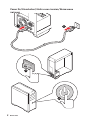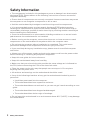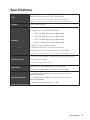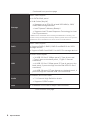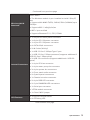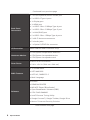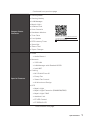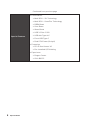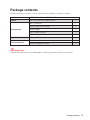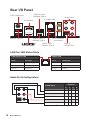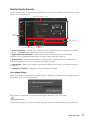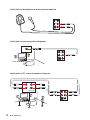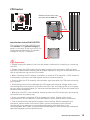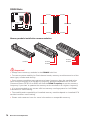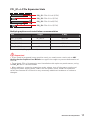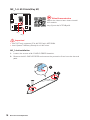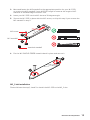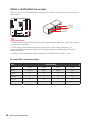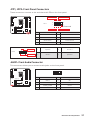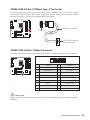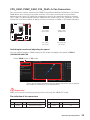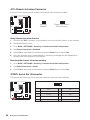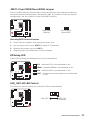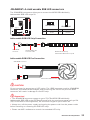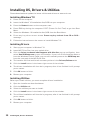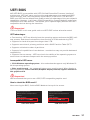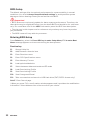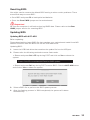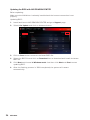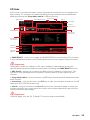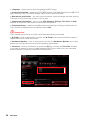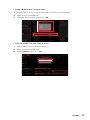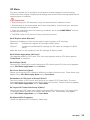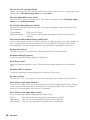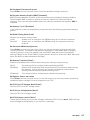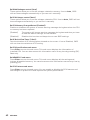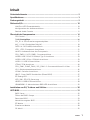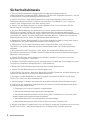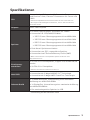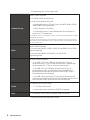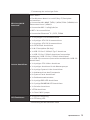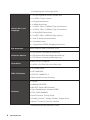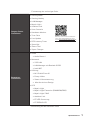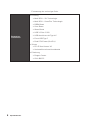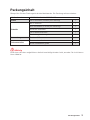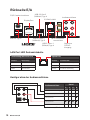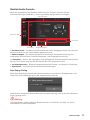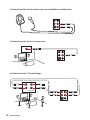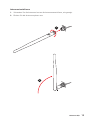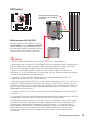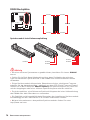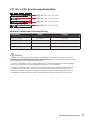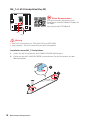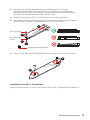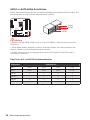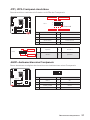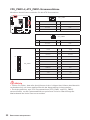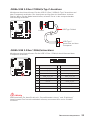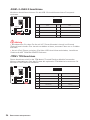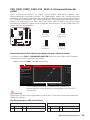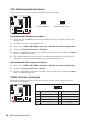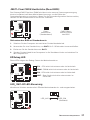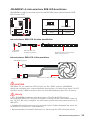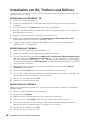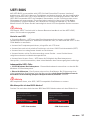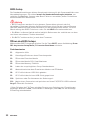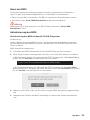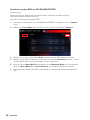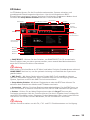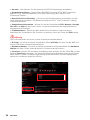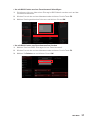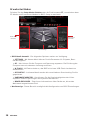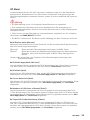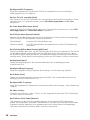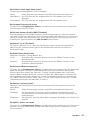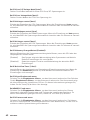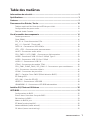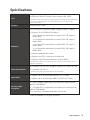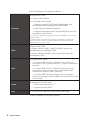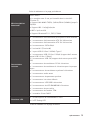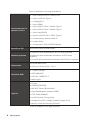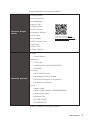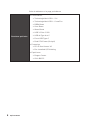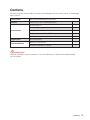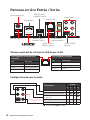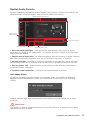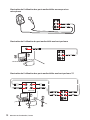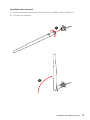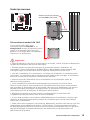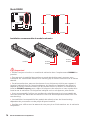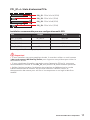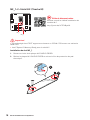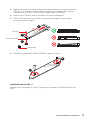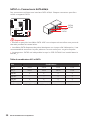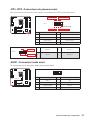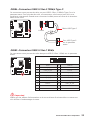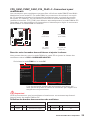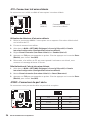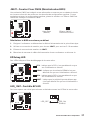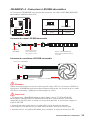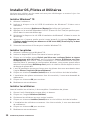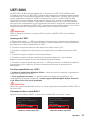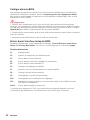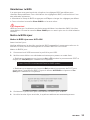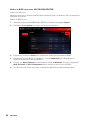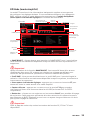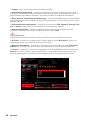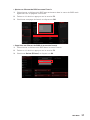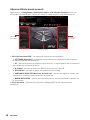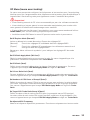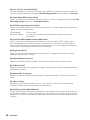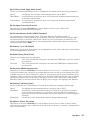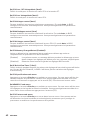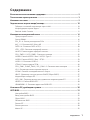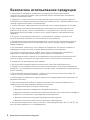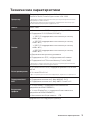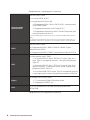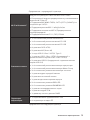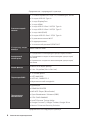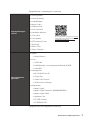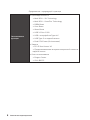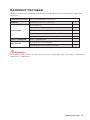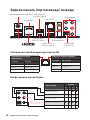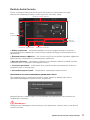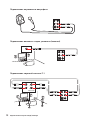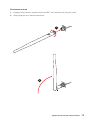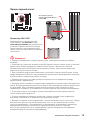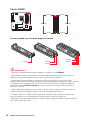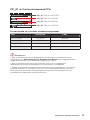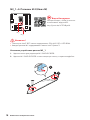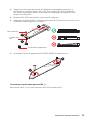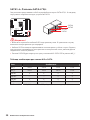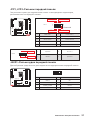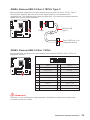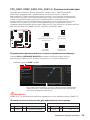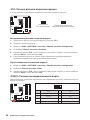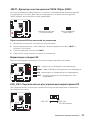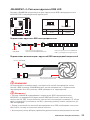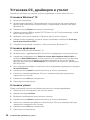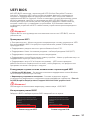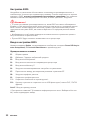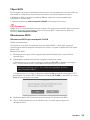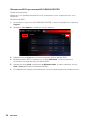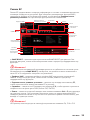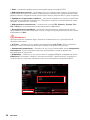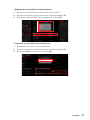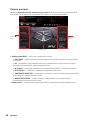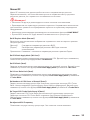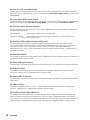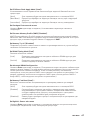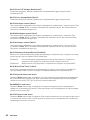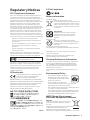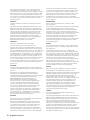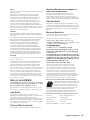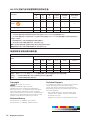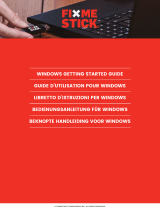MSI MS-7C76 Bedienungsanleitung
- Kategorie
- Motherboards
- Typ
- Bedienungsanleitung
Dieses Handbuch eignet sich auch für

I
Quick Start
Quick Start
Thank you for purchasing the MSI® MPG Z490M GAMING EDGE
WIFI motherboard. This Quick Start section provides demonstration
diagrams about how to install your computer. Some of the
installations also provide video demonstrations. Please link to the
URL to watch it with the web browser on your phone or tablet. You
may have even link to the URL by scanning the QR code.
Kurzanleitung
Danke, dass Sie das MSI® MPG Z490M GAMING EDGE WIFI
Motherboard gewählt haben. Dieser Abschnitt der Kurzanleitung
bietet eine Demo zur Installation Ihres Computers. Manche
Installationen bieten auch die Videodemonstrationen. Klicken Sie
auf die URL, um diese Videoanleitung mit Ihrem Browser auf Ihrem
Handy oder Table anzusehen. Oder scannen Sie auch den QR Code
mit Ihrem Handy, um die URL zu öffnen.
Présentation rapide
Merci d’avoir choisi la carte mère MSI® MPG Z490M GAMING
EDGE WIFI. Ce manuel fournit une rapide présentation avec des
illustrations explicatives qui vous aideront à assembler votre
ordinateur. Des tutoriels vidéo sont disponibles pour certaines
étapes. Cliquez sur le lien fourni pour regarder la vidéo sur votre
téléphone ou votre tablette. Vous pouvez également accéder au lien
en scannant le QR code qui lui est associé.
Быстрый старт
MPG Z490M
GAMING EDGE WIFI

II
Quick Start
⚽
https://youtu.be/4ce91YC3Oww
1
2
3
6
4
5
7
8
9
Installing a Processor/ Installation des Prozessors/ Installer un
processeur/ Установка процессора

III
Quick Start
http://youtu.be/T03aDrJPyQs
⚽
DIMMA2 DIMMA2
DIMMB2
DIMMA1
DIMMA2
DIMMB1
DIMMB2
Installing DDR4 memory/ Installation des DDR4-Speichers/
Installer une mémoire DDR4/ Установка памяти DDR4

IV
Quick Start
HDD LED
RESET SW
JFP1
HDD LED
HDD LED +
POWER LED +
POWER LED
1
2 10
9
+
+
+
+
Power LED
HDD LED Reset Switch
Reserved
Power Switch
JFP1
1 HDD LED + 2 Power LED +
3 4
5 Reset Switch 6 Power Switch
7 Reset Switch 8 Power Switch
9 Reserved 10 No Pin
RESET SW
POWER SW
POWER LED+
POWER LED-
HDD LED
http://youtu.be/DPELIdVNZUI
⚽
Connecting the Front Panel Header/ Anschließen der
Frontpanel-Stiftleiste/ Connecter un connecteur du panneau
avant/ Подключение разъемов передней панели

V
Quick Start
Installing the Motherboard/ Installation des Motherboards/
Installer la carte mère/ Установка материнской платы
BAT1
1
Torque:
3 kgf·cm*
*3 kgf·cm
= 0.3 N·m
= 2.6 lbf·in
2
https://youtu.be/wWI6Qt51Wnc
⚽

VI
Quick Start
http://youtu.be/gkDYyR_83I4
⚽
ATX_PWR1
CPU_PWR1
CPU_PWR2
Connecting the Power Connectors/ Stromanschlüsse
anschliessen/ Connecter les câbles du module d’alimentation/
Подключение разъемов питания

VII
Quick Start
http://youtu.be/RZsMpqxythc
1
2
3
4
5
⚽
Installing SATA Drives/ Installation der SATA-Laufwerke/
Installer le disque dur SATA/ Установка дисков SATA

VIII
Quick Start
http://youtu.be/mG0GZpr9w_A
1
2
3
4
5
6
⚽
Installing a Graphics Card/ Einbau der Grafikkarte/ Installer
une carte graphique/ Установка дискретной видеокарты

IX
Quick Start
Connecting Peripheral Devices/ Peripheriegeräte/ Connecter
un périphérique anschliessen/ Подключение периферийных
устройств

X
Quick Start
4
3
1
2
Power On/ Einschalten/ Mettre sous-tension/ Включение
питания

1
Contents
Contents
Safety Information ................................................................................................. 2
Specifications ......................................................................................................... 3
Package contents .................................................................................................. 9
Rear I/O Panel ..................................................................................................... 10
LAN Port LED Status Table .................................................................................. 10
Audio Ports Configuration .................................................................................... 10
Realtek Audio Console ......................................................................................... 11
Overview of Components .................................................................................... 14
CPU Socket ........................................................................................................... 15
DIMM Slots ............................................................................................................ 16
PCI_E1~4: PCIe Expansion Slots .......................................................................... 17
M2_1~2: M.2 Slots (Key M) ................................................................................... 18
SATA1~4: SATA 6Gb/s Connectors ....................................................................... 20
JFP1, JFP2: Front Panel Connectors ................................................................... 21
JAUD1: Front Audio Connector ............................................................................ 21
CPU_PWR1~2, ATX_PWR1: Power Connectors ................................................... 22
............................................... 23
JUSB3: USB 3.2 Gen 1 5Gbps Connector ............................................................. 23
JUSB1~2: USB 2.0 Connectors ............................................................................. 24
JTPM1: TPM Module Connector ........................................................................... 24
CPU_FAN1, PUMP_FAN1, SYS_FAN1~3: Fan Connectors .................................. 25
JCI1: Chassis Intrusion Connector ....................................................................... 26
JCOM1: Serial Port Connector ............................................................................. 26
JBAT1: Clear CMOS (Reset BIOS) Jumper ........................................................... 27
EZ Debug LED ....................................................................................................... 27
LED_SW1: EZ LED Control ................................................................................... 27
JRGB1~2: RGB LED connector ............................................................................. 28
JRAINBOW1~2: Addressable RGB LED connectors ............................................ 29
Installing OS, Drivers & Utilities ......................................................................... 30
UEFI BIOS ............................................................................................................. 31
BIOS Setup ............................................................................................................ 32
Entering BIOS Setup ............................................................................................. 32
Resetting BIOS ...................................................................................................... 33
Updating BIOS ....................................................................................................... 33
EZ Mode ................................................................................................................ 35
Advanced Mode .................................................................................................... 38
OC Menu................................................................................................................ 39

2
Safety Information
Safety Information
∙ The components included in this package are prone to damage from electrostatic
discharge (ESD). Please adhere to the following instructions to ensure successful
computer assembly.
∙ Ensure that all components are securely connected. Loose connections may cause
the computer to not recognize a component or fail to start.
∙ Hold the motherboard by the edges to avoid touching sensitive components.
∙ It is recommended to wear an electrostatic discharge (ESD) wrist strap when
handling the motherboard to prevent electrostatic damage. If an ESD wrist strap is
not available, discharge yourself of static electricity by touching another metal object
before handling the motherboard.
∙
pad whenever the motherboard is not installed.
∙ Before turning on the computer, ensure that there are no loose screws or metal
components on the motherboard or anywhere within the computer case.
∙ Do not boot the computer before installation is completed. This could cause
permanent damage to the components as well as injury to the user.
∙ If you need help during any installation step, please consult a certified computer
technician.
∙ Always turn off the power supply and unplug the power cord from the power outlet
before installing or removing any computer component.
∙ Keep this user guide for future reference.
∙ Keep this motherboard away from humidity.
∙ Make sure that your electrical outlet provides the same voltage as is indicated on
the PSU, before connecting the PSU to the electrical outlet.
∙ Place the power cord such a way that people can not step on it. Do not place
anything over the power cord.
∙ All cautions and warnings on the motherboard should be noted.
∙ If any of the following situations arises, get the motherboard checked by service
personnel:
▪ Liquid has penetrated into the computer.
▪ The motherboard has been exposed to moisture.
▪ The motherboard does not work well or you can not get it work according to user
guide.
▪ The motherboard has been dropped and damaged.
▪ The motherboard has obvious sign of breakage.
∙ Do not leave this motherboard in an environment above 60°C (140°F), it may damage
the motherboard.

3
Specifications
Specifications
CPU
Supports 10th Gen Intel® Core™ and Pentium® Gold /
Celeron® processors for LGA 1200 socket*
* Please go to www.intel.com for more compatibility information.
* Onboard graphics output are disabled when using F SKU processors.
Chipset Intel® Z490 Chipset
Memory
∙ 4x DDR4 memory slots, support up to 128GB*
∙ Supports 1R 2133/2666/2933 MHz*
▪ 1DPC 1R Max speed up to 4800+ MHz
▪ 1DPC 2R Max speed up to 4266+ MHz
▪ 2DPC 1R Max speed up to 4400+ MHz
▪ 2DPC 2R Max speed up to 4000+ MHz
∙
∙
∙ Supports Intel® Extreme Memory Profile (XMP)
* Please refer www.msi.com for more information on compatible memory.
Expansion Slot
∙ 2x PCIe 3.0 x16 slots*, support x16/ x0 or x8/ x8 mode
∙ 2x PCIe 3.0 x1 slots
* Please refer to page 17 for details.
Multi-GPU
∙
∙
Onboard Graphics
∙ 1x HDMI port, supports a maximum resolution of
4096x2160 @30Hz
∙ 1x DisplayPort, supports a maximum resolution of
4096x2304 @60Hz
∙ Maximum shared memory is 1GB
Continued on next page

4
Specifications
Continued from previous page
Storage
Intel® Z490 Chipset
∙ 4x SATA 6Gb/s ports*
∙ 2x M.2 slots (Key M)
▪ Supports up to PCIe 3.0 x4 and SATA 6Gb/s, 2242/
2260/ 2280 storage devices*
▪ Intel® Optane™ Memory Ready**
▪ Supports Intel® Smart Response Technology for Intel
Core™ processors
* SATA2 will be unavailable when installing M.2 SATA SSD in the M2_1 slot.
** Before using Intel® Optane™ memory modules, please ensure that you have
updated the drivers and BIOS to the latest version from MSI website.
RAID
Intel® Z490 Chipset
∙ Supports RAID 0, RAID1, RAID 5 and RAID 10 for SATA
storage devices
∙ Supports RAID 0 and RAID 1 for M.2 PCIe storage devices
USB
∙ Intel® Z490 Chipset
▪ 3x USB 3.2 Gen 2 10Gbps ports
connector)
▪ 4x USB 3.2 Gen 1 5Gbps
back panel, 2 ports through the internal USB 3.2 Gen 1
connector)
▪
ports through the internal USB 2.0 connectors)
Audio
∙ Realtek® ALC1220 Codec
▪
▪ Supports S/PDIF output
LAN ∙ 1x Realtek® RTL8125B 2.5Gbps LAN controller
Continued on next page

5
Specifications
Continued from previous page
Wireless LAN &
Bluetooth
®
Intel®
AX201
∙
slot
∙
2.4Gbps
∙ Supports 802.11 a/b/g/n/ac/ax
∙
∙ Supports Bluetooth® 5.1, FIPS, FISMA
Internal Connectors
∙
∙
∙
∙ 4x SATA 6Gb/s connectors
∙
∙
∙ 1x USB 3.2 Gen 1 5Gbps connector (supports additional 2
USB 3.2 Gen 1 5Gbps ports)
∙ 2x USB 2.0 connectors (supports additional 4 USB 2.0
ports)
∙
∙
∙
∙ 1x Front panel audio connector
∙ 2x System panel connectors
∙ 1x Chassis Intrusion connector
∙
∙
∙ 1x Serial port connector
∙ 1xTPM module connector
∙ 1x Clear CMOS jumper
LED Features
∙ 1x EZ LED Control switch
∙ 4x EZ Debug LED
Continued on next page

6
Specifications
Continued from previous page
Back Panel
Connectors
∙ 1 x PS/2 keyboard/ mouse combo port
∙
∙ 1x Display port
∙ 1x HDMI port
∙
∙
∙ 1 x LAN (RJ45) port
∙
∙
∙ 5 x Audio jacks
∙ 1 x Optical S/PDIF Out connector
I/O Controller NUVOTON NCT6687 Controller Chip
Hardware Monitor
∙ CPU/System temperature detection
∙ CPU/System fan speed detection
∙ CPU/System fan speed control
Form Factor
∙
∙ 9.6 in. x 9.6 in. (24.4 cm x 24.4 cm)
BIOS Features
∙ 1x 256 Mb flash
∙ UEFI AMI BIOS
∙ ACPI 6.2, SMBIOS 3.2
∙
Software
∙ Drivers
∙ DRAGON CENTER
∙ MSI APP Player (BlueStacks)
∙ Open Broadcaster Software (OBS)
∙
∙ Intel® Extreme Tuning Utility
∙ Google Chrome™, Google Toolbar, Google Drive
∙ Norton™ Internet Security Solution
Continued on next page

7
Specifications
Continued from previous page
Dragon Center
Features
∙ Gaming Mode
∙ Gaming Hotkey
∙ LAN Manager
∙ Mystic Light
∙ Ambient Link
∙ User Scenario
∙ Hardware Monitor
∙ True Color
∙ Live Update
∙ DPC Latency Tuner
∙ Speed Up
∙ Smart Tool
∙ Super Charger
Please refer to http://download.msi.
com/manual/mb/DRAGONCENTER2.
pdf for more details.
Special Features
∙ Audio
▪ Audio Boost 4
∙ Network
▪ 2.5G LAN
▪ LAN Manager with Realtek 8125B
▪ Intel WiFi
∙ Cooling
▪ M.2 Shield Frozr X1
▪ Pump Fan
▪ Smart Fan Control
▪ All Aluminum Design
∙ LED
▪ Mystic Light
▪ Mystic Light Extension (RAINBOW/RGB)
▪ Mystic Light SYNC
▪ Ambient Link
▪ EZ LED Control
▪ EZ DEBUG LED
Continued on next page

8
Specifications
Continued from previous page
Special Features
∙ Performance
▪ Multi GPU – SLI Technology
▪ Multi GPU – CrossFire Technology
▪ DDR4 Boost
▪ Core Boost
▪ Game Boost
▪ USB 3.2 Gen 2 10G
▪ USB with Type A+C
▪
▪ Dual CPU Power (8+4 pin)
∙ Protection
▪
▪
∙ Experience
▪ Dragon Center
▪ Click BIOS 5

9
Package contents
Package contents
Please check the contents of your motherboard package. It should contain:
Motherboard MPG Z490M GAMING EDGE WIFI
Cable SATA 6G cables (2 cables/pack) 1
Accessories
1
M.2 screws (3 pcs./pack) 1
Case Badge 1
SATA cable stickers 1
Product registration card 1
Application Driver DVD 1
Documentation
User manual 1
Quick installation guide 1
⚠
Important
If any of the above items are damaged or missing, please contact your retailer.

10
Rear I/O Panel
USB 3.2 Gen 2
Audio Ports Configuration
Rear I/O Panel
PS/2 Combo port
2.5 Gbps LAN
DisplayPort
Audio Ports
Optical
connectors
USB 3.2 Gen 2
Link/ Activity LED
Status Description
Off No link
Yellow Linked
Blinking Data activity
Speed LED
Status 2.5 Gbps LAN
Off 10 Mbps
Green 100/1000 Mbps
Orange 2.5 Gbps
LAN Port LED Status Table
Audio Ports
Channel
2 4 6 8
Center/ Subwoofer Out
Rear Speaker Out
Mic In
(: connected, Blank: empty)
USB 3.2 Gen 1
Seite wird geladen ...
Seite wird geladen ...
Seite wird geladen ...
Seite wird geladen ...
Seite wird geladen ...
Seite wird geladen ...
Seite wird geladen ...
Seite wird geladen ...
Seite wird geladen ...
Seite wird geladen ...
Seite wird geladen ...
Seite wird geladen ...
Seite wird geladen ...
Seite wird geladen ...
Seite wird geladen ...
Seite wird geladen ...
Seite wird geladen ...
Seite wird geladen ...
Seite wird geladen ...
Seite wird geladen ...
Seite wird geladen ...
Seite wird geladen ...
Seite wird geladen ...
Seite wird geladen ...
Seite wird geladen ...
Seite wird geladen ...
Seite wird geladen ...
Seite wird geladen ...
Seite wird geladen ...
Seite wird geladen ...
Seite wird geladen ...
Seite wird geladen ...
Seite wird geladen ...
Seite wird geladen ...
Seite wird geladen ...
Seite wird geladen ...
Seite wird geladen ...
Seite wird geladen ...
Seite wird geladen ...
Seite wird geladen ...
Seite wird geladen ...
Seite wird geladen ...
Seite wird geladen ...
Seite wird geladen ...
Seite wird geladen ...
Seite wird geladen ...
Seite wird geladen ...
Seite wird geladen ...
Seite wird geladen ...
Seite wird geladen ...
Seite wird geladen ...
Seite wird geladen ...
Seite wird geladen ...
Seite wird geladen ...
Seite wird geladen ...
Seite wird geladen ...
Seite wird geladen ...
Seite wird geladen ...
Seite wird geladen ...
Seite wird geladen ...
Seite wird geladen ...
Seite wird geladen ...
Seite wird geladen ...
Seite wird geladen ...
Seite wird geladen ...
Seite wird geladen ...
Seite wird geladen ...
Seite wird geladen ...
Seite wird geladen ...
Seite wird geladen ...
Seite wird geladen ...
Seite wird geladen ...
Seite wird geladen ...
Seite wird geladen ...
Seite wird geladen ...
Seite wird geladen ...
Seite wird geladen ...
Seite wird geladen ...
Seite wird geladen ...
Seite wird geladen ...
Seite wird geladen ...
Seite wird geladen ...
Seite wird geladen ...
Seite wird geladen ...
Seite wird geladen ...
Seite wird geladen ...
Seite wird geladen ...
Seite wird geladen ...
Seite wird geladen ...
Seite wird geladen ...
Seite wird geladen ...
Seite wird geladen ...
Seite wird geladen ...
Seite wird geladen ...
Seite wird geladen ...
Seite wird geladen ...
Seite wird geladen ...
Seite wird geladen ...
Seite wird geladen ...
Seite wird geladen ...
Seite wird geladen ...
Seite wird geladen ...
Seite wird geladen ...
Seite wird geladen ...
Seite wird geladen ...
Seite wird geladen ...
Seite wird geladen ...
Seite wird geladen ...
Seite wird geladen ...
Seite wird geladen ...
Seite wird geladen ...
Seite wird geladen ...
Seite wird geladen ...
Seite wird geladen ...
Seite wird geladen ...
Seite wird geladen ...
Seite wird geladen ...
Seite wird geladen ...
Seite wird geladen ...
Seite wird geladen ...
Seite wird geladen ...
Seite wird geladen ...
Seite wird geladen ...
Seite wird geladen ...
Seite wird geladen ...
Seite wird geladen ...
Seite wird geladen ...
Seite wird geladen ...
Seite wird geladen ...
Seite wird geladen ...
Seite wird geladen ...
Seite wird geladen ...
Seite wird geladen ...
Seite wird geladen ...
Seite wird geladen ...
Seite wird geladen ...
Seite wird geladen ...
Seite wird geladen ...
Seite wird geladen ...
Seite wird geladen ...
Seite wird geladen ...
Seite wird geladen ...
Seite wird geladen ...
Seite wird geladen ...
Seite wird geladen ...
Seite wird geladen ...
Seite wird geladen ...
Seite wird geladen ...
Seite wird geladen ...
Seite wird geladen ...
Seite wird geladen ...
Seite wird geladen ...
Seite wird geladen ...
Seite wird geladen ...
Seite wird geladen ...
Seite wird geladen ...
Seite wird geladen ...
Seite wird geladen ...
Seite wird geladen ...
Seite wird geladen ...
Seite wird geladen ...
Seite wird geladen ...
-
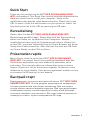 1
1
-
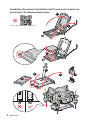 2
2
-
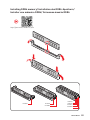 3
3
-
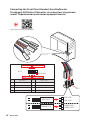 4
4
-
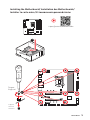 5
5
-
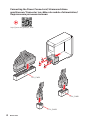 6
6
-
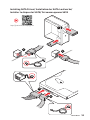 7
7
-
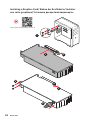 8
8
-
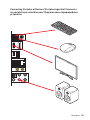 9
9
-
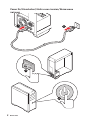 10
10
-
 11
11
-
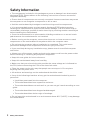 12
12
-
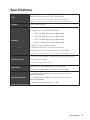 13
13
-
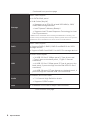 14
14
-
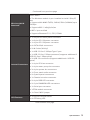 15
15
-
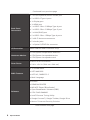 16
16
-
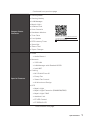 17
17
-
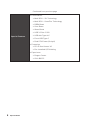 18
18
-
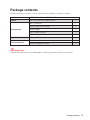 19
19
-
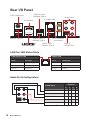 20
20
-
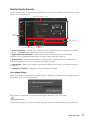 21
21
-
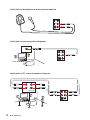 22
22
-
 23
23
-
 24
24
-
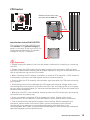 25
25
-
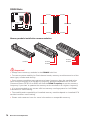 26
26
-
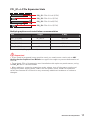 27
27
-
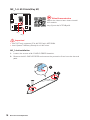 28
28
-
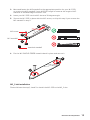 29
29
-
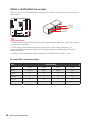 30
30
-
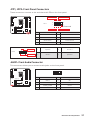 31
31
-
 32
32
-
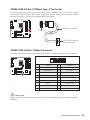 33
33
-
 34
34
-
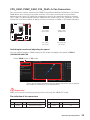 35
35
-
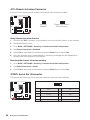 36
36
-
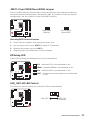 37
37
-
 38
38
-
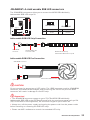 39
39
-
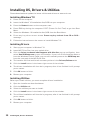 40
40
-
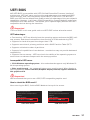 41
41
-
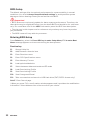 42
42
-
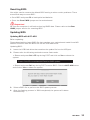 43
43
-
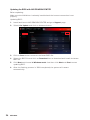 44
44
-
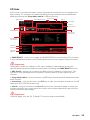 45
45
-
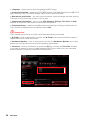 46
46
-
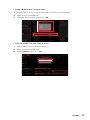 47
47
-
 48
48
-
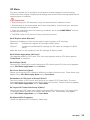 49
49
-
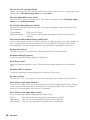 50
50
-
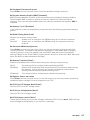 51
51
-
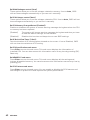 52
52
-
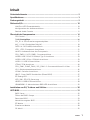 53
53
-
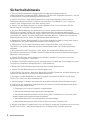 54
54
-
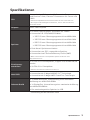 55
55
-
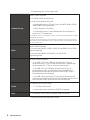 56
56
-
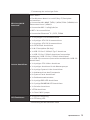 57
57
-
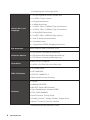 58
58
-
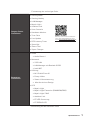 59
59
-
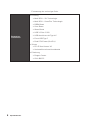 60
60
-
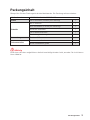 61
61
-
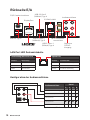 62
62
-
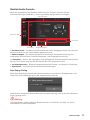 63
63
-
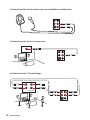 64
64
-
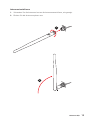 65
65
-
 66
66
-
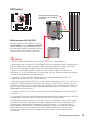 67
67
-
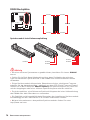 68
68
-
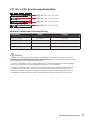 69
69
-
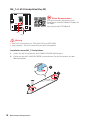 70
70
-
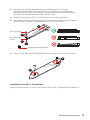 71
71
-
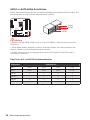 72
72
-
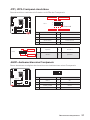 73
73
-
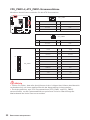 74
74
-
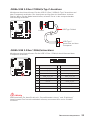 75
75
-
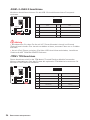 76
76
-
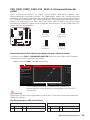 77
77
-
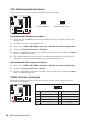 78
78
-
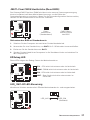 79
79
-
 80
80
-
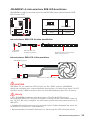 81
81
-
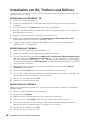 82
82
-
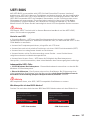 83
83
-
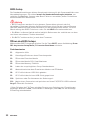 84
84
-
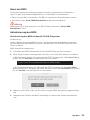 85
85
-
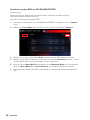 86
86
-
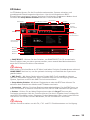 87
87
-
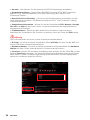 88
88
-
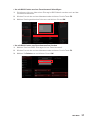 89
89
-
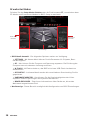 90
90
-
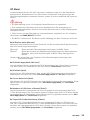 91
91
-
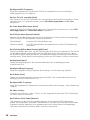 92
92
-
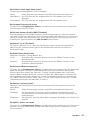 93
93
-
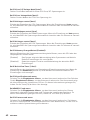 94
94
-
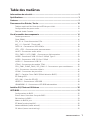 95
95
-
 96
96
-
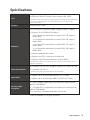 97
97
-
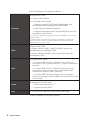 98
98
-
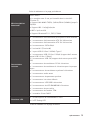 99
99
-
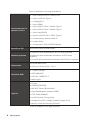 100
100
-
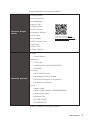 101
101
-
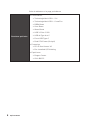 102
102
-
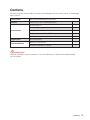 103
103
-
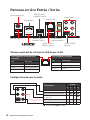 104
104
-
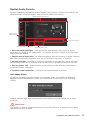 105
105
-
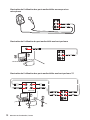 106
106
-
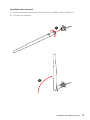 107
107
-
 108
108
-
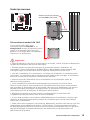 109
109
-
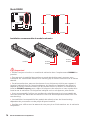 110
110
-
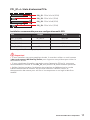 111
111
-
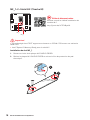 112
112
-
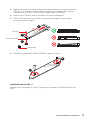 113
113
-
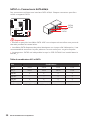 114
114
-
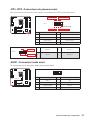 115
115
-
 116
116
-
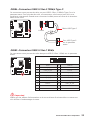 117
117
-
 118
118
-
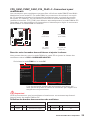 119
119
-
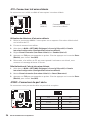 120
120
-
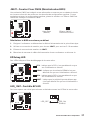 121
121
-
 122
122
-
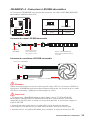 123
123
-
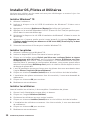 124
124
-
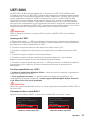 125
125
-
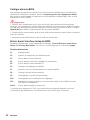 126
126
-
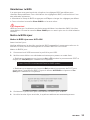 127
127
-
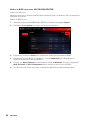 128
128
-
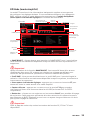 129
129
-
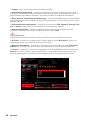 130
130
-
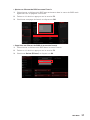 131
131
-
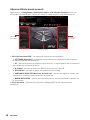 132
132
-
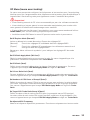 133
133
-
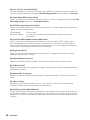 134
134
-
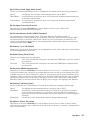 135
135
-
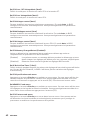 136
136
-
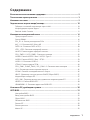 137
137
-
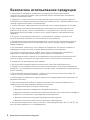 138
138
-
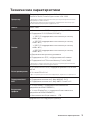 139
139
-
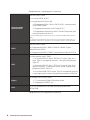 140
140
-
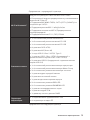 141
141
-
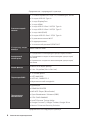 142
142
-
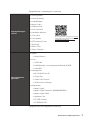 143
143
-
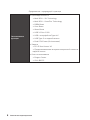 144
144
-
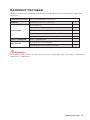 145
145
-
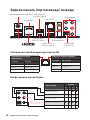 146
146
-
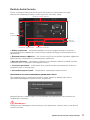 147
147
-
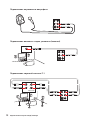 148
148
-
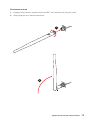 149
149
-
 150
150
-
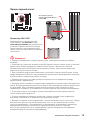 151
151
-
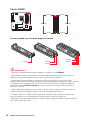 152
152
-
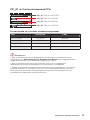 153
153
-
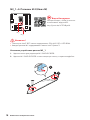 154
154
-
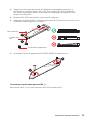 155
155
-
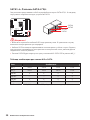 156
156
-
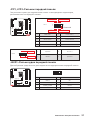 157
157
-
 158
158
-
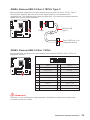 159
159
-
 160
160
-
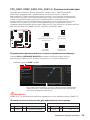 161
161
-
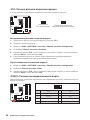 162
162
-
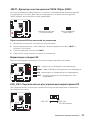 163
163
-
 164
164
-
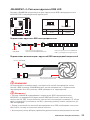 165
165
-
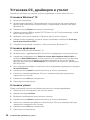 166
166
-
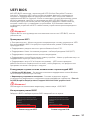 167
167
-
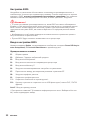 168
168
-
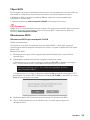 169
169
-
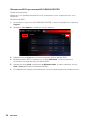 170
170
-
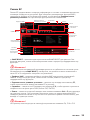 171
171
-
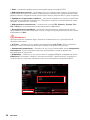 172
172
-
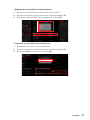 173
173
-
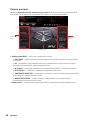 174
174
-
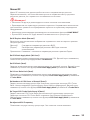 175
175
-
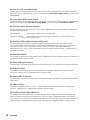 176
176
-
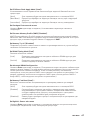 177
177
-
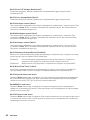 178
178
-
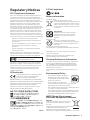 179
179
-
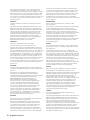 180
180
-
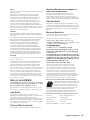 181
181
-
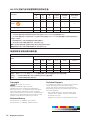 182
182
MSI MS-7C76 Bedienungsanleitung
- Kategorie
- Motherboards
- Typ
- Bedienungsanleitung
- Dieses Handbuch eignet sich auch für
in anderen Sprachen
- français: MSI MS-7C76 Le manuel du propriétaire
Verwandte Artikel
-
MSI Z490-A PRO Bedienungsanleitung
-
MSI MPG Z490 GAMING EDGE WIFI Bedienungsanleitung
-
MSI 7C71 2.0 Bedienungsanleitung
-
MSI 7D07 1.0 Bedienungsanleitung
-
MSI MS-7C84 Bedienungsanleitung
-
MSI MS-7C73 Bedienungsanleitung
-
MSI MS-7C80 Bedienungsanleitung
-
MSI MEG Z490 ACE Bedienungsanleitung
-
MSI MEG Z490 GODLIKE Bedienungsanleitung
-
MSI MPG Z590 GAMING FORCE Bedienungsanleitung