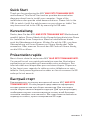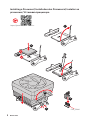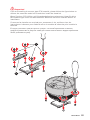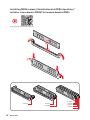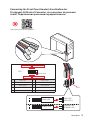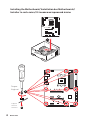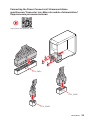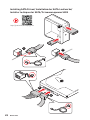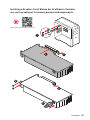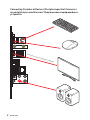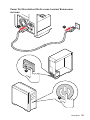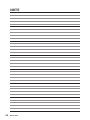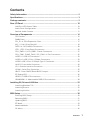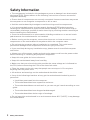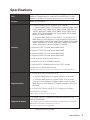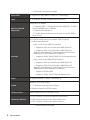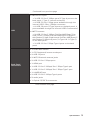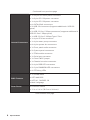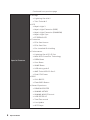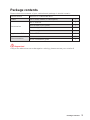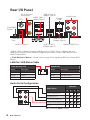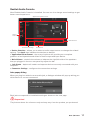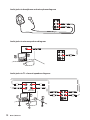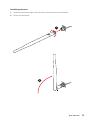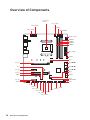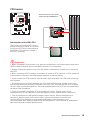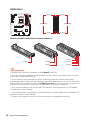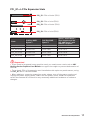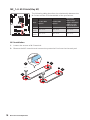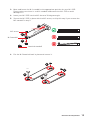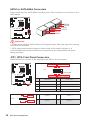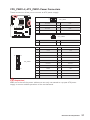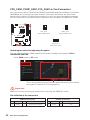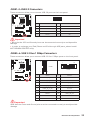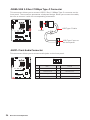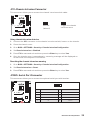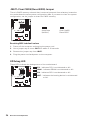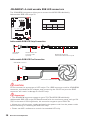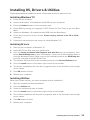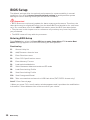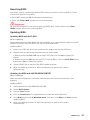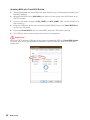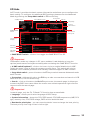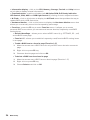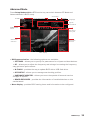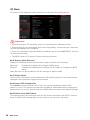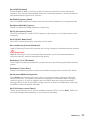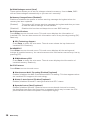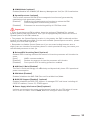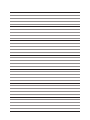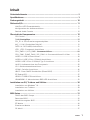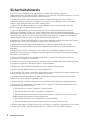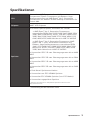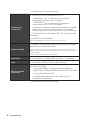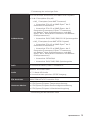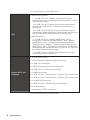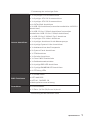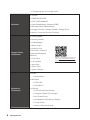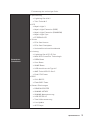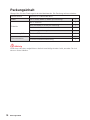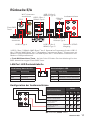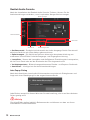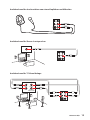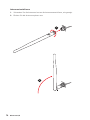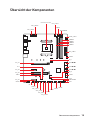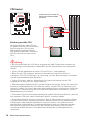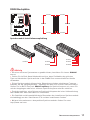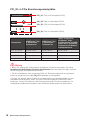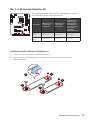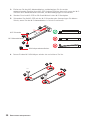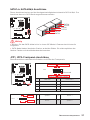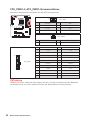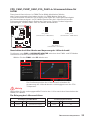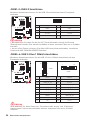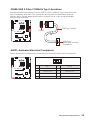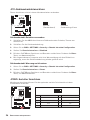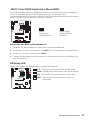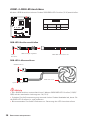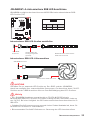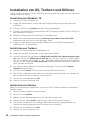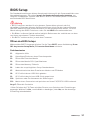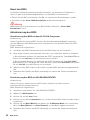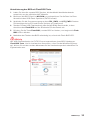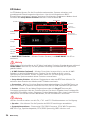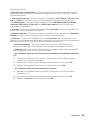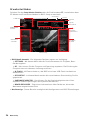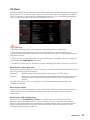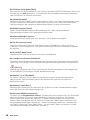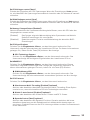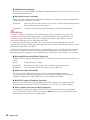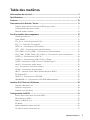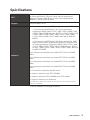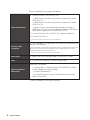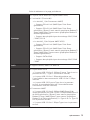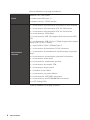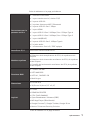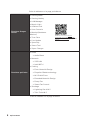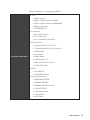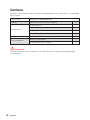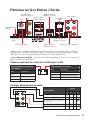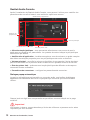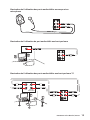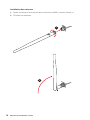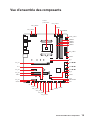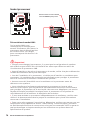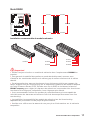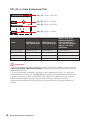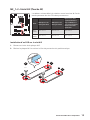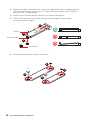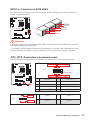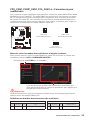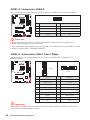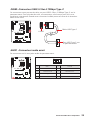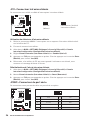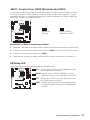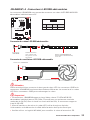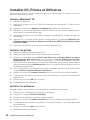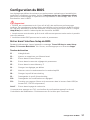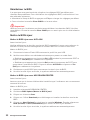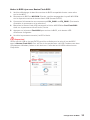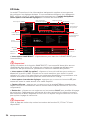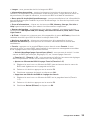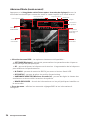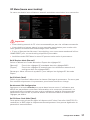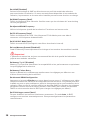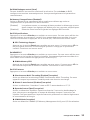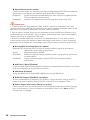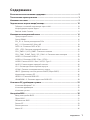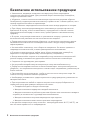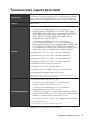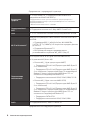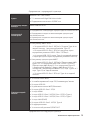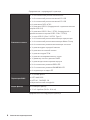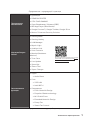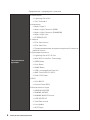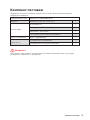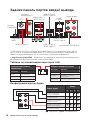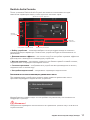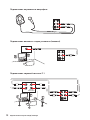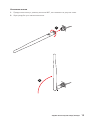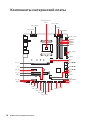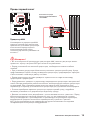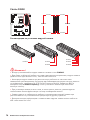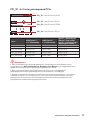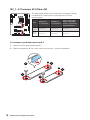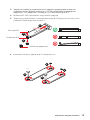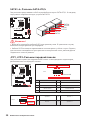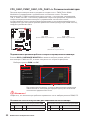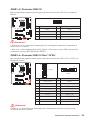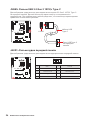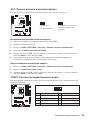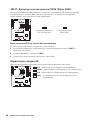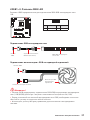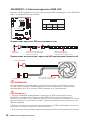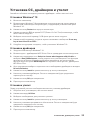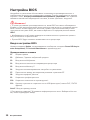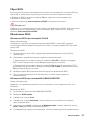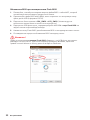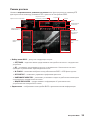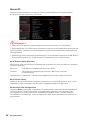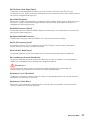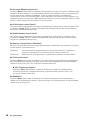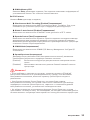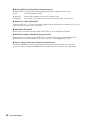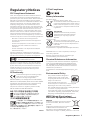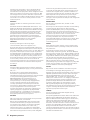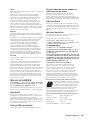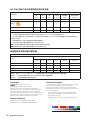MSI MS-7C84 Bedienungsanleitung
- Kategorie
- Motherboards
- Typ
- Bedienungsanleitung
Dieses Handbuch eignet sich auch für

I
Quick Start
Quick Start
Thank you for purchasing the MSI
®
MAG X570 TOMAHAWK WIFI
motherboard. This Quick Start section provides demonstration
diagrams about how to install your computer. Some of the
installations also provide video demonstrations. Please link to the
URL to watch it with the web browser on your phone or tablet. You
may have even link to the URL by scanning the QR code.
Kurzanleitung
Danke, dass Sie das MSI
®
MAG X570 TOMAHAWK WIFI Motherboard
gewählt haben. Dieser Abschnitt der Kurzanleitung bietet eine Demo
zur Installation Ihres Computers. Manche Installationen bieten
auch die Videodemonstrationen. Klicken Sie auf die URL, um diese
Videoanleitung mit Ihrem Browser auf Ihrem Handy oder Table
anzusehen. Oder scannen Sie auch den QR Code mit Ihrem Handy,
um die URL zu öffnen.
Présentation rapide
Merci d’avoir choisi la carte mère MSI
®
MAG X570 TOMAHAWK WIFI.
Ce manuel fournit une rapide présentation avec des illustrations
explicatives qui vous aideront à assembler votre ordinateur. Des
tutoriels vidéo sont disponibles pour certaines étapes. Cliquez sur
le lien fourni pour regarder la vidéo sur votre téléphone ou votre
tablette. Vous pouvez également accéder au lien en scannant le QR
code qui lui est associé.
Быстрый старт
Благодарим вас за покупку материнской платы MSI
®
MAG X570
TOMAHAWK WIFI. В этом разделе представлена информация,
которая поможет вам при сборке комьютера. Для некоторых
этапов сборки имеются видеоинструкции. Для просмотра видео,
необходимо открыть соответствующую ссылку в веб-браузере
на вашем телефоне или планшете. Вы также можете выполнить
переход по ссылке, путем сканирования QR-кода.

II
Quick Start
1
2
3
6
4
5
7
8
9
https://youtu.be/Xv89nhFk1vc
CPU_FAN1
Installing a Processor/ Installation des Prozessors/ Installer un
processeur/ Установка процессора

III
Quick Start
⚠
Important
If you are installing the screw-type CPU heatsink, please follow the figure below to
remove the retention module first and then install the heatsink.
Wenn Sie einen CPU-Kühler mit Schraubenbefestigung einsetzen, folgen Sie bitte
den Anweisungen unten um das Retention-Modul zu entfernen und den Kühler zu
installieren.
Si vous voulez installer un ventirad pour processeur à vis, veuillez suivre les
instructions ci-dessous pour d’abord retirer le module de rétention puis installer le
ventirad.
1
2
3

IV
Quick Start
http://youtu.be/T03aDrJPyQs
DIMMA2 DIMMA2
DIMMB2
DIMMA1
DIMMA2
DIMMB1
DIMMB2
Installing DDR4 memory/ Installation des DDR4-Speichers/
Installer une mémoire DDR4/ Установка памяти DDR4

V
Quick Start
http://youtu.be/DPELIdVNZUI
HDD LED
RESET SW
JFP1
HDD LED
HDD LED -
HDD LED +
POWER LED -
POWER LED +
POWER LED
1
2 10
9
+
+
+-
--
-
+
Power LED
HDD LED Reset Switch
Reserved
Power Switch
JFP1
1 HDD LED + 2 Power LED +
3 HDD LED - 4 Power LED -
5 Reset Switch 6 Power Switch
7 Reset Switch 8 Power Switch
9 Reserved 10 No Pin
RESET SW
POWER SW
POWER LED+
POWER LED-
HDD LED
Connecting the Front Panel Header/ Anschließen der
Frontpanel-Stiftleiste/ Connecter un connecteur du panneau
avant/ Подключение разъемов передней панели

VI
Quick Start
Installing the Motherboard/ Installation des Motherboards/
Installer la carte mère/ Установка материнской платы
BAT1
1
2
Torque:
3 kgf·cm*
*3 kgf·cm
= 0.3 N·m
= 2.6 lbf·in

VII
Quick Start
Connecting the Power Connectors/ Stromanschlüsse
anschliessen/ Connecter les câbles du module d’alimentation/
Подключение разъемов питания
http://youtu.be/gkDYyR_83I4
ATX_PWR1
CPU_PWR1
CPU_PWR2

VIII
Quick Start
http://youtu.be/RZsMpqxythc
1
2
3
4
5
Installing SATA Drives/ Installation der SATA-Laufwerke/
Installer le disque dur SATA/ Установка дисков SATA

IX
Quick Start
http://youtu.be/mG0GZpr9w_A
1
2
3
4
5
6
Installing a Graphics Card/ Einbau der Grafikkarte/ Installer
une carte graphique/ Установка дискретной видеокарты

X
Quick Start
Processor with integrated graphics
Connecting Peripheral Devices/ Peripheriegeräte/ Connecter
un périphérique anschliessen/ Подключение периферийных
устройств

XI
Quick Start
4
3
1
2
Power On/ Einschalten/ Mettre sous-tension/ Включение
питания

XII
Quick Start
NOTE

1
Contents
Contents
Safety Information ................................................................................................. 2
Specifications ......................................................................................................... 3
Package contents .................................................................................................. 9
Rear I/O Panel ..................................................................................................... 10
LAN Port LED Status Table .................................................................................. 10
Audio Ports Configuration .................................................................................... 10
Realtek Audio Console ......................................................................................... 11
Overview of Components .................................................................................... 14
CPU Socket ........................................................................................................... 15
DIMM Slots ............................................................................................................ 16
PCI_E1~4: PCIe Expansion Slots .......................................................................... 17
M2_1~2: M.2 Slots (Key M) ................................................................................... 18
SATA1~6: SATA 6Gb/s Connectors ....................................................................... 20
JFP1, JFP2: Front Panel Connectors ................................................................... 20
CPU_PWR1~2, ATX_PWR1: Power Connectors ................................................... 21
CPU_FAN1, PUMP_FAN1, SYS_FAN1~4: Fan Connectors .................................. 22
JUSB1~2: USB 2.0 Connectors ............................................................................. 23
JUSB3~4: USB 3.2 Gen 1 5Gbps Connectors ....................................................... 23
JUSB5: USB 3.2 Gen 2 10Gbps Type-C Connector ............................................... 24
JAUD1: Front Audio Connector ............................................................................ 24
JCI1: Chassis Intrusion Connector ....................................................................... 25
JCOM1: Serial Port Connector ............................................................................. 25
JBAT1: Clear CMOS (Reset BIOS) Jumper ........................................................... 26
EZ Debug LED ....................................................................................................... 26
JRGB1~2: RGB LED connectors ........................................................................... 27
JRAINBOW1~2: Addressable RGB LED connectors ............................................ 28
Installing OS, Drivers & Utilities ......................................................................... 29
Installing Windows
®
10 .......................................................................................... 29
Installing Drivers .................................................................................................. 29
Installing Utilities ................................................................................................. 29
BIOS Setup ........................................................................................................... 30
Entering BIOS Setup ............................................................................................. 30
Resetting BIOS ...................................................................................................... 31
Updating BIOS ....................................................................................................... 31
EZ Mode ................................................................................................................ 33
Advanced Mode .................................................................................................... 35
OC Menu................................................................................................................ 36

2
Safety Information
Safety Information
∙ The components included in this package are prone to damage from electrostatic
discharge (ESD). Please adhere to the following instructions to ensure successful
computer assembly.
∙ Ensure that all components are securely connected. Loose connections may cause
the computer to not recognize a component or fail to start.
∙ Hold the motherboard by the edges to avoid touching sensitive components.
∙ It is recommended to wear an electrostatic discharge (ESD) wrist strap when
handling the motherboard to prevent electrostatic damage. If an ESD wrist strap is
not available, discharge yourself of static electricity by touching another metal object
before handling the motherboard.
∙ Store the motherboard in an electrostatic shielding container or on an anti-static
pad whenever the motherboard is not installed.
∙ Before turning on the computer, ensure that there are no loose screws or metal
components on the motherboard or anywhere within the computer case.
∙ Do not boot the computer before installation is completed. This could cause
permanent damage to the components as well as injury to the user.
∙ If you need help during any installation step, please consult a certified computer
technician.
∙ Always turn off the power supply and unplug the power cord from the power outlet
before installing or removing any computer component.
∙ Keep this user guide for future reference.
∙ Keep this motherboard away from humidity.
∙ Make sure that your electrical outlet provides the same voltage as is indicated on
the PSU, before connecting the PSU to the electrical outlet.
∙ Place the power cord such a way that people can not step on it. Do not place
anything over the power cord.
∙ All cautions and warnings on the motherboard should be noted.
∙ If any of the following situations arises, get the motherboard checked by service
personnel:
▪ Liquid has penetrated into the computer.
▪ The motherboard has been exposed to moisture.
▪ The motherboard does not work well or you can not get it work according to user
guide.
▪ The motherboard has been dropped and damaged.
▪ The motherboard has obvious sign of breakage.
∙ Do not leave this motherboard in an environment above 60°C (140°F), it may damage
the motherboard.

3
Specifications
Specifications
CPU
Supports 2nd and 3rd Gen AMD Ryzen™ / Ryzen™ with
Radeon™ Vega Graphics and 2nd Gen AMD Ryzen™ with
Radeon™ Graphics Desktop Processors for Socket AM4
Chipset AMD
®
X570 Chipset
Memory
∙ 4x DDR4 memory slots, support up to 128GB*
▪ 3rd Gen AMD Ryzen™ Processors support DDR4 1866/
2133/ 2400/ 2667/ 2800/ 2933/ 3000/ 3066/ 3200 Mhz by
JEDEC, and 2667/ 2800/ 2933/ 3000/ 3066/ 3200/ 3466/
3600/ 3733/ 3866/ 4000/ 4133/ 4266/ 4400/ 4533/ 4600+
Mhz by A-XMP OC MODE
▪ 2nd Gen AMD Ryzen™ Processors, 1st and 2nd Gen
AMD Ryzen™ with Radeon™ Vega Graphics Processors
support DDR4 1866/ 2133/ 2400/ 2667/ 2800/ 2933/ 3000/
3066/ 3200 Mhz by JEDEC, and 2667/ 2800/ 2933/ 3000/
3066/ 3200/ 3466+ Mhz by A-XMP OC MODE
∙ Supports 1DPC 1R max speed 4600 MHZ
∙ Supports 1DPC 2R max speed 3866 MHZ
∙ Supports 2DPC 1R max speed 4000 MHZ
∙ Supports 2DPC 2R max speed 3600 MHZ
∙ Dual channel memory architecture
∙ Supports non-ECC UDIMM memory
∙ Supports ECC UDIMM memory (non-ECC mode)
∙ Supports un-buffered memory
* Please refer www.msi.com for more information on compatible memory.
Expansion Slot
∙ 1x PCIe 4.0/ 3.0 x16 slot (PCI_E1)
▪ 3rd Gen AMD Ryzen™ support PCIe 4.0 x16 mode
▪ 2nd Gen AMD Ryzen™ support PCIe 3.0 x16 mode
▪ Ryzen™ with Radeon™ Vega Graphics and 2nd Gen
AMD Ryzen™ with Radeon™ Graphics support PCIe 3.0
x8 mode
∙ 1x PCIe 4.0/ 3.0 x16 slot (PCI_E3, supports x4 mode)
∙ 2x PCIe 3.0 x1 slots
* The speeds may vary for different devices
Onboard Graphics
∙ 1x HDMI 1.4 port, supports a maximum resolution of
4096x2160 @24Hz*
* Only support when using Ryzen™ with Radeon™ Vega Graphics and 2nd Gen
AMD Ryzen™ with Radeon™ Graphics Processors
* Maximum shared memory of 2048 MB
Continued on next page

4
Specifications
Continued from previous page
Multi-GPU ∙ Supports 2-Way AMD
®
CrossFire
™
Technology
LAN ∙ 1x Realtek
®
8125B 2.5Gbps LAN Controller
Wireless LAN &
Bluetooth
®
Intel
®
Wi-Fi 6 AX200
▪ Supports 802.11 a/b/g/n/ac/ax, MU-MINO Rx, 2.4GHz-
5GHz (160MHz) up to 2.4Gbps
▪ Supports Bluetooth
®
5
▪ The Wireless module is pre-install in the M2_WIFI1
(Key-E) slot
Storage
∙ 6x SATA 6Gb/s ports (from AMD
®
X570 Chipset)
∙ 2x M.2 slots (Key M)*
▪ M2_1 slot (from AMD
®
Processor)
▫ Supports PCIe 4.0 x4 (3rd Gen AMD Ryzen™)
▫ Supports PCIe 3.0 x4 (2nd Gen AMD Ryzen™/
Ryzen™ with Radeon™ Vega Graphics and 2nd Gen
AMD Ryzen™ with Radeon™ Graphics)
▫ Supports 2242/ 2260/ 2280/ 22110 storage devices
▪ M2_2 slot (from AMD
®
X570 Chipset)
▫ Supports PCIe 4.0 x4 (3rd Gen AMD Ryzen™)
▫ Supports PCIe 3.0 x4 (2nd Gen AMD Ryzen™/
Ryzen™ with Radeon™ Vega Graphics and 2nd Gen
AMD Ryzen™ with Radeon™ Graphics)
▫ Supports SATA 6Gb/s
▫ Supports 2242/ 2260/ 2280 storage devices
RAID ∙ Supports RAID 0, RAID 1 and RAID 10
Audio
Realtek
®
ALC1200 Codec
∙ 7.1-Channel High Definition Audio
∙ Supports Optical S/PDIF output
I/O Controller NUVOTON NCT6797 Controller Chip
Hardware Monitor
∙ CPU/ System/ Chipset temperature detection
∙ CPU/ System/ Chipset fan speed detection
∙ CPU/ System/ Chipset fan speed control
Continued on next page

5
Specifications
Continued from previous page
USB
∙ AMD
®
X570 Chipset
▪ 3x USB 3.2 Gen 2 10Gbps ports (2 Type-A ports on the
back panel, 1 Type-C internal connector)
▪ 4x USB 3.2 Gen 1 5Gbps ports available through the
internal USB 3.2 Gen 1 5Gbps connectors
▪ 6x USB 2.0 ports (2 Type-A ports on the back panel, 4
ports available through the internal USB 2.0 connectors)
∙ AMD
®
Processor
▪ 2x USB 3.2 Gen 2 10Gbps (3rd Gen AMD Ryzen™) or
USB 3.2 Gen 1 5Gbps (2nd Gen AMD Ryzen™/ Ryzen™
with Radeon™ Vega Graphics and 2nd Gen AMD Ryzen™
with Radeon™ Graphics) ports (1x Type-A & 1x Type-C)
on the back panel
▪ 2x USB 3.2 Gen 1 5Gbps Type-A ports on the back
panel
Back Panel
Connectors
∙ 1x Flash BIOS Button
∙ 1x PS/2 keyboard/ mouse combo port
∙ 2x USB 2.0 ports
∙ 2x WiFi/ Bluetooth antenna jacks
∙ 2x USB 3.2 Gen 1 5Gbps ports
∙ 1x HDMI port
∙ 1x USB 3.2 Gen 2 10Gbps/ Gen 1 5Gbps Type A port
∙ 1x USB 3.2 Gen 2 10Gbps/ Gen 1 5Gbps Type C port
∙ 1x LAN(RJ45) port
∙ 2x USB 3.2 Gen 2 10Gbps Type A ports
∙ 5x audio jacks
∙ 1x Optical S/PDIF Out connector
Continued on next page

6
Specifications
Continued from previous page
Internal Connectors
∙ 1x 24-pin ATX main power connector
∙ 1x 8-pin ATX 12V power connector
∙ 1x 4-pin ATX 12V power connector
∙ 6x SATA 6Gb/s connectors
∙ 2x USB 2.0 connectors (supports additional 4 USB 2.0
ports)
∙ 2x USB 3.2 Gen 1 5Gbps connectors (supports additional 4
USB 3.2 Gen 1 5Gbps ports)
∙ 1x USB 3.2 Gen 2 10Gbps Type-C Port
∙ 1x 4-pin CPU fan connector
∙ 1x 4-pin water-pump connector
∙ 4x 4-pin system fan connectors
∙ 1x Front panel audio connector
∙ 2x System panel connectors
∙ 1x TPM module connector
∙ 1x Serial port connector
∙ 1x Clear CMOS jumper
∙ 1x Chassis Intrusion connector
∙ 2x 4-pin RGB LED connectors
∙ 2x 3-pin RAINBOW LED connectors
∙ 4x EZ Debug LEDs
BIOS Features
∙ 1x 256 Mb flash
∙ UEFI AMI BIOS
∙ ACPI 6.1, SM BIOS 2.8
∙ Multi-language
Form Factor ∙ ATX Form Factor
∙ 12 in. x 9.6 in. (30.5 cm x 24.4 cm)
Continued on next page

7
Specifications
Continued from previous page
Software
∙ Drivers
∙ DRAGON CENTER
∙ CPU-Z MSI GAMING
∙ Open Broadcaster Software (OBS)
∙ MSI App Player (BlueStacks)
∙ Google Chrome™ ,Google Toolbar, Google Drive
∙ Norton™ Internet Security Solution
Dragon Center
Features
∙ Gaming Mode
∙ Gaming Hotkey
∙ LAN Manager
∙ Mystic Light
∙ Ambient Link
∙ User Scenario
∙ Monitor(Hardware
Monitor)
∙ True Color
∙ Live Update
∙ Speed Up
∙ Smart Tool
∙ Super Charger
Please refer to http://download.msi.
com/manual/mb/DRAGONCENTER2.
pdf for more details.
Special Features
∙ Audio
▪ Audio Boost
∙ Network
▪ 2.5G LAN
▪ Intel WiFi 6
∙ Cooling
▪ Frozr Heatsink Design
▪ Propeller Blade technology
▪ M.2 Shield Frozr
▪ Extended Heatsink Design
▪ Pump Fan
▪ Smart Fan Control
Continued on next page

8
Specifications
Continued from previous page
Special Features
∙ Storage
▪ Lightning Gen 4 M.2
▪ Twin Turbo M.2
∙ LED
▪ Mystic Light 3
▪ Mystic Light Extension (RGB)
▪ Mystic Light Extension (RAINBOW)
▪ Mystic Light Sync
▪ EZ DEBUG LED
∙ Protection
▪ PCIe Steel Armor
▪ PCIe Steel Slot
▪ Pre-installed IO shielding
∙ Performance
▪ Lightning Gen 4 PCI-E Slot
▪ Multi GPU-CrossFire Technology
▪ DDR4 Boost
▪ Core Boost
▪ GAME Boost
▪ USB with type A+C
▪ AMD Turbo USB 3.2 Gen 2
▪ Dual CPU Power
∙ BIOS
▪ Click BIOS 5
▪ Flash BIOS Button
∙ Gamer Experience
▪ DRAGON CENTER
▪ GAMING HOTKEY
▪ GAMING MOUSE Control
▪ USB SPEED UP
▪ Total Fan control
▪ Live Update
▪ APP Player
Seite wird geladen ...
Seite wird geladen ...
Seite wird geladen ...
Seite wird geladen ...
Seite wird geladen ...
Seite wird geladen ...
Seite wird geladen ...
Seite wird geladen ...
Seite wird geladen ...
Seite wird geladen ...
Seite wird geladen ...
Seite wird geladen ...
Seite wird geladen ...
Seite wird geladen ...
Seite wird geladen ...
Seite wird geladen ...
Seite wird geladen ...
Seite wird geladen ...
Seite wird geladen ...
Seite wird geladen ...
Seite wird geladen ...
Seite wird geladen ...
Seite wird geladen ...
Seite wird geladen ...
Seite wird geladen ...
Seite wird geladen ...
Seite wird geladen ...
Seite wird geladen ...
Seite wird geladen ...
Seite wird geladen ...
Seite wird geladen ...
Seite wird geladen ...
Seite wird geladen ...
Seite wird geladen ...
Seite wird geladen ...
Seite wird geladen ...
Seite wird geladen ...
Seite wird geladen ...
Seite wird geladen ...
Seite wird geladen ...
Seite wird geladen ...
Seite wird geladen ...
Seite wird geladen ...
Seite wird geladen ...
Seite wird geladen ...
Seite wird geladen ...
Seite wird geladen ...
Seite wird geladen ...
Seite wird geladen ...
Seite wird geladen ...
Seite wird geladen ...
Seite wird geladen ...
Seite wird geladen ...
Seite wird geladen ...
Seite wird geladen ...
Seite wird geladen ...
Seite wird geladen ...
Seite wird geladen ...
Seite wird geladen ...
Seite wird geladen ...
Seite wird geladen ...
Seite wird geladen ...
Seite wird geladen ...
Seite wird geladen ...
Seite wird geladen ...
Seite wird geladen ...
Seite wird geladen ...
Seite wird geladen ...
Seite wird geladen ...
Seite wird geladen ...
Seite wird geladen ...
Seite wird geladen ...
Seite wird geladen ...
Seite wird geladen ...
Seite wird geladen ...
Seite wird geladen ...
Seite wird geladen ...
Seite wird geladen ...
Seite wird geladen ...
Seite wird geladen ...
Seite wird geladen ...
Seite wird geladen ...
Seite wird geladen ...
Seite wird geladen ...
Seite wird geladen ...
Seite wird geladen ...
Seite wird geladen ...
Seite wird geladen ...
Seite wird geladen ...
Seite wird geladen ...
Seite wird geladen ...
Seite wird geladen ...
Seite wird geladen ...
Seite wird geladen ...
Seite wird geladen ...
Seite wird geladen ...
Seite wird geladen ...
Seite wird geladen ...
Seite wird geladen ...
Seite wird geladen ...
Seite wird geladen ...
Seite wird geladen ...
Seite wird geladen ...
Seite wird geladen ...
Seite wird geladen ...
Seite wird geladen ...
Seite wird geladen ...
Seite wird geladen ...
Seite wird geladen ...
Seite wird geladen ...
Seite wird geladen ...
Seite wird geladen ...
Seite wird geladen ...
Seite wird geladen ...
Seite wird geladen ...
Seite wird geladen ...
Seite wird geladen ...
Seite wird geladen ...
Seite wird geladen ...
Seite wird geladen ...
Seite wird geladen ...
Seite wird geladen ...
Seite wird geladen ...
Seite wird geladen ...
Seite wird geladen ...
Seite wird geladen ...
Seite wird geladen ...
Seite wird geladen ...
Seite wird geladen ...
Seite wird geladen ...
Seite wird geladen ...
Seite wird geladen ...
Seite wird geladen ...
Seite wird geladen ...
Seite wird geladen ...
Seite wird geladen ...
Seite wird geladen ...
Seite wird geladen ...
Seite wird geladen ...
Seite wird geladen ...
Seite wird geladen ...
Seite wird geladen ...
Seite wird geladen ...
Seite wird geladen ...
Seite wird geladen ...
Seite wird geladen ...
Seite wird geladen ...
Seite wird geladen ...
Seite wird geladen ...
Seite wird geladen ...
Seite wird geladen ...
Seite wird geladen ...
Seite wird geladen ...
Seite wird geladen ...
Seite wird geladen ...
Seite wird geladen ...
-
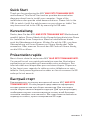 1
1
-
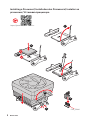 2
2
-
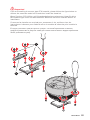 3
3
-
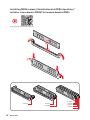 4
4
-
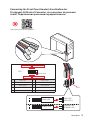 5
5
-
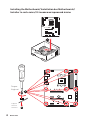 6
6
-
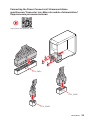 7
7
-
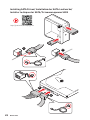 8
8
-
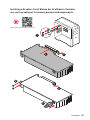 9
9
-
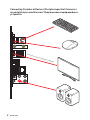 10
10
-
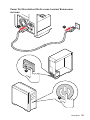 11
11
-
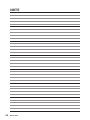 12
12
-
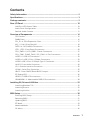 13
13
-
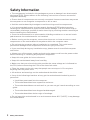 14
14
-
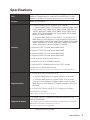 15
15
-
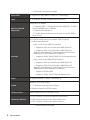 16
16
-
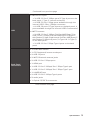 17
17
-
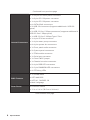 18
18
-
 19
19
-
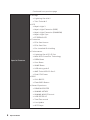 20
20
-
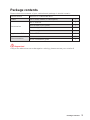 21
21
-
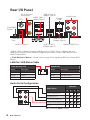 22
22
-
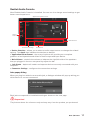 23
23
-
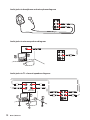 24
24
-
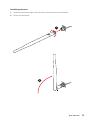 25
25
-
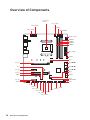 26
26
-
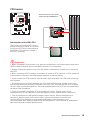 27
27
-
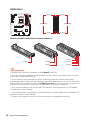 28
28
-
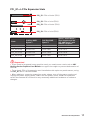 29
29
-
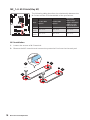 30
30
-
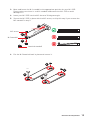 31
31
-
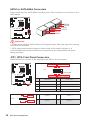 32
32
-
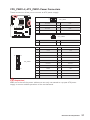 33
33
-
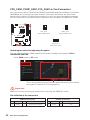 34
34
-
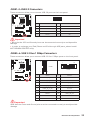 35
35
-
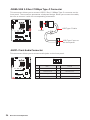 36
36
-
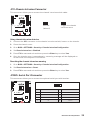 37
37
-
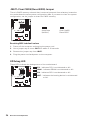 38
38
-
 39
39
-
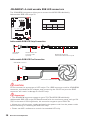 40
40
-
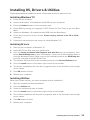 41
41
-
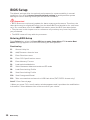 42
42
-
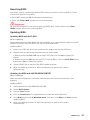 43
43
-
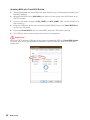 44
44
-
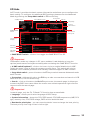 45
45
-
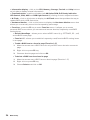 46
46
-
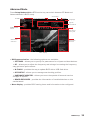 47
47
-
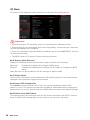 48
48
-
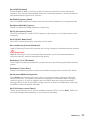 49
49
-
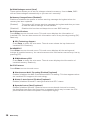 50
50
-
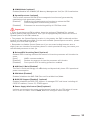 51
51
-
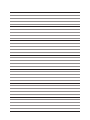 52
52
-
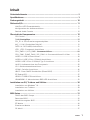 53
53
-
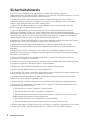 54
54
-
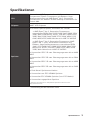 55
55
-
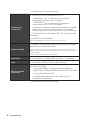 56
56
-
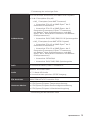 57
57
-
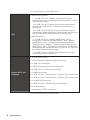 58
58
-
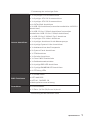 59
59
-
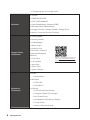 60
60
-
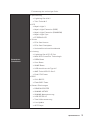 61
61
-
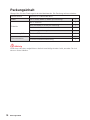 62
62
-
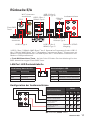 63
63
-
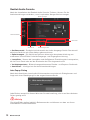 64
64
-
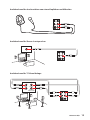 65
65
-
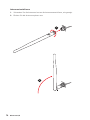 66
66
-
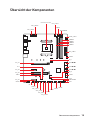 67
67
-
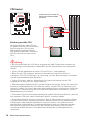 68
68
-
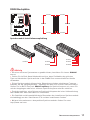 69
69
-
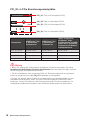 70
70
-
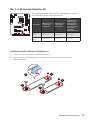 71
71
-
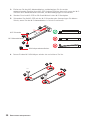 72
72
-
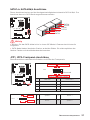 73
73
-
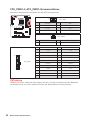 74
74
-
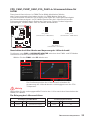 75
75
-
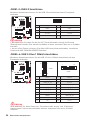 76
76
-
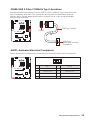 77
77
-
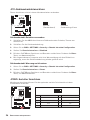 78
78
-
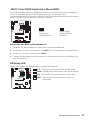 79
79
-
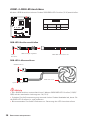 80
80
-
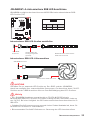 81
81
-
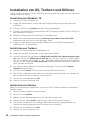 82
82
-
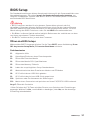 83
83
-
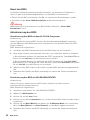 84
84
-
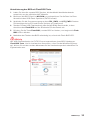 85
85
-
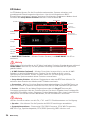 86
86
-
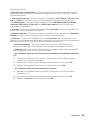 87
87
-
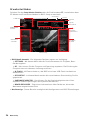 88
88
-
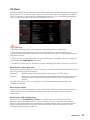 89
89
-
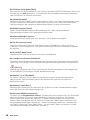 90
90
-
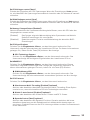 91
91
-
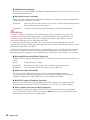 92
92
-
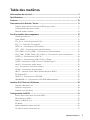 93
93
-
 94
94
-
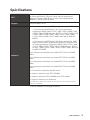 95
95
-
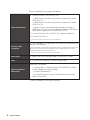 96
96
-
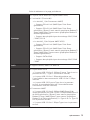 97
97
-
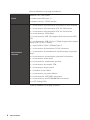 98
98
-
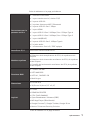 99
99
-
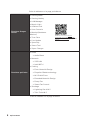 100
100
-
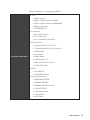 101
101
-
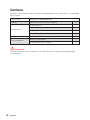 102
102
-
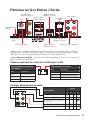 103
103
-
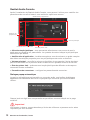 104
104
-
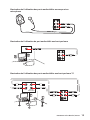 105
105
-
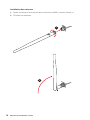 106
106
-
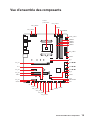 107
107
-
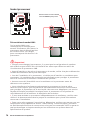 108
108
-
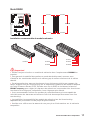 109
109
-
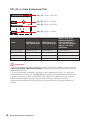 110
110
-
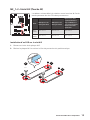 111
111
-
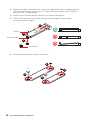 112
112
-
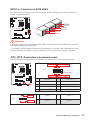 113
113
-
 114
114
-
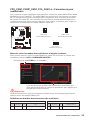 115
115
-
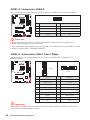 116
116
-
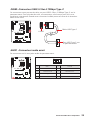 117
117
-
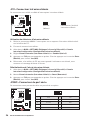 118
118
-
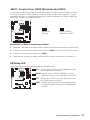 119
119
-
 120
120
-
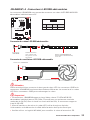 121
121
-
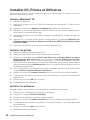 122
122
-
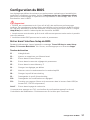 123
123
-
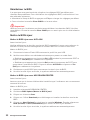 124
124
-
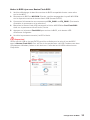 125
125
-
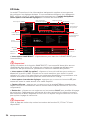 126
126
-
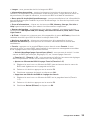 127
127
-
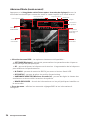 128
128
-
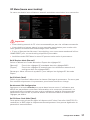 129
129
-
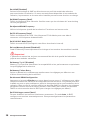 130
130
-
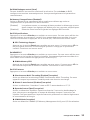 131
131
-
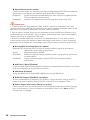 132
132
-
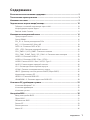 133
133
-
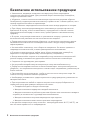 134
134
-
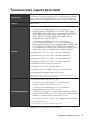 135
135
-
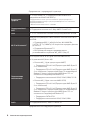 136
136
-
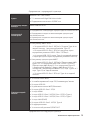 137
137
-
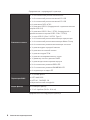 138
138
-
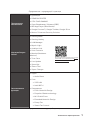 139
139
-
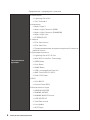 140
140
-
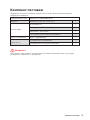 141
141
-
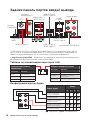 142
142
-
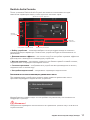 143
143
-
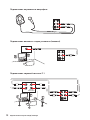 144
144
-
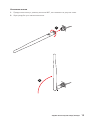 145
145
-
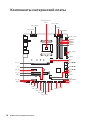 146
146
-
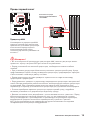 147
147
-
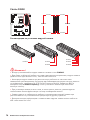 148
148
-
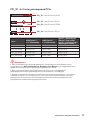 149
149
-
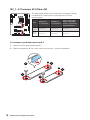 150
150
-
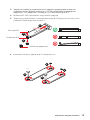 151
151
-
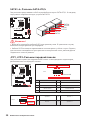 152
152
-
 153
153
-
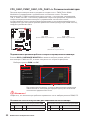 154
154
-
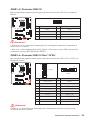 155
155
-
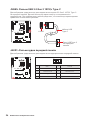 156
156
-
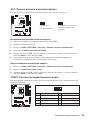 157
157
-
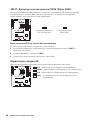 158
158
-
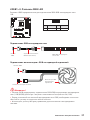 159
159
-
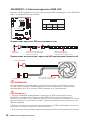 160
160
-
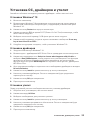 161
161
-
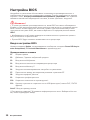 162
162
-
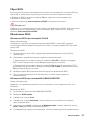 163
163
-
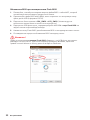 164
164
-
 165
165
-
 166
166
-
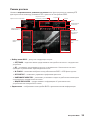 167
167
-
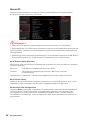 168
168
-
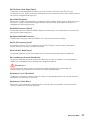 169
169
-
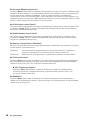 170
170
-
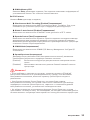 171
171
-
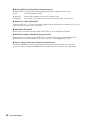 172
172
-
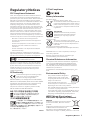 173
173
-
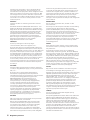 174
174
-
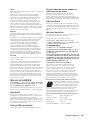 175
175
-
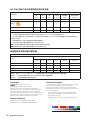 176
176
MSI MS-7C84 Bedienungsanleitung
- Kategorie
- Motherboards
- Typ
- Bedienungsanleitung
- Dieses Handbuch eignet sich auch für
in anderen Sprachen
- français: MSI MS-7C84 Le manuel du propriétaire
Verwandte Artikel
-
MSI MPG Z490M GAMING EDGE WIFI Bedienungsanleitung
-
MSI Z490-A PRO Bedienungsanleitung
-
MSI MPG X570 GAMING PRO CARBON WIFI Bedienungsanleitung
-
MSI B450 TOMAHAWK MAX II Bedienungsanleitung
-
MSI 7C37 v1.2 Bedienungsanleitung
-
MSI MAG B460 TOMAHAWK Bedienungsanleitung
-
MSI MS-7C75 Bedienungsanleitung
-
MSI 7C35 Bedienungsanleitung
-
MSI PRESTIGE X570 CREATION Bedienungsanleitung
-
MSI 7C34 Bedienungsanleitung