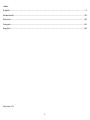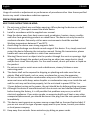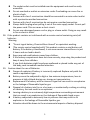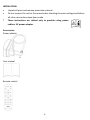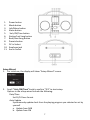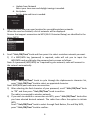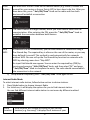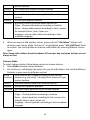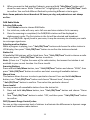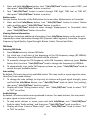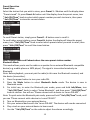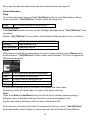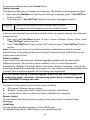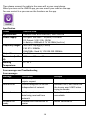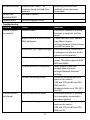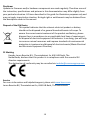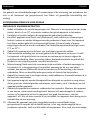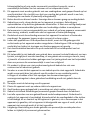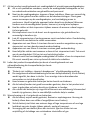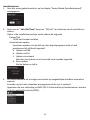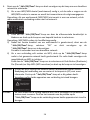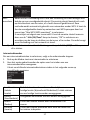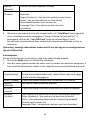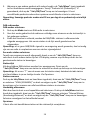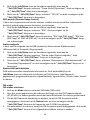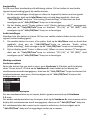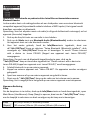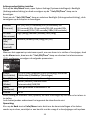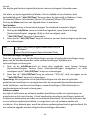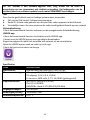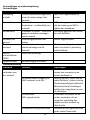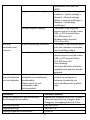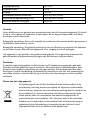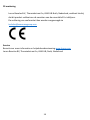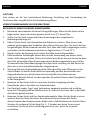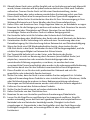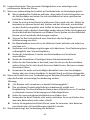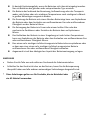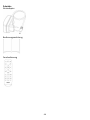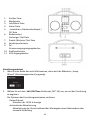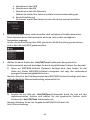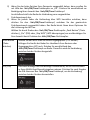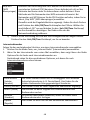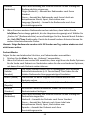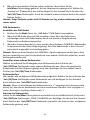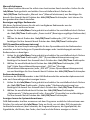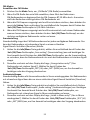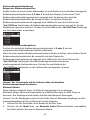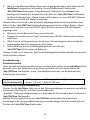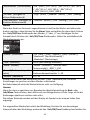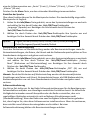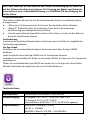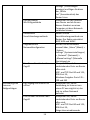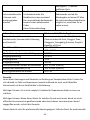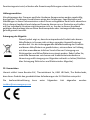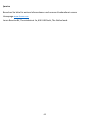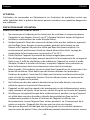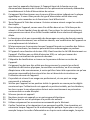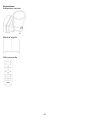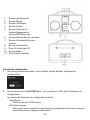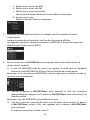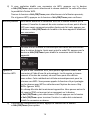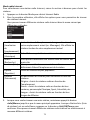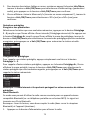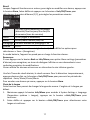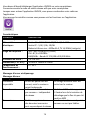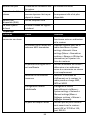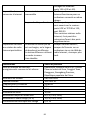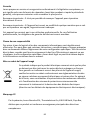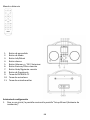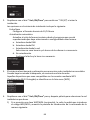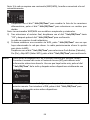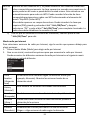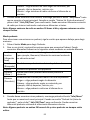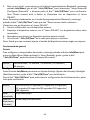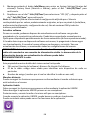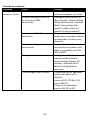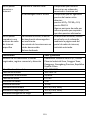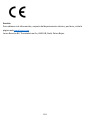Model PIR-645
User manual- PORTABLE INTERNET, DAB+/FM RADIO WITH BLUETOOTH AND
RECHARGEABLE BATTERY
Gebruikshandleiding- DRAAGBARE INTERNET-, DAB+/FM-RADIO MET BLUETOOTH EN
OPLAADBARE ACCU
Bedienungsanleitung- TRAGBARES INTERNET-, DAB+- UND FM-RADIO MIT BLUETOOTH
UND WIEDERAUFLADBARER BATTERIE
Mode d’emploi - RADIO PORTABLE INTERNET, DAB+, FM AVEC BLUETOOTH ET BATTERIE
RECHARGEABLE
Manual de usuario- RADIO DAB+/ FM CON INTERNET PORTÁTIL, BLUETOOTH Y BATERÍA
RECARGABLE

2
Index
English .................................................................................................................................... 3
Nederlands .......................................................................................................................... 20
Deutsch ................................................................................................................................ 40
Français ................................................................................................................................ 63
Español ................................................................................................................................ 84
Version 1.0

3
English
PIR-645
CAUTION:
Usage of controls or adjustments or performance of procedures other than those specified
herein may result in hazardous radiation exposure.
PRECAUTIONS BEFORE USE
KEEP THESE INSTRUCTIONS IN MIND:
1. Do not cover or block any ventilation openings. When placing the device on a shelf,
leave 5 cm (2”) free space around the whole device.
2. Install in accordance with the supplied user manual.
3. Keep the device away from heat sources such as radiators, heaters, stoves, candles
and other heat-generating products or naked flame. The device can only be used in
moderate climates. Extremely cold or warm environments should be avoided.
Working temperature between 0° and 35°C.
4. Avoid using the device near strong magnetic fields.
5. Electrostatic discharge can disturb normal usage of this device. If so, simply reset and
restart the device following the instruction manual. During file transmission, please
handle with care and operate in a static-free environment.
6. Warning! Never insert an object into the product through the vents or openings. High
voltage flows through the product and inserting an object can cause electric shock
and/or short circuit internal parts. For the same reason, do not spill water or liquid on
the product.
7. Do not use in wet or moist areas such as bathrooms, steamy kitchens or near
swimming pools.
8. The device shall not be exposed to dripping or splashing and make sure that no
objects filled with liquids, such as vases, are placed on or near the apparatus.
9. Do not use this device when condensation may occur. When the unit is used in a
warm wet room with damp, water droplets or condensation may occur inside the unit
and the unit may not function properly; let the unit stand in power OFF for 1 or
2 hours before turning on the power: the unit should be dry before getting any power.
10. Although this device is manufactured with the utmost care and checked several times
before leaving the factory, it is still possible that problems may occur, as with all
electrical appliances. If you notice smoke, an excessive build-up of heat or any other
unexpected phenomena, you should disconnect the plug from the main power socket
immediately.
11. This device must operate on a power source as specified on the specification label. If
you are not sure of the type of power supply used in your home, consult your dealer
or local power company.
12. Keep away from animals. Some animals enjoy biting on power cords.

4
13. To clean the device, use a soft dry cloth. Do not use solvents or petrol based fluids.
To remove severe stains, you may use a damp cloth with dilute detergent.
14. The supplier is not responsible for damage or lost data caused by malfunction, misuse,
modification of the device or battery replacement.
15. Do not interrupt the connection when the device is formatting or transferring files.
Otherwise, data may be corrupted or lost.
16. If the unit has USB playback function, the USB memory stick should be plugged into
the unit directly. Don’t use an USB extension cable because it can cause interference
resulting in failing of data.
17. The rating label has been marked on the bottom or back panel of the device.
18. This device is not intended for use by people (including children) with physical,
sensory or mental disabilities, or a lack of experience and knowledge, unless they’re
under supervision or have received instructions about the correct use of the device
by the person who is responsible for their safety.
19. This product is intended for non professional use only and not for commercial or
industrial use.
20. Make sure the unit is adjusted to a stable position. Damage caused by using this
product in an unstable position vibrations or shocks or by failure to follow any other
warning or precaution contained within this user manual will not be covered by
warranty.
21. Never remove the casing of this device.
22. Never place this device on other electrical equipment.
23. Do not allow children access to plastic bags.
24. Only use attachments/accessories specified by the manufacturer.
25. Refer all servicing to qualified service personnel. Servicing is required when the
device has been damaged in any way, such as the power supply cord or the plug,
when liquid has been spilled or objects have fallen into the device, when the device
has been exposed to rain or moisture, does not operate normally, or has been
dropped.
26. Long exposure to loud sounds from personal music players may lead to temporary or
permanent hearing loss.
27. If the product is delivered with power cable or AC power adaptor:
⚫ If any trouble occur, disconnect the AC power cord and refer servicing to
qualified personnel.
⚫ Don’t step on or pinch the power adaptor. Be very careful, particularly near the
plugs and the cable’s exit point. Do not place heavy items on the power adaptor,
which may damage it. Keep the entire device out of children’s reach! When
playing with the power cable, they can seriously injure themselves.
⚫ Unplug this device during lightning storms or when unused for a long period.

5
⚫ The socket outlet must be installed near the equipment and must be easily
accessible.
⚫ Do not overload ac outlets or extension cords. Overloading can cause fire or
electric shock.
⚫ Devices with class 1 construction should be connected to a main socket outlet
with a protective earthed connection.
⚫ Devices with class 2 construction do not require a earthed connection.
⚫ Always hold the plug when pulling it out of the main supply socket. Do not pull
the power cord. This can cause a short circuit.
⚫ Do not use a damaged power cord or plug or a loose outlet. Doing so may result
in fire or electric shock.
28. If the product contains or is delivered with a remote control containing coin/cell
batteries:
Warning:
⚫ “Do not ingest battery, Chemical Burn Hazard” or equivalent working.
⚫ [The remote control supplied with] This product contains a coin/button cell
battery. If the battery is swallowed, it can cause severe internal burns in just
2 hours and can lead to death.
⚫ Keep new and used batteries away from children.
⚫ If the battery compartment does not close securely, stop using the product and
keep it away from children.
⚫ If you think batteries might have been swallowed or placed inside any part of
the body, seek immediate medical attention.
29. Caution about the use of Batteries:
⚫ Danger of explosion if battery is incorrectly replaced. Replace only with the
same or equivalent type.
⚫ Battery cannot be subjected to high or low extreme temperatures, low air
pressure at high altitude during use, storage or transportation.
⚫ Replacement of a battery with an incorrect type that can result in an explosion
or the leakage of flammable liquid or gas.
⚫ Disposal of a battery into fire or a hot oven, or mechanically crushing or cutting
of a battery, that can result in an explosion.
⚫ Leaving a battery in an extremely high temperature surrounding environment
that can result in an explosion or that leakage of flammable liquid or gas.
⚫ A battery subjected to extremely low air pressure that may result in an
explosion or the leakage of flammable liquid or gas.
⚫ Attention should be drawn to the environmental aspects of battery disposal.

6
INSTALLATION
• Unpack all parts and remove protective material.
• Do not connect the unit to the mains before checking the mains voltage and before
all other connections have been made.
* These instructions are related only to products using power
cable or AC power adaptor.
Accessories:
Power adaptor
User manual
Remote control

7
1. Power button
2. Mode button
3. Info/Menu button
4. Alarm button
5. -Vol+/OK/Tune button
6. Station/Last Song button
7. Back/Next Song button
8. Presets button
9. DC in Socket
10. Earphone jack
11. Aux in Socket
Setup Wizard
1. For initial use, the display will show “Setup Wizard” screen.
2. Scroll “-Vol+/OK/Tune” knob to confirm “YES” to start setup.
Options in the setup wizard include the following:
Date/Time
Set 12/24 hour format
Auto Update
Synchronously update clock from the playing program you selected or set by
yourself
a. Update from DAB
b. Update from FM

8
c. Update from Network
Select your time zone and daylight savings is needed.
d. No Update
Set the date and time is needed.
3. The Wizard will now scan your location for accessible wireless networks.
When the scan has finished, a list of networks will be displayed.
Devices that support connection via WPS (Wi-Fi Protected Setup) are identified in the
list as [WPS].
4. Scroll “-Vol+/OK/Tune” knob and then press it to select a wireless network you want.
1) If a WEP/WPA key (password) is required, radio will ask you to input the
WEP/WPA code and display the password entry screen as follows:
Note: If a password (WEP/WPA) isn’t required by your network, radio will connect to
the network automatically.
2) Scroll “-Vol+/OK/Tune” knob to cycle through the alphanumeric character list,
press “-Vol+/OK/Tune” knob to select an appointed character.
Note: WEP/WPA pass codes are case-sensitive.
3) After selecting the final character of your password, scroll “-Vol+/OK/Tune” knob
to “OK” and then press “-Vol+/OK/Tune” knob to confirm.
The radio is connected to wireless network.
4) If you wish to establish a connection via WPS, press “-Vol+/OK/Tune” knob after
you have selected desired network. The radio then offers the option to initiate
WPS.
Scroll “-Vol+/OK/Tune” knob to select through Push Button, Pin and Skip WPS,
press “-Vol+/OK/Tune” knob to confirm.

9
Push
Button
You must start the WPS scan on the remote station (e.g. router). Consult the
manual for your router or Access Points (AP) to learn how to do this. After you
have done this, press “-Vol+/OK/Tune” knob on the radio and then both
devices will establish a connection.
Pin
The radio creates an 8-digit number, which you then have to enter into the
remote station. After entering the PIN, press the “-Vol+/OK/Tune” knob to
establish the connection between both devices.
Skip
WPS
In addition to a WPS connection, you can also establish a connection using a
Pre-Shared-Key. The required key is often on the rear of the router, or you may
have defined it yourself. This method is used automatically for networks
without WPS. You can call up the Pre-Shared-Key function on networks with
WPS by selecting menu item “Skip WPS”.
An input field should now appear. You can enter the required key (PSK) by
turning and pressing “-Vol+/OK/Tune” knob, and then select“OK” and press
“-Vol+/OK/Tune” knob to complete the entry. The radio should now establish
the connection to the network.
5) Setup wizard completed, press “-Vol+/OK/Tune” knob again to exit.
Internet Radio Mode
To select internet radio station, follow below section to choice stations.
1. Press Mode button to choose Internet Radio
2. For Initial use, it will display the options for you to find internet station.
You can find different internet radio station in next menu by different method.
Local
location
Local location will change according to your current
location (e.g. Germany). It displays local stations of your

10
current location
History
This shows your previous listened stations
Search
You could search radio station by enter key words
Location
You could select radio station by first define station
location
Popular
List the most popular stations
Discover
By setting criteria to narrow down stations list.
Origin – choose radio stations according to location
Genre - choose radio stations according to their content,
for example Classic, Sport, News, etc.
Language - choose radio stations according to their
broadcast language
3. When you want to find another station, press and hold “Info/Menu” button until
show the main menu. While “Station list” is highlighted, press “-Vol+/OK/Tune” knob
to confirm. You can find different internet radio station by selecting different criteria
again.
Note: Some radio stations do not broadcast 24 hours per day, and some stations are not
always on-line.
Podcasts Mode
To select Podcast station, follow below section to choose stations.
1. Press Mode button to choose Podcasts.
2. For Initial use, it will display the options for you to find Podcast. You can find different
Podcasts in next menu by different method
Local
location
Local location will change according to your current
location (e.g. Germany). It displays local stations of your
current location
Search
You could search podcasts by enter key words
Popular
List the most popular podcasts
Location
You could select podcasts by first define location
Discover
By setting criteria to narrow down podcasts list.
Origin – choose podcasts according to location
Genre - choose podcasts according to their content, for
example Classic, Sport, News, etc.
Language - choose podcasts according to their broadcast
language

11
3. When you want to find another Podcasts, press and hold “Info/Menu” button until
show the main menu. While “Podcast list” is highlighted, press “-Vol+/OK/Tune” knob
to confirm. You can find different Podcast by selecting different criteria again.
Note: Some podcasts do not broadcast 24 hours per day, and podcasts are not always
on-line.
DAB Radio Mode
Selecting DAB mode
1. Press Mode button to choose DAB Radio.
2. For initial use, radio will carry out a full scan and store stations list in memory.
3. Once the scanning is completed, the DAB/DAB+ stations will be displayed in
alphanumeric order. The first station in the list will be selected and broadcast.
Note: if no DAB/DAB+ signal found in your area, it may be necessary to relocate your radio
to a stronger signal area.
Selecting another Station
While a program is playing, turn “-Vol+/OK/Tune” button and choose the other station in
LCD display, then press “-Vol+/OK/Tune” button to confirm the stations selected.
Station list
All available DAB stations will be listed here. Turn “-Vol+/OK/Tune” knob to choose a radio
station and press “-Vol+/OK/Tune” button to confirm.
Note: If there is a ‘?’ before the name of the radio station, that means that station is not
available in your current location. See Prune invalid.
Scanning Stations
Press and hold Info/Menu button, turn “-Vol+/OK/Tune” button and choose “SCAN”, then
press “-Vol+/OK/Tune” button to confirm and start scanning all available stations.
Manual tune
This feature allows the user to select a particular channel. Press and hold Info/Menu
button, turn “-Vol+/OK/Tune” button and choose “Manual tune”, then press
“-Vol+/OK/Tune” button to confirm. Then select the particular channel.
Prune invalid
You may remove all unavailable stations from the station list.
1. Press and hold Info/Menu button, turn “-Vol+/OK/Tune” button and choose “Prune
invalid”
2. Turn “-Vol+/OK/Tune” button to select ‘YES’, and then press “-Vol+/OK/Tune” button
to confirm.
DRC (Dynamic Range Control) value
You can set the compression level of stations to eliminate the differences in dynamic range
or sound level between radio stations.

12
1. Press and hold Info/Menu button, turn “-Vol+/OK/Tune” button to select 'DRC', and
then press “-Vol+/OK/Tune” button to confirm.
2. Turn “-Vol+/OK/Tune” button to select through 'DRC high', 'DRC low' or 'DRC off',
then press “-Vol+/OK/Tune” button to confirm.
Station order
You can choose the order of the DAB station list to be either Alphanumeric or Ensemble.
1. Press and hold Info/Menu button, turn “-Vol+/OK/Tune” button to select 'Station
order, and then press “-Vol+/OK/Tune” button to confirm.
2. Turn “-Vol+/OK/Tune” button to select through 'Alphanumeric' or 'Ensemble', then
press “-Vol+/OK/Tune” button to confirm.
Viewing Station Information
DAB stations broadcast additional information. Press Info/Menu button on the main unit
repeatedly to view information through DLS (Dynamic Label Segment), Ensemble, Program
Frequency, Signal Quality, Signal Strength, Bitrate, Codec, Channel and Date.
FM Mode
Selecting FM Mode
1. Press Mode button to choose FM Radio.
2. For initial use, it will start at the beginning of the FM frequency range (87.50MHz).
Otherwise, the last listened FM station will be selected.
3. To manually change the FM frequency, while FM frequency shows up, press Station
button first, then turn “-Vol+/OK/Tune” knob to change the frequency by 0.05MHz.
4. To automatically scan, while FM frequency shows up, press “-Vol+/OK/Tune” knob to
search the next available station.
Scan setting
By default, FM scans stop at any available station. This may result in a poor signal-to-noise
ratio (hiss) from weak stations.
1. To change the scan settings to stop only at stations with good signal strength, press
and hold the Info/Menu button, turn “-Vol+/OK/Tune” knob to select 'Scan setting',
then press “-Vol+/OK/Tune” knob to confirm.
2. Display will show 'Strong stations only?', turn “-Vol+/OK/Tune” knob to select “YES”
or “NO” to confirm.
Audio Settings
By default, all stereo stations are reproduced in stereo. For weak stations, this may result
in a poor signal-to-noise ratio (hiss).
1. To play weak stations in mono, press and hold Info/Menu, turn “-Vol+/OK/Tune”
knob to select ‘Audio setting’, and then press “-Vol+/OK/Tune” knob to confirm.
2. Display will show 'Listen in Mono only?', turn “-Vol+/OK/Tune” knob to select “YES”
or “NO” to confirm.

13
Preset Operation
Preset Store
Select the station that you wish to store, press Preset 1 - 3 button until the display show
“Preset stored”. Or press Preset 4+ button until the display show the preset menu, turn
“-Vol+/OK/Tune” knob to select which preset number you wish to store in, then press
“-Vol+/OK/Tune” to store the current station.
Preset Recall
To recall Preset station, simply press Preset 1 - 3 button once to recall it.
To recall other preset stations, press Preset 4+ button the display will show the preset
menu, turn “-Vol+/OK/Tune” knob to select which preset station you wish to recall, then
press “-Vol+/OK/Tune” to recall the stored station.
Note: Internet radio and Podcasts share the same preset station number.
Bluetooth Mode
This mode allows you to use the radio as a speaker for an external Bluetooth compatible
device (e.g. mobile phone or MP3 player). The signal is transmitted wirelessly via
Bluetooth.
Note: Before playback, you must pair the radio (in this case the Bluetooth receiver) and
the device (transmitter).
1. Press the power button to turn your radio ON.
2. Press the Mode button to select Bluetooth Audio mode. The device is now in
Bluetooth mode.
3. For initial use, to enter the Bluetooth pair mode, press and hold Info/Menu, turn
“-Vol+/OK/Tune” knob to select ‘Setup Bluetooth’, and then press “-Vol+/OK/Tune”
knob to confirm. You will see “Please connect with a device to: Lenco PIR-645”.
Note: To quick enter the Bluetooth pair mode, press and hold “-Vol+/OK/Tune” knob, until
you see “Please connect with a device to: Lenco PIR-645”.
4. Turn on Bluetooth on your external device.
5. Pair your external device with the ‘Lenco PIR-645’. The devices will now be connected.
6. Play a track on your external device to hear sound.
7. Use the “-Vol+/OK/Tune” on the radio to adjust the volume accordingly.

14
Note: You may need to adjust sound on your external device as required.
General Operation
Sleep
To set the sleep timer, press and hold Info/Menu button to enter Main Menu > Sleep,
rotate and press “-Vol+/OK/Tune” knob to select the sleep time.
Sleep
Off/15mins/30mins/45mins/60mins
Setting Backlight
Press Info/Menu button to enter System Settings> Backlight, press “-Vol+/OK/Tune” knob
to confirm.
Rotate “-Vol+/OK/Tune” knob to select the backlight setting and press enter to confirm.
Timeout
Off/10s/20s/30s/45s/60s/90s/120s/180s
On-level
High/Medium/Low
Dim-level(idle)
Medium/Low/Off
Alarm
When device is playing on mains power, to set or change an alarm, press Alarm button,
scroll and press “-Vol+/OK/Tune” knob to select alarm number (1/2) then configure the
following parameters:
Enable
Off/Daily/Once/Weekends/Weekdays
Time
00:00 (adjust as necessary)
Mode
Buzzer/Internet radio/DAB/FM
Preset
Last listen or preset 1-40
Volume
10-32
To save these settings and set the alarm, scroll down and select Save.
On battery mode, the device doesn’t support the alarm function.
Note:
If you press Back or Info/Menu button to exit the Alarm settings without saving, a
dialogue screen is displayed asking if you wish to save the changes or not.
Screen shows active set alarms with an icon at the bottom left.
At the set time, the alarm will sound. To temporarily silence it, press “-Vol+/OK/Tune”
knob repeatedly cycles through the snooze periods: 5mins/10mins/15mins/30mins.

15
To cancel a sounding alarm, press Alarm button.
Setting Language
This feature enables you to change menu language. The default menu language is English.
1. Press and hold Info/Menu to enter System Settings> Language, press “-Vol+/OK/Tune”
knob to confirm.
2. Scroll and press “-Vol+/OK/Tune” knob to select your language to confirm.
Language
English/German/Danish/Dutch/Finnish/French/Italian/
Norwegian/Polish/Portuguese/Spanish/Swedish/Turkish
Factory Reset
A factory reset resets all user settings to default values, so network settings, time/date and
presets are lost.
1. Press and hold Info/Menu button to enter System Settings> Factory Reset, press
“-Vol+/OK/Tune” knob to confirm.
2. Scroll “-Vol+/OK/Tune” knob to select ‘YES’, and then press “-Vol+/OK/Tune” knob to
confirm.
Note: A factory reset clears all user defined settings, replacing them with the original
default values, so time/date, preferences/settings, Network settings, DAB station list and
preset stations are all lost.
Software Update
From time to time, we may make software upgrades available with big foxes and/or
additional features. You can either check manually, or set it to check periodically
automatically (default). If the radio detects that newer software is available, it asks of you
want to go ahead with an upgrade. If you agree, the new software is then downloaded and
installed. After a software upgrade, all user settings are maintained.
CAUTION: Before starting a software upgrade, ensure that the radio is plugged into
a stable main power connection. Disconnecting power during a software upgrade
may PERMANENTLY damage the radio.
Info
This feature shows details of the current system including
● SW version: Software version number
● Radio ID: Unique code used to identify this particular radio device
● Friendly name: (name by which the radio is identified on a network)
Remote Control
You can achieve the above functions via the remote control which is packed in the
packaging.
Undok App
You can achieve the above functions via the UNDOK app.
You should download the UNDOK app on your smartphone first.

16
Then please connect the radio to the same wifi as your smartphone.
When you turn on the UNDOK app, you can search your radio on the app.
You can control it as you can see the functions on the app.
Specification
ITEMS
DESCRIPTION
Specifications:
Internet radio with Bluetooth, DAB+ and FM
Power Supply:
AC Input: 100-240V ~ 50/60Hz, 0.5A MAX
DC Output: 5.0V, 2.0A, 10.0W
Li-Battery: 4400mAh 3.7V 16.28Wh (built-in)
Frequency Ranges:
Wifi: 802.11a/b/g/n (2.4Ghz)
FM: 87.5-108MHz
DAB/DAB+: Band III, 174.928-239.200MHz
Output Power:
2 x 3 W rms
Dimension (L x D x
H):
261mm x 146mm x 92mm
Working
Temperature:
0 – 35°C
Error messages and Troubleshooting
Error messages
Message
Description
Example
Fail to connect
Correct key entered, but router
rejects request
MAC filtering enabled on router
Format error
Cannot recognize file format –
independent of network
Received .MP3, but found that
the stream wasn’t MP3 when
trying to decode
Network error
Problem past router – incorrect
data being received from
network
Data obtained from server is
unreadable
Network not
ready
Problem with connection to
router
Router switched off

17
Network timeout
Problem past router – no
response being received from
network
Streaming IR station and
suddenly station becomes
unavailable
Service not
available(DAB)
No DAB reception
Update failed
Software upgrade failed
Troubleshooting
Problem
Cause
Solutions
Cannot connect
to network
Network down
Check that network is working
between a computer and the
router
Router restricts access to listed
MAC addresses
Obtain the radio MAC address
from Menu>System
settings>Network>View settings
and add to router list
Insufficient Wi-Fi signal strength
Check distance to router, see if
a computer can connect to the
network in this location
Unknown encryption method
Change encryption method on
router. This radio supports WEP,
WPA and WPA2
Unusual network configuration
Setup network manually
through Menu>System
settings>Network>Manual
settings
Firewall preventing access
Check the following ports are
open on the router:
UDP and TCP port 80 and 123;
DNS port 53.
Windows shares: port 135-139
and 445.
Cannot connect
to Internet
Internet connection down
Check that Internet is working
for a computer connected to
the same network
Firewall preventing access
Check the following ports are
open on the router:
UDP and TCP port 80 and 123;
DNS port 53.

18
Some Internet radio stations
may require additional ports to
be opened.
Cannot play
particular
Internet radio
station
Station not broadcasting,
overloaded or insufficient
bandwidth.
Station broadcasting using
unknown codec.
Link out of date
Try other stations; try listening
on computer via Internet radio
portal website; try later.
Information
Value and and precision
Manufacturers name or trade mark,
commercial registration and address
Huazhaoxin Industrial Park B-4/F, Golden
Phoenix Industrial Zone, Fenggan Town,
Dongguan, Guangdong Province, People’s
Republic of China.
Model Identifier
OBL-0502000E
Input voltage
100-240V AC
Input AC frequency
50/60Hz
Output voltage
DC 5.0V
Output current
2.0A
Output Power
10.0W
Average active efficiency
82.1% (230V, 50Hz)
Efficiency at low load (10%)
76.1% (230V, 50Hz)
No load Power consumption
≤0.07W
Guarantee
Lenco offers service and warranty in accordance to European law, which means that in
case of repairs (both during and after the warranty period) you should contact your local
dealer.
Important note: It is not possible to send products that need repairs to Lenco directly.
Important note: If this unit is opened or accessed by a non-official service center in any
way, the warranty expires.
This device is not suitable for professional use. In case of professional use, all warranty
obligations of the manufacturer will be voided.

19
Disclaimer
Updates to Firmware and/or hardware components are made regularly. Therefore some of
the instruction, specifications and pictures in this documentation may differ slightly from
your particular situation. All items described in this guide for illustration purposes only and
may not apply to particular situation. No legal right or entitlements may be obtained from
the description made in this manual.
Disposal of the Old Device
This symbol indicates that the relevant electrical product or battery
should not be disposed of as general household waste in Europe. To
ensure the correct waste treatment of the product and battery, please
dispose them in accordance to any applicable local laws of requirement
for disposal of electrical equipment or batteries. In so doing, you will help
to conserve natural resources and improve standards of environmental
protection in treatment and disposal of electrical waste (Waste Electrical
and Electronic Equipment Directive).
CE Marking
Hereby, Lenco Benelux B.V., Thermiekstraat 1a, 6361 HB Nuth, The
Netherlands, declares that this product is in compliance with the essential EU
directive requirements.
The declaration of conformity may be consulted via techdoc@commaxxgroup.com
Service
For more information and helpdesk support, please visit www.lenco.com
Lenco Benelux BV, Thermiekstraat 1a, 6361 HB Nuth, The Netherlands.

20
Nederlands
PIR-645
LET OP:
Het gebruik van afstandsbedieningen of aanpassingen of de uitvoering van procedures die
niet in dit document zijn gespecificeerd, kan leiden tot gevaarlijke blootstelling aan
straling.
VOORZORGSMAATREGELEN VOOR GEBRUIK
ONTHOUD DE VOLGENDE INSTRUCTIES:
1. Bedek of blokkeer de ventilatieopeningen niet. Wanneer u het apparaat op een schap
plaatst, dient u 5 cm (2”) vrije ruimte rondom het gehele apparaat te behouden.
2. Installeer het product volgens de meegeleverde gebruikershandleiding.
3. Houd het apparaat uit de buurt van hittebronnen, zoals radiatoren, verwarmingen,
kachels, kaarsen en andere hittegenererende producten of open vuur. Het apparaat
kan alleen worden gebruikt in een gematigd klimaat. Extreem koude of warme
omgevingen dienen te worden vermeden. Het bedrijfstemperatuurbereik ligt tussen
0 °C en 35 °C.
4. Gebruik dit apparaat niet in de buurt van krachtige magnetische velden.
5. Elektrostatische ontlading kan normaal gebruik van dit apparaat verstoren. U hoeft
het apparaat in dit geval slechts te resetten en opnieuw op te starten volgens de
gebruikershandleiding. Wees voorzichtig tijdens bestandsoverdracht en gebruik het
product in een omgeving zonder statische interferentie.
6. Waarschuwing! Steek nooit een voorwerp via de ventilatie- of andere openingen in
het product. Er is hoogspanning in het product aanwezig en als u er een object
insteekt, kan dat een elektrische schok veroorzaken en/of kortsluiting in de interne
onderdelen. Mors om dezelfde reden geen water of vloeistof op het product.
7. Gebruik het toestel niet in vochtige ruimtes, zoals badkamers, stomende keukens of in
de buurt van zwembaden.
8. Het apparaat mag niet worden blootgesteld aan druppels en spetters en zorg ervoor
dat er geen met vloeistof gevulde voorwerpen, zoals vazen, op of in de buurt van het
apparaat worden geplaatst.
9. Gebruik dit apparaat niet wanneer condensatie kan optreden. Wanneer het apparaat
in een warme, natte ruimte wordt gebruikt, kunnen zich waterdruppels of condens
vormen in het apparaat en kan het apparaat niet goed functioneren. Laat het
apparaat 1 of 2 uur uit staan voordat u het inschakelt: het apparaat dient droog te zijn
voordat deze stroom ontvangt.
10. Alhoewel dit apparaat met grote zorg gefabriceerd en verschillende keren
geïnspecteerd is voordat het de fabriek verlaat, is het nog steeds mogelijk dat er
problemen optreden, zoals met alle elektrische apparaten. Als u rook, een overmatige
Seite wird geladen ...
Seite wird geladen ...
Seite wird geladen ...
Seite wird geladen ...
Seite wird geladen ...
Seite wird geladen ...
Seite wird geladen ...
Seite wird geladen ...
Seite wird geladen ...
Seite wird geladen ...
Seite wird geladen ...
Seite wird geladen ...
Seite wird geladen ...
Seite wird geladen ...
Seite wird geladen ...
Seite wird geladen ...
Seite wird geladen ...
Seite wird geladen ...
Seite wird geladen ...
Seite wird geladen ...
Seite wird geladen ...
Seite wird geladen ...
Seite wird geladen ...
Seite wird geladen ...
Seite wird geladen ...
Seite wird geladen ...
Seite wird geladen ...
Seite wird geladen ...
Seite wird geladen ...
Seite wird geladen ...
Seite wird geladen ...
Seite wird geladen ...
Seite wird geladen ...
Seite wird geladen ...
Seite wird geladen ...
Seite wird geladen ...
Seite wird geladen ...
Seite wird geladen ...
Seite wird geladen ...
Seite wird geladen ...
Seite wird geladen ...
Seite wird geladen ...
Seite wird geladen ...
Seite wird geladen ...
Seite wird geladen ...
Seite wird geladen ...
Seite wird geladen ...
Seite wird geladen ...
Seite wird geladen ...
Seite wird geladen ...
Seite wird geladen ...
Seite wird geladen ...
Seite wird geladen ...
Seite wird geladen ...
Seite wird geladen ...
Seite wird geladen ...
Seite wird geladen ...
Seite wird geladen ...
Seite wird geladen ...
Seite wird geladen ...
Seite wird geladen ...
Seite wird geladen ...
Seite wird geladen ...
Seite wird geladen ...
Seite wird geladen ...
Seite wird geladen ...
Seite wird geladen ...
Seite wird geladen ...
Seite wird geladen ...
Seite wird geladen ...
Seite wird geladen ...
Seite wird geladen ...
Seite wird geladen ...
Seite wird geladen ...
Seite wird geladen ...
Seite wird geladen ...
Seite wird geladen ...
Seite wird geladen ...
Seite wird geladen ...
Seite wird geladen ...
Seite wird geladen ...
Seite wird geladen ...
Seite wird geladen ...
-
 1
1
-
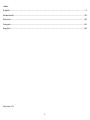 2
2
-
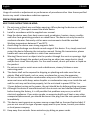 3
3
-
 4
4
-
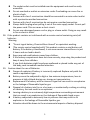 5
5
-
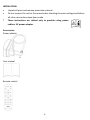 6
6
-
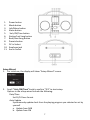 7
7
-
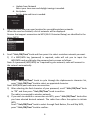 8
8
-
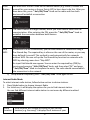 9
9
-
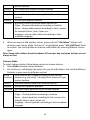 10
10
-
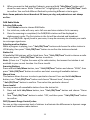 11
11
-
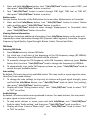 12
12
-
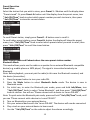 13
13
-
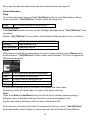 14
14
-
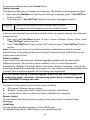 15
15
-
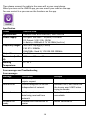 16
16
-
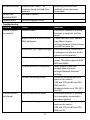 17
17
-
 18
18
-
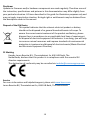 19
19
-
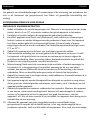 20
20
-
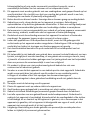 21
21
-
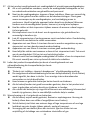 22
22
-
 23
23
-
 24
24
-
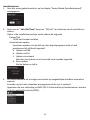 25
25
-
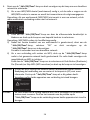 26
26
-
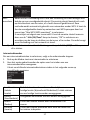 27
27
-
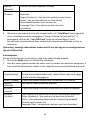 28
28
-
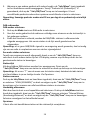 29
29
-
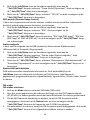 30
30
-
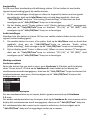 31
31
-
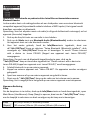 32
32
-
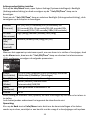 33
33
-
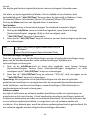 34
34
-
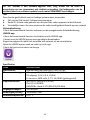 35
35
-
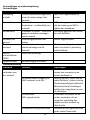 36
36
-
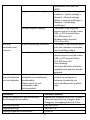 37
37
-
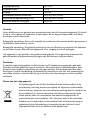 38
38
-
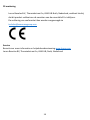 39
39
-
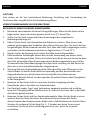 40
40
-
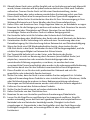 41
41
-
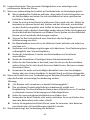 42
42
-
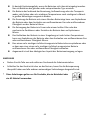 43
43
-
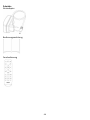 44
44
-
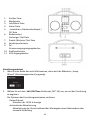 45
45
-
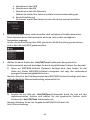 46
46
-
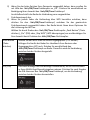 47
47
-
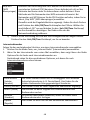 48
48
-
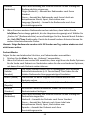 49
49
-
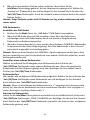 50
50
-
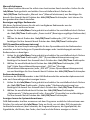 51
51
-
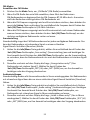 52
52
-
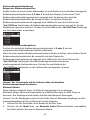 53
53
-
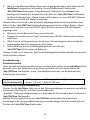 54
54
-
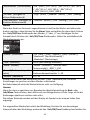 55
55
-
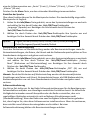 56
56
-
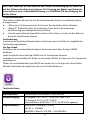 57
57
-
 58
58
-
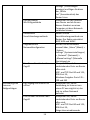 59
59
-
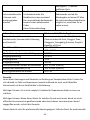 60
60
-
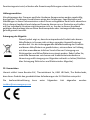 61
61
-
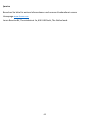 62
62
-
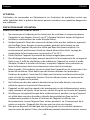 63
63
-
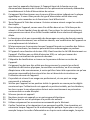 64
64
-
 65
65
-
 66
66
-
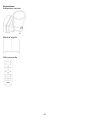 67
67
-
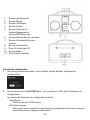 68
68
-
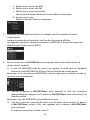 69
69
-
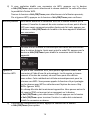 70
70
-
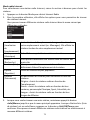 71
71
-
 72
72
-
 73
73
-
 74
74
-
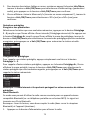 75
75
-
 76
76
-
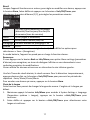 77
77
-
 78
78
-
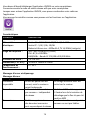 79
79
-
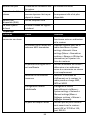 80
80
-
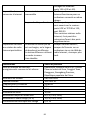 81
81
-
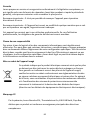 82
82
-
 83
83
-
 84
84
-
 85
85
-
 86
86
-
 87
87
-
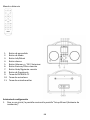 88
88
-
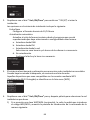 89
89
-
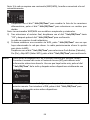 90
90
-
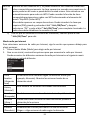 91
91
-
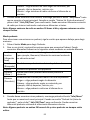 92
92
-
 93
93
-
 94
94
-
 95
95
-
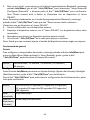 96
96
-
 97
97
-
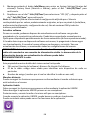 98
98
-
 99
99
-
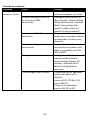 100
100
-
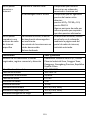 101
101
-
 102
102
-
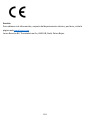 103
103
Lenco PIR-645WH Bedienungsanleitung
- Typ
- Bedienungsanleitung
- Dieses Handbuch eignet sich auch für
in anderen Sprachen
- English: Lenco PIR-645WH Owner's manual
- français: Lenco PIR-645WH Le manuel du propriétaire
- español: Lenco PIR-645WH El manual del propietario
- Nederlands: Lenco PIR-645WH de handleiding
Verwandte Artikel
-
Lenco DAR-030 Stereo DAB+ and FM Radio Benutzerhandbuch
-
Lenco MC-020 Micro System Benutzerhandbuch
-
Lenco DAR-030BK Bedienungsanleitung
-
Lenco DAR-030 Benutzerhandbuch
-
Lenco PDR-031BK Bedienungsanleitung
-
Lenco MC-250BK Bedienungsanleitung
-
Lenco DIR-140WD Benutzerhandbuch
-
Lenco DIR-165BK Bedienungsanleitung
-
Lenco DIR-260BK Bedienungsanleitung
-
Lenco PDR-035BK Bedienungsanleitung
Andere Dokumente
-
audizio Padova DAB+ Radio Wood Bedienungsanleitung
-
Tangent ALIO BAZE MONO CD/DAB+/FM/BT Walnut Benutzerhandbuch
-
Tangent PICO DAB+ Matt Satin Black Benutzerhandbuch
-
Tangent PICO DAB+ Matt Satin Black Benutzerhandbuch
-
audizio Parma Portable DAB+ Radio Bedienungsanleitung
-
Tangent DAB2go Bluetooth Walnut Bedienungsanleitung
-
Albrecht DR 890 CD, DAB+/UKW/Internet/CD, Walnuss Bedienungsanleitung
-
audizio Monza DAB+ Stereo Radio Bedienungsanleitung
-
Schwaiger DAB 650 Benutzerhandbuch
-
audizio Anzio Portable DAB+ Radio Schnellstartanleitung