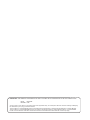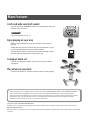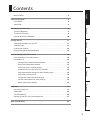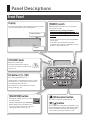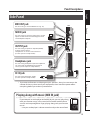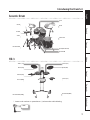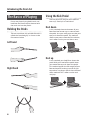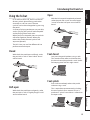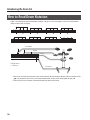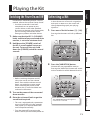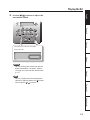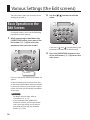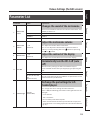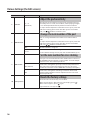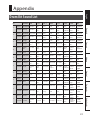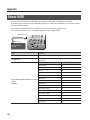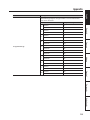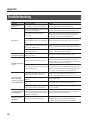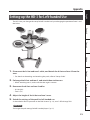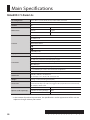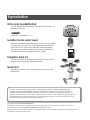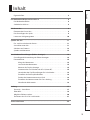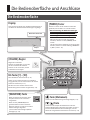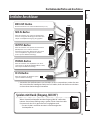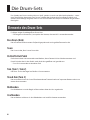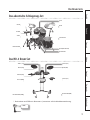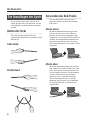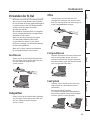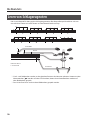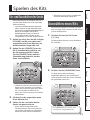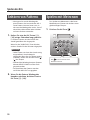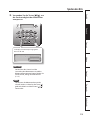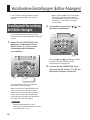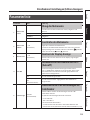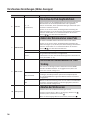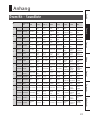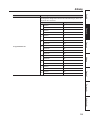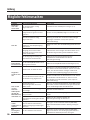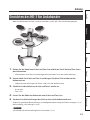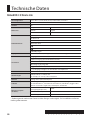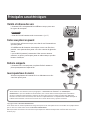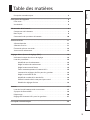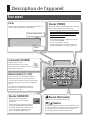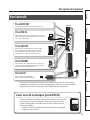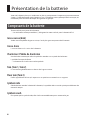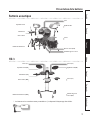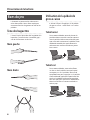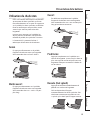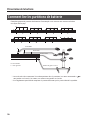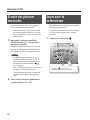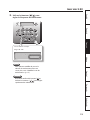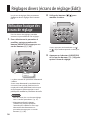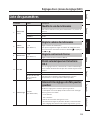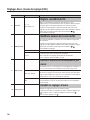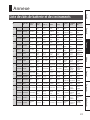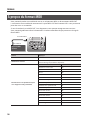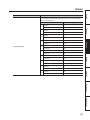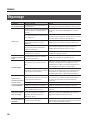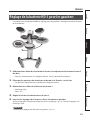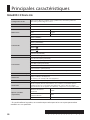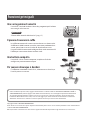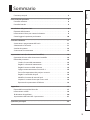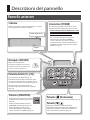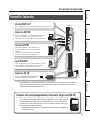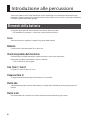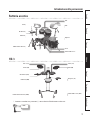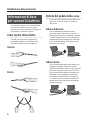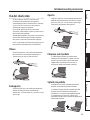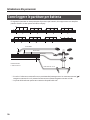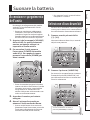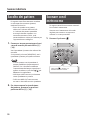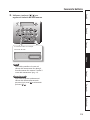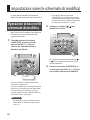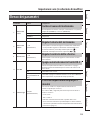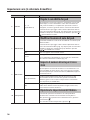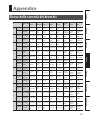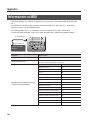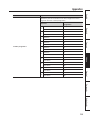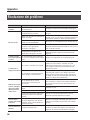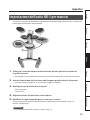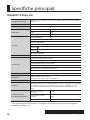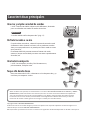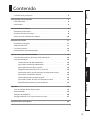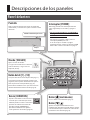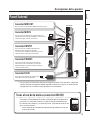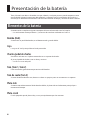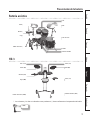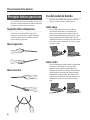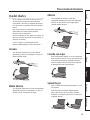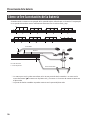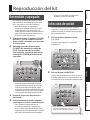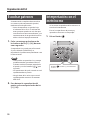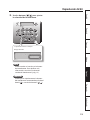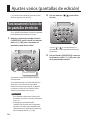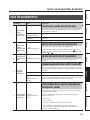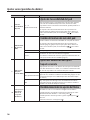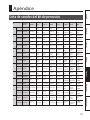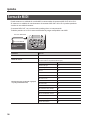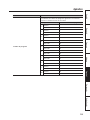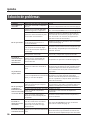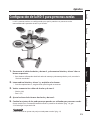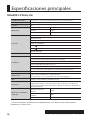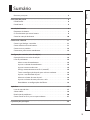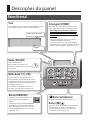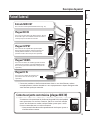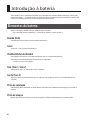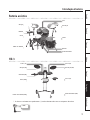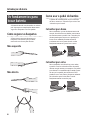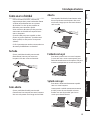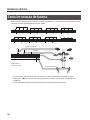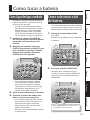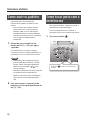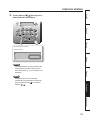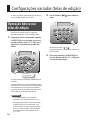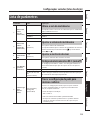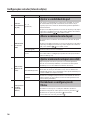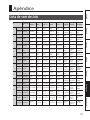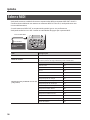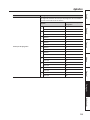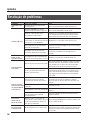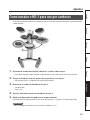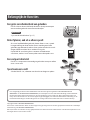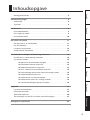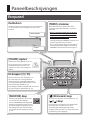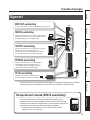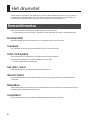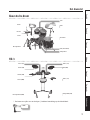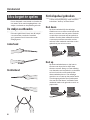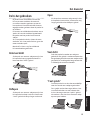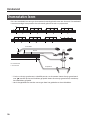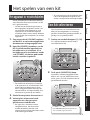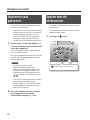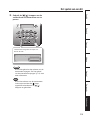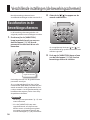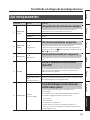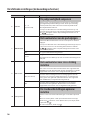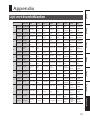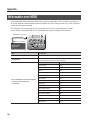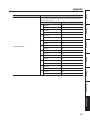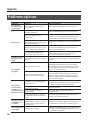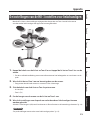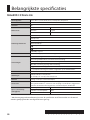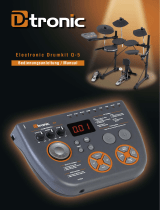Roland HD-3 Benutzerhandbuch
- Kategorie
- Musiktrommeln
- Typ
- Benutzerhandbuch
Dieses Handbuch eignet sich auch für

Deutsch Français Italiano Español Português NederlandsEnglish

IMPORTANT: THE WIRES IN THIS MAINS LEAD ARE COLOURED IN ACCORDANCE WITH THE FOLLOWING CODE.
BLUE:
BROWN:
As the colours of the wires in the mains lead of this apparatus may not correspond with the coloured markings identifying
the terminals in your plug, proceed as follows:
The wire which is coloured BLUE must be connected to the terminal which is marked with the letter N or coloured BLACK.
The wire which is coloured BROWN must be connected to the terminal which is marked with the letter L or coloured RED.
Under no circumstances must either of the above wires be connected to the earth terminal of a three pin plug.
NEUTRAL
LIVE
For the U.K.

Deutsch Français Italiano Español Português NederlandsEnglish

Main Features
A rich and wide variety of sounds
The HD-3 features 20 dierent drum kits, designed to be used
with all styles of music.
Reference
“Drum Kit Sound List” (p. 17)
Enjoy playing on your own
When using headphones, only you will hear what you are
playing.
Unlike acoustic drums, no loud sounds are produced, so you
can play without worrying about other people.
The MIX IN jack allows one to connect external audio sources,
ideal for playing along with audio players, etc.
A compact drum set
The HD-3 is compact, simple and easy to set up just about
anywhere.
Play whenever you want
Just turn on the HD-3, select a drum kit, and it’s ready to play.
Before using this unit, carefully read the sections entitled: “USING THE UNIT SAFELY” and “IMPORTANT NOTES”
(the rear side of the Setup Guide). These sections provide important information concerning the proper
operation of the unit. Additionally, in order to feel assured that you have gained a good grasp of every feature
provided by your new unit, Owner’s manual and Setup Guide should be read in its entirety. The manual
should be saved and kept on hand as a convenient reference.
Copyright © 2011 ROLAND CORPORATION
All rights reserved. No part of this publication may be reproduced in any form without the written permission of
ROLAND CORPORATION.
Roland, V-Drums, and V-Drums Lite are registered trademarks of Roland Corporation in the United States and/or other
countries.

3
Deutsch Français Italiano Español Português NederlandsEnglish
Contents
Main Features . . . . . . . . . . . . . . . . . . . . . . . . . . . . . . . . . . . . . . . . . . . . . . . . . . . . . . . . . . . . . 2
Panel Descriptions . . . . . . . . . . . . . . . . . . . . . . . . . . . . . . . . . . . . . . . . . . . . . . . . . . . . . . . . .4
Front Panel . . . . . . . . . . . . . . . . . . . . . . . . . . . . . . . . . . . . . . . . . . . . . . . . . . . . . . . . . . . . . . . . 4
Side Panel . . . . . . . . . . . . . . . . . . . . . . . . . . . . . . . . . . . . . . . . . . . . . . . . . . . . . . . . . . . . . . . . . 5
Introducing the Drum Set . . . . . . . . . . . . . . . . . . . . . . . . . . . . . . . . . . . . . . . . . . . . . . . . . .6
Drum Set Elements . . . . . . . . . . . . . . . . . . . . . . . . . . . . . . . . . . . . . . . . . . . . . . . . . . . . . . . . 6
The Basics of Playing . . . . . . . . . . . . . . . . . . . . . . . . . . . . . . . . . . . . . . . . . . . . . . . . . . . . . . 8
How to Read Drum Notation . . . . . . . . . . . . . . . . . . . . . . . . . . . . . . . . . . . . . . . . . . . . . . 10
Playing the Kit . . . . . . . . . . . . . . . . . . . . . . . . . . . . . . . . . . . . . . . . . . . . . . . . . . . . . . . . . . . .11
Switching the Power On and O . . . . . . . . . . . . . . . . . . . . . . . . . . . . . . . . . . . . . . . . . . 11
Selecting a Kit . . . . . . . . . . . . . . . . . . . . . . . . . . . . . . . . . . . . . . . . . . . . . . . . . . . . . . . . . . . . 11
Listening to Patterns . . . . . . . . . . . . . . . . . . . . . . . . . . . . . . . . . . . . . . . . . . . . . . . . . . . . . 12
Playing Along With the Metronome . . . . . . . . . . . . . . . . . . . . . . . . . . . . . . . . . . . . . . . 12
Various Settings (the Edit screens) . . . . . . . . . . . . . . . . . . . . . . . . . . . . . . . . . . . . . . . . .14
Basic Operation in the Edit Screens . . . . . . . . . . . . . . . . . . . . . . . . . . . . . . . . . . . . . . . 14
Parameter List . . . . . . . . . . . . . . . . . . . . . . . . . . . . . . . . . . . . . . . . . . . . . . . . . . . . . . . . . . . . 15
Changes the sound of the metronome . . . . . . . . . . . . . . . . . . . . . . . . . . . . . . 15
Adjust the metronome volume . . . . . . . . . . . . . . . . . . . . . . . . . . . . . . . . . . . . . 15
Adjust the contrast of the display . . . . . . . . . . . . . . . . . . . . . . . . . . . . . . . . . . . 15
Automatically turn the HD-3 o (auto o) . . . . . . . . . . . . . . . . . . . . . . . . . . . 15
Exchange the pad settings for left-handed players . . . . . . . . . . . . . . . . . . . 15
Adjust the pad sensitivity . . . . . . . . . . . . . . . . . . . . . . . . . . . . . . . . . . . . . . . . . . . 16
Change the note number of the pad . . . . . . . . . . . . . . . . . . . . . . . . . . . . . . . . 16
Set the note number for cross sticking . . . . . . . . . . . . . . . . . . . . . . . . . . . . . . 16
Resets the factory settings . . . . . . . . . . . . . . . . . . . . . . . . . . . . . . . . . . . . . . . . . . 16
Appendix . . . . . . . . . . . . . . . . . . . . . . . . . . . . . . . . . . . . . . . . . . . . . . . . . . . . . . . . . . . . . . . . .17
Drum Kit Sound List . . . . . . . . . . . . . . . . . . . . . . . . . . . . . . . . . . . . . . . . . . . . . . . . . . . . . . 17
About MIDI . . . . . . . . . . . . . . . . . . . . . . . . . . . . . . . . . . . . . . . . . . . . . . . . . . . . . . . . . . . . . . 18
Troubleshooting . . . . . . . . . . . . . . . . . . . . . . . . . . . . . . . . . . . . . . . . . . . . . . . . . . . . . . . . . 20
Setting-up the HD-3 for Left-handed Use . . . . . . . . . . . . . . . . . . . . . . . . . . . . . . . . . . 21
Main Specications . . . . . . . . . . . . . . . . . . . . . . . . . . . . . . . . . . . . . . . . . . . . . . . . . . . . . . .22

4
Front Panel
Panel Descriptions
[ ] (Metronome) button
This starts or stops the metronome (p. 12).
[ ] [ ] button
These adjust the tempo of the metronome or of
the pattern playback. When editing the settings,
use these buttons will be used to change the
values of the selected parameters (p. 14).
Kit button ([1]–[10])
For selecting drum kits (p. 11).
Holding down a KIT button for several seconds
will let you hear a demo pattern that uses the
corresponding drum kit (p. 12).
These buttons are also used to select items
during editing (p. 14).
[VARIATION] button
Pressing this button selects a variation
for each drum kit.
Also by holding down the [VARIATION]
button and pressing a kit button, you
can access various edit screens. “Various
Settings (the Edit screens)” (p. 14).
[VOLUME] knob
Adjusts the sound level.
Turning the knob to the right to
increases the volume, and to the left,
decreases it.
[POWER] switch
Hold down this switch for several seconds to
turn the HD-3 on/o.
* With the factory settings, the HD-3’s
power will automatically be switched o 30
minutes after you stop playing or operating
the unit.
To turn the HD-3 back on, press the [POWER]
switch again.
If you don’t want the power to turn o
automatically, change the “AUTO OFF” setting
to “OFF” as described on p. 15.
Display
This shows the drum kit, the metronome tempo, and the
value of settings when you’re editing them.
Drum Kit Name
Tempo

Panel Descriptions
5
Deutsch Français Italiano Español Português NederlandsEnglish
Side Panel
Playing along with music (MIX IN jack)
If you connect an audio player to the MIX IN jack, you can play along
with your favorite songs as the sound will be mixed with the drum
sounds and output together. Enjoy playing along with your favorite
music!
* Use your audio player’s volume control to adjust the sound level.
* To prevent malfunction and damage to your speakers, always be sure to turn the
volume all the way down on all your equipment, then switch the power o on
everything before you make any connections.
Right
Left
MIX IN jack
For connecting an external audio source. Sound
input here will also be heard through the main
and headphone outputs.
OUTPUT jack
For connecting an optional amplier (PM-03)
or other external device.
Headphones can also be connected here
(see the separate “Setup Guide”).
Headphone jack
For connecting headphones (when headphones
are connected, the OUTPUT jack will still be
active) (see the separate “Setup Guide”).
DC IN jack
For connecting the power supply
(see the separate “Setup Guide”).
MIDI OUT jack
For connecting an external MIDI device (p. 18).

6
Introducing the Drum Set
Playing drums is not only fun, but just about anyone can easily start playing — they make sound
when you simply hit them! Drums create the rhythmic foundation of music and are vital in
maintaining the tempo and groove of the entire band.
Drum Set Elements
Here are some basic terms related to drum sets.
* The indications in parentheses ( ) show the names used on the HD-3.
Bass Drum (Kick)
Played with a kick pedal, it’s the largest drum in the kit.
Snare Drum
The snare drum is the main “voice” of a drum kit.
Hi-Hat/Hi-Hat Pedal
An acoustic hi-hat uses 2 cymbals mounted on a hi-hat stand.
Pressing the hi-hat pedal opens and closes it.
* The HD-3 uses a single pad.
Tom (Tom 1, Tom 2)
These are usually mounted above the bass drum.
Floor Tom (Tom 3)
Sometimes called a bass tom, it either stands on it’s own legs or is mounted on a stand.
Ride Cymbal
Usually mounted on the right side of the kit, the ride cymbal is principle elements in keeping time.
Crash Cymbal
Smaller than the ride, the crash cymbal is mainly used for accents.

Introducing the Drum Set
7
Deutsch Français Italiano Español Português NederlandsEnglish
Acoustic Drum
Crash
Hi-Hat
Ride
Snare
Tom
Floor Tom
Hi-Hat Pedal
Kick (Bass Drum)
Kick Pedal
HD-3
Tom 1 (T1) Tom 2 (T2)
Tom 3 (T3)
Crash (CR)
Hi-Hat (HH)
Hi-Hat Pedal (HHC)
Kick Pedal (KIK)
Snare (SNR)
Ride (RD)
* Letters and numbers in parentheses ( ) relate to the cable labeling.
HHC

Introducing the Drum Set
8
The Basics of Playing
Drums are played using both hands and
both feet. Here we’ll explain how to hold
the sticks and use the pedals.
Holding the Sticks
The most common way to hold the sticks is
called the “matched grip” as shown in the
illustrations below.
Left hand
Right hand
Using the Kick Pedal
The kick pedal can be pressed in either of
two ways: “heel up” or “heel down.”
Heel down
In this method, the entire bottom of your
foot from heel to toe stays in contact with
the pedal. Use your ankle joint to make your
toes push down the pedal. This method
allows more precise control of the volume,
and is often used in jazz and bossa nova.
Heel up
In this method, your heel oats above the
pedal. With your heel o the pedal, lower
your entire foot to push down the pedal.
This method applies the full weight of your
foot to the pedal, making it easier for you
to produce a stronger sounds than the heel
down method. This is often used in rock
and pop.

Introducing the Drum Set
9
Deutsch Français Italiano Español Português NederlandsEnglish
Using the hi-hat
In an acoustic drum set, the hi-hat consists
of two cymbals placed facing each other
vertically on a hi-hat stand. The two
cymbals can be closed together by pressing
the pedal.
A variety of playing techniques are possible,
such as playing the cymbals with the pedal
and/or playing them with sticks.
When you press the pedal, the two cymbals
will come together (closed). When you
release the pedal, the two cymbals will
separate (opened).
The HD-3 lets you use ve dierent hi-hat
performance techniques.
Closed
With the hi-hat pedal pressed rmly, strike
the pad with a stick. A short “chick” sound
will be heard.
Half-open
With the hi-hat pedal pressed gently, strike
the pad with a stick. A slightly longer “swish”
sound will be heard.
Open
With the hi-hat pedal completely released,
strike the pad with a stick. An even longer
“sound” than the half-open sound will be
heard.
Foot closed
Just press the pedal without using a stick.
This sound will be softer and shorter than
the closed sound played with a stick. Useful
for keeping time with this tight sound.
Foot splash
Press and immediately release the pedal
without using a stick.
This is equivalent to momentarily clashing
the two cymbals of an acoustic hi-hat. It
produces a “splash” sound that is softer than
the open strike.

Introducing the Drum Set
10
How to Read Drum Notation
Here’s an example of typical notation used for a drum set. This example is a basic 8-beat pattern
often used in rock and pop.
Crash/Ride
Hi-Hat
Kick Pedal
Snare
R: Right Hand
L: Left Hand
* The crash and ride are written in the same position of the notation. Notes with the accent mark
“ ” are played on the crash, and notes without the accent mark are played on the ride.
* The hi-hat part can also be substituted with the ride cymbal part.

11
Deutsch Français Italiano Español Português NederlandsEnglish
Playing the Kit
Switching the Power On and O
For details on connecting the HD-3 sound
module, refer to the separate “Setup Guide.”
* Once the connections have been
completed, turn on power to your
various devices in the order specied.
By turning on devices in the wrong order,
you risk causing malfunction and/or
damage to speakers and other devices.
1. Make sure that the HD-3’s [VOLUME]
knob, and that of any connected drum
monitor, is set to the minimum level.
2. Hold down the [POWER] switch of
the HD-3 sound module to turn on
the unit. To turn o the unit, hold
down the [POWER] switch for several
seconds.
* Before switching the power on/o,
always be sure to turn the volume
down. Even with the volume turned
down, you might hear some sound
when switching the power on/o.
However, this is normal and does not
indicate a malfunction.
3. Turn on the power of the connected
drum monitor.
4. Raise the volume of both to get the
sound level required.
* This unit is equipped with a protection
circuit. A brief interval (a few seconds)
after power up is required before the
unit will operate normally.
* Turn the power o by reversing the
order in which you turned the power on.
Selecting a Kit
A drum kit consists of sounds assigned to
each pad. In some cases, the sound will
change depending upon your playing
dynamics.
1. Press one of the kit buttons ([1]–[10]).
Pressing these buttons will call up dierent
kits.
2. Press the [VARIATION] button.
Variation kits are provided for each kit.
Pressing the [VARIATION] button will switch
to the variation kit of the selected drum kit.
The [VARIATION] button will light if a
variation kit is selected.

Playing the Kit
12
Listening to Patterns
Here’s how to listen to a performance
example (pattern) using the drum kit.
* Before playing back a pattern, lower
the volume of the HD-3. The volume
of these patterns may be louder than
when you play the kit normally, and you
do not want to risk damage to your ears
or connected equipment.
1. Press and hold one of the Kit Buttons
([1]–[10]) for a few seconds.
A pattern using this current kit will play.
If you press the [VARIATION] button, the
pattern for that variation kit will play.
MEMO
• Each pattern will play at it’s default
tempo (set at the factory). If you want
to change the tempo, play back the
pattern and use the [
][ ] buttons to
adjust the tempo.
• You can NOT play the pads when a
pattern is playing.
• No data for the music that is played will
be output from MIDI OUT jack.
2. To stop pattern playback, press any
kit button ([1]–[10]).
Playing Along With the
Metronome
Here’s how you can play the kit while
listening to the metronome.
This is the best way to practice and learn to
play at a steady tempo.
1. Press [ ] button.
[ ] button lights up and the
metronome starts.

Playing the Kit
13
Deutsch Français Italiano Español Português NederlandsEnglish
2. Use the [ ][ ] buttons to adjust the
metronome speed.
The display will indicate the tempo.
Range: 40–250
MEMO
You can change the sound and volume
of the metronome. For details, refer to
“Changes the sound of the metronome”
(p. 15).
TIPS
You can rapidly adjust the metronome
volume by holding down the [
] button
and using the [ ][ ] buttons.

14
Various Settings (the Edit screens)
The Edit screens allow you to make various
settings for the HD-3.
Basic Operation in the
Edit Screens
In the edit screens, you’ll use the following
procedure to make settings.
1. While continuing to hold down the
[VARIATION] button, press one of the
kit buttons ([1]–[10]) to select the
parameter that you want to edit.
Hold down
Current value of the selected parameter will
appear.
If you’ve selected pad sensitivity (Pad Sens)
or the note number (MIDI Note) transmitted
by that pad, hitting any pad or pressing the
pedals will allow you to edit the parameters
of that pad.
Reference
For details on each item, refer to
“Parameter List” (p. 15).
* If you hold down the [VARIATION]
button for a while, you’ll be presented
with a message asking you to select a
parameter by pressing one of the kit
buttons ([1]–[10]).
2. Use the [ ][ ] buttons to edit the
value.
If you press [ ] and [ ] simultaneously, the
parameter will revert to its default value.
3. Press the [VARIATION] button or one
of the kit buttons ([1]–[10]) to exit the
edit screen.

Various Settings (the Edit screens)
15
Deutsch Français Italiano Español Português NederlandsEnglish
Parameter List
Parameter Value Explanation
1
Metronome
Sound
Changes the sound of the metronome
You have three dierent sound choices for the metronome: click,
cowbell, and maracas.
CLICK (default) Click
COWBELL Cowbell
MARACAS Maracas
2
Metronome
Volume
1–10
(default: 5)
Adjust the metronome volume
This adjusts the volume of the metronome.
You can also adjust the volume of the metronome from an
ordinary screen by holding down the [
] button and pressing
the [ ] or [ ] button.
3 LCD Contrast
1–10
(default: 5)
Adjust the contrast of the display
This adjusts the contrast of the characters in the display.
4 Auto O
Automatically turn the HD-3 o (auto
o)
With the factory settings, the HD-3 will automatically be
switched o 30 minutes after you stop playing or operating the
unit.
OFF The HD-3 will remain on.
10 min, 30 min, 240
min
(default: 30 min)
The HD-3 will automatically turn o when no operation has been
performed for the specied time.
5 L-R Exchange
OFF, ON
(default: OFF)
Exchange the pad settings for left-
handed players
This changes the HD-3’s settings for left-handed use.
If this is “ON,” the following pads will be exchanged between left
and right.
• Crash and ride
• Tom 1 and tom 2
• Hi-hat control pedal and kick pedal
* You’ll need to remove the Tom 3 pad and the hi-hat pad, and
exchange them. See “Setting-up the HD-3 for Left-handed Use”
(p. 21).

Various Settings (the Edit screens)
16
Parameter Value Explanation
6 Pad Sens
-5 – +5
(default: 0)
Adjust the pad sensitivity
This adjusts the sensitivity of each pad. For example if the pad
sensitivity value is raised, even children, whose playing strength
is less developed will be able to produce maximum volume.
In step 2 of “Basic Operation in the Edit Screens” (p. 14), strike the
pad whose setting you want to edit. After you’ve selected the
pad, use [
][ ] buttons to edit the value.
7 MIDI Note No.
Change the note number of the pad
You can change the MIDI note number of each of the HD-3’s
pads.
In step 2 of “Basic Operation in the Edit Screens” (p. 14), strike the
pad whose setting you want to edit. After you’ve selected the
pad, use [
][ ] buttons to edit the value.
OFF No note number is assigned.
0–127
The selected note number is assigned.
For the default settings of each pad, refer to “About MIDI” (p. 18).
8 MIDI X-Stick
Set the note number for cross sticking
Here you can select whether the note number that has been set
for SNARE Rim will be output, or note number 37 will be output
when the cross-stick sound is produced.
OFF (default)
Choose this setting when you only need rim shot performance
data, when using computer software, games, etc. (The note
number that has been set for SNARE Rim will always be output.)
ON
Choose this setting when sounding an external drum sound
module. (Note number 37 will be output when the cross-stick
sound is produced.)
10 Factory Reset
Resets the factory settings
Resets the HD-3 to the factory-set condition.
When “Factory Reset = OK!” appears in the display, press [
].
When “Sure?” appears, press [ ] again.
If you decide to cancel, press [
].

17
Deutsch Français Italiano Español Português NederlandsEnglish
Appendix
Drum Kit Sound List
No.
Kit Name Kick Snare Tom 1 Tom 2 Tom 3 Hi-Hat Crash Ride
1
Normal
Standard-V Solid Kick
Bright
Snare
Wood
Tom1
Wood
Tom3
Wood
Tom4
Medium
Hi-Hat
Thin Crash Bright Ride
Variation
Lite Pop Solid Kick
Bright
Snare
Wood
Tom1
Cowbell
Wood
Tom2
Tambou-
rine Hi-Hat
Splash/
Crash
Bright Ride/
Crash
2
Normal
Hard Rock Heavy Kick Metal Snare
Wood
Tom2
Wood
Tom3
Wood
Tom4
Heavy
Hi-Hat
Medium
Crash
Heavy
Ride/Crash
Variation
Stage Solid Kick Metal Snare
Wood
Tom2
Wood
Tom3
Wood
Tom4
Heavy
Hi-Hat
Power
Crash
Heavy
Ride/China
3
Normal
Vintage
Vintage
Kick
Wood
Snare
Vintage
Tom1
Vintage
Tom2
Vintage
Tom3
Dark Hi-Hat Sizzle Ride Bright Ride
Variation
Brushes
Vintage
Kick
Brush S Brush Tom1 Brush Tom2 Brush Tom3
Brush
Hi-Hat
Brush Sizzle
Ride
Brush Ride
4
Normal
Double
Bass
Blast Kick
Heavy
Snare
Solid Tom1 Solid Tom2 Solid Tom3
Medium
Hi-Hat
Eect
Cymbal/
Crash
Heavy
Ride/China
Variation
Power Heavy Kick
Heavy
Snare
Wood
Tom4
Wood
Tom4
Wood
Tom4
Medium
Hi-Hat
Power
Crash
Heavy
Ride/Crash
5
Normal
Funky Jam
Slap Bass &
Kick
Vintage
Snare
Dry Tom1 Slap Bass Dry Tom3
Cutting
Gt.&Hi-Hat
Cutting Gt./
Crash
Distortion
Gt.
Variation
Bright Dry Kick
Vintage
Snare
Dry Tom1 Dry Tom2 Dry Tom3
Medium
Hi-Hat
Splash/
Crash
Bright Ride/
Crash
6
Normal
Compact
Compact
Kick
Wood
Snare
Fiber Tom1 Fiber Tom2 Fiber Tom3
Light
Hi-Hat
Paper Crash
Bright Ride/
Crash
Variation
Jungle
Compact
Kick
Wood
Snare
Frame Tom
Hard
Comp S
Fiber Tom3
Tambou-
rine Hi-Hat
Eect
Cymbal/
Splash
Bright
Ride/Eect
Cymbal
7
Normal
Latin
Groove
Heavy Kick
Wood
Snare
Bongo Conga Timbale
Medium
Hi-Hat
Splash
Bright Ride/
China
Variation
Latin Perc Surdo Pandeiro Bongo Conga Timbale
Jingle
Hi-Hat
Guiro Agogo
8
Normal
World Perc Cajon Cajon Tabla Baya Djembe
Tambou-
rine Hi-Hat
Crotale /
Rain Stick
Eect
Cymbal
Variation
Africa Heavy Kick
Wood
Snare
Pot Drum Djembe Bendir
Tambou-
rine Hi-Hat
African
Jingle
Eect
Cymbal
9
Normal
Dance Beat Dance Kick Clap Snare Dense Click Radio Tom Super Low
Dance
Hi-Hat
Scratch/
Sweep
Cymbal
Dance
Cymbal
Variation
Electronic TR-808 Kick
TR-808
Snare
CR-78
Bongo
TR-808
Tom1
TR-808
Tom2
Elec Hi-Hat
TR-808
Cowbell/
Crash
Elec
Cymbal
10
Normal
Beat Box Voice Kick Snap/Clap Voice-Dat Voice-Doot Heart Beat
Voice
Hi-Hat
Voice-
Ahaaa/
Cymbal
Voice-Tun/
Haaa
Variation
Toy Box
Elephant
Kick
Toy Snare Hoo… Droid Voice Jet Stream
Industrial
Hi-Hat
Twinkle
Bell/Hand
Cymbal
Toy Bell/
Nantoka!

Appendix
18
About MIDI
You can connect a MIDI sound module or sequencer to the HD-3’s MIDI OUT connector.
By connecting an external sound module to the HD-3’s MIDI OUT connector you can play sounds
on that external module.
If you connect the MIDI OUT to a sequencer, you can record your performance.
You can also use the HD-3 as a controller for games that support MIDI.
MIDI OUT jack
External MIDI
device
MIDI In jack
Item Settings
MIDI transmit channel 10
Hi-Hat Pedal
Position data is transmitted using control change number 4 (foot
controller).
Note number produced when you strike
a pad
(default)
Pad Note Number
Snare Head 38
Snare Rim 40
Tom 1 48
Tom 2 45
Tom 3 43
Crash Bow 49
Crash Edge 55
Ride Bow 51
Ride Edge 53
Hi-Hat Open Bow 46
Hi-Hat Open Edge 26
Hi-Hat Close Bow 42
Hi-Hat Close Edge 22
Hi-Hat Foot Close 44
Kick Pedal 36
Seite wird geladen ...
Seite wird geladen ...
Seite wird geladen ...
Seite wird geladen ...
Seite wird geladen ...
Seite wird geladen ...
Seite wird geladen ...
Seite wird geladen ...
Seite wird geladen ...
Seite wird geladen ...
Seite wird geladen ...
Seite wird geladen ...
Seite wird geladen ...
Seite wird geladen ...
Seite wird geladen ...
Seite wird geladen ...
Seite wird geladen ...
Seite wird geladen ...
Seite wird geladen ...
Seite wird geladen ...
Seite wird geladen ...
Seite wird geladen ...
Seite wird geladen ...
Seite wird geladen ...
Seite wird geladen ...
Seite wird geladen ...
Seite wird geladen ...
Seite wird geladen ...
Seite wird geladen ...
Seite wird geladen ...
Seite wird geladen ...
Seite wird geladen ...
Seite wird geladen ...
Seite wird geladen ...
Seite wird geladen ...
Seite wird geladen ...
Seite wird geladen ...
Seite wird geladen ...
Seite wird geladen ...
Seite wird geladen ...
Seite wird geladen ...
Seite wird geladen ...
Seite wird geladen ...
Seite wird geladen ...
Seite wird geladen ...
Seite wird geladen ...
Seite wird geladen ...
Seite wird geladen ...
Seite wird geladen ...
Seite wird geladen ...
Seite wird geladen ...
Seite wird geladen ...
Seite wird geladen ...
Seite wird geladen ...
Seite wird geladen ...
Seite wird geladen ...
Seite wird geladen ...
Seite wird geladen ...
Seite wird geladen ...
Seite wird geladen ...
Seite wird geladen ...
Seite wird geladen ...
Seite wird geladen ...
Seite wird geladen ...
Seite wird geladen ...
Seite wird geladen ...
Seite wird geladen ...
Seite wird geladen ...
Seite wird geladen ...
Seite wird geladen ...
Seite wird geladen ...
Seite wird geladen ...
Seite wird geladen ...
Seite wird geladen ...
Seite wird geladen ...
Seite wird geladen ...
Seite wird geladen ...
Seite wird geladen ...
Seite wird geladen ...
Seite wird geladen ...
Seite wird geladen ...
Seite wird geladen ...
Seite wird geladen ...
Seite wird geladen ...
Seite wird geladen ...
Seite wird geladen ...
Seite wird geladen ...
Seite wird geladen ...
Seite wird geladen ...
Seite wird geladen ...
Seite wird geladen ...
Seite wird geladen ...
Seite wird geladen ...
Seite wird geladen ...
Seite wird geladen ...
Seite wird geladen ...
Seite wird geladen ...
Seite wird geladen ...
Seite wird geladen ...
Seite wird geladen ...
Seite wird geladen ...
Seite wird geladen ...
Seite wird geladen ...
Seite wird geladen ...
Seite wird geladen ...
Seite wird geladen ...
Seite wird geladen ...
Seite wird geladen ...
Seite wird geladen ...
Seite wird geladen ...
Seite wird geladen ...
Seite wird geladen ...
Seite wird geladen ...
Seite wird geladen ...
Seite wird geladen ...
Seite wird geladen ...
Seite wird geladen ...
Seite wird geladen ...
Seite wird geladen ...
Seite wird geladen ...
Seite wird geladen ...
Seite wird geladen ...
Seite wird geladen ...
Seite wird geladen ...
Seite wird geladen ...
Seite wird geladen ...
Seite wird geladen ...
Seite wird geladen ...
Seite wird geladen ...
Seite wird geladen ...
Seite wird geladen ...
Seite wird geladen ...
Seite wird geladen ...
Seite wird geladen ...
Seite wird geladen ...
Seite wird geladen ...
-
 1
1
-
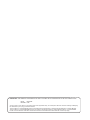 2
2
-
 3
3
-
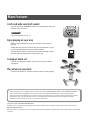 4
4
-
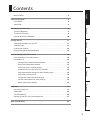 5
5
-
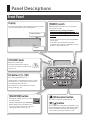 6
6
-
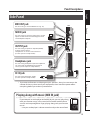 7
7
-
 8
8
-
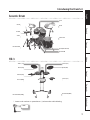 9
9
-
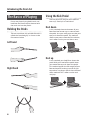 10
10
-
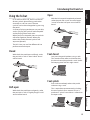 11
11
-
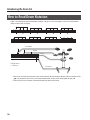 12
12
-
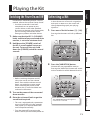 13
13
-
 14
14
-
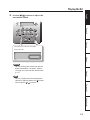 15
15
-
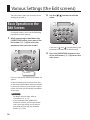 16
16
-
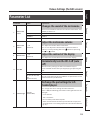 17
17
-
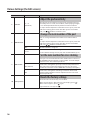 18
18
-
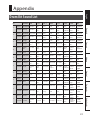 19
19
-
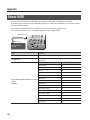 20
20
-
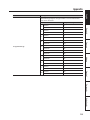 21
21
-
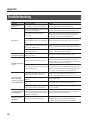 22
22
-
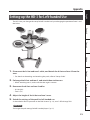 23
23
-
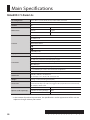 24
24
-
 25
25
-
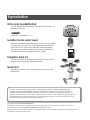 26
26
-
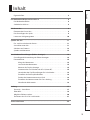 27
27
-
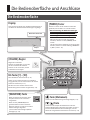 28
28
-
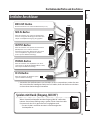 29
29
-
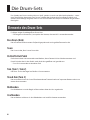 30
30
-
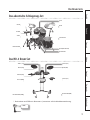 31
31
-
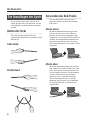 32
32
-
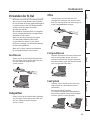 33
33
-
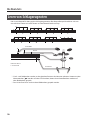 34
34
-
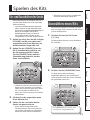 35
35
-
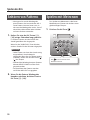 36
36
-
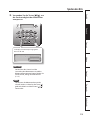 37
37
-
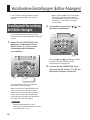 38
38
-
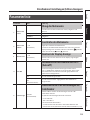 39
39
-
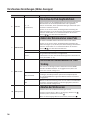 40
40
-
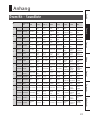 41
41
-
 42
42
-
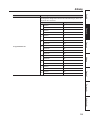 43
43
-
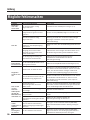 44
44
-
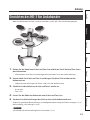 45
45
-
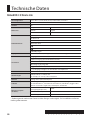 46
46
-
 47
47
-
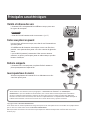 48
48
-
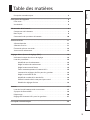 49
49
-
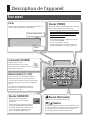 50
50
-
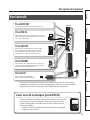 51
51
-
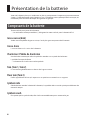 52
52
-
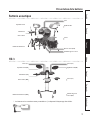 53
53
-
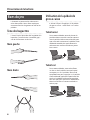 54
54
-
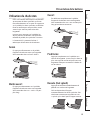 55
55
-
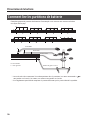 56
56
-
 57
57
-
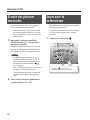 58
58
-
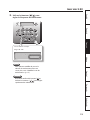 59
59
-
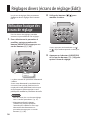 60
60
-
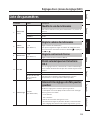 61
61
-
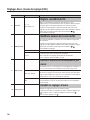 62
62
-
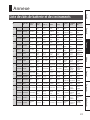 63
63
-
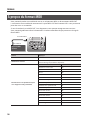 64
64
-
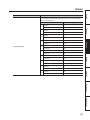 65
65
-
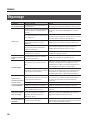 66
66
-
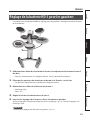 67
67
-
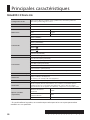 68
68
-
 69
69
-
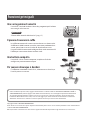 70
70
-
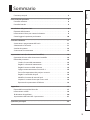 71
71
-
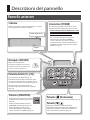 72
72
-
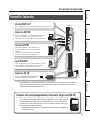 73
73
-
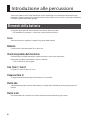 74
74
-
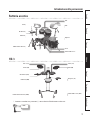 75
75
-
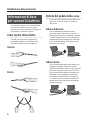 76
76
-
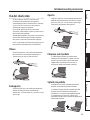 77
77
-
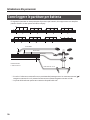 78
78
-
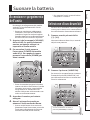 79
79
-
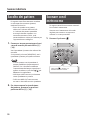 80
80
-
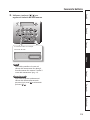 81
81
-
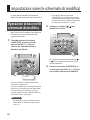 82
82
-
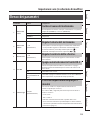 83
83
-
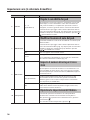 84
84
-
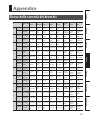 85
85
-
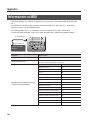 86
86
-
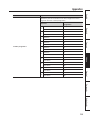 87
87
-
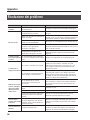 88
88
-
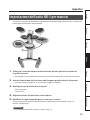 89
89
-
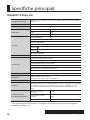 90
90
-
 91
91
-
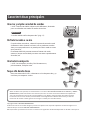 92
92
-
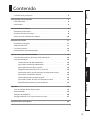 93
93
-
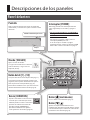 94
94
-
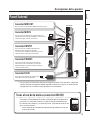 95
95
-
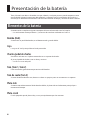 96
96
-
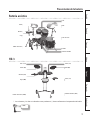 97
97
-
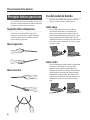 98
98
-
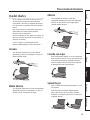 99
99
-
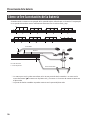 100
100
-
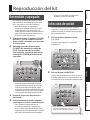 101
101
-
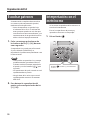 102
102
-
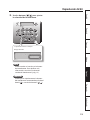 103
103
-
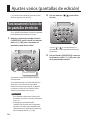 104
104
-
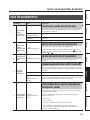 105
105
-
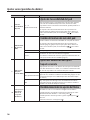 106
106
-
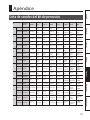 107
107
-
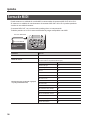 108
108
-
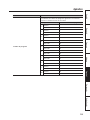 109
109
-
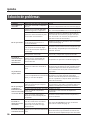 110
110
-
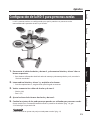 111
111
-
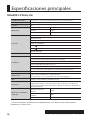 112
112
-
 113
113
-
 114
114
-
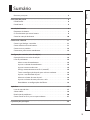 115
115
-
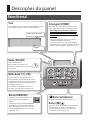 116
116
-
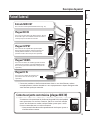 117
117
-
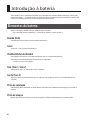 118
118
-
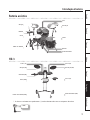 119
119
-
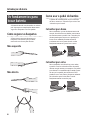 120
120
-
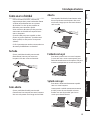 121
121
-
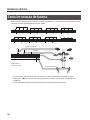 122
122
-
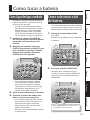 123
123
-
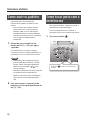 124
124
-
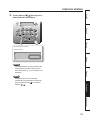 125
125
-
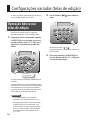 126
126
-
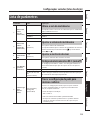 127
127
-
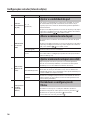 128
128
-
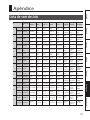 129
129
-
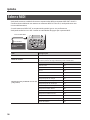 130
130
-
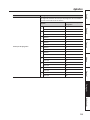 131
131
-
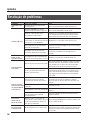 132
132
-
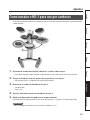 133
133
-
 134
134
-
 135
135
-
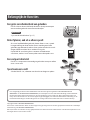 136
136
-
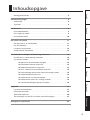 137
137
-
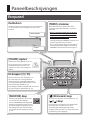 138
138
-
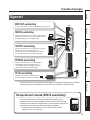 139
139
-
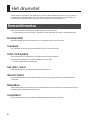 140
140
-
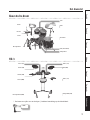 141
141
-
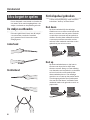 142
142
-
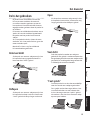 143
143
-
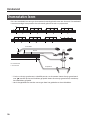 144
144
-
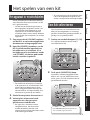 145
145
-
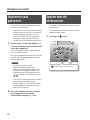 146
146
-
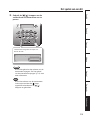 147
147
-
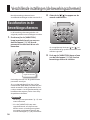 148
148
-
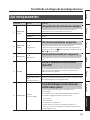 149
149
-
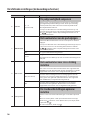 150
150
-
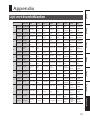 151
151
-
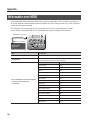 152
152
-
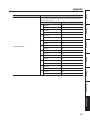 153
153
-
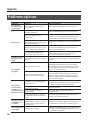 154
154
-
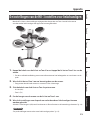 155
155
-
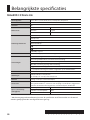 156
156
Roland HD-3 Benutzerhandbuch
- Kategorie
- Musiktrommeln
- Typ
- Benutzerhandbuch
- Dieses Handbuch eignet sich auch für
in anderen Sprachen
- français: Roland HD-3 Manuel utilisateur
- español: Roland HD-3 Manual de usuario
- italiano: Roland HD-3 Manuale utente
- Nederlands: Roland HD-3 Handleiding
- português: Roland HD-3 Manual do usuário
Verwandte Artikel
-
Roland HD-3 Bedienungsanleitung
-
Roland TD-4KP Bedienungsanleitung
-
Roland V-Drums HD-1 Bedienungsanleitung
-
Roland HD-1 Benutzerhandbuch
-
Roland RMP-5 Bedienungsanleitung
-
Roland RH-300V Bedienungsanleitung
-
Roland TD-4 Bedienungsanleitung
-
Roland TD-4 Bedienungsanleitung
-
Roland TD-07KV Bedienungsanleitung
Andere Dokumente
-
Yamaha DTX450K Bedienungsanleitung
-
Yamaha 502 Benutzerhandbuch
-
Yamaha DTX402K Bedienungsanleitung
-
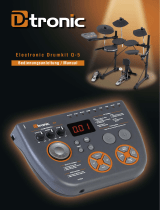 DTronics Q-5 Benutzerhandbuch
DTronics Q-5 Benutzerhandbuch
-
Yamaha DTX900M Bedienungsanleitung
-
Yamaha DTX900 Bedienungsanleitung
-
Costway MU10093DE Benutzerhandbuch
-
iON DRUM ROCKER Schnellstartanleitung
-
Dolmar MWCS Bedienungsanleitung
-
Lexibook K600VI Benutzerhandbuch