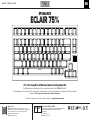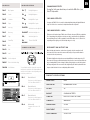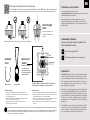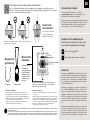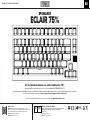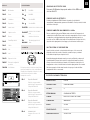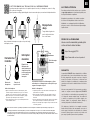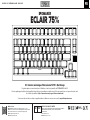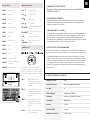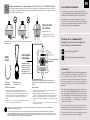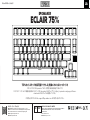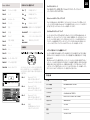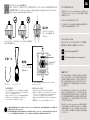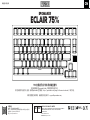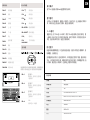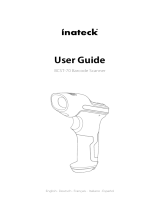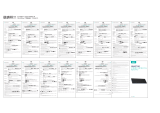EPOMAKER ECLAIR Benutzerhandbuch
- Kategorie
- Tastaturen
- Typ
- Benutzerhandbuch

QUICK START GUIDE EN
Manufacturer: Shenzhen Changyun Technology Co., Ltd.
Address: Seventh Floor, Kai Daer Building, No.168 Tongsha Road,
Xili Street, Nanshan Disctrict, Shenzhen,Guangdong, CN
Email: support@epomaker.com
Web: www.epomaker.com
Made in China EC REP
APEX CE SPECIALISTS LIMITED
Address: UNIT 3D NORTH POINT HOUSE, NORTH POINT BUSINESS
PARK, NEW MALLOW ROAD CORK, T23 AT2P, IRELAND
Contact: Wells
Tel: +353212066339
Email: info@apex-ce.com
ECLAIR 75%
This Quick Guide is an introduction to the use and functionality of the EPOMAKER Eclair 75.
For in-depth guide of functionality of the customization software please refer to the manual that you can find in the official epomaker
website at https://epomaker.com/pages/software-downloads
Should you require more assistance please email us at support@epomaker.com
75% Hot-Swap Wired/Wireless Mechanical Keyboard Kit
RoHS
COMPLIANT
Created by Heipi
from the Noun Project
Created by Loren Klein
from the Noun Project
EPOMAKER

EN
SHORTCUTS
FN + F1
My Computer
FN + F2
Search
FN + F3
Calculator
FN + F4
Player
FN + F5
Last song
FN + F6
Next song
Long press the FN+1/2/3 for 3 seconds, the keyboard will start pairing, the light will flash and
stays on 10s. If there’s no connection, the keyboard will enter into sleep mode.
PAIRING BLUETOOTH
Firstly, turn on the keyboard, press FN+4 to enter 2.4G mode, then press FN+4 key combination
3S to enter pairing mode, plug the receiver into your device, and you will see the light flashes,
then exit pairing after successful recognized, the mode LED is always on for 2S, after the 30s,
exit pairing mode, the light goes off, and the keyboard goes to sleep.
PAIRING WIRELESS 2.4GHz
Pressing Fn+\ at the same time allows you to switch the RGB effect of your
Eclair 75% keyboard kit.
CHANGE RGB EFFECTS
FN + F7
Stop
FN + F8
Pause/Play
FN +
Backlight Brightness +
FN +
Backlight Brightness -
FN +
Backlight Effect Speed -
FN +
FN + R-SHIFT
Switch the backlight color
FN+\
Switch the light effect
BACKLIGHT SETTINGS
FN +
BACKSPACE
Turn on/off the RGB
When the keyboard is turned on or wakes from sleep mode, only the current device will
be reconnected; if the reconnection is unsuccessful, it will go to sleep, and will continue to
reconnect after the key is woken up.
The indicator light flashes slowly when reconnecting with Bluetooth, and is always on for 10S
after connection. If you press the button during reconnection, the reconnection time will become
longer. Counting within 10S after releasing the button, if the pairing is successful, the keyboard
will enter pairing mode. If the reconnection fails, the light will go off and the keyboard will enter
sleep mode, but the data of last successful pairing will be retained.
RECONNECTION INSTRUCTION
Backlight Effect Speed +
FN + F9
Mute
FN + F10
VOL-
FN + F11
VOL+
FN + F12
Lock the keyboard
FN+ ESC
Restore the default setting
CONNECTION SETTINGS
FN + 1
Short press to switch, long press
3S to enter Bluetooth device 1
Bluetooth Device 1
FN + 2
Short press to switch, long press
3S to enter Bluetooth device 2
Bluetooth Device 2
FN + 3
Short press to switch, long press
3S to enter Bluetooth device 3
Bluetooth Device 3
FN + 4
Long press 3S to enter 2. 4G
mode
Wireless 2.4G
FN+ WIN
Lock Windows
FN + R-CTRL
Switch the decorative light effect
Connection Switch
You can find the switch to change the connection
switch mode on the back of the keyboard. Move the
switch to the left, right or center depending on the
mode that you wish to use.
WHEEL FUNCTION MULTIMEDIA WHEEL CONTROL
HOT-SWAP YES
BACKLIGHT 21 RGB BACKLIGHT EFFECTS
NUMBER OF KEYS 81 KEYS
COMPATIBILITY WINDOWS/MAC
PRODUCT WEIGHT 1000G±20G
CONNECTION BLUETOOTH 5.0/2.4GHZ/TYPE-C WIRED
PRODUCT DIMENSIONS 328*148*42.3 mm
3000mAh
WORKING CURRENT
PRODUCT SPECIFICATIONS

TECHNICAL ASSISTANCE
REPLACING KEYCAPS AND SWITCHES
For technical assistance, please email to
support@epomaker.com with your purchase order number and
a detailed description of your issue.
We normally respond to enquiries within 24 hours. If you
purchased your keyboard from a distributor or not from any
official store of Epomaker, please contact them directly for any
additional help.
WARRANTY
EPOMAKER’s Warranty covers any factory defects that might
affect the proper functionality of your purchase. It doesn’t
cover any damage that may occur from normal wear and tear.
If your product is defective we will send you a replacement
unit. Replacement units might require you to send the
defective unit back to Epomaker.
We provide a 1 year warranty for our products when bought
from our website (EPOMAKER.com). Your item will not be
covered by your 1 year warranty if the inspection shows any
sign of modification or changes unsupported by the original
product, these include: Changing internal components,
Assembling and reassembling the product, Replacing
Batteries, etc.
We will ONLY cover the item if it is bought from our official
stores. You do not have a warranty with us if you bought the
item from another reseller or likewise. Please contact the store
that you bought your product from to resolve issues.
COMMUNITY FORUMS
https://discord.gg/2q3Z7C2
Join our community and learn together with
other keyboard enthusiasts.
EN
https://www.reddit.com/user/epomaker/
Logo
Switch Shaft
The Switch Puller tool aligns Vertically to the Switch to
unclip the plastic securing the switch to the plate.
Example of a switch
as seen from top
after you remove the
keycap to prepare for
switch removal.
Mechanical
Switch
Switch Puller Keycap Puller
For a full guide on how to remove keycaps and switches scan the QR Code or type in your browser:
https://epomaker.com/blogs/guides/diy-guide-how-to-remove-and-replace-your-mechanical-keyboard-switches
Included
Tools
1. Grab your Switch Removal Tool and align the gripping teeth
vertically (on the Y-Axis) at the center of the switch, as shown in
the example graphic above.
2. Grab the switch with the Switch Puller and apply pressure until
the switch releases itself from the plate.
3. Using firm but gentle force pull the switch away from the
keyboard using a vertical motion.
Remove Switches
1. Check that all the switch metallic pins are perfectly straight and clean.
2. Align the switch vertically to have the Gateron logo facing north. The
pins should align themselves to the keyboard PBC.
3. Press the switch down until you hear a click. This means your switch
clips have attached themselves to the keyboard plate.
4. Inspect the switch to ensure it’s properly attached to your keyboard,
and test it.
Install Switches
Note: If the key doesn’t work its possible you may have bent one of the switches while installing it. Pull the switch out and repeat the process.
Pins may be damaged beyond repair and need replacement if this process is not done correctly. Never apply excessive force when replacing
keycaps or switches. If you cannot remove or install keycaps or switches please contact customer service as soon as possible to avoid
damage to the keyboard due to operating errors.
Please be gentle. Be sure
the pins are aligned with
the slots.
Before installing switches, be sure the pins are clean and straight.
Push Straight
Down

QUICK-START ANLEITUNG DE
Manufacturer: Shenzhen Changyun Technology Co., Ltd.
Address: Seventh Floor, Kai Daer Building, No.168 Tongsha Road,
Xili Street, Nanshan Disctrict, Shenzhen,Guangdong, CN
Email: support@epomaker.com
Web: www.epomaker.com
Made in China EC REP
APEX CE SPECIALISTS LIMITED
Address: UNIT 3D NORTH POINT HOUSE, NORTH POINT BUSINESS
PARK, NEW MALLOW ROAD CORK, T23 AT2P, IRELAND
Contact: Wells
Tel: +353212066339
Email: info@apex-ce.com
ECLAIR 75%
Diese Kurzanleitung ist eine Einführung in die Nutzung und Funktionalität des EPOMAKER Eclair 75.
Eine ausführliche Anleitung zu den Funktionen der Anpassungssoftware finden Sie im Handbuch, das Sie auf der offiziellen EPOMAKER-
Website unter https://epomaker.com/pages/software-downloads finden.
Sollten Sie weitere Hilfe benötigen, senden Sie uns bitte eine E-Mail an support@epomaker.com.
75 % Hot-Swap-Kit für kabelgebundene/drahtlose mechanische Tastaturen
RoHS
COMPLIANT
Created by Heipi
from the Noun Project
Created by Loren Klein
from the Noun Project
EPOMAKER

DE
TASTENKOMBINATIONEN
FN + F1
Mein Computer
FN + F2
Suchen
FN + F3
Taschenrechner
FN + F4
Spieler
FN + F5
Letztes Lied
FN + F6
Nächstes Lied
Drücken Sie FN+1/2/3 3 Sekunden lang, die Tastatur beginnt mit dem Pairing, das Licht blinkt
und bleibt 10 Sekunden lang an. Wenn keine Verbindung zustande kommt, geht die Tastatur in
den Ruhezustand über.
BLUETOOTH-KOPPLUNG
Schalten Sie zunächst die Tastatur ein, drücken Sie FN+4, um in den 2.4G-Modus zu gelangen,
dann drücken Sie die Tastenkombination FN+4 3S, um in den Pairing-Modus zu gelangen,
schließen Sie den Empfänger an Ihr Gerät an, und Sie werden sehen, dass das Licht blinkt, dann
beenden Sie das Pairing nach erfolgreicher Erkennung, die Modus-LED leuchtet immer für 2S,
nach 30s verlassen Sie den Pairing-Modus, das Licht geht aus, und die Tastatur geht in den
Schlafmodus.
PAIRING DRAHTLOS 2.4GHz
Durch gleichzeitiges Drücken von Fn+\ können Sie den RGB-Effekt Ihres
Eclair 75% Tastatur-Kits umschalten.
RGB-EFFEKTE ÄNDERN
FN + F7
Anhalten
FN + F8
Pause/Wiedergabe
FN +
RGB-Helligkeit+
FN +
RGB-Helligkeit-
FN +
RGB-Geschwindigkeit-
FN +
FN + R-SHIFT
Umschalten der Farbe der
Hintergrundbeleuchtung
FN+\
Den Lichteffekt umschalten
HINTERGRUNDBELEUCHTUNG
FN +
BACKSPACE
Hintergrundbeleuchtung ein-/
ausschalten
Wenn die Tastatur eingeschaltet wird oder aus dem Ruhezustand erwacht, wird nur das aktuelle
Gerät wieder verbunden; wenn die Wiederverbindung nicht erfolgreich ist, geht sie in den
Ruhezustand über und fährt mit der Wiederverbindung fort, nachdem die Taste aufgeweckt
wurde.
Die Anzeigeleuchte blinkt langsam, wenn die Verbindung über Bluetooth wiederhergestellt
wird, und leuchtet nach der Verbindung 10 Sekunden lang. Wenn Sie während des
Verbindungsaufbaus die Taste drücken, verlängert sich die Zeit für den Verbindungsaufbau.
Wenn die Kopplung innerhalb von 10 Sekunden nach dem Loslassen der Taste erfolgreich
war, geht die Tastatur in den Kopplungsmodus über. Wenn die Wiederverbindung fehlschlägt,
erlischt das Licht und die Tastatur geht in den Ruhezustand über, aber die Daten der letzten
erfolgreichen Kopplung bleiben erhalten.
ANWEISUNG ZUM WIEDERANSCHLIESSEN
RGB-Geschwindigkeit+
FN + F9
Stummschalten
FN + F10
VOL-
FN + F11
VOL+
FN + F12
Sperren des Tastatur
FN+ ESC
Wiederherstellen der
Standardeinstellung
ANSCHLUSS
FN + 1
Kurzes Drücken zum Umschalten,
langes Drücken von 3S zum
Aufrufen von Bluetooth-Gerät 1
Bluetooth-Gerät 1
FN + 2
Kurzes Drücken zum Umschalten,
langes Drücken von 3S zum Au-
frufen von Bluetooth-Gerät 2
Bluetooth-Gerät 2
FN + 3
Kurzes Drücken zum Umschalten,
langes Drücken von 3S zum Au-
frufen von Bluetooth-Gerät 3
Bluetooth-Gerät 3
FN + 4
Langes Drücken von 3S zum
Aufrufen des 2. 4G-Modus
2.4GHz Drahtlos
FN+ WIN
Windows sperren
FN + R-CTRL
Schalten Sie den dekorativen
Lichteffekt ein
Anschlussschalter
Auf der Rückseite der Tastatur befindet sich der
Schalter zum Ändern des Anschlussmodus. Schieben
Sie den Schalter nach links, rechts oder in die Mitte, je
nachdem, welchen Modus Sie verwenden möchten.
RAD FUNKTION MULTIMEDIA WHEEL CONTROL
HOT-SWAP YES
HINTERGRUNDBELEUCHTUNG 21 RGB BACKLIGHT EFFECTS
ANZAHL DER TASTEN 81 KEYS
KOMPATIBILITÄT WINDOWS/MAC
PRODUKTGEWICHT 1000G±20G
ANSCHLUSS BLUETOOTH 5.0/2.4GHZ/TYPE-C WIRED
PRODUKTABMESSUNGEN 328*148*42.3 mm
3000mAh
AKKU
PRODUKTSPEZIFIKATIONEN

TECHNISCHE BIJSTAND
TOETSKAPJES EN SCHAKELAARS VERVANGEN
Voor technische bijstand stuurt u een e-mail naar
support@epomaker.com met uw bestelnummer en een
gedetailleerde beschrijving van uw probleem.
Normaal gesproken beantwoorden wij uw vragen binnen 24 uur.
Als u uw toetsenbord bij een distributeur of niet bij een officiële
winkel van Epomaker hebt gekocht, neem dan rechtstreeks
contact met hen op voor eventuele aanvullende hulp.
GARANTIE
De garantie van EPOMAKER dekt alle fabrieksfouten die van
invloed kunnen zijn op de goede werking van uw aankoop. Het
dekt geen schade die kan ontstaan door normale slijtage. Als
uw product defect is, sturen wij u een vervangend apparaat.
Voor vervanging kan het nodig zijn dat u het defecte apparaat
terugstuurt naar Epomaker.
Wij bieden 1 jaar garantie op onze producten bij aankoop via
onze website (EPOMAKER.com). Uw item zal niet worden
gedekt door uw 1 jaar garantie als de inspectie enig teken van
wijziging of veranderingen toont die niet worden ondersteund
door het originele product, deze omvatten: Het veranderen
van interne onderdelen, Het in elkaar zetten en opnieuw in
elkaar zetten van het product, Het vervangen van Batterijen,
enz.
Wir decken den Artikel NUR ab, wenn er in unseren offiziellen
Geschäften gekauft wurde. Sie haben keine Garantie bei
uns, wenn Sie den Artikel bei einem anderen Händler oder
ähnlichem gekauft haben. Bitte kontaktieren Sie das Geschäft,
in dem Sie Ihr Produkt gekauft haben, um Probleme zu lösen.
FORUMS VAN DE GEMEENSCHAP
https://discord.gg/2q3Z7C2
Word lid van onze community en leer samen
met andere toetsenbordenthousiastelingen.
DE
https://www.reddit.com/user/epomaker/
Logo
Schacht van schakelaar
Het gereedschap voor het uittrekken van schakelaars richt zich
verticaal op de schakelaar om het plastic los te maken waarmee
de schakelaar aan de plaat is bevestigd.
Voorbeeld van een
schakelaar van
bovenaf gezien nadat
u de toetskap hebt
verwijderd om het
verwijderen van de
schakelaar voor te
bereiden.
Mechanische
schakelaar
Schakelaar Toetskap trekker
Voor een volledige handleiding over het verwijderen van toetskapjes en schakelaars, scan de
QR-code of typ in uw browser: https://epomaker.com/blogs/guides/diy-guide-how-to-remove-and-
replace-your-mechanical-keyboard-switches
Meegeleverd
gereedschap
1. Pak uw gereedschap voor het verwijderen van schakelaars en
lijn de grijptanden verticaal (op de Y-as) uit op het midden van de
schakelaar, zoals weergegeven in de voorbeeldafbeelding hierboven.
2. Pak de schakelaar vast met de schakelaartrekker en oefen druk uit
tot de schakelaar zichzelf losmaakt van de plaat
3. Trek de schakelaar met een stevige maar zachte kracht met een
verticale beweging weg van het toetsenbord.
Schakelaars verwijderen
1. Controleer of alle metalen pennen van de schakelaar perfect recht en
schoon zijn.
2. Lijn de schakelaar verticaal uit, zodat het Gateron-logo naar het noorden
wijst. De pinnen moeten uitgelijnd zijn met de PBC van het toetsenbord.
3. Druk de schakelaar omlaag totdat u een klik hoort. Dit betekent dat de
clips van de schakelaar zich aan de toetsenbordplaat hebben bevestigd.
4. Inspecteer de schakelaar om er zeker van te zijn dat hij goed is
bevestigd aan uw toetsenbord, en test hem
Schakelaars installeren
Opmerking: Als de toets niet werkt, is het mogelijk dat u een van de schakelaars verbogen hebt tijdens de installatie ervan. Trek de schakelaar
eruit en herhaal het proces
Als dit proces niet correct wordt uitgevoerd, kunnen de pennen onherstelbaar beschadigd raken en moeten ze worden vervangen. Oefen nooit
overmatige kracht uit bij het vervangen van toetskapjes of schakelaars. Als u de toetskapjes of schakelaars niet kunt verwijderen of installeren,
neem dan zo snel mogelijk contact op met de klantenservice om schade aan het toetsenbord als gevolg van bedieningsfouten te voorkomen.
Ga voorzichtig te werk. Zorg
ervoor dat de pinnen zijn
uitgelijnd met de gleuven.
Voordat u de schakelaars monteert, moet u ervoor zorgen dat de
pennen schoon en recht zijn.
Gerade nach
unten drücken

GUÍA DE INICIO RÁPIDO ES
Manufacturer: Shenzhen Changyun Technology Co., Ltd.
Address: Seventh Floor, Kai Daer Building, No.168 Tongsha Road,
Xili Street, Nanshan Disctrict, Shenzhen,Guangdong, CN
Email: support@epomaker.com
Web: www.epomaker.com
Made in China EC REP
APEX CE SPECIALISTS LIMITED
Address: UNIT 3D NORTH POINT HOUSE, NORTH POINT BUSINESS
PARK, NEW MALLOW ROAD CORK, T23 AT2P, IRELAND
Contact: Wells
Tel: +353212066339
Email: info@apex-ce.com
ECLAIR 75%
Esta guía rápida es una introducción al uso y funcionalidad del EPOMAKER Eclair 75.
Para una guía en profundidad de la funcionalidad del software de personalización, por favor, consulte el manual que puede encontrar
en el sitio web oficial de epomaker en https://epomaker.com/pages/software-downloads.
Si necesita más ayuda, envíenos un correo electrónico a support@epomaker.com
Kit de teclado mecánico con cable/inalámbrico 75%.
RoHS
COMPLIANT
Created by Heipi
from the Noun Project
Created by Loren Klein
from the Noun Project
EPOMAKER

ES
ATAJOS
FN + F1
Mi ordenador
FN + F2
Buscar
FN + F3
Calculadora
FN + F4
Reproductor
FN + F5
Última canción
FN + F6
Siguiente canción
FN + F7
Detener
FN + F8
Pausa/Reproducción
FN +
Brillo RGB+
FN +
Brillo RGB-
FN +
Velocidad RGB-
FN +
FN + R-SHIFT
Cambiar el color de la luz de
fondo
FN+\
Cambiar el efecto de luz
LUZ DE FONDO
FN +
BACKSPACE
Encender/apagar la luz de
fondo
Velocidad RGB+
FN + F9
Silencio
FN + F10
VOL-
FN + F11
VOL+
FN + F12
Bloquear el teclado
FN+ ESC
Restaurar la configuración
por defecto
CONEXIÓN
FN + 1
Pulsación corta para cambiar,
pulsación larga 3S para entrar en
el dispositivo Bluetooth 1
Dispositivo Bluetooth 1
FN + 2
Pulsación corta para cambiar,
pulsación larga 3S para entrar en
el dispositivo Bluetooth 2
Dispositivo Bluetooth 2
FN + 3
Pulsación corta para cambiar,
pulsación larga 3S para entrar en
el dispositivo Bluetooth 3
Dispositivo Bluetooth 3
FN + 4
Long press 3S to enter 2. 4G
mode
Inalámbrico 2.4G
FN+ WIN
Lock Windows
FN + R-CTRL
Cambia el efecto de luz decorativa
Interruptor de conexión
En la parte posterior del teclado encontrará el inter-
ruptor para cambiar el modo de conexión. Mueva el
interruptor hacia la izquierda, la derecha o el centro
en función del modo que desee utilizar.
Interruptor de conexión
FUNCIÓN DEL SCROLL CONTROL MULTIMEDIA
HOT-SWAP SI
RETROILUMINACIÓN 21 RGB BACKLIGHT EFFECTS
NÚMERO DE TECLAS 81 TECLAS
COMPATIBILIDAD WINDOWS/MAC
PESO DEL PRODUCTO 1000G±20G
CONEXIÓN BLUETOOTH 5.0/2.4GHZ/TYPE-C WIRED
DIMENSIÓN DEL PRODUCTO 328*148*42.3 mm
3000mAh
BATERÍA
ESPECIFICACIONES TÉCNICAS
Pulsando prolongadamente el FN+1/2/3 durante 3 segundos, el teclado iniciará el
emparejamiento, la luz parpadeará y permanecerá encendida 10s. Si no hay conexión, el teclado
entrará en modo de reposo.
EMPAREJAR EL BLUETOOTH
Primero, encienda el teclado, presione FN+4 para entrar en el modo 2.4G, luego presione la
combinación de teclas FN+4 3S para entrar en el modo de emparejamiento, conecte el receptor
a su dispositivo, y verá la luz parpadear, luego salga del emparejamiento después de ser
reconocido con éxito, el LED de modo siempre está encendido durante 2S, después de los 30s,
salga del modo de emparejamiento, la luz se apaga, y el teclado entra en modo de reposo.
EMPAREJAMIENTO INALÁMBRICO 2.4GHz
Presionando Fn+\Nal mismo tiempo puede cambiar el efecto RGB de su kit
de teclado Eclair 75%.
CAMBIAR LOS EFECTOS RGB
Cuando el teclado se enciende o se despierta del modo de reposo, sólo se reconectará
el dispositivo actual; si la reconexión no tiene éxito, se pondrá en reposo, y continuará
reconectándose después de que se despierte la tecla.
La luz indicadora parpadea lentamente cuando se reconecta con Bluetooth, y siempre está
encendida durante 10S después de la conexión. Si se pulsa el botón durante la reconexión,
el tiempo de reconexión será más largo. Contando con 10S después de soltar el botón, si el
emparejamiento es exitoso, el teclado entrará en el modo de emparejamiento. Si la reconexión
falla, la luz se apagará y el teclado entrará en modo de reposo, pero los datos del último
emparejamiento exitoso se conservarán.
INSTRUCCIÓN DE RECONEXIÓN

ASISTENCIA TÉCNICA
SUSTITUCIÓN DE LAS TECLAS Y DE LOS INTERRUPTORES
Para obtener asistencia técnica, envíe un correo electrónico
a support@epomaker.com con su número de pedido y una
descripción detallada de su problema.
Normalmente respondemos a las consultas en un plazo
de 24 horas. Si ha adquirido su teclado a través de un
distribuidor o no en ninguna tienda oficial de Epomaker,
póngase en contacto con ellos directamente para cualquier
ayuda adicional.
GARANTÍA
La garantía de EPOMAKER cubre cualquier defecto de fábrica
que pueda afectar al correcto funcionamiento de su compra.
No cubre ningún daño que pueda ocurrir por el desgaste
normal. Si su producto es defectuoso, le enviaremos una
unidad de reemplazo. Las unidades de reemplazo pueden
requerir que usted envíe la unidad defectuosa de vuelta a
Epomaker.
Ofrecemos una garantía de 1 año para nuestros productos
cuando se compran en nuestra página web (EPOMAKER.
com). Su artículo no estará cubierto por su garantía de 1 año
si la inspección muestra cualquier signo de modificación
o cambios no soportados por el producto original, estos
incluyen: Cambio de componentes internos, Montaje y
remontaje del producto, Sustitución de baterías, etc.
Sólo cubriremos el artículo si se ha comprado en nuestras
tiendas oficiales. Usted no tiene una garantía con nosotros si
usted compró el artículo de otro revendedor o de la misma
manera. Por favor, póngase en contacto con la tienda en la
que compró el producto para resolver los problemas.
FOROS DE LA COMUNIDAD
https://discord.gg/2q3Z7C2
Únase a nuestra comunidad y aprenda junto
a otros entusiastas de los teclados.
ES
https://www.reddit.com/user/epomaker/
Logo
Eje del interruptor
La herramienta de extracción de interruptores se alinea
verticalmente con el interruptor para soltar el plástico que
asegura el interruptor a la placa.
Ejemplo de un
interruptor visto
desde arriba después
de quitar la tapa del
teclado para preparar
la extracción del
interruptor.
Interruptor
mecánico
Extractor de
interruptores
Extractor de
tapas de teclas
Para obtener una guía completa sobre cómo quitar las tapas de las teclas y los interruptores, escanee el código
QR o escriba en su navegador:
https://epomaker.com/blogs/guides/diy-guide-how-to-remove-and-replace-your-mechanical-keyboard-switches
Herramientas
incluidas
1. Agarre su herramienta de extracción de interruptores y alinee
los dientes de agarre verticalmente (en el eje Y) en el centro del
interruptor, como se muestra en el gráfico de ejemplo anterior.
2. Agarre el interruptor con el extractor de interruptores y aplique
presión hasta que el interruptor se libere de la placa
3. Con una fuerza firme pero suave, separe el interruptor del teclado
con un movimiento vertical.
Quitar los interruptores
1. Compruebe que todos los pasadores metálicos del interruptor están
perfectamente rectos y limpios.
2. Alinee el interruptor verticalmente para que el logotipo de Gateron
esté orientado hacia el norte. Los pines deben alinearse con el PBC
del teclado.
3. Presione el interruptor hacia abajo hasta que oiga un clic. Esto significa
que los clips del interruptor se han unido a la placa del teclado.
4. Inspeccione el interruptor para asegurarse de que está bien conectado
a su teclado, y pruébelo.
Instalar los interruptores
Nota: Si la tecla no funciona es posible que haya doblado uno de los interruptores al instalarlo. Saque el interruptor y repita el proceso
Las clavijas pueden dañarse de forma irreparable y necesitar ser reemplazadas si este proceso no se realiza correctamente. No aplique
nunca una fuerza excesiva al sustituir las tapas de las teclas o los interruptores. Si no puede retirar o instalar las tapas de las teclas o los
interruptores, póngase en contacto con el servicio de atención al cliente lo antes posible para evitar que el teclado sufra daños debido a errores
de funcionamiento.
Tenga cuidado. Asegúrese de
que las clavijas estén alinea-
das con las ranuras.
Antes de instalar los interruptores, asegúrese de que las clavijas
estén limpias y rectas.
Empuje hacia
abajo.

GUIDE DE DÉMARRAGE RAPIDE FR
Manufacturer: Shenzhen Changyun Technology Co., Ltd.
Address: Seventh Floor, Kai Daer Building, No.168 Tongsha Road,
Xili Street, Nanshan Disctrict, Shenzhen,Guangdong, CN
Email: support@epomaker.com
Web: www.epomaker.com
Made in China EC REP
APEX CE SPECIALISTS LIMITED
Address: UNIT 3D NORTH POINT HOUSE, NORTH POINT BUSINESS
PARK, NEW MALLOW ROAD CORK, T23 AT2P, IRELAND
Contact: Wells
Tel: +353212066339
Email: info@apex-ce.com
ECLAIR 75%
Ce guide rapide est une introduction à l’utilisation et aux fonctionnalités de l’EPOMAKER Eclair 75.
Pour un guide approfondi des fonctionnalités du logiciel de personnalisation, veuillez vous référer au manuel que vous pouvez trouver sur le
site officiel d’epomaker à https://epomaker.com/pages/software-downloads.
Si vous avez besoin d’une assistance supplémentaire, veuillez nous envoyer un e-mail à support@epomaker.com.
Kit clavier mécanique filaire/sans fil 75% Hot-Swap
RoHS
COMPLIANT
Created by Heipi
from the Noun Project
Created by Loren Klein
from the Noun Project
EPOMAKER

FR
RACCOURCIS
FN + F1
Mon ordinateur
FN + F2
Rechercher
FN + F3
Calculatrice
FN + F4
Lecteur
FN + F5
Dernière chanson
FN + F6
Titre suivant
Appuyez longuement sur les touches FN+1/2/3 pendant 3 secondes, le clavier commencera
à s’appairer, la lumière clignotera et restera allumée pendant 10 secondes. S’il n’y a pas de
connexion, le clavier passe en mode veille.
APPAIRAGE BLUETOOTH
Tout d’abord, allumez le clavier, appuyez sur FN+4 pour entrer en mode 2.4G, puis appuyez sur
la combinaison de touches FN+4 3S pour entrer en mode d’appairage, branchez le récepteur
dans votre appareil, et vous verrez la lumière clignoter, puis quittez l’appairage après une
reconnaissance réussie, la LED de mode est toujours allumée pendant 2S, après les 30s, quittez
le mode d’appairage, la lumière s’éteint, et le clavier se met en veille.
PAIRAGE SANS FIL 2.4GHz
En appuyant sur Fn+\ en même temps, vous pouvez changer l’effet RVB de
votre kit clavier Eclair 75%.
CHANGER LES EFFETS RGB
FN + F7
Arrêter
FN + F8
Pause/Lecture
FN +
Luminosité RGB+
FN +
Luminosité RGB-
FN +
Vitesse RVB -
FN +
FN + R-SHIFT
Changer la couleur du rétroé-
clairage
FN+\
Modifier l’effet de lumière
RÉTROÉCLAIRAGE
FN +
BACKSPACE
Allumez/éteignez le rétro-
éclairage
Lorsque le clavier est allumé ou sort du mode veille, seul le dispositif actuel est reconnecté ; si la
reconnexion échoue, il se met en veille et continue à se reconnecter après le réveil de la touche.
Le témoin lumineux clignote lentement lors de la reconnexion avec Bluetooth, et reste allumé
pendant 10 secondes après la connexion. Si vous appuyez sur le bouton pendant la reconnexion,
le temps de reconnexion s’allonge. Dans les 10 secondes qui suivent le relâchement du bouton,
si le couplage est réussi, le clavier passe en mode de couplage. Si la reconnexion échoue, le
voyant s’éteint et le clavier passe en mode veille, mais les données du dernier jumelage réussi
sont conservées.
INSTRUCTION DE RECONNEXION
Vitesse RVB +
FN + F9
Muet
FN + F10
VOL-
FN + F11
VOL+
FN + F12
Verrouiller le clavier
FN+ ESC
Restaurer les paramètres
par défaut
CONNECTION
FN + 1
Appuyez brièvement pour
basculer, appuyez longuement
sur 3S pour accéder au dispositif
Bluetooth 1.
FN + 2
Appuyez brièvement sur le com-
mutateur, appuyez longuement
sur 3S pour accéder au dispositif
Bluetooth 2.
FN + 3
Appuyez brièvement sur l’inter-
rupteur, appuyez longuement
sur 3S pour accéder au dispositif
Bluetooth 3.
FN + 4
Appuyez longuement sur 3S pour
accéder à 2. Mode 4G
FN+ WIN
Verrouiller Windows
FN + R-CTRL
Changement de l’effet lumineux
décoratif
Commutateur de
connexion
Vous trouverez le commutateur permettant de
changer le mode de connexion à l’arrière du clavier.
Déplacez le commutateur vers la gauche, la droite ou
le centre en fonction du mode que vous souhaitez
utiliser.
FONCTION DE LA ROUE MOLETTE DE COMMANDE MULTIMÉDIA
HOT-SWAP OUI
RÉTRO-ÉCLAIRAGE 21 RGB BACKLIGHT EFFECTS
NOMBRE DE TOUCHES 81 KEYS
COMPATIBILITÉ WINDOWS/MAC
POIDS DU PRODUIT 1000G±20G
CONNEXION BLUETOOTH 5.0/2.4GHZ/TYPE-C WIRED
DIMENSIONS DU PRODUIT 328*148*42.3 mm
3000mAh
BATTERIE
SPÉCIFICATIONS DU PRODUIT

ASSISTANCE TECHNIQUE
REMPLACEMENT DES CAPUCHONS DE TOUCHES ET DES INTERRUPTEURS
Pour obtenir une assistance technique, veuillez envoyer un
courriel à support@epomaker.com en indiquant votre numéro de
commande et une description détaillée de votre problème.
Nous répondons normalement aux demandes dans les 24
heures. Si vous avez acheté votre clavier chez un distributeur
ou dans un magasin officiel d’Epomaker, veuillez les contacter
directement pour toute aide supplémentaire.
GARANTIE
La garantie EPOMAKER couvre tout défaut d’usine qui pourrait
affecter le bon fonctionnement de votre achat. Elle ne couvre
pas les dommages qui pourraient résulter d’une usure
normale. Si votre produit est défectueux, nous vous enverrons
une unité de remplacement. Les unités de remplacement
peuvent nécessiter que vous renvoyiez l’unité défectueuse à
Epomaker.
Nous offrons une garantie d’un an pour nos produits achetés
sur notre site Internet (EPOMAKER.com). Votre article ne sera
pas couvert par la garantie d’un an si l’inspection montre tout
signe de modification ou de changement non pris en charge
par le produit d’origine : Le changement de composants
internes, l’assemblage et le réassemblage du produit, le
remplacement des piles, etc.
Nous ne couvrirons l’article que s’il est acheté dans nos
magasins officiels. Vous n’avez pas de garantie avec nous si
vous avez acheté l’article chez un autre revendeur ou de la
même manière. Veuillez contacter le magasin où vous avez
acheté votre produit pour résoudre les problèmes.
FORUMS DE LA COMMUNAUTÉ
https://discord.gg/2q3Z7C2
Rejoignez notre communauté et apprenez
avec d’autres passionnés de claviers.
FR
https://www.reddit.com/user/epomaker/
Logo
Arbre de l’interrupteur
L’outil d’extraction de l’interrupteur s’aligne verticalement sur
l’interrupteur pour déclipser le plastique qui fixe l’interrupteur à
la plaque.
Exemple d’un inter-
rupteur vu du dessus
après avoir retiré le
capuchon du clavier
pour préparer le re-
trait de l’interrupteur.
Interrupteur
mécanique
Extracteur
d’interrupteur
Extracteur de capu-
chon de touche
Pour obtenir un guide complet sur la façon de retirer les capuchons et les interrupteurs, scannez le code QR ou
tapez dans votre navigateur : https://epomaker.com/blogs/guides/diy-guide-how-to-remove-and-replace-your-
mechanical-keyboard-switches.
Outils
inclus
1. Saisissez votre outil de retrait d’interrupteur et alignez les
dents de préhension verticalement (sur l’axe Y) au centre de
l’interrupteur, comme indiqué dans l’exemple graphique ci-dessus.
2. Saisissez l’interrupteur avec l’extracteur d’interrupteur et exercez
une pression jusqu’à ce que l’interrupteur se détache de la
plaque.
3. En utilisant une force ferme mais douce, éloignez l’interrupteur du
clavier en effectuant un mouvement vertical.
Retirer les interrupteurs
1. Vérifiez que toutes les broches métalliques de l’interrupteur sont
parfaitement droites et propres.
2. Alignez l’interrupteur verticalement pour que le logo Gateron soit
orienté vers le nord. Les broches doivent s’aligner sur le PBC du clavier.
3. Appuyez sur le commutateur jusqu’à ce que vous entendiez un clic.
Cela signifie que les clips de l’interrupteur se sont fixés à la plaque du
clavier.
4. Inspectez le commutateur pour vous assurer qu’il est correctement fixé
à votre clavier, et testez-le.
Install Switches
Remarque : si la touche ne fonctionne pas, il est possible que vous ayez plié l’un des commutateurs lors de son installation. Retirez
l’interrupteur et répétez le processus.
Si ce processus n’est pas effectué correctement, les broches peuvent être endommagées au point d’être irréparables et doivent être
remplacées. N’appliquez jamais une force excessive lorsque vous remplacez des capuchons de touches ou des commutateurs. Si vous ne
pouvez pas retirer ou installer les capuchons de touches ou les commutateurs, veuillez contacter le service clientèle dès que possible afin
d’éviter d’endommager le clavier en raison d’erreurs de manipulation.
Faites attention. As-
surez-vous que les broches
sont alignées avec les fentes.
Avant d’installer les interrupteurs, assurez-vous que les broches sont
propres et droites.
Pousser droit
vers le bas

クイックスタートガ イド JA
Manufacturer: Shenzhen Changyun Technology Co., Ltd.
Address: Seventh Floor, Kai Daer Building, No.168 Tongsha Road,
Xili Street, Nanshan Disctrict, Shenzhen,Guangdong, CN
Email: support@epomaker.com
Web: www.epomaker.com
メ イ ド・イ ン・チ ャ イ ナ EC REP
APEX CE SPECIALISTS LIMITED
Address: UNIT 3D NORTH POINT HOUSE, NORTH POINT BUSINESS
PARK, NEW MALLOW ROAD CORK, T23 AT2P, IRELAND
Contact: Wells
Tel: +353212066339
Email: info@apex-ce.com
ECLAIR 75%
このクイックガイドは、Epomaker TH21 の使用方法と機能を紹介するものです。
カスタマイズ・ソフトウェアの機能の詳細なガイドについては、Epomaker の公式ウェブサイト https://epomaker.com/pages/software-
downloads にあるマニュアルを参照してください。
ご不明な点がございましたら、support@epomaker.com までお問い合わせください。
75%ホットスワップ対応可能ワイヤレス/有線メカニカルキーボードキ
RoHS
COMPLIANT
Created by Heipi
from the Noun Project
Created by Loren Klein
from the Noun Project
EPOMAKER

JA
ショートカット
FN + F1
コンピューターを開く
FN + F2
サーチ
FN + F3
カルキュレー ター
FN + F4
プレイヤー
FN + F5
前曲
FN + F6
次の曲
FN+1/2/3組み合わせキーを3秒に長押して、メカニカルキーボードキットはペアリング開始、インジケ
ーターライトがすばやく点滅し、Bluetoothデバイスと接続成功すれば、インジケーターライトが常に10
秒で点灯する。逆に、メカニカルキーボードキットが休眠モードに入ります。
Bluetoothデバイスとペアリング
キーボードはオンにすると、まずFN+4を押して2.4Ghzモードに入る。次、再びFN+4組み合わせキーを
3秒に押して、キーボードはペアリングモードに入る。その時に、受信機をキーボードに差し込んで、インジ
ケーターライトがすばやく点滅して、ペアリング成功したらインジケーターライトが常に2秒に点灯し、ペ
アリングモードから自動的にログアウトします。ペアリングデバイスを見つけなければ、30秒後インジケ
ーターライトがオフするとペアリングモードからログアウトし、キーボードは休眠モードに入る。
2.4Ghzデバイスとペアリング
FN+\組み合わせキーを同時に押して、Eclairメカニカルキーボードキットのライ
トモ ー ドを スイッ チ すること が で き る 。
バックライトの モード
FN + F7
ストップ
FN + F8
再生/一時停止
FN +
RGB明るさをアップ
FN +
RGB明るさをダウン
FN +
RGBスピードをダウン
FN +
FN + R-SHIFT
バ ックラ イト の 色 を スイッ チ する
FN+\
バ ックラ イト モ ー ド をスイッ チ す る
RGBバックライト設定について
FN +
BACKSPACE
RG Bをオン/オフにします
キーボードが起動する或いは休眠モード終了した後、既存デバイスだけと接続することができる。接続が
失敗すれば、キーボードは休眠モードに入る。キーボードが再起動すると、自動的に既存のデバイスと接
続する続けます。
既存のBluetoothデバイスと接続する時に、インジケーターライトがゆっくり点滅し、接続完了すれば、イ
ンジケーターライトが常に10秒に点灯します。既存のデバイスと接続する過程にキーを押しすれば、接続
時間が少し長くになるとご注意ください。キーを解放後10秒の間に、ペアリング成功したらペアリングモ
ードに入る、ペアリング失 敗にすれば、インジケーターライトがオフになるとキーボードは休眠モードに入
ります。キーボードはペアリング成功したデーターを保持するとご安心ください。
ペアリング済みデバイスと接続について
RGBスピードをアップ
FN + F9
ミュート
FN + F10
VOL-
FN + F11
VOL+
FN + F12
キーボードをロックする
FN+ ESC
デフォルト設 定 に戻 す
接続設定
FN + 1
短押しで切り替え、長押し3Sで
Bluetoothデバイス1を入力します。
Bluetoothデバイス1
FN + 2
短押しで切り替え、長押し3Sで
Bluetoothデバイス2を入力します。
Bluetoothデバイス2
FN + 3
短押しで切り替え、長押し3Sで
Bluetoothデバイス3を入力します。
Bluetoothデバイス3
FN + 4
3秒間押し続けると、ワイヤレス
2.4Gペアリングに入ります
2.4G
FN+ WIN
Winキーをロックする
FN + R-CTRL
装 飾 ライトモ ードを 切り替 えま す
接 続 モ ードを スイッチ する
メカニカルキーボードのバックのスイッチを利用して接
続モードを変更できる。ユーザーの使用習慣により、スイ
ッチを左/真ん中/右側までに動かして様々な接続モード
に 変 更 で き る 。
ホイー ル 機 能 MULTIMEDIA WHEEL CONTROL
ホットスワップ 可能
バックライト 21 RGB BACKLIGHT EFFECTS
キー数 81 KEYS
対 応シス テム WINDOWS/MAC
重量 1000G±20G
接続方法 BLUETOOTH 5.0/2.4GHZ/TYPE-C WIRED
サイズ 328*148*42.3 mm
3000mAh
バッテリー
製品仕様

テクニカルアシスタンス
スイッチとキーキャップを交 換する
技術的なサポートについて、support@epomaker.com宛てにメール
で問い合わせてください。それと、メールの中に注文番号および問題の
詳 細 を 添 えてくだ さい 。
問い合わせには24時間以内に対応できます。
EPOMAKERオフィシャル店舗以外の代理店舗から製品を購入すれ
ば、直接その代理店舗に連絡を取ってください。
保証について
EPOMAKERの保証には、工場より購入した製品がうまく使用で
きませんの状況に適用しています。この保証が正常に使用した製
品故障或いは摩損な状況に適用していませんとご注意ください。
購入した製品が初期不良品になれば、交換できますとご安心くだ
さい。新品を再送する前に、初期不良品を返送しなければならない
とご 注 意 ください 。
EPOMAKERはオフィシャル店舗(epomaker.com)から購入した
製品に一年の保証を提供します。オフィシャル認定されない改造/
調整/修復/改良した製品に保証および交換サービスを提供できま
せん。改良/修復/改造/調整の行為が製品中の部品を交換、勝手
に製品を分解とバッテリーを交換などが含まれていますが、その以
上の行為だけではありません。
弊社はオフィシャルサイト(epomaker.com)から販売した製品だ
けに保証と修理サービスを提供します。弊社オフィシャル店舗以外
の店舗から製品にアフターサービスを提供できませんとご注意く
ださい。その場合、なんの問題があれば、直接にその店舗に連絡を
取 ってくだ さい 。
コミュニティフォー ラム
https://discord.gg/2q3Z7C2
私 た ち の コ ミ ュ ニ テ ィ に よ う こ そ 、ほ か の パ ソ コ ン 周 辺 機
器愛好家と一緒に学んで、経験をシェアしましょう。
JA
https://www.reddit.com/user/epomaker/
ロゴ
スイッチ シャフト
スイッチのヒントと軸本体の上端と下端のスイッチに揃っていて、強力して
スイッチをインストールする
キ ー キ ャップ が 抜 き 出し
た ら 、イ メ ー ジ の よ う な 機
械軸が現われた
スイッ チプ ー ラ ー キ ー キ ャップ プ ー ラ ー
QRコードをスキャニング或いはウェブサイトを開くの方法で、キーキャップとスイッチを交換するの詳しい取
扱説明書をご覧ください。https://epomaker.com/blogs/guides/diy-guide-how-to-remove-and-
replace-your-mechanical-keyboard-switches
付属ツール
1.スイッチ引き抜き器をピックアップして、引き抜き器のヒントが垂直な状
態 に 入り 、スイッチ 本 体 の 上 と下 の 軸 スイッチ ( スイッ チが 軸 の 中 心 軸 に
おいて、イメージの3の位置)に揃ってください。
2.軸 の スイッチ を強 力 でクラン プして、スイッチ 引き 抜き 器と 軸 が 垂 直 の 状
態を保持して、スイッチ引き抜き器を軽くて上に引き出しなさい。
3.ピンセットを使 用 するように、軸をボードから引き出す。
スイッチを引き出す
1.軸の底のピンがまっすぐ、曲がりなしと汚れられないと確保する
2.軸本体がキットに垂直させて、ピンがキットPCBボードのジャックに揃えさ
せる。キーボードはライトの位置が下(LEDライトが南方向に置いて)にあ
り、Gateronマークが上(北の方向)にあります。逆にも同じです。
3.軸を軽くて押した後、軸が正確に差し込めれば、小さいカタな音を聞こえ
できる。
4.軸が正確的にインストールするかどうかを確認とチェックください。
スイッ チを イ ンス トー ル す る
メモ:軸を引き抜き過程に、軸のそこのピンが曲がていれば、キーボードのキーがうまく動作できません。その時に、軸本体を抜き出して、ピンを真っ直ぐの状
態に調整して、再びキットに差し込んでください。
軸を引き抜き過程に誤操作でピンが壊れると回復できませんの可能性がある。軸とキーキャップをインストールする時に、強力過ぎではないとご注意くださ
い。インストールする過程に暴力的に引き抜きません。インストールする途中でなんの問題があれば、ご遠慮せずに問い合わせてください。
ピ ンと キ ー ボ ー ドの ス ロット が
揃っていることを確認済み、軽く
て押しなさい。
キ ースイッチ をインスト ール する 前 に 、キ ースイッチ の 底 のピ ンが 綺 麗 で、真
っ直ぐな状態を確保ください。
縦に押す
機械軸

快速启动指南 CN
制造商:深圳市畅韵科技有限公司
地址:广东省深圳市南山区西丽街道同沙路168号凯达尔大厦7楼
电子邮件: [email protected]
网址:www.epomaker.com
中国制造
EC REP
APEX CE SPECIALISTS LIMITED
Address: UNIT 3D NORTH POINT HOUSE, NORTH POINT BUSINESS
PARK, NEW MALLOW ROAD CORK, T23 AT2P, IRELAND
Contact: Wells
Tel: +353212066339
Email: info@apex-ce.com
ECLAIR 75%
本快速指南是对Epomaker Eclair 75的使用和功能的介绍。
关于定制软件功能的深入指导,请参考epomaker官方网站(https://epomaker.com/pages/software-downloads)中的手册。
如果您需要更多的帮助,请给我们发电子邮件:[email protected]。
75%热插拔无线/有线机械键盘套件
RoHS
COMPLIANT
Created by Heipi
from the Noun Project
Created by Loren Klein
from the Noun Project
EPOMAKER

CN
按键功能
FN + F1
我的电脑
FN + F2
搜索
FN + F3
计算器
FN + F4
播放器
FN + F5
上一曲
FN + F6
下一曲
长按FN+1/2/3组合键3秒,键盘进入对码状态,指示灯快闪,连上设备指示灯常亮10
秒,如果没有连上设备指示灯会熄灭,键盘进入睡眠模式。
蓝牙配对
键盘开机后,按下FN+4进入2.4G模式,再按下FN+4组合键3秒进入配对模式后,插
入接收器,指示灯快闪,配对成功后退出对码,模式灯常亮2秒,找不到配对设备30
秒后,退出对码模式灯熄灭,键盘 进入睡眠模式。
2.4G配对
按下FN+\组合键以切换Eclair键盘套件的灯光模式。
背光模式
FN + F7
停止
FN + F8
暂停’播放
FN +
背光亮度+
FN +
背光亮度-
FN +
背光速度-
FN +
FN + R-SHIFT
切换背光颜色
FN+\
切换背光
背光灯设置
FN +
BACKSPACE
打开/关闭背光
键盘开机或者睡眠唤醒后,只在当前设备进行回连;回连不成功则进入睡眠模式,按
键唤醒后,会继续回连。
蓝牙重连时指示灯慢闪,连接后常亮10秒。 如果在重连过程中按下按钮,重连时间会
变长。 松开按键后10秒内计数,如果配对成功则进入配对模式,而如果重连失败,指
示灯熄灭 , 键盘将进入休眠模式,但会保留上次配对成功的数据。
回连指示
背光速度+
FN + F9
静音
FN + F10
音量-
FN + F11
音量+
FN + F12
锁定键盘
FN+ ESC
恢复默认设置
蓝牙设置
FN + 1
短按切换,长按3S进入蓝牙设备
一配对模式
蓝牙模式一
FN + 2
短按切换,长按3S进入蓝牙设备
二配对模式
蓝牙模式二
FN + 3
短按切换,长按3S进入蓝牙设备
三配对模式
蓝牙模式三
FN + 4
长按3S进入2. 4G配对
2.4G
FN+ WIN
锁定Win键
FN + R-CTRL
切换装饰灯模式
切换连接模式
键盘背部的开关可以用来切换连接模式。请根据您的使
用需求,将开关拨至左/中/右切换至不同的连接模式。
滚轮键功能 滚轮键功能
热插拔 YES
背光灯 21 RGB BACKLIGHT EFFECTS
按键数 81键
系统兼容性 WINDOWS/MAC
重量 1000G±20G
连接方式 BLUETOOTH 5.0/2.4GHZ/TYPE-C WIRED
尺寸 328*148*42.3 mm
3000mAh
电池
规格参数

技术支持
更换轴与键帽
如您需要帮助或技术支持,请发送邮件至support@epomaker.
com。邮件中请提供您的订单号和问题的详细说明。
我们通常会在收到邮件后24小时内回复您。
如您的产品是从除了Epomaker官方店铺以外的其他经销商处购
买,请直接联系将产品出售给您的经销商。
Epomaker的保修政策适用于因工厂缺陷而导致您购买的产品无
法正常使用的情况。该保修政策不适用于任何因正常使用而引
发的产品故障或产品磨损。如您购买的产品有工厂制造缺陷,
我们会为您提供替换品。在提供替换品前,您需要将您持有的
故障品寄回给我们。
Epomaker为在官网上(epomaker.com)购买的键盘提供1年
的保修服务。未经官方授权的修改/修复/改造/调整过的产品无
法享有保修或退换服务,修改/修复/改造/调整包括并不限于:
更换内部配件、自行拆开或组装、更换电池等。
我们仅为在我们官方商店购买的商品提供售后保障服务。如您
从其他零售商处购买,则我们无法为您提供相应的售后保障服
务。当您遇到售后问题时,请直接联系将产品销售给您的零售
商。
社区论坛
https://discord.gg/2q3Z7C2
加入我们的社群,与其他机械外设爱好者一起
学习和分享。
CN
https://www.reddit.com/user/epomaker/
标志
轴心
请将拔键器的尖端对准轴体上下两端的轴体开关,用力夹
紧开关,像使用镊子一样将轴拔出。
将键盘上的键帽拔除
后,可看到如图所示的
机械轴。
机械轴
拔轴器 拔键器
扫描二维码或登录网址查看拔插键帽与轴的完整说明书。https://epomaker.com/blogs/guides/diy-
guide-how-to-remove-and-replace-your-mechanical-keyboard-switches
随附工具
1. 拿起拔轴器,将拔键器的尖端垂直,对准轴体上下两端
的轴体开关(开关位于轴体中轴线上,即图例中部位)。
2. 用力夹紧轴体开关,保持拔键器与轴体垂直,用适当的
力度将拔键器向上提。
3. 像使用镊子一样,将轴从板子上拔出。
拔除轴体
1. 检查轴体底部的插针,确保插针竖直无弯曲,干净无脏污。
2. 将轴体垂直于套件,让插针对准套件PCB板上的插孔。如果
键盘是下灯位键盘(LED灯位于正南),则此时Gateron的标
志应位于正上方(正北方)。反之亦然。
3. 将轴轻轻按下,当轴体正确插入时,您会听到一声轻轻的
咔哒声。
4. 检查并测试轴体是否安装稳妥。
安装轴体
注意:如果您在插拔轴体的过程中不慎将轴体底部插针弯曲,则键盘按键会无法正常工作。此时请将轴体拔出,将插针捋平并
还原为竖直状态,重新插入套件。
如在插拔过程中操作不当,则插针可能会被损坏且无法修复。在安装轴体和键帽时,请不要过度用力。安装过程中禁止使用暴
力插拔。如您安装过程中有任何疑问,请立即联系客服,避免因操作不当损毁产品。
请确认插针与键盘上的插槽对
齐后,轻轻按下。
在装轴之前,请确保轴底部的插针是笔直且干净的。
垂直按下
社区论坛
-
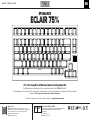 1
1
-
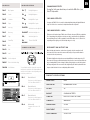 2
2
-
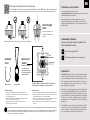 3
3
-
 4
4
-
 5
5
-
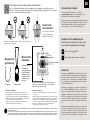 6
6
-
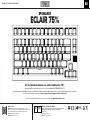 7
7
-
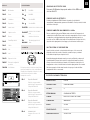 8
8
-
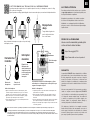 9
9
-
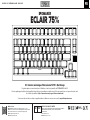 10
10
-
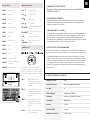 11
11
-
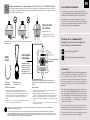 12
12
-
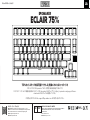 13
13
-
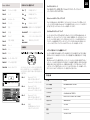 14
14
-
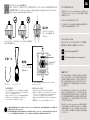 15
15
-
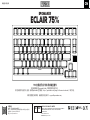 16
16
-
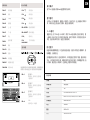 17
17
-
 18
18
EPOMAKER ECLAIR Benutzerhandbuch
- Kategorie
- Tastaturen
- Typ
- Benutzerhandbuch
in anderen Sprachen
- English: EPOMAKER ECLAIR User guide
- français: EPOMAKER ECLAIR Mode d'emploi
- español: EPOMAKER ECLAIR Guía del usuario
- Nederlands: EPOMAKER ECLAIR Gebruikershandleiding
- 日本語: EPOMAKER ECLAIR ユーザーガイド
Verwandte Artikel
-
EPOMAKER TH21 Benutzerhandbuch
-
EPOMAKER TH96 Benutzerhandbuch
-
EPOMAKER Skyline 87 Benutzerhandbuch
-
 EPOMAKER EP84 Benutzerhandbuch
EPOMAKER EP84 Benutzerhandbuch
-
 EPOMAKER Everglide Lite 75 DIY Kit Benutzerhandbuch
EPOMAKER Everglide Lite 75 DIY Kit Benutzerhandbuch
-
 EPOMAKER EP84 Wired and Wireless Mechanical Keyboard Benutzerhandbuch
EPOMAKER EP84 Wired and Wireless Mechanical Keyboard Benutzerhandbuch
-
 EPOMAKER SKYLINE 75 Benutzerhandbuch
EPOMAKER SKYLINE 75 Benutzerhandbuch
-
 EPOMAKER Mini Cat 69 Benutzerhandbuch
EPOMAKER Mini Cat 69 Benutzerhandbuch
-
EPOMAKER TH80 PRO Benutzerhandbuch
-
 EPOMAKER EP75 Benutzerhandbuch
EPOMAKER EP75 Benutzerhandbuch
Andere Dokumente
-
KLIM 20211122 Benutzerhandbuch
-
KLIM Shift Benutzerhandbuch
-
Mpow GEPC359ABUS Benutzerhandbuch
-
Deltaco Gaming DK440 Benutzerhandbuch
-
Deltaco Gaming WK95R Benutzerhandbuch
-
Deltaco Gaming PK95R Benutzerhandbuch
-
ESR 6B012A Benutzerhandbuch
-
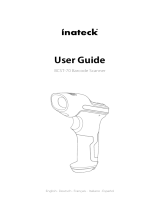 Inateck BCST-70 Benutzerhandbuch
Inateck BCST-70 Benutzerhandbuch
-
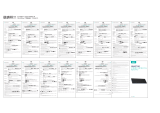 ESR 6B013 Velocity 85 Wireless Mechanical Keyboard Benutzerhandbuch
ESR 6B013 Velocity 85 Wireless Mechanical Keyboard Benutzerhandbuch