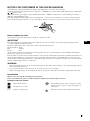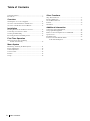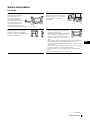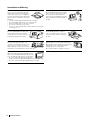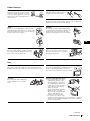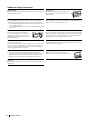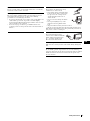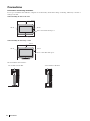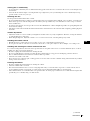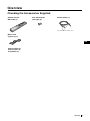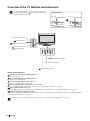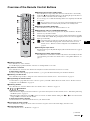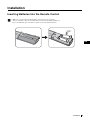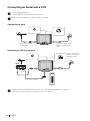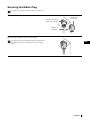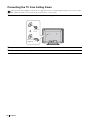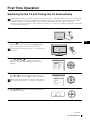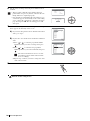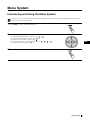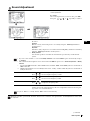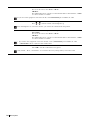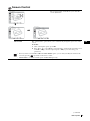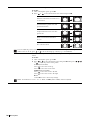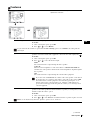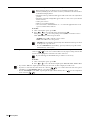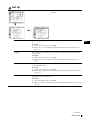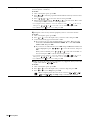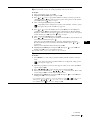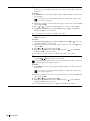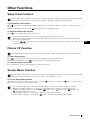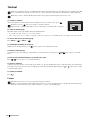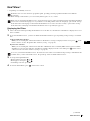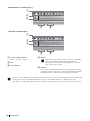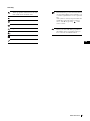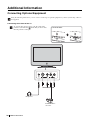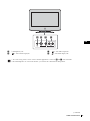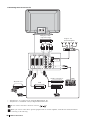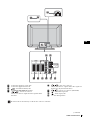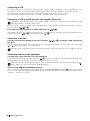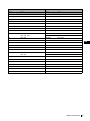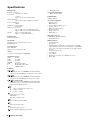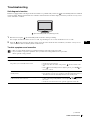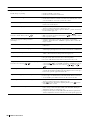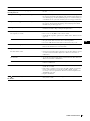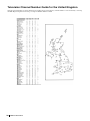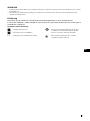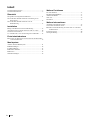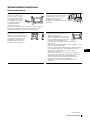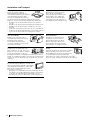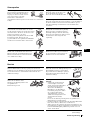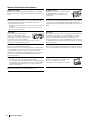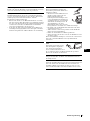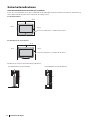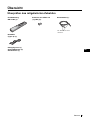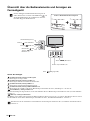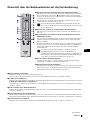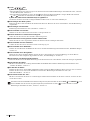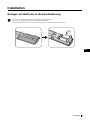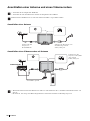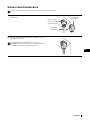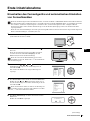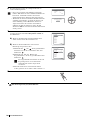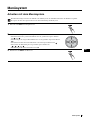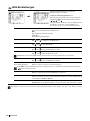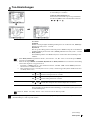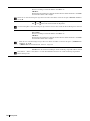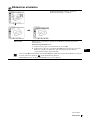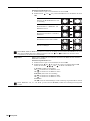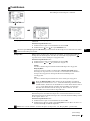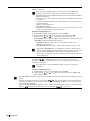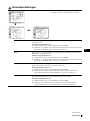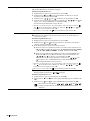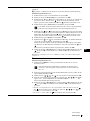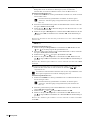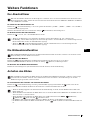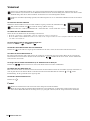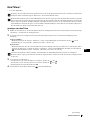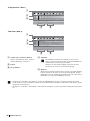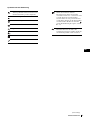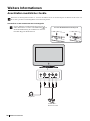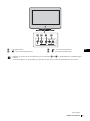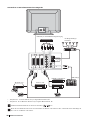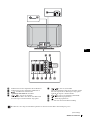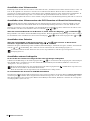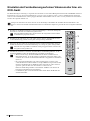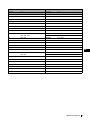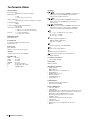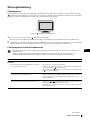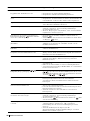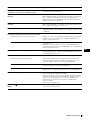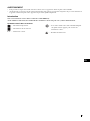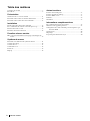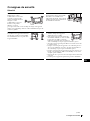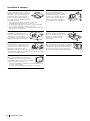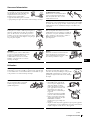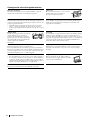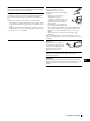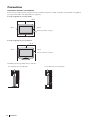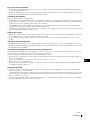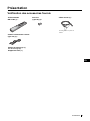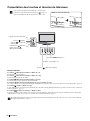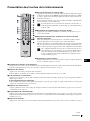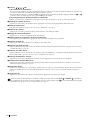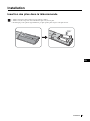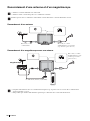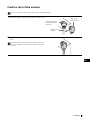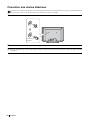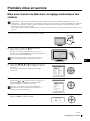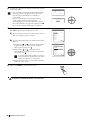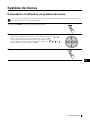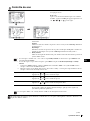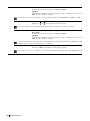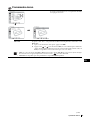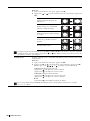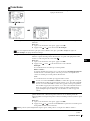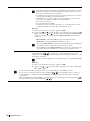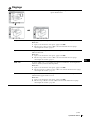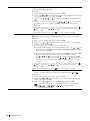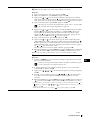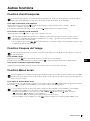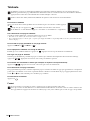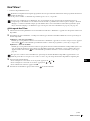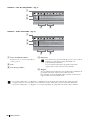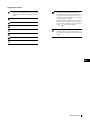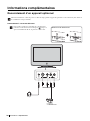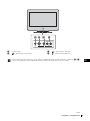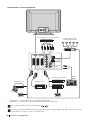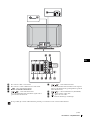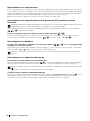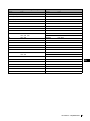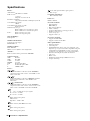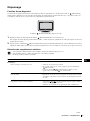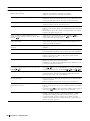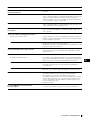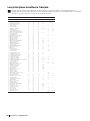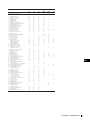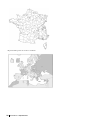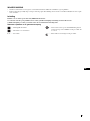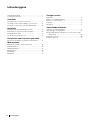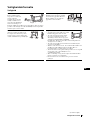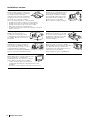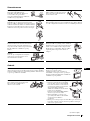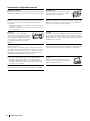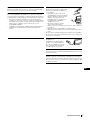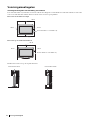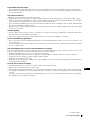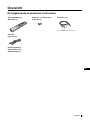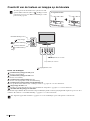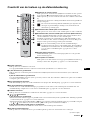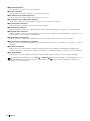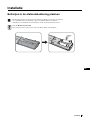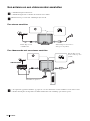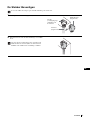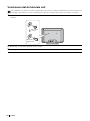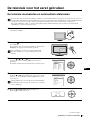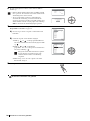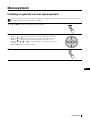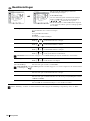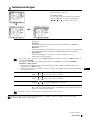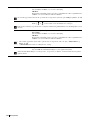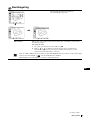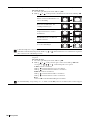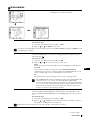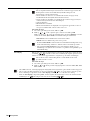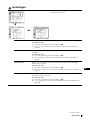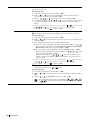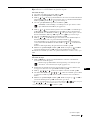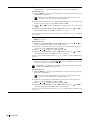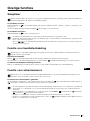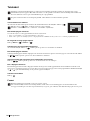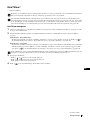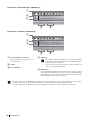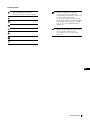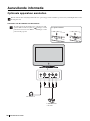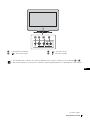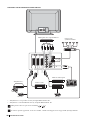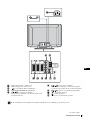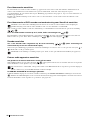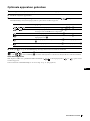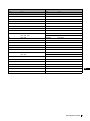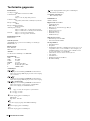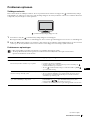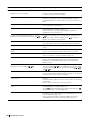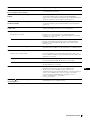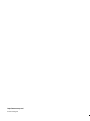Sony KE-P37M1 Bedienungsanleitung
- Kategorie
- Plasmafernseher
- Typ
- Bedienungsanleitung

PDP Colour TV KE-P37M1
Operating Instructions
Bedienungsanleitung
Mode d’emploi
Gebruiksaanwijzing
Before operating the TV, please read the “Safety Information” section of this manual.
Retain this manual for future reference.
Lesen Sie vor der Inbetriebnahme des Fernsehgeräts bitte den Abschnitt
„Sicherheitsinformationen“ in dieser Anleitung. Bewahren Sie die Anleitung zum
späteren Nachschlagen auf.
Avant d’utiliser le téléviseur, lisez la section « Consignes de sécurité » de ce mode
d’emploi. Conservez ce mode d’emploi pour vous y référer ultérieurement.
Lees het hoofdstuk "Veiligheidsinformatie" van deze gebruiksaanwijzing alvorens de TV
in gebruik te nemen. Bewaar deze gebruiksaanwijzing zodat u ze achteraf nog kunt
raadplegen.
2-179-710-12(1)
KE-P37M1
2004 Sony Corporation
GB
DE
FR
NL
PDP Colour TV


1
GB
NOTICE FOR CUSTOMERS IN THE UNITED KINGDOM
A moulded plug complying with BS1363 is fitted to this equipment for your safety and convenience.
Should the fuse in the plug supplied need to be replaced, a 5 AMP fuse approved by ASTA or BSI to BS 1362 (i.e. marked with
or ) must be used.
When an alternative type of plug is used it should be fitted with a 5 AMP fuse, otherwise the circuit should be protected by a 5
AMP fuse at the distribution board.
If the plug supplied with this equipment has a detachable fuse cover, be sure to attach the fuse cover after you change the fuse.
Never use the plug without the fuse cover. If you should lose the fuse cover, please contact your nearest Sony service station.
How to replace the fuse
Open the fuse compartment with a blade screwdriver, and replace the fuse.
IMPORTANT
If the plug supplied is not suitable for the socket outlets in your home, it should be cut off and an appropriate plug fitted in
accordance with the following instructions:
The wires in this mains lead are coloured in accordance with the following code:
Green-and-yellow Earth
Blue Neutral
Brown Live
As the colours of the wires in the mains lead of this apparatus may not correspond with the coloured markings identifying the
terminals in your plug, proceed as follows:
The wire which is coloured green-and-yellow must be connected to the terminal in the plug which is marked by the letter E or by
the safety earth symbol I or coloured green or green-and-yellow. The wire which is coloured blue must be connected to the
terminal which is marked with the letter N or coloured black. The wire which is coloured brown must be connected to the terminal
which is marked with the letter L or coloured red.
WARNING
• To prevent the risk of electric shock, do not insert the plug cut off from the mains lead into a socket outlet. This plug cannot be
used and should be destroyed.
• To prevent the risk of fire or electric shock, do not expose the unit to rain or moisture.
• Dangerously high voltages are present inside the unit. Do not open the cabinet. Refer servicing to qualified personnel only.
Introduction
Thank you for choosing this Sony PDP Colour Television.
Before operating the TV, please read this manual thoroughly and retain it for future reference.
Symbols used in the manual
FUSE
........ Important information.
........ Information on a feature.
1
, 2.......... Sequence of instructions.
...... Shaded buttons on the remote control show you the
buttons you have to press to follow the sequence of
instructions.
......... Informs you of the result of instructions followed.

2
Table of Contents
Table of Contents
Safety Information..................................................................3
Precautions..............................................................................8
Overview
Checking the Accessories Supplied......................................11
Overview of the TV Buttons and Indicators.........................12
Overview of the Remote Control Buttons ............................13
Installation
Inserting Batteries into the Remote Control.........................15
Connecting an Aerial and a VCR .........................................16
Securing the Mains Plug.......................................................17
Preventing the TV from Falling Down................................. 18
First Time Operation
Switching On the TV and Tuning
the TV Automatically....................................................19
Menu System
Introducing and Using the Menu System .............................21
Picture Adjustment ...............................................................22
Sound Adjustment ................................................................23
Screen Control ...................................................................... 25
Features.................................................................................27
Set Up ...................................................................................29
Other Functions
Sleep Timer Function............................................................33
Picture Off Function .............................................................33
Screen Memo Function.........................................................33
Teletext .................................................................................34
NexTView.............................................................................35
Additional Information
Connecting Optional Equipment ..........................................38
Using Optional Equipment ...................................................43
Remote Control Configuration for VCR/DVD.....................44
Specifications........................................................................46
Troubleshooting....................................................................47
Television Channel Number Guide
for the United Kingdom.................................................50

3
Safety Information
GB
Safety Information
For Safety
Mains lead
Unplug the mains lead when
moving the unit. Do not
move the unit with the
mains lead plugged in. It
may damage the mains lead
and result in fire or electric
shock. If the unit has been
dropped or damaged, have it
checked immediately by qualified service personnel.
Medical institutions
Do not place this unit in a place where
medical equipment is in use. It may
cause malfunction of medical
instruments.
Installation
Installation of the unit on the wall
should be carried out by qualified
servicemen. Improper installation may
render the unit unsafe.
Carrying
• Before carrying the unit, disconnect all
the cables from the unit.
• When you carry the unit by hand, hold the
unit as illustrated on the right. As the
cable cover comes off easily, the unit may
fall and be damaged or cause serious
injury.
• Do not pick up the set in the middle where front panel is located.
• When transporting it, do not subject the unit to shocks or
excessive vibration. The unit may fall and be damaged or cause
serious injury.
• When you carry the unit in for repair or when you move it, pack
it using the original carton and packing material.
• Be careful not to catch your fingers between the TV and the
stand.
• Carrying the unit requires two or more people.
(continued)

4
Safety Information
Installation and Moving
Ventilation
Never cover the ventilation holes in the
cabinet. It may cause overheating and
result in fire. Unless proper ventilation is
provided, the unit may gather dust and get
dirty. For proper ventilation, observe the
following:
• Do not install the unit turned backwards or sideways.
• Do not install the unit turned over or upside down.
• Do not install the unit on a shelf or in a closet.
• Do not place the unit on a rug or bed.
• Do not cover the unit with cloth, such as curtains, or items such
as newspapers, etc.
Outdoor use
Do not install this unit outdoors. If the
unit is exposed to rain, it may result in
fire or electric shock. If the unit is
exposed to direct sunlight, the unit may
heat up and this may result in damage to
the unit.
Vehicle or ceiling
Do not install this unit in a vehicle. The
motion of the vehicle may cause the
unit to fall down and cause injury. Do
not hang this unit from the ceiling.
Ships and other vessels
Do not install this unit on a ship or
other vessel. If the unit is exposed to
seawater, it may cause fire or damage
the unit.
Water and moisture
Do not use this unit near water – for
example, near a bathtub or shower room.
Also do not expose to rain, moisture or
smoke. This may result in fire or electric
shock. Do not use this unit where insects may enter.
To prevent the unit from falling
Place the unit on a secure, stable stand. Do not
hang anything on the unit. If you do, the unit may
fall from the stand or wall-mount bracket,
causing damage or serious injury.
Do not allow children to climb on the unit.
Optional accessories
Observe the following when installing the unit
using a stand or wall-mount bracket. If you do not
do so, the unit may fall and cause serious injury.
• Be sure to follow the instructions supplied
with your stand or wall-mount bracket when installing the unit.
• Be sure to attach the brackets supplied with your stand.

5
Safety Information
GB
Power Sources
Use
Overloading
This unit is designed to operate on a 220–
240 V AC supply only. Take care not to
connect too many appliances to the same
mains socket as this could result in fire or
electric shock.
Mains lead protection
Pull out the mains lead by the plug. Do
not pull on the mains lead itself.
Wiring
Unplug the mains lead when wiring cables. Be sure to unplug the
mains lead for your safety, when hooking up.
Mains
Do not use a poor fitting mains socket. Insert the
plug fully into the mains. If it is loose, it may cause
arcing and result in fire. Contact your electrician to
have the mains socket changed.
Cleaning
Clean the mains plug regularly. If the plug is
covered with dust and it picks up moisture, its
insulation may deteriorate and result in fire.
Unplug the mains plug and clean it regularly.
Moisture
Do not touch the mains lead with a wet hand.
If you plug/unplug the mains lead with a wet
hand, it may cause electric shock.
Lightning storms
For your own safety, do not touch any
part of the unit, mains lead, or aerial lead
during lightning storms.
Damage requiring service
If the surface of the unit cracks, do not touch it until you have
unplugged the mains lead. Otherwise electric shock may result.
Ventilation holes
Do not insert anything in the ventilation holes. If
metal or something flammable is inserted in
these holes, it may result in fire or electric shock.
Servicing
Do not open the cabinet. Entrust the
unit to qualified service personnel
only.
Moisture and flammable objects
• Do not let this unit get wet. Never
spill liquid of any kind on the
unit. If any liquid or solid object
does fall through openings in the
cabinet, do not operate the unit. It
may result in electric shock or
damage to the unit.
Have it checked immediately by
qualified service personnel.
• To prevent fire, keep flammable
objects or naked lights (e.g.
candles) away from the unit.
• Do not place any objects on the
unit. The apparatus shall not be exposed to dripping or splashing
and that no objects filled with liquids, such as vases, shall be
placed on the apparatus.
(continued)

6
Safety Information
Additional Safety Information
Electric shock
Do not touch the unit with wet hands. Doing so may cause electric
shock or damage the unit.
Broken glass
Do not throw anything at the unit. The screen
glass may explode by the impact and cause
serious injury.
Protruding location
Do not install the unit in locations where it may protrude. If you
install the unit in the following locations, it may result in injury.
• Do not install the unit in a location where the unit protrudes, such
as on or behind a pillar.
• Do not install the unit in a location where you might bump your
head on it.
Oils
Do not install this unit in restaurants that use oil. Dust absorbing oil
may enter the unit and damage the unit.
Placement
Never place the unit in hot, humid or
excessively dusty places. Do not install
the unit where insects may enter. Do not
install the unit where it may be exposed to
mechanical vibration.
Corrosion
If you use this unit near the seashore, salt may corrode metal parts
of the unit and cause internal damage or fire. It may also shorten the
life of the unit. Steps should be taken to reduce the humidity and
temperature of the area where the unit is located.
Accessories
Secure the unit properly.
If the unit is not secured properly, it may fall and cause injury. Take
measures to prevent this by using a stand or other apparatus on the
floor or wall in the specified manner, referring to the operating
instructions supplied with your stand.
Cleaning
Unplug the mains lead when cleaning this unit. If you do not do so,
it may result in electric shock.
Disposal of the unit
• Do not dispose of the unit with general household waste.
• The LCD contains a small amount of liquid crystal and mercury.
The fluorescent tube used in this unit also contains mercury.
Follow your local ordinances and regulations for disposal.
Recommended place for the unit
Place the unit on a stable, level surface.
Otherwise, the unit may fall and cause injury.
Batteries
Give careful consideration to the environment when disposing of
the batteries.

7
Safety Information
GB
Heat
Do not touch the surface of the unit. It remains hot, even after the
unit has been turned off for some time.
Mains lead
If you damage the mains lead, it may
result in fire or electric shock.
• Do not pinch, bend, or twist the mains
lead excessively. The core lines may
be exposed or cut, causing a short-
circuit which may induce fire or
electric shock.
• Do not convert or damage the mains
lead.
• Do not put anything heavy on the
mains lead. Do not pull the mains
lead.
• Keep the mains lead away from heat sources.
• Be sure to grasp the plug when disconnecting the mains lead.
If the mains lead is damaged, stop using it and ask your dealer or
Sony service centre to exchange it.
Cleaning the screen surface
The screen surface is finished with a special coating to prevent
strong light reflections. Be sure to observe the following
precautions to avoid damaging the finish.
• To remove dust from the screen surface, wipe gently with a soft
cloth. If dust is persistent, wipe with a soft cloth slightly
moistened with a diluted mild detergent solution. You can wash
and repeatedly use the soft cloth.
• Never use any type of abrasive pad, alkaline/acid cleaner,
scouring powder, or strong solvent such as alcohol, benzine or
thinner.
When not in use
For environmental and safety
reasons, it is recommended that the
unit be switched off when not in
use – not left in standby mode.
Disconnect it from the mains.
Cable wiring
Take care not to catch your feet on the cables. It may damage the
unit.
Installation
Do not install optional components too close to the unit. Keep
optional components at least 30 cm away from the unit. If a VCR is
installed in front of the unit or beside the unit, the picture may
become distorted.

8
Precautions
Precautions
Precautions concerning ventilation
Leave space around the unit. Otherwise, adequate air-circulation may be blocked causing overheating, which may cause fire or
damage to the unit.
When installing the unit on the wall
When installing the unit using a stand
Never install the unit as follows:
Leave at least this much space.
10 cm
30 cm
10 cm
10 cm
Leave at least this much space.
10 cm
30 cm
10 cm
Air circulation is blocked.
Air circulation is blocked.
Wall
Wall

9
Precautions
GB
Viewing the TV comfortably
• To view the TV comfortably, the recommended viewing position is from four to seven times the screen’s vertical length away
from the TV.
• View the TV in moderate light, as viewing the TV in poor light taxes your eyes. Watching the screen continuously for long
periods of time can also tax your eyes.
Installing the unit
Use the specified wall-mount bracket or stand.
• Do not install the unit in places subject to extreme temperature, for example in direct sunlight, or near a radiator, or heating vent.
If the unit is exposed to extreme temperature, the unit may heat up and this may cause deformation of the casing or cause the
unit to malfunction.
• To obtain a clear picture, do not expose the screen to direct illumination or direct sunlight. If possible, use spot lighting directed
down from the ceiling.
• The unit is not disconnected from the mains when the unit is switched off. To disconnect the unit completely, pull the plug from
the mains.
Volume adjustment
• Adjust the volume so as not to trouble your neighbours. Sound carries very easily at night time. Therefore, closing the windows
or using headphones is suggested.
• When using headphones, adjust the volume so as to avoid excessive levels, as hearing damage may result.
Handling the remote control
• Handle the remote control with care. Do not drop or step on it, or spill liquid of any kind onto it.
• Do not place the remote control in a location near a heat source, or in a place subject to direct sunlight, or in a damp room.
Handling and cleaning the screen surface of the unit
To avoid screen degradation, follow the advice given below. Do not push on the screen or scratch it with hard objects, or throw
anything at it. The screen may be damaged.
• Be sure to unplug the mains lead before cleaning the unit.
• Do not touch the display panel after operating the unit continuously for a long period as the display panel becomes hot.
• We recommend that the screen surface be touched as little as possible.
• Clean the screen with a soft cloth.
• Never use any type of abrasive pad, scouring powder, or solvent, such as alcohol or benzine. Using such materials may result in
damage to the screen surface.
Cleaning the cabinet
• Be sure to unplug the mains lead before cleaning the cabinet.
• Clean the cabinet with a soft cloth.
• Note that material deterioration or screen coating degradation may occur if the unit is exposed to a volatile solvent, such as
alcohol, thinner, benzine or insecticide, or if prolonged contact is maintained with rubber or vinyl materials.
• The ventilation holes can accumulate dust over a period of time. To ensure proper ventilation, we recommend removing the dust
periodically (once a month) using a vacuum cleaner.
(continued)

10
Precautions
On the PDP (Plasma Display Panel)
On image
• Please note that the PDP screen is made with high-precision technology. However, black points or bright points of light (red,
blue, or green) may appear constantly on the PDP screen, and irregular coloured stripes or brightness may appear on the PDP
screen. This is not a malfunction.
• With extensive use of this TV set in 4:3 mode, the 4:3 screen area might become darker within a 16:9 panel. To avoid this
problem, the “Smart” picture mode should be used (see page 26).
On image retention
• If the following images are displayed for an extended period time, image retention (afterimage) in areas of the screen may result
due to the characteristics of the Plasma Display Panel.
– Black bars at the top and bottom that appear with a wide video source (Letterbox picture).
– Black bars to the left and right that appear with a 4:3 video source (conventional TV broadcasts).
– Video game sources
– DVD on-screen menu displays
– On-screen menus, channel numbers, etc., of connected equipment such as Set top box, Cable modem, VCR, etc.
The risk of this is higher if the set is in “Live” mode or has a high contrast setting. This image cannot be removed once burnt
onto the screen. To avoid the risk of image retention do not leave the TV set operating on such a picture, or programme for a
long time, use the “Screen Saver” function (page 28) or lower the contrast setting. Repeated extended daily usage of the same
image, or programme can also result in this occurrence. IMAGE RETENTION IS NOT COVERED BY THE SONY
WARRANTY.
• To reduce image retention, this TV set has the “Screen Saver” function. The default setting of the “Orbit” function in “Screen
Saver” is “On” (page 28).
• The “Screen Saver” function prevents and reduces image retention. For more details, see page 28.
On altitude
When used at an altitude of greater than 1900m or 6248 feet (air pressure less than 800hPa), this Plasma Display Panel may generate
a low buzzing sound as a result of the difference between the interior and exterior air pressure of the panels. This is not considered
a defect and is not covered under by the Sony Warranty. This buzzing sound is an inherent characteristic of any Plasma Display
Panel.

11
Overview
GB
Overview
Checking the Accessories Supplied
Remote Control
RM-Y1002 (1):
Size AA Batteries
(R6 Type) (2):
Coaxial Cable (1):
Mains Lead
(Type
C-6
) (1):
Do not remove ferrite cores.
Cleaning Cloth (1)
Clamp screws (2)
Plug Holder (1)

12
Overview
Overview of the TV Buttons and Indicators
Status of the indicators
(Power/Standby) indicator lights up in green
The power of the TV is on.
(Power/Standby) indicator lights up in red
The TV is in the standby mode.
(Power/Standby) indicator flashes in red
The TV is receiving remote control signals.
(Power/Standby) indicator flashes in red repeatedly
There is a problem with the TV. For more details, refer to “Self-diagnosis function” on page 47.
(Sleep) indicator lights up in red
The Sleep Timer function is on when the TV is turned on. For more details, refer to “Sleep Timer Function” on page 33.
(Picture Off) indicator lights up in blue
The picture is switched off. Only the picture is switched off (the sound remains unchanged). Press again to cancel. For more details,
refer to “Picture Off Function” on page 33.
For the connectors on the rear panel of the TV, refer to “Connecting Optional Equipment” on page 38.
To open the drop-down panel of your TV, push up the
panel door just under the mark until you hear a click,
then the panel door will open.
TV Front Panel
PROG
PROG (Channel) +/– buttons
2 (Volume) +/– buttons
(Input Select) button
(Sleep) indicator
(Picture Off) indicator
(Power) switch and
(Power/Standby)
indicator
Remote control sensor

13
Overview
GB
Overview of the Remote Control Buttons
a Switching the TV to the standby mode:
Press this button to temporarily turn off the TV and switch it to the standby
mode (the (Power/Standby) indicator on the TV lights up in red). Press it
again to switch on the TV from the standby mode.
To save energy, we recommend switching the TV off completely when the TV
is not in use.
If no signal is received or no operation is performed in the TV mode for
10 minutes, the TV automatically switches to the standby mode.
b Switching the VCR or DVD on/off:
Press this button to switch your VCR or DVD on or off.
c Selecting the VCR, TV or DVD (Media Selector):
With this remote control you can operate not only this TV but also the main
functions of your VCR or DVD.
Switch on the equipment you want to operate and press this button repeatedly
to select VCR, TV, or DVD. The green light just above the selected equipment
lights up momentarily.
An initial setup is required to synchronise this remote control to your
VCR or DVD. This setup depends on the manufacturer. For more
details, refer to “Remote Control Configuration for VCR/DVD” on
page 44.
d Selecting the input source:
Press this button repeatedly until the input symbol of the desired source appears
on the screen.
e Turning on the Sleep Timer function:
Press this button to set the TV to automatically switch to the standby mode after
a specified time period. For more details, refer to “Sleep Timer Function” on
page 33.
f Selecting channels:
Press this button to select channels.
For double-digit programme numbers, enter the second digit within 2.5 seconds.
g a) If the TV is selected:
Press this button to watch the last channel selected (the last channel watched for at least five seconds).
b) If the VCR is selected:
For Sony’s VCR double-digit programme numbers, e.g. 23, press this button first then press the 2 and 3 buttons.
h Selecting a screen format:
Press this button repeatedly to change the screen format. For more details, refer to “Screen Control” on page 25.
i Programming the remote control:
Use this button to programme the remote control to operate your VCR or DVD. For more details, refer to “Remote Control
Configuration for VCR/DVD” on page 44.
j Selecting Teletext:
Press this button to switch on Teletext. For more details, refer to “Teletext” on page 34.
k / / / /OK buttons
a) If the TV is selected:
• When the menu is displayed, use these buttons to operate the menu system. For more details, refer to “Introducing and Using
the Menu System” on page 21.
• When the menu is turned off, press OK to show an overview of all TV channels. Then press or to select the channel
and press OK to watch the selected channel.
b) If the VCR or DVD is selected:
Use these buttons to control the main functions of your VCR or DVD.
l Displaying the menu system:
Press this button to display the menu on the screen. Press it again to remove the menu display from the screen.
m Displaying NexTView:
For more details, refer to “NexTView” on page 35.
(continued)

14
Overview
n Selecting channels:
Press these buttons to select the next or previous channel.
o Adjusting the TV volume:
Press these buttons to adjust the volume of the TV.
p Recording programmes on your VCR:
If the VCR is selected, press this button to record programmes.
q Selecting the TV mode:
Press this button to switch off Teletext or video input.
r Selecting a picture mode:
Press this button repeatedly to change the picture mode. For more details, refer to “Picture Adjustment” on page 22.
s Selecting a sound effect:
Press this button repeatedly to change the style of sound used by your TV. For more details on the styles available, refer to
“Sound Adjustment” on page 23.
t Displaying on-screen information:
Press this button to display all on-screen indicators. Press it again to cancel.
u Turning on the Screen Memo function:
Press this button to temporarily freeze the picture on the screen. For more details, refer to “Screen Memo Function” on page 33.
v Switching off the picture:
Press this button to switch off the picture. Only the picture is switched off; the sound remains on. Press this button again to
cancel. For more details, refer to “Picture Off Function” on page 33.
w Muting the sound:
Press this button to mute the sound from the TV. Press it again to restore the sound.
In addition to the TV functions, the coloured buttons (except for the TV &/and VIDEO &/ buttons) are used for Teletext
operations. The buttons with green symbols (except for the button) are also used. For more details, refer to “Teletext”
on page 34.

15
Installation
GB
Installation
Inserting Batteries into the Remote Control
• Make sure you insert the supplied batteries observing the correct polarity.
• Always remember to dispose of used batteries in an environmentally friendly way.
• Do not use different types of batteries together or mix old and new batteries.

16
Installation
Connecting an Aerial and a VCR
• Use the supplied mains lead.
• Use the supplied coaxial cable for aerial connection.
Do not connect to the mains before all connections are complete.
• For more details regarding VCR connection, refer to “Connecting Optional Equipment” on page 38.
• Note that some Scart leads may not fit into the connector on the TV.
Connecting an aerial
Connect the supplied
coaxial cable.
Connect the supplied mains
lead (Type C-6 with safety
earth).
Connecting a VCR with an aerial
3
(SMARTLINK)
/
OUT IN
VCR
Scart lead is optional.
Connect the supplied
mains lead (Type C-6
with safety earth).

17
Installation
GB
Securing the Mains Plug
You must secure the mains plug to the TV’s AC IN jack.
1 Attach the mains plug holder (supplied) to the mains lead.
2 Clip on the AC IN jack until you hear clicking.
To unplug the mains lead pull down the mains plug holder
by pushing in both sides of the holder, then pull out the
plug.
AC IN (power supply
input) jack of the TV
Plug holder
(supplied)
Mains lead
(supplied)

18
Installation
Preventing the TV from Falling Down
After aerial and other equipment connections are completed, be sure to attach the supplied clamp screws to the rear of the
TV, and thread a sturdy cord or chain through it and attach it to a wall or pillar.
1 Remove one of the two screws on the rear of the TV, then install the supplied clamp screw in the screw hole.
2 Repeat step 1 to install the other clamp screw.
3 Attach a sturdy cord or chain securely to each clamp screw, and attach the cord or chain to a wall or pillar.
Attached
screw
clamp screw
(supplied)
Seite laden ...
Seite laden ...
Seite laden ...
Seite laden ...
Seite laden ...
Seite laden ...
Seite laden ...
Seite laden ...
Seite laden ...
Seite laden ...
Seite laden ...
Seite laden ...
Seite laden ...
Seite laden ...
Seite laden ...
Seite laden ...
Seite laden ...
Seite laden ...
Seite laden ...
Seite laden ...
Seite laden ...
Seite laden ...
Seite laden ...
Seite laden ...
Seite laden ...
Seite laden ...
Seite laden ...
Seite laden ...
Seite laden ...
Seite laden ...
Seite laden ...
Seite laden ...
Seite laden ...
Seite laden ...
Seite laden ...
Seite laden ...
Seite laden ...
Seite laden ...
Seite laden ...
Seite laden ...
Seite laden ...
Seite laden ...
Seite laden ...
Seite laden ...
Seite laden ...
Seite laden ...
Seite laden ...
Seite laden ...
Seite laden ...
Seite laden ...
Seite laden ...
Seite laden ...
Seite laden ...
Seite laden ...
Seite laden ...
Seite laden ...
Seite laden ...
Seite laden ...
Seite laden ...
Seite laden ...
Seite laden ...
Seite laden ...
Seite laden ...
Seite laden ...
Seite laden ...
Seite laden ...
Seite laden ...
Seite laden ...
Seite laden ...
Seite laden ...
Seite laden ...
Seite laden ...
Seite laden ...
Seite laden ...
Seite laden ...
Seite laden ...
Seite laden ...
Seite laden ...
Seite laden ...
Seite laden ...
Seite laden ...
Seite laden ...
Seite laden ...
Seite laden ...
Seite laden ...
Seite laden ...
Seite laden ...
Seite laden ...
Seite laden ...
Seite laden ...
Seite laden ...
Seite laden ...
Seite laden ...
Seite laden ...
Seite laden ...
Seite laden ...
Seite laden ...
Seite laden ...
Seite laden ...
Seite laden ...
Seite laden ...
Seite laden ...
Seite laden ...
Seite laden ...
Seite laden ...
Seite laden ...
Seite laden ...
Seite laden ...
Seite laden ...
Seite laden ...
Seite laden ...
Seite laden ...
Seite laden ...
Seite laden ...
Seite laden ...
Seite laden ...
Seite laden ...
Seite laden ...
Seite laden ...
Seite laden ...
Seite laden ...
Seite laden ...
Seite laden ...
Seite laden ...
Seite laden ...
Seite laden ...
Seite laden ...
Seite laden ...
Seite laden ...
Seite laden ...
Seite laden ...
Seite laden ...
Seite laden ...
Seite laden ...
Seite laden ...
Seite laden ...
Seite laden ...
Seite laden ...
Seite laden ...
Seite laden ...
Seite laden ...
Seite laden ...
Seite laden ...
Seite laden ...
Seite laden ...
Seite laden ...
Seite laden ...
Seite laden ...
Seite laden ...
Seite laden ...
Seite laden ...
Seite laden ...
Seite laden ...
Seite laden ...
Seite laden ...
Seite laden ...
Seite laden ...
Seite laden ...
Seite laden ...
Seite laden ...
Seite laden ...
Seite laden ...
Seite laden ...
Seite laden ...
Seite laden ...
Seite laden ...
Seite laden ...
Seite laden ...
Seite laden ...
Seite laden ...
Seite laden ...
Seite laden ...
Seite laden ...
Seite laden ...
Seite laden ...
Seite laden ...
Seite laden ...
Seite laden ...
Seite laden ...
Seite laden ...
Seite laden ...
Seite laden ...
Seite laden ...
Seite laden ...
-
 1
1
-
 2
2
-
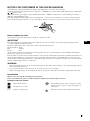 3
3
-
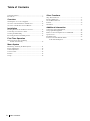 4
4
-
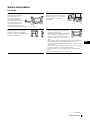 5
5
-
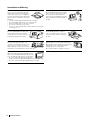 6
6
-
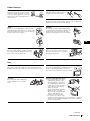 7
7
-
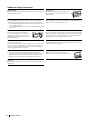 8
8
-
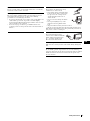 9
9
-
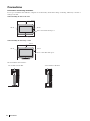 10
10
-
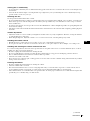 11
11
-
 12
12
-
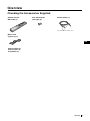 13
13
-
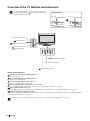 14
14
-
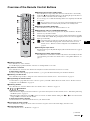 15
15
-
 16
16
-
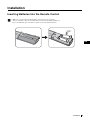 17
17
-
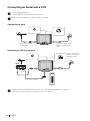 18
18
-
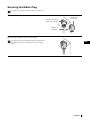 19
19
-
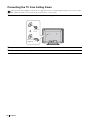 20
20
-
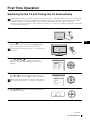 21
21
-
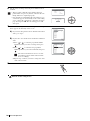 22
22
-
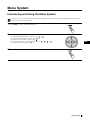 23
23
-
 24
24
-
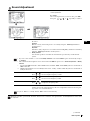 25
25
-
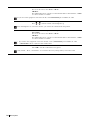 26
26
-
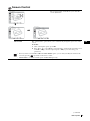 27
27
-
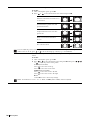 28
28
-
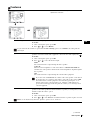 29
29
-
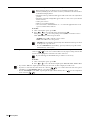 30
30
-
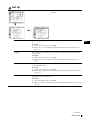 31
31
-
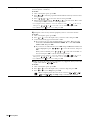 32
32
-
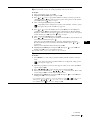 33
33
-
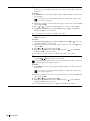 34
34
-
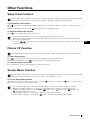 35
35
-
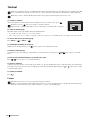 36
36
-
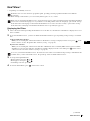 37
37
-
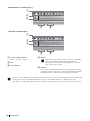 38
38
-
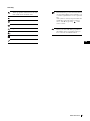 39
39
-
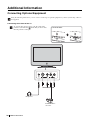 40
40
-
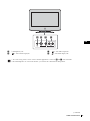 41
41
-
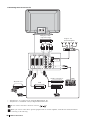 42
42
-
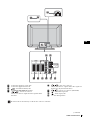 43
43
-
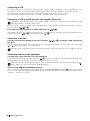 44
44
-
 45
45
-
 46
46
-
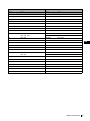 47
47
-
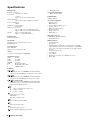 48
48
-
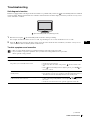 49
49
-
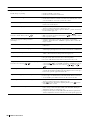 50
50
-
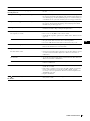 51
51
-
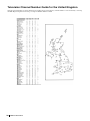 52
52
-
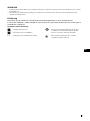 53
53
-
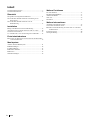 54
54
-
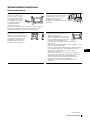 55
55
-
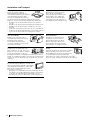 56
56
-
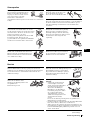 57
57
-
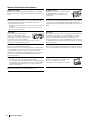 58
58
-
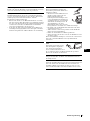 59
59
-
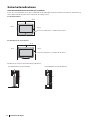 60
60
-
 61
61
-
 62
62
-
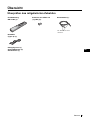 63
63
-
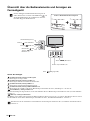 64
64
-
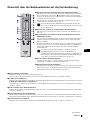 65
65
-
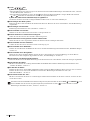 66
66
-
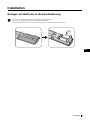 67
67
-
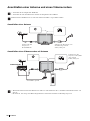 68
68
-
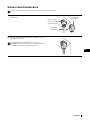 69
69
-
 70
70
-
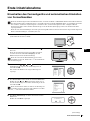 71
71
-
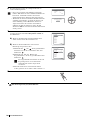 72
72
-
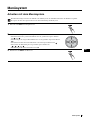 73
73
-
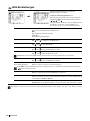 74
74
-
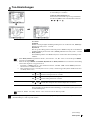 75
75
-
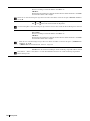 76
76
-
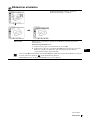 77
77
-
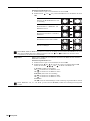 78
78
-
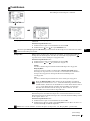 79
79
-
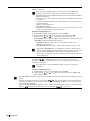 80
80
-
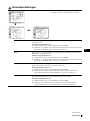 81
81
-
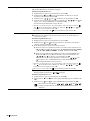 82
82
-
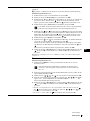 83
83
-
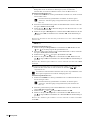 84
84
-
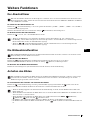 85
85
-
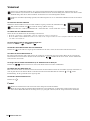 86
86
-
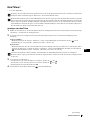 87
87
-
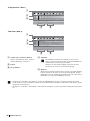 88
88
-
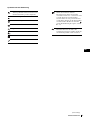 89
89
-
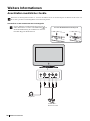 90
90
-
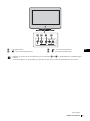 91
91
-
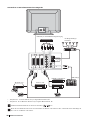 92
92
-
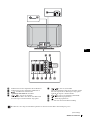 93
93
-
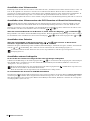 94
94
-
 95
95
-
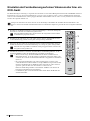 96
96
-
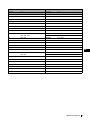 97
97
-
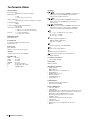 98
98
-
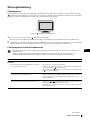 99
99
-
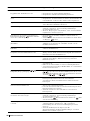 100
100
-
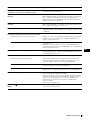 101
101
-
 102
102
-
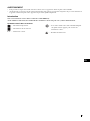 103
103
-
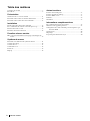 104
104
-
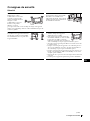 105
105
-
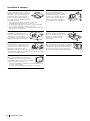 106
106
-
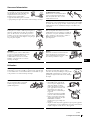 107
107
-
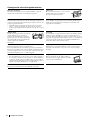 108
108
-
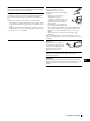 109
109
-
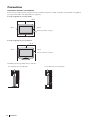 110
110
-
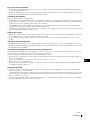 111
111
-
 112
112
-
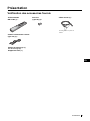 113
113
-
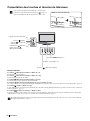 114
114
-
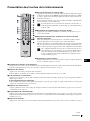 115
115
-
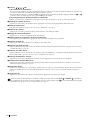 116
116
-
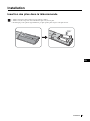 117
117
-
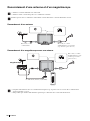 118
118
-
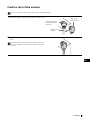 119
119
-
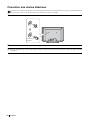 120
120
-
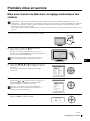 121
121
-
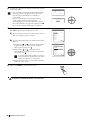 122
122
-
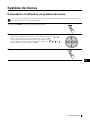 123
123
-
 124
124
-
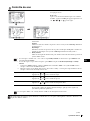 125
125
-
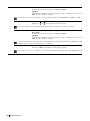 126
126
-
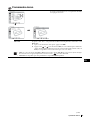 127
127
-
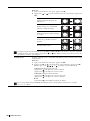 128
128
-
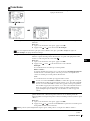 129
129
-
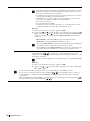 130
130
-
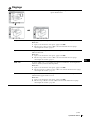 131
131
-
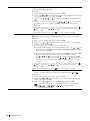 132
132
-
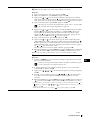 133
133
-
 134
134
-
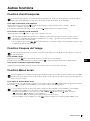 135
135
-
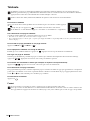 136
136
-
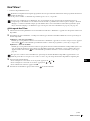 137
137
-
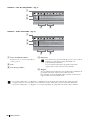 138
138
-
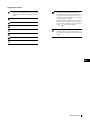 139
139
-
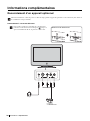 140
140
-
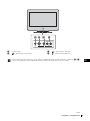 141
141
-
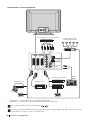 142
142
-
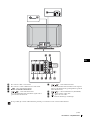 143
143
-
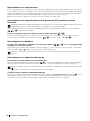 144
144
-
 145
145
-
 146
146
-
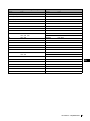 147
147
-
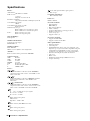 148
148
-
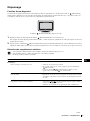 149
149
-
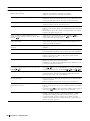 150
150
-
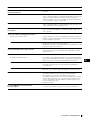 151
151
-
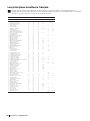 152
152
-
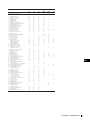 153
153
-
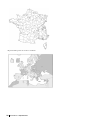 154
154
-
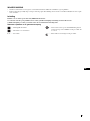 155
155
-
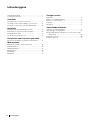 156
156
-
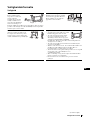 157
157
-
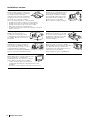 158
158
-
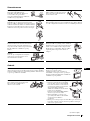 159
159
-
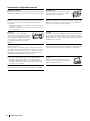 160
160
-
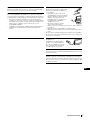 161
161
-
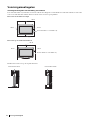 162
162
-
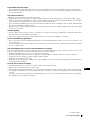 163
163
-
 164
164
-
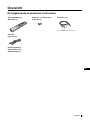 165
165
-
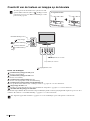 166
166
-
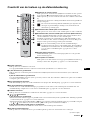 167
167
-
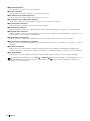 168
168
-
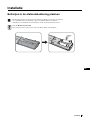 169
169
-
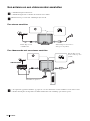 170
170
-
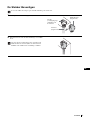 171
171
-
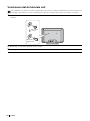 172
172
-
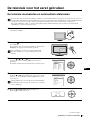 173
173
-
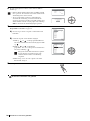 174
174
-
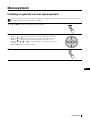 175
175
-
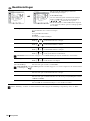 176
176
-
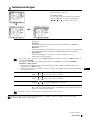 177
177
-
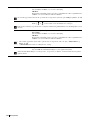 178
178
-
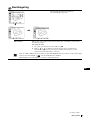 179
179
-
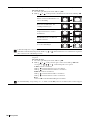 180
180
-
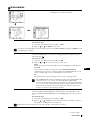 181
181
-
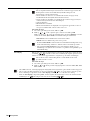 182
182
-
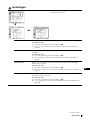 183
183
-
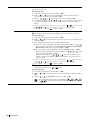 184
184
-
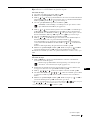 185
185
-
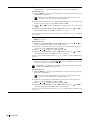 186
186
-
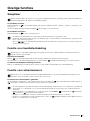 187
187
-
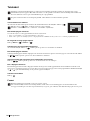 188
188
-
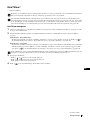 189
189
-
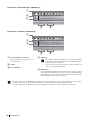 190
190
-
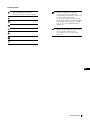 191
191
-
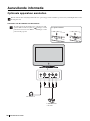 192
192
-
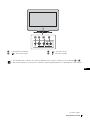 193
193
-
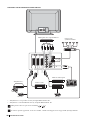 194
194
-
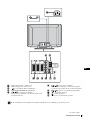 195
195
-
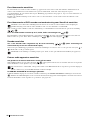 196
196
-
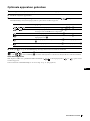 197
197
-
 198
198
-
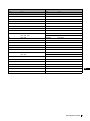 199
199
-
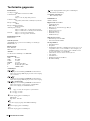 200
200
-
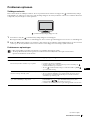 201
201
-
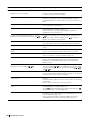 202
202
-
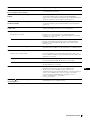 203
203
-
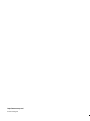 204
204
Sony KE-P37M1 Bedienungsanleitung
- Kategorie
- Plasmafernseher
- Typ
- Bedienungsanleitung
in anderen Sprachen
- English: Sony KE-P37M1 Owner's manual
- français: Sony KE-P37M1 Le manuel du propriétaire
- Nederlands: Sony KE-P37M1 de handleiding
Verwandte Papiere
-
Sony KE-P37XS1 Bedienungsanleitung
-
Sony KE-P42M1 Bedienungsanleitung
-
Sony KLV-L32M1 Bedienungsanleitung
-
Sony KLV-L23M1 Benutzerhandbuch
-
Sony kdep42xs1 Benutzerhandbuch
-
Sony KLV-L23M1 Benutzerhandbuch
-
Sony KLV-15SR2 Bedienungsanleitung
-
Sony KLV-15SR2 Benutzerhandbuch
-
Sony KE-42TS2E Benutzerhandbuch
-
Sony KE-42TS2E Benutzerhandbuch