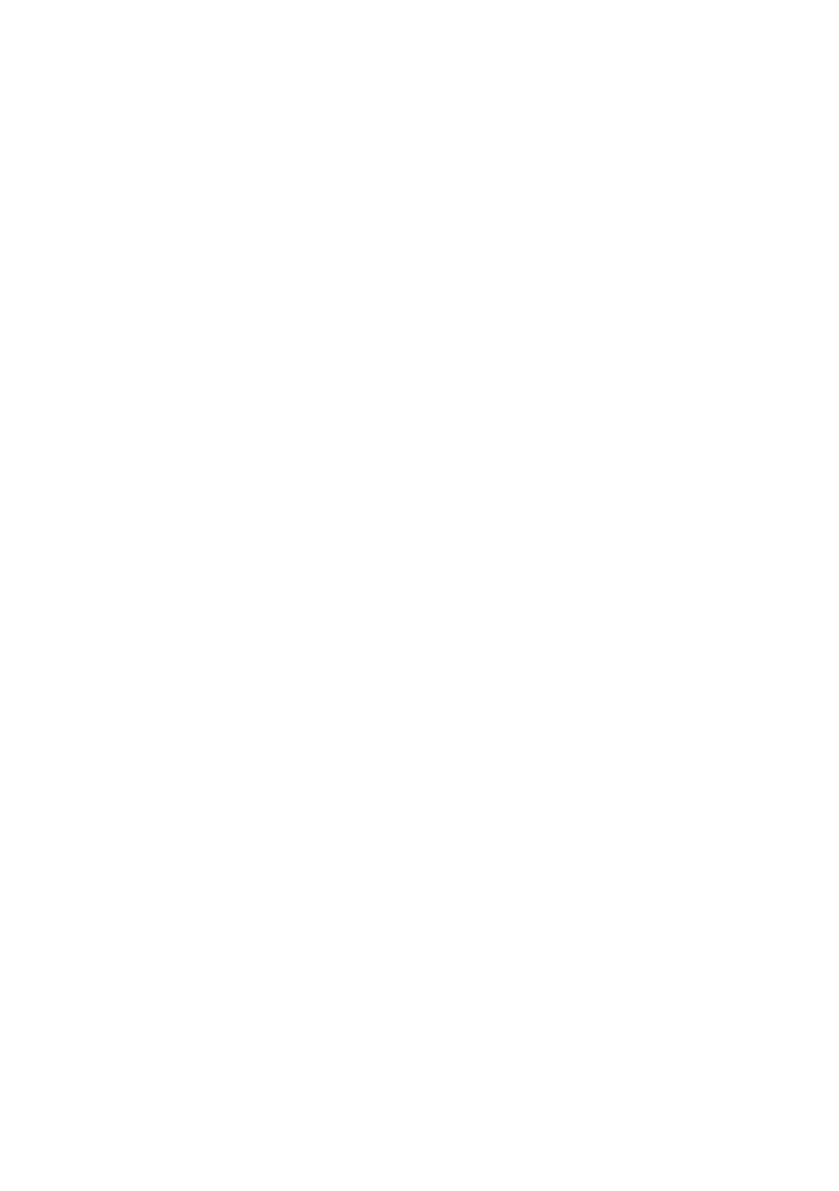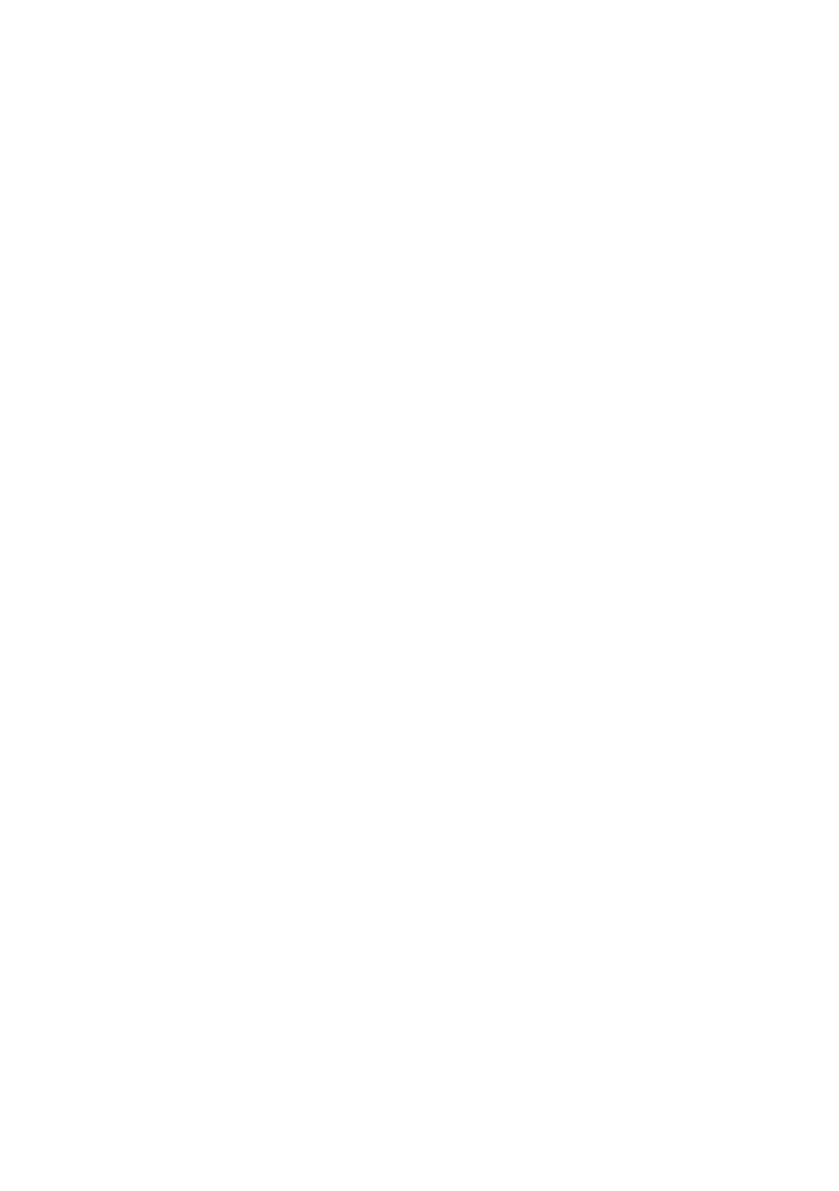
2
Gebrauchsbestimmungen
Zum Betrieb eines BT-Modul 40 muß Ihr bestehendes Systemtelefon ST 40 S0 oder ST 40 Up0
über eine Firmware 3.0 oder höher verfügen, das Systemtelefon ST 42 benötigt einen Firm-
warestand 1.0 oder höher!
Wie ein Update an Ihrem Systemtelefon durchzuführen ist, entnehmen Sie bitte Seite 4.
Das digitale Systemtelefon ST 40 mit dem optionalen BT-Modul 40 ist zum Anschluß an einen
internen ISDN-Bus oder einen Up0-Anschluss Ihrer AGFEO ISDN-Telekommunikationsanlage
bestimmt.
Das ST 40 mit BT-Modul 40 können Sie an folgenden AGFEO
ISDN-Telekommunikationsanlagen betreiben:
- ISDN-Telekommunikationsanlagen AS 151 plus, AS 181 plus, AS 181 plus EIB
(nur S0-Variante ) ab Firmwareversion 8.4.
- ISDN-Telekommunikationsanlagen AS 281 All-In-One, AS 35, AS 35 All-In-One
(nur S0-Variante ) ab Firmwareversion 8.4.
- ISDN-Telekommunikationsanlagen AS 40P (mit P 400-1), AS 4000 (mit P 400-1), AS 100 IT
(mit P 400 IT) (S0- und Up0 Variante) ab Firmwareversion 8.4.
- ISDN-Telekommunikationsanlagen AS 43, AS 45, AS 200 IT (S0- und Up0 Variante)
ab Firmwareversion 8.4.
Das digitale Systemtelefon ST 42 mit dem optionalen BT-Modul 40 ist zum Anschluß an einen
internen ISDN-Bus oder einen Up0-Anschluss Ihrer AGFEO ISDN-Telekommunikationsanlage
bestimmt.
Das ST 42 mit BT-Modul 40 können Sie an folgenden AGFEO
ISDN-Telekommunikationsanlagen betreiben:
- TK-HomeServer mit einer Firmwareversion > 2.339.15
- AS 151 plus, AS 181 plus, AS 181 plus EIB ab Software 8.5a
- AS 281 All-In-One, AS 35, AS 35 All-In-One ab Software 8.5a
- AS 40 P (P400-1), AS 4000 (P400-1), AS 100 IT (P400 IT), AS 43, AS 45, AS 200 IT ab
Software 8.5a
Über Firmware-Upgrades informiert Sie Ihr qualifizierter AGFEO-Fachhändler. Sie können die
aktuellen Firmwareversionen auch im Internet auf www.agfeo.de einsehen.
Eine Haftung der AGFEO GmbH & Co. KG für Schäden aus nicht bestimmungsgemäßem Ge-
brauch des digitalen Systemtelefons ist ausgeschlossen.
ACHTUNG:
Sollten Sie zeitgleich ein BT-Modul als auch ein A-Modul in Ihrem Systemtelefon betreiben,
beachten Sie bitte, dass Sie für diesen Modulausbau das optionale Netzteil
(Identnummer 6100826) benötigen!
Ist nur ein Modul gesteckt, wird dieses zusätzliche Netzteil nicht benötigt!
HINWEIS ZUR DHSG SCHNITTSTELLE AM ST 40/ ST 42:
Bitte beachten Sie, dass bei gestecktem BT-Modul 40 die kabelgebundene
Headsetschnittstelle des Systemtelefons ausser Betrieb ist!