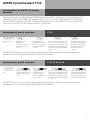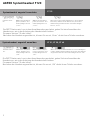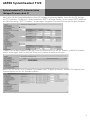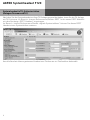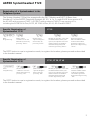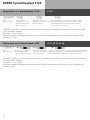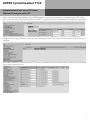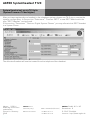AGFEO Systemheadset 9120 Installationsanleitung
- Typ
- Installationsanleitung

AGFEO Systemheadset 9120
1
Systemheadset an AGFEO TK-Anlagen
anmelden
!9#7 &$ &$ &$ &$
Funktion einlei-
ten.
Das Systemheadset 9120 wird vom DECT Modul und der DECT-S0 Basis ab Firmwareversion 2.2
in Verbindung mit den AGFEO TK-Anlagen AS 181, 1x, 2x, 3x und AS 40P ab Version 6.2f, der AS
40 P mit P400-1 und der AS 100IT mit P400-IT ab Version 6.5h, der AS 281 All-In-One, AS 35, AS
35 All-In-.One, AS 43, AS 45 und der AS 200IT unterstützt.
Systemheadset gezielt anmelden
ST 25
Wählen Sie den
Menüpunkt
„Headset“ aus und
bestätigen Sie mit
„enter“.
Wählen Sie den
Menüpunkt „Gezielt
anmelden“ aus und
bestätigen Sie mit
„enter“.
Wählen Sie die Position
in der DECT Station aus,
auf der Sie Ihr Headset
anmelden wollen und
bestätigen Sie mit
„enter“.
Wenn Sie mehrere DECT Sta-
tionen in ihrer Anlage betrei-
ben, wählen Sie die Station aus,
an der das Headset angemel-
det werden soll und bestätigen
Sie mit „enter“.
!9#7 & & & &
Funktion einlei-
ten.
Systemheadset gezielt anmelden
Wählen Sie den Menü-
punkt „Headset“ aus
und bestätigen Sie mit
„OK“.
Wählen Sie den
Menüpunkt „Ge-
zielt anmelden“
aus und bestätigen
Sie mit „OK“.
Wählen Sie die Position
in der DECT Station aus,
auf der Sie Ihr Headset
anmelden wollen und
bestätigen Sie mit „OK“.
Wenn Sie mehrere DECT Statio-
nen in ihrer Anlage betreiben,
wählen Sie die Station aus, an
der das Headset angemeldet
werden soll und bestätigen Sie
mit „OK“.
Die DECT Station wird nun in den Anmeldemodus geschaltet, gehen Sie beim Anmelden des
Headsets vor, wie in der Anleitung des Headsets beschrieben.
Die DECT Station wird nun in den Anmeldemodus geschaltet, gehen Sie beim Anmelden des
Headsets vor, wie in der Anleitung des Headsets beschrieben.
ST 21, ST 30, ST 40

AGFEO Systemheadset 9120
2
!9#7 & & &
Funktion einlei-
ten.
Systemheadset ungezielt anmelden
Wählen Sie den Menü-
punkt „Headset“ aus
und bestätigen Sie mit
„OK“.
Wählen Sie den Menü-
punkt „anmelden“ aus
und bestätigen Sie mit
„OK“.
Wenn Sie mehrere DECT Stationen in ihrer Anlage be-
treiben, wählen Sie die Station aus, an der das Headset
angemeldet werden soll und bestätigen Sie mit „OK“.
Die DECT Station wird nun in den Anmeldemodus geschaltet, gehen Sie beim Anmelden des
Headsets vor, wie in der Anleitung des Headsets beschrieben.
Firmware Version 7.0 oder höher:
Nachdem das Headset angemeldet ist, können Sie es mit „OK“ direkt ihrem Telefon zuordnen.
ST 21, ST 30, ST 40
Systemheadset ungezielt anmelden
!9#7 &$ &$ &$
Funktion einlei-
ten.
Wählen Sie den Menü-
punkt „Headset“ aus
und bestätigen Sie mit
„enter“.
Wählen Sie den Menü-
punkt „anmelden“ aus
und bestätigen Sie mit
„enter“.
Wenn Sie mehrere DECT Stationen in ihrer Anlage
betreiben, wählen Sie die Station aus, an der das
Headset angemeldet werden soll und bestätigen
Sie mit „enter“.
Die DECT Station wird nun in den Anmeldemodus geschaltet, gehen Sie beim Anmelden des
Headsets vor, wie in der Anleitung des Headsets beschrieben.
Firmware Version 7.0 oder höher:
Nachdem das Headset angemeldet ist, können Sie es mit „Enter“ direkt ihrem Telefon zuordnen.
ST 25

AGFEO Systemheadset 9120
3
Nachdem Sie das Systemheadset an Ihrer TK-Anlage angemeldet haben, lesen Sie die TK-Anlage
mit TK-Suite aus. Im Bereich „Systemtelefone, DECT, analoge Geräte“ist ein neues DECT Mobilteil
mit dem Gerätetyp „DECT-Headset“ eingetragen. Vergeben Sie eine Rufnummer für das Headset.
Tragen Sie nun das Headset in die gleichen Anrufvarianten ein wie Ihr Telefon, so daß Ihr Headset
immer mitklingelt und Sie die Rufe direkt am Headset annehmen können.
Wenn Sie nun noch für Ihr Headset Fremdwahl und CTI Wahl aktivieren, können Sie bequem vom
Systemtelefon aus für Ihr Headset wählen.
Systemheadset in TK-Suite einrichten
(Anlagen Firmware bis 6.9)

AGFEO Systemheadset 9120
4
Systemheadset in TK-Suite einrichten
(Anlagen Firmware ab7.0)
Nachdem Sie das Systemheadset an Ihrer TK-Anlage angemeldet haben, lesen Sie die TK-Anlage
mit TK-Suite aus. Im Bereich „Interne Rufnummern/Geräte: DECT“ist ein neues DECT Mobilteil
mit dem Gerätetyp „DECT-Headset“ eingetragen.
Im Bereich „Interne Rufnummern/Geräte: digitale Systemtelefone“ können Sie dieses DECT
Headset einem Systemtelefon zuweisen.
Anschließend wird das zugewiesene Headset vom Telefon wie ein Telefonhörer behandelt.

AGFEO Systemheadset 9120
5
Registration of a Systemheadset to the
Telephone System
!9#7 &$ &$ &$ &$
Start
Programming.
The System Headset 9120 will be supported by the DECT Module and DECT S0 Base from
firmware 2.2 of the AGFEO Telephone Systems AS 181, 1x, 2x, 3 x and AS 40P from version 6.2f,
the AS 40P with processor P400-1, AS 100 IT with processor P400-IT from version 6.5 h,
including the AS 281 All In One, AS 35, AS 35 All In One, AS 43, AS 45 and AS 200 IT.
Specific Registration of
Systemheadset 9120
ST 25
Please select
“Headset” from the
Menu and confirm by
pressing “Enter”.
Please select
“Specific Registr.”
and confirm by
pressing “Enter”
Select the position
within the DECT station
to which the headset
should be registered
and confirm by pressing
“Enter”.
Should you operate more than
one DECT station within your
system, then please select the
station to which the headset
should be assigned to and
confirm by pressing “Enter”.
!9#7 & & & &
Start
Programming.
Specific Registration of
Systemheadset 9120
Please select
“Headset” from the
Menu and confirm by
pressing “OK”.
Please select
“Specific Registr.”
and confirm by
pressing “OK”
Select the position
within the DECT station
to which the headset
should be registered
and confirm by pressing
“OK”.
Should you operate more than
one DECT station within your
system, then please select the
station to which the headset
should be assigned to and
confirm by pressing “OK”.
The DECT station is now in registration mode, to register the headset, please proceed as described
in the headset manual.
The DECT station is now in registration mode, to register the headset, please proceed as described
in the headset manual.
ST 21, ST 30, ST 40
English

AGFEO Systemheadset 9120
6
!9#7 & & &
Start
Programming.
Registration of a Systemheadset 9120
Please select “Headset”
from the Menu and
confirm by pressing “OK”.
Select from the menu
“Register” and confirm
by pressing “OK”.
Should you operate more than one DECT station within your
system, then please select the station to which the headset
should be assigned to and confirm by pressing “OK”.
The DECT station is now in registration mode, to register the headset, please proceed as described
in the headset manual.
Firmware 7.0 or higher:
After the headset has been registered you will be able to allocate this directly to your telephone by
pressing „OK“.
ST 21, ST 30, ST 40
Registration of a Systemheadset 9120
!9#7 &$ &$ &$
Start
Programming.
Please select
“Headset” from the
Menu and confirm by
pressing “Enter”.
Select from the menu
“Register” and confirm by
pressing “Enter”.
Should you operate more than one DECT station
within your system, then please select the station
to which the headset should be assigned to and
confirm by pressing “Enter”.
The DECT station is now in registration mode, to register the headset, please proceed as described
in the headset manual.
Firmware 7.0 or higher:
After the headset has been registered you will be able to allocate this directly to your telephone by
pressing „enter“.
ST 25

AGFEO Systemheadset 9120
7
System Headset set-up via TK-Suite
(System Firmware up to 6.9)
After registering the Headset to the PABX System, read out the system configuration via TK Suite
Set. In the section "Extensions / Devices:DECT" you will find the new extension (headset) registered.
Ensure that incoming calls are set the same as for your telephone. This will ensure that your
headset will ring at the same time as your phone and that calls can be answered directly from your
headset.
If you also activate remote dial and CTI for your headset, then you will be able to dial for your headset
by using a system phone.

AGFEO Systemheadset 9120
8
After you have registered your headset to the telephone system, please use TK-Suite to receive the
system configuration. In the section “Extensions” “Devices: DECT” a new DECT Mobile with the
type “DECT Headset” can be found.
In the section “Extensions” “Devices: Digital System Phones” you may allocate this DECT headset
to a System Phone.
The allocated headset will now be treated from the telephone like a handset.
System Headset set-up via TK-Suite
(System Firmware7.0 and higher)
Identnr. 1100614
Änderung und Irrtum
vorbehalten.
Printed in Germany
0068
AGFEO GmbH & Co. KG
Gaswerkstr. 8
D-33647 Bielefeld
Internet: http://www.agfeo.de
AGFEO Hotline
(Germany only): 0900- 1024336 (6s/1Einheit)
GN Netcom Hotline: +49 8031 26 51 14
+49 8031 26 51 22
-
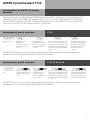 1
1
-
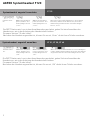 2
2
-
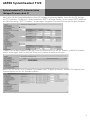 3
3
-
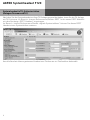 4
4
-
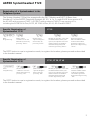 5
5
-
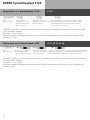 6
6
-
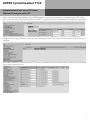 7
7
-
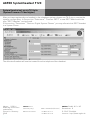 8
8
AGFEO Systemheadset 9120 Installationsanleitung
- Typ
- Installationsanleitung
in anderen Sprachen
Verwandte Artikel
-
AGFEO Systemheadset 9120 Installationsanleitung
-
AGFEO Systemheadset 9120 Installationsanleitung
-
AGFEO DECT S0-Basis plus Installationsanleitung
-
AGFEO Headset Infinity Basis-Station Bedienungsanleitung
-
AGFEO BT-Modul 40 Bedienungsanleitung
-
AGFEO BT-Module 40 Benutzerhandbuch
-
AGFEO ST 40 Bedienungsanleitung
-
AGFEO ST 40 Bedienungsanleitung