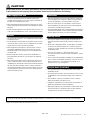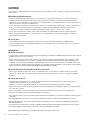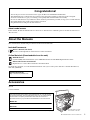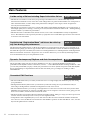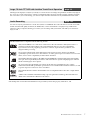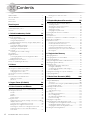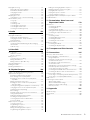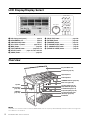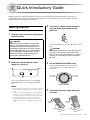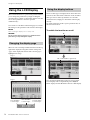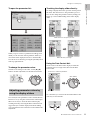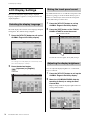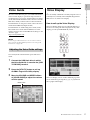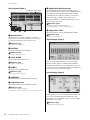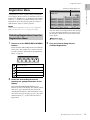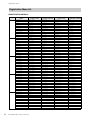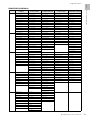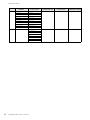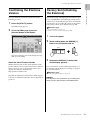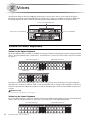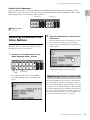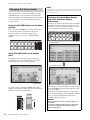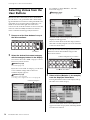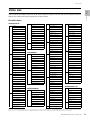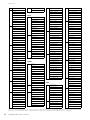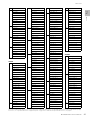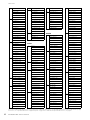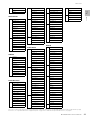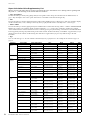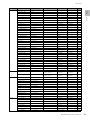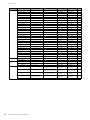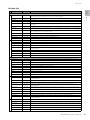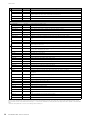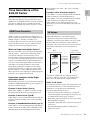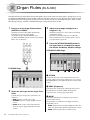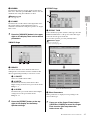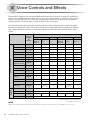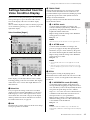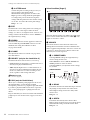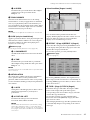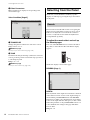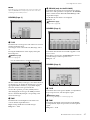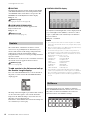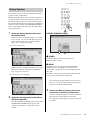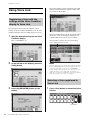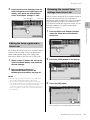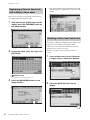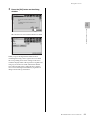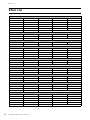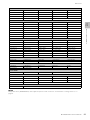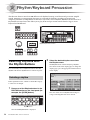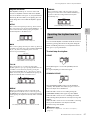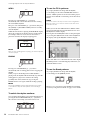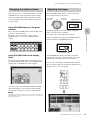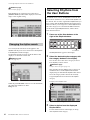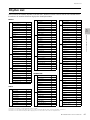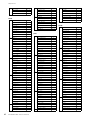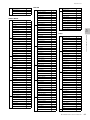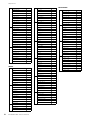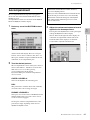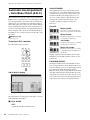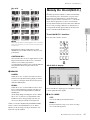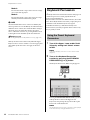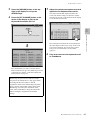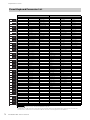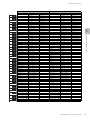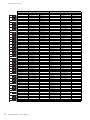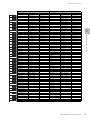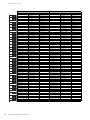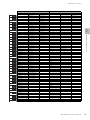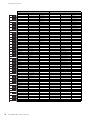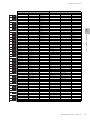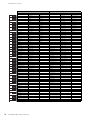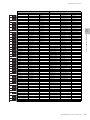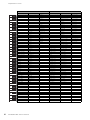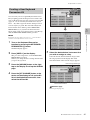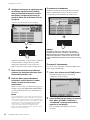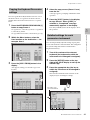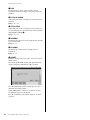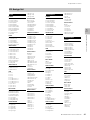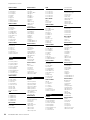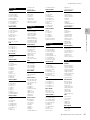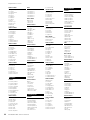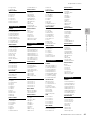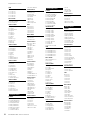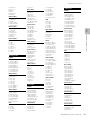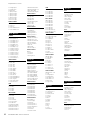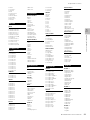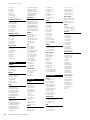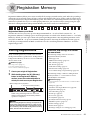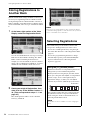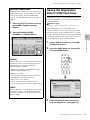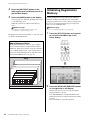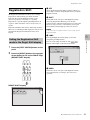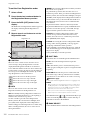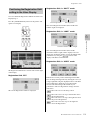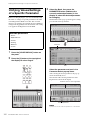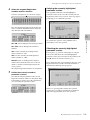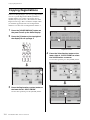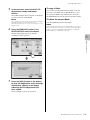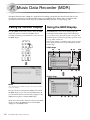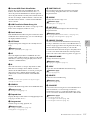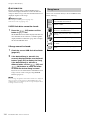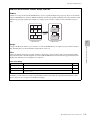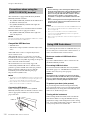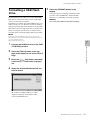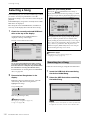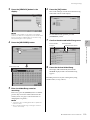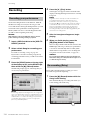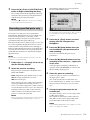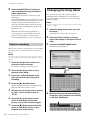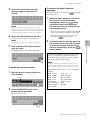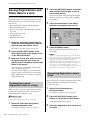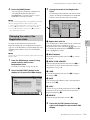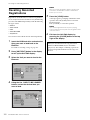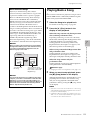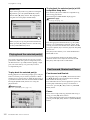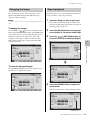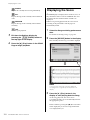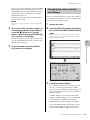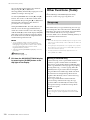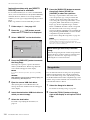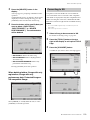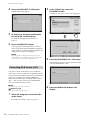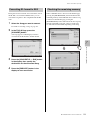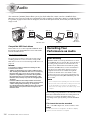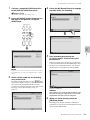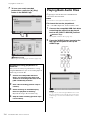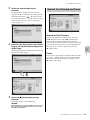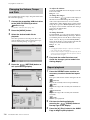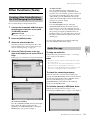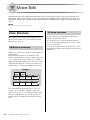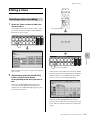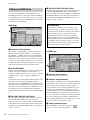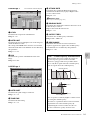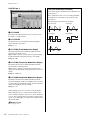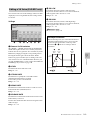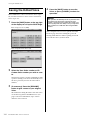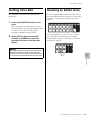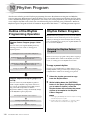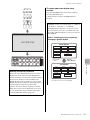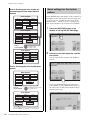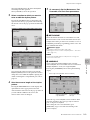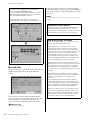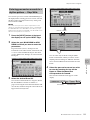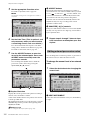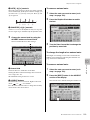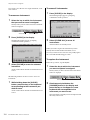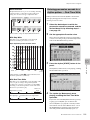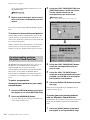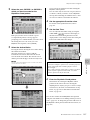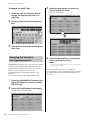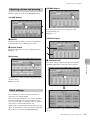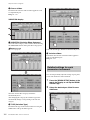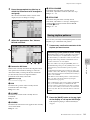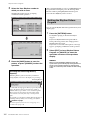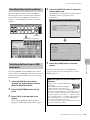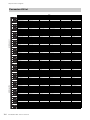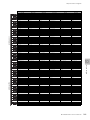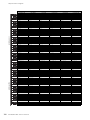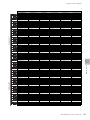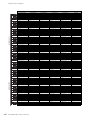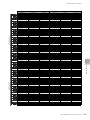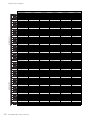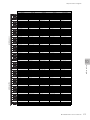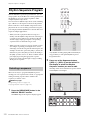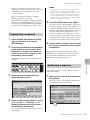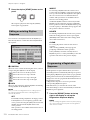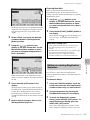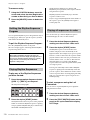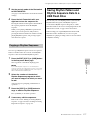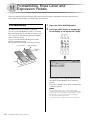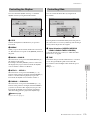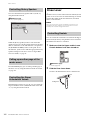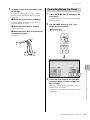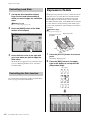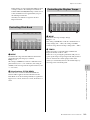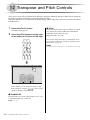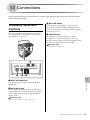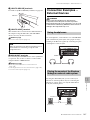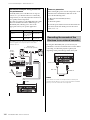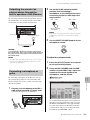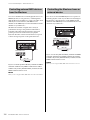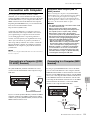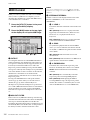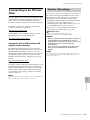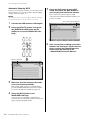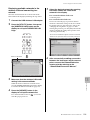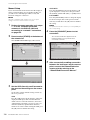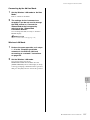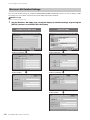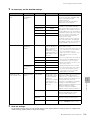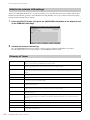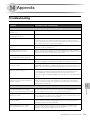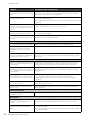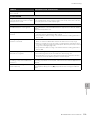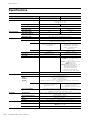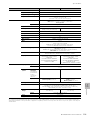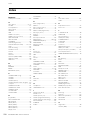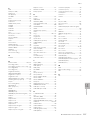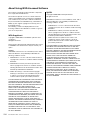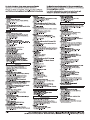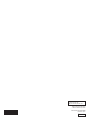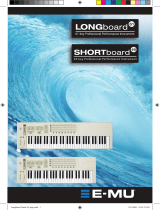Yamaha ELS-02 Bedienungsanleitung
- Kategorie
- Synthesizer
- Typ
- Bedienungsanleitung
Dieses Handbuch eignet sich auch für

Owner’s Manual
ELS
-
02
ELS
-
02C
ENEN
DIGITAL ORGAN
v2.2

ELS-02/ELS-02C Owner’s Manual
2
PRECAUTIONS
PLEASE READ CAREFULLY BEFORE PROCEEDING
Please keep this manual in a safe and handy place for future reference.
WARNING
Always follow the basic precautions listed below to avoid the possibility of serious injury or even death from electrical
shock, short-circuiting, damages, fire or other hazards. These precautions include, but are not limited to, the following:
• Do not place the power cord near heat sources such as heaters or
radiators. Also, do not excessively bend or otherwise damage the
cord, or place heavy objects on it.
• Only use the voltage specified as correct for the instrument. The
required voltage is printed on the name plate of the instrument.
• Check the electric plug periodically and remove any dirt or dust
which may have accumulated on it.
• This instrument contains no user-serviceable parts. Do not open the
instrument or attempt to disassemble or modify the internal
components in any way. If it should appear to be malfunctioning,
discontinue use immediately and have it inspected by qualified
Yamaha service personnel.
• Do not expose the instrument to rain, use it near water or in damp or
wet conditions, place on it any containers (such as vases, bottles or
glasses) containing liquids which might spill into any openings. If
any liquid such as water seeps into the instrument, turn off the
power immediately and unplug the power cord from the AC outlet.
Then have the instrument inspected by qualified Yamaha service
personnel.
• Never insert or remove an electric plug with wet hands.
• Do not put burning items, such as candles, on the unit.
A burning item may fall over and cause a fire.
• When one of the following problems occur, immediately turn off the
power switch and disconnect the electric plug from the outlet. Then
have the device inspected by Yamaha service personnel.
- The power cord or plug becomes frayed or damaged.
- It emits unusual smells or smoke.
- Some object has been dropped into the instrument.
- There is a sudden loss of sound during use of the instrument.
Power supply/Power cord
Do not open
Water warning
Fire warning
If you notice any abnormality
DMI-5 1/2

ELS-02/ELS-02C Owner’s Manual
3
CAUTION
Always follow the basic precautions listed below to avoid the possibility of physical injury to you or others, or damage
to the instrument or other property. These precautions include, but are not limited to, the following:
• Do not connect the instrument to an electrical outlet using a
multiple-connector. Doing so can result in lower sound quality, or
possibly cause overheating in the outlet.
• When removing the electric plug from the instrument or an outlet,
always hold the plug itself and not the cord. Pulling by the cord can
damage it.
• Remove the electric plug from the outlet when the instrument is not
to be used for extended periods of time, or during electrical storms.
• Do not place the instrument in an unstable position where it might
accidentally fall over.
• Do not place the instrument against a wall (allow at least 3 cm/one-
inch from the wall), since this can cause inadequate air circulation,
and possibly result in the instrument overheating.
• When transporting or moving the instrument, always use two or
more people. Attempting to lift the instrument by yourself may
damage your back, result in other injury, or cause damage to the
instrument itself.
• Before moving the instrument, remove all connected cables, to
prevent damage to the cables or injury to anyone who might trip
over them.
• When setting up the product, make sure that the AC outlet you are
using is easily accessible. If some trouble or malfunction occurs,
immediately turn off the power switch and disconnect the plug from
the outlet. Even when the power switch is turned off, electricity is
still flowing to the product at the minimum level. When you are not
using the product for a long time, make sure to unplug the power
cord from the wall AC outlet.
• Before connecting the instrument to other electronic components,
turn off the power for all components. Before turning the power on
or off for all components, set all volume levels to minimum.
• Be sure to set the volumes of all components at their minimum
levels and gradually raise the volume controls while playing the
instrument to set the desired listening level.
• Only the provided speaker cord should be plugged to the electrical
outlet under the keyboard unit. Do not plug any another cord other
than the speaker cord; doing so can cause malfunction.
• Do not insert a finger or hand in any gaps on the key cover or
instrument. Also take care that the key cover does not pinch your
finger.
• Never insert or drop paper, metallic, or other objects into the gaps
on the key cover, panel or keyboard. This could cause physical
injury to you or others, damage to the instrument or other property,
or operational failure.
• Do not rest your weight on, or place heavy objects on the
instrument, and do not use excessive force on the buttons, switches
or connectors.
• Do not use the instrument/device or headphones for a long period of
time at a high or uncomfortable volume level, since this can cause
permanent hearing loss. If you experience any hearing loss or
ringing in the ears, consult a physician.
• Do not place the bench in an unstable position where it might
accidentally fall over.
• Do not play carelessly with or stand on the bench. Using it as a tool
or stepladder or for any other purpose might result in accident or
injury.
• Only one person should sit on the bench at a time, in order to
prevent the possibility of accident or injury.
• If the bench screws become loose due to extensive long-term use,
tighten them periodically using the included tool.
• Keep special watch over any small children so that they don’t fall off
the rear of the bench. Since the bench does not have a backrest,
unsupervised use may result in accident or injury.
Yamaha cannot be held responsible for damage caused by improper use or modifications to the instrument, or data that is lost or destroyed.
Always turn the power off when the instrument is not in use.
Power supply/Power cord
Location
Connections
Handling caution
Using the bench (If included)
DMI-5 2/2

ELS-02/ELS-02C Owner’s Manual
4
NOTICE
To avoid the possibility of malfunction/ damage to the product, damage to data, or damage to other property, follow the
notices below.
Handling and Maintenance
• Do not use the instrument in the vicinity of a TV, radio, stereo equipment, mobile phone, or other electric devices.
Otherwise, the instrument and/or other devices may generate noise. When you use the instrument along with an
application on your iPad, iPhone or iPod touch, we recommend that you set “Airplane Mode” to “ON” on that device in
order to avoid noise caused by communication.
• Do not expose the instrument to excessive dust or vibrations, or extreme cold or heat (such as in direct sunlight, near a
heater, or in a vehicle during the day) to prevent the possibility of panel disfiguration, damage to the internal
components or unstable operation. (Verified operating temperature range: 5° – 40°C, or 41° – 104°F.)
• Do not place vinyl, plastic or rubber objects on the instrument, since this might discolor the panel or keyboard.
• When cleaning the instrument, use a soft cloth. Do not use paint thinners, solvents, cleaning fluids, or chemical-
impregnated wiping cloths.
Saving data
• Saved data may be lost due to malfunction or incorrect operation. Save important data to a USB flash drive.
• To protect against data loss through media damage, we recommend that you save important data you’ve created onto
two USB storage devices.
Information
About copyrights
• Copying of the commercially available musical data including but not limited to MIDI data and/or audio data is strictly
prohibited except for your personal use.
• This product incorporates and bundles computer programs and contents in which Yamaha owns copyrights or with
respect to which it has license to use others' copyrights. Such copyrighted materials include, without limitation, all
computer software, style files, MIDI files, WAVE data, musical scores and sound recordings. Any unauthorized use of
such programs and contents outside of personal use is not permitted under relevant laws. Any violation of copyright has
legal consequences. DON’T MAKE, DISTRIBUTE OR USE ILLEGAL COPIES.
About functions/data bundled with the instrument
• Various types/formats of music data can be used with this device, once the data is optimized to the proper format.
However, as a result, this device may not play the music data back precisely as the creators or composers originally
intended.
About this manual
• The illustrations and LCD screens as shown in this manual are for instructional purposes only, and may appear
somewhat different from those on your instrument.
• Windows is a registered trademark of Microsoft® Corporation in the United States and other countries.
• Apple, iTunes, Mac, Macintosh, iPhone, iPad, iPod touch and Lightning are trademarks of Apple Inc., registered in the
U.S. and other countries.
• IOS is a trademark or registered trademark of Cisco in the U.S. and other countries and is used under license.
• Electone and STAGEA are the trademarks of Yamaha Corporation.
• The company names and product names in this manual are the trademarks or registered trademarks of their respective
companies.
• The panel illustrations and LCD screens shown in this owner’s manual are taken from the ELS-02C, Version 2.2.
• The pan flute and sitar, shown in the displays of the ELS-02/ELS-02C, are on display at the Hamamatsu Museum of
Musical Instruments.
• For an ELS-01 series instrument to which a STAGEA Vitalize unit has been installed, the explanations in this owner's
manual may differ on certain points (such as there not being a USB Dock installed).
The STAGEA Vitalize unit may not be available depending on your particular locale.

ELS-02/ELS-02C Owner’s Manual
5
About model names
In this manual, the ELS-02 and ELS-02C are referred to as “ELS-02 series” while the previous models are referred to as
“ELS-01 series.”
About the Manuals
This instrument has the following documents and instructional materials.
Included Documents
Owner’s Manual (this book)
Provides overall explanations of the functions of this instrument.
Online Materials (Downloadable from the web)
MIDI Reference
Contains MIDI related information such as MIDI Data Format and the MIDI Implementation Chart.
iPhone/iPad Connection Manual
Explains how to connect this instrument to the iPhone/iPad.
To obtain these manuals, access the Yamaha Downloads. Select your country, enter “ELS-02” to the Model Name box,
then click [SEARCH].
Accessories
•Bench
•Owner’s Manual
Congratulations!
You are the proud owner of a fine electronic organ, the Electone STAGEA ELS-02/ELS-02C.
The Yamaha Electone combines the most advanced tone generation technology with state-of-the-art digital
electronics and features to give you stunning sound quality with maximum musical versatility.
In order to make the most of your Electone and its extensive performance potential, we urge you to read the manual
thoroughly while trying out the various features described.
Keep the manual in a safe place for later reference.
Yamaha Downloads
http://download.yamaha.com/
The model number, serial number, power requirements, etc., may be found on
or near the name plate, which is at the bottom of the unit. You should note this
serial number in the space provided below and retain this manual as a
permanent record of your purchase to aid identification in the event of theft.
Model No.
Serial No.
(bottom_en_01)
The name plate is located
on the bottom of the unit.

ELS-02/ELS-02C Owner’s Manual
6
Main Features
A wide variety of Voices including Super Articulation Voices pages 34 and 39
• The ELS-02 series features a wide variety of special Super Articulation Voices, which realistically recreate
characteristic instrument sounds, such as the sound of finger slides on guitar and the breath noises of saxophone or
other wind instruments, as well as many of the performance techniques such as legato, vibrato and glissando
necessary for wind instruments.
• The ELS-02 series features a piano Voice created with samples of the Yamaha CFX flagship concert grand piano, as
well as high-quality Voices of strings, orchestra percussion, and ethnic instruments of the world — lending amazing
dynamic realism to your Electone performance.
• The ELS-02C adds to all of that 94 VA (Virtual Acoustic) Voices and a virtually limitless variety of Organ Flute
Voices. The authentic touch response keyboard lets you play these Voices with all the expressiveness and control of
an actual acoustic instrument.
Sophisticated “Registration Menu” which can be called up
any time during your performance
page 19
The five Registration Menu buttons on the front panel feature preset Registrations, allowing you to instantly set up
the Electone for playing your favorite type of music. Moreover, the ELS-02C contains an additional 60 Registrations
that utilize the expressive Custom Keyboard, VA Voices and Organ Flute Voices. The Registrations in the Registration
Menu are divided into basic music categories for ease of selection. Moreover, you can edit any of the Registrations
and customize them to fit your own performance needs.
Dynamic, Contemporary Rhythms and Auto Accompaniment page 56
The exceptionally of wide selection of various rhythms lets you choose exactly the rhythm you need in your
performance. Each rhythm contains 15 variations (sections) — such as Main, Fill In, Intro, Ending, and Break — that
you can easily switch while you play, to make your performance even more dynamic and professional. Each rhythm
has its own matching accompaniment divided into five instrument parts, providing basic backing as well as
embellishments.
Convenient Edit Functions pages 50, 81, 95,
and 138
• The Voice Link function lets you collect your favorite Voices to a single display and call them up any time during
your performance.
• The Registration Memory function lets you memorize your favorite settings for easy recall whenever they’re
needed. Up to 80 Registrations (5 Banks of 16 Registrations each) can be stored.
• The Voice Edit function lets you create up to 80 original Voices as User Voices. From a wide variety of more than
300 Effect Types divided into 16 categories, two Effect Types can be assigned to each Voice Section, giving you even
more tools to enhance, transform and customize the Voices.
• The Keyboard Percussion feature allows for flexible and detailed editing, letting you assign your desired percussion
sound to each note of the keyboard to create your own original drum kit.
• Comprehensive data compatibility lets you use data created on ELS-01 series instruments with the new ELS-02
series. For ease of use, the ELS-02 series features the same familiar operations as that of the ELS-01 series, since the
layout of the panel buttons is identical.

ELS-02/ELS-02C Owner’s Manual
7
• The bitmap fonts used in this instrument have been provided by and are the property of Ricoh Co., Ltd.
Large, 7.0-inch TFT-LCD with Intuitive Touch Panel Operation page 14
This large LCD display not only lets you clearly see a wide selection of settings and parameters at almost any angle, it
also serves as a touch control panel — letting you intuitively make selections and adjust settings simply by touching
the screen! Once you touch a setting, you can even adjust it in finer detail if necessary with the Data Control dial.
Audio Recording page 132
You can record your performances as audio data (.WAV) to a USB flash drive. Since the data is saved in stereo WAV
format of normal CD quality resolution (44.1kHz/16bit), it can be transmitted to and played on portable music
players by using a computer, allowing you to share your recordings with your friends, and make your own CDs to
enjoy as well.
The ELS-02/ELS-02C is compatible with the following formats.
GM (General MIDI) is one of the most common Voice allocation formats. GM System Level 2 is a
standard specification that enhances the original GM and improves Song data compatibility.
It provides for increased polyphony, greater Voice selection, expanded Voice parameters, and
integrated effect processing.
XG is a major enhancement of the GM System Level 1 format, and was developed by Yamaha
specifically to provide more Voices and variations, as well as greater expressive control over Voices and
effects, and to ensure compatibility of data well into the future.
The Yamaha XF format enhances the SMF (Standard MIDI File) standard with greater functionality
and open-ended expandability for the future. This instrument is capable of displaying lyrics when an
XF file containing lyric data is played.
GS was developed by the Roland Corporation. In the same way as Yamaha XG, GS is a major
enhancement of the GM specifically to provide more Voices and Drum kits and their variations, as well
as greater expressive control over Voices and effects.
The Style File Format combines all of Yamaha’s auto accompaniment know-how into a single unified
format.
“AEM” is the trademark of Yamaha’s leading-edge tone generation technology. For information on
AEM, refer to the Reference Manual on the website.

ELS-02/ELS-02C Owner’s Manual
8
Contents
PRECAUTIONS ........................................................................... 2
About the Manuals...................................................................... 5
Accessories ................................................................................ 5
Main Features ............................................................................. 6
Panel Layout 10
Front Panel................................................................................ 10
LCD Display/Display Select...................................................... 12
Overview ................................................................................... 12
1. Quick Introductory Guide 13
Getting Started.......................................................................... 13
Using the LCD Display ............................................................. 14
Changing the display page................................................ 14
Using the display buttons................................................... 14
Adjusting parameter values by using the display sliders .. 15
LCD Display Settings................................................................ 16
Selecting the display language .......................................... 16
Muting the touch panel sound............................................ 16
Adjusting the display brightness........................................ 16
Voice Guide .............................................................................. 17
Adjusting the Voice Guide settings .................................... 17
Voice Display ............................................................................ 17
Registration Menu..................................................................... 19
Selecting Registrations from the Registration Menu .......... 19
Registration Menu list ......................................................... 20
Confirming the Electone Version .............................................. 23
Factory Set (Initializing the Electone) ....................................... 23
2. Voices 24
Voices for Each Keyboard ........................................................ 24
Selecting Voices with the Voice Buttons................................... 25
Registering a Voice to Voice Link....................................... 25
Changing the Voice volume ............................................... 26
Selecting Voices from the User Buttons ................................... 28
Voice List .................................................................................. 29
Tone Generators of the ELS-02 Series ..................................... 39
AWM Tone Generator......................................................... 39
VA Voices ........................................................................... 39
3. Organ Flutes (ELS-02C) 40
4. Voice Controls and Effects 42
Settings Selected from the Voice Condition Display ................ 43
Selecting from the Panel........................................................... 46
Reverb ................................................................................ 46
Sustain................................................................................ 48
Brilliance............................................................................. 48
Rotary Speaker................................................................... 49
Using Voice Link ....................................................................... 50
Registering a Voice with the settings on the Voice Condition
display to Voice Link .......................................................... 50
Selecting a Voice registered to Voice Link......................... 50
Editing the Voice registered to Voice Link ......................... 51
Releasing the current Voice settings from Voice Link ........ 51
Registering a Voice to Voice Link with a different
Voice name......................................................................... 52
Deleting a Voice from Voice Link ........................................52
Effect List...................................................................................54
5. Rhythm/Keyboard Percussion 56
Selecting Rhythms with the Rhythm Buttons.............................56
Selecting a rhythm ..............................................................56
Operating the rhythm from the panel..................................57
Changing the rhythm volume..............................................59
Adjusting the tempo............................................................59
Changing the rhythm reverb ...............................................60
Selecting Rhythms from the User Buttons.................................60
Rhythm List................................................................................61
Accompaniment ........................................................................65
Automatic Accompaniment – Auto Bass Chord (A.B.C.) ..........66
Melody On Chord (M.O.C.) .......................................................67
Keyboard Percussion ................................................................68
Using the Preset Keyboard Percussion ..............................68
Preset Keyboard Percussion List........................................70
Creating a User Keyboard Percussion Kit ..........................81
Copying the Keyboard Percussion settings .......................83
Detailed settings for each percussion instrument ..............83
Kit Assign list.......................................................................85
6. Registration Memory 95
Storing Registrations ................................................................. 95
Storing Registrations to Another Bank ......................................96
Selecting Registrations..............................................................96
Saving the Registration Data to USB Flash Drive......................97
Initializing Registration Memory ................................................ 98
Registration Shift .......................................................................99
Setting the Registration Shift mode in
the Regist Shift display .......................................................99
Confirming the Registration Shift setting in
the Voice Display ..............................................................101
Unifying Values/Settings of a Specific Parameter ...................102
Copying Registrations .............................................................104
7. Music Data Recorder (MDR) 106
Calling Up the MDR Display....................................................106
Using the MDR Display ...........................................................106
Song icons ........................................................................108
Precautions when using the [USB TO DEVICE] terminal..110
Using USB flash drives .....................................................110
Formatting a USB Flash Drive .................................................111
Selecting a Song .....................................................................112
Searching for a Song ........................................................112
Recording................................................................................114
Recording your performance............................................114
Re-recording (Retry) .........................................................114
Recording specified parts only......................................... 115
Punch-in recording ...........................................................116
Changing the Song Name.......................................................116
Saving Registrations and Other Data to a Unit .......................118
Creating two or more Registration Units in a Song...........118
Overwriting Registration data to a Unit .............................118
Changing the order of the Registration Units ...................119
Recalling Recorded Registrations...........................................120

ELS-02/ELS-02C Owner’s Manual
9
Playing Back a Song............................................................... 121
Playing back the selected part(s) .................................... 122
Fast forward, Rewind and Pause ..................................... 122
Changing the tempo......................................................... 123
Repeat playback .............................................................. 123
Displaying the Score............................................................... 124
Changing the score contents and settings ...................... 125
Other Functions (Tools) .......................................................... 126
Song copy ........................................................................ 126
Song delete ...................................................................... 128
Converting to XG .............................................................. 129
Converting ELS format to EL ............................................ 130
Converting EL format to ELS ............................................ 131
Checking the remaining memory ..................................... 131
8. Audio 132
Recording Your Performance as Audio .................................. 132
Playing Back Audio Files ........................................................ 134
Rewind, Fast Forward and Pause .................................... 135
Changing the Volume, Tempo and Pitch ......................... 136
Repeat playback .............................................................. 136
Other Functions (Tools) .......................................................... 137
Creating a New Folder/Deleting the File/Changing
the File Name ................................................................... 137
Audio file copy.................................................................. 137
9. Voice Edit 138
Voice Structure ....................................................................... 138
AWM Voice structure........................................................ 138
VA Voice structure............................................................ 138
Editing a Voice........................................................................ 139
Selecting a Voice for editing ............................................ 139
Editing an AWM Voice...................................................... 140
Editing a VA Voice (ELS-02C only)................................... 143
Saving the Edited Voice.......................................................... 144
Quitting Voice Edit .................................................................. 145
Recalling an Edited Voice....................................................... 145
10. Rhythm Program 146
Outline of the Rhythm Programming Operation...................... 146
Rhythm Pattern Program......................................................... 146
Entering the Rhythm Pattern Program .............................. 146
Basic settings for the rhythm pattern ............................... 148
Entering percussion sounds to a rhythm pattern
— Step Write .................................................................... 151
Editing entered percussion notes .................................... 152
Entering percussion sounds to a rhythm pattern
— Real Time Write............................................................ 155
Creating backing patterns (Rhythmic Chord function) .... 156
Changing the Voices for Accompaniment parts .............. 158
Adjusting volume and panning ........................................ 159
Effect settings................................................................... 159
Detailed settings for each percussion instrument ............ 160
Saving rhythm patterns .................................................... 161
Quitting the Rhythm Pattern Program............................... 162
Recalling User rhythm patterns........................................ 163
Selecting rhythms from a USB flash drive ........................ 163
Percussion Kit list ............................................................. 164
Rhythm Sequence Program.................................................... 172
Selecting a sequence....................................................... 172
Programming a sequence................................................ 173
Auditioning a sequence ................................................... 173
Editing an existing Rhythm Sequence ............................. 174
Programming a Registration Sequence ........................... 174
Editing an existing Registration Sequence .......................175
Quitting the Rhythm Sequence Program ..........................176
Playing Rhythm Sequences ..............................................176
Playing all sequences in order..........................................176
Copying a Rhythm Sequence ...........................................177
Saving Rhythm Pattern and Rhythm Sequence Data to
a USB Flash Drive ...................................................................177
11. Footswitches, Knee Lever and
Expression Pedals 178
Footswitches............................................................................178
Controlling the Rhythm......................................................179
Controlling Glide ............................................................... 179
Controlling Rotary Speaker ...............................................180
Calling up another page of the music score.....................180
Controlling the Super Articulation Voices .........................180
Knee Lever ..............................................................................180
Controlling Sustain ............................................................180
Controlling Melody On Chord ...........................................181
Controlling Lead Slide.......................................................182
Controlling the Solo function .............................................182
Expression Pedals...................................................................182
Controlling Pitch Bend ......................................................183
Controlling the Rhythm Tempo .........................................183
12. Transpose and Pitch Controls 184
13. Connections 185
Accessory Jacks and Controls................................................185
Connection Examples – External Devices...............................187
Using headphones............................................................187
Playing the sounds of the Electone through
an external audio system ..................................................187
Recording the sounds of the Electone to
an external recorder..........................................................188
Outputting the sound of an external device through
the built-in speakers of the Electone.................................189
Connecting a microphone or guitar ..................................189
Controlling external MIDI devices from the Electone........190
Controlling the Electone from an external device .............190
Connection with Computer......................................................191
Connecting to a Computer ([USB TO HOST] terminal) ....191
Connecting to a Computer (MIDI terminal)....................... 191
MIDI Control ............................................................................192
Connecting to an iPhone/iPad.................................................193
Wireless LAN settings .......................................................193
Wireless LAN Detailed Settings ........................................198
Initialize the wireless LAN settings....................................200
Glossary of Terms .............................................................200
14. Appendix 201
Troubleshooting.......................................................................201
Specifications ..........................................................................204
Index .......................................................................................206

ELS-02/ELS-02C Owner’s Manual
10
REVERB
SUSTAIN
UPPER KEYBOARD VOICE
1
MAX
BRILLIANCE
BRILLIANT
MELLOW
MIN
VOLU ME
UPPER KEYBOARD VOICE 2
BRILLIANCE VOLUME
MAX
MIN
BRILLIANT
MELLOW
MAX
MIN
STRINGS BRASS TUTTI PAD SYNTH
WOOD-
WIND
PIANO ORGAN GUITAR CHOIR WORLD
PERCUS-
SION
1
2
STRINGS BRASS TUTTI PAD SYNTH
WOOD-
WIND
PIANO ORGAN GUITAR CHOIR WORLD
PERCUS-
SION
1
2
LOWER KEYBOARD VOICE 1
REGISTRATION MENU
KEYBOARD
PERCUSSION
BRILLIANCE
BRILLIANT
MELLOW
VOLU ME
LOWER KEYBOARD VOICE 2
BRILLIANCE VOLUME
MAX
MIN
BRILLIANT
MELLOW
MAX
MIN
STRINGS BRASS TUTTI PAD SYNTH
WOOD-
WIND
UPPER
(KNEE)
MARCH
LATIN
WORLD
MUSIC
BALLAD ROCK
DANCE
WALTZ POP S R & B
SWING &
JAZZ
LOWER
(KNEE)
PEDAL
PIANO ORGAN GUITAR CHOIR WORLD
PERCUS-
SION
1
2
STRINGS BRASS TUTTI PAD SYNTH
WOOD-
WIND
PIANO ORGAN GUITAR CHOIR WORLD
PERCUS-
SION
1
2
12
2
1
1
1
23
123
123 ABCD
45
RHYTHM
VOLUME
SEQ.
2
SEQ.
3
SEQ.
4
SEQ.
MAX
MIN
TEMPO
INTRO
ENDING
MAIN / FILL IN
BAR / BEAT
RHYTHM
CONTROL
START
BREAK
SYNCHRO
START
TEMPO
13 14 15 16
1234
Panel Layout
Front Panel
The panel illustrations shown are taken from the ELS-02C.
LOWER KEYBOARD VOICE 1, 2
(page 24)
REVERB buttons
(page 46)
UPPER KEYBOARD VOICE 1, 2
(page 24)
Monitor speaker
SUSTAIN buttons
(page 48)
REGISTRATION MENU
(page 19)
RHYTHM/
KEYBOARD PERCUSSION
(page 56)
[M.] (Memory) button
(page 95)
Registration memory
(page 95)

ELS-02/ELS-02C Owner’s Manual
11
BRILLIANCE VOLUME
BRILLIANT
MELLOW
MAX
MIN
BRILLIANT
MELLOW
MAX
MIN
VIOLIN
SYNT H
FLUTE TO
LOWER
TRUMPET
1
LEAD VOICE 1
BRILLIANCE VOLUME
BRILLIANT
MELLOW
MAX
MIN
CONTRA
BASS
ELEC.
BASS
TIMPANI TO
LOWER
SYNT H
BASS
1
PEDAL VOICE 1
BRILLIANCE VOLUME
BRILLIANT
MELLOW
MAX
MIN
CONTRA
BASS
ELEC.
BASS
TIMPANI TO
LOWER
SYNT H
BASS
1
PEDAL VOICE 2
BRILLIANCE VOLUME
LEAD VOICE 2
VA VA
ACOUS-
TIC
VIRTUAL
VA VA
ELEC-
TRONIC
SOLO
(KNEE)
CUSTOM
1
MASTER VOLUME
DISPLAY SELECT
VOIC E
DISPLAY
FOOT
SWITCH
RHYTHM
PROGRAM
UTILITY AUDIO
A.B.C.
M.O.C.
MDR
VOICE EDIT PATTERN SEQUENCE
U.ORGAN
FLUTES
L.ORGAN
FLUTES
ROTARY SP
SPEED
DATA CONTROL
5678 910 12
D.
11
LCD display/
DISPLAY SELECT
(page 12)
PEDAL VOICE 1, 2
(page 25)
LEAD VOICE 1, 2
(page 24)
Monitor speaker
MASTER VOLUME dial
(page 13)
[ ] Power switch
(page 13)
[D.] (Disable) button
(page 96)

ELS-02/ELS-02C Owner’s Manual
12
LCD Display/Display Select
Overview
NOTE
An ELS-01 series instrument with an installed STAGEA Vitalize unit has only two [USB TO DEVICE] terminals installed on the right side.
The USB Dock is not installed.
LCD display (touch panel).................... page 14
DATA CONTROL dial........................... page 15
[VOICE DISPLAY] button...................... page 17
[A.B.C./M.O.C.] button ................. pages 66, 67
[MDR] button..................................page 106
[FOOT SWITCH] button ................pages 99, 178
[UTILITY] button ........... pages 16, 182, 184, 192
[AUDIO] button................................page 132
[VOICE EDIT] button ......................... page 138
[PATTERN] button ............................ page 146
[SEQUENCE] button .......................... page 172
[U. ORGAN FLUTES] button...................page 40
[L. ORGAN FLUTES] button ...................page 40
[ROTARY SP SPEED] button ..................page 49
DISPLAY SELECT
VOICE
DISPLAY
FOOT
SWITCH
RHYTHM
PROGRAM
UTILITY AUDIO
A.B.C.
M.O.C.
MDR
VOICE EDIT PATTERN SEQUENCE
U.ORGAN
FLUTES
L.ORGAN
FLUTES
ROTARY SP
SPEED
DATA CONTROL
Key cover/Music rest
Front Panel (page 10)
Upper keyboard
Lower keyboard
USB/MIDI terminals (page 186)
Knee lever (page 180)
Speaker switch (page 13)
Left footswitch (page 178)
Expression pedal (page 13)
Second expression pedal
(ELS-02C); (page 182)
Pedalboard
Speaker
I/O connectors
(page 185)
Right footswitch (page 99)
USB Dock
(page 186)

ELS-02/ELS-02C Owner’s Manual
13
1
Whether you are an advanced performer or have never touched an electronic keyboard in your life, we
recommend that you take the time to go through this basic section. It shows you in the simplest possible
manner how to start playing your Electone.
Getting Started
1
Plug the power cord into an appropriate
electrical outlet.
2 Make sure that the speaker switch
(page 12) is set to on.
If you are using the ELS-02C, also set the REAR
SPEAKER switch to on (not available on the ELS-
02).
NOTE
• When using the rear speaker, place the Electone against
a wall, allowing about 20 cm from the wall for optimum
sound.
• You do not need to switch the power of the speaker on/
off whenever you use the instrument. If you want, you
can always keep it on and turn the power on and off by
pressing the main power switch of the instrument.
• For an ELS-01/ELS-01U instrument with an installed
STAGEA Vitalize unit, the SPEAKER switch cannot be
used.
3 Press the [ ] Power switch located on
the right of the keyboard to turn the
power on.
To turn off the Electone, press the [ ]Power switch
again.
CAUTION
Even when the power switch is turned off, electricity is
still flowing to the instrument at the minimum level.
When you are not using the instrument for a long time,
make sure you unplug the power cable from the wall
AC outlet.
4 Set the MASTER VOLUME control.
The MASTER VOLUME control is an overall
control that affects the volume of the entire
instrument.
5 Press the Expression pedal down with
your foot.
CAUTION
Only use the voltage specified as correct for the
Electone. The required voltage is printed on the
name plate of the Electone. Yamaha products are
manufactured specifically for the supply voltage in
the area where they are to be sold. If you intend to
use the instrument in another location, or if any
doubt exists about the supply voltage, please
consult with a qualified technician.
OFF ON
REAR SPEAKER
MASTER VOLUME
Decreasing
the volume
Increasing
the volume
Maximum
volume
Minimum
volume
Quick Introductory Guide

Using the LCD Display
ELS-02/ELS-02C Owner’s Manual
14
Using the LCD Display
This instrument features a special touch panel that allows
you to change the parameters by simply touching the
‘virtual’ buttons or sliders on the display. (Please note that
two or more parameters cannot be operated
simultaneously.)
You can also use the Data Control dial (page 12) to make
fine changes to the parameter value shown in the display.
NOTE
When cleaning the display, use a soft, dry cloth.
NOTICE
Do not use any sharp or hard tools to operate the touch
panel. Doing so may damage the display.
There are some oval-shaped numbered buttons at the top
right of the display. Pressing these buttons changes the
“page” of the display. The button of the selected page is
highlighted in orange.
There are three types of display buttons: those that select
a function, those that switch a function on/off, and those
that open a list or menu of parameters. To select the
desired function, simply press the button in the display
directly.
To switch a function on/off or open a parameter list, see
the instructions below.
To switch the function on or off:
You can independently mute each Voice section in the
Voice Display, each accompaniment part in Rhythm
Menu display, and each Element in the Voice Edit display.
Changing the display page
Page 1
Page 2
Press this button
to select Page 1
Press this button
to select Page 2
Press this button
to select Page 3
Using the display buttons
On
Off, or muted (button is grayed out)

Using the LCD Display
ELS-02/ELS-02C Owner’s Manual
15
1
Quick Introductory Guide
To open the parameter list:
When you press a button, a parameter list will appear in
which you can select the desired parameter. When you
select items in the display, the list closes automatically.
You can also close the list by pressing the [CLOSE] button
at the top right of the list.
To change the parameter value:
To make coarse changes to the value, use the []/[]
buttons. For fine adjustment, use the Data Control dial.
You can adjust some parameters such as Volume, Reverb,
Pan and so on, by using the ‘virtual’ sliders in the display.
There are two ways to move the slider in the display:
touching it directly, and using the Data Control dial. We
suggest that you touch the display slider when making
coarse adjustments and use the Data Control dial for fine
adjustment.
Touching the display slider directly:
To change a display slider value, press the desired point in
the slider. The slider moves to the point that is pressed.
You can also change the parameter value by sliding your
finger up or down while holding down on the display
slider.
Using the Data Control dial:
Touch on/above the slider in the display to enable the
parameter and set a rough value, then turn the Data
Control dial.
To control Pan, you can move the horizontal slider in the
same way as vertical sliders.
Adjusting parameter values by
using the display sliders
DATA CONTROL
Slider will move to the point you touch
Slider will follow your finger
DATA CONTROL
Touch here to enable the parameter
Blue mark
DATA CONTROL

LCD Display Settings
ELS-02/ELS-02C Owner’s Manual
16
LCD Display Settings
Here you can change the display settings: displayed
language (English or Japanese), touch panel sound, and
display brightness.
The LCD display can be shown in two languages, English
and Japanese. The default setting is English.
1 Press the [UTILITY] button to call up the
GLOBAL Page of the Utility display.
NOTE
The settings in the Utility display are automatically saved
when another display is called up.
2 Press the desired button,
(Japanese) or [English].
By default, the Electone is set with the touch panel sound
turned on, giving you audio feedback when you press a
button or control. If you want to mute the touch panel
sound, follow the procedure below.
1 Press the [UTILITY] button to call up
GLOBAL Page of the Utility display.
2 Press the [OFF] button of the TOUCH
PANEL SOUND to mute the sound.
To turn the sound on again, select [ON] in step 2.
You can adjust the display brightness to a comfortable,
easy-to-read level.
1 Press the [UTILITY] button to call up the
GLOBAL Page of the Utility display.
2 Move the LCD BRIGHTNESS slider by
touching it directly or using the Data
Control dial.
Higher settings make the display brighter and lower
settings make it darker.
Selecting the display language
LANGUAGE
Muting the touch panel sound
Adjusting the display brightness
TOUCH PANEL SOUND
LCD BRIGHTNESS

Voice Guide
ELS-02/ELS-02C Owner’s Manual
17
1
Quick Introductory Guide
Voice Guide
The Voice Guide function gives you audible information
on the current display or operation being executed. To
use this function, you need to download the Voice Guide
(audio) file from the Yamaha website, and save it to USB
flash drive, which you then connect to this instrument.
For information on using Voice Guide, refer to the Voice
Guide Tutorial Manual (simple text file).
For information on downloading Voice Guide (audio)
files and the Voice Guide Tutorial Manual, access the
website of your product via the URL below, then go to the
“Features” page:
https://www.yamaha.com/
NOTE
Before using a USB flash drive, be sure to read “Precautions
when using the [USB TO DEVICE] terminal” and “Using USB
flash drives” on page 110.
You can adjust the volume and the speed of the Voice
Guide.
1 Connect the USB flash drive in which
the Voice Guide file is saved to the [USB
TO DEVICE] terminal.
2 Press the [UTILITY] button to call up
GLOBAL Page of the Utility display.
3 Move the VOLUME and SPEED sliders
of [VOICE GUIDE] to adjust the volume
and the speed.
Voice Display
You can visually confirm the currently assigned Voices to
each keyboard, currently selected rhythm, Registration
Shift, and so on, in the Voice Display.
How to call up the Voice Display:
The Voice Display always appears when the Electone is
turned on. To call up the Voice Display from any other
display, press the [VOICE DISPLAY] button.
The Voice Display consists of three different pages that
can be switched by pressing the [1], [2], or [3] button at
the top right of the display.
Adjusting the Voice Guide settings
VOICE GUIDE
DISPLAY SELECT
VOICE
DISPLAY
FOOT
SWITCH
RHYTHM
PROGRAM
UTILITY AUDIO
A.B.C.
M.O.C.
MDR
VOICE EDIT PATTERN SEQUENCE
U.ORGAN
FLUTES
L.ORGAN
FLUTES
ROTARY SP
SPEED

Voice Display
ELS-02/ELS-02C Owner’s Manual
18
Voice Display [Page 1]
Voice Sections
Shows the Voices currently assigned to each Voice
section. You can also mute a specific Voice section by
pressing its button (the button is grayed-out).
Reference page
• Selecting a Voice (page 25)
RHYTHM
Shows the currently selected rhythm.
Reference page
• Selecting a rhythm (page 56)
A.B.C. MODE
Shows the Auto Bass Chord mode.
Reference page
• Auto Bass Chord (page 66)
TEMPO
Shows the current rhythm tempo.
Reference page
• Adjusting the tempo (page 59)
BAR/BEAT
Shows the bar/beat when the rhythm is playing.
Registration Unit
Shows the currently selected Registration Unit.
Reference pages
• About Banks and Units (page 98)
• Creating two or more Registration Units in a Song (page 118)
Registration Bank Selection
For selecting the desired Registration Bank. You can
select the Banks from A (at top) to an empty Bank next to
the last Bank containing data. When Banks A and B
contain Registration data, for example, you can select
Banks A, B, and C (which is empty). The on/off
indication of Bank (A – E) shows whether the selected
Bank contains data or not.
Reference pages
• Registration Memory and Bank (page 95)
• Storing Registrations to Another Bank (page 96)
Registration Shift
Shows the current position of the Registration Shift.
Reference page
• Registration Shift (page 99)
Voice Display [Page 2]
You can confirm the parameter values (for example,
Reverb, Volume, Pan) for each Registration Memory
simultaneously. Moreover, you can unify the values of a
specific parameter used in various Registration Memories
at one time. See page 102 for the details.
Voice Display [Page 3]
The Registrations stored to the Registration number can
be copied to another Registration number for each
individual section. Also Banks can be copied or deleted.
For details, see page 105.
Reference page
• Registration Memory (page 95)
Switching the display pages

Registration Menu
ELS-02/ELS-02C Owner’s Manual
19
1
Quick Introductory Guide
Registration Menu
A “Registration” consists of panel settings including the
selected Upper Keyboard Voices, Lower Keyboard Voices,
Pedal Voices, rhythm and so on. Each Registration Menu
button (1 – 5) includes each different music styles of the
Registrations. Use each button properly in accordance
with the music styles you want to perform.
NOTE
Additional basic Registrations are preset on the Registration
Memory locations from 1 to 16. See page 95 for details.
1 Press one of the REGISTRATION MENU
buttons.
Each button has different Registrations for different
music genres. For example, if you want to play Jazz,
press the [4] button. For details on the Registration
Menu, see page 20.
2 Select the desired Registration by
pressing the appropriate button on the
display.
Each of the REGISTRATION MENU buttons
features two tabs on the display: [01] and [02] which
calls up two pages alternatively. [01] features the
same Registration Menu as that of the ELS-01 series.
On each of [01] page and [02] page, press any of the
number buttons [1] – [5] then select the desired
Registration.
The color of the selected Registration name changes
to orange, indicating that it has been selected, and
the Auto Bass Chord mode is shown at the bottom
of the display.
Reference page
• Auto Bass Chord (page 66)
3 Play your favorite Song with the
selected Registration.
Selecting Registrations from the
Registration Menu
01 Kids / 02 Simple
01, 02 Pops & Rock
01, 02 Dance & Ballad
01, 02 Jazz & Latin
01, 02 Symphony & World
REGISTRATION MENU
12345
1
2
3
4
5
Change the display pages here.

Registration Menu
ELS-02/ELS-02C Owner’s Manual
20
REGISTRATION MENU 01
Registration Menu list
Page REGISTRATION MENU 1
01 KIDS
REGISTRATION MENU 2
01 POPS & ROCK
REGISTRATION MENU 3
01 DANCE & BALLAD
REGISTRATION MENU 4
01 JAZZ & LATIN
REGISTRATION MENU 5
01 SYMPHONY & WORLD
1 Simple 8Beat 1 Dynamic 8Beat Organ Ballad Blow On Sax Fanfare
Simple 8Beat 2 NY Ballad Dramatic Ballad Sax Ensemble String Orchestra
Light Step British Pop Love Ballad Moonlight Romantic Violin
Sunny Pop 8Beat Modern Smooth Lead Big Band Baroque
Kids March 1 Rock Band Pop Ballad Clarinet Swing Flute & Harp
Kids March 2 Detroit Pop Guitar Ballad Jazz Combo Serenade
Kids March 3 Techno Pop Acoustic Ballad Medium Jazz Fast March
Synth Rock Sheriff Reggae Healing Guitar Organ Session Wild West
SymphonicMarch 1 Rock & Roll Chillout Guitar Combo Vienna Waltz
SymphonicMarch 2 Power Rock Sweetheart 1 Tender Ballad Polka
Bluegrass 60s Guitar Rock Sweetheart 2 Jazz Waltz Chanson Club
Sea Carnival Unplugged Slow & Easy Five-Four Theatre Organ
2 Basic Waltz Motor City Euro Trance Big Band Samba Flamenco
Brass Ensemble Lovely Shuffle 6/8 Trance Mambo Brass Pop Flamenco
Pure Waltz Gospel Shuffle Cool Hip Hop Mambo Tenor Mexican Dance
Rococo Ensemble Joyful Gospel Latin House Montuno Mariachi
Pop Cha Cha Frankly Soul Dance Beat Bossa Nova Celtic Dance
Comical Rumba Soul Euro Dance Pop Pop Bossa Folk Step
Comical Samba Gospel UK Pop Sweet Rumba Italiano
Toy Orchestra 6/8 Soul Jive Beguine Musette
Charleston Hit Pop Disco Queen Cha Cha Cha Country
Winter Swing New Country Disco Soul Mellow Groove Hawaiian
Snow Waltz 1 Eternal Pop Pop Disco Modern R&B Chinese Nocturne
Snow Waltz 2 Ground Beat Hot Disco Dixieland Jazz Japanese Sound
3 Alpine Polka *A Bounce Pop *A Ibiza *A Jungle Drum *A OrchestraMarch*A
Alpine Polka *B Bounce Pop *B Ibiza *B Jungle Drum *B OrchestraMarch*B
Alpine Polka *C Bounce Pop *C Ibiza *C Jungle Drum *C OrchestraMarch*C
Alpine Polka *D Bounce Pop *D Ibiza *D Jungle Drum *D OrchestraMarch*D
Dream Ballad *A Blues Jam *A Power House *A Jazz Club *A Pasodoble *A
Dream Ballad *B Blues Jam *B Power House *B Jazz Club *B Pasodoble *B
Dream Ballad *C Blues Jam *C Power House *C Jazz Club *C Pasodoble *C
Dream Ballad *D Blues Jam *D Power House *D Jazz Club *D Pasodoble *D
Pops Orchestra*A EvergreenWaltz*A Dance Latino *A Afro Session *A Tango *A
Pops Orchestra*B EvergreenWaltz*B Dance Latino *B Afro Session *B Tango *B
Pops Orchestra*C EvergreenWaltz*C Dance Latino *C Afro Session *C Tango *C
Pops Orchestra*D EvergreenWaltz*D Dance Latino *D Afro Session *D Tango *D
4 Kids On Stage *A 16Beat Pop *A Twilight Disco*A ChaCha Grandee*A Show Time *A
Kids On Stage *B 16Beat Pop *B Twilight Disco*B ChaCha Grandee*B Show Time *B
Kids On Stage *C 16Beat Pop *C Twilight Disco*C ChaCha Grandee*C Show Time *C
Kids On Stage *D 16Beat Pop *D Twilight Disco*D ChaCha Grandee*D Show Time *D
Galaxy March *A Top Gear Rock *A Love Song *A 3/4 Fast Jazz *A Majestic Sound*A
Galaxy March *B Top Gear Rock *B Love Song *B 3/4 Fast Jazz *B Majestic Sound*B
Galaxy March *C Top Gear Rock *C Love Song *C 3/4 Fast Jazz *C Majestic Sound*C
Galaxy March *D Top Gear Rock *D Love Song *D 3/4 Fast Jazz *D Majestic Sound*D
SE *A Southern Pop *A Movie Ballad *A Twilight Sax *A OrchestraSwing*A
SE *B Southern Pop *B Movie Ballad *B Twilight Sax *B OrchestraSwing*B
SE *C Southern Pop *C Movie Ballad *C Twilight Sax *C OrchestraSwing*C
SE *D Southern Pop *D Movie Ballad *D Twilight Sax *D OrchestraSwing*D
5
(ELS-02C)
Bright 16Beat *A Funk *A Hip Hop Pop *A Organ Bossa *A Orchestra 3001*A
Bright 16Beat *B Funk *B Hip Hop Pop *B Organ Bossa *B Orchestra 3001*B
Bright 16Beat *C Funk *C Hip Hop Pop *C Organ Bossa *C Orchestra 3001*C
Bright 16Beat *D Funk *D Hip Hop Pop *D Organ Bossa *D Orchestra 3001*D
Movie Panther *A WestCoast Rock*A Fusion Shuffle*A Afro Cuban *A Wedding Song *A
Movie Panther *B WestCoast Rock*B Fusion Shuffle*B Afro Cuban *B Wedding Song *B
Movie Panther *C WestCoast Rock*C Fusion Shuffle*C Afro Cuban *C Wedding Song *C
Movie Panther *D WestCoast Rock*D Fusion Shuffle*D Afro Cuban *D Wedding Song *D
Powerful Swing*A 6/8 Enka *A Whole Ballad *A Midnight Jazz *A Fantasy *A
Powerful Swing*B 6/8 Enka *B Whole Ballad *B Midnight Jazz *B Fantasy *B
Powerful Swing*C 6/8 Enka *C Whole Ballad *C Midnight Jazz *C Fantasy *C
Powerful Swing*D 6/8 Enka *D Whole Ballad *D Midnight Jazz *D Fantasy *D
Seite wird geladen ...
Seite wird geladen ...
Seite wird geladen ...
Seite wird geladen ...
Seite wird geladen ...
Seite wird geladen ...
Seite wird geladen ...
Seite wird geladen ...
Seite wird geladen ...
Seite wird geladen ...
Seite wird geladen ...
Seite wird geladen ...
Seite wird geladen ...
Seite wird geladen ...
Seite wird geladen ...
Seite wird geladen ...
Seite wird geladen ...
Seite wird geladen ...
Seite wird geladen ...
Seite wird geladen ...
Seite wird geladen ...
Seite wird geladen ...
Seite wird geladen ...
Seite wird geladen ...
Seite wird geladen ...
Seite wird geladen ...
Seite wird geladen ...
Seite wird geladen ...
Seite wird geladen ...
Seite wird geladen ...
Seite wird geladen ...
Seite wird geladen ...
Seite wird geladen ...
Seite wird geladen ...
Seite wird geladen ...
Seite wird geladen ...
Seite wird geladen ...
Seite wird geladen ...
Seite wird geladen ...
Seite wird geladen ...
Seite wird geladen ...
Seite wird geladen ...
Seite wird geladen ...
Seite wird geladen ...
Seite wird geladen ...
Seite wird geladen ...
Seite wird geladen ...
Seite wird geladen ...
Seite wird geladen ...
Seite wird geladen ...
Seite wird geladen ...
Seite wird geladen ...
Seite wird geladen ...
Seite wird geladen ...
Seite wird geladen ...
Seite wird geladen ...
Seite wird geladen ...
Seite wird geladen ...
Seite wird geladen ...
Seite wird geladen ...
Seite wird geladen ...
Seite wird geladen ...
Seite wird geladen ...
Seite wird geladen ...
Seite wird geladen ...
Seite wird geladen ...
Seite wird geladen ...
Seite wird geladen ...
Seite wird geladen ...
Seite wird geladen ...
Seite wird geladen ...
Seite wird geladen ...
Seite wird geladen ...
Seite wird geladen ...
Seite wird geladen ...
Seite wird geladen ...
Seite wird geladen ...
Seite wird geladen ...
Seite wird geladen ...
Seite wird geladen ...
Seite wird geladen ...
Seite wird geladen ...
Seite wird geladen ...
Seite wird geladen ...
Seite wird geladen ...
Seite wird geladen ...
Seite wird geladen ...
Seite wird geladen ...
Seite wird geladen ...
Seite wird geladen ...
Seite wird geladen ...
Seite wird geladen ...
Seite wird geladen ...
Seite wird geladen ...
Seite wird geladen ...
Seite wird geladen ...
Seite wird geladen ...
Seite wird geladen ...
Seite wird geladen ...
Seite wird geladen ...
Seite wird geladen ...
Seite wird geladen ...
Seite wird geladen ...
Seite wird geladen ...
Seite wird geladen ...
Seite wird geladen ...
Seite wird geladen ...
Seite wird geladen ...
Seite wird geladen ...
Seite wird geladen ...
Seite wird geladen ...
Seite wird geladen ...
Seite wird geladen ...
Seite wird geladen ...
Seite wird geladen ...
Seite wird geladen ...
Seite wird geladen ...
Seite wird geladen ...
Seite wird geladen ...
Seite wird geladen ...
Seite wird geladen ...
Seite wird geladen ...
Seite wird geladen ...
Seite wird geladen ...
Seite wird geladen ...
Seite wird geladen ...
Seite wird geladen ...
Seite wird geladen ...
Seite wird geladen ...
Seite wird geladen ...
Seite wird geladen ...
Seite wird geladen ...
Seite wird geladen ...
Seite wird geladen ...
Seite wird geladen ...
Seite wird geladen ...
Seite wird geladen ...
Seite wird geladen ...
Seite wird geladen ...
Seite wird geladen ...
Seite wird geladen ...
Seite wird geladen ...
Seite wird geladen ...
Seite wird geladen ...
Seite wird geladen ...
Seite wird geladen ...
Seite wird geladen ...
Seite wird geladen ...
Seite wird geladen ...
Seite wird geladen ...
Seite wird geladen ...
Seite wird geladen ...
Seite wird geladen ...
Seite wird geladen ...
Seite wird geladen ...
Seite wird geladen ...
Seite wird geladen ...
Seite wird geladen ...
Seite wird geladen ...
Seite wird geladen ...
Seite wird geladen ...
Seite wird geladen ...
Seite wird geladen ...
Seite wird geladen ...
Seite wird geladen ...
Seite wird geladen ...
Seite wird geladen ...
Seite wird geladen ...
Seite wird geladen ...
Seite wird geladen ...
Seite wird geladen ...
Seite wird geladen ...
Seite wird geladen ...
Seite wird geladen ...
Seite wird geladen ...
Seite wird geladen ...
Seite wird geladen ...
Seite wird geladen ...
Seite wird geladen ...
Seite wird geladen ...
Seite wird geladen ...
Seite wird geladen ...
Seite wird geladen ...
Seite wird geladen ...
Seite wird geladen ...
Seite wird geladen ...
Seite wird geladen ...
Seite wird geladen ...
Seite wird geladen ...
Seite wird geladen ...
-
 1
1
-
 2
2
-
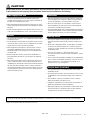 3
3
-
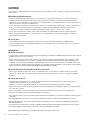 4
4
-
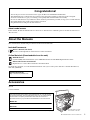 5
5
-
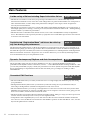 6
6
-
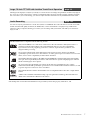 7
7
-
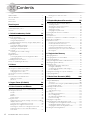 8
8
-
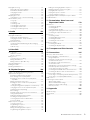 9
9
-
 10
10
-
 11
11
-
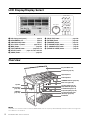 12
12
-
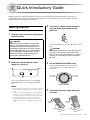 13
13
-
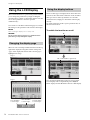 14
14
-
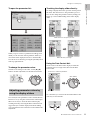 15
15
-
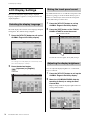 16
16
-
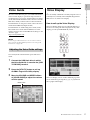 17
17
-
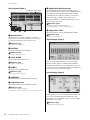 18
18
-
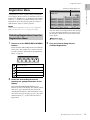 19
19
-
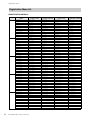 20
20
-
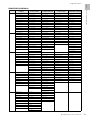 21
21
-
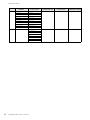 22
22
-
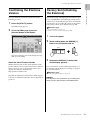 23
23
-
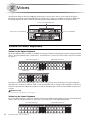 24
24
-
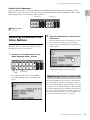 25
25
-
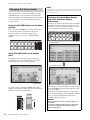 26
26
-
 27
27
-
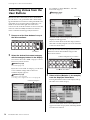 28
28
-
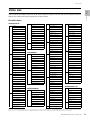 29
29
-
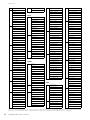 30
30
-
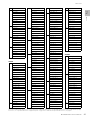 31
31
-
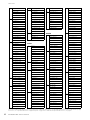 32
32
-
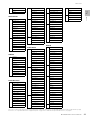 33
33
-
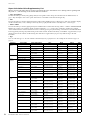 34
34
-
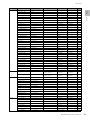 35
35
-
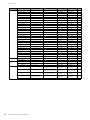 36
36
-
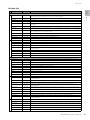 37
37
-
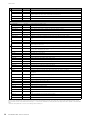 38
38
-
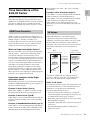 39
39
-
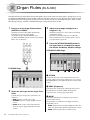 40
40
-
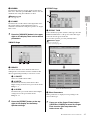 41
41
-
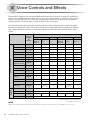 42
42
-
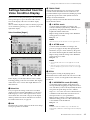 43
43
-
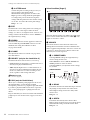 44
44
-
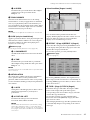 45
45
-
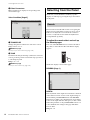 46
46
-
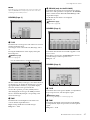 47
47
-
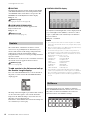 48
48
-
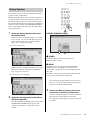 49
49
-
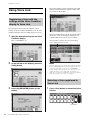 50
50
-
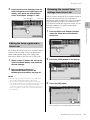 51
51
-
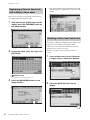 52
52
-
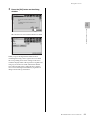 53
53
-
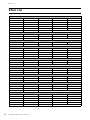 54
54
-
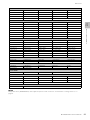 55
55
-
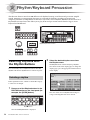 56
56
-
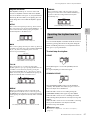 57
57
-
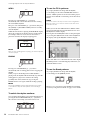 58
58
-
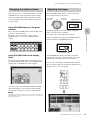 59
59
-
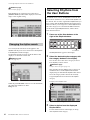 60
60
-
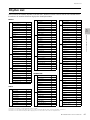 61
61
-
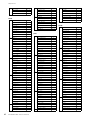 62
62
-
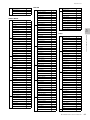 63
63
-
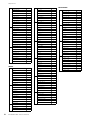 64
64
-
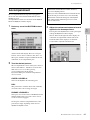 65
65
-
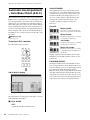 66
66
-
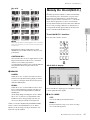 67
67
-
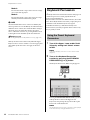 68
68
-
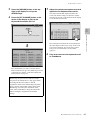 69
69
-
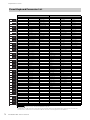 70
70
-
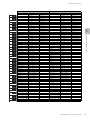 71
71
-
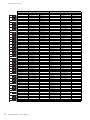 72
72
-
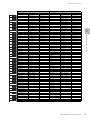 73
73
-
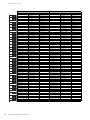 74
74
-
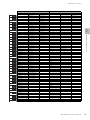 75
75
-
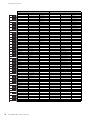 76
76
-
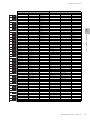 77
77
-
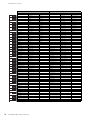 78
78
-
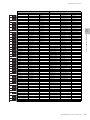 79
79
-
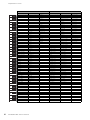 80
80
-
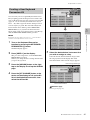 81
81
-
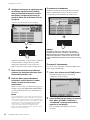 82
82
-
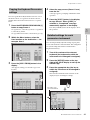 83
83
-
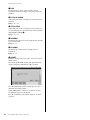 84
84
-
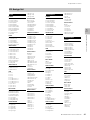 85
85
-
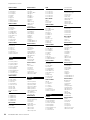 86
86
-
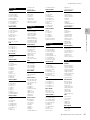 87
87
-
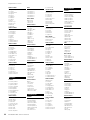 88
88
-
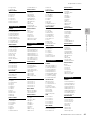 89
89
-
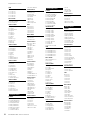 90
90
-
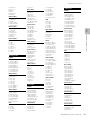 91
91
-
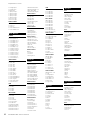 92
92
-
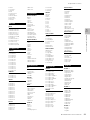 93
93
-
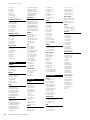 94
94
-
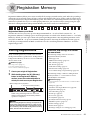 95
95
-
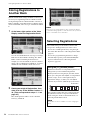 96
96
-
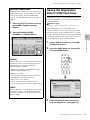 97
97
-
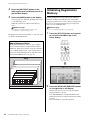 98
98
-
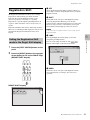 99
99
-
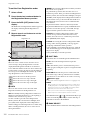 100
100
-
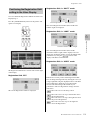 101
101
-
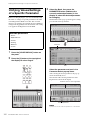 102
102
-
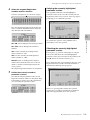 103
103
-
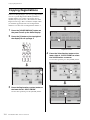 104
104
-
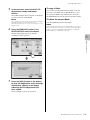 105
105
-
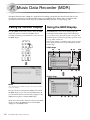 106
106
-
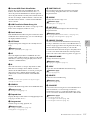 107
107
-
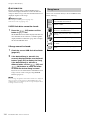 108
108
-
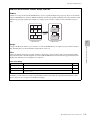 109
109
-
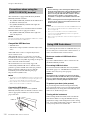 110
110
-
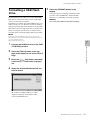 111
111
-
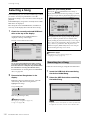 112
112
-
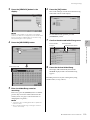 113
113
-
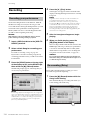 114
114
-
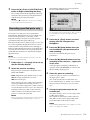 115
115
-
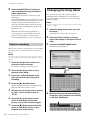 116
116
-
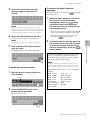 117
117
-
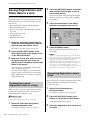 118
118
-
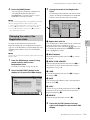 119
119
-
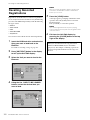 120
120
-
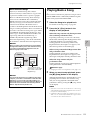 121
121
-
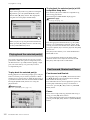 122
122
-
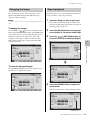 123
123
-
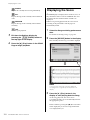 124
124
-
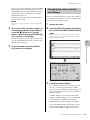 125
125
-
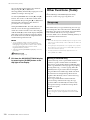 126
126
-
 127
127
-
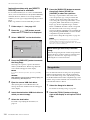 128
128
-
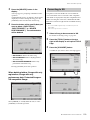 129
129
-
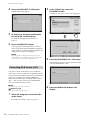 130
130
-
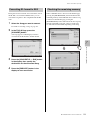 131
131
-
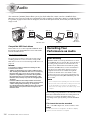 132
132
-
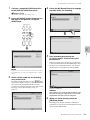 133
133
-
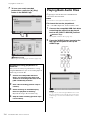 134
134
-
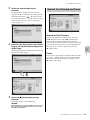 135
135
-
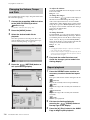 136
136
-
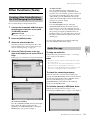 137
137
-
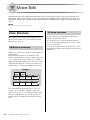 138
138
-
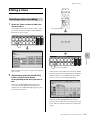 139
139
-
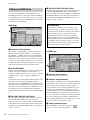 140
140
-
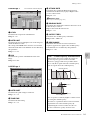 141
141
-
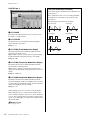 142
142
-
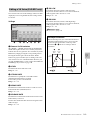 143
143
-
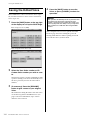 144
144
-
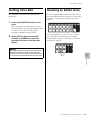 145
145
-
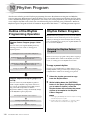 146
146
-
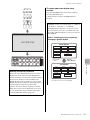 147
147
-
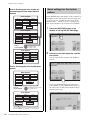 148
148
-
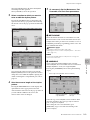 149
149
-
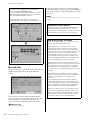 150
150
-
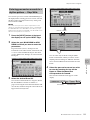 151
151
-
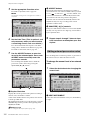 152
152
-
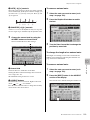 153
153
-
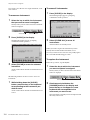 154
154
-
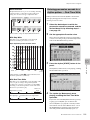 155
155
-
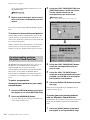 156
156
-
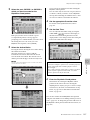 157
157
-
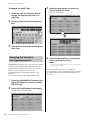 158
158
-
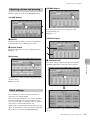 159
159
-
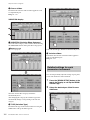 160
160
-
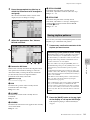 161
161
-
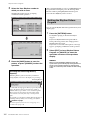 162
162
-
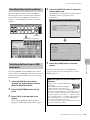 163
163
-
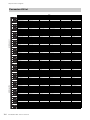 164
164
-
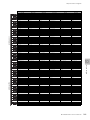 165
165
-
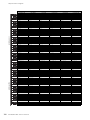 166
166
-
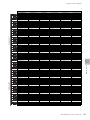 167
167
-
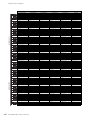 168
168
-
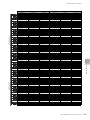 169
169
-
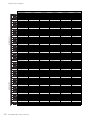 170
170
-
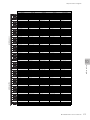 171
171
-
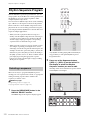 172
172
-
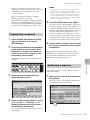 173
173
-
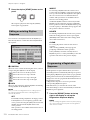 174
174
-
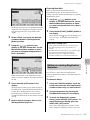 175
175
-
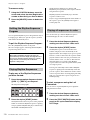 176
176
-
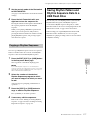 177
177
-
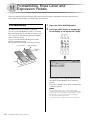 178
178
-
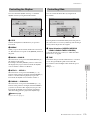 179
179
-
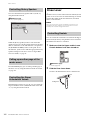 180
180
-
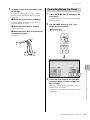 181
181
-
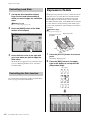 182
182
-
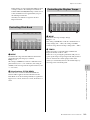 183
183
-
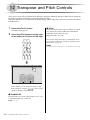 184
184
-
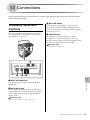 185
185
-
 186
186
-
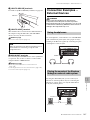 187
187
-
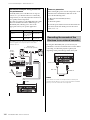 188
188
-
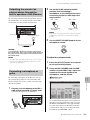 189
189
-
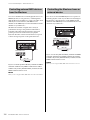 190
190
-
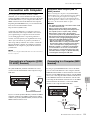 191
191
-
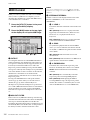 192
192
-
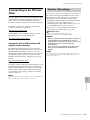 193
193
-
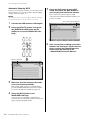 194
194
-
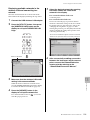 195
195
-
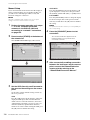 196
196
-
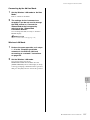 197
197
-
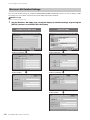 198
198
-
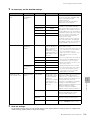 199
199
-
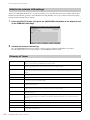 200
200
-
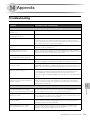 201
201
-
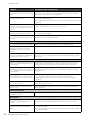 202
202
-
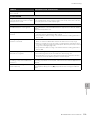 203
203
-
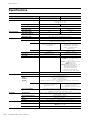 204
204
-
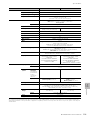 205
205
-
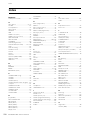 206
206
-
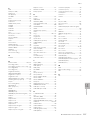 207
207
-
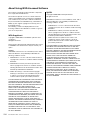 208
208
-
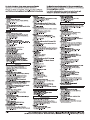 209
209
-
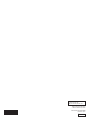 210
210
Yamaha ELS-02 Bedienungsanleitung
- Kategorie
- Synthesizer
- Typ
- Bedienungsanleitung
- Dieses Handbuch eignet sich auch für
in anderen Sprachen
- English: Yamaha ELS-02 Owner's manual
- français: Yamaha ELS-02 Le manuel du propriétaire
- español: Yamaha ELS-02 El manual del propietario
- italiano: Yamaha ELS-02 Manuale del proprietario
- русский: Yamaha ELS-02 Инструкция по применению
- Nederlands: Yamaha ELS-02 de handleiding
- português: Yamaha ELS-02 Manual do proprietário
- dansk: Yamaha ELS-02 Brugervejledning
- polski: Yamaha ELS-02 Instrukcja obsługi
- čeština: Yamaha ELS-02 Návod k obsluze
- svenska: Yamaha ELS-02 Bruksanvisning
- Türkçe: Yamaha ELS-02 El kitabı
- română: Yamaha ELS-02 Manualul proprietarului
Verwandte Artikel
-
Yamaha QY100 Datenblatt
-
Yamaha ELS-01 Bedienungsanleitung
-
Yamaha ELS-01 Bedienungsanleitung
-
Yamaha DD-14 Bedienungsanleitung
-
Yamaha ELS-01 Bedienungsanleitung
-
Yamaha ELCU-M02 Bedienungsanleitung
-
Yamaha ELB-02 Bedienungsanleitung
-
Yamaha DD-12 Bedienungsanleitung
-
Yamaha Electone Stagea 01C Bedienungsanleitung
-
Yamaha DDK-7 Bedienungsanleitung
Andere Dokumente
-
Ibanez MIMX series Bedienungsanleitung
-
Roland PK-9 Benutzerhandbuch
-
Korg BEATLAB mini Bedienungsanleitung
-
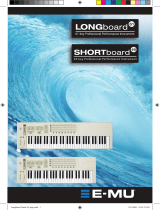 E-Mu SHORTboard49 Benutzerhandbuch
E-Mu SHORTboard49 Benutzerhandbuch
-
Roland EC-10M Bedienungsanleitung
-
Lewitt LCT 140 AIR Schnellstartanleitung
-
Roland SPD::ONE KICK Bedienungsanleitung
-
Tascam CD-GT1 Bedienungsanleitung
-
Akai MINIAK Bedienungsanleitung
-
Tascam CD-GT1 Bedienungsanleitung