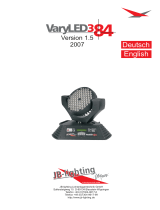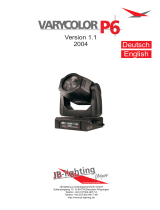Seite wird geladen ...

Version 1.6
Upgrade Dongle

* JB-lighting Upgrade-Dongle
* USB-Kabel
* DMX-Kabel, 5polig (alle Pins belegt)
1.2 Info
Vor dem Betrieb des Upgrade-Dongles müssen Sie die Software installieren. Da das Installations-
verfahren vom Betriebssystem abh
Systemvoraussetzungen Die Software läuft unter Windows 8.1/8.0, 7, Vista, XP und 2000
ängt, kann der Installationsprozess abweichen.
:
1.3 Installation der Software
1. Laden Sie die aktuelle Version des "Upgrade Dongle" auf unserer Service Seite unter
www.jb-lighting.de herunter und Entzippen diese.
2. Öffnen Sie die Datei mit Doppelklick um die Installation zu starten.
3. Das Installations-Programm wird aktiviert --> folgen Sie den Meldungen auf dem
Bildschirm, um die Installation der Programmdatei fortzuführen
Setup.exe
1.4 Installation des Treibers
1. Verbinden Sie den Upgrade-Dongle mit dem USB-Port Ihres Computers.
2. Das Installations-Programm wird aktiviert -->folgen Sie den Meldungen auf dem
Bildschirm, um die Installation des Treibers fortzuführen.
3.
4. Nach der Auswahl "manuell installieren" wählen Sie das Verzeichnis ..:\Driver aus.
5. Bestätigen Sie den vorgeschlagenen Treiber und führen Sie die Installation zu Ende.
Unter Windows XP ist mit der Meldung: "Treiber nicht digital signiert" zu rechnen.
Führen Sie die Installation trotzdem zu Ende, da der Betrieb des Upgrade-Dongles
auch ohne digitale Signatur des Treibers funktioniert.
WICHTIG:
Wählen Sie den Programm-Punkt: Treiber manuell installieren aus, da die automatische
Installation des Treibers erfolglos bleibt.
1.5 Software-Update der Geräte (Alle Modelle bis JBLED A7)
1. Trennen Sie den Scheinwerfer vom Netz und entfernen Sie alle DMX-Kabel
2. Verbinden Sie den Upgrade-Dongle mittels des mitgelieferten DMX-Kabel mit Ihrem Gerät
und Verbinden Sie das USB-Kabel mit dem USB-Port Ihres PC.
3. Rufen Sie im Start-Menü Ihres PC die Software des Upgrade-Dongles auf.
4. Drücken Sie am Scheinwerfer die MENÜ-Taste (linke Taste) und halten Sie diese gedrückt.
5. Verbinden Sie den Scheinwerfer wieder mit dem Netz. Auf Ihrem PC Bildschirm wird
die Rückmeldung des angeschlossenen Gerätes erfolgen und das Dateiauswahlmenü
wird geöffnet. Jetzt können Sie die MENÜ-Taste des Gerätes wieder loslassen.
6. Selektieren Sie die gewünschte Update-Datei.
7. Starten Sie den Update-Vorgang (Daten-Transfer) durch aktivieren des Feldes "öffnen" am PC
8. Nach Beenden des Update-Vorgangs erscheint die Meldung "Update complete" auf dem
Bildschirm und das Gerät ist Betriebsbereit, der Scheinwerfer führt einen Reset durch.
1.1 Im Lieferumfang enthalten
Deutsch
1.6 Software-Update der Geräte (Alle Modelle ab JBLED A7)
1. Trennen Sie das Gerät vom Netz
2. Verfahren Sie bei Punkt 2 und 3 wie oben beschrieben.
3. Wählen Sie im Gerätemenü den Menü-Punkt Service? Receive Softw?
Sure? aus und bestätigen Sie mit “YES”
Auf Ihrem Computerbildschirm wird die Rückmeldung des angeschlossenen Geräts erfolgen und
das Dateiauswahlmenü wird geöffnet.
6. Selektieren Sie die gewünschte Update-Datei.
7. Starten Sie den Update-Vorgang (Daten-Transfer) durch aktivieren des Feldes "öffnen" am PC
8. Nach Beenden des Update-Vorgangs erscheint die Meldung "Update complete" auf dem
Bildschirm und das Gerät ist Betriebsbereit, der Scheinwerfer führt einen Reset durch.
nicht

English
* JB-lighting Upgrade-Dongle
* USB cable
* DMX cable, 5pins (all pins occupied)
1.2 Info
Before using the upgrade-dongle install the software. The procedure to install the software differs
according to the OS. Follow the procedure to install below for the OS in your machine. The example
below might be a little bit different to the way the OS in your computer works.
The software works with Windows 8.1/8.0, 7, Vista, XP and 2000.
1.3 Installation of the software
1. Download the actual "upgrade dongle software" from our homepage www.jb-lighting.de
in menu point "Service" and unzip the packaging.
2. Open file . )
3. That starts up the installation program --> follow the on-screen instruction to complete the
installation of the program file.
Setup.exe (double-click
1.4 Installing the driver
1. Connect the upgrade-Dongle with the USB port of your PC.
2. The installation program will be activated -->follow the on-screen instruction to continue
the installation.
3. Select install driver manually, because automatical driver-installation will not work.
4. After choosing "manual installation", select according drive.
5. Confirm selected driver and complete installation.
There might be the message "Driver not digitally signed" show on your PC monitor,
if
Complete the installation anyway, because the driver will work with the Upgrade-Dongle
without problems.
IMPORTANT:
the driver is installed on OS Windows XP.
1.5 Updating Varyscan, Varycolor, Wireless TRX
1. Disconnect fixture from mains and remove both DMX cables.
2. Connect the upgrade-Dongle to the fixture (use the DMX cable which comes together
with the dongle only! Connect the USB cable with the USB port of your PC.
3. Recall the program-start on your computer and select the program for the Upgrade-Dongle.
4. Keep the MENU button pressed (left button).
5. Connect the fixture to mains again.
6. Choose the desired file on your PC.
7. Start the update procedure by selecting "open"
8. After completing the update the message "Update complete" will be displayed on the
PC and the unit is ready to use, a fixture will do a reset.
There will be a message on the monitor displaying a
connected fixture and an additional menu will be shown. Release the MENU button of the
moving light.
1.1 Check the items supplied/The package contains
1.6 Updating JBLED A7
1. Do not disconnect fixture from mains
2. Follow the procedure like described above in 2. and 3.
3. Go through the following menus sequence on your fixture: Service? Receive Softw? Sure?
Confirm with “YES”
Then the file browser in the application will come up and let you choose the software update file.
4. After completing the update the message "Update complete" will be displayed on the
computer and the fixture will reset.

/