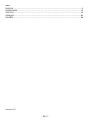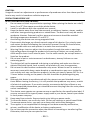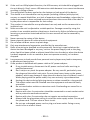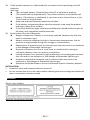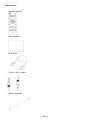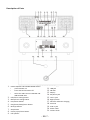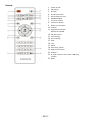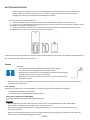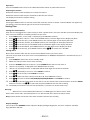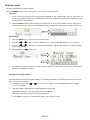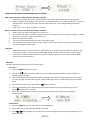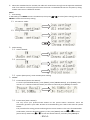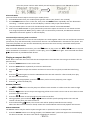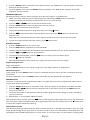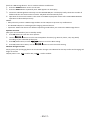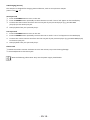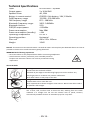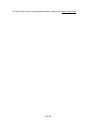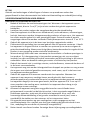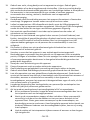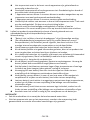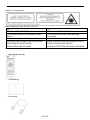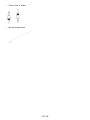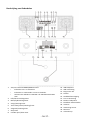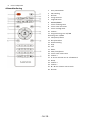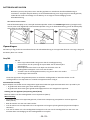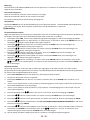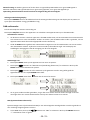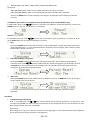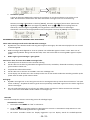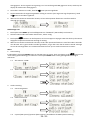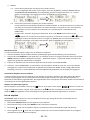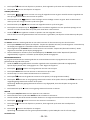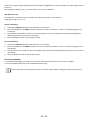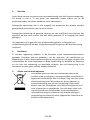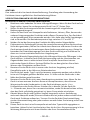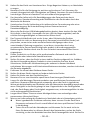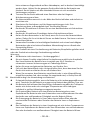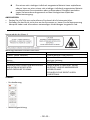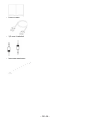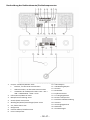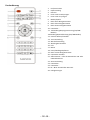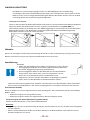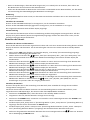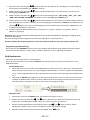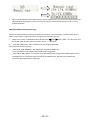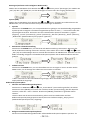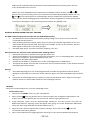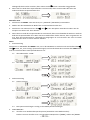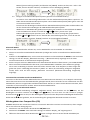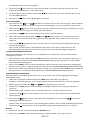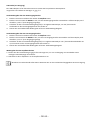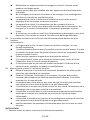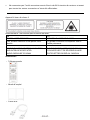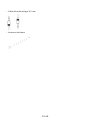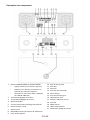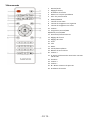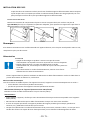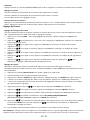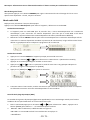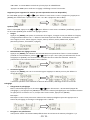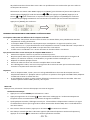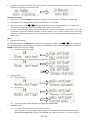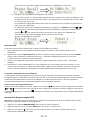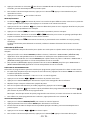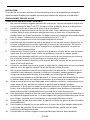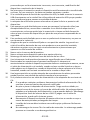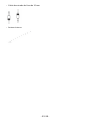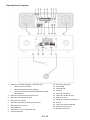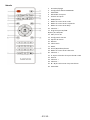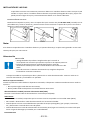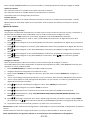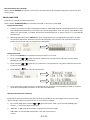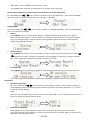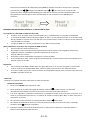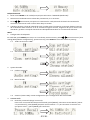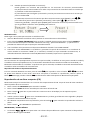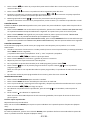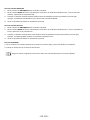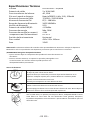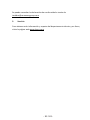- EN 1 -
Model: DAR-051
User manual - DAB+/FM radio with CD player, USB and Bluetooth
Gebruikershandleiding - DAB+/FM-radio met cd-speler, USB en bluetooth
Bedienungsanleitung – DAB+/FM-Radio mit CD-Player, USB und Bluetooth
Mode d’emploi - Radio DAB+/ FM avec lecteur CD, USB et Bluetooth
Manual de usuario - radio DAB+/FM con reproductor de CD, USB y
Bluetooth

- EN 2 -
Index
ENGLISH ............................................................................................................................... 3
NEDERLANDS ..................................................................................................................... 22
DEUTSCH ............................................................................................................................ 42
FRANÇAIS ........................................................................................................................... 64
ESPAÑOL ............................................................................................................................. 84
Version 4.0

- EN 3 -
ENGLISH
DAR-051
CAUTION:
Usage of controls or adjustments or performance of procedures other than those specified
herein may result in hazardous radiation exposure.
PRECAUTIONS BEFORE USE
KEEP THESE INSTRUCTIONS IN MIND:
1. Do not cover or block any ventilation openings. When placing the device on a shelf,
leave 5 cm (2”) free space around the whole device.
2. Install in accordance with the supplied user manual.
3. Keep the device away from heat sources such as radiators, heaters, stoves, candles
and other heat-generating products or naked flame. The device can only be used in
moderate climates. Extremely cold or warm environments should be avoided.
Working temperature between 0° and 35°C.
4. Avoid using the device near strong magnetic fields.
5. Electrostatic discharge can disturb normal usage of this device. If so, simply reset
and restart the device following the instruction manual. During file transmission,
please handle with care and operate in a static-free environment.
6. Warning! Never insert an object into the product through the vents or openings.
High voltage flows through the product and inserting an object can cause electric
shock and/or short circuit internal parts. For the same reason, do not spill water or
liquid on the product.
7. Do not use in wet or moist areas such as bathrooms, steamy kitchens or near
swimming pools.
8. The device shall not be exposed to dripping or splashing and make sure that no
objects filled with liquids, such as vases, are placed on or near the apparatus.
9. Do not use this device when condensation may occur. When the unit is used in a
warm wet room with damp, water droplets or condensation may occur inside the
unit and the unit may not function properly; let the unit stand in power OFF for 1 or
2 hours before turning on the power: the unit should be dry before getting any
power.
10. Although this device is manufactured with the utmost care and checked several
times before leaving the factory, it is still possible that problems may occur, as with
all electrical appliances. If you notice smoke, an excessive build-up of heat or any
other unexpected phenomena, you should disconnect the plug from the main power
socket immediately.
11. This device must operate on a power source as specified on the specification label. If
you are not sure of the type of power supply used in your home, consult your dealer
or local power company.
12. Keep away from animals. Some animals enjoy biting on power cords.
13. To clean the device, use a soft dry cloth. Do not use solvents or petrol based fluids.
To remove severe stains, you may use a damp cloth with dilute detergent.
14. The supplier is not responsible for damage or lost data caused by malfunction,
misuse, modification of the device or battery replacement.
15. Do not interrupt the connection when the device is formatting or transferring files.
Otherwise, data may be corrupted or lost.

- EN 4 -
16. If the unit has USB playback function, the USB memory stick should be plugged into
the unit directly. Don’t use an USB extension cable because it can cause interference
resulting in failing of data.
17. The rating label has been marked on the bottom or back panel of the device.
18. This device is not intended for use by people (including children) with physical,
sensory or mental disabilities, or a lack of experience and knowledge, unless they’re
under supervision or have received instructions about the correct use of the device
by the person who is responsible for their safety.
19. This product is intended for non-professional use only and not for commercial or
industrial use.
20. Make sure the unit is adjusted to a stable position. Damage caused by using this
product in an unstable position vibrations or shocks or by failure to follow any other
warning or precaution contained within this user manual will not be covered by
warranty.
21. Never remove the casing of this device.
22. Never place this device on other electrical equipment.
23. Do not allow children access to plastic bags.
24. Only use attachments/accessories specified by the manufacturer.
25. Refer all servicing to qualified service personnel. Servicing is required when the
device has been damaged in any way, such as the power supply cord or the plug,
when liquid has been spilled or objects have fallen into the device, when the device
has been exposed to rain or moisture, does not operate normally, or has been
dropped.
26. Long exposure to loud sounds from personal music players may lead to temporary
or permanent hearing loss.
27. If the product is delivered with power cable or AC power adaptor:
⚫ If any trouble occurs, disconnect the AC power cord and refer servicing to
qualified personnel.
⚫ Don’t step on or pinch the power adaptor. Be very careful, particularly near
the plugs and the cable’s exit point. Do not place heavy items on the power
adaptor, which may damage it. Keep the entire device out of children’s reach!
When playing with the power cable, they can seriously injure themselves.
⚫ Unplug this device during lightning storms or when unused for a long period.
⚫ The socket outlet must be installed near the equipment and must be easily
accessible.
⚫ Do not overload ac outlets or extension cords. Overloading can cause fire or
electric shock.
⚫ Devices with class 1 construction should be connected to a main socket outlet
with a protective earthed connection.
⚫ Devices with class 2 construction do not require an earthed connection.
⚫ Always hold the plug when pulling it out of the main supply socket. Do not pull
the power cord. This can cause a short circuit.
⚫ Do not use a damaged power cord or plug or a loose outlet. Doing so may
result in fire or electric shock.

- EN 5 -
28. If the product contains or is delivered with a remote control containing coin/cell
batteries:
Warning:
⚫ “Do not ingest battery, Chemical Burn Hazard” or equivalent working.
⚫ [The remote control supplied with] This product contains a coin/button cell
battery. If the battery is swallowed, it can cause severe internal burns in just
2 hours and can lead to death.
⚫ Keep new and used batteries away from children.
⚫ If the battery compartment does not close securely, stop using the product
and keep it away from children.
⚫ If you think batteries might have been swallowed or placed inside any part of
the body, seek immediate medical attention.
29. Caution about the use of Batteries:
⚫ Danger of explosion if battery is incorrectly replaced. Replace only with the
same or equivalent type.
⚫ Battery cannot be subjected to high or low extreme temperatures, low air
pressure at high altitude during use, storage or transportation.
⚫ Replacement of a battery with an incorrect type that can result in an explosion
or the leakage of flammable liquid or gas.
⚫ Disposal of a battery into fire or a hot oven, or mechanically crushing or
cutting of a battery, that can result in an explosion.
⚫ Leaving a battery in an extremely high temperature surrounding environment
that can result in an explosion or that leakage of flammable liquid or gas.
⚫ A battery subjected to extremely low air pressure that may result in an
explosion or the leakage of flammable liquid or gas.
⚫ Attention should be drawn to the environmental aspects of battery disposal.
INSTALLATION
• Unpack all parts and remove protective material.
• Do not connect the unit to the mains before checking the mains voltage and before all
other connections have been made.
WARNING
Class 1 Laser Product
Warning: Do not touch the lens.

- EN 6 -
Accessories:
• Remote control
• User manual
• RCA cable
• 3.5mm Line in cable
• Indoor antenna

- EN 7 -
Description of Parts
1.
Power ON/OFF and SOURCE-MODE button
• press to Power on
• Press and hold to Power off
• Select the audio source: DAB-FM- CD-
USB-BT-LINE-AUX
2.
Info/Alarm setting button
3.
Menu/Time setting button
4.
Prev/Down button
5.
Play/Pause/Setup/Enter button
6.
Next/Up button
7.
Stop button
8.
CD tray open/close button
9.
Left speaker
10.
USB charge port
11.
USB jack
12.
CD door
13.
Display
14.
Earphone jack
15.
Line in jack
16.
Right speaker
17.
Wireless induction charging
18.
Antenna
19.
AUX in jack
20.
Power cable
21.
Volume knob

- EN 8 -
Remote
1.
Power on/off
2.
EQ setting
3.
Dimmer
4.
Go back one track
5.
Go forward one track
6.
MODE/SOURCE
7.
Up cursor button
8.
Left cursor button
9.
Down cursor button
10.
Volume -
11.
Program for CD/USB
Repeat for CD/USB
12.
CD open /close
13.
Time setting
14.
Alarm setting
15.
Stop
16.
Info
17.
Menu
18.
Enter/Play /pause
19.
Right cursor button
20.
Volume +
21.
0…9 for selection of the CD or USB song
number
22.
Mute

- EN 9 -
BATTERY INSTALLATION
Battery must be inserted correctly to avoid damaging to the remote control. Always remove the
battery when the remote control will not be used for a long period of time, as this may cause
leakage of the battery and subsequently damage the remote.
Inserting the remote control batteries
1. Push the release clip on the battery compartment downwards and lift to remove the cover.
2. Insert 2 x 1.5 V AAA batteries (not supplied) the correct way around, by observing the polarity (+ and -)
indicated on the battery compartment.
3. Place the furthest end of the cover in position on top of the battery compartment. Then press the
nearest end of the cover until you hear it click firmly into place.
If the distance required between the remote control and the appliance decreases, the batteries are exhausted. In
this case replace the batteries with new ones.
Power
CAUTION
• Risk of product damager! Make sure that the power voltage
corresponds to the voltage printed on the back label.
• Risk of electric shock! When you unplug the AC power cord always pull
the plug from the socket. Never pull the cord
• Before connecting the AC power cord, ensure you have completed all
other connections
Place the unit in the desired position and unravel the mains cable. Insert the cable into the supply socket
and switch on if applicable.
Auto standby
When playing media from a connected device, the device automatically switches to standby if:
• No button is pressed for 10 minutes,
• No audio from a connected device for 10 minutes.
Unit power supply (mains 230V/50Hz)
Connect the power cable plug to the (230V) wall outlet.
Warning:
• Before using the unit, check that your local mains power is compatible with the unit: 230V (50Hz).
• Do not plug or unplug the power cable when your hands are wet.
• When planning not to use this unit for long periods of time (i.e., Vacation etc.), disconnect the plug
from the wall outlet.
• When disconnecting the power cord from the wall outlet, grasp the plug; do not pull the cord in order to
avoid shock risks caused by damaging the cable.

- EN 10 -
Operation
Press the POWER button once to turn ON and hold the button to power OFF the unit.
Adjusting the volume
Rotate the Volume knob clockwise to increase the volume.
Rotate the Volume knob counter-clockwise to decrease the volume.
The display will show the volume setting.
Mute function
Pressing the MUTE button on remote control will mute the volume is muted. “Volume Muted” will appear on
the display. Press this button again to cancel the mute function.
Setting Time
Setting the clock and date
After the unit is plugged into a mains supply or after a power failure, the time and date on the LCD display will
blink. The unit should be in standby mode to set the clock.
1. Press TIME button, “Time setup” is displayed, press ENTER to confirm.
2. Press
/
to select “24H” or “12H”, Press ENTER confirm, the hour digits on the display will blink.
3. Press
/
to set the hour, press ENTER confirm, the minutes digits on the display will blink.
4. Press
/
to set the minutes, press ENTER confirm, the Year digits on the display will blink
5. Press
/
to set the Year, press ENTER confirm, the Month digits on the display will blink.
6. Press
/
to set the Month, press ENTER confirm, the Day digits on the display will blink.
7. Press
/
to set the Day, press ENTER confirm. Press
/
the select save “YES/NO”
Setting Alarm
Note: Check that the radio has the correct time and date before you set an alarm.
This unit may be used as an alarm clock. The CD/USB device or DAB/FM radio/Buzzer is activated to play at a
preset time.
1. Press POWER to switch the unit to standby mode.
2. Make sure that you have set the clock correctly.
3. Press the ALARM button to set alarm 1; press ALARM button twice to set alarm 2
4.
“Alarm 1 (or 2) Setup” is displayed. Press ENTER button to select.
5.
“Alarm 1 (or 2) Setup On time” is displayed and the hour digits for the alarm will flash.
6.
Press
/
repeatedly to set hour. Press ENTER to confirm.
7.
Press
/
to set minute, Press ENTER to confirm.
8.
Press
/
select the Alarm volume from 03 to 30. Press ENTER to confirm.
9.
Press
/
to scroll to choose OFF/USB/CD/FM/DAB/BUZZER. Press ENTER to confirm.
10.
Press
/
to choose the duration for the alarm. You can choose from 10 to 60 minutes. Press the ENTER
button to confirm. Use
/
to select YES and press ENTER to save the alarm setting.
11.
The display will show the current time and Alarm 1 (or Alarm 2 or at the same time)
Warning:
- When alarm is set to DAB mode and there is no DAB signal, the alarm clock is silent.
When alarm source CD is selected and there is no CD inserted, there will be no alarm sound
Note: Choose Alarm source OFF if the alarm shouldn’t activate the next day
-
Display Backlight
You can press the DIMMER button adjust the display backlight brightness, there are 3 options available,
High, Medium and Low.

- EN 11 -
DAB Radio mode
Carefully extend the telescopic antenna.
Press the POWER button to turn on the unit, it will start up into DAB mode.
Auto Scan
1. If this is the first time the unit has entered DAB Mode, it will automatically start an ‘Auto Scan’ to
search for available stations. (Once DAB Mode has been used before, the unit will automatically select
the previously played station)
2. Hold the ENTER button to automatically start auto scan to search for available stations.
During the
scanning process, the lower line of the display shows a bar graph indicating the progress of the scan.
Manual Scan
1.
Press the MENU key on main unit to enter the menu.
2.
Press the [ ] or [ ] button to select “Manual tune”, press the [ENTER] button to the submenu.
3.
Press the [ ] or [ ] enter to tune in the desired channel. A graph will indicate the signal strength
if you press [ENTER]
4.
Press [MENU] or [ ] to exit scan.
5.
If no stations are found, please ensure the aerial is extended and test the reception by doing another
auto scan in a different location.
DRC (Dynamic Range Control)
Dynamic Range Control (also known as DRC) is a technology used to help make quieter sounds easier to
hear in a noisy environment.
1.
In DAB menu, press the [ ] or [ ] button to select “DRC”, press the [ENTER] button to display
“*” to the top right.
2.
DRC OFF - DRC is switched off, broadcast DRC will be ignored.
DRC LOW - DRC level is set to 1/2 that sent by broadcaster.
DRC HIGH - DRC level is used as sent by broadcaster.
Press MENU to confirm the setting. The display will return to normal.

- EN 12 -
Prune (To Remove Stations That are Listed But Unavailable)
In DAB mode, press [ ] or [ ] to display the “Prune” submenu, press [ENTER] button to select the
Prune option “Yes” or “ No”.
System (DAB)
In DAB menu, press [ ] or [ ] to show the “SYSTEM” submenu, press the [ENTER] button to go to
the system settings.
1.
Language
Press [ENTER] to go to language selection; the default source language is English, the selected
language will have “*” displayed at the top right. Users may choose between English, French,
Italian. Deutsch, Polish, Nederlands, Espanol
2.
Factory Reset
Press [ENTER] to perform a factory reset. If you wish to perform the reset operation, push or
until “YES” is highlighted on the display and press [ENTER]. A full reset of your radio will be
performed. All presets and station lists will be erased.
3.
SW Version
Press [ENTER] to view software version. Press Menu to stop displaying the software version.
*If there are no operations after 30 seconds, the display will return to normal.
Preset
1.
Preset Recall
In DAB menu, press or to select “Preset Recall”, then press [ENTER] and look for the station
(preset) you want to play by pressing <or> and when found, press [ENTER].
Note:
Note: you have not previously stored a preset station and the preset button is pressed, “Empty
preset” will be displayed.
2.
Preset Store
You may store your preferred DAB stations to the preset station memories. There are 50 memory
presets in your radio. Presets are remembered by your radio in the event of a power failure.
Select a DAB radio station and press [MENU], then select [Preset store] with and , then
press [ENTER]. Press [ or ] to select a storage space, then press [ENTER] to confirm the
desired preset number under which you will store the station you are currently playing. Press
[ENTER] to confirm.

- EN 13 -
IMPORTANT INFORMATION REGARDING DAB+ RECEPTION
DAB+ radio reception is different from FM radio reception.
• In FM, you can often still receive a weak station, but probably with a rustling or crackling sound.
• DAB + reception works digitally and if there is not enough signal you hear nothing. No hiss or crackle as
with FM. This is not due to the radio, but to the fact that there is not enough DAB+ signal at that
location.
• DAB + rule is: no or weak reception = no sound.
What can you do if you do not have direct DAB+ reception.
• Always point the antenna straight up vertically first.
• Do not place the radio too close to potential sources of interference such as, battery chargers, rotating
machinery, computers, large metal surfaces, etc.
• Move the radio a few meters.
• Turn on the radio and activate a full scan in the DAB+ menu
• In the display of the radio you will see the progress of the scan and the number of stations found in
the current position of the radio.
Important
• With DAB+ reception, there can be a very big difference in reception level between one location and
"a few meters away". In case of a local weak DAB+ signal, move the radio to find a stronger signal.
• If you take the radio to another location, perform a full scan again. This will show you which DAB+
stations can be received there.
FM Radio
Carefully extend the telescopic aerial to its full length.
Auto Scan
1.
Press the MODE key to select “FM”.
2.
Long Press button, and your radio will scan and stop automatically when it finds a station of
sufficient signal strength.
3.
After a few seconds, the display will update. The display will show the station frequency. If the signal
is strong enough and the station signal contains RDS data, then the radio will display the station
name.
4.
To find other stations, press and hold the button as before.
5.
To scan the FM band in the opposite direction (high frequencies to low frequencies), press the
button and hold for 2 seconds.
6.
When the waveband end is reached, your radio will recommence tuning from the opposite
waveband end.
Manual Scan
1.
Press the MODE key on the main unit to select “FM Mode’’.
2.
Select FM mode as previously described, if required.
3.
Press or shortly adjust tuning. Each press of the tuning button will change the frequency up or
down by 50 kHz.

- EN 14 -
4.
When the waveband end is reached, the radio will recommence tuning from the opposite waveband
end. If no stations are found, please ensure the aerial is extended and test the reception by doing
another auto scan in a different location.
Menu
1.
Scan Setting
In FM mode, press MENU to enter the FM menu, then press or to select [Scan setting], then press
ENTER to select the sensitivity setting:
1.1.
All stations: 15dB~
1.2.
Strong stations only: 19dB~
2.
Audio Setting
2.1.
Stereo allowed:
2.2.
Forced mono
2.3.
System (FM system), same as DAB system setting.
3.
PRESET:
3.1.
Preset Recall (Choose the Station):
To recall a presseted FM station, press [MENU], select [PRESET RECALL], press [ENTER], then
use the < or > button to find the station you want to recall and press [ENTER] to confirm.
3.2.
Preset Store (Save a Station):
You may store your preferred FM stations to the preset station memories. There are
50 memory presets in your radio. Presets are remembered by your radio in the event of a power
failure.
The procedure for setting presets and using them to tune stations is the same for DAB modes:
In FM mode, select the desired Frequency. Then press [MENU] and use and to select
[Preset store]. Now Press [ or ] to view the stored stations, and then press [ENTER] to

- EN 15 -
select the preset number under which you will store the station. Press [ENTER] to confirm.
Bluetooth Mode
You must follow several steps to connect your mobile phone:
1. Activate Bluetooth from your mobile phone (please refer to your phone’s user manual)
2. Press POWER button to turn on the unit, then press the MODE button repeatedly until the “Bluetooth
searching...” indicator appears on the LCD display. It will be ready to pair automatically.
3. Use your mobile phone to search for the Bluetooth device named “Lenco DAR-051WD”.
4. Select “Lenco DAR-051WD” on your phone and it present the option to connect or not. Please connect
to it using the password “0000” (if any). When you are successfully connected, the Bluetooth indicator
“Bluetooth connected” appears on the LCD display.
Automatically Connecting with Your Phone
Pairing is only needed the first time the unit and phone are used together. When the unit and phone have been
paired once, they will automatically connect when the unit is on and Bluetooth is activated on the phone. The
next time you power on, the unit will automatically connect to the most recently connected mobile phone.
Play from Bluetooth Device
After successful Bluetooth connection, press the button to play. Press the or button to skip the
tracks backwards or forwards. To pause or resume play, press the button again. Press and hold the button
to disconnect all paired Bluetooth devices.
Playing a compact disc (CD)
NOTE: Never touch the laser lens inside the CD compartment. Clean the laser lens using a CD cleaner disc if it
becomes dirty.
1. Press the POWER button to turn on the unit.
2. Press the MODE button repeatedly to select the CD function.
3. Press the button to open the CD door and insert a CD into the tray (with printed label side facing
up).
4. Press the button again to close the CD DOOR and the disc will rotate for a few seconds, then play
the 1st track automatically.
5.
To temporarily stop playback, press the button, and to resume playback, press it again.
6.
Press the button to STOP play.
REVERSE/FORWARD
1.
The and Buttons used to jump to a different track number or hold to scan disc tracks at high
speed.
2.
Press the button once to skip to the beginning of the current track. Press it two or more times to hear
previous tracks on the disc.
3.
Press the button to start playing the next tracks on the disc.
4.
During playback, press and hold or buttons to find a specific passage within the track and
release it at the point you want to listen to.
5.
Press and hold the button, the current track will be sped up towards the next track(s).
When the desired track section is found, release the selected button and normal playback will resume.
REPEAT FUNCTION
The REPEAT button may be used to repeat a single track or repeat all tracks on a compact disc.
1.
Press the REPEAT button once during playback, the “REPEAT ONE” symbol will appear on the LCD display
for about 2 seconds. The same track will be repeated over and over.

- EN 16 -
2.
Press the REPEAT button a second time to repeat all tracks. The “REPEAT ALL” sign will appear on the LCD
display for about 2 seconds.
3.
To cancel REPEAT PLAY, press the REPEAT button repeatedly until “REPEAT OFF” appears on the LCD
display for about 2 seconds.
PROGRAM FUNCTION
The Program feature may be used to program up to 20 tracks to play in a selected order.
1.
While in the stop mode only (CD is not playing), press and hold the PROG button for 2 seconds,
and the LCD display will show the wording “P 01” and “T 01” starts to flash.
2.
Press the and buttons to allocate the desired track.
3.
Press the PROG button to select and store the track into memory.
4.
Repeat step 2 to 3 to select up to 20 tracks.
5.
To play the selected tracks (in the program mode), press the button.
6.
Press the button to hear the previous program track or press the button to hear the next
program track.
Note: After all programmed tracks have been played, the CD player will return to the stop mode.
7.
To clear the programmed tracks from memory, press button twice.
MP3 DISC SECTION
1.
Press the POWER button to turn on the unit.
2.
Press the MODE button repeatedly to select CD Mode.
3.
Close the CD Door and the disc will rotate for a few seconds and then play the 1st track automatically.
4.
Press the and buttons to choose a track.
5.
To temporarily stop playback, press the button; to resume, press the button again.
6.
Press the button to stop play.
Note: Because MP3 discs have stored more songs, disc access times are a little longer.
Repeat Playing Function
Single Track Repeat
Press the REPEAT button once to repeat a single track. The display appears as “Repeat one”.
Whole Disc Repeat
In Play mode, press the REPEAT button 2 times to repeatedly play all tracks on the disc. The display will show
“Repeat All”.
To cancel repeat play, press the REPEAT button repeatedly until the “Repeat off” sign appears.
PROGRAM PLAY
The tracks on the disc can be programmed to play in any order (up to 20 can be programmed). Note: this can
only be done while in Stop mode
1.
Press the PROG button while in Stop mode. “P01” “F01” will appear on the display and “T001” will flash.
2.
Press the or button to select the desired tracks in the album, then press the PROG button to
store in the memory.
3.
The first track number is now stored in memory, and the program number changes to “P02”, waiting for
your next selection.
4.
Repeat Steps 1 – 3 to program additional tracks.
After programming is finished, press the button, and programmed play begins from the first programmed
track. The player stops automatically after all programmed tracks have been played. (Press the button twice
to cancel the programmed tracks memory).
Playing Music via USB
This device has been developed using the latest technical advances in the USB field. However, given the wide
range of USB storage device types that are currently on the market, we unfortunately cannot guarantee full
compatibility with all USB storage devices. For this reason, in rare cases, there may be problems in playing back

- EN 17 -
files from USB storage devices. This is not due to device malfunction.
1. Press the POWER button to turn on the unit.
2. Press the MODE button repeatedly until ‘USB’ appears on the display.
3. Connect a USB storage device directly into the PLAYER USB port. The display briefly shows the number of
folders and then the total number of tracks. Playback will automatically start.
4. Operation of the control buttons is the same as for MP3 CD playback. Please refer to MP3 DISC SECTION
operations as described previously.
NOTES:
• Always directly connect a USB storage medium to the USB port to prevent any malfunctions.
• The PLAYER USB port is not designed for charging external devices.
• Important: Switch the device to a different operating mode before you remove the USB storage device.
Equalizer Function
With your unit switched on (not in Standby mode):
1.
Press EQ button to enter the menu options.
2.
Use the / button to scroll to set the Equalizer function (e.g. Normal, Classic, Jazz, Pop, Rock)
according to your individual preferences.
3.
Press EQ button twice, use the / button to scroll the Bass setting.
4.
Press EQ button three times, use the / button to scroll the Treble setting.
Wireless Charger Function
Simply place your QI charging device on the wireless charger area indicated on the top surface and charging will
begin on contact.
Output power is 9V 1.1A for iOS, 5V 2.1A for Android .

- EN 18 -
USB Charging (5V Out)
The USB port is designed for charging external devices, such as smart phones. Output
power is 5V 1A
AUX Input Jack
1.
Press the POWER button to turn on the unit.
2.
Press the MODE button repeatedly to select the Aux-In mode. ‘Aux-In’ will appear on the LCD display.
3.
Connect the AUX connect wire from the line out jack of your personal player (e.g. portable MP3
player/TV) to the AUX input jack.
4.
Start playback from your personal player.
Line Input Jack
1. Press the POWER button to turn on the unit.
2. Press the MODE button repeatedly to select the Line-In mode. ‘Line-in’ will appear on the LCD display
3. Connect the 3.5mm connect wire from the line out jack of your personal player (e.g. portable MP3 player)
to the Line input jack.
4. Start playback from your personal player.
Phones Jack
1. Rotate the Volume counter-clockwise to set a low volume, to prevent hearing damage.
2. Inset headphones to the Phone jack.
Note the following information: Only use the power supply listed below.

- EN 19 -
Technical Specifications
Input
AC 100-240V ~ 50/60Hz
Output power
Speaker Driver
Battery in remote control
2 x 10 W RMS
4Ω, 15W
CR2025 Li-Mn battery, 3.0V, 150mAh
DAB Frequency range
174.928 - 239.200 MHz
FM Frequency range
87.5 - 108 MHz
Bluetooth Frequency range:
Bluetooth Version:
EIRP/RF output power:
2402 - 2480MHz
V5.0
<3.56dBm
Power consumption
Max 28W
Power consumption (standby)
< 1W
Operating Temperature
0°C-35°C
Operating position
Horizontal
Dim. unit
430 x 215 x 145mm
Weight
3.5KG
Remark: The maximum connection distance is around 10 meters. Please place your Bluetooth device as close as
possible to this device to avoid connection getting disturbed.
WARNING! Risk of hearing impairment
• Set a low volume on the playback device before connecting headphones.
• Avoid excessive volume, particularly over extended periods or
frequent use. Excessive volume can result in permanent hearing
impairment.
About the disks
Handling
Do not touch the underside of disks.
Hold disks by the edges to avoid leaving fingerprints on the surface. Any
dust, fingerprints or scratches may cause a malfunction.
Never affix a label or sticky tape to the disk.
Storage
Put disks back in their case after use.
Never expose disks to direct sunlight or heat sources. Never leave disks inside a
car parked in full sunlight.
Cleaning
Use a clean, soft, lint-free cloth to clean the disk, working from the center
outwards in a straight line. Do not use solvents such as petrol, thinners,
commercially available cleaners or antistatic sprays for vinyl disks.

- EN 20 -
1. Guarantee
Lenco offers service and warranty in accordance to European law, which means
that in case of repairs (both during and after the warranty period) you should
contact your local dealer.
Important note: It is not possible to send products that need repairs to Lenco
directly.
Important note: If this unit is opened or accessed by a non-official service center in
any way, the warranty expires.
This device is not suitable for professional use. In case of professional use, all
warranty obligations of the manufacturer will be voided.
2. Disclaimer
Updates to Firmware and/or hardware components are made regularly. Therefore
some of the instruction, specifications and pictures in this documentation may
differ slightly from your particular situation. All items described in this guide for
illustration purposes only and may not apply to particular situation. No legal right
or entitlements may be obtained from the description made in this manual.
3. Disposal of the Old Device
This symbol indicates that the relevant electrical product or
battery should not be disposed of as general household
waste in Europe. To ensure the correct waste treatment of
the product and battery, please dispose them in accordance
to any applicable local laws of requirement for disposal of
electrical equipment or batteries. In so doing, you will help to
conserve natural resources and improve standards of
environmental protection in treatment and disposal of
electrical waste (Waste Electrical and Electronic Equipment
Directive).
4. CE Marking
Hereby, Lenco Benelux B.V., Thermiekstraat 1a, 6361 HB
Nuth, The Netherlands, declares that this product is in
compliance with the essential EU directive requirements.
The declaration of conformity may be consulted via
techdoc@commaxxgroup.com
5. Service
Seite wird geladen ...
Seite wird geladen ...
Seite wird geladen ...
Seite wird geladen ...
Seite wird geladen ...
Seite wird geladen ...
Seite wird geladen ...
Seite wird geladen ...
Seite wird geladen ...
Seite wird geladen ...
Seite wird geladen ...
Seite wird geladen ...
Seite wird geladen ...
Seite wird geladen ...
Seite wird geladen ...
Seite wird geladen ...
Seite wird geladen ...
Seite wird geladen ...
Seite wird geladen ...
Seite wird geladen ...
Seite wird geladen ...
Seite wird geladen ...
Seite wird geladen ...
Seite wird geladen ...
Seite wird geladen ...
Seite wird geladen ...
Seite wird geladen ...
Seite wird geladen ...
Seite wird geladen ...
Seite wird geladen ...
Seite wird geladen ...
Seite wird geladen ...
Seite wird geladen ...
Seite wird geladen ...
Seite wird geladen ...
Seite wird geladen ...
Seite wird geladen ...
Seite wird geladen ...
Seite wird geladen ...
Seite wird geladen ...
Seite wird geladen ...
Seite wird geladen ...
Seite wird geladen ...
Seite wird geladen ...
Seite wird geladen ...
Seite wird geladen ...
Seite wird geladen ...
Seite wird geladen ...
Seite wird geladen ...
Seite wird geladen ...
Seite wird geladen ...
Seite wird geladen ...
Seite wird geladen ...
Seite wird geladen ...
Seite wird geladen ...
Seite wird geladen ...
Seite wird geladen ...
Seite wird geladen ...
Seite wird geladen ...
Seite wird geladen ...
Seite wird geladen ...
Seite wird geladen ...
Seite wird geladen ...
Seite wird geladen ...
Seite wird geladen ...
Seite wird geladen ...
Seite wird geladen ...
Seite wird geladen ...
Seite wird geladen ...
Seite wird geladen ...
Seite wird geladen ...
Seite wird geladen ...
Seite wird geladen ...
Seite wird geladen ...
Seite wird geladen ...
Seite wird geladen ...
Seite wird geladen ...
Seite wird geladen ...
Seite wird geladen ...
Seite wird geladen ...
Seite wird geladen ...
Seite wird geladen ...
Seite wird geladen ...
-
 1
1
-
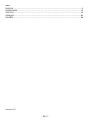 2
2
-
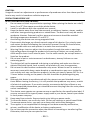 3
3
-
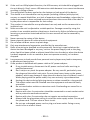 4
4
-
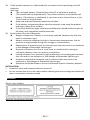 5
5
-
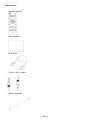 6
6
-
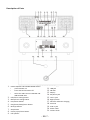 7
7
-
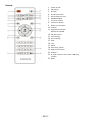 8
8
-
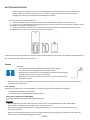 9
9
-
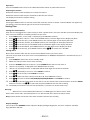 10
10
-
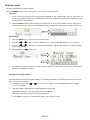 11
11
-
 12
12
-
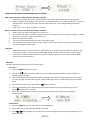 13
13
-
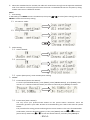 14
14
-
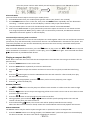 15
15
-
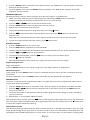 16
16
-
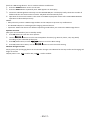 17
17
-
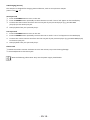 18
18
-
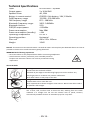 19
19
-
 20
20
-
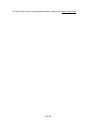 21
21
-
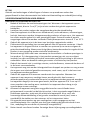 22
22
-
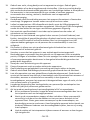 23
23
-
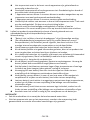 24
24
-
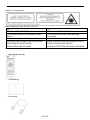 25
25
-
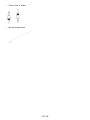 26
26
-
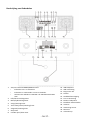 27
27
-
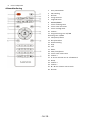 28
28
-
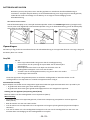 29
29
-
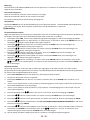 30
30
-
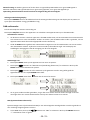 31
31
-
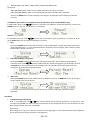 32
32
-
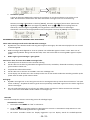 33
33
-
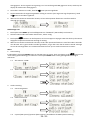 34
34
-
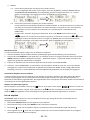 35
35
-
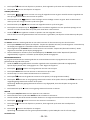 36
36
-
 37
37
-
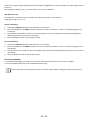 38
38
-
 39
39
-
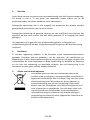 40
40
-
 41
41
-
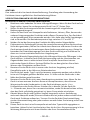 42
42
-
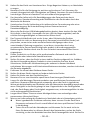 43
43
-
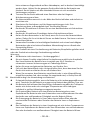 44
44
-
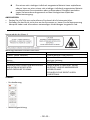 45
45
-
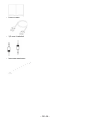 46
46
-
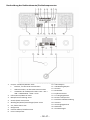 47
47
-
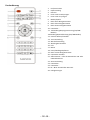 48
48
-
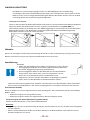 49
49
-
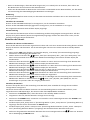 50
50
-
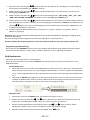 51
51
-
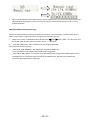 52
52
-
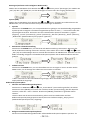 53
53
-
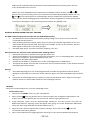 54
54
-
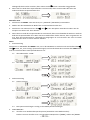 55
55
-
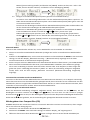 56
56
-
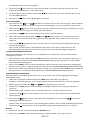 57
57
-
 58
58
-
 59
59
-
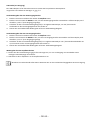 60
60
-
 61
61
-
 62
62
-
 63
63
-
 64
64
-
 65
65
-
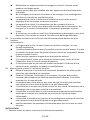 66
66
-
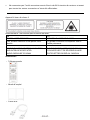 67
67
-
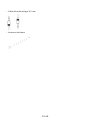 68
68
-
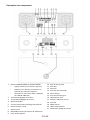 69
69
-
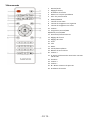 70
70
-
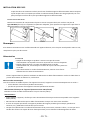 71
71
-
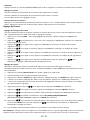 72
72
-
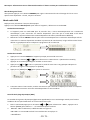 73
73
-
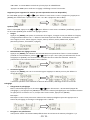 74
74
-
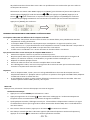 75
75
-
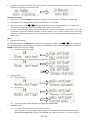 76
76
-
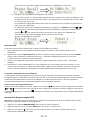 77
77
-
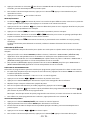 78
78
-
 79
79
-
 80
80
-
 81
81
-
 82
82
-
 83
83
-
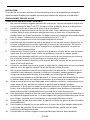 84
84
-
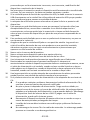 85
85
-
 86
86
-
 87
87
-
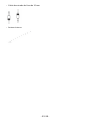 88
88
-
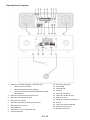 89
89
-
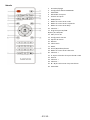 90
90
-
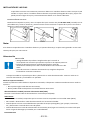 91
91
-
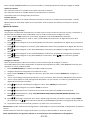 92
92
-
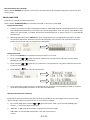 93
93
-
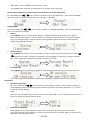 94
94
-
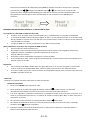 95
95
-
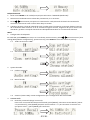 96
96
-
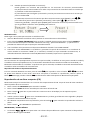 97
97
-
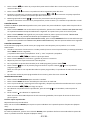 98
98
-
 99
99
-
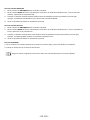 100
100
-
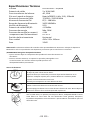 101
101
-
 102
102
-
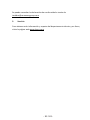 103
103
in anderen Sprachen
- français: Lenco DAR-051 Manuel utilisateur
- español: Lenco DAR-051 Manual de usuario
- Nederlands: Lenco DAR-051 Handleiding