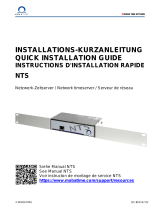Seite wird geladen ...

Quick Start Guide
Kurzanleitung
LANTIME / GPS
ETX AHS/DAHS/DHS

Impressum
Werner Meinberg
Auf der Landwehr 22
D-31812 Bad Pyrmont
Tel: +49 (0) 52 81 / 9309-0
Fax: +49 (0) 52 81 / 9309-30
Internet:
http://www.meinberg.de
Email: info@meinberg.de
27. Juni 2006

Table of contents / Inhaltsverzeichnis
English......................................................................................................................... 5
Quick Start Guide..................................................................................................... 5
IMPORTANT NOTE:.............................................................................................. 6
Mounting the GPS Antenna ..................................................................................... 7
Assembly with CN-UB/E..................................................................................... 8
The Front Panel Layout............................................................................................ 9
TCXO/OCXO RESET Key................................................................................10
Booting the GPS receiver.......................................................................................11
Booting the Single Board Computer......................................................................12
Configuration User Interface.................................................................................. 13
The LANTIME configuration interfaces................................................................ 14
The web interface................................................................................................... 15
The programm GPSMON32 .................................................................................. 16
GPSMON32 Online Help................................................................................... 17
Technical Information............................................................................................ 18
Skilled/Service-Personnel only: Replacing the Lithium Battery ....................... 18
Safety instructions for building-in equipment.................................................... 19
CE-Label ............................................................................................................ 19
Deutsch ...................................................................................................................... 20
Kurzanleitung zur Erstinbetriebnahme................................................................... 20
WICHTIGER HINWEIS........................................................................................ 21
GPS Antennenmontage .......................................................................................... 21
Antennenmontage mit CN-UB/E (CN-UB-280DC) ..........................................23
Bedienelemente der Frontplatte ............................................................................. 24
FAIL LED .......................................................................................................... 24
LOCK LED ........................................................................................................ 24
Taste BSL (verdeckt) ......................................................................................... 24
Buchse GPS Ant................................................................................................. 25
Taste TCXO / OCXO RESET (verdeckt) .......................................................... 25
Taste GPS INIT (verdeckt) ................................................................................25
RS232 COM0.....................................................................................................25

RS232 TERM.....................................................................................................25
Bootphase der GPS.................................................................................................26
Bootphase des Linux Rechners .............................................................................. 27
Benutzerschnittstellen zur Konfiguration .............................................................. 28
Die grafischen Konfigurations-Schnittstellen........................................................29
Das HTTP Interface ............................................................................................... 30
Das Programm GPSMON32 .................................................................................. 31
Starten der Online Hilfedatei..............................................................................32
Diskette mit Windows Software GPSMON32................................................... 32
Technische Daten Anhang ..................................................................................... 33
Nur Service-/Fachpersonal: Austausch der Lithium-Batterie............................33
Technische Daten GPS167................................................................................. 33
Frontplattenanschlüsse ....................................................................................... 33
Sicherheitshinweise für Geräte...........................................................................34
CE-Kennzeichnung ............................................................................................ 34

English
Quick Start Guide
Half a minute after power up you can connect via a null modem cable a serial terminal
from your PC. You can use e.g. the standard Hyperterminal program shipped with your
Windows operating system. Configure your terminal program with 38400 Baud, 8
Databits, no parity and 1 Stopbit. The terminal emulation have to set to VT100. After
connecting to the LANTIME there will be displayed the following message (press
RETURN for first connection):
Welcome to Meinberg LANTIME – Kernel 2.4.20-NANO (ttyS1).
LanGpsV4 login: _
The login name is always „root“. The password is “timeserver” by factory settings.
After successful login the following greeting message will be displayed:
Type in the command „setup“ to enter the configuration program. All further settings
can be done with this program.
If the GPS receiver remains asynchronous (FAIL LED is still on after 12 minutes)
the number of satellites in view and the good satellites are to check (press MENU
twice). The antenna has to be installed without any obstructions to the sky.
5

IMPORTANT NOTE:
A full version of the LANTIME manual is incorporated inside the unit at
location is available via HTML using a web browser such as Netscape or
Internet Explorer.
LANTIME front panel view:
6

Mounting the GPS Antenna
The GPS satellites are not stationary but circle round the globe in a period of about 12
hours. They can only be received if no building is in the line-of-sight from the antenna
to the satellite, so the antenna/converter unit must be installed in a location from which
as much of the sky as possible can be seen. The best reception is given when the
antenna has a free view of 8° angular elevation above horizon. If this is not possible the
antenna should be installed with a mostly free view to the equator because of the
satellite courses which are located between latitudes of 55° North and 55° South. If
even this is not possible problems occur especially when at least four satellites for
positioning have to be found.
The antenna/converter unit can be mounted on a pole with a diameter up to 60 mm or
at a wall. A 50cm plastic tube, two holders for wall-mounting and clamps for pole-
mounting are added to every GPS167. A standard coaxial cable with 50 ohms
impedance should be used to connect the antenna/converter unit to the receiver. The
maximum length of cable between antenna and receiver depends on the attenuation
factor of the used coaxial cable.
Example:
Type of cable Diameter [mm] Attenuation at 100MHz
[dB]/100m
max. length [m]
RG58/CU 5mm 15.9
250
1
RG213 10,5mm 6.9
500
1
The values are typically ones; the exact ones are to find out from the data sheet of the
used cable.
1
This specifications are made for antenna/converter units produced after May, 1999.
Older devices amount to 200m resp. 400m.
Up to four GPS167 receivers can be run with one antenna/converter unit by using the
optional antenna splitter. The total length of one antenna line between antenna, splitter
and receiver must not be longer than the max. length shown in the table above. The
position of the splitter in the antenna line does not matter.
7

Assembly with CN-UB/E
Type N / BNC
male
Type N
male
Type N
male
CN-UB/E
1.5m max.
Type N
male
GPS167
Antenna
Meinberg
GPS
As short as possible!
8

The Front Panel Layout
FAIL LED
The FAIL LED is turned on whenever the TIME_SYN output is low (receiver is not
synchronized).
LOCK LED
The LOCK LED is turned on when after power-up the receiver has acquired at least
four satellites and has computed its position. In normal operation the receiver position is
updated continuously as long as at least four satellites can be received. The LOCK LED
is blinking when the GPS has locked and the NTP is not synchronized
BSL Key
Whenever the on-board software must be upgraded or modified, the new firmware can
be downloaded to the internal flash memory via the serial port COM0. There is no need
to open the metal case and insert a new EPROM.
If the BSL key behind the front panel is pressed while the system is powered up, a
bootstrap-loader is active and waits for instructions from the serial port COM0. The
new firmware can be sent to GPS167SV from any standard PC with serial interface. A
loader program will be shipped together with the file containing the image of the new
firmware.
The contents of the program memory will not be modified until the loader program
has sent the command to erase the flash memory. So if the BSL key is pressed
unintentionally while the system is powered up, the firmware will not be changed
accidentally. After the next power-up, the system will be ready to operate again.
9

TCXO/OCXO RESET Key
If the key TCXO/OCXO RESET behind the front panel is pressed the values used to
discipline the TCXO resp. OCXO are saved in an EEPROM.
GPS INIT Key
The GPS INIT key behind the front panel lets the user initialise all GPS data, i.e. all
saved satellite data will be cleared. The system starts operating in the COLD BOOT
mode and seeks for a satellite to read its actual parameters.
If the key is pressed while the system is powered up the battery buffered memory is
cleared additional and user definable parameters are reset to factory defaults.
RS232 COM0
The serial port COM0 is accessible via a 9pin DSUB connector in the front panel of the
GPS167SV, parallel hardwired to the COM0 port on the rear VG edge connector.
RS232 TERM
To connect a serial terminal use the left RS232 connector in the front panel. Via the
serial terminal connection it possible to configure the LANTIME parameters with the
command line interface. You have to use a NULL-MODEM cable connecting to your
PC or Laptop computer (look at the quick start guide on page 1).
10

Booting the GPS receiver
If both the antenna and the power supply have been connected the system is ready to
operate. About 10 seconds after power-up the receiver’s oscillator has warmed up and
operates with the required accuracy. If the receiver finds valid almanac and ephemeris
data in its battery buffered memory and the receiver’s position has not changed
significantly since its last operation the receiver can find out which satellites are in view
now. Only a single satellite needs to be received to synchronize and generate output
pulses, so synchronization can be achieved maximally one minute after power-up.
If the receiver position has changed by some hundred kilometres since last operation,
the satellites´ real elevation and Doppler might not match those values expected by the
receiver thus forcing the receiver to start scanning for satellites. This mode is called
Warm Boot because the receiver can obtain ID numbers of existing satellites from the
valid almanac. When the receiver has found four satellites in view it can update its new
position and switch to Normal Operation. If the almanac has been lost because the
battery had been disconnected the receiver has to scan for a satellite and read in the
current almanacs. This mode is called Cold Boot. It takes 12 minutes until the new
almanac is complete and the system switches to Warm Boot mode scanning for other
satellites.
11

Booting the Single Board Computer
The LINUX operating system is loaded from a packed file on the flash disk of the single
board computer to a RAM disk. All files of the flash disk are stored in the RAM disk
after booting. Because of that it is guaranteed that the file system is in a defined
condition after restart. This boot process takes approx. one minute.
After starting up the LINUX system the network function is initiated and the program
for communication with the GPS and the NTPD (NTP daemon) is started. After that
NTPD starts synchronisation with the reference clocks (usual the hardware clock of the
single board computer and the GPS receiver).
For the synchronisation of the NTPD with the GPS it is necessary that the GPS receiver
is synchronous with the GPS time (LOCK LED is turned on).
Because of the internal time of the NTP which is adjusted by a software PLL (phase
locked loop) it takes a certain time to optimise this offset. The NTPD tries to keep the
offset below ±128ms; if the offset becomes to large the system time is set with the GPS
time. Typically values for the offset are +-5ms after the NTPD has already
synchronized. Until the NTPD is not synchronized yet while the GPS receiver is, the
green LOCK-LED is blinking.
12

Configuration User Interface
There are several ways to configure the LANTIME parameters:
Command Line Interface (CLI) via TELNET
Command Line Interface via SSH
Command Line Interface via serial interface terminal (BGT versions only)
HTTP Interface
Secure HTTP Interface (HTTPS)
SNMP Management
To put LANTIME into operation for the first time an IP address is to enter via the front
panels keys and LC display (refer to: DHCP IPv4 or AUTOCONF IPv6). LANTIME
variants without LC display have to be given the IP address via the serial interface in
the front panel, running a terminal software e.g. on a laptop. If once the IPv4 address,
netmask and IPv4 GATEWAY is configured, or the network interface is initialised by
IPv6 SCOPE-LINK, the LANTIME is accessible from any computer in the network
(remote).
To set up a TELNET connection the following commands are to enter:
telnet 198.168.10.10 // LANTIME IP address
user: root
password: timeserver
With “setup” the configuration program is to start.
To set up a SSH connection the following commands are to enter:
ssh root@198.168.10.10 // LANTIME IP address
password: timeserver
With “setup” the configuration program is to start.
To set up a HTTP connection the following address is to enter in a web browser:
http://198.168.10.10 // LANTIME IP address
password: timeserver
To set up a Secure HTTP (HTTPS) connection the following address is to enter in a
web browser:
https://198.168.10.10 // LANTIME IP address
password: timeserver
13

The LANTIME configuration interfaces
The LANTIME offers three different options for configuration and status management:
Web interface, Command Line Interface Setup and SNMP. In order to use the SNMP
features of your LANTIME, you need special software like management systems or
SNMP clients. In order to use the web interface, all you need is a web browser
(LANTIME supports a broad range of browsers).
In addition to the SNMP and web interface, you can also manage your LANTIME
configuration via a command line interface (CLI), which can be used via a TELNET or
SSH connection. A setup tool can be started after login, just type “setup” and press
ENTER at the prompt.
There are only a few differences between the web interface and the CLI, most options
are accessible from both interfaces (the CLI has no statistical functions).
The above screenshots show the web interface and the Command Line Interface setup
tool. To login via SSH or TELNET you have to use the user “root” with the default
password “timeserver”. To login via HTTP(S) interface use the default password
“timeserver”, too.
14

The web interface
Connect to the web interface by entering the following address into the address field of
your web browser: http://198.168.10.10
(You need to replace 198.168.10.10 with the IP address of your LANTIME). If you
want to use an encrypted connection, replace the http:// with https:// in the above
address. You may be prompted to accept the SSL certificate of your LANTIME the first
time you are connecting to the system via HTTPS.
In both HTTP and HTTPS mode, you will see the following login screen:
On this start page you see a short status display, which corresponds with the LC display
on the front panel of the LANTIME unit. The upper line shows the operation mode of
the GPS receiver. Beside “GPS: NORMAL OPERATION” you may read “GPS: COLD
BOOT”, “GPS: WARM BOOT” or “GPS: UPDATE ALMANACH”. If the connection
to the antenna is broken, a “GPS: ANTENNA FAULTY” may appear.
In the upper right corner of the LC display the time and time zone can be found, below
that you will find the date and weekday.
On the second line the systems reports the NTP status, during the initial
synchronisation process a “NTP: not sync” indicates that the NTP system is not
synchronised, this can also appear if the GPS looses synchronisation and the NTP
switches back to its “LOCAL CLOCK” time source .
The GPS clock is connected to the LANTIME system internally by using a serial
connection and additionally by using the second pulse. So, there are 2 reference clocks
used by NTPD, the GPS and PPS time source. You will find the two time sources in the
status information of the NTPD. After the NTP is synchronised, the Display shows
“NTP: Offset GPS: x” or “NTP: Offset PPS: x” where “x” is the actual offset to the
GPS or PPS time source.
This page will be reloaded every 30 seconds in order to reflect the current status of
the unit. Please keep this in mind when you try to login and enter your password. If you
do not press ENTER or the Login button within 30 seconds, the password field is
cleared and you have to start over again.
15

The programm GPSMON32
The program GPSMON32 can be used to monitor and program all essential functions of
Meinberg GPS-Receivers. The Software is executable under Win9x/2k/NT. To install
GPSMON32 just run Setup.exe from the included diskette and follow the instructions of
the setup program.
To obtain a connection between your PC and the GPS-receiver, connect the receivers
COM0 port to a free serial port of your PC. The PC-comport used by the program
GPSMON32 can be selected in submenu 'PC-Comport' in menu 'Connection'.
Also transfer rate and framing used by the program are selected in this menu.
Communication between the clock and the PC comes about, only if the GPS serial port
is configured in the same way as the PC-Comport. You can enforce an access, if the
GPS serial port is not configured with appropriate parameters for communication.
Select the menu item 'Enforce Connection' in menu 'Connection' and click 'Start' in
the appearing window. Some firmware versions of GPS167 do not support this way of
setting up a connection. If 'Enforce Connection' doesn't succeed apparently, please
change the serial port parameter of GPS COM0 manually to the PC-Parameters.
16

GPSMON32 Online Help
The online documentation of the GPSMON32 will be shown when pressing the menu
„Help“. Also it is possible to press F1 to get direct help for the current window of the
program. The language could be selected by Deutsch/English in the menu “Help”.
17

Technical Information
Skilled/Service-Personnel only: Replacing the Lithium Battery
The life time of the lithium battery on the board is at least 10 years. If the need arises to
replace the battery, the following should be noted:
ATTENTION!
Danger of explosion in case of inadequate replacement of
the lithium battery. Only identical batteries or batteries
recommended by the manufacturer must be used for
replacement. The waste battery must be disposed as
proposed by the manufacturer of the battery.
Technical Specifications LANTIME
HOUSING: Metal desktop case, DIN Mounting Rail
125 mm x 115 mm x 189 mm (W x H x D)
PROTECTION
RATING: IP20
Front Panel Connectors
Name Type Signal Cable
Network RJ-45 Ethernet shielded data line
TERM 9pol. SUB-D RS232 shielded data line
USB USB data line shielded data line
COM0 9pol. SUB-D RS232 shielded data line
Antenna BNC 35.4 MHz / 10 MHz shielded coaxial line
Power supply power cord power supply cord
receptacle
18

Safety instructions for building-in equipment
This building-in equipment has been designed and tested in accordance with the
requirements of Standard IEC 950 "Safety of Information Technology Equipment,
including Electrical Business Equipment".
During installation of the building-in equipment in an end application (i.e. rack)
additional requirements in accordance with Standard IEC 950 have to be taken into
account.
o The building-in equipment is a class 1 - equipment and must be connected to an
earthed outlet (TN Power System).
o The building-in equipment has been evaluated for use in office environment
(pollution degree 2) and may be only used in this environment. For use in rooms
with a higher pollution degree more stringent requirements are applicable.
o The building-in equipment may not be opened.
o Protection against fire must be assured in the end application.
o The ventilation opening may not be covered.
o The equipment/building-in equipment was evaluated for use in a maximum
ambient temperature of 40°C.
o For safe operation the building-in equipment must be protected by max 16A fuse
in the power installation system.
o Disconnection of the equipment from mains is done by pulling the mains plug.
CE-Label
EN 60950
Safety of Information Technology Equipment,
including Electrical Business Equipment
Electromagnetic compatibility
EN50081-1
Electromagnetic compatibility (EMC). Generic emission
standard. Part 1: Residential, commercial and light industry
EN50082-2
Electromagnetic compatibility (EMC). Generic immunity
standard. Part 2: Industrial environment
19

Deutsch
Kurzanleitung zur Erstinbetriebnahme
Nach dem Einschalten des Gerätes kann nach ca. einer halben Minute ein serielles
Terminal an dem linken neunpoligen Buchsenstecker über ein Nullmodemkabel
angeschlossen werden. Als Terminal-Programm kann z.B. das von Windows
mitgelieferte Hyperterminal benutzt werden. Die Einstellungen für die Schnittstelle
müssen auf 38400 Baud, 8 Datenbits, keine Parität und ein Stopbit (8N1) eingestellt
werden. Die Terminal Emulation muss auf VT100 gesetzt werden. Nach dem Herstellen
der Verbindung sollte die Eingabeaufforderung für die Benutzerkennung angezeigt
werden (evt. noch einmal RETURN drücken):
Welcome to Meinberg LANTIME – Kernel 2.4.20-NANO (ttyS1).
LanGpsV4 login: _
Als Benutzer (login) muss immer „root“ eingegeben werden. Das Passwort ist im
Auslieferungszustand „timeserver“. Nach dem erfolgreichen Einloggen in das System
wird der folgende Begrüßungsbildschirm angezeigt:
Durch die Eingabe des Befehls „setup“ wird das Konfigurationsprogramm gestartet,
mit dem alle weiteren Einstellungen vorgenommen werden können:
Wenn der GPS-Empfänger nicht synchronisiert hat (FAIL LED leuchtet nach 12
Minuten immer noch), prüfen Sie die Anzahl der sichtbaren/guten Satelliten über das
SETUP-Programm oder das WEB-Interface. Die Antenne muss freie Sicht zum
Horizont haben.
20
1/36