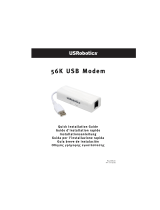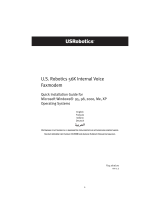Seite wird geladen ...

NOTICE
This document contains proprietary information protected by copyright, and this Quick Start
Guide and all the accompanying hardware, software, and documentation are copyrighted. All
rights are reserved. No part of this document may be photocopied or reproduced by
mechanical, electronic, or other means in any form.
The manufacturer does not warrant that the hardware will work properly in all environments
and applications, and makes no warranty and representation, either implied or expressed,
with respect to the quality, performance, merchantability, or fitness for a particular purpose of
the software or documentation. The manufacturer reserves the right to make changes to the
hardware and Quick Start Guide content without obligation to notify any person or
organization of the revision or change.
All brand and product names are the trademarks of their respective owners.
© Copyright 2001 All rights reserved.

CONTENTS
56K EXTERNAL MODEM QUICK START........................................... 4
SCHNELLEINSTIEG FÜR DAS EXTERNE 56K-MODEM .......................... 9
GUÍA DE INICIO RÁPIDO PARA MÓDEM EXTERNO DE 56K................. 15
GUIDE DE DÉMARRAGE RAPIDE DU MODEM EXTERNE 56K ................21
56K ΓΡΉΓΟΡΗ ΕΚΚΊΝΗΣΗ ΕΞΩΤΕΡΙΚΟΎ ΜΌΝΤΕΜ .........................27
GUIDA DI CONSULTAZIONE RAPIDA PER IL MODEM ESTERNO 56K .....33
SNELSTARTGIDS VOOR EXTERNE 56K-MODEM ............................... 38
MODEM ZEWNĘTRZNY 56K SZYBKI START....................................44
REFERÊNCIA RÁPIDA DO MODEM EXTERNO DE 56K ....................... 50
SNABBSTART FÖR 56K EXTERNT MODEM ......................................56
56K HARICI MODEM ÇABUK BAŞLANGIÇ KILAVUZU.......................61

4
56K External Modem
Quick Start
This Quick Start describes installation for personal computers using
Windows 95, 98, Me, 2000, and NT 4.0. Your external modem also works
with almost any computer or terminal with a serial (RS-232) port, including
most Windows 3.x, Macintosh, and Linux computers. You should consult
your full-length modem manual if you have one of these other systems. The
full-length manual is located on the CD.
Please make sure you have the following items: modem, telephone cord,
power supply, and installation and communications software on diskette(s)
or CD-ROM. In some countries, you may also need a country-specific
telephone adapter to attach your modem to the telephone wall jack.
Depending on your modem model, your package may or may not include a
faxmodem-to-computer serial cable. If it doesn’t, make sure that you have a
serial cable that mates with the connector on your particular computer.
Windows NT 4.0 Users: You need to install your faxmodem hardware
before running your setup software. Skip to Connecting the Faxmodem
below.
Windows 95/98/Me/2000 Users: You need to run your setup software
before installing your modem hardware. Continue below.
Insert the enclosed CD in your computer’s CD-ROM drive and wait for it to
auto-run.
If the CD does not auto-run: Right-click on My Computer and then
click on Explore. In the left panel click on the CD icon of the drive
that has your modem CD in it. In the right panel, double-click on
Setup or Setup.exe.
When the main interface appears, click on Install Drivers. When the
Install Drivers screen appears, select the modem type you are installing.
Click Next. Follow the prompts. Click Finish.
Leave the CD in the drive, exit any running programs, and shut down your
computer. Continue below.

5
Connecting the Faxmodem
Connecting the FaxmodemConnecting the Faxmodem
Connecting the Faxmodem
1Make sure your computer is shut down. Locate the faxmodem’s
serial number on the bottom of its case, just under the bar code,
and make a note of it for future reference.
Depending on your modem model, your setup should look like
one of the two illustrations below.
Te l ep h one
(Optional)
Te l ep h one
Line
Power Computer
Te l ep hone
(Optional)
Te l ep hone
Line
Power
On/Off
Switch
Computer
2Connect the faxmodem-to-computer serial cable. Plug one end of
the cable into the matching connector on the back of your
modem, and plug the other end of the cable into your computer’s
serial port. Some cables have an extra connector; you should
leave one unconnected. Tighten the screws at both ends. Make a
note of the COM port you plug the modem into.
3Connect the telephone cord. Plug one end of the cord into the
phone line jack on the back of the faxmodem. Then plug the other
end into the wall jack just as you would a standard telephone.
4Connect your telephone (optional). You may also connect your
regular telephone to the back of the faxmodem, in the jack
labeled PHONE. If your phone cord doesn’t have an RJ-11 plug,
you may need an adapter for your cord or an RJ-11 phone cord
for your phone. The faxmodem works with or without a

6
telephone connected to it.
5Connect the power cube. Plug one end of the power cube into the
back of the faxmodem. Plug the other end into an electrical
outlet. Note: Use only the power cube that came with your
modem. Other power cubes may damage the faxmodem.
6Turn the faxmodem on. Depending on the model, there will either
be a toggle switch on the back panel or a pushbutton on the front
panel. The modem will perform a brief self-test. Then the MR
(Modem Ready) light will go on.
7For Windows NT 4.0, continue below.
For Windows 95/98/Me/2000 or later, turn to page 7.
Windows NT 4.0
1Turn your computer back on. Insert the enclosed CD in your CD-
ROM drive and wait for it to auto-run.
If it doesn’t auto-run: Right-click on My Computer and then
click on Explore. In the left panel, click on the CD icon of the
drive that has your modem CD in it. In the right panel, double-
click on Setup or Setup.exe.
2When the main interface appears, click on Install Drivers.
When the next screen appears, select the modem type you are
installing. Click Install Drivers.
When the Modem Installation Setup screen appears, click Next.
Follow the prompts. Click Finish.
3Open Start | Settings | Control Panel; double-click on Modems.
Note: If the Modem Properties screen appears, click Add.
4At the Install New Modem box, click Next. Let Windows NT
detect your modem and install the drivers.
5Your modem will be detected as a “Standard Modem.” Click
Change.
The Install New Modem dialog box will appear. In the
Manufacturers box, scroll to your modem manufacturer’s name
and select it. In the Models box, scroll to your modem model
name and select it. (Refer to your modem package if you need
to.) Click OK.
6In the Install New Modem screen, the correct modem will be
displayed. Fill in the Location Information screen if it appears.
Click Next.

7
7At the Modem Properties box, select the newly installed modem
and then click Properties.
Set the Maximum speed to the highest speed available (probably
115,200). This sets the speed at which the computer
communicates with the faxmodem.
Note: Do not check Only connect at this speed.
Click OK. Click Close.
Continue below with Installing the Communications Software.
Windows 95/98/Me/2000 or later
Turn your computer back on. Windows will detect your new faxmodem and
drivers and add the drivers to its database. If you are using Windows 2000
or Me, you may see a dialog box entitled Digital Signature Not Found;
you can safely ignore this screen and click Yes.
Note: If the Plug and Play setup does not proceed properly, consult your
full-length user’s manual.
Now you need to verify the faxmodem’s COM port setting. This last
operation also tests your faxmodem by querying it with AT commands. The
steps for Windows 95/98 and 2000/Me vary slightly, as shown below.
Windows 95/98:
1Open Start | Settings | Control Panel. Double-click on
Modems. Fill in the Location Information screen if it appears.
Click on the entry for your new modem and click Properties.
2Set the Maximum speed to the highest speed available (probably
115,200). Note: Do not check Only connect at this speed. Click
OK.
3Click on the Diagnostics tab. Highlight the port next to the entry
for your new faxmodem and click on More info.
4Make a note of the Port and Interrupt entries under Port
Information. Click OK. Click Close. Close the Control Panel.

8
Windows Me/2000:
1Open Start | Settings | Control Panel. Double-click on Phone
and Modem Options. Fill in the Location Information screen if
it appears.
2On the Phone and Modem Options screen, click on the
Modems tab, then select the newly installed modem. Click on
Properties. Set the Maximum speed to the highest speed
available (probably 115,200).
3Select the Diagnostics tab. Click on Query Modem. Make a note
of the COM port in use.
4Click OK. Click OK again. Close the Control Panel. Continue
below.
Installing the Communications Software
Installing the Communications SoftwareInstalling the Communications Software
Installing the Communications Software
The accompanying CD describes each communication software package
included with your modem and provides easy point-and-click installation. If
necessary, consult the online help on the CD.
If you already have a modem installed in your computer, you’ll need to
redirect the application software to recognize your new modem as described
in the full-length manual.
If You Need Help
If You Need HelpIf You Need Help
If You Need Help
That’s it! If you have any problems, please consult your full-length manual,
either the printed version included with your modem, or the electronic
version in your local language located on your CD.

9
Schnelleinstieg für das
externe 56K-Modem
Dieser Schnelleinstieg beschreibt die Installation für PCs mit Windows 95,
98, Me, 2000 und NT 4.0. Das externe Modem kann ebenfalls bei fast
jedem anderen Computer oder Terminal mit einem seriellen (RS-232-)
Anschluss eingesetzt werden, einschließlich der meisten Windows 3.x-,
Macintosh- und Linux-Computer. Wenn Sie eines dieser anderen Systeme
besitzen, sollten Sie im Modemhandbuch nachschlagen. Das
Modemhandbuch ist ungekürzt auf der CD enthalten.
Stellen Sie bitte sicher, dass Sie über Folgendes verfügen: Modem,
Telefonkabel, Stromversorgung sowie Installations- und
Kommunikationssoftware auf Diskette(n) oder CD-ROM. Sie benötigen in
manchen Ländern zudem einen länderspezifischen Telefonadapter, um das
Modem an den Telefonanschluss (in der Regel wandmontiert)
anzuschließen.
Je nach Modemmodell kann das Paket ein serielles Kabel für die
Verbindung von Faxmodem zu Computer enthalten. Wenn Ihr Paket kein
serielles Kabel enthält, stellen Sie sicher, dass Sie ein serielles Kabel
bereithalten, das in den Anschluss an Ihrem Computer passt.
Windows NT 4.0-Benutzer: Sie müssen die Faxmodem-Hardware
installieren, bevor Sie die Setup-Software ausführen. Gehen Sie
nachstehend zu Anschluss des Faxmodems.
Windows 95/98/Me/2000-Benutzer: Sie müssen die Setup-Software
ausführen, bevor Sie die Modem-Hardware installieren. Fahren Sie mit den
nächsten Schritten fort.
Legen Sie die mitgelieferte CD in das CD-ROM-Laufwerk des Computers.
Warten Sie, bis die CD automatisch startet.
Falls die CD nicht automatisch startet: Klicken Sie mit der rechten
Maustaste auf Arbeitsplatz und dann auf Explorer. Klicken Sie im
linken Feld auf das CD-Symbol des Laufwerks mit der Modem-CD.
Doppelklicken Sie im rechten Feld auf Setup oder Setup.exe.

10
Wenn die Hauptbenutzeroberfläche angezeigt wird, klicken Sie auf Treiber
installieren. Wenn der Bildschirm Treiber installieren eingeblendet wird,
wählen Sie den Modemtyp, den Sie installieren. Klicken Sie auf Weiter.
Befolgen Sie die Eingabeaufforderungen. Klicken Sie auf Fertig stellen.
Nehmen Sie die CD noch nicht aus dem Laufwerk heraus. Beenden Sie alle
ausgeführten Programme, und fahren Sie den Computer herunter. Fahren
Sie mit den nächsten Schritten fort.
Anschluss des Faxmodems
Anschluss des FaxmodemsAnschluss des Faxmodems
Anschluss des Faxmodems
1Stellen Sie sicher, dass der Computer heruntergefahren ist.
Notieren Sie sich die Seriennummer des Modems für zukünftige
Verweise. Die Seriennummer befindet sich auf der
Gehäuseunterseite direkt unterhalb des Barcodes.
Je nach Modell sollte die Rückseite des Modems einer der
folgenden Darstellungen entsprechen.
Telefon
(wahlweise)
Telefonleitung
Netzstrom Computer
Telefon
(wahlweise)
TelefonleitungNetzstrom
Ein/Aus-Schalter
Computer
2Schließen Sie das serielle Kabel für die Verbindung von
Faxmodem zu Computer an. Stecken Sie das eine Kabelende in
den entsprechenden Anschluss auf der Rückseite des Modems
und das andere Kabelende in den seriellen Anschluss am
Computer. Manche Kabel verfügen über einen zusätzlichen
Steckverbinder. Dieser wird nicht eingesteckt. Ziehen Sie die

11
Schrauben an beiden Enden fest. Notieren Sie sich den COM-
Anschluss, in den Sie das Modem einstecken.
3Schließen Sie das Telefonkabel an. Stecken Sie ein Kabelende in
die Telefonleitungsbuchse auf der Rückseite des Faxmodems.
Stecken Sie dann das andere Kabelende in den Telefonanschluss
(in der Regel wandmontiert), und zwar so, wie Sie auch ein
gewöhnliches Telefon anschließen würden.
4Schließen Sie ein Telefon an (wahlweise). Sie können wahlweise
ein normales Telefon an der Buchse PHONE auf der Rückseite
des Faxmodems anschließen. Falls Ihr Telefonkabel über keinen
RJ-11-Stecker verfügt, benötigen Sie u.U. einen Adapter für das
Kabel oder ein RJ-11-Telefonkabel für das Telefon. Das
Faxmodem funktioniert mit oder ohne angeschlossenes Telefon.
5Schließen Sie den Netzstromadapter an. Schließen Sie das eine
Ende des Netzstromadapters auf der Rückseite des Faxmodems
an. Stecken Sie das andere Ende in eine Steckdose. Hinweis:
Verwenden Sie nur den im Lieferumfang des Modems
enthaltenen Netzstromadapter. Andere Netzstromadapter können
das Faxmodem beschädigen.
6Schalten Sie das Faxmodem ein. Je nach Modell ist entweder ein
Kippschalter auf der Rückseite oder eine Drucktaste auf der
Vorderseite vorhanden. Das Modem führt einen kurzen Selbsttest
durch. Dann leuchtet die Lampe MR (Modem Ready – Modem
bereit) auf.
7Fahren Sie bei Windows NT 4.0 mit den nächsten Schritten fort.
Gehen Sie bei Windows 95/98/Me/2000 oder später zu Seite 13.
Windows NT 4.0
1Schalten Sie den Computer wieder ein. Legen Sie die
mitgelieferte CD in das CD-ROM-Laufwerk. Warten Sie, bis die
CD automatisch startet.
Falls die CD nicht automatisch startet: Klicken Sie mit der
rechten Maustaste auf Arbeitsplatz und dann auf Explorer.
Klicken Sie im linken Feld auf das CD-Symbol des Laufwerks
mit der Modem-CD. Doppelklicken Sie im rechten Feld auf
Setup oder Setup.exe.
2Wenn die Hauptbenutzeroberfläche angezeigt wird, klicken Sie
auf Treiber installieren.

12
Wenn der nächste Bildschirm eingeblendet wird, wählen Sie den
Modemtyp, den Sie installieren. Klicken Sie auf Treiber
installieren.
Wenn der Bildschirm Modeminstallations-Setup eingeblendet
wird, klicken Sie auf Weiter. Befolgen Sie die
Eingabeaufforderungen. Klicken Sie auf Fertig stellen.
3Öffnen Sie Start | Einstellungen | Systemsteuerung, und
doppelklicken Sie auf Modems. Hinweis: Falls der Bildschirm
Modemeigenschaften eingeblendet wird, klicken Sie auf
Hinzufügen.
4Klicken Sie im Feld Neues Modem installieren auf Weiter.
Lassen Sie Windows NT das Modem erkennen und die Treiber
installieren.
5Das Modem wird als „Standardmodem“ erkannt. Klicken Sie auf
Ändern.
Das Dialogfeld Neues Modem installieren wird eingeblendet.
Scrollen Sie im Feld Hersteller zum Namen des
Modemherstellers, und wählen Sie ihn aus. Scrollen Sie im Feld
Modelle zum Namen des Modemmodells, und wählen Sie ihn
aus. (Die Informationen sind auf der Modemverpackung
angegeben.) Klicken Sie auf OK.
6Auf dem Bildschirm Neues Modem installieren wird das
richtige Modem angezeigt. Füllen Sie die Felder auf dem
Bildschirm Standortinformationen aus (falls eingeblendet).
Klicken Sie auf Weiter.
7Wählen Sie im Feld Modemeigenschaften das neu installierte
Modem, und klicken Sie dann auf Eigenschaften.
Stellen Sie die Maximale Übertragungsrate auf die schnellste
verfügbare Geschwindigkeit ein (wahrscheinlich 115.200). Dies
stellt die Geschwindigkeit ein, mit der der Computer mit dem
Faxmodem kommuniziert.
Hinweis: Lassen Sie Nur mit dieser Geschwindigkeit
verbinden unmarkiert.
Klicken Sie auf OK. Klicken Sie auf Schließen.
Fahren Sie unten mit Installation der Kommunikationssoftware fort.

13
Windows 95/98/Me/2000 oder später
Schalten Sie den Computer wieder ein. Windows erkennt das neue
Faxmodem und die Treiber und fügt die Treiber der Datenbank hinzu.
Wenn Sie Windows 2000 oder Me verwenden, sehen Sie u.U. das
Dialogfeld Digitale Signatur nicht gefunden. Sie können diesen
Bildschirm ignorieren und auf Ja klicken.
Hinweis: Falls das Plug&Play-Setup nicht ordnungsgemäß funktioniert,
schlagen Sie bitte im Bedienerhandbuch nach.
Sie müssen nun die Einstellung des COM-Anschlusses am Faxmodem
überprüfen. Bei diesem letzten Schritt wird das Faxmodem ebenfalls durch
Abfrage mit AT-Befehlen getestet. Die Schritte für Windows 95/98 und
2000/Me unterscheiden sich etwas (siehe nachstehend).
Windows 95/98:
1Öffnen Sie Start | Einstellungen | Systemsteuerung.
Doppelklicken Sie auf Modems. Füllen Sie die Felder auf dem
Bildschirm Standortinformationen aus (falls eingeblendet).
Klicken Sie auf den Eintrag für das neue Modem und dann auf
Eigenschaften.
2Stellen Sie die Maximale Übertragungsrate auf die schnellste
verfügbare Geschwindigkeit ein (wahrscheinlich 115.200).
Hinweis: Lassen Sie Nur mit dieser Geschwindigkeit
verbinden unmarkiert. Klicken Sie auf OK.
3Klicken Sie auf das Register Diagnose. Heben Sie neben dem
Eintrag des neuen Faxmodems den Anschluss hervor, und klicken
Sie auf Weitere Informationen.
4Notieren Sie sich unter Anschlussinformationen die Einträge
Anschluss und Interrupt. Klicken Sie auf OK. Klicken Sie auf
Schließen. Schließen Sie die Systemsteuerung.

14
Windows Me/2000:
1Öffnen Sie Start | Einstellungen | Systemsteuerung.
Doppelklicken Sie auf Telefon- und Modemoptionen. Füllen
Sie die Felder auf dem Bildschirm Standortinformationen aus
(falls eingeblendet).
2Klicken Sie auf dem Bildschirm Telefon- und Modemoptionen
auf das Register Modems, und wählen Sie dann das neu
installierte Modem. Klicken Sie auf Eigenschaften. Stellen Sie
die Maximale Übertragungsrate auf die schnellste verfügbare
Geschwindigkeit ein (wahrscheinlich 115.200).
3Wählen Sie das Register Diagnose. Klicken Sie auf Modem
abfragen. Notieren Sie sich den verwendeten COM-Anschluss.
4Klicken Sie auf OK. Klicken Sie erneut auf OK. Schließen Sie
die Systemsteuerung. Fahren Sie mit den nächsten Schritten fort.
Installation der Kommunikationssoftware
Installation der KommunikationssoftwareInstallation der Kommunikationssoftware
Installation der Kommunikationssoftware
Auf der mitgelieferten CD werden alle im Lieferumfang des Modems
enthaltene Kommunikationssoftwareprogramme beschrieben und durch
einfaches Zeigen und Klicken installiert. Schlagen Sie ggf. in der Online-
Hilfe auf der CD nach.
Falls bereits ein Modem im Computer installiert ist, müssen Sie die
Anwendungssoftware neu anweisen, damit das neue Modem erkannt wird
(siehe Handbuch).
Hilfe
HilfeHilfe
Hilfe
Fertig! Schlagen Sie bei Problemen bitte im Handbuch nach. Das Handbuch
ist in gedruckter Form im Lieferumfang des Modems und in elektronischer
Version auf Deutsch auf der CD enthalten.

15
Guía de inicio rápido
para módem externo de
56K
Esta Guía de inicio rápido describe la instalación en computadoras
personales que usan Windows 95, 98, Me, 2000 y NT 4.0. Su módem
externo también funciona con casi cualquier computadora o terminal que
tenga un puerto serie (RS-232), inclusive la mayoría de las computadoras
con Windows 3.x, Macintosh y Linux. Debe consultar el manual completo
si tiene alguno de estos otros sistemas. El manual completo está en el CD.
Asegúrese de tener los siguientes componentes: módem, cordón para
teléfono, suministro eléctrico y software de instalación y comunicaciones
en disco(s) o CD-ROM. En algunos países también se puede necesitar un
adaptador de teléfono específico del país para conectar el módem al enchufe
de pared para teléfono. Dependiendo del modelo del módem, puede que
haya un cable serie del fax módem a la computadora en el paquete. Si no lo
hay, asegúrese de tener un cable serie que se adapte al conector de su
computadora en particular.
Usuarios de Windows NT 4.0: Es necesario instalar el hardware del fax
módem antes de ejecutar el software de instalación. Pase a la sección
Connecting the Faxmodem que aparece más abajo.
Usuarios de Windows 95/98/Me/2000: Es necesario ejecutar el software
de instalación antes de instalar el hardware del fax módem. Continúe más
abajo.
Inserte el CD incluido en la unidad de CD-ROM de su computadora y
espere a que se ejecute automáticamente.
Si el CD no se ejecuta automáticamente, haga clic con el botón
secundario en Mi PC y luego haga clic en Explorar. En el panel
izquierdo haga clic en el icono de CD de la unidad que contiene el CD
del módem. En el panel derecho, haga doble clic en Instalar o
Setup.exe.

16
Cuando aparezca la interfaz principal, haga clic en Instalar controladores.
Cuando aparezca la pantalla Instalar controladores, seleccione el tipo de
módem que está instalando. Haga clic en Siguiente. Siga las indicaciones.
Haga clic en Finalizar.
Deje el CD en la unidad, salga de los programas que esté ejecutando y
apague la computadora. Continúe más abajo.
Conexión del fax módem
Conexión del fax módemConexión del fax módem
Conexión del fax módem
1Asegúrese de que la computadora esté apagada. Ubique el
número de serie del fax módem en la parte de abajo de la caja,
justo debajo del código de barras, y anótelo para referencia
futura.
Dependiendo del modelo del módem, la configuración puede
verse como una de las dos ilustraciones siguientes.
Teléfono
(Opcional)
Línea
telefónica
Alimentación
eléctrica Computadora
Teléfono
(Opcional)
Línea
telefónica
Alimentación
eléctrica
Interruptor de
encendido
y apagado
Computadora
2Conecte el cable serie del fax módem a la computadora. Enchufe
uno de los extremos del cable en el conector correspondiente
ubicado en la parte de atrás del módem. Enchufe el otro extremo
en el puerto serie de la computadora. Algunos cables tienen un
conector adicional; deje uno de los conectores desconectado.
Apriete los tornillos en ambos extremos. Tome nota del puerto
COM en que ha enchufado el módem.

17
3Conecte el cordón de teléfono. Enchufe un extremo del cordón en
el enchufe para línea telefónica que hay en la parte de atrás del
fax módem. Luego, enchufe el otro extremo en el enchufe de
pared, tal como haría con un teléfono normal.
4Conecte su teléfono (opcional). También se puede conectar un
teléfono normal en la parte de atrás del fax módem en el enchufe
para teléfono que dice PHONE. Si el cordón de teléfono no tiene
un enchufe RJ-11, puede ser necesario usar un adaptador para el
cordón o un cordón de teléfono RJ-11 para el teléfono. El fax
módem funciona con o sin un teléfono conectado.
5Conecte el suministro eléctrico. Enchufe un extremo del
suministro eléctrico en la parte de atrás del fax módem. Enchufe
el otro extremo en un tomacorrientes. Nota: Use sólo el
suministro eléctrico que viene con el fax módem. Otros
suministros eléctricos pueden dañarlo.
6Encienda el fax módem. Dependiendo del modelo, el módem
tiene un interruptor basculante en el panel de atrás o un botón
pulsador en el panel frontal. El módem efectúa una breve
autoverificación. Luego, se enciende la luz MR [Fax módem
preparado (Modem Ready)].
7Para Windows NT 4.0, continúe más abajo.
Para Windows 95/98/Me/2000 o más reciente, pase a la página
18.
Windows NT 4.0
1Vuelva a encender la computadora. Inserte el CD incluido en la
unidad para CD y espere a que se ejecute automáticamente.
Si el CD no se ejecuta automáticamente, haga clic con el botón
secundario en Mi PC y luego haga clic en Explorar. En el panel
izquierdo haga clic en el icono de CD de la unidad que contiene
el CD de su módem. En el panel derecho, haga doble clic en
Instalar o Setup.exe.
2Cuando aparezca la interfaz principal, haga clic en Instalar
controladores. Cuando aparezca la siguiente pantalla, seleccione
el tipo de módem que está instalando. Haga clic en Instalar
controladores. Cuando aparezca la pantalla Módem Installation
Setup (Configuración de instalación de módem), haga clic en
Siguiente. Siga las indicaciones. Haga clic en Finalizar.

18
3Abra Inicio | Configuración | Panel de control y haga doble clic
en Modems.
Nota: Si aparece la pantalla Propiedades del módem, haga clic
en Agregar.
4En el cuadro Instalar nuevo módem, haga clic en Siguiente.
Deje que Windows NT detecte el módem e instale los
controladores.
5El módem será detectado como “Módem estándar”. Haga clic en
Cambiar.
Aparece el cuadro de diálogo Instalar nuevo módem. En el
cuadro Fabricantes, desplácese hasta el nombre del fabricante de
su módem y selecciónelo. En el cuadro Modelos, desplácese
hasta el nombre del modelo de su módem y selecciónelo.
(Consulte el paquete del módem si es necesario.) Haga clic en
Aceptar.
6En la pantalla Instalar nuevo módem, aparecerá el módem
correcto. Llene la pantalla Información de la ubicación, si
aparece. Haga clic en Siguiente.
7En el cuadro Propiedades del módem, seleccione el módem
recién instalado y luego haga clic en Propiedades.
Fije la Velocidad máxima en el valor más alto disponible
(probablemente 115.200). Esto fija la velocidad a que la
computadora se comunica con el fax módem.
Nota: No marque Conectar únicamente a esta velocidad.
Haga clic en Aceptar. Haga clic en Cerrar.
Continúe más abajo en la sección Instalación del software de
comunicaciones.
Windows 95/98/Me/2000 o versiones más recientes
Vuelva a encender la computadora. Windows detecta el nuevo fax módem y
los nuevos controladores y agrega los controladores a la base de datos. Si
está usando Windows 2000 o Me, puede ver un cuadro de diálogo titulado
Digital Signature Not Found (No se encontró la firma digital); puede
ignorar con toda seguridad esta pantalla y hacer clic en Yes (Sí).
Nota: Si la instalación Plug and Play no marcha correctamente, vea el
manual completo.

19
Ahora hay que verificar la configuración del puerto COM del módem. Esta
última operación también prueba el fax módem por medio de los comandos
AT. Los pasos para Windows 95/98 y Windows 2000/Me pueden variar
ligeramente, como se indica más abajo.
Windows 95/98:
1Abra Inicio | Configuración | Panel de control y haga doble clic
en el icono Modems. Llene la pantalla Información de la
ubicación, si aparece. Haga clic en la opción del nuevo fax
módem y luego en Propiedades.
2Fije la Velocidad máxima en el valor más alto disponible
(probablemente 115.200). Nota: No marque Conectar
únicamente a esta velocidad. Haga clic en Aceptar.
3Haga clic en la ficha Diagnósticos. Seleccione el puerto junto a la
opción para el nuevo fax módem y haga clic en Más
información.
4Fíjese en la información de Puerto e Interrupción que hay en
Información de puerto y cópiela en un lugar seguro. Haga clic
en Aceptar. Haga clic en Cerrar. Cierre el Panel de control.

20
Windows Me/2000:
1Abra Inicio | Configuración | Panel de control. Haga doble clic
en Opciones de teléfono y módem. Llene la pantalla
Información de la ubicación, si aparece.
2En la pantalla Opciones de teléfono y módem, haga clic en la
ficha Modems, luego seleccione el módem recién instalado. Haga
clic en Propiedades. Fije la Velocidad máxima en el valor más
alto disponible (probablemente 115.200).
3Seleccione la ficha Diagnósticos. Haga clic en Consultar
módem. Anote la información sobre el puerto COM que está
usando.
4Haga clic en Aceptar. Haga clic en Aceptar otra vez. Cierre el
Panel de control. Continúe más abajo.
Instalación del software de comunicaciones
Instalación del software de comunicacionesInstalación del software de comunicaciones
Instalación del software de comunicaciones
El CD adjunto describe cada uno de los paquetes de software de
comunicaciones que viene con el módem y contiene instrucciones sencillas
de instalación mediante el procedimiento de apuntar y hacer clic. Si es
necesario, consulte la ayuda en línea del CD.
Si ya hay un módem instalado en su computadora, es necesario reorientar el
software de aplicación como se explica en el manual completo para que
reconozca el nuevo módem.
Si necesita ayuda
Si necesita ayudaSi necesita ayuda
Si necesita ayuda
Eso es todo. Si tiene algún problema, consulte el manual completo en la
versión impresa que viene con el módem o en la versión electrónica que hay
en su idioma en el CD.
/