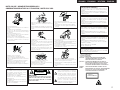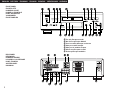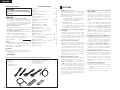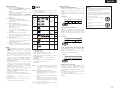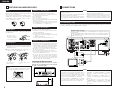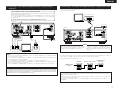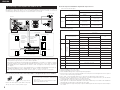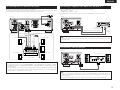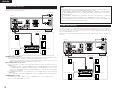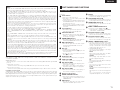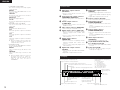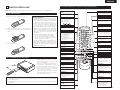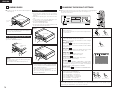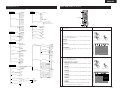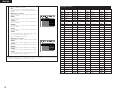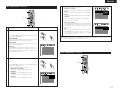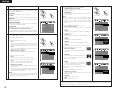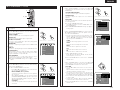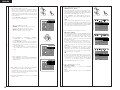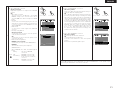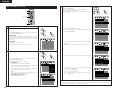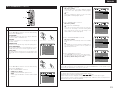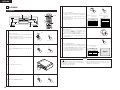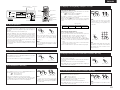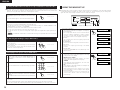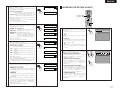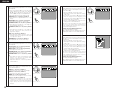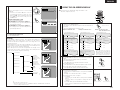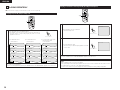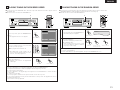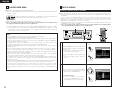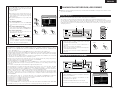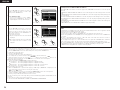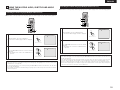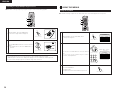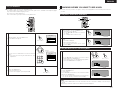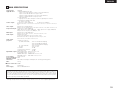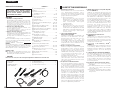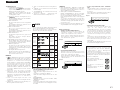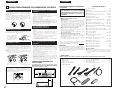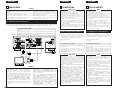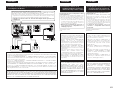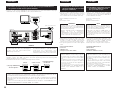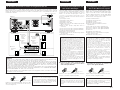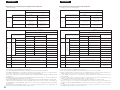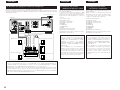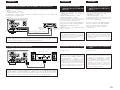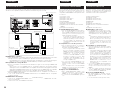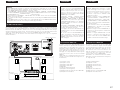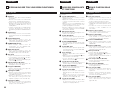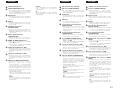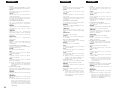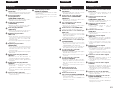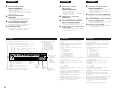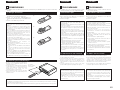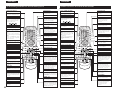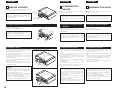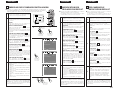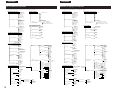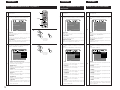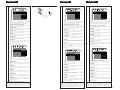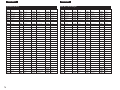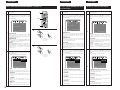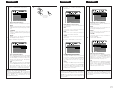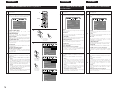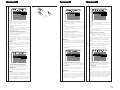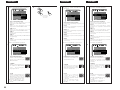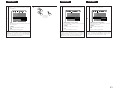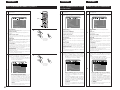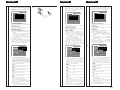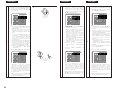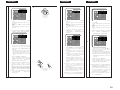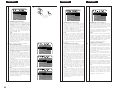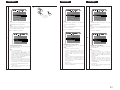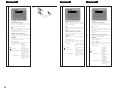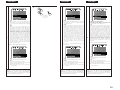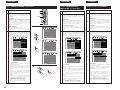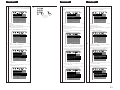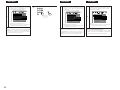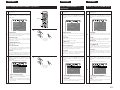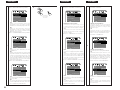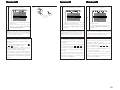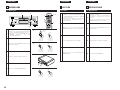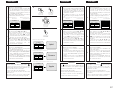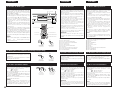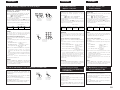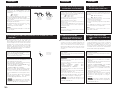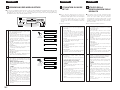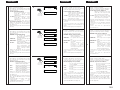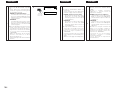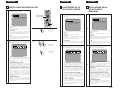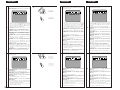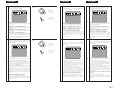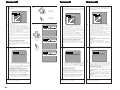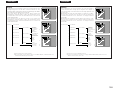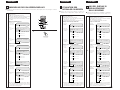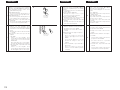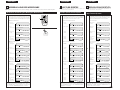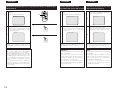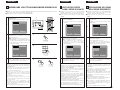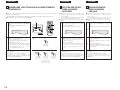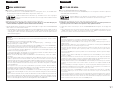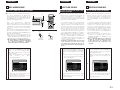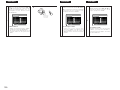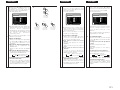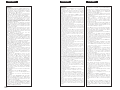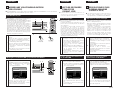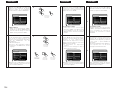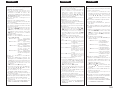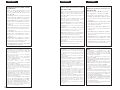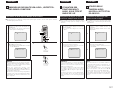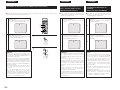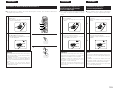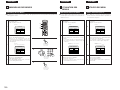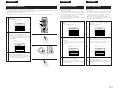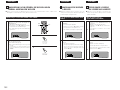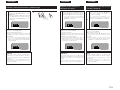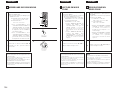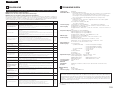Denon DVD-A11 Bedienungsanleitung
- Kategorie
- DVD Spieler
- Typ
- Bedienungsanleitung
Dieses Handbuch eignet sich auch für

ENTER
1
7
0
2
8
+
10
3
9
456
TOP MENU DISPLAY
MARKERRANDOM
PAGE
A-B
ZOOM
DIMMER PIC.ADJ
REPEAT
SETUP
NTSC / PAL
CALL RETURN
SKIP SLOW / SEARCH
POWER
ANGLE SUBTITLE AUDIO
SEARCH MODE
PLAY
STILL /
PAUS E
STOP
PROG / DIR
CLEAR
OPEN /
CLOSE
ON OFF
T. MENU
DISP.
MENU
ENTER
1
7
0
2
8
+
10
3
9
456
TOP MENU DISPLAY
MARKERRANDOM
PAGE
A-B
ZOOM
DIMMER PIC.ADJ
REPEAT
SETUP
NTSC / PAL
CALL RETURN
SKIP SLOW / SEARCH
POWER
ANGLE SUBTITLE AUDIO
SEARCH MODE
PLAY
STILL /
PAUS E
STOP
PROG / DIR
CLEAR
SRS.TS
OPEN /
CLOSE
RC-962
ON OFF
T. MENU
DISP.
MENU
1 2
9
8
763
B
SUPER AUDIO CD DVI
OPEN / CLOSE
5
PLAY STOP
STILL / PAUSE
¢ON / STANDBY
£OFF
DVD AUDIO-VIDEO / SUPER AUDIO CD PLAYER DVD-A11
DENON LINK IEEE 1394
AL24 PLUS
REMOTE SENSOR
MODE SELECT
MODE SET UP
PUSH ENTER
DVD AUDIO-VIDEO/SUPER AUDIO CD PLAYER
DVD-A11
OPERATING INSTRUCTIONS
BEDIENUNGSANLEITUNG
MODE D’EMPLOI
ISTRUZIONI PER L’USO
INSTRUCCIONES DE OPERACION
GEBRUIKSAANWIJZING
BRUKSANVISNING
FOR ENGLISH READERS PAGE 004 ~ PAGE 039
FÜR DEUTSCHE LESER SEITE 040 ~ SEITE 135
POUR LES LECTEURS FRANCAIS PAGE 042 ~ PAGE 136
PER IL LETTORE ITALIANO PAGINA 045 ~ PAGINA 137
PARA LECTORES DE ESPAÑOL PAGINA 139 ~ PAGINA 234
VOOR NEDERLANDSTALIGE LEZERS PAGINA 141 ~ PAGINA 235
FOR SVENSKA LÄSARE SIDA 144 ~ SIDA 236

2
ENGLISHDEUTSCHFRANCAISITALIANO
NOTE ON USE / HINWEISE ZUM GEBRAUCH /
OBSERVATIONS RELATIVES A L’UTILISATION / NOTE SULL’USO
• Avoid high temperatures.
Allow for sufficient heat dispersion when installed on
a rack.
• Vermeiden Sie hohe Temperaturen.
Beachten Sie, daß eine ausreichend Luftzirkulation
gewährleistet wird, wenn das Gerät auf ein Regal
gestellt wird.
• Eviter des températures élevées
Tenir compte d’une dispersion de chaleur suffisante
lors de l’installation sur une étagère.
• Evitate di esporre l’unità a temperature alte.
Assicuratevi che ci sia un’adeguata dispersione del
calore quando installate l’unità in un mobile per
componenti audio.
• Handle the power cord carefully.
Hold the plug when unplugging the cord.
• Gehen Sie vorsichtig mit dem Netzkabel um.
Halten Sie das Kabel am Stecker, wenn Sie den Stecker
herausziehen.
• Manipuler le cordon d’alimentation avec précaution.
Tenir la prise lors du débranchement du cordon.
• Manneggiate il filo di alimentazione con cura.
Agite per la spina quando scollegate il cavo dalla presa.
• Keep the set free from moisture, water, and dust.
• Halten Sie das Gerät von Feuchtigkeit, Wasser und
Staub fern.
• Protéger l’appareil contre l’humidité, l’eau et lapoussière.
• Tenete l’unità lontana dall’umidità, dall’acqua e dalla
polvere.
• Unplug the power cord when not using the set for long
periods of time.
• Wenn das Gerät eine längere Zeit nicht verwendet
werden soll, trennen Sie das Netzkabel vom
Netzstecker.
• Débrancher le cordon d’alimentation lorsque l’appareil
n’est pas utilisé pendant de longues périodes.
• Disinnestate il filo di alimentazione quando avete
l’intenzione di non usare il filo di alimentazione per un
lungo periodo di tempo.
• Do not obstruct the ventilation holes.
• Die Belüftungsöffnungen dürfen nicht verdeckt werden.
• Ne pas obstruer les trous d’aération.
• Non coprite i fori di ventilazione.
* (For sets with ventilation holes)
• Do not let foreign objects in the set.
• Keine fremden Gegenstände in das Gerät kommen
lassen.
• Ne pas laisser des objets étrangers dans l’appareil.
• E’ importante che nessun oggetto è inserito all’interno
dell’unità.
• Do not let insecticides, benzene, and thinner come in
contact with the set.
• Lassen Sie das Gerät nicht mit Insektiziden, Benzin oder
Verdünnungsmitteln in Berührung kommen.
• Ne pas mettre en contact des insecticides, du benzène
et un diluant avec l’appareil.
• Assicuratevvi che l’unità non venga in contatto con
insetticidi, benzolo o solventi.
•
Never disassemble or modify the set in any way.
•
Versuchen Sie niemals das Gerät auseinander zu
nehmen oder auf jegliche Art zu verändern.
•
Ne jamais démonter ou modifier l’appareil d’une manière
ou d’une autre.
•
Non smontate mai, nè modificate l’unità in nessun
modo.
• DECLARATION OF CONFORMITY
We declare under our sole responsibility that this product, to
which this declaration relates, is in conformity with the following
standards:
EN60065, EN55013, EN55020, EN61000-3-2 and EN61000-3-3.
Following the provisions of 73/23/EEC, 89/336/EEC and
93/68/EEC Directive.
• ÜBEREINSTIMMUNGSERKLÄRUNG
Wir erklären unter unserer Verantwortung, daß dieses Produkt,
auf das sich diese Erklärung bezieht, den folgenden Standards
entspricht:
EN60065, EN55013, EN55020, EN61000-3-2 und EN61000-3-3.
Entspricht den Verordnungen der Direktive 73/23/EEC,
89/336/EEC und 93/68/EEC.
• DECLARATION DE CONFORMITE
Nous déclarons sous notre seule responsabilité que l’appareil,
auquel se réfère cette déclaration, est conforme aux standards
suivants:
EN60065, EN55013, EN55020, EN61000-3-2 et EN61000-3-3.
D’après les dispositions de la Directive 73/23/EEC, 89/336/EEC et
93/68/EEC.
• DICHIARAZIONE DI CONFORMITÀ
Dichiariamo con piena responsabilità che questo prodotto, al
quale la nostra dichiarazione si riferisce, è conforme alle seguenti
normative:
EN60065, EN55013, EN55020, EN61000-3-2 e EN61000-3-3.
In conformità con le condizioni delle direttive 73/23/EEC,
89/336/EEC e 93/68/EEC.
QUESTO PRODOTTO E’ CONFORME
AL D.M. 28/08/95 N. 548
ATTENZIONE: QUESTO APPARECCHIO E’ DOTATO DI DISPOSITIVO
OTTICO CON RAGGIO LASER.
L’USO IMPROPRIO DELL’APPARECCHIO PUO’ CAUSARE
PERICOLOSE ESPOSIZIONI A RADIAZIONI!
CLASS 1 LASER PRODUCT
LUOKAN 1 LASERLAITE
KLASS 1 LASERAPPARAT
ADVARSEL: USYNLIG LASERSTRÅLING VED ÅBNING, NÅR
SIKKERHEDSAFBRYDERE ER UDE AF FUNKTION.
UNDGÅ UDSAETTELSE FOR STRÅLING.
VAROITUS! LAITTEEN KÄYTTÄMINEN MUULLA KUIN TÄSSÄ
KÄYTTÖOHJEESSA MAINITULLA TAVALLA SAATTAA
ALTISTAA KÄYTTÄJÄN TURVALLISUUSLUOKAN 1
YLITTÄVÄLLE NÄKYMÄTTÖMÄLLE LASERSÄTEILYLLE.
VARNING- OM APPARATEN ANVÄNDS PÅ ANNAT SÄTT ÄN I
DENNA
BRUKSANVISNING SPECIFICERATS, KAN ANVÄNDAREN
UTSÄTTAS FÖR OSYNLIG LASERSTRÅLNING SOM
ÖVERSKRIDER GRÄNSEN FÖR LASERKLASS 1.
,
CLASS 1
LASER
PRODUCT
,
,,
CAUTION
RISK OF ELECTRIC SHOCK
DO NOT OPEN
CAUTION:
TO REDUCE THE RISK OF ELECTRIC SHOCK, DO NOT
REMOVE COVER (OR BACK). NO USER SERVICEABLE
PARTS INSIDE. REFER SERVICING TO QUALIFIED
SERVICE PERSONNEL.
The lightning flash with arrowhead symbol,
within an equilateral triangle, is intended to
alert the user to the presence of uninsulated
“dangerous voltage” within the product’s
enclosure that may be of sufficient magnitude
to constitute a risk of electric shock to persons.
The exclamation point within an equilateral
triangle is intended to alert the user to the
presence of important operating and
maintenance (servicing) instructions in the
literature accompanying the appliance.
CAUTION:
• The ventilation should not be impeded by covering
the ventilation openings with items, such as
newspapers, table-cloths, curtains, etc.
• No naked flame sources, such as lighted candles,
should be placed on the apparatus.
• Please be care the environmental aspects of
battery disposal.
• The apparatus shall not be exposed to dripping or
splashing for use.
• No objects filled with liquids, such as vases, shall
be placed on the apparatus.

3
FRONT PANEL
FRONTPLATTE
PANNEAU AVANT
PANNELLO FRONTALE
PANEL DELANTERO
VOORPANEEL
FRONT PANELEN
REAR PANEL
RÜCKWAND
PANNEAU ARRIERE
IL PANNELLO POSTERIORE
PANEL TRASERO
ACHTERPANEEL
BAKSIDAN
1 2
9
8
763
B
SUPER AUDIO CD DVI
OPEN / CLOSE
5
PLAY STOP
STILL / PAUSE
¢ ON / STANDBY
£ OFF
DVD AUDIO-VIDEO / SUPER AUDIO CD PLAYER DVD-A11
DENON LINK IEEE 1394
AL24 PLUS
REMOTE SENSOR
MODE SELECT
MODE SET UP
PUSH ENTER
q w
e
u
i
o
!0
r
t
y
!4
!3
!2
!5
!6
!7 @0
!8
!9
!1
@1 @2 @3 @4
@6
@7
@8
@9 #1
#0 #2 #3@5
#4
ENGLISH DEUTSCH FRANCAIS ITALIANO ESPAÑOL NEDERLANDS SVENSKA
#3 For only European model
#3 Nur für europäisches Modell
#3 Pour le modèle d’Europe seulement
#3 Solo per modelli europei
#3 Sólo para el modelo europeo
#3 Alleen voor Europees model
#3 Endast på Europa-modellen

ENGLISH
4
— TABLE OF CONTENTS —
z
Features...........................................................4, 5
x
Discs ....................................................................5
c
Cautions on Handling Discs .................................6
v
Connections...................................................6~11
b
Part Names and Functions...........................11, 12
n
Remote Control Unit..........................................13
m
Loading Discs.....................................................14
,
Changing the Default Settings.....................14~23
.
Playback.......................................................24~26
⁄0
Using the Mode Set Up ...............................26, 27
⁄1
Adjusting the Picture Quality.......................27~29
⁄2
Using the On-Screen Display.............................29
⁄3
Playing Repeatedly.............................................30
⁄4
Playing Tracks in the Desired Order...................31
⁄5
Playing Tracks in the Random Order..................31
⁄6
Playing Back WMA ............................................32
⁄7
MP3 Playback ..............................................32, 33
⁄8
Playing Still Picture Files (JPEG format).......33, 34
⁄9
Using the Multiple Audio,
Subtitle and Angle Functions .......................35, 36
¤0
Using the Menus .........................................36, 37
¤1
Marking Scenes you want to see again.............37
¤2
Playing in the Zoom Mode.................................38
¤3
Troubleshooting .................................................38
¤4
Main Specifications............................................39
• ACCESSORIES
Please check to make sure the following items are included with the main unit in the carton:
q Audio cord …………………………………………1
w Video cord …………………………………………1
e AC cord ……………………………………………1
r DENON LINK cord ………………………………1
t IEEE 1394 cord ……………………………………1
y Remote control unit (RC-962) ……………………1
u R6P/AA batteries …………………………………2
i Operating instructions ……………………………1
o Service station list…………………………………1
qwe r
1. Digital transfer connectors
The DVD-A11 can be connected to another digital
transfer compatible Denon component (AV
amplifier, etc.) using a single cable (included) for
high quality digital sound with little transfer loss.
(1) Denon Link terminal
This terminal can be used for digital transfer of
not only DVD video signals, but also multi-
channel audio signals of DVD audio.
(2) IEEE 1394 terminal
This terminal can be used for digital transfer of
not only DVD video signals, but also DVD
audio signals, Super Audio CD signals and
other multi-channel audio signals.
2. Super Audio CD multi-channel playback
compatibility
In addition to playing DVD audio and video discs,
the DVD-A11 can play multi-channel Super Audio
CDs with a playback frequency range covering
100 kHz and a dynamic range of 120 dB or greater
within the audible frequency range, and a
maximum of 5.1 channels can be output.
3. AL24 Processing Plus at all channel
AL24 Processing Plus compensates the input
digital data to reproduce the sound with analog
waveforms as close as possible to those existing
in nature and with 24-bit quality. The result is
increased musical reproduction capabilities of
reverberations, etc., at low levels, for a sound that
seems to draw you into the concert hall.
Equipped for not only the front left and right
channels but also for the surround left and right,
center and subwoofer channels.
4. High precision 24-bit D/A converter
The audio playback circuit includes an advanced
segment type D/A converter with the top
technical specifications in the business,
manufactured by Burr-Brown, a company with an
established reputation for D/A converters. This
high performance D/A converter allows not only
input of the 24-bit/192 kHz data of DVD-Audio
discs, it also includes an analog pure FIR filter for
ideal DSD playback of Super Audio CDs.
Furthermore, the same DAC is used unsparingly
for the surround, center and LFE channels to
provide optimum sound quality during multi-
channel playback as well.
1
FEATURES
IMPORTANT TO SAFETY
WARNING:
TO PREVENT FIRE OR SHOCK HAZARD, DO
NOT EXPOSE THIS APPLIANCE TO RAIN OR
MOISTURE.
CAUTION:
1. Handle the power supply cord carefully
Do not damage or deform the power supply cord.
If it is damaged or deformed, it may cause electric
shock or malfunction when used. When removing
from wall outlet, be sure to remove by holding the
plug attachment and not by pulling the cord.
2. Do not open the top cover
In order to prevent electric shock, do not open the
top cover.
If problems occur, contact your DENON DEALER.
3. Do not place anything inside
Do not place metal objects or spill liquid inside the
DVD audio-video/Super audio CD player.
Electric shock or malfunction may result.
Please, record and retain the Model name and serial
number of your set shown on the rating label.
Model No. DVD-A11 Serial No.
NOTE:
This DVD audio-video/Super audio CD player uses the
semiconductor laser. To allow you to enjoy music at a
stable operation, it is recommended to use this in a
room of 10°C (50°F) ~ 35°C (95°F).
Copyrights
2 It is prohibited by law to reproduce, broadcast, rent
or play discs in public without the consent of the
copyright holder.
For European For Oceanian
model model
5. HDCD
®
(High Definition Compatible Digital
®
)
decoder (NOTE 1)
HDCD is an encoding/decoding technology that
greatly reduces the distortion occurring at the
time of digital recording while maintaining
compatibility with the conventional CD format.
HDCD allows 24-bit data to be converted into the
16-bit data of current CDs with no loss in sound
quality.
The use of this HDCD decoder makes it possible
to achieve the high resolution and low distortion
characteristic of HDCD when playing HDCD-
compatible discs, and DENON’s digital technology
optimizes the high sound quality possibilities of
HDCD technology. Furthermore, normal CDs and
HDCD-compatible CDs are automatically
identified, and the optimum digital signal
processing for that type of disc is used.
6. Dolby Digital (AC-3)/DTS decoder (NOTES 2, 3)
The DVD-A11 is equipped with a built-in Dolby
Digital (AC-3) /DTS decoder, allowing you to
recreate the atmosphere of a movie theater or
concert hall when using the DVD-A11 in
combination with an AV amplifier and speakers.
7. Progressive Scan circuit “DCDi
TM
” (NOTE 4)
The DVD-A11 is equipped with a high precision
Progressive Scan circuit “DCDi™” allowing it to
reproduce movies and other images on DVDs with
a quality near that of the original.
8. 12-bit/216 MHz video D/A converter (NOTE 5)
The DVD-A11 uses a video D/A converter that
conducts D/A conversion of all video signals at 12
bits and allows 8X oversampling in the
progressive mode to achieve the high quality
picture that DVDs are meant to provide. In
addition, NSV technology reduces noise upon D/A
conversion.
9. Thorough vibration-resistant design
(1) Mechanism using a hybrid loader.
(2) The pickup mechanism is positioned at the
center to reduce the effects of external
vibrations.
(3) A heavyweight chassis and low center of
gravity make for a low vibration design.
tyu

5
ENGLISH
2
DISCS
• The types of discs listed on the table below can be
used on the DVD-A11.
The marks are indicated on the disc labels or jackets.
Usable
discs
Mark (logo)
Recorded
signals
Disc
size
DVD video
DVD audio
(NOTE 1)
DVD-R
DVD-RW
(NOTE 2)
Digital audio +
digital video
(MPEG2)
12 cm
8 cm
12 cm
8 cm
12 cm
8 cm
Digital audio +
digital video
(MPEG1)
Digital audio
MP3
Digital picture
(JPEG)
Video CD
(NOTE 1)
CD
CD-R
CD-RW
(NOTE 3)
Recordable
ReWritable
12 cmJPEGPicture CD
R
R
R
W
R
W
2 The following types of discs cannot be played
on the DVD-A11:
• For European model:
DVDs with region numbers other than “2” or “ALL”
For Oceanian, South American model:
DVDs with region numbers other than “4” or “ALL”
• DVD-ROM/RAMs
• CD-ROMs (unless MP3, JPEG, WMA Files)
• CVD/VSDs
• CDVs (Only the audio part can be played.)
• CD-Gs (Only the audio is output.)
• Photo CDs
NOTE 1: Some DVD audio, DVD video and video CD
discs do not operate as described in this
manual due to the intentions of the discs’
producers.
NOTE 2: Playing DVD-R and DVD-RW discs
DVD-R and DVD-RW discs recorded in video
format on a DVD recorder can be played on
the DVD-A11.
Discs that have not be finalized cannot be
played.
Depending on the disc’s recording status,
the disc may not be accepted or may not be
played normally (the picture or sound may
be not be smooth, etc.).
NOTE 3: According to recording quality, some CD-R/
RW cannot be played.
2 Disc terminology
• Groups and tracks (DVD-audios)
DVD-audios are divided into several large sections
called “groups” and smaller sections called
“tracks”.
Numbers are allotted to these sections. These
numbers are called “group numbers” and “track
numbers”.
For example:
Group 1 Group 2
Track 1 Track 2 Track 3 Track 1 Track 2
• Titles and chapters (DVD-videos)
DVD-videos are divided into several large sections
called “titles” and smaller sections called “chapters”.
Numbers are allotted to these sections. These
numbers are called “title numbers” and “chapter
numbers”.
For example:
Title 1 Title 2
Chapter 1 Chapter 2 Chapter 3 Chapter 1 Chapter 2
• Tracks (Super audio CDs, video and music CDs)
Super audio CDs, video and music CDs are divided
into sections called “tracks”.
Numbers are allotted to these sections. These
numbers are called “track numbers”.
For example:
Track 1 Track 2
Track 3
Track 4 Track 5
• Playback control (video CDs)
Video CDs including the words “playback control”
on the disc or jacket are equipped with a function
for displaying menus on the TV screen for selecting
the desired position, displaying information, etc., in
dialog fashion.
In this manual, playing video CDs using such menus
is referred to “menu playback”.
Video CDs with playback control can be used on the
DVD-A11.
NOTE:
• This DVD player is designed and manufactured to
respond to the Region Management Information
that is recorded on a DVD disc.
If the Region number described on the DVD disc
does not correspond to the Region number of this
DVD player, this DVD player cannot play this disc.
2
4
For European model:
The Region number for this DVD
player is 2.
For Oceanian, South American
model:
The Region number for this DVD
player is 4.
12 cmDigital audio
Super audio
CD
12 cm
12 cm
JPEG
Digital audio
Fujicolor
CD
WMA
(Windows
Media
Audio)
10.Multiple functions
(1) Still picture playback function
Kodak Picture CD (NOTE 6) and Fujifilm
Fujicolor CD (NOTE 7) can be played on the
DVD-A11.
Still images stored in JPEG format on CD-
R/RWs can also be played.
(2) Windows Media™ playback function (NOTE 8)
Windows Media™ CDs can be played on the
DVD-A11.
(3) Multiple audio function
Selection of up to 8 audio languages.
(The number of languages offered differs from
DVD to DVD.)
(4) Multiple subtitle function
Selection of up to 32 subtitle languages.
(The number of languages offered differs from
DVD to DVD.)
(5) Multiple angle function
The angle of view can be changed.
(For DVDs on which multiple angles are
recorded.)
(6) GUI (Graphical User Interface) function
The DISPLAY button on the remote control
unit can be used to display player and disc
information on the TV screen.
(7) Marker function
The positions of up to five scenes can be
stored in the memory, so you can watch your
favorite scenes whenever you want.
(8) Playback disable function
This function can be used to disable playback
of DVDs you do not want children to watch.
NOTES:
1.
®
, HDCD
®
, High Definition Compatible
Digital
®
and Microsoft
®
are either registered
trademarks or trademarks of Microsoft
Corporation, Inc. in the United States and/or other
countries. HDCD system manufactured under
license from Microsoft Corporation, Inc. This
product is covered by one or more of the
following: In the USA: 5,479,168, 5,638,074,
5,640,161, 5,808,574, 5,838,274, 5,854,600,
5,864,311, 5,872,531, and in Australia: 669114.
Other patents pending.
2. Manufactured under license from Dolby
Laboratories. “Dolby” and the double-D symbol
are trademarks of Dolby Laboratories. Confidential
Unpublished Work. ©1992 – 1998 Dolby
Laboratories, Inc. All rights reserved.
3. “DTS” and ”DTS Digital Surround” are registered
trademarks of Digital Theater Systems, Inc.
4. “DCDi™” is trademark of Faroodja, a division of
Genesis Microchip Inc.
5. “NSV” is a trademark of Analog Devices, Inc.
6. “KODAK” is a trademark of Eastman Kodak
Company.
7. “FUJICOLOR CD” is a trademark of Fuji Photo
Film Co, Ltd.
8. “Windows Media™”, “Windows™”are a
trademarks of Microsoft Corporation, Inc.

ENGLISH
3
CAUTIONS ON HANDLING DISCS
Discs
Only the discs including the marks shown on page 5
can be played on the DVD-A11.
Note, however, that discs with special shapes (heart-
shaped discs, hexagonal discs, etc.) cannot be played
on the DVD-A11. Do not attempt to play such discs,
as they may damage the player.
Holding Discs
Avoid touching the surface of discs when loading and
unloading them.
Be careful not to get
fingerprints on the signal
surface (the side which
shines in rainbow colors).
Cleaning Discs
2 Fingerprints or dirt on the disc may lower sound and
picture quality or cause breaks in playback. Wipe off
fingerprints or dirt.
2 Use a commercially available disc cleaning set or a
soft cloth to wipe off fingerprints or dirt.
Wipe gently from the
middle outwards.
Do not wipe with a circular
motion.
NOTE:
• Do not use record spray or antistatic. Also do not
use volatile chemicals such as benzene or thinner.
Record
spray
Thinner
Benzene
Cautions on Handling Discs
• Do not get fingerprints, grease or dirt on discs.
• Be especially careful not to scratch discs when
removing them from their cases.
• Do not bend discs.
• Do not heat discs.
• Do not enlarge the center hole.
• Do not write on the labeled (printed) side with a ball-
point pen or a pencil.
• Water droplets may form on the surface if the disc is
moved suddenly from a cold place to a warm one. Do
not use a hairdryer, etc., to dry the disc.
Cautions on Storing Discs
• Always eject discs after playing them.
• Keep discs in their cases to protect them from dust,
scratches and warping.
• Do not put discs in the following places:
1. Places exposed to direct sunlight for long periods
of time
2. Humid or dusty places
3. Places exposed to heat from heaters, etc.
Cautions on Loading Discs
• Only load one disc at a time. Loading one disc on top
of another may result in damage or scratch the discs.
• Load 8 cm discs securely in the disc guide, without
using an adapter. If the disc is not properly loaded, it
may slip out of the guide and block the disc tray.
• Be careful not to let your fingers get caught when
the disc tray is closing.
• Do not place anything but discs in the disc tray.
• Do not load cracked or warped discs or discs that
have been fixed with adhesive, etc.
• Do not use discs on which the adhesive part of
cellophane tape or glue used to attach the label is
exposed, or discs with traces of tape or labels that
have been peeled off. Such discs may get stuck
inside the player, resulting in damage.
6
VIDEO INS-VIDEO IN
AUDIO IN
L
R
4
CONNECTIONS
• Read the manuals of all the components when
making connections.
• Keep the power supply cord unplugged until all
connections have been completed.
• If the power is on when connections are made,
noise may be generated and damage the speakers.
NOTES:
• Be sure to connect the left and right channels
properly, L (left) to L, R (right) to R.
• Plug the power supply cord securely into the power
outlet. Incomplete connection may result in noise.
• Binding the power supply cord together with
connection cords may result in humming or noise.
(1) Connecting to a TV
• Use the included audio video cord to connect the TV’s video input connector and audio input connectors to the
DVD-A11’s VIDEO OUT or S-VIDEO OUT and AUDIO OUT.
DVD-A11
S-Video output connector
The video signals are divided into color (C) and brightness (Y) signals, achieving a
clearer picture.
If the TV is equipped with an S-Video input connector, we recommend connecting it
to the DVD-A11’s S-Video output connector using a commercially available S-
Video connection cord.
To power outlet
TV
• Connect the DVD-A11’s video outputs to the TV
either directly or through an AV amplifier. Do not
connect it via a VCR (video cassette recorder).
Some discs contain copy prohibit signals. If such
discs are played via a VCR, the copy prohibit
system may cause disturbance in the picture.
• Set the “TV TYPE” in “VIDEO SETUP” in “SETUP“
to comply with your TV's video format. When the
TV is PAL formated, set to PAL. (See page 18.)
NOTES:
• To use with 2-channel audio output, set “2
CHANNEL” in “AUDIO CHANNEL” in “AUDIO
SETUP” in “SETUP” at the initial settings. (See
page 19.)
• Set the “TV ASPECT” in “VIDEO SETUP” in
“SETUP” to comply with your TV’s aspect. (See
page 18.)
• To use with video out or s-video output, set
“INTERLACED” in “VIDEO OUT” in “VIDEO
SETUP” in “SETUP” at the initial settings. (See
page 18.)
CAUTIONS ON INSTALLATION
For heat dispersal, leave at least 10 cm of space
between the top, back and sides of this unit and
the wall or other components.
B
10 cm or more
wall
10 cm or more

ENGLISH
(2) Connecting to a TV or Monitor Equipped with Color Component Input
Connectors
COMPONENT VIDEO IN
PR/CRPB/CBY
AUDIO IN
LR
Color component output connectors (PR/CR, PB/CB and Y)
The red (P
R/CR), blue (PB/CB) and brightness (Y) signals are output independently, achieving
more faithful reproduction of the colors.
• The color component input connectors may be marked differently on some TVs or monitors
(P
R, PB and Y/R-Y, B-Y and Y/CR, CB and Y, etc.). For details, refer to the TV’s operating
instructions.
• Connect in this way if your TV is compatible with Progressive Scan.
DVD-A11
To power outlet
NOTES:
• Use the three commercially available video cords to connect the DVD-A11’s color component output
connectors to the TV or monitor.
• Set the “TV TYPE“ in “VIDEO SETUP“ in “SETUP“ to comply with your TV's video format. When the TV
is PAL formated, set to PAL. (See page 18.)
• Set the “VIDEO OUT” in “VIDEO SETUP” in “SETUP” to comply with Progressive TV.
• To use with 2-channel audio output, set “2 CHANNEL” in “AUDIO CHANNEL” in “AUDIO SETUP” in
“SETUP” at the initial settings. (See page 19.)
• Set the “TV ASPECT” in “VIDEO SETUP” in “SETUP” to comply with your TV’s aspect. (See page 18.)
TV
CONSUMERS SHOULD NOTE THAT NOT ALL HIGH DEFINITION TELEVISION SETS ARE FULLY COMPATIBLE
WITH THIS PRODUCT AND MAY CAUSE ARTIFACTS TO BE DISPLAYED IN THE PICTURE. IN CASE OF
525 PROGRESSIVE SCAN PICTURE PROBLEMS, IT IS RECOMMENDED THAT THE USER SWITCH THE
CONNECTION TO THE “STANDARD DEFINITION” OUTPUT.
7
(3) Connecting to a TV with 21-pin SCART Terminal (For only European model)
• Use the commercially 21-pin SCART cable to connect the TV’s 21-pin SCART terminal to the DVD-A11’s 21-
pin SCART terminal (AV1 / AV2).
DVD-A11
To power outlet
TV
21-pin SCART terminal
• Set the “TV TYPE“ in “VIDEO SETUP“ in
“SETUP“ to comply with your TV's video format.
When the TV is PAL formated, set to PAL. (See
page 18.)
NOTES:
•
Some discs contain copy prohibit signals. If such
discs are played via a VCR, the copy prohibit
system may cause disturbance in the picture.
• To improve picture quality, you can change the video signal output from the AV1 terminal from “Video“ to
either “S-Video“ or “RGB“ to suit the type of television you are using (See page 18).
• You can also connect other equipment to AV2.
AV1
AV2
AV1
AV2
VCR
SCART terminal
of TV set
This unit Video cassette recorder
Satellite receiver
or decoder
NOTES:
•
Set the DVD-A11 to the standby mode to output video or audio signals of another device connected to the
DVD-A11’s 21-pin SCART terminal.
(If the power is on, the DVD-
A11
’s video and audio signals are output. If the power is off, the signals of
the other device will not be output.)
• To use the 21-pin SCART terminal, set “AUDIO CHANNEL” under “AUDIO SETUP” at “SETUP” to “2
CHANNEL”.

ENGLISH
2
Connecting an optical fiber cable (commercially available) to the digital audio input connector (OPTICAL)
Dust cap Line up in proper direction
Remove the dust cap, line up the cable in the proper
directly, then insert it securely as far as it goes.
NOTE:
• Store the dust cap in a safe place, and be careful
not to lose it.
When not using the terminal, attach the cap to
protect the terminal from dust.
NOTES:
• Harsh noise that could harm your ears or damage the speakers is generated when a DVD recorded in DTS
is played while using a decoder, etc., that is not DTS-compatible.
• When playing copyright-protected linear PCM or packed PCM DVDs, in consideration of copyrights, no digital
signals are output for sources exceeding 48 kHz/16 bits. When playing such sources, either set “LPCM
(44.1 kHz/48 kHz)” under “AUDIO SETUP” at “SETUP” to “ON” (see page 20) or make analog connections.
(See page 9.)
• When making digital connections to an AV amplifier that is not compatible with 96 kHz/88.2 kHz signals, set
“LPCM (44.1 kHz/48 kHz)” under “AUDIO SETUP” at “SETUP” to “ON”. (See page 20.)
• With Super audio CDs, digital audio signals cannot be output. Use analog connections. (See page 9.)
8
2 Sound output from the DVD-A11’s digital audio output connectors
In the case of bit stream output
NORMALAudio recording format
Dolby Digital
DTS
MPEG Audio
DIGITAL OUT
2 channels PCM
(48 kHz / 16 bit)
2 channels PCM
(48 kHz / 16 bit)
2 channels PCM
(48 kHz / 16 bit)
PCM
DVD video
Dolby Digital bitstream
DTS bitstream
2 channels PCM
(48 kHz / 16 bit)
Settings
In the case of PCM output
OFF
DVD
audio
Audio recording format
Linear
PCM
Video CD
Music CD
MP3 CD
WMA CD
44.1 kHz / 16 bit PCM
44.1 kHz / 16 bit PCM
192 kHz / 16 ~ 24 bit
176.4 kHz / 16 ~ 24 bit
MPEG 1
44.1 kHz / 16 bit Linear PCM
MP3 (MPEG-1 Audio Layer 3)
WMA (Windows Media Audio)
96 kHz / 16 ~ 24 bit
88.2 kHz / 16 ~ 24 bit
48 kHz / 16 ~ 24 bit
44.1 kHz / 16 ~ 24 bit
96 kHz / 16 ~ 24 bit
48 kHz / 16 ~ 24 bit
LPCM SELECT
48 kHz / 16 bit PCM
44.1 kHz / 16 bit PCM
48 kHz / 16 bit PCM
44.1 kHz / 16 bit PCM
48 kHz / 16 bit PCM
44.1 kHz / 16 bit PCM
48 kHz / 16 bit PCM
48 kHz / 16 bit PCM
ON
DVD
video
44.1 kHz / 16 bit PCM
44.1 kHz / 16 bit PCM
No output data
No output data
No output data
No output data
No output data (*1)
No output data (*2)
No output data
No output data (*1)
44.1, 48 kHz / 16 bit PCM
44.1, 48 kHz / 16 bit PCM
Copy protection ON
88.2 kHz / 16 ~ 24 bit PCM
96 kHz / 16 ~ 24 bit PCM
88.2 kHz / 16 ~ 24 bit PCM
48 kHz / 16 ~ 24 bit PCM
96 kHz / 16 ~ 24 bit PCM
Copy protection OFF
44.1, 48 kHz / 16 bit PCM
44.1, 48 kHz / 16 bit PCM
48 kHz / 16 ~ 24 bit PCM
44.1 kHz / 16 ~ 24 bit PCM
96 kHz / 16 ~ 24 bit PCM
Linear PCM or
Packed PCM
Settings
*1 Only 48 kHz/16 bit sources are output.
*2 Only 44.1 kHz/16 bit sources are output.
*3 44.1 kHz/16-bit PCM signals are output during CD layer playback.
• Down-mixed to 2 channels for multi-channel PCM sources. (Only the front left and right channels are output for
sources for which down-mixing is prohibited.)
• When “OFF” is selected, digital signals are not output from the digital audio output at this time.
• Bitstream signals are signals that are compressed and converted into digital format. They are decoded into
multi-channel audio signals (5.1-channels, etc.) by the decoder.
• Linear PCM audio is a signal recording format used for music CDs.
While signals are recorded at 44.1 kHz/16 bit for music CDs, for DVDs they are recorded at 44.1 kHz/16 bit to
192 kHz/24 bit, providing higher sound quality than music CDs.
• Packed PCM signals are high sound quality compressed PCM signals that are decompressed with virtually no
loss of data.
Super
audio CD
No output data (*3)DSD (DIRECT STREAM DIGITAL)
No output data (*3)
(4) Connecting to a AV amplifier with a Built-in decoder
When DVDs recorded in Dolby Digital or DTS are played, Dolby Digital or DTS bitstream signals are output from
the DVD player’s digital audio output connectors. If a Dolby Digital or DTS decoder is connected, you can achieve
sound with the power and sense of presence of a movie theater or concert hall.
PHONES
DIRECT STEREO
ANALOG EXT. IN
DOLBY
SURROUND
DTS
SURROUND
WIDE
SCREEN
CINEMA /
MUSIC
6.1 / 7.1
SURROUND
VIDEO
ON / OFF
STATUS
M-ZONE 1
FUNCTION CONTROL
INPUT
MODE
5CH / 7CH
STEREO
DSP
SIMULATION
TONE
DEFEAT
MODE
SELECT
REC /
M-ZONE 2
SURROUND MODE
INPUT REC SELECT / M-ZONE
MULTI FUNCTION
DVD-A11
Digital audio input
connector
(OPTICAL)
Optical fiber cable
(commercially
available)
75 Ω/ohms
pin-plug cable
(commercially
available)
Front speaker (left)
Center speaker
Front speaker (right)
Digital audio
input connector
(COAXIAL)
Subwoofer
Surround speaker (left)
AV amplifier with a built-in decoder
(AV control center)
Surround speaker (right)
To power outlet
(or)

9
ENGLISH
(6) Connecting to a Digital Recorder (MD Recorder, DAT Deck, etc.)
89
B
✽ Set the “AUDIO SETUP” default setting as shown below. (See page 20.)
•“DIGITAL OUT” → “PCM”
“LPCM (44.1 kHz / 48 kHz)” → “ON”
Playing DVDs with incorrect settings may result noise that could damage your ears or the speakers.
DVD-A11
75 Ω/ohms pin-plug cable (commercially available)
Optical fiber cable (commercially available)
Digital audio
input
connector
(COAXIAL)
Digital audio input
connector (OPTICAL)
(7) Connecting to a Stereo Component
DVD-A11
Stereo component
NOTE:
• When connecting to a 2-channel audio stereo device, set “AUDIO CHANNEL” under “AUDIO SETUP” at
“SETUP” to “2 CHANNEL” (see page 19). For multi-channel sources, the signals are down-mixed into two
channels (analog).
(Only the front left and right channels are output for sources for which down-mixing is prohibited.)
(5) Connecting a basic 5.1-channel surround system
Analog 5.1-channel audio signals can be output from the DVD-A11.
The multichannel audio signals recorded in packed PCM and the multichannel Super audio CDs can be played
when an AV amplifier equipped with analog 5.1-channel audio inputs is connected.
PHONES
DIRECT STEREO
ANALOG EXT. IN
DOLBY
SURROUND
DTS
SURROUND
WIDE
SCREEN
CINEMA /
MUSIC
6.1 / 7.1
SURROUND
VIDEO
ON / OFF
STATUS
M-ZONE 1
FUNCTION CONTROL
INPUT
MODE
5CH / 7CH
STEREO
DSP
SIMULATION
TONE
DEFEAT
MODE
SELECT
REC /
M-ZONE 2
SURROUND MODE
INPUT REC SELECT / M-ZONE
MULTI FUNCTION
DVD-A11
To power outlet
Front speaker (left)
Center speaker
Front speaker (right)
Subwoofer
Surround speaker (right)
AV amplifier with 5.1-channel
input terminals
Surround speaker (left)
FRONT
SUBWOOFER
SURROUND
CENTER
NOTES:
• For multi-channel connections, set “AUDIO CHANNEL” under “AUDIO SETUP” at “SETUP” to “MULTI
CHANNEL” and make the “SPEAKER CONFIGURATION”, “CHANNEL LEVEL” and “DELAY TIME” settings.
(See pages 19, 20.)
• With the DVD-A11, we recommend turning the digital output off and only outputting analog signals in order
to keep interference from the digital output circuitry to the minimum and allow you to enjoy high bit, high
sampling frequency, high quality multi-channel sound.
NOTE:
• Digital audio signals cannot be output when playing Super Audio CDs. Use analog connections to record
Super Audio CDs.
(or)

10
ENGLISH
(8) Denon Link connections
High quality digital sound with reduced digital signal transfer loss can be enjoyed by connecting a separately
sold Denon Link compatible AV amplifier.
PHONES
DIRECT STEREO
ANALOG EXT. IN
DOLBY
SURROUND
DTS
SURROUND
WIDE
SCREEN
CINEMA /
MUSIC
6.1 / 7.1
SURROUND
VIDEO
ON / OFF
STATUS
M-ZONE 1
FUNCTION CONTROL
INPUT
MODE
5CH / 7CH
STEREO
DSP
SIMULATION
TONE
DEFEAT
MODE
SELECT
REC /
M-ZONE 2
SURROUND MODE
INPUT REC SELECT / M-ZONE
MULTI FUNCTION
DVD-A11
To power outlet
Front speaker (left)
Center speaker
Front speaker (right)
Subwoofer
Surround speaker (right)
AV amplifier with Denon Link input
terminals
Surround speaker (left)
DENON LINK
2 DENON LINK Second Edition:
• With the DENON LINK, Second Edition (2nd), the audio signals are transferred from the DVD player to the
AV amplifier in digital form, with the same quality as the signals recorded on the disc.
Digital transfer of the high quality multi-channel signals of DVD audio is possible for all discs. (A Second
Edition compatible DVD player and AV amplifier are required for this.)
2 Compatibility with previous models:
• With Second Edition, the format of the signals handled differs from that of the previous version of
DENON LINK.
Thus, digital audio signals output from a DENON LINK S.E. compatible DVD player can only be played
on a DENON LINK S.E. compatible AV amplifier (Playback with DENON LINK connections is not
possible when using a DENON LINK S.E. compatible DVD player in combination with an AV amplifier
that is not S.E. compatible.).
• If the DENON LINK connector on your AV amplifier is not S.E. compatible, please consult your authorized
DENON dealer.
•“S.E.” is indicated on the rear panel’s DENON LINK connector on DENON LINK S.E. compatible products.
2 DENON LINK S.E. settings:
• At “AUDIO SETUP” under “Default Settings”, set “DENON LINK” to “2nd”. (See pages 19 to 21.)
• If you connect the DENON LINK, set to “2nd”.
NOTES:
• When DENON LINK is set, the down-mixed audio signals are output from the only left and right terminals.
To use the analog terminals, cancel the DENON LINK setting (set to “OFF”).
•“AUDIO CHANNEL”, “DIGITAL OUTPUT”, “LPCM (44.1kHz/48kHz)”, “IEEE1394”, “SOURCE DIRECT”
and “BASS ENHANCER” cannot be set at “AUDIO SETUP” under “Default Settings” when using the
DENON LINK connector.
The “PURE DIRECT” “DIGITAL OFF” and “ALL OFF” settings cannot be made either. (See pages 26,
27.)
• The DVD-A11’s speaker settings are invalidated when the DENON LINK connector is connected.
• When the DENON LINK 2nd connection, Super Audio CD’s signals are not output from the DENON LINK
connector. Please use the analog audio output terminals.
(9) IEEE 1394 connections
The simple connection of one IEEE 1394 cable permits high quality digital transfer of the following between
devices having IEEE 1394 connectors: the audio of DVD video, DVD audio that up until now could only be
connected by 5-conductor audio cable in an analog connection, or Super Audio CD and other multi-channel
audio. (unless DENON LINK connections)
(IEEE 1394 is an international standard established by the Institute of Electrical and Electronics Engineers, Inc.
of the U.S.)
PHONES
DIRECT STEREO
ANALOG EXT. IN
DOLBY
SURROUND
DTS
SURROUND
WIDE
SCREEN
CINEMA /
MUSIC
6.1 / 7.1
SURROUND
VIDEO
ON / OFF
STATUS
M-ZONE 1
FUNCTION CONTROL
INPUT
MODE
5CH / 7CH
STEREO
DSP
SIMULATION
TONE
DEFEAT
MODE
SELECT
REC /
M-ZONE 2
SURROUND MODE
INPUT REC SELECT / M-ZONE
MULTI FUNCTION
DVD-A11
To power outlet
Front speaker (left)
Center speaker
Front speaker (right)
Subwoofer
Surround speaker (right)
AV amplifier with IEEE 1394 terminals
Surround speaker (left)
IEEE 1394

11
ENGLISH
NOTES:
• Please use the included IEEE 1394 cable. When using a cable other than the included IEEE 1394 cable,
please use a 4-pin IEEE 1394 cable with a length of 3.5 m or less for S400 or higher.
• The “IEEE 1394 audio signal (A&M protocol)” output from the DVD-A11’s IEEE 1394 connector not out
video signals, please connecting to a TV or Monitor with “component video output” or “S-video output”
or “Video output”. (See pages 6, 7).
• The “IEEE 1394 audio signal (A&M protocol)” output from the DVD-A11’s IEEE 1394 connector can only
be received on AV equipment equipped with an IEEE 1394 connector. Digital video (DV), personal
computer, and i-Link (a Sony trademark) audio signals cannot be sent and received. Incorrect connections
could lead to malfunction. Connect as instructed in the other device’s operating manual. Note that there is
no guarantee of the operation of the connection even between devices supporting IEEE 1394. Whether or
not data and control signals can be transmitted and received between devices supporting IEEE 1394
depends on the functions of the respective devices.
• When connecting using the IEEE 1394 connector, only connect one cord between the two devices. Never
connect two cords between the two devices (loop connection). If this is done, the signal output from one
device will return to the same device, resulting in malfunction.
• No audio signals are output from the DVD-A11’s analog connectors when IEEE 1394 is set.
To use the analog connectors, set the IEEE 1394 setting to “Cancel (Off)”.
• When using the IEEE 1394 mode, the “AUDIO CHANNEL”, “DIGITAL OUTPUT”, “LPCM (44.1 kHz/48
kHz)”, “SOURCE DIRECT” and “BASS ENHANCER” settings under “SETUP” – “AUDIO SETUP” cannot
be made.
The “PURE DIRECT” “DIGITAL OFF” and “ALL OFF” settings cannot be made either. (See pages 26,
27.)
• When the IEEE 1394 connector is connected, the DVD-A11’s speaker settings are disabled.
• During playback of a device supporting IEEE 1394, please do not disconnect the IEEE 1394 cable of the
other device, do not connect a new device, and do not switch the power on or off. Doing so may interrupt
the audio.
• Among the devices that support IEEE 1394, when the power is in the standby mode or off, some devices
are not able to relay data. Please see the operation manual of the connected device that supports IEEE
1394. This unit is not able to relay the IEEE 1394 data while in the standby mode.
• Devices that support IEEE 1394 have the maximum data transfer speed supported by that device marked
in the vicinity of the IEEE 1394 connector. The maximum transfer speed of IEEE 1394 is defined as
approximately 100/200/400 Mbps*, with 200 Mbps items having S200 inscribed and 400 Mbps items
having S400 inscribed. The maximum IEEE 1394 data transfer speed of this unit is 400 Mbps. The actual
transfer speed may be slower than 400 Mbps when S100 or S200 devices are connected, or depending
on the specifications of the device. Try to ensure that connections are made between devices that have
the same maximum data transfer speed.
* Mbps (Mega bps) is an abbreviation of “Mega bits per second” and indicates the volume of data that can
be communicated in 1 second. At 400 Mbps, 400 Mega bits of data is transferred in 1 second.
✽ The DVD-A11’s IEEE 1394 mode is designed based on IEEE Std. 1394a-2000, Standard for a High
Performance Serial Bus.
✽ IEEE 1394 network
The following types of connections can be made between devices handling IEEE 1394 audio signals (A&M
protocol):
q Daisy chain connections
Connect the sets in series using a single IEEE 1394 cord. Up to 15 sets can be connected.
w Tree (tower) connections
Connect the sets in parallel and in series using a single IEEE 1394 cord. Up to 63 sets can be connected.
Copyright Protection System
To play back through an IEEE 1394 connection the audio of Super Audio CD or DVD (except for discs that may
be copied freely), both the player and the amplifier are required to support a copyright protection system called
DTCP (Digital Transmission Content Protection). DTCP is copy protection technology comprising data encryption
and the authentication of the remote device. This unit supports DTCP. Please see the operation manual of your
amplifier for information about your amplifier.
5
PART NAMES AND FUNCTIONS
(1) Front Panel
See page 3.
q
Power button
• Press once to turn the power on.
• Press again to set to the “OFF” position and
turn the power off.
• Set the power to the standby mode by pressing
the POWER OFF button on the remote control
unit while the power is on.
• Turn the power on from the standby mode by
pressing the POWER ON button on the remote
control unit.
w
Power indicator
• This indicator lights when the power is on and
when the power is in the standby mode.
e
AL24 PLUS indicator
• This indicator lights when the audio signals of
a DVD, etc., are being processed digitally with
the AL24 processing Plus.
r
DENON LINK indicator
• This indicator lights when the audio signals are
transferred by DENON LINK connections.
t
IEEE 1394 indicator
• This indicator lights when the audio signals
are transferred by IEEE 1394 connections.
(See page 21.)
y
Disc tray
• Load discs here. (See page 14.)
• Press the OPEN/CLOSE button
!6 to open and
close the disc tray.
• The disc tray is also closed when the PLAY
button
u is pressed.
u
PLAY button (1)
• Press this button to play the disc. (See page 24.)
i
STOP button (2)
• Press this to stop the disc. (See page 25.)
o
Skip button (8)
• Press this to move back to the beginning of the
current track (or chapter).
• Press again to move back to the beginning of
the previous track (or chapter). (See page 25.)
!0
Skip button (9)
• Press this to move ahead to the beginning of
the next track (or chapter). (See page 25.)
!1
Remote control sensor
!2
SUPER AUDIO CD indicator
• This indicator lights when playing areas of
Super audio CDs recorded in DSD format
(STEREO/MULTI).
!3
DVI indicator
• This indicator lights when the video signals
output from the DVI-D output connector.
!4
Display
• Information on the disc that is currently playing
is shown on the display. (See page 12.)
!5
STILL/PAUSE button (3)
• Press this button to pause images or music or
to play images frame by frame. (See page 25.)
!6
OPEN/CLOSE button (5)
• Press this button to open and close the disc
tray.(See page 14.)
!7
MODE of MODE SETUP button
• Press this to set the MODE SETUP (@0).
(Super Audio CD / FILTER / PURE DIRECT
/ DVI SETUP / DVI BK LEVEL)
!8
Slow/Search button (6)
• Press this to set the slow play mode and to
search in the reverse direction. (See page 25.)
!9
Slow/Search button (7)
• Press this to set the slow play mode and to
search in the forward direction. (See page 25.)
@0
SELECT of MODE SETUP selector
• Use this to switch the area/layer of the Super
audio CDs played with priority, and turn the
circuitry other than the analog audio signal
circuitry on and off and to set the video signal
output from the DVI connector, etc.
• SUPER AUDIO CD SETUP
Use this to set the area/layer of the Super
audio CDs played with priority.
MULTI:
When playing Super audio CDs, the Multi-
channel area is played with priority.
STEREO:
When playing Super audio CDs, the stereo
area area is played with priority.
CD:
When playing Super audio CDs, the CDs layer
area is played with priority.
• FILTER:
This sets the low pass filter value when
playing Super Audio CDs.
50 kHz:
High frequencies of 50 kHz and higher are cut.
100 kHz:
High frequencies of 100 kHz and higher are
cut.
Set to 100 kHz when a high frequency
compatible AV amplifier, etc., is connected.

Lights when the audio signals can be down-mixed.
12
ENGLISH
• PURE DIRECT (AUDIO) MODE:
The circuits not being used (output signals)
can be turned off.
NORMAL:
This turns the PURE DIRECT mode off. All
signals are output.
VIDEO OFF:
This turns the video output off. Use this when
only using audio signals.
DIGITAL OFF:
This turns the digital output off.
ALL OFF:
This turns the digital output, display and video
output off.
• DVI (VIDEO output) SETUP MODE:
Use this to set the DVI connector’s video
signal output.
DVI OFF:
No signal from the DVI-D connector.
480P:
480P video signals are output from the DVI-D
connector.
720P:
720P video signals are output from the DVI-D
connector.
1080i:
1080i video signals are output from the DVI-D
connector.
✽ When the DVI-D connector output the
signals, no programme signals from the
component video connector.
• DVI BK (Black) LEVEL:
This switches the digital RGB video level (data
range) of the DVI-D terminal.
NORMAL:
Video level (data range): 16 (black) to 235
(white)
ENHANCED:
Video level (data range): 0 (black) to 246
(white)
✽ When the DVI-D terminal is connected,
the black may seem to stand out,
depending on the TV or Monitor you are
using. In this case, set this to
“ENHANCED”.
(2) Rear Panel
@1
DVI-D-Video output connector
(DVI-D OUT)
• Connect using DVI-D connection cord
(available in stores).
@2
Component video output connectors
(COMPONENT VIDEO OUT)
• Connect using video cords (available in
stores).
@3
S-Video output connector
(S-VIDEO OUT)
• Connect using an S-Video connection cord
(available in stores).
@4
Video output connector (VIDEO OUT)
• Connect using the included video cord.
@5
Digital output connector (IEEE 1394)
• This is for connection of a separately sold AV
amplifier equipped with a IEEE 1394
connector.
• Use it to achieve high quality digital sound
with low data loss.
@6
Digital output connector
(DENON LINK)
• This is for connection of a separately sold AV
amplifier equipped with a Denon Link
connector.
• Use it to achieve high quality digital sound
with low data loss.
@7
Digital audio output connector
(OPTICAL)
• Connect using an optical fiber cable (available
in stores).
• Digital data is output from this connector.
@8
Digital audio output connector
(COAXIAL)
• Connect using an digital audio cord. Connect a
commercially available 75 Ω/ohms pin-plug
cord.
• Digital data is output from this connector.
@9
Control connector (RS-232C)
• This is a terminal for future system expansion.
#0
Control input connector
(ROOM TO ROOM/IN)
• This is the input connector for wired remote
control.
Consult your DENON dealer if you wish to use
this connector.
#1
Control output connector
(ROOM TO ROOM/OUT)
• This is the output connector for wired remote
control.
Consult your DENON dealer if you wish to use
this connector.
#2
Audio output connectors
(AUDIO OUT)
• Connect using the included audio cord.
#3
21-pin SCART terminal (AV1/AV2)
(For only European model)
• Connect using a 21-pin SCART cable (available
in stores).
#4
Power input (AC IN)
• Connect to AC power supply using the
included power supply cord.
(3) Display
Lights during playback of multiple angles disc.
Lights to indicate the currently playing disc.
These light to indicate the names of the sections of the disc
being played.
Lights to indicate the currently playing audio format.
Lights to indicate the currently playing
audio channel.
L: Front left channel
C: Center channel
R: Front right channel
SL: Surround left channel
S: Mono surround channel
SR: Surround right channel
LFE: Low frequency effect
Lights to indicate the
currently playing video
type.
F: Film source
V: Video source
Lights during playback, flashes when the resume play memory function is activated.
Lights in the programmed play mode.
Lights in the still/pause mode.
Displays the title, track number
and elapsed time during
playback.
These light to indicate
the time display mode.
Lights when progressive video
signals are being output.
Lights in the repeat play mode.
Lights in the random play mode.

ENTER
1
7
0
2
8
+
10
3
9
456
TOP MENU DISPLAY
MARKERRANDOM
PAGE
A-B
ZOOM
DIMMER PIC.ADJ
REPEAT
SETUP
NTSC / PAL
CALL RETURN
SKIP SLOW / SEARCH
POWER
ANGLE SUBTITLE AUDIO
SEARCH MODE
PLAY
STILL /
PAU SE
STOP
PROG / DIR
CLEAR
SRS.TS
OPEN /
CLOSE
RC-962
ON OFF
T. MENU
DISP.
MENU
13
ENGLISH
6
REMOTE CONTROL UNIT
2 The DVD-A11 can be controlled from a distance using the included remote control unit (RC-962).
(1) Inserting Batteries
q Remove the remote control unit’s rear cover.
w Place two R6P/AA batteries in the battery
compartment in the direction indicated by the
marks.
e Close the rear cover.
Cautions On Batteries
• Use R6P/AA batteries in this remote control unit.
• Replace the batteries with new ones approximately
once a year, though this depends on the frequency
with which the remote control unit is used.
• If the remote control unit does not operate from
close to the main unit, replace the batteries with
new ones, even if less than a year has passed.
• The included battery is only for verifying operation.
Replace it with a new battery as soon as possible.
• When inserting the batteries, be careful to do
so in the proper direction, following the < and
> marks in the remote control unit’s battery
compartment.
• To prevent damage or battery fluid leakage:
• Do not use a new battery with an old one.
• Do not use two different types of batteries.
• Do not short-circuit, disassemble, heat or
dispose of batteries in flames.
• Remove the batteries when not planning to use
the remote control unit for a long period of time.
• If the batteries should leak, carefully wipe off the
fluid from the inside of the battery compartment,
then insert new batteries.
(2) Using the Remote Control Unit
30°
30°
Approx. 7 meters
• When operating the remote control unit,
point it at the remote control sensor as
shown on the diagram.
• The remote control unit can be used from a
direct distance of approximately 7 meters.
This distance will be shorter, however, if
there are obstacles in the way or if the
remote control unit is not pointed directly
at the remote control sensor.
• The remote control unit can be operated at
a horizontal angle of up to 30° with respect
to the remote control sensor.
NOTES:
• It may be difficult to operate the remote control unit if the remote control sensor is exposed to direct sunlight
or strong artificial light.
• Do not press buttons on the main unit and on the remote control unit at the same time. Doing so will result
in malfunction.
(3) Names and Functions of Remote Control Unit Buttons
2 Button not explained here function in the same way as the corresponding buttons on the main unit.
POWER ON/POWER OFF
buttons
Press this to switch the power
between on and standby.
Number buttons
Use these to input numbers.
Use the +10 button to input
numbers of 10 or over.
Example: To input 25
5+10 +10
TOP MENU button
The top menu stored on the disc
is displayed.
Cursor buttons/ENTER button
Use the • and ª cursor buttons
to select in the vertical direction.
Use the
0 and 1 cursor
buttons to select in the
horizontal direction.
Press the ENTER button to
select the item selected with
the cursor buttons.
MENU button
The DVD menu stored on the
disc is displayed.
STOP button (2)
SKIP buttons
ANGLE button
Press this to switch the angle.
SUBTITLE button
Press this to switch the DVD’s
subtitle language.
A-B repeat button (A-B)
Use this to repeat sections
between two specific points.
REPEAT button
Press this to play tracks
repeatedly.
SETUP button
Press this to display the default
setting screen.
DIMMER button
Use this to adjust the brightness
of the main unit’s display. Can
be switched in 4 steps, from
OFF to always on.
ZOOM button
Press this to enlarge the image.
Picture adjust button
(PIC.ADJ)
Press this to adjust the picture
quality to suit your tastes.
NTSC/PAL button
Use this to switch the set’s
video output format (NTSC/PAL).
OPEN/CLOSE button
PROGRAM/DIRECT button
(PROG/DIR)
Press this to switch between
the normal play, programmed
play.
CLEAR button
Press this to clear numbers that
you have input.
SRS.TS button
Sets the virtual surround sound.
(Functions when playing DVD-
videos or VCDs only. (See page
26.))
RETURN button
Press this to return to the
previous menu screen.
DISPLAY button
Press this to display the ON-
SCREEN.
CALL button
Press this to check the program
contents.
PLAY button (1)
STILL/PAUSE button (3)
SLOW/SEARCH buttons
SEARCH MODE button
Press this to change the search
mode to search for groups or
titles, tracks or chapters when
selecting sections of discs
directly using the number
buttons.
AUDIO button
For DVDs, press this to switch
the audio language. For video
CDs, press this to switch the
channel between “LR”, “L” and
“R”.
RANDOM button
Press this to play the tracks on
the video or music CD in random
order.
MARKER button
Press this to mark places you
want to see again.
PAGE -/PAGE + buttons
Use these to selected the
desired still picture on DVD
audio discs containing
browseable still pictures.

NOTES:
• Be sure to turn on the power before opening and
closing the disc tray.
• Do not strike on the button with a pencil, etc.
14
ENGLISH
8
CHANGING THE DEFAULT SETTINGS
1 2
9
8
763
B
SUPER AUDIO CD DVI
OPEN / CLOSE
5
PLAY STOP
STILL / PAUSE
¢ON / STANDBY
£OFF
DVD AUDIO-VIDEO / SUPER AUDIO CD PLAYER DVD-A11
DENON LINK IEEE 1394
AL24 PLUS
REMOTE SENSOR
MODE SELECT
MODE SET UP
PUSH ENTER
1
2
In the stop mode, press the SETUP button.
• The setup (default settings) screen appears.
NOTE: For some menus, the initial values can be changed
during playback.
DISC SETUP
Use this to set the language to be used when playing the disc.
If the set language is not offered on that disc, the discs default
language is set.
OSD SETUP
Use this to set the language for the default setting screen and
messages displayed on the TV screen (“PLAY”, etc.).
VIDEO SETUP
Use this to set the DVD-A11’s screen mode.
(TV aspect, TV type and AV1 video output.)
AUDIO SETUP
Use this to set the DVD-A11’s audio output mode.
(Digital and LPCM output settings.)
RATINGS
Use this to disable playback of adult DVDs so that children
cannot watch them. Note that playback of adult DVDs cannot
be disabled if the rating level is not recorded on the DVD, but
that it is possible to disable playback of all DVDs.
OTHER SETUP
These include special settings CAPTIONS and COMPRESSION.
3
Use the 0 and 1 cursor buttons to select the desired setting
item, then press the ENTER button.
Select “DISC SETUP”. (See page 15.)
Select “OSD SETUP”. (See page 17.)
Select “VIDEO SETUP”. (See page 17.)
Select “AUDIO SETUP”. (See page 19.)
Select “RATINGS”. (See page 22.)
Select “OTHER SETUP” (See page 23.)
D I SC SETUP
SELECT: DECISION:ENTER BUTTON
DI ALOG
D ISC MENUS
EXIT SETUP
SUBT I TLE
ENGL I SH
OF F
ENGL I SH
✽ To exit the setup mode
Use the ª cursor button to select “EXIT SETUP”, then press the ENTER button. It is also possible to quit
by pressing the SETUP button on the remote control unit.
SETUP
Remote control unit
2 Make the initial settings to suit your usage conditions before starting playback.
The initial settings are retained until they are next changed, even
if the power is turned off.
ENTER
1
7
0
2
8
+
10
3
9
456
TOP MENU DISPLAY
MARKERRANDOM
PAGE
A-B
ZOOM
DIMMER PIC.ADJ
REPEAT
SETUP
NTSC / PAL
CALL RETURN
SKIP SLOW / SEARCH
POWER
ANGLE SUBTITLE AUDIO
SEARCH MODE
PLAY
STILL /
PAUSE
STOP
PROG / DIR
CLEAR
SRS.TS
OPEN /
CLOSE
ON OFF
T. MENU
DISP.
MENU
3
1
2
ON
POWER
1
Turn on the power.
• Press the power button, the power indicator lights and the
power turns on.
Main unit Remote control unit
ENTER
Remote control unit
7
LOADING DISCS
2 Set discs in the disc tray with the labeled (printed)
side facing up.
8 cm disc
guide
12 cm disc guide
Disc tray
NOTE:
• Do not move the DVD-A11 while a disc is playing.
Doing so may scratch the disc.
(1)
Opening and Closing the Disc Tray
q Turn on the power.
w Press the OPEN/CLOSE button.
Disc tray
Power button
OPEN/CLOSE
button
(2) Loading Discs
Figure 1
Outer disc tray
12 cm disc
Figure 2
Inner disc tray
8 cm disc
NOTES:
• If a foreign object is caught in the disc tray during
closing, simply press the OPEN/CLOSE button
again and the tray will open.
• Do not press the disc tray in by hand when the
power is off. Doing so will damage it.
• Do not place foreign objects in the disc tray.
Doing so will damage it.
• Pick up the disc carefully so as not to touch the
signal surface and hold it with the labeled side
facing up.
• With the disc tray fully open, set the disc in the disc
tray.
• Set 12 cm discs in the outer tray guide (Figure 1), 8
cm discs in the inner tray guide (Figure 2).
• Press the OPEN/CLOSE button.
The disc is automatically loaded.
• The disc tray can also be closed automatically to load
the disc by pressing the PLAY button.
Light
Remote control unit

15
ENGLISH
When “DISC SETUP” is selected
ENTER
1
7
0
2
8
+
10
3
9
456
TOP MENU DISPLAY
MARKERRANDOM
PAGE
A-B
ZOOM
DIMMER PIC.ADJ
REPEAT
SETUP
NTSC / PAL
CALL RETURN
SKIP SLOW / SEARCH
POWER
ANGLE SUBTITLE AUDIO
SEARCH MODE
PLAY
STILL /
PAUSE
STOP
PROG / DIR
CLEAR
SRS.TS
OPEN /
CLOSE
ON OFF
T. MENU
DISP.
MENU
1, 2, 3
1
1
2
Use the • and ª cursor buttons to select the desired setting,
then press the ENTER button.
DIALOG
Use this to set the language of the sound output from the
speakers.
SUBTITLE
Use this to set the language of the subtitles displayed on the
TV.
DISC MENUS
Use this to set the language of the menus recorded on the
disc (top menu, etc.).
D I SC SETUP
SELECT: DECISION:ENTER BUTTON
DI ALOG
D ISC MENUS
EXIT SETUP
SUBT I TLE
ENGL I SH
OF F
ENGL I SH
1
See page 14.
Remote control unit
ENTER
Remote control unit
Remote control unit
ENTER
Remote control unit
3
Use the • and ª cursor buttons to select the desired setting,
then press the ENTER button.
q When “DIALOG” is selected:
ENGLISH (Factory default)
Select this when you want to play the DVD with the sound
in English.
FRENCH
Select this when you want to play the DVD with the sound
in French.
SPANISH
Select this when you want to play the DVD with the sound
in Spanish.
GERMAN
Select this when you want to play the DVD with the sound
in German.
ITALIAN
Select this when you want to play the DVD with the sound
in Italian.
OTHERS
Use the number buttons to input the language number.
(See “Language code list” on page 16.)
D I SC SETUP
SELECT: DECISION:ENTER BUTTON
DI ALOG
D ISC MENUS
EXIT SETUP
SUBT I TLE
ENGL I SH
FRENCH
SPANI SH
ITALIAN
GERMAN
OTHERS
Setup items for use
Bold characters indicate factory defaults.
DISC SETUP
DIALOG
SUBTITLE
DISC MENUS
ENGLISH
FRENCH
SPANISH
GERMAN
ITALIAN
OTHERS
OFF
ENGLISH
FRENCH
SPANISH
GERMAN
ITALIAN
OTHERS
ENGLISH
FRENCH
SPANISH
GERMAN
ITALIAN
OTHERS
OSD SETUP
OSD LANGUAGE
WALL PAPER
ENGLISH
FRANÇAIS
ESPAÑOL
DEUTSCH
BLUE
GRAY
BLACK
PICTURE
OFF
ON
VIDEO SETUP
TV ASPECT
TV TYPE
VIDEO OUT
PROGRESSIVE
MODE
PICTURE SIZE
AV1 VIDEO OUT
4:3 PS
4:3 LB
WIDE (16:9)
NTSC
PAL
MULTI
PROGRESSIVE
INTERLACED
AUTO1
AUTO2
VIDEO1
VIDEO2
VIDEO3
OFF
SQUEEZE
ZOOM
VIDEO
S-VIDEO
RGB
AUDIO SETUP
AUDIO CHANNEL
DIGITAL OUT
LPCM
(44.1 kHz/48 kHz)
DENON LINK
IEEE1394
SOURCE DIRECT
BASS ENHANCER
MULTI CHANNEL
2 CHANNEL
NORMAL
PCM
OFF
ON
OFF
2nd
OFF
ON
OFF
ON
OFF
ON
SPEAKER
CONFIGURATION
CHANNEL LEVEL
DELAY TIME
FRONT SP
CENTER SP
SUBWOOFER
SURROUND SP
CROSSOVER
TEST TONE
FRONT Lch
CENTER
FRONT Rch
SURROUND Rch
SURROUND Lch
SUBWOOFER
SW
+10dB
DISTANCE
FRONT Lch
FRONT Rch
CENTER
SURROUND Lch
SURROUND Rch
SUBWOOFER
DEFAULT
LARGE
SMALL
LARGE
SMALL
NONE
YES
NO
LARGE
SMALL
NONE
40Hz
60Hz
80Hz
100Hz
120Hz
OFF
AUTO
MANUAL
0 dB
0 dB
0 dB
0 dB
0 dB
0 dB
OFF
ON
METERS
FEET
3.6 m
3.6 m
3.6 m
3.0 m
3.0 m
3.6 m
ON
RATINGS
RATING LEVEL
PASSWORD
CHANGE
0(LOCK ALL)
1
2
3
4
5
6
7
8(NO LIMIT)
OLD PASSWORD
NEW PASSWORD
COMFIRM PASSWORD
OTHER SETUP
PLAYER MODE
CAPTIONS
COMPRESSION
AUTO POWER
MODE
SLIDE SHOW
AUDIO
VIDEO
OFF
ON
OFF
ON
OFF
ON
5 SEC
DISPLAY
AUTO PLAY
AUDIO FORMAT
OFF
ON
FORMAT1
FORMAT2

16
ENGLISH
3
w When “ SUBTITLE” is selected:
OFF
Select this if you do not want to display the subtitles.
(For some discs it is not possible to turn off the subtitle
display.)
ENGLISH (Factory default)
Select this when you want to play the DVD with the
subtitles in English.
FRENCH
Select this when you want to play the DVD with the
subtitles in French.
SPANISH
Select this when you want to play the DVD with the
subtitles in Spanish.
GERMAN
Select this when you want to play the DVD with the
subtitles in German.
ITALIAN
Select this when you want to play the DVD with the
subtitles in Italian.
OTHERS
Use the number buttons to input the language number.
(See “Language code list” on page 16.)
e When “DISC MENUS” is selected:
ENGLISH (Factory default)
Select this when you want to display the menus in English.
FRENCH
Select this when you want to display the menus in French.
SPANISH
Select this when you want to display the menus in Spanish.
GERMAN
Select this when you want to display the menus in German.
ITALIAN
Select this when you want to display the menus in Italian.
OTHERS
Use the number buttons to input the language number.
(See “Language code list” on page 16.)
✽ To exit the setup mode
Use the ª cursor button to select “EXIT SETUP”, then press the ENTER button. It is also possible to quit
by pressing the SETUP button on the remote control unit.
D I SC SETUP
SELECT: DECISION:ENTER BUTTON
DI ALOG
D ISC MENUS
EXIT SETUP
SUBT I TLE
ENGL I SH
FRENCH
SPANI SH
ITALIAN
GERMAN
OTHERS
OFF
D I SC SETUP
SELECT: DECISION:ENTER BUTTON
DI ALOG
D ISC MENUS
EXIT SETUP
SUBT I TLE
ENGL I SH
FRENCH
SPANI SH
ITALIAN
GERMAN
OTHERS
Language code list
Code
6565
6566
6570
6577
6582
6583
6588
6590
6665
6669
6671
6672
6678
6679
6682
6765
6779
6783
6789
6865
6869
6890
6976
6978
6979
6983
6984
6985
7065
7073
7074
Code
7079
7082
7089
7165
7168
7176
7178
7185
7265
7273
7282
7285
7289
7365
7378
7383
7384
7387
7465
7473
7487
7565
7575
7576
7577
7578
7579
7583
7585
7589
7665
Code
7678
7679
7684
7686
7771
7773
7775
7776
7778
7779
7782
7783
7784
7789
7865
7869
7876
7879
7982
8065
8076
8083
8084
8185
8277
8279
8285
8365
8368
8372
8373
Language
Afar
Abkhazian
Afrikaans
Ameharic
Arabic
Assamese
Aymara
Azerbaijani
Bashkir
Byelorussian
Bulgarian
Bihari
Bengali; Bangla
Tibetan
Breton
Catalan
Corsican
Czech
Welsh
Danish
German
Bhutani
Greek
English
Esperanto
Spanish
Estonian
Basque
Persian
Finnish
Fiji
Language
Faroese
French
Frisian
Irish
Scots Gaelic
Galician
Guarani
Gujarati
Hausa
Hindi
Croatian
Hungarian
Armenian
Interlingua
Indonesian
Icelandic
Italian
Hebrew
Japanese
Yiddish
Javanese
Georgian
Kazakh
Greenlandic
Cambodian
Kannada
Korean
Kashmiri
Kurdish
Kirghiz
Latin
Language
Lingala
Laothian
Lithuanian
Latvian, Lettish
Malagasy
Maori
Macedonish
Malayalam
Mongolian
Moldavian
Marathi
Malay
Maltese
Burmese
Nauru
Nepali
Dutch
Norwegian
Oriya
Panjabi
Polish
Pashto, Pushto
Portuguese
Quechua
Rhaeto-Romance
Romanian
Russian
Sanskrit
Sindhi
Serbo-Croatian
Singhalese
Code
8375
8376
8377
8378
8379
8381
8382
8385
8386
8387
8465
8469
8471
8472
8473
8475
8476
8479
8482
8484
8487
8575
8582
8590
8673
8679
8779
8872
8979
9072
9085
Language
Slovak
Slovenian
Samoan
Shona
Somali
Albanian
Serbian
Sundanese
Swedish
Swahili
Tamil
Telugu
Tajik
Thai
Tigrinya
Turkmen
Tagalog
Tonga
Turkish
Tatar
Twi
Ukrainian
Urdu
Uzbek
Vietnamese
Volapük
Wolof
Xhosa
Yoruba
Chinese
Zulu

17
ENGLISH
When “OSD SETUP” is selected
ENTER
1
7
0
2
8
+
10
3
9
456
TOP MENU DISPLAY
MARKERRANDOM
PAGE
A-B
ZOOM
DIMMER PIC.ADJ
REPEAT
SETUP
NTSC / PAL
CALL RETURN
SKIP SLOW / SEARCH
POWER
ANGLE SUBTITLE AUDIO
SEARCH MODE
PLAY
STILL /
PAUSE
STOP
PROG / DIR
CLEAR
SRS.TS
OPEN /
CLOSE
ON OFF
T. MENU
DISP.
MENU
1, 2, 3
1
1
2
Use the • and ª cursor buttons to select the desired setting,
then press the ENTER button.
OSD LANGUAGE
Use this to set the language for the default setting screen and
messages displayed on the TV screen (“PLAY”, etc.)
WALL PAPER
Use this to select the image to be shown on the screen in the
stop mode and CD play mode.
DISPLAY
The DIMMER button permits the setting of whether or not
there will be an indication on the display of this unit only for
the 2 seconds immediately following the S operation, even
while the display has been off.
1
See page 14.
3
Use the • and ª cursor buttons to select the desired setting,
then press the ENTER button.
q When “OSD LANGUAGE” is selected:
ENGLISH (Factory default)
Select this to set the OSD language to English.
FRANÇAIS
Select this to set the OSD language to French.
ESPAÑOL
Select this to set the OSD language to Spanish.
DEUTSCH
Select this to set the OSD language to German.
OSD SETUP
SELECT: DECISION:ENTER BUTTON
OSD LANGUAGE
EXIT SETUP
W
AL L PAPER
BLUE
GRAY
BLACK
PICTURE
DIS P L AY
OSD SETUP
SELECT: DECISION:ENTER BUTTON
OSD LANGUAGE
EXIT SETUP
W
AL L PAPER
ON
OFF
DI SPLAY
3
w When “WALL PAPER” is selected:
BLUE (Factory default)
Select this to display a blue background on the TV display.
GRAY
Select this to display a gray background on the TV display.
BLACK
Select this to display a black background on the TV display.
PICTURE
Select this to display the wallpaper on the TV display.
e When “DISPLAY” is selected:
OFF (Factory default)
This is valid when the display has been switched off with
the DIMMER button. The display will not show an
indication even when the button (ex. skip, stop, etc.) has
been pressed.
ON
This is valid when the display has been switched off with
the DIMMER button. When the button (ex. skip, stop,
etc.) is pressed, the indication will appear on the display
for approximately 2 seconds.
✽ To exit the setup mode
Use the ª cursor button to select “EXIT SETUP”, then press the ENTER button. It is also possible to quit
by pressing the SETUP button on the remote control unit.
Remote control unit
ENTER
Remote control unit
OSD SETUP
SELECT: DECISION:ENTER BUTTON
OSD LANGUAGE
EXIT SETUP
W
AL L PAPER
DISPLAY
ENGL I SH
BLUE
OFF
Remote control unit
ENTER
Remote control unit
OSD SETUP
SELECT: DECISION:ENTER BUTTON
OSD LANGUAGE
EXIT SETUP
W
AL L PAPER
ENGL I SH
FRANÇAIS
ESPAÑOL
DEUTSCH
DISPLAY
When “VIDEO SETUP” is selected
ENTER
1
7
0
2
8
+
10
3
9
456
TOP MENU DISPLAY
MARKERRANDOM
PAGE
A-B
ZOOM
DIMMER PIC.ADJ
REPEAT
SETUP
NTSC / PAL
CALL RETURN
SKIP SLOW / SEARCH
POWER
ANGLE SUBTITLE AUDIO
SEARCH MODE
PLAY
STILL /
PAUSE
STOP
PROG / DIR
CLEAR
SRS.TS
OPEN /
CLOSE
RC-962
ON OFF
T. MENU
DISP.
MENU
1, 2, 3
1
1

18
ENGLISH
2
3
Use the • and ª cursor buttons to select the desired setting,
then press the ENTER button.
TV ASPECT
Use this to set the shape of your TV’s screen.
TV TYPE
Use this to set your TV’s video format (NTSC, PAL or MULTI).
VIDEO OUT
Use this to select either the progressive image output or
interlace image output.
PROGRESSIVE MODE
A method of progressive conversion can be set depending
on the image recorded to the DVD.
PICTURE SIZE
The size of the screen to be output can be switched.
AV1 VIDEO OUT (For only European model)
To select whether composite video signals or S video signals
or RGB signals will be output from the AV1 SCART terminals.
Use the • and ª cursor buttons to select the desired setting,
then press the ENTER button.
q When “TV ASPECT” is selected:
4:3 PS
Select this to play wide DVDs in the pan & scan mode
(with the sides of the picture cut off). Discs for which pan
& scan is not specified are played in the letter box mode.
4:3 LB
Select this to play wide DVDs in the letter box mode (with
black strips at the top and bottom).
WIDE (16:9) (Factory default)
Select this to play wide DVDs in the full-screen mode.
w When “TV TYPE” is selected:
NTSC
Select this when your TV’s video format is NTSC.
If NTSC is selected, output format is fixed to NTSC.
PAL
Select this when your TV’s video format is PAL.
If PAL is selected, output format is fixed to PAL.
MULTI (Factory default)
Select this when your TV is compatible with both the NTSC
and PAL formats.
If you play the disc recorded NTSC format, signal from
video output terminal will be switched to NTSC is selected,
output format is fixed to NTSC.
NOTE:
• If “TV TYPE” is set to a format other than a registered TV
format, the image may no longer be smooth and the top
and bottom of the image may be cut off.
1
See page 14.
Remote control unit
ENTER
Remote control unit
V IDEO SETUP
SELECT: DECISION:ENTER BUTTON
TV ASPECT
TV TYPE
V I DEO OUT
EXIT SETUP
W
IDE(16:9)
MULTI
PROGRESS IVE
AUTO1
OFF
VIDEO
PROGRESS I VE MODE
PICTURE SIZE
AV1 VIDEO OUT
Remote control unit
ENTER
Remote control unit
EXIT SETUP
PICTURE SIZE
PROGRESS I VE MODE
V IDEO SETUP
SELECT: DECISION:ENTER BUTTON
TV ASPECT
TV TYPE
V I DEO OUT
4 : 3 PS
4 : 3 LB
W
IDE(16:9)
AV1 V I DEO OUT
EXIT SETUP
PROGRESS I VE MODE
V IDEO SETUP
SELECT: DECISION:ENTER BUTTON
TV ASPECT
TV TYPE
V I DEO OUT
NTSC
PAL
M
ULT I
PICTURE SIZE
AV1 V I DEO OUT
3
e When “VIDEO OUT” is selected: (NOTES)
PROGRESSIVE (Factory default)
Select this when using the DVD-A11 connected to a
progressive type TV.
INTERLACED
Select this when using the DVD-A11 connected to an
interlace type TV.
NOTE:
• For the component output only, it is possible to switch
between interlace image output and progressive image
output. It is not possible to specify progressive image
output for the Video output connectors or S-Video output
connector.
r When “PROGRESSIVE MODE” is selected:
AUTO 1 (Factory default)
Select this when the image recorded to the DVD is film
material.
AUTO 2
Select this when the image recorded to the DVD is 30-
frame film material.
VIDEO 1 TO 3
Select this when the image recorded to the DVD is video
material.
VIDEO 1
Select this for regular video material.
VIDEO 2
Select this for video material having little movement.
VIDEO 3
Select this for video material having a lot of movement.
EXIT SETUP
PROGRESS I VE MODE
V IDEO SETUP
SELECT: DECISION:ENTER BUTTON
TV ASPECT
TV TYPE
V I DEO OUT
AUTO1
AUTO2
VIDEO1
VIDEO2
VIDEO3
PICTURE SIZE
AV1 V I DEO OUT
EXIT SETUP
PROGRESS I VE MODE
V IDEO SETUP
SELECT: DECISION:ENTER BUTTON
TV ASPECT
TV TYPE
V I DEO OUT
OFF
SQUEEZE
ZOOM
PICTURE SIZE
AV1 V I DEO OUT
PICTURE SIZE
EXIT SETUP
V IDEO SETUP
SELECT: DECISION:ENTER BUTTON
TV ASPECT
TV TYPE
V I DEO OUT
PROGRESS MODE
VIDEO
S-VIDEO
RGB
AV1 V IDEO OUT
Remote control unit
ENTER
Remote control unit
EXIT SETUP
PROGRESS I VE MODE
V IDEO SETUP
SELECT: DECISION:ENTER BUTTON
TV ASPECT
TV TYPE
V I DEO OUT
PROGRESSI VE
INTERLACED
PICTURE SIZE
AV1 V I DEO OUT
y When “AV1 VIDEO OUT” is selected:
VIDEO (Factory default)
Composite video signals will be output from the AV1
SCART terminal.
S-VIDEO
S video signals will be output.
RGB
RGB signals will be output.
t When “PICTURE SIZE” is selected:
OFF (Factory default)
Select this to display without changing the
screen size.
SQUEEZE
Select this when playing back a 4:3 image
that you wish to display at 4:3 aspect ratio at
the center of a 16:9 TV.
ZOOM
Select this when you wish to display a
uniformly enlarged image while maintaining
the vertical and horizontal proportion.
✽ Only effective for set to “WIDE (16:9)” at “TV
ASPECT”.
TV
TV
TV
✽ To exit the setup mode
Use the ª cursor button to select “EXIT SETUP”, then press the ENTER button. It is also possible to quit
by pressing the SETUP button on the remote control unit.

19
ENGLISH
When “AUDIO SETUP” is selected
ENTER
1
7
0
2
8
+
10
3
9
456
TOP MENU DISPLAY
MARKERRANDOM
PAGE
A-B
ZOOM
DIMMER PIC.ADJ
REPEAT
SETUP
NTSC / PAL
CALL RETURN
SKIP SLOW / SEARCH
POWER
ANGLE SUBTITLE AUDIO
SEARCH MODE
PLAY
STILL /
PAUSE
STOP
PROG / DIR
CLEAR
SRS.TS
OPEN /
CLOSE
ON OFF
T. MENU
DISP.
MENU
1, 2, 3
1
1
2
Use the • and ª cursor buttons to select the desired setting,
then press the ENTER button.
AUDIO CHANNEL
Use this to adjust for the connected speaker systems.
DIGITAL OUT
Use this to select the digital output’s signal format.
LPCM (44.1 kHz/48 kHz)
Use this to set the digital audio output when playing DVDs
recorded in linear PCM audio.
DENON LINK
Use this to output digital signals from the DENON LINK
terminal.
IEEE1394
Use this to output digital signals from the IEEE1394 terminal.
SOURCE DIRECT
This permits a setting to output the audio without adding
speaker settings or channel level processing to the audio
signals of DVD audio or Super Audio CD.
BASS ENHANCER
Set whether or not to output audio signals from the
subwoofer when playing two-channel audio signals.
✽ The BASS ENHANCER settings do not apply to digital
outputs.
3
Use the • and ª cursor buttons to select the desired setting,
then press the ENTER button.
q When “AUDIO CHANNEL” is selected:
B
Use the
•
and
ª
cursor buttons to select the item to be
set, then press the ENTER button.
MULTI CHANNEL (Factory default)
Select this for systems in which three or more speakers
are connected.
When MULTI CHANNEL is set, the speaker settings
(SPEAKER CONFIGURATION), speaker output level
adjustment (CHANNEL LEVEL) and speaker distances
(DELAY TIME) can be set.
2 CHANNEL
Select this for systems in which only two speakers are
connected.
1
See page 14.
Remote control unit
ENTER
Remote control unit
AUD IO SETUP
SELECT: DECISION:ENTER BUTTON
AUD IO CHANNEL
DI G I TAL OUT
LPCM(44.1kHz/48kHz)
IEEE1394
BASS ENHANCE R
M
UL T I CHANNEL
NOR
M
AL
OFF
OFF
DENON L I NK
EXIT SETUP
OFF
OFF
OFF
SOURCE D I RECT
Remote control unit
ENTER
Remote control unit
AUD IO SETUP
SELECT: DECISION:ENTER BUTTON
AUD IO CHANNEL
DI G I TAL OUT
LPCM(44.1kHz/48kHz)
BASS ENHANCE R
M
UL T I CHANNEL
2 CHANNEL
IEEE1394
SOURCE D I RECT
DENON L I NK
EXIT SETUP
3
B
When “MULTI CHANNEL” is selected, use the
•
and
ª
cursor buttons to select the item to be set, then press the
ENTER button.
SPEAKER CONFIGURATION
Use this to select the types of the different speakers.
CHANNEL LEVEL
Use this to adjust the output level of the different
speakers.
DELAY TIME
Use this to set the distance from the different speakers to
the listening position.
✽
To exit the SPEAKER SETUP mode
Use the
ª
cursor button to select “AUDIO SETUP” then
press ENTER button.
✽
The SPEAKER CONFIGURATION settings only apply to
analog outputs.
B
When “SPEAKER CONFIGURATION” is selected, use the
•
and
ª
cursor buttons to select the speaker to be set
then press the ENTER button.
• The type of speaker used for the front speakers, center
speaker, subwoofer and surround speakers can be set.
Use the
•
and
ª
cursor buttons to select the speaker
type, then press the ENTER button.
LARGE
Select this when a large speaker is connected.
SMALL
Select this when a small speaker is connected.
NONE
Select this when no speaker is connected.
YES
Select this when a subwoofer is connected.
NO
Select this when no subwoofer is connected.
• When “CROSSOVER” is selected:
40 Hz, 60 Hz, 80 Hz (Factory default), 100 Hz, 120 Hz,
set the frequency of cross over.
✽
Press the RETURN button to return to the “SPEAKER
SETUP” menu.
B
When “CHANNEL LEVEL” is selected, use the
•
and
ª
cursor buttons to select the speaker to be adjusted, then
use the
0
and
1
cursor buttons to set the level.
TEST TONE
• Use the
0
and
1
cursor buttons to select auto or
manual.
Adjust so that the volume of the test tones output from
the different speakers sounds the same.
• The volume level output from the front speakers (left
and right channels), center speaker, surround speakers
(left and right channels) and subwoofer can be adjusted.
• The volume level can be adjusted between 0 and -10 dB
in steps of 1 dB.
• Settings SW + 10 dB to “ON” increases by 10 dB the
volume level that is output from the sub woofer.
✽
Press the RETURN button to return to the “SPEAKER
SETUP” menu.
Remote control unit
Remote control unit
ENTER
Remote control unit
SELECT: DECISION:ENTER BUTTON
SPEAKER CONF I GURAT I ON
CHANNEL L EVE L
DE LAY T I
M
E
AUDI O SETUP
SPEAKER SETUP
SPEAKER SETUP
SELECT: DECISION:ENTER BUTTON
SPEAKER CONF I GURAT I ON
FRONT SP
CENTER SP
SUB
W
OOF ER
SURROUND SP
CROSSOVE R
LARGE
S
M
ALL
SPEAKER SETUP
SELECT: DECISION:ENTER BUTTON
CHANNEL L EVE L
TEST TONE
FRONT L ch
CENTER
FRONT Rc h
OFF
0dB
0dB
0dB
0dB
0dB
0dB
SURROUND Rch
SURROUND L ch
SUB
W
OOF ER
OFF
S
W + 1 0
d
B

20
ENGLISH
3
B
When “DELAY TIME” is selected:
With 5.1-channel surround sound, ideally the distance
between the listening position and all the speakers
aside from the subwoofer should be the same. The
delay time setting can be used to make the sound
from the different speakers reach the listening position
at the same time.
Use the
•
and
ª
cursor buttons to select the setting
item, then press the ENTER button.
• When “DISTANCE” is selected:
METERS (when the
0
cursor button is pressed):
The unit of distance is set to meters (“m”).
FEET (when the
1
cursor button is pressed):
The unit of distance is set to feet (“ft”).
• When “FRONT Lch”, “FRONT Rch”, “CENTER”,
“SURROUND Lch”, ”SURROUND Rch”,
“SUBWOOFER” is selected:
Use the
0
and
1
cursor buttons to set the distance
from the listening position to the different speakers.
✽
The distance can be set within the range of 0 to
18 meters (60 feet).
✽
The maximum difference in speaker distance for
which adjustment is possible is 7.5 meters (25
feet).
• When “DEFAULT” is selected:
When “DEFAULT” is selected and the ENTER button
is pressed, all the items are restored to their factory
default settings.
✽
When digital connections are made with an AV amplifier,
make the speaker settings on the AV amplifier.
For DVD audio discs, the disc’s settings are given
priority, so the sound may not be produced as set with
the above speaker mode setting.
✽
Press the RETURN button to return to the “SPEAKER
SETUP” menu.
Remote control unit
ENTER
Remote control unit
ENTER
Remote control unit
SPEAKER SETUP
SELECT: DECISION:ENTER BUTTON
DE LAY T I
M
E
D I STANCE
FRONT L ch
CENTER
FRONT Rc h
METERS
3.6 m
3.6 m
3.6 m
3.6 m
3.0 m
3.0 m
ON
SURROUND Rch
SURROUND L ch
SUB
W
OOF ER
DEFAULT
SPEAKER SETUP
SELECT: DECISION:ENTER BUTTON
DE LAY T I
M
E
D I STANCE
FRONT L ch
CENTER
FRONT Rc h
ON
SURROUND Rch
SURROUND L ch
SUB
W
OOF ER
DEFAULT
METERS
3.6 m
3.6 m
3.6 m
3.6 m
3.0 m
3.0 m
SPEAKER SETUP
SELECT: DECISION:ENTER BUTTON
DE LAY T I
M
E
D I STANCE
FRONT L ch
CENTER
FRONT Rc h
ON
SURROUND Rch
SURROUND L ch
SUB
W
OOF ER
DEFAULT
METERS
3.6 m
3.6 m
3.6 m
3.6 m
3.0 m
3.0 m
3
Remote control unit
ENTER
Remote control unit
AUD IO SETUP
SELECT: DECISION:ENTER BUTTON
AUD IO CHANNEL
DI G I TAL OUT
LPCM(44.1kHz/48kHz)
BASS ENHANCE R
NORMAL
PCM
IEEE1394
DENON L I NK
EXIT SETUP
SOURCE D I RECT
AUD IO SETUP
SELECT: DECISION:ENTER BUTTON
AUD IO CHANNEL
DI G I TAL OUT
LPCM(44.1kHz/48kHz)
BASS ENHANCE R
IEEE1394
DENON L I NK
EXIT SETUP
ON
OFF
SOURCE D I RECT
AUD IO SETUP
SELECT: DECISION:ENTER BUTTON
AUD IO CHANNEL
DI G I TAL OUT
LPCM(44.1kHz/48kHz)
BASS ENHANCE R
2nd
OFF
IEEE1394
DENON L I NK
EXIT SETUP
SOURCE D I RECT
w When “DIGITAL OUT” is selected:
NORMAL (Factory default)
When playing DVDs recorded in Dolby Digital or DTS,
bitstream signals are output from the digital audio output
terminals. When playing DVDs recorded in linear PCM or
packed PCM, linear PCM signals are output.
Select “NORMAL” when making digital connections to
an AV amplifier with built-in Dolby Digital and DTS
decoder.
PCM
When playing Dolby Digital/DTS bitstream signals or
DVDs recorded in linear PCM or packed PCM, the signals
are converted into 48 kHz/16-bit PCM (2-channel) signals
and output from the digital outputs. When playing DVDs
recorded in PCM, linear PCM signals are output.
e When “LPCM (44.1 kHz/ 48 kHz)” is selected:
OFF (Factory default)
When playing linear PCM or packed PCM DVDs that are
not copyright-protected, for 2-channel PCM audio signals
up to 96 kHz, linear PCM signals are output as such
without being converted from the digital outputs. (176.2
kHz and 192 kHz signals are converted to 88.2 kHz and
96 kHz, respectively.)
For DVDs containing multi-channel PCM signals, the
digital signals are down-mixed for output into two
channels, front left and right. (Only the front left and right
channels are output for sources for which down-mixing is
prohibited.)
When playing copyright-protected linear PCM or packed
PCM DVDs, in consideration of copyrights, no digital
signals are output for sources exceeding 48 kHz/16 bits.
When playing such sources, either set to “ON” or make
analog connections. (See page 9.)
ON
Linear PCM and packed PCM signals are converted to
44.1 kHz or 48 kHz and output. (The PCM digital audio
output signals are converted to 48 kHz or less in
consideration of copyrights.) When making digital
connections to an AV amplifier that is not compatible
with 96 kHz/88.2 kHz signals, set to “ON”.
r When “DENON LINK” is selected:
OFF (Factory default)
Digital audio signals are not output from the DENON
LINK terminal.
2nd
Set this when the amplifier to be connected is DENON
LINK 2nd.
Seite wird geladen ...
Seite wird geladen ...
Seite wird geladen ...
Seite wird geladen ...
Seite wird geladen ...
Seite wird geladen ...
Seite wird geladen ...
Seite wird geladen ...
Seite wird geladen ...
Seite wird geladen ...
Seite wird geladen ...
Seite wird geladen ...
Seite wird geladen ...
Seite wird geladen ...
Seite wird geladen ...
Seite wird geladen ...
Seite wird geladen ...
Seite wird geladen ...
Seite wird geladen ...
Seite wird geladen ...
Seite wird geladen ...
Seite wird geladen ...
Seite wird geladen ...
Seite wird geladen ...
Seite wird geladen ...
Seite wird geladen ...
Seite wird geladen ...
Seite wird geladen ...
Seite wird geladen ...
Seite wird geladen ...
Seite wird geladen ...
Seite wird geladen ...
Seite wird geladen ...
Seite wird geladen ...
Seite wird geladen ...
Seite wird geladen ...
Seite wird geladen ...
Seite wird geladen ...
Seite wird geladen ...
Seite wird geladen ...
Seite wird geladen ...
Seite wird geladen ...
Seite wird geladen ...
Seite wird geladen ...
Seite wird geladen ...
Seite wird geladen ...
Seite wird geladen ...
Seite wird geladen ...
Seite wird geladen ...
Seite wird geladen ...
Seite wird geladen ...
Seite wird geladen ...
Seite wird geladen ...
Seite wird geladen ...
Seite wird geladen ...
Seite wird geladen ...
Seite wird geladen ...
Seite wird geladen ...
Seite wird geladen ...
Seite wird geladen ...
Seite wird geladen ...
Seite wird geladen ...
Seite wird geladen ...
Seite wird geladen ...
Seite wird geladen ...
Seite wird geladen ...
Seite wird geladen ...
Seite wird geladen ...
Seite wird geladen ...
Seite wird geladen ...
Seite wird geladen ...
Seite wird geladen ...
Seite wird geladen ...
Seite wird geladen ...
Seite wird geladen ...
Seite wird geladen ...
Seite wird geladen ...
Seite wird geladen ...
Seite wird geladen ...
Seite wird geladen ...
Seite wird geladen ...
Seite wird geladen ...
Seite wird geladen ...
Seite wird geladen ...
Seite wird geladen ...
Seite wird geladen ...
Seite wird geladen ...
Seite wird geladen ...
Seite wird geladen ...
Seite wird geladen ...
Seite wird geladen ...
Seite wird geladen ...
Seite wird geladen ...
Seite wird geladen ...
Seite wird geladen ...
Seite wird geladen ...
Seite wird geladen ...
Seite wird geladen ...
Seite wird geladen ...
Seite wird geladen ...
Seite wird geladen ...
Seite wird geladen ...
Seite wird geladen ...
Seite wird geladen ...
-
 1
1
-
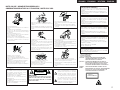 2
2
-
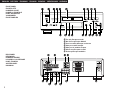 3
3
-
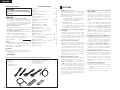 4
4
-
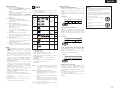 5
5
-
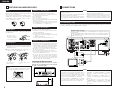 6
6
-
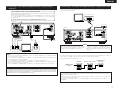 7
7
-
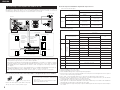 8
8
-
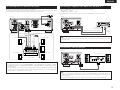 9
9
-
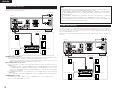 10
10
-
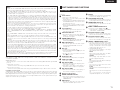 11
11
-
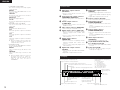 12
12
-
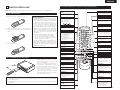 13
13
-
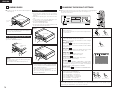 14
14
-
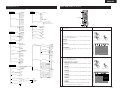 15
15
-
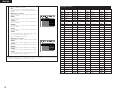 16
16
-
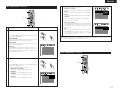 17
17
-
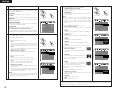 18
18
-
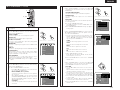 19
19
-
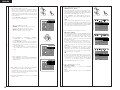 20
20
-
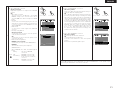 21
21
-
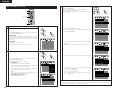 22
22
-
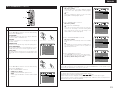 23
23
-
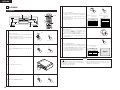 24
24
-
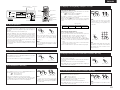 25
25
-
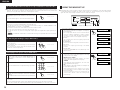 26
26
-
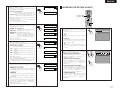 27
27
-
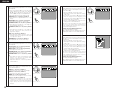 28
28
-
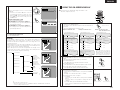 29
29
-
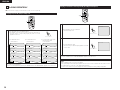 30
30
-
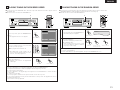 31
31
-
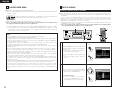 32
32
-
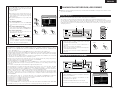 33
33
-
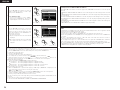 34
34
-
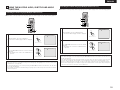 35
35
-
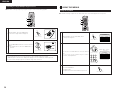 36
36
-
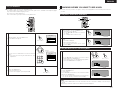 37
37
-
 38
38
-
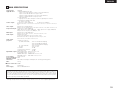 39
39
-
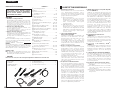 40
40
-
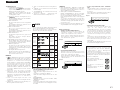 41
41
-
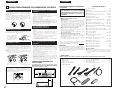 42
42
-
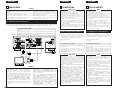 43
43
-
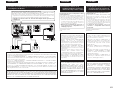 44
44
-
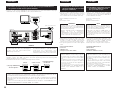 45
45
-
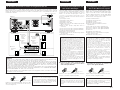 46
46
-
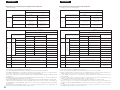 47
47
-
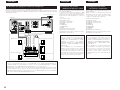 48
48
-
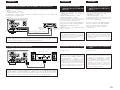 49
49
-
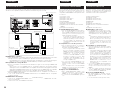 50
50
-
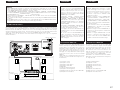 51
51
-
 52
52
-
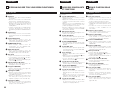 53
53
-
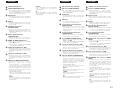 54
54
-
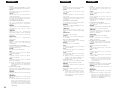 55
55
-
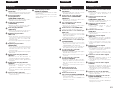 56
56
-
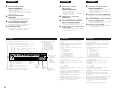 57
57
-
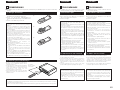 58
58
-
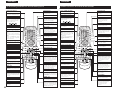 59
59
-
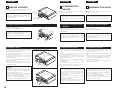 60
60
-
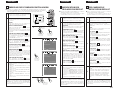 61
61
-
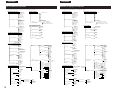 62
62
-
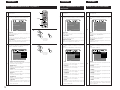 63
63
-
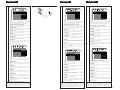 64
64
-
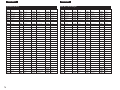 65
65
-
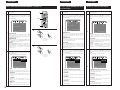 66
66
-
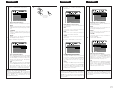 67
67
-
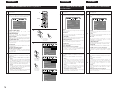 68
68
-
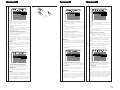 69
69
-
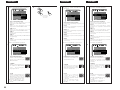 70
70
-
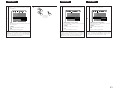 71
71
-
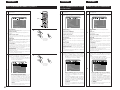 72
72
-
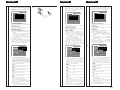 73
73
-
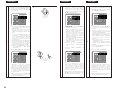 74
74
-
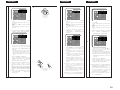 75
75
-
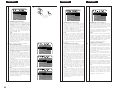 76
76
-
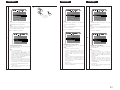 77
77
-
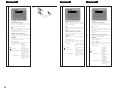 78
78
-
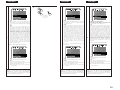 79
79
-
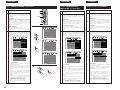 80
80
-
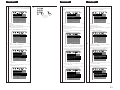 81
81
-
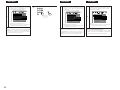 82
82
-
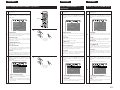 83
83
-
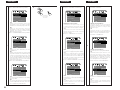 84
84
-
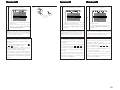 85
85
-
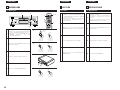 86
86
-
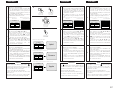 87
87
-
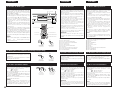 88
88
-
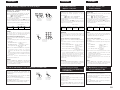 89
89
-
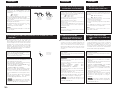 90
90
-
 91
91
-
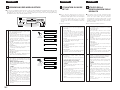 92
92
-
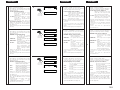 93
93
-
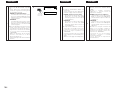 94
94
-
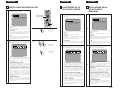 95
95
-
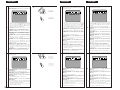 96
96
-
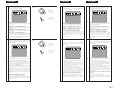 97
97
-
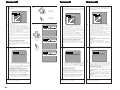 98
98
-
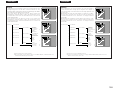 99
99
-
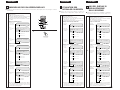 100
100
-
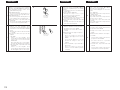 101
101
-
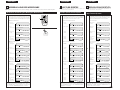 102
102
-
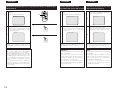 103
103
-
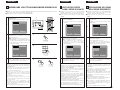 104
104
-
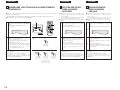 105
105
-
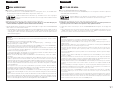 106
106
-
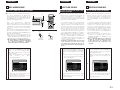 107
107
-
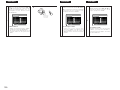 108
108
-
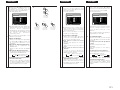 109
109
-
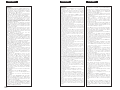 110
110
-
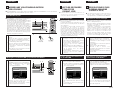 111
111
-
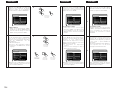 112
112
-
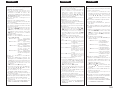 113
113
-
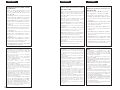 114
114
-
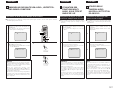 115
115
-
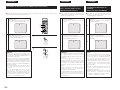 116
116
-
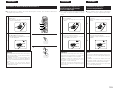 117
117
-
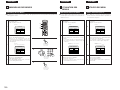 118
118
-
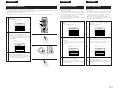 119
119
-
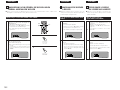 120
120
-
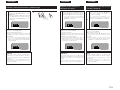 121
121
-
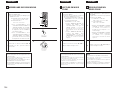 122
122
-
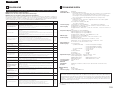 123
123
-
 124
124
Denon DVD-A11 Bedienungsanleitung
- Kategorie
- DVD Spieler
- Typ
- Bedienungsanleitung
- Dieses Handbuch eignet sich auch für
in anderen Sprachen
- English: Denon DVD-A11 Owner's manual
- français: Denon DVD-A11 Le manuel du propriétaire
- italiano: Denon DVD-A11 Manuale del proprietario
Verwandte Artikel
-
Denon dvd 3800 Benutzerhandbuch
-
Denon DVD-2800II Benutzerhandbuch
-
Denon DVD-2200 Bedienungsanleitung
-
Denon DVD-A1 Bedienungsanleitung
-
Denon DVD-3800 Bedienungsanleitung
-
Denon DVD-2900 Bedienungsanleitung
-
Denon DVD-2930 Benutzerhandbuch
-
Denon AVR-3806 Operating Instructions Manual
-
Denon ADV-1000 Benutzerhandbuch
-
Denon DVD-M330 Bedienungsanleitung