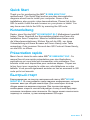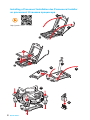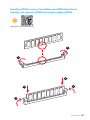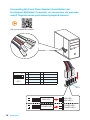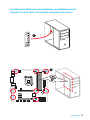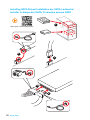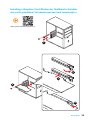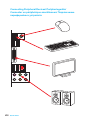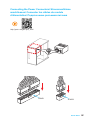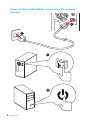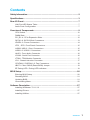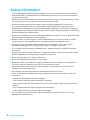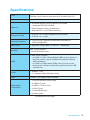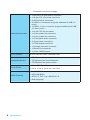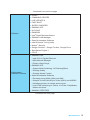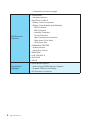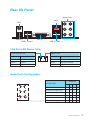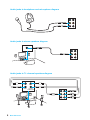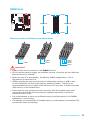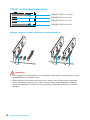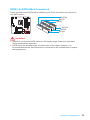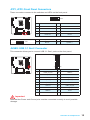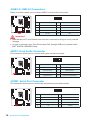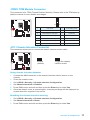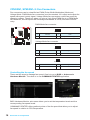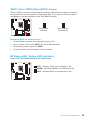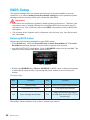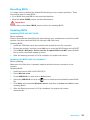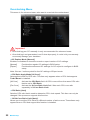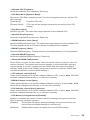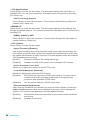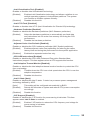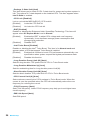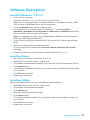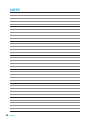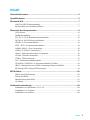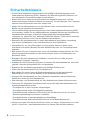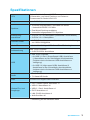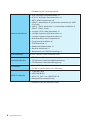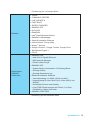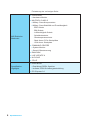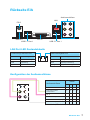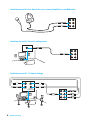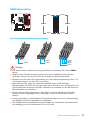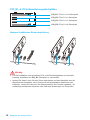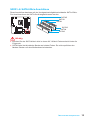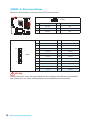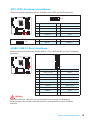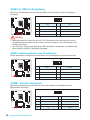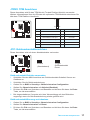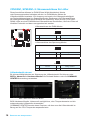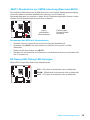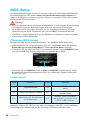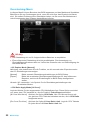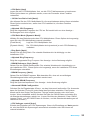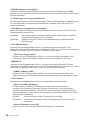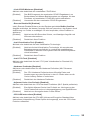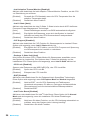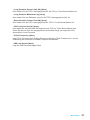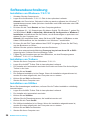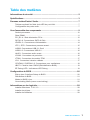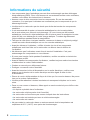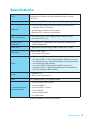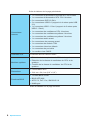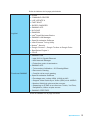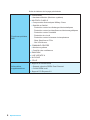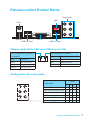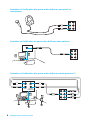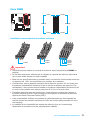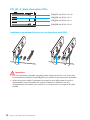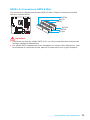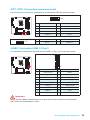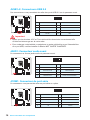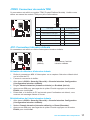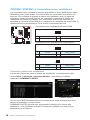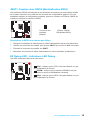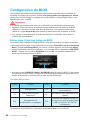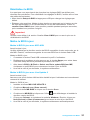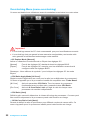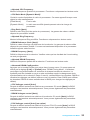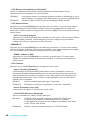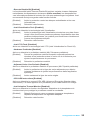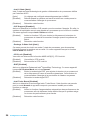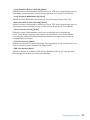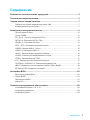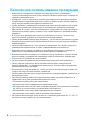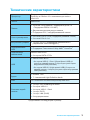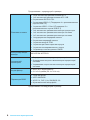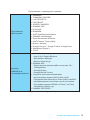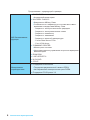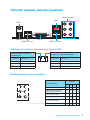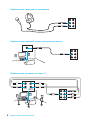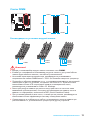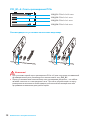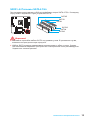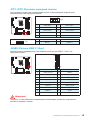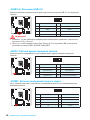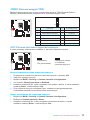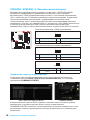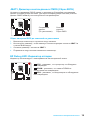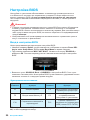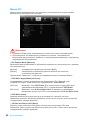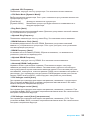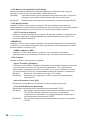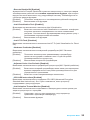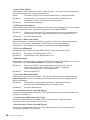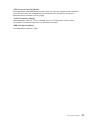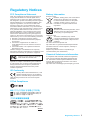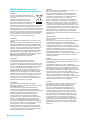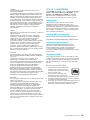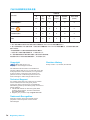MSI B150M NIGHT ELF Bedienungsanleitung
- Kategorie
- Motherboards
- Typ
- Bedienungsanleitung
Dieses Handbuch eignet sich auch für

I
Quick Start
Quick Start
Thank you for purchasing the MSI
®
B150M NIGHT ELF
motherboard. This Quick Start section provides demonstration
diagrams about how to install your computer. Some of the
installations also provide video demonstrations. Please link to the
URL to watch it with the web browser on your phone or tablet. You
may have even link to the URL by scanning the QR code.
Kurzanleitung
Danke, dass Sie das MSI
®
B150M NIGHT ELF Motherboard gewählt
haben. Dieser Abschnitt der Kurzanleitung bietet eine Demo zur
Installation Ihres Computers. Manche Installationen bieten auch
die Videodemonstrationen. Klicken Sie auf die URL, um diese
Videoanleitung mit Ihrem Browser auf Ihrem Handy oder Table
anzusehen. Oder scannen Sie auch den QR Code mit Ihrem Handy,
um die URL zu öffnen.
Présentation rapide
Merci d’avoir choisi la carte mère MSI
®
B150M NIGHT ELF. Ce
manuel fournit une rapide présentation avec des illustrations
explicatives qui vous aideront à assembler votre ordinateur. Des
tutoriels vidéo sont disponibles pour certaines étapes. Cliquez sur
le lien fourni pour regarder la vidéo sur votre téléphone ou votre
tablette. Vous pouvez également accéder au lien en scannant le QR
code qui lui est associé.
Быстрый старт
Благодарим вас за покупку материнской платы MSI
®
B150M
NIGHT ELF. В этом разделе представлена информация, которая
поможет вам при сборке комьютера. Для некоторых этапов
сборки имеются видеоинструкции. Для просмотра видео,
необходимо открыть соответствующую ссылку в веб-браузере
на вашем телефоне или планшете. Вы также можете выполнить
переход по ссылке, путем сканирования QR-кода.

II
Quick Start
http://youtu.be/bf5La099urI
Installing a Processor/ Installation des Prozessors/ Installer
un processeur/ Установка процессора
1
2
3
6
4
5
7
8
9

III
Quick Start
1
1
2
2
3
3
Installing DDR4 memory/ Installation des DDR4-Speichers/
Installer une mémoire DDR4/ Установка памяти DDR4
http://youtu.be/T03aDrJPyQs

IV
Quick Start
Connecting the Front Panel Header/ Anschließen der
Frontpanel-Stiftleiste/ Connecter un connecteur du panneau
avant/ Подключение разъемов передней панели
http://youtu.be/DPELIdVNZUI
1
2 10
9
JFP1
1 HDD LED + 2 Power LED +
3 HDD LED - 4 Power LED -
5 Reset Switch 6 Power Switch
7 Reset Switch 8 Power Switch
9 Reserved 10 No Pin
RESET SW
POWER SW
POWER LED+
POWER LED-
HDD LED
HDD LED
RESET SW
JFP1
HDD LED
HDD LED -
HDD LED +
POWER LED -
POWER LED +
POWER LED

V
Quick Start
Installing the Motherboard/ Installation des Motherboards/
Installer la carte mère/ Установка материнской платы
1
2

VI
Quick Start
Installing SATA Drives/ Installation der SATA-Laufwerke/
Installer le disque dur SATA/ Установка дисков SATA
http://youtu.be/RZsMpqxythc
1
2
3
4
5

VII
Quick Start
1
4
5
Installing a Graphics Card/ Einbau der Grafikkarte/ Installer
une carte graphique/ Установка дискретной видеокарты
http://youtu.be/mG0GZpr9w_A
2
3

VIII
Quick Start
Connecting Peripheral Devices/ Peripheriegeräte/
Connecter un périphérique anschliessen/ Подключение
периферийных устройств

IX
Quick Start
Connecting the Power Connectors/ Stromanschlüsse
anschliessen/ Connecter les câbles du module
d’alimentation/ Подключение разъемов питания
http://youtu.be/gkDYyR_83I4
JPWR1
JPWR2

X
Quick Start
Power On/ Einschalten/ Mettre sous-tension/ Включение
питания
1
4
2
3

1
Contents
Contents
Safety Information ...................................................................................................2
Specifications ..........................................................................................................3
Rear I/O Panel ..........................................................................................................7
LAN Port LED Status Table ................................................................................. 7
Audio Ports Configuration .................................................................................... 7
Overview of Components ......................................................................................9
CPU Socket ....................................................................................................... 10
DIMM Slots ........................................................................................................ 11
PCI_E1~4: PCIe Expansion Slots...................................................................... 12
SATA1~6: SATA 6Gb/s Connectors .................................................................. 13
JPWR1~2: Power Connectors ........................................................................... 14
JFP1, JFP2: Front Panel Connectors ................................................................ 15
JUSB3: USB 3.1 Gen1 Connectors ................................................................... 15
JUSB1~2: USB 2.0 Connectors......................................................................... 16
JAUD1: Front Audio Connector ......................................................................... 16
JCOM1: Serial Port Connector .......................................................................... 16
JTPM1: TPM Module Connector ....................................................................... 17
JCI1: Chassis Intrusion Connector .................................................................... 17
CPUFAN1, SYSFAN1~2: Fan Connectors ........................................................ 18
JBAT1: Clear CMOS (Reset BIOS) Jumper ...................................................... 19
EZ Debug LED: Debug LED indicators ............................................................ 19
BIOS Setup .............................................................................................................20
Entering BIOS Setup ......................................................................................... 20
Resetting BIOS .................................................................................................. 21
Updating BIOS ................................................................................................... 21
Overclocking Menu ............................................................................................ 22
Software Description ............................................................................................27
Installing Windows
®
7/ 8.1/ 10 ........................................................................... 27
Installing Drivers ................................................................................................ 27
Installing Utilities ................................................................................................ 27

2
Safety Information
Safety Information
● The components included in this package are prone to damage from electrostatic
discharge (ESD). Please adhere to the following instructions to ensure successful
computer assembly.
● Ensure that all components are securely connected. Loose connections may cause
the computer to not recognize a component or fail to start.
● Hold the motherboard by the edges to avoid touching sensitive components.
● It is recommended to wear an electrostatic discharge (ESD) wrist strap when
handling the motherboard to prevent electrostatic damage. If an ESD wrist strap is
not available, discharge yourself of static electricity by touching another metal object
before handling the motherboard.
● Store the motherboard in an electrostatic shielding container or on an anti-static pad
whenever the motherboard is not installed.
● Before turning on the computer, ensure that there are no loose screws or metal
components on the motherboard or anywhere within the computer case.
● Do not boot the computer before installation is completed. This could cause
permanent damage to the components as well as injury to the user.
● If you need help during any installation step, please consult a certified computer
technician.
● Always turn off the power supply and unplug the power cord from the power outlet
before installing or removing any computer component.
● Keep this user guide for future reference.
● Keep this motherboard away from humidity.
● Make sure that your electrical outlet provides the same voltage as is indicated on
the PSU, before connecting the PSU to the electrical outlet.
● Place the power cord such a way that people can not step on it. Do not place
anything over the power cord.
● All cautions and warnings on the motherboard should be noted.
● If any of the following situations arises, get the motherboard checked by service
personnel:
▶ Liquid has penetrated into the computer.
▶ The motherboard has been exposed to moisture.
▶ The motherboard does not work well or you can not get it work according to user
guide.
▶ The motherboard has been dropped and damaged.
▶ The motherboard has obvious sign of breakage.
● Do not leave this motherboard in an environment above 60°C (140°F), it may
damage the motherboard.

3
Specications
Specifications
CPU
Supports 6th Gen Intel
®
Core
™
i3/i5/i7 processors, and Intel
®
Pentium
®
and Celeron
®
processors for Socket LGA1151
Chipset Intel
®
B150 Chipset
Memory
● 4x DDR4 memory slots, support up to 64GB
▶ Supports DDR4 2133 MHz
● Dual channel memory architecture
● Supports ECC, un-buffered memory
Expansion Slots
● 2x PCIe 3.0 x16 slots (support x16/x4 mode)
● 2x PCIe 3.0 x1 slots
Onboard Graphics
● 1x DVI-D port, supports a maximum resolution of
1920x1200@60Hz
Multi-GPU ● Supports 2-Way AMD
®
CrossFire
™
Technology
Storage
Intel
®
B150 Chipset
● 6x SATA 6Gb/s ports
USB
● Intel
®
B150 Chipset
▶ 6x USB 3.1 Gen1 (SuperSpeed USB) ports (4 ports on
the back panel, 2 ports available through the internal
USB connector)
▶ 6x USB 2.0 (High-speed USB) ports (2 ports on the
back panel, 4 ports available through the internal USB
connectors)
Audio
● Realtek
®
1150
● 7.1-Channel High Definition Audio
LAN 1x Intel
®
i219 Gigabit LAN controller
Back Panel
Connectors
● 1x PS/2 keyboard/ mouse port
● 2x USB 2.0 ports
● 4x USB 3.1 Gen1 ports
● 1x DVI-D port
● 1x LAN (RJ45) port
● 6x audio jacks
Continued on next page

4
Specications
Continued from previous page
Internal Connectors
● 1x 24-pin ATX main power connector
● 1x 8-pin ATX 12V power connector
● 6x SATA 6Gb/s connectors
● 2x USB 2.0 connectors (supports additional 4 USB 2.0
ports)
● 1x USB 3.1 Gen1 connector (supports additional 2 USB
3.1 Gen1 ports)
● 1x 4-pin CPU fan connector
● 1x 4-pin system fan connector
● 1x 3-pin system fan connector
● 1x Front panel audio connector
● 2x Front panel connectors
● 1x TPM module connector
● 1x Chassis Intrusion connector
● 1x Serial Port connector
● 1x Clear CMOS jumper
I/O Controller NUVOTON NCT5563 Controller Chip
Hardware Monitor
● CPU/System temperature detection
● CPU/System fan speed detection
● CPU/System fan speed control
Form Factor
● Micro-ATX Form Factor
● 9.6 in. x 9.6 in. (24.4 cm x 24.4 cm)
BIOS Features
● 1x 64 Mb flash
● UEFI AMI BIOS
● ACPI 5.0, PnP 1.0a, SM BIOS 2.8
● Multi-language
Continued on next page

5
Specications
Continued from previous page
Software
● Drivers
● COMMAND CENTER
● LIVE UPDATE 6
● FAST BOOT
● SUPER CHARGER
● GAMING APP
● M-CLOUD
● RAMDISK
● Intel
®
Small Business Basics
● GAMING LAN Manager
● Open Broadcaster Software
● Intel
®
Extreme Tuning Utility
● Norton
™
Security
● Google Chrome
™
,Google Toolbar, Google Drive
● SteelSeries Engine 3
● CPU-Z
Performance
GAMING Features
● GAMING LAN
▶ Intel I219-V Gigabit Ethernet
▶ MSI Network Manager
▶ Electric Wave Surge
● GAMING APP
▶ System Mode Switching: OC/Gaming/Silent
▶ Gaming Hotkey
▶ Gaming Mouse Control
● Open Broadcaster Software
▶ Encoding using H264 (x264) and AAC.
▶ Support for Intel Quick Sync Video (QSV) and NVENC.
▶ Unlimited number of scenes and sources.
▶ Live RTMP streaming to Twitch, YouTube, DailyMotion,
Hitbox and more.
● GAMING CERTIFIED
Continued on next page

6
Specications
Continued from previous page
MSI Exclusive
Features
● CLICK BIOS
▶ Hardware Monitor
● MILITARY CLASS 5
▶ Military Class Component
▶ Military Class Stability and Reliability
- ESD Protection
- EMI Protection
- Humidity Protection
- Circuit Protection
- High Temperature Protection
- Steel Armor PCIe Slots
- VGA Armor Slot
● COMMAND CENTER
▶ System Monitor
▶ Smart Fan Control
● RAM DISK
● LIVE UPDATE 6
● M-CLOUD
● CPU-Z
Specification
Highlights
● DDR4 Boost Support
▶ Dual-Channel DDR4 Memory Support
▶ Isolated DDR4 Circuit Design
● PCI Express 3.0 Support

7
Rear I/O Panel
Rear I/O Panel
PS/2
LAN
Audio Ports
USB 2.0
Link/ Activity LED
Status Description
Off No link
Yellow Linked
Blinking Data activity
Speed LED
Status Description
Off 10 Mbps connection
Green 100 Mbps connection
Orange 1 Gbps connection
LAN Port LED Status Table
Audio Ports Configuration
USB 3.1 Gen 1
DVI-D
USB 3.1 Gen 1
Audio Ports
Channel
2 4 6 8
Line In
Line-Out/ Front Speak Out ● ● ● ●
Mic In
Rear Speaker Out ● ● ●
Center/ Subwoofer Out ● ●
Side Speaker Out ●
(●: connected, Blank: empty)

8
Rear I/O Panel
Audio jacks to headphone and microphone diagram
Audio jacks to stereo speakers diagram
Audio jacks to 7.1-channel speakers diagram
AUDIO INPUT
AUDIO INPUT
Rear Front
Side Center/
Subwoofer

9
Overview of Components
Overview of Components
CPUFAN1
PCI_E1
PCI_E2
PCI_E3
PCI_E4
CPU SocketJPWR2
DIMM1
SYSFAN1
DIMM2
DIMM3
DIMM4
JUSB1
JCOM1
JFP1
JFP2
JAUD1
JTPM1
SYSFAN2
JPWR1
JUSB3
JBAT1
SATA1
JCI1
EZ Debug LED
SATA2
SATA4
SATA3
SATA5
SATA6
JUSB2

10
Overview of Components
CPU Socket
Introduction to the LGA 1151 CPU
The surface of the LGA 1151 CPU has
two notches and a golden triangle to
assist in correctly lining up the CPU for
motherboard placement. The golden
triangle is the Pin 1 indicator.
Important
●
Always unplug the power cord from the power outlet before installing or removing
the CPU.
●
Please retain the CPU protective cap after installing the processor. MSI will deal
with Return Merchandise Authorization (RMA) requests if only the motherboard
comes with the protective cap on the CPU socket.
●
When installing a CPU, always remember to install a CPU heatsink. A CPU
heatsink is necessary to prevent overheating and maintain system stability.
●
Confirm that the CPU heatsink has formed a tight seal with the CPU before booting
your system.
●
Overheating can seriously damage the CPU and motherboard. Always make sure
the cooling fans work properly to protect the CPU from overheating. Be sure to
apply an even layer of thermal paste (or thermal tape) between the CPU and the
heatsink to enhance heat dissipation.
●
Whenever the CPU is not installed, always protect the CPU socket pins by covering
the socket with the plastic cap.
●
If you purchased a separate CPU and heatsink/ cooler, Please refer to the
documentation in the heatsink/ cooler package for more details about installation.
●
This motherboard is designed to support overclocking. Before attempting to
overclock, please make sure that all other system components can tolerate
overclocking. Any attempt to operate beyond product specifications is not
recommended. MSI
®
does not guarantee the damages or risks caused by
inadequate operation beyond product specifications.
Seite wird geladen ...
Seite wird geladen ...
Seite wird geladen ...
Seite wird geladen ...
Seite wird geladen ...
Seite wird geladen ...
Seite wird geladen ...
Seite wird geladen ...
Seite wird geladen ...
Seite wird geladen ...
Seite wird geladen ...
Seite wird geladen ...
Seite wird geladen ...
Seite wird geladen ...
Seite wird geladen ...
Seite wird geladen ...
Seite wird geladen ...
Seite wird geladen ...
Seite wird geladen ...
Seite wird geladen ...
Seite wird geladen ...
Seite wird geladen ...
Seite wird geladen ...
Seite wird geladen ...
Seite wird geladen ...
Seite wird geladen ...
Seite wird geladen ...
Seite wird geladen ...
Seite wird geladen ...
Seite wird geladen ...
Seite wird geladen ...
Seite wird geladen ...
Seite wird geladen ...
Seite wird geladen ...
Seite wird geladen ...
Seite wird geladen ...
Seite wird geladen ...
Seite wird geladen ...
Seite wird geladen ...
Seite wird geladen ...
Seite wird geladen ...
Seite wird geladen ...
Seite wird geladen ...
Seite wird geladen ...
Seite wird geladen ...
Seite wird geladen ...
Seite wird geladen ...
Seite wird geladen ...
Seite wird geladen ...
Seite wird geladen ...
Seite wird geladen ...
Seite wird geladen ...
Seite wird geladen ...
Seite wird geladen ...
Seite wird geladen ...
Seite wird geladen ...
Seite wird geladen ...
Seite wird geladen ...
Seite wird geladen ...
Seite wird geladen ...
Seite wird geladen ...
Seite wird geladen ...
Seite wird geladen ...
Seite wird geladen ...
Seite wird geladen ...
Seite wird geladen ...
Seite wird geladen ...
Seite wird geladen ...
Seite wird geladen ...
Seite wird geladen ...
Seite wird geladen ...
Seite wird geladen ...
Seite wird geladen ...
Seite wird geladen ...
Seite wird geladen ...
Seite wird geladen ...
Seite wird geladen ...
Seite wird geladen ...
Seite wird geladen ...
Seite wird geladen ...
Seite wird geladen ...
Seite wird geladen ...
Seite wird geladen ...
Seite wird geladen ...
Seite wird geladen ...
Seite wird geladen ...
Seite wird geladen ...
Seite wird geladen ...
Seite wird geladen ...
Seite wird geladen ...
Seite wird geladen ...
Seite wird geladen ...
Seite wird geladen ...
Seite wird geladen ...
Seite wird geladen ...
Seite wird geladen ...
Seite wird geladen ...
Seite wird geladen ...
Seite wird geladen ...
Seite wird geladen ...
Seite wird geladen ...
Seite wird geladen ...
Seite wird geladen ...
Seite wird geladen ...
Seite wird geladen ...
Seite wird geladen ...
-
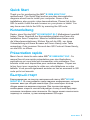 1
1
-
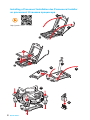 2
2
-
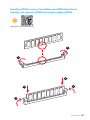 3
3
-
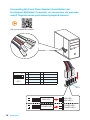 4
4
-
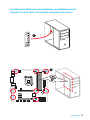 5
5
-
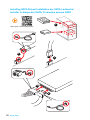 6
6
-
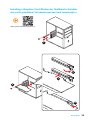 7
7
-
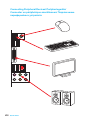 8
8
-
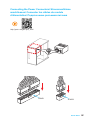 9
9
-
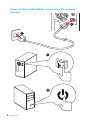 10
10
-
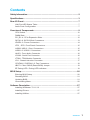 11
11
-
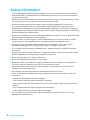 12
12
-
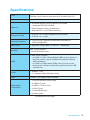 13
13
-
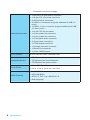 14
14
-
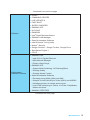 15
15
-
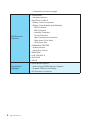 16
16
-
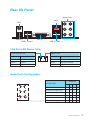 17
17
-
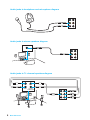 18
18
-
 19
19
-
 20
20
-
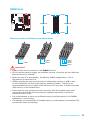 21
21
-
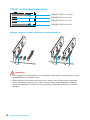 22
22
-
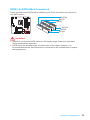 23
23
-
 24
24
-
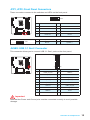 25
25
-
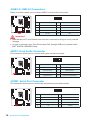 26
26
-
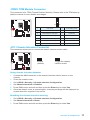 27
27
-
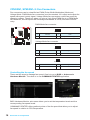 28
28
-
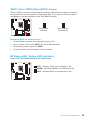 29
29
-
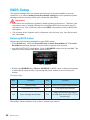 30
30
-
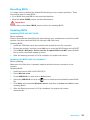 31
31
-
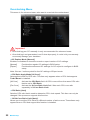 32
32
-
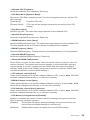 33
33
-
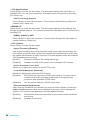 34
34
-
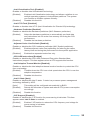 35
35
-
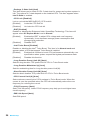 36
36
-
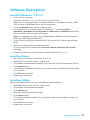 37
37
-
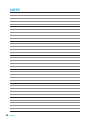 38
38
-
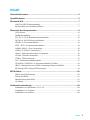 39
39
-
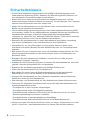 40
40
-
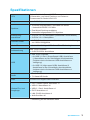 41
41
-
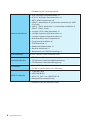 42
42
-
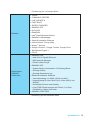 43
43
-
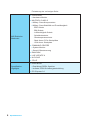 44
44
-
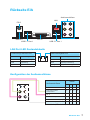 45
45
-
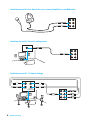 46
46
-
 47
47
-
 48
48
-
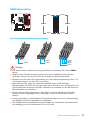 49
49
-
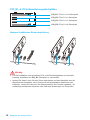 50
50
-
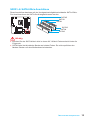 51
51
-
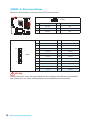 52
52
-
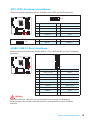 53
53
-
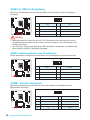 54
54
-
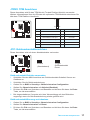 55
55
-
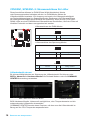 56
56
-
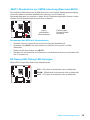 57
57
-
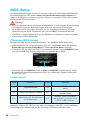 58
58
-
 59
59
-
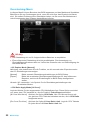 60
60
-
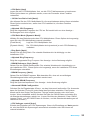 61
61
-
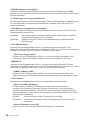 62
62
-
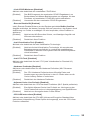 63
63
-
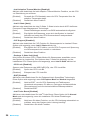 64
64
-
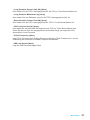 65
65
-
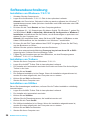 66
66
-
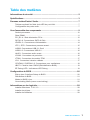 67
67
-
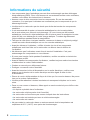 68
68
-
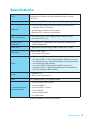 69
69
-
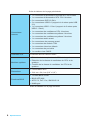 70
70
-
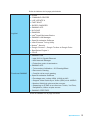 71
71
-
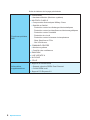 72
72
-
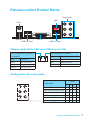 73
73
-
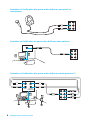 74
74
-
 75
75
-
 76
76
-
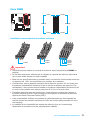 77
77
-
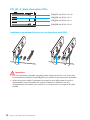 78
78
-
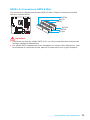 79
79
-
 80
80
-
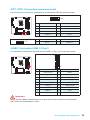 81
81
-
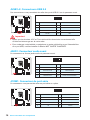 82
82
-
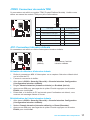 83
83
-
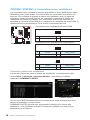 84
84
-
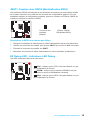 85
85
-
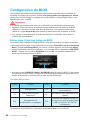 86
86
-
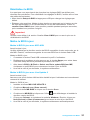 87
87
-
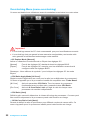 88
88
-
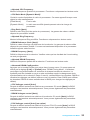 89
89
-
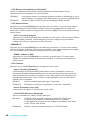 90
90
-
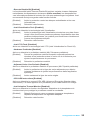 91
91
-
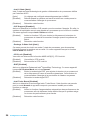 92
92
-
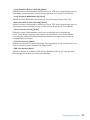 93
93
-
 94
94
-
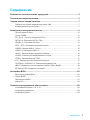 95
95
-
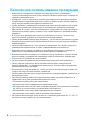 96
96
-
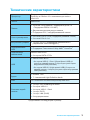 97
97
-
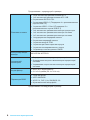 98
98
-
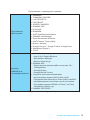 99
99
-
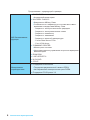 100
100
-
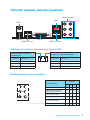 101
101
-
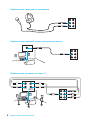 102
102
-
 103
103
-
 104
104
-
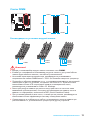 105
105
-
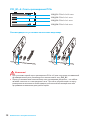 106
106
-
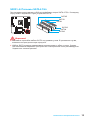 107
107
-
 108
108
-
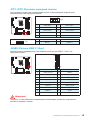 109
109
-
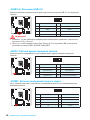 110
110
-
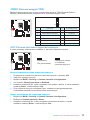 111
111
-
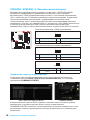 112
112
-
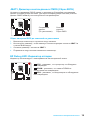 113
113
-
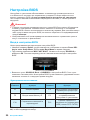 114
114
-
 115
115
-
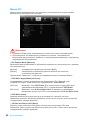 116
116
-
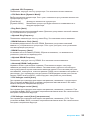 117
117
-
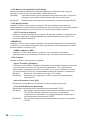 118
118
-
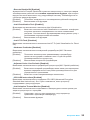 119
119
-
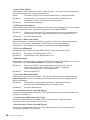 120
120
-
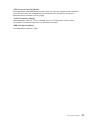 121
121
-
 122
122
-
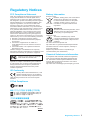 123
123
-
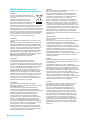 124
124
-
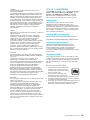 125
125
-
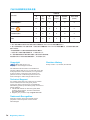 126
126
MSI B150M NIGHT ELF Bedienungsanleitung
- Kategorie
- Motherboards
- Typ
- Bedienungsanleitung
- Dieses Handbuch eignet sich auch für
in anderen Sprachen
Verwandte Artikel
-
MSI B150M BAZOOKA Bedienungsanleitung
-
MSI MS-7A46 v1.0 Bedienungsanleitung
-
MSI MS-7A45 v1.0 Bedienungsanleitung
-
MSI B150M PRO-VDH Bedienungsanleitung
-
MSI MS-7974 v1.1 Bedienungsanleitung
-
MSI H110M GRENADE Bedienungsanleitung
-
MSI Z170A GAMING M3 Bedienungsanleitung
-
MSI H110M GAMING Bedienungsanleitung
-
MSI Z170A GAMING PRO Bedienungsanleitung
-
MSI Z170A KRAIT GAMING R6 SIEGE Bedienungsanleitung