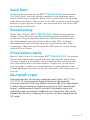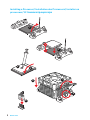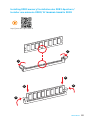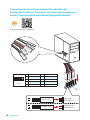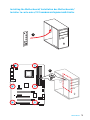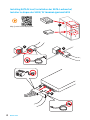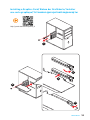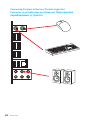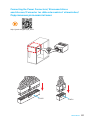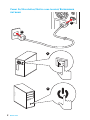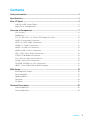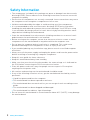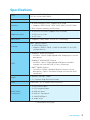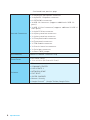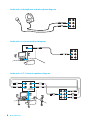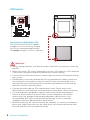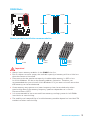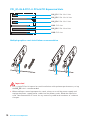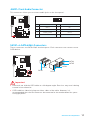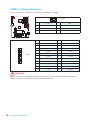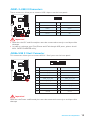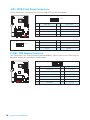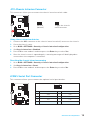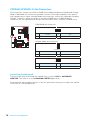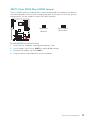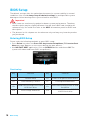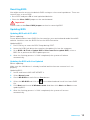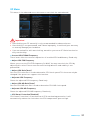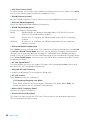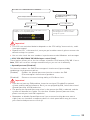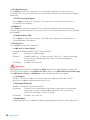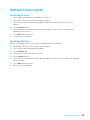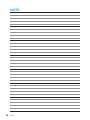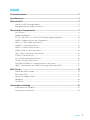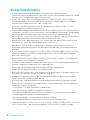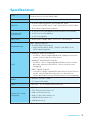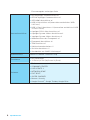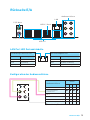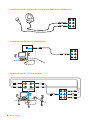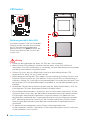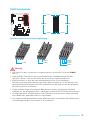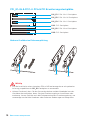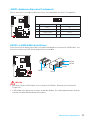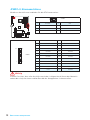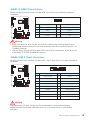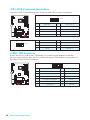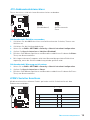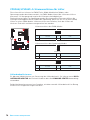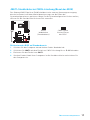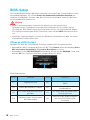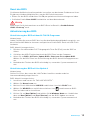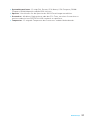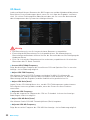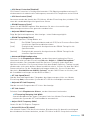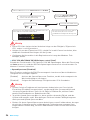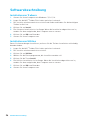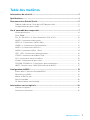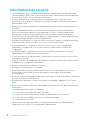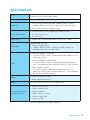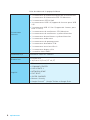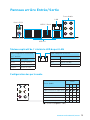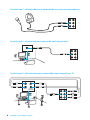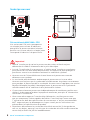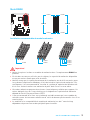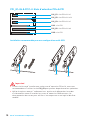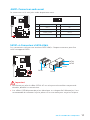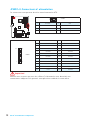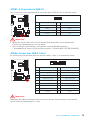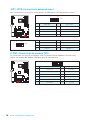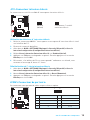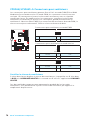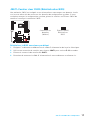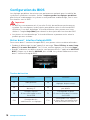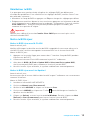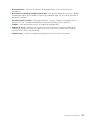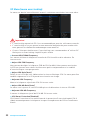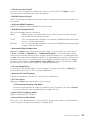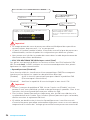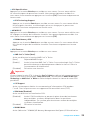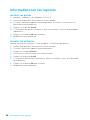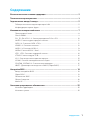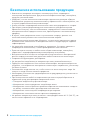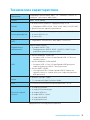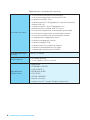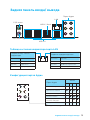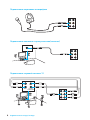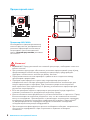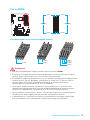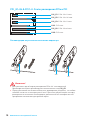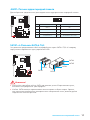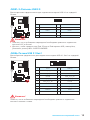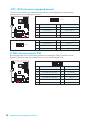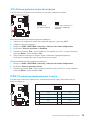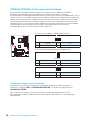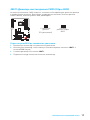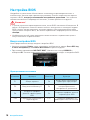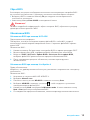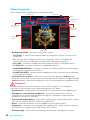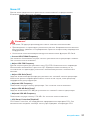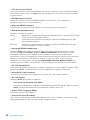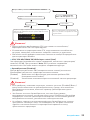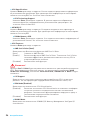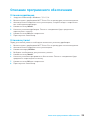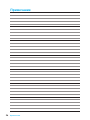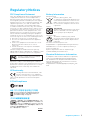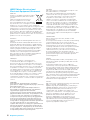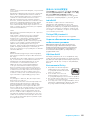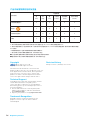MSI MS-7974 v1.1 Bedienungsanleitung
- Kategorie
- Motherboards
- Typ
- Bedienungsanleitung
Dieses Handbuch eignet sich auch für

I
Quick Start
Quick Start
Thank you for purchasing the MSI
®
970A-G43 PLUS motherboard.
This Quick Start section provides demonstration diagrams about
how to install your computer. Some of the installations also provide
video demonstrations. Please link to the URL to watch it with the web
browser on your phone or tablet. You may have even link to the URL
by scanning the QR code.
Kurzanleitung
Danke, dass Sie das MSI
®
970A-G43 PLUS Motherboard gewählt
haben. Dieser Abschnitt der Kurzanleitung bietet eine Demo zur
Installation Ihres Computers. Manche Installationen bieten auch
die Videodemonstrationen. Klicken Sie auf die URL, um diese
Videoanleitung mit Ihrem Browser auf Ihrem Handy oder Table
anzusehen. Oder scannen Sie auch den QR Code mit Ihrem Handy,
um die URL zu öffnen.
Présentation rapide
Merci d’avoir choisi la carte mère MSI
®
970A-G43 PLUS. Ce manuel
fournit une rapide présentation avec des illustrations explicatives
qui vous aideront à assembler votre ordinateur. Des tutoriels vidéo
sont disponibles pour certaines étapes. Cliquez sur le lien fourni
pour regarder la vidéo sur votre téléphone ou votre tablette. Vous
pouvez également accéder au lien en scannant le QR code qui lui est
associé.
Быстрый старт
Благодарим вас за покупку материнской платы MSI
®
970A-
G43 PLUS. В этом разделе представлена информация,
которая поможет вам при сборке комьютера. Для некоторых
этапов сборки имеются видеоинструкции. Для просмотра
видео, необходимо открыть соответствующую ссылку в
веб-браузере на вашем телефоне или планшете. Вы также
можете выполнить переход по ссылке, путем сканирования
QR-кода.

II
Quick Start
Installing a Processor/ Installation des Prozessors/ Installer un
processeur/ Установка процессора
1
2
3
6
4
5
7
8

III
Quick Start
1
1
2
2
3
3
Installing DDR3 memory/ Installation des DDR3-Speichers/
Installer une mémoire DDR3/ Установка памяти DDR3
http://youtu.be/76yLtJaKlCQ

IV
Quick Start
1
2 10
9
JFP1
1 HDD LED + 2 Power LED +
3 HDD LED - 4 Power LED -
5 Reset Switch 6 Power Switch
7 Reset Switch 8 Power Switch
9 Reserved 10 No Pin
RESET SW
POWER SW
POWER LED+
POWER LED-
HDD LED
HDD LED
RESET SW
JFP1
HDD LED
HDD LED -
HDD LED +
POWER LED -
POWER LED +
POWER LED
Connecting the Front Panel Header/ Anschließen der
Frontpanel-Stiftleiste/ Connecter un connecteur du panneau
avant/ Подключение разъемов передней панели
http://youtu.be/DPELIdVNZUI

V
Quick Start
Installing the Motherboard/ Installation des Motherboards/
Installer la carte mère/ Установка материнской платы
1
2

VI
Quick Start
1
2
3
4
5
Installing SATA Drives/ Installation der SATA-Laufwerke/
Installer le disque dur SATA/ Установка дисков SATA
http://youtu.be/RZsMpqxythc

VII
Quick Start
1
4
5
2
3
Installing a Graphics Card/ Einbau der Grafikkarte/ Installer
une carte graphique/ Установка дискретной видеокарты
http://youtu.be/mG0GZpr9w_A

VIII
Quick Start
Connecting Peripheral Devices/ Peripheriegeräte/
Connecter un périphérique anschliessen/ Подключение
периферийных устройств

IX
Quick Start
JPWR1
JPWR2
Connecting the Power Connectors/ Stromanschlüsse
anschliessen/ Connecter les câbles du module d’alimentation/
Подключение разъемов питания
http://youtu.be/gkDYyR_83I4

X
Quick Start
1
4
2
3
Power On/ Einschalten/ Mettre sous-tension/ Включение
питания

1
Contents
Contents
Safety Information ................................................................................................. 2
Specifications ......................................................................................................... 3
Rear I/O Panel ....................................................................................................... 5
LAN Port LED Status Table..................................................................................... 5
Audio Ports Configuration ...................................................................................... 5
Overview of Components ...................................................................................... 7
CPU Socket ............................................................................................................. 8
DIMM Slots .............................................................................................................. 9
PCI_E1~E4 & PCI1~2: PCIe & PCI Expansion Slots ............................................. 10
JAUD1: Front Audio Connector ............................................................................ 11
SATA1~6: SATA 6Gb/s Connectors ....................................................................... 11
JPWR1~2: Power Connectors ............................................................................... 12
JUSB1~3: USB 2.0 Connectors ............................................................................. 13
JUSB4: USB 3.1 Gen1 Connector ......................................................................... 13
JFP1, JFP2: Front Panel Connectors ................................................................... 14
JTPM1: TPM Module Connector ........................................................................... 14
JCI1: Chassis Intrusion Connector ....................................................................... 15
JCOM1: Serial Port Connector ............................................................................. 15
CPUFAN, SYSFAN1~3: Fan Connectors ................................................................ 16
JBAT1: Clear CMOS (Reset BIOS) Jumper ........................................................... 17
BIOS Setup ........................................................................................................... 18
Entering BIOS Setup ............................................................................................. 18
Resetting BIOS ...................................................................................................... 19
Updating BIOS ....................................................................................................... 19
Overview ............................................................................................................... 20
OC Menu................................................................................................................ 21
Software Description ........................................................................................... 25
Installing Drivers .................................................................................................. 25
Installing Utilities ................................................................................................. 25

2
Safety Information
Safety Information
y The components included in this package are prone to damage from electrostatic
discharge (ESD). Please adhere to the following instructions to ensure successful
computer assembly.
y Ensure that all components are securely connected. Loose connections may cause
the computer to not recognize a component or fail to start.
y Hold the motherboard by the edges to avoid touching sensitive components.
y It is recommended to wear an electrostatic discharge (ESD) wrist strap when
handling the motherboard to prevent electrostatic damage. If an ESD wrist strap
is not available, discharge yourself of static electricity by touching another metal
object before handling the motherboard.
y Store the motherboard in an electrostatic shielding container or on an anti-static
pad whenever the motherboard is not installed.
y Before turning on the computer, ensure that there are no loose screws or metal
components on the motherboard or anywhere within the computer case.
y Do not boot the computer before installation is completed. This could cause
permanent damage to the components as well as injury to the user.
y If you need help during any installation step, please consult a certified computer
technician.
y Always turn off the power supply and unplug the power cord from the power outlet
before installing or removing any computer component.
y Keep this user guide for future reference.
y Keep this motherboard away from humidity.
y Make sure that your electrical outlet provides the same voltage as is indicated on
the PSU, before connecting the PSU to the electrical outlet.
y Place the power cord such a way that people can not step on it. Do not place
anything over the power cord.
y All cautions and warnings on the motherboard should be noted.
y If any of the following situations arises, get the motherboard checked by service
personnel:
Liquid has penetrated into the computer.
The motherboard has been exposed to moisture.
The motherboard does not work well or you can not get it work according to user
guide.
The motherboard has been dropped and damaged.
The motherboard has obvious sign of breakage.
y Do not leave this motherboard in an environment above 60°C (140°F), it may damage
the motherboard.

3
Specifications
Specifications
CPU
Supports AMD
®
FX
™
/ Phenom
™
/ Athlon
™
II/ Sempron
™
proces-
sors for Socket AM3/ AM3+
Chipset AMD
®
970 & SB950 Chipset
Memory
y 4x DDR3 memory slots, support up to 32GB
Supports DDR3 1066/ 1333/ 1600/ 1866/ 2133(OC) MHz
y Dual channel memory architecture
Expansion Slots
y 2x PCIe 2.0 x16 slots (support x16/ x4 mode)
y 2x PCIe 2.0 x1 slots
y 2x PCI slots
Multi-GPU y Supports 2-Way AMD
®
CrossFire
™
Technology
Storage
AMD
®
SB950 Chipset
y 6x SATA 6Gb/s ports
Supports RAID 0, RAID 1, RAID 5 and RAID 10 for SATA
storage devices
USB
y ASMedia
®
ASM1143 Chipset
2x USB 3.1 Gen2 (SuperSpeed USB 10Gbps) ports on the
back panel
y ASMedia
®
ASM1042AE Chipset
2x USB 3.1 Gen1 (SuperSpeed USB) ports available
through the internal USB 3.1 Gen1 connector
y AMD
®
SB950 Chipset
12x USB 2.0 (High-speed USB) ports (6 ports on the
back panel, 6 ports available through the internal USB
connector)
Audio
y Realtek
®
ALC887 Codec
y 7.1-Channel High Definition Audio
LAN 1x Realtek
®
8111E Gigabit LAN controller
Back Panel
Connectors
y 1x PS/2 mouse port
y 1x PS/2 keyboard port
y 6x USB 2.0 ports
y 2x USB 3.1 Gen2 ports
y 1x LAN (RJ45) port
y 6x audio jacks
Continued on next page

4
Specifications
Continued from previous page
Internal Connectors
y 1x 24-pin ATX main power connector
y 1x 8-pin ATX 12V power connector
y 6x SATA 6Gb/s connectors
y 3x USB 2.0 connectors (supports additional 6 USB 2.0
ports)
y 1x USB 3.1 Gen1 connector (supports additional 2 USB 3.1
Gen1 ports)
y 1x 4-pin CPU fan connector
y 2x 4-pin system fan connectors
y 1x 3-pin system fan connector
y 1x Front panel audio connector
y 2x Front panel connectors
y 1x TPM module connector
y 1x Chassis Intrusion connector
y 1x Serial port connector
y 1x Clear CMOS jumper
I/O Controller FINTEK F71889ED Controller Chip
Form Factor
y ATX Form Factor
y 12 in. x 8.9 in. (30.5 cm x 22.5 cm)
Software
y Drivers
y COMMAND CENTER
y LIVE UPDATE 6
y NETWORK GENIE
y FAST BOOT
y SUPER CHARGER
y Norton
™
Security
y Google Chrome
™
,Google Toolbar, Google Drive

5
Rear I/O Panel
Rear I/O Panel
PS/2 Mouse
LAN
Audio Ports
Link/ Activity LED
Status Description
Off No link
Yellow Linked
Blinking Data activity
Speed LED
Status Description
Off 10 Mbps connection
Green 100 Mbps connection
Orange 1 Gbps connection
LAN Port LED Status Table
Audio Ports Configuration
USB 3.1 Gen2
USB 2.0
Audio Ports
Channel
2 4 6 8
Line In
Line-Out/ Front Speak Out ● ● ● ●
Mic In
Rear Speaker Out ● ● ●
Center/ Subwoofer Out ● ●
Side Speaker Out ●
(●: connected, Blank: empty)
PS/2 Keyboard

6
Rear I/O Panel
Audio jacks to headphone and microphone diagram
Audio jacks to stereo speakers diagram
Audio jacks to 7.1-channel speakers diagram
AUDIO INPUT
AUDIO INPUT
Rear Front
Side Center/
Subwoofer

7
Overview of Components
Overview of Components
CPUFAN
PCI_E1
PCI_E2
PCI_E3
PCI1
CPU Socket
JPWR2
DIMM1
SYSFAN1
DIMM2
DIMM3
DIMM4
JUSB3
SYSFAN2
JFP1
JFP2
JTPM1
JPWR1
JBAT1
SATA1
SATA5_6
SATA3_4
JUSB1
JUSB2
JUSB4
JCOM1
PCI_E4
PCI2
SYSFAN3
SATA2
JCI1
JAUD1

8
Overview of Components
CPU Socket
Introduction to AM3/ AM3+ CPU
The surface of the CPU has a golden
triangle to assist in correctly lining up
the CPU for motherboard placement.
The golden triangle is the Pin 1 indicator.
Important
y
Always unplug the power cord from the power outlet before installing or removing
the CPU.
y
When installing a CPU, always remember to install a CPU heatsink. A CPU heatsink
is necessary to prevent overheating and maintain system stability.
y
Confirm that the CPU heatsink has formed a tight seal with the CPU before booting
your system.
y
Overheating can seriously damage the CPU and motherboard. Always make sure
the cooling fans work properly to protect the CPU from overheating. Be sure to
apply an even layer of thermal paste (or thermal tape) between the CPU and the
heatsink to enhance heat dissipation.
y
If you purchased a separate CPU and heatsink/ cooler, Please refer to the
documentation in the heatsink/ cooler package for more details about installation.
y
This motherboard is designed to support overclocking. Before attempting to
overclock, please make sure that all other system components can tolerate
overclocking. Any attempt to operate beyond product specifications is not
recommended. MSI
®
does not guarantee the damages or risks caused by
inadequate operation beyond product specifications.
y
While disconnecting the safety hook from the fixed bolt. It is necessary to keep an
eye on your fingers, because once the safely hook is disconnected from the fixed
bolt, the fixed lever will spring back instantly.

9
Overview of Components
DIMM Slots
DIMM1 DIMM3
Channel A Channel B
DIMM2 DIMM4
Memory module installation recommendation
DIMM3 DIMM4
DIMM3
DIMM1 DIMM1 DIMM2
DIMM1
Important
y
Always insert memory modules in the DIMM1 slot first.
y
Due to chipset resource usage, the available capacity of memory will be a little less
than the amount of installed.
y
Please note that the maximum capacity of addressable memory is 4GB or less
for 32-bit Windows OS due to the memory address limitation. Therefore, we
recommended that you to install 64-bit Windows OS if you want to install more than
4GB memory on the motherboard.
y
Some memory may operate at a lower frequency than the marked value when
overclocking due to the memory frequency operates dependent on its Serial
Presence Detect (SPD).
y
It is recommended to use a more efficient memory cooling system for full DIMMs
installation or overclocking.
y
The stability and compatibility of installed memory module depend on installed CPU
and devices when overclocking.

10
Overview of Components
PCI_E1~E4 & PCI1~2: PCIe & PCI Expansion Slots
PCI_E1: PCIe 2.0 x1 slot
PCI_E2: PCIe 2.0 x16 slot
PCI_E3: PCIe 2.0 x1 slot
PCI1: PCI slot
PCI_E4: PCIe 2.0 x4 slot
PCI2: PCI slot
x16
x16
x4
Multiple graphics cards installation recommendation
Important
y
For a single PCIe x16 expansion card installation with optimum performance, using
the PCI_E2 slot is recommended.
y
When adding or removing expansion cards, always turn off the power supply and
unplug the power supply power cable from the power outlet. Read the expansion
card’s documentation to check for any necessary additional hardware or software
changes.
Seite wird geladen ...
Seite wird geladen ...
Seite wird geladen ...
Seite wird geladen ...
Seite wird geladen ...
Seite wird geladen ...
Seite wird geladen ...
Seite wird geladen ...
Seite wird geladen ...
Seite wird geladen ...
Seite wird geladen ...
Seite wird geladen ...
Seite wird geladen ...
Seite wird geladen ...
Seite wird geladen ...
Seite wird geladen ...
Seite wird geladen ...
Seite wird geladen ...
Seite wird geladen ...
Seite wird geladen ...
Seite wird geladen ...
Seite wird geladen ...
Seite wird geladen ...
Seite wird geladen ...
Seite wird geladen ...
Seite wird geladen ...
Seite wird geladen ...
Seite wird geladen ...
Seite wird geladen ...
Seite wird geladen ...
Seite wird geladen ...
Seite wird geladen ...
Seite wird geladen ...
Seite wird geladen ...
Seite wird geladen ...
Seite wird geladen ...
Seite wird geladen ...
Seite wird geladen ...
Seite wird geladen ...
Seite wird geladen ...
Seite wird geladen ...
Seite wird geladen ...
Seite wird geladen ...
Seite wird geladen ...
Seite wird geladen ...
Seite wird geladen ...
Seite wird geladen ...
Seite wird geladen ...
Seite wird geladen ...
Seite wird geladen ...
Seite wird geladen ...
Seite wird geladen ...
Seite wird geladen ...
Seite wird geladen ...
Seite wird geladen ...
Seite wird geladen ...
Seite wird geladen ...
Seite wird geladen ...
Seite wird geladen ...
Seite wird geladen ...
Seite wird geladen ...
Seite wird geladen ...
Seite wird geladen ...
Seite wird geladen ...
Seite wird geladen ...
Seite wird geladen ...
Seite wird geladen ...
Seite wird geladen ...
Seite wird geladen ...
Seite wird geladen ...
Seite wird geladen ...
Seite wird geladen ...
Seite wird geladen ...
Seite wird geladen ...
Seite wird geladen ...
Seite wird geladen ...
Seite wird geladen ...
Seite wird geladen ...
Seite wird geladen ...
Seite wird geladen ...
Seite wird geladen ...
Seite wird geladen ...
Seite wird geladen ...
Seite wird geladen ...
Seite wird geladen ...
Seite wird geladen ...
Seite wird geladen ...
Seite wird geladen ...
Seite wird geladen ...
Seite wird geladen ...
Seite wird geladen ...
Seite wird geladen ...
Seite wird geladen ...
Seite wird geladen ...
Seite wird geladen ...
Seite wird geladen ...
Seite wird geladen ...
Seite wird geladen ...
-
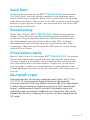 1
1
-
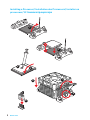 2
2
-
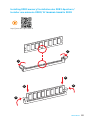 3
3
-
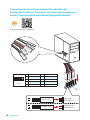 4
4
-
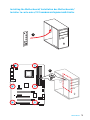 5
5
-
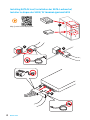 6
6
-
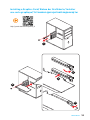 7
7
-
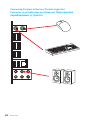 8
8
-
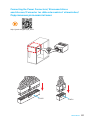 9
9
-
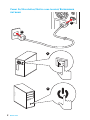 10
10
-
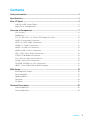 11
11
-
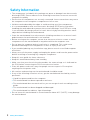 12
12
-
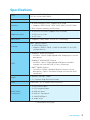 13
13
-
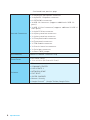 14
14
-
 15
15
-
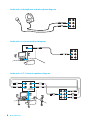 16
16
-
 17
17
-
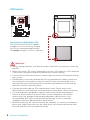 18
18
-
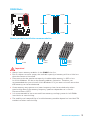 19
19
-
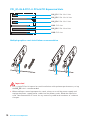 20
20
-
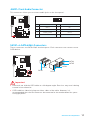 21
21
-
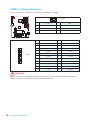 22
22
-
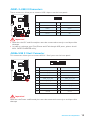 23
23
-
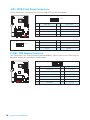 24
24
-
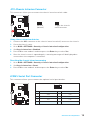 25
25
-
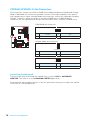 26
26
-
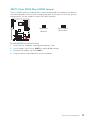 27
27
-
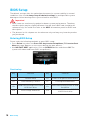 28
28
-
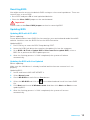 29
29
-
 30
30
-
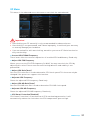 31
31
-
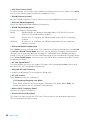 32
32
-
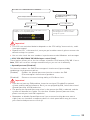 33
33
-
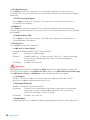 34
34
-
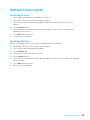 35
35
-
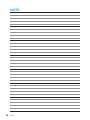 36
36
-
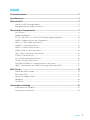 37
37
-
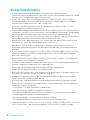 38
38
-
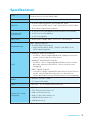 39
39
-
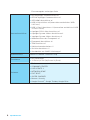 40
40
-
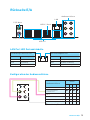 41
41
-
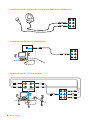 42
42
-
 43
43
-
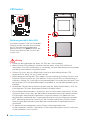 44
44
-
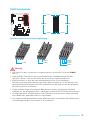 45
45
-
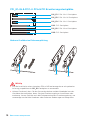 46
46
-
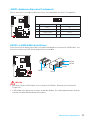 47
47
-
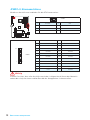 48
48
-
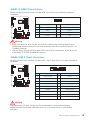 49
49
-
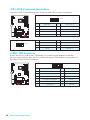 50
50
-
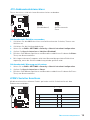 51
51
-
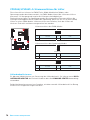 52
52
-
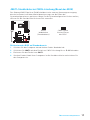 53
53
-
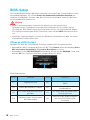 54
54
-
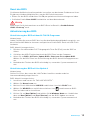 55
55
-
 56
56
-
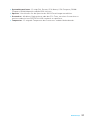 57
57
-
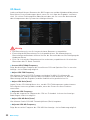 58
58
-
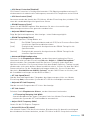 59
59
-
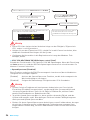 60
60
-
 61
61
-
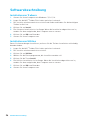 62
62
-
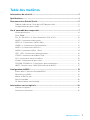 63
63
-
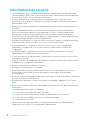 64
64
-
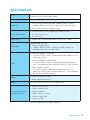 65
65
-
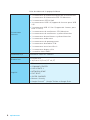 66
66
-
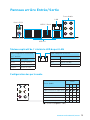 67
67
-
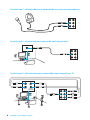 68
68
-
 69
69
-
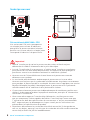 70
70
-
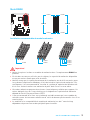 71
71
-
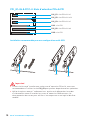 72
72
-
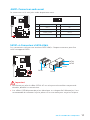 73
73
-
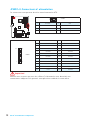 74
74
-
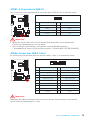 75
75
-
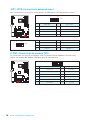 76
76
-
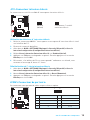 77
77
-
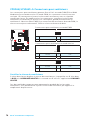 78
78
-
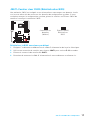 79
79
-
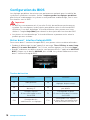 80
80
-
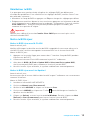 81
81
-
 82
82
-
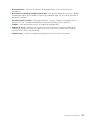 83
83
-
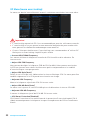 84
84
-
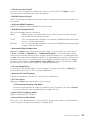 85
85
-
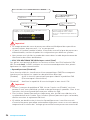 86
86
-
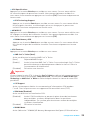 87
87
-
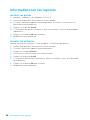 88
88
-
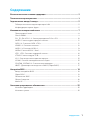 89
89
-
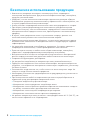 90
90
-
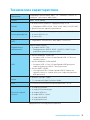 91
91
-
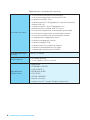 92
92
-
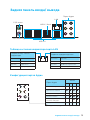 93
93
-
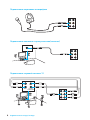 94
94
-
 95
95
-
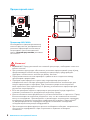 96
96
-
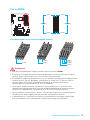 97
97
-
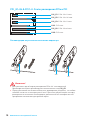 98
98
-
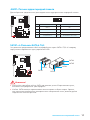 99
99
-
 100
100
-
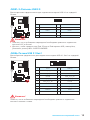 101
101
-
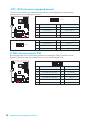 102
102
-
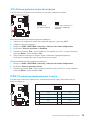 103
103
-
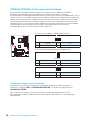 104
104
-
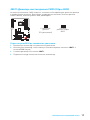 105
105
-
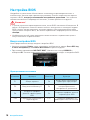 106
106
-
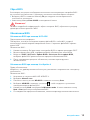 107
107
-
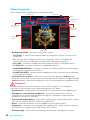 108
108
-
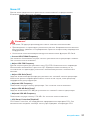 109
109
-
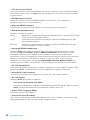 110
110
-
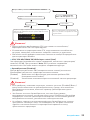 111
111
-
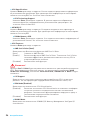 112
112
-
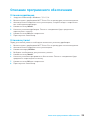 113
113
-
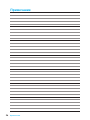 114
114
-
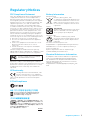 115
115
-
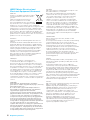 116
116
-
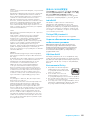 117
117
-
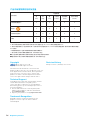 118
118
MSI MS-7974 v1.1 Bedienungsanleitung
- Kategorie
- Motherboards
- Typ
- Bedienungsanleitung
- Dieses Handbuch eignet sich auch für
in anderen Sprachen
Verwandte Artikel
-
MSI MS-7995 Bedienungsanleitung
-
MSI MS-7979 v1.0 Bedienungsanleitung
-
MSI MS-7A46 v1.0 Bedienungsanleitung
-
MSI GE66 Raider Dragonshield Limited Edition Bedienungsanleitung
-
MSI MS-7971v2.1 Bedienungsanleitung
-
MSI Z170A SLI PLUS Bedienungsanleitung
-
MSI Z170A GAMING PRO Bedienungsanleitung
-
MSI Z170-A PRO Bedienungsanleitung
-
MSI B150M BAZOOKA Bedienungsanleitung
-
MSI MS-7A11 v1.1 Bedienungsanleitung