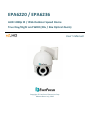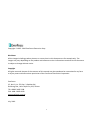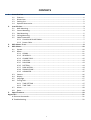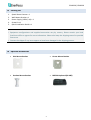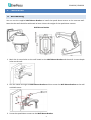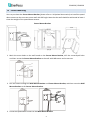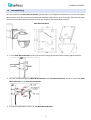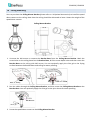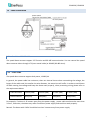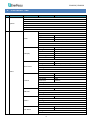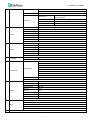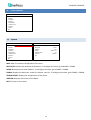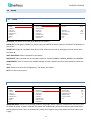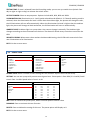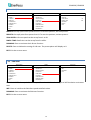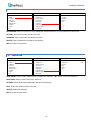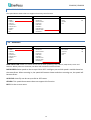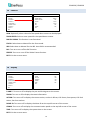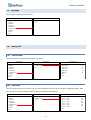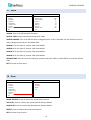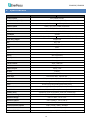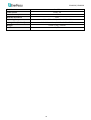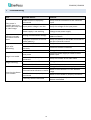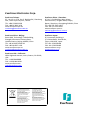EverFocus EPA6236 Bedienungsanleitung
- Kategorie
- Sicherheitskameras
- Typ
- Bedienungsanleitung

EPA6220 / EPA6236
AHD 1080p IR / IP66 Outdoor Speed Dome
True Day/Night and WDR (20x / 36x Optical Zoom)
User’s Manual
Copyright © EverFocus Electronics Corp.
Release Date: July, 2019

ii
Copyright 1995 - 2019 EverFocus Electronics Corp.
Disclaimer
All the images including product pictures or screen shots in this document are for example only. The
images may vary depending on the product and software version. Information contained in this document
is subject to change without notice.
Copyright
All rights reserved. No part of the contents of this manual may be reproduced or transmitted in any form
or by any means without written permission of the EverFocus Electronics Corporation.
EverFocus
2F., No.12, Ln. 270, Sec. 3, Beishen Rd.,
Shenkeng Dist., New Taipei City 222, Taiwan
TEL: +886 2 2662 2338
FAX: +886 2 2662 3632
www.everfocus.com.tw
July, 2019

iii
About this document
All the safety and operating instructions should be read and followed before the unit is operated. This
manual should be retained for future reference. The information in this manual was current when
published. The manufacturer reserves the right to revise and improve its products. All specifications are
therefore subject to change without notice.
Regulatory Notices
FCC Notice "Declaration of Conformity Information"
This equipment has been tested and found to comply with the limits for a Class A digital device, pursuant
to part 15 of the FCC Rules. These limits are designed to provide reasonable protection against harmful
interference in a residential installation. This equipment generates, uses and can radiate radio frequency
energy and, if not installed and used in accordance with the instructions, may cause harmful interference
to radio communications. However, there is no guarantee that interference will not occur in a particular
installation. If this equipment does cause harmful interference to radio or television reception, which can
be determined by turning the equipment off and on, the user is encouraged to try to correct the
interference by one or more of the following measures:
- Reorient or relocate the receiving antenna.
- Increase the separation between the equipment and receiver.
- Connect the equipment into an outlet on a circuit different from that to which the receiver is connected.
- Consult the dealer or an experienced radio/TV technician for help.
Warning: Changes or modifications made to this equipment, not expressly approved by EverFocus or
parties authorized by EverFocus could void the user's authority to operate the equipment.
This device complies with part 15 of the FCC Rules. Operation is subject to the following two conditions:
(1) This device may not cause harmful interference, and
(2) This device must accept any interference received, including interference that may cause undesired
operation.
EPTZ cameras comply with CE and FCC.

iv
Precautions
1. Do not install the camera near electric or magnetic fields.
Install the camera away from TV/radio transmitters, magnets, electric motors, transformers and
audio speakers since the electromagnetic fields generated from these devices may distort the video
image or otherwise interfere with camera operation.
2. Never disassemble the camera beyond the recommendations in this manual nor introduce
materials other than those recommended herein.
Improper disassembly or introduction of corrosive materials may result in equipment failure or other
damage.
3. Try to avoid facing the camera toward the sun.
In some circumstances, direct sunlight may cause permanent damage to the sensor and/or internal
circuits, as well as creating unbalanced illumination beyond the capability of the camera to
compensate.
4. Keep the power cord away from water and other liquids and never touch the power cord with wet
hands.
Touching a wet power cord with your hands or touching the power cord with wet hands may result
in electric shock.
5. Never install the camera in areas exposed to oil, gas or solvents.
Oil, gas or solvents may result in equipment failure, electric shock or, in extreme cases, fire.
6. Cleaning
For cameras with interchangeable lenses, do not touch the surface of the sensor directly with the
hands. Use lens tissue or a cotton tipped applicator and ethanol to clean the sensor and the camera
lens. Use a damp soft cloth to remove any dirt from the camera body. Please do not use complex
solvents, corrosive or abrasive agents for cleaning of any part of the camera.
7. Do not operate the camera beyond the specified temperature, humidity or power source ratings.
Use the outdoor camera at temperatures within -40°C ~ +60°C ≦ 95% / -40°F ~ +140°F ≦ 95%;
this device is not rated as submersible. The input power source is 12VDC Be sure to connect the
proper + / - polarity and voltage, as incorrect polarity or too high a voltage will likely cause the
camera to fail, and such damage is not covered by the warranty. The use of properly fused or Class 2
power limited type supplies is highly recommended.
8. Mounting
Use care in selecting a solid mounting surface which will support the weight of the camera plus any
wind, snow, ice or other loading, and securely attach the camera to the mounting surface using
screws and anchors which will properly support the camera. If necessary (e.g. when mounting to
drop ceilings) use a safety wire to provide additional support for the camera.
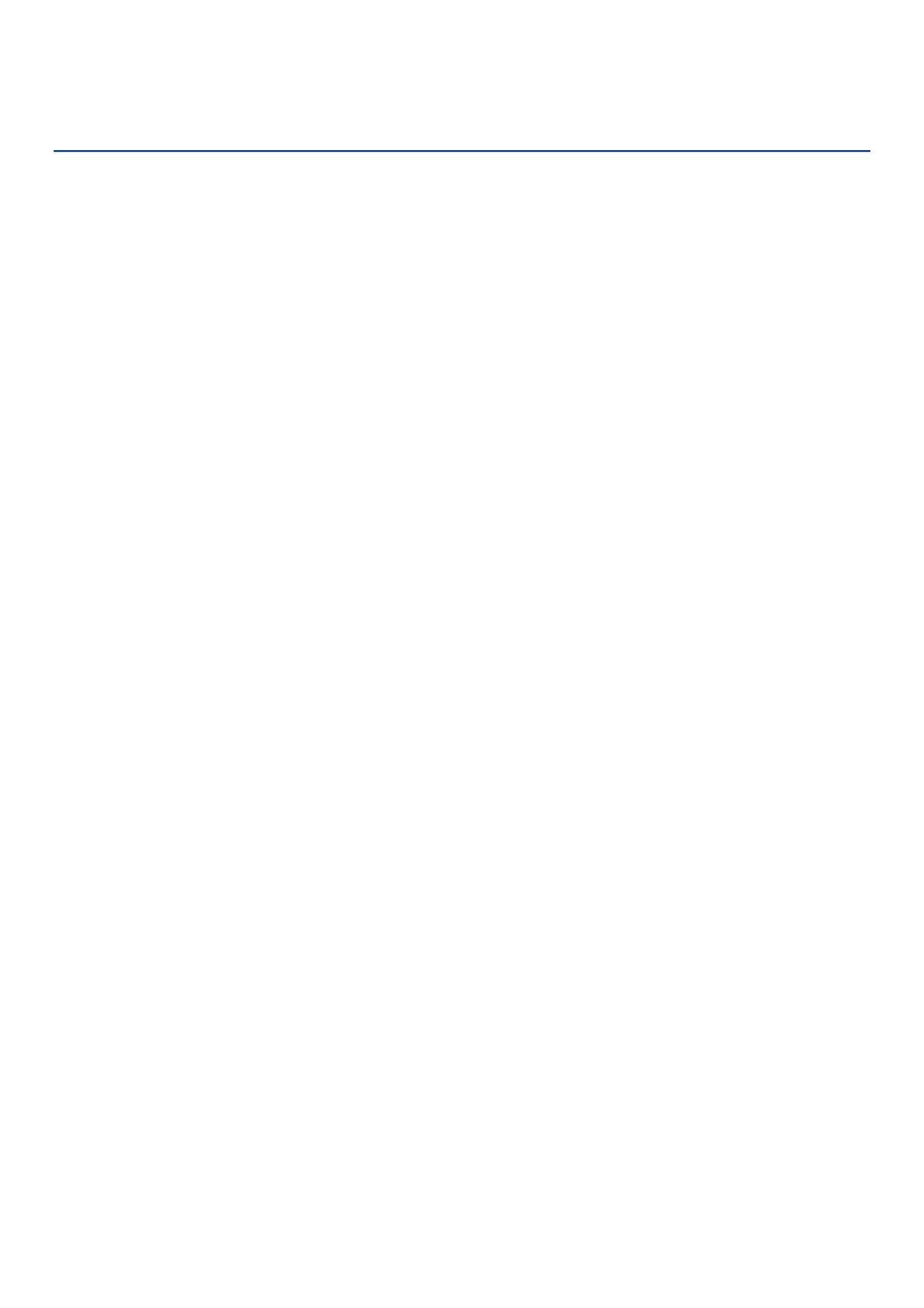
v
CONTENTS
1. Introduction .......................................................................................................................... 1
1.1 Features .................................................................................................................................... 1
1.2 Dimensions ............................................................................................................................... 1
1.3 Packing List ............................................................................................................................... 2
1.4 Optional Accessories ................................................................................................................ 2
2. Installation ............................................................................................................................ 3
2.1 Wall Mounting .......................................................................................................................... 3
2.2 Corner Mounting ...................................................................................................................... 4
2.3 Pole Mounting .......................................................................................................................... 5
2.4 Ceiling Mounting ...................................................................................................................... 6
2.5 Cable Connection ..................................................................................................................... 7
2.5.1 Coaxial and RS-485 Cables ........................................................................................... 7
2.5.2 Power Cable ................................................................................................................. 7
3. OSD Menu Tree ..................................................................................................................... 8
4. OSD Menu ............................................................................................................................ 10
4.1 System .................................................................................................................................... 10
4.2 Dome ...................................................................................................................................... 11
4.2.1 COMM ........................................................................................................................ 11
4.2.2 IR DISPLAY .................................................................................................................. 11
4.2.3 GUARD TOUR ............................................................................................................. 12
4.2.4 A-B SCAN .................................................................................................................... 13
4.2.5 PAN SCAN ................................................................................................................... 13
4.2.6 PATTERN .................................................................................................................... 14
4.2.7 PARK ACTION ............................................................................................................. 14
4.2.8 PRIVACY ZONE ............................................................................................................ 15
4.2.9 ADVANCED ................................................................................................................. 15
4.3 Camera ................................................................................................................................... 16
4.4 Display .................................................................................................................................... 16
4.5 Language ................................................................................................................................ 17
4.6 Timing Task ............................................................................................................................. 17
4.6.1 TIME SETTING ............................................................................................................ 17
4.6.2 TIME TASK .................................................................................................................. 17
4.7 Alarm ...................................................................................................................................... 18
4.8 Reset ....................................................................................................................................... 18
5. Specifications ..................................................................................................................... 19
Appendix ...................................................................................................................................... 21
A.Shortcut Commands ...................................................................................................................... 21
B. Troubleshooting............................................................................................................................. 22

EPA6220 / EPA6236
1
1. Introduction
The EPA6220 / EPA6236 1080p speed dome cameras come with 20x / 36x optical zoom lens respectively.
Equipped with a weather-resistant (IP66) housing, the models meet a wide variety of needs for outdoor
surveillance. The speed dome cameras support AHD, TVI, CVI and CVBS video formats, which are
switchable via shortcut commends (please refer to Appendix A Shortcut Commands).
EPA6220 / EPA6236 provides variable pan / tilt speeds for fast and accurate monitoring. A maximum of 220
preset points can be configured for precise location of target areas. Features like A-B scan, 4 patterns, 8
tours are all provided. The speed dome cameras also feature IR-Cut Filter, which can be removed or
attached manually or automatically switched based on the detected light levels. A built-in fan and heater
are also equipped in the speed dome camera.
1.1 Features
AHD 1080p Sony CMOS sensor
20x optical zoom lens (for EPA6220) / 36x optical zoom lens (for EPA6236)
Supports UTC & RS-485 communication
True Day and Night (IR-cut filter removable)
Supports D-WDR
Supports 220 preset positions
Supports 8 tours (16 positions each tour)
IP66-rated with metal housing
Supports OSD menu
1.2 Dimensions
100mm / 3.9"
155mm / 6.1"
350mm / 13.8"
227mm / 8.94"
177mm / 6.97"
215mm / 8.46"
122mm / 4.8"

EPA6220 / EPA6236
2
1.3 Packing List
1. Speed Dome Camera x 1
2. Wall Mount Bracket x 1
3. Power Supply (12VDC, 4A) x 1
4. Screw Kit x 1
5. Quick Installation Guide x 1
Note:
1.
Equipment configurations and supplied accessories vary by country. Please consult your local
EverFocus office or agents for more
information. Please also keep the shipping carton for possible
future use.
2. Contact the shipper if any items appear to have been damaged in the shipping process.
1.4 Optional Accessories
• Pole Mount Bracket
• Corner Mount Bracket
• Pendant Mount Bracket
• EKB700 Keyboard (RS-485)

EPA6220 / EPA6236
3
2. Installation
2.1 Wall Mounting
You can use the supplied Wall Mount Bracket to install the speed dome camera to the concrete wall.
Note that the wall should be withstood at least 4 times the weight of the speed dome camera.
Wall Mount Bracket
1. Mark the 4 screw holes on the wall based on the Wall Mount Bracket and then drill 4 screw-depth
holes on the wall.
2. Run the cables through the Wall Mount Bracket and then screw the Wall Mount Bracket to the wall
with M8 screws.
3. Screw the speed dome camera to the Wall Mount Bracket.

EPA6220 / EPA6236
4
2.2 Corner Mounting
You can purchase the Corner Mount Bracket (please refer to 1.4 Optional Accessories) to install the speed
dome camera to the concrete corner wall with 90°angle. Note that the wall should be withstood at least 4
times the weight of the speed dome camera.
Corner Mount Bracket
1. Mark the screw holes on the wall based on the Corner Mount Bracket, drill the screw-depth holes
and then screw the Corner Mount Bracket to the wall with M8 screws and screw nuts.
2. Run the cables through the Wall Mount Bracket and Corner Mount Bracket, and then screw the Wall
Mount Bracket to the Corner Mount Bracket.
3. Screw the speed dome camera to the Wall Mount Bracket.

EPA6220 / EPA6236
5
2.3 Pole Mounting
You can purchase the Pole Mount Bracket (please refer to 1.4 Optional Accessories) to install the speed
dome camera to a pole structure with diameter between 130-152mm (max. 6 inches). Note that the pole
structure should be withstood at least 4 times the weight of the speed dome camera.
Pole Mount Bracket
1. Fix the Pole Mount Bracket to the pole structure using the Stainless Hose Clamps (φ130-152mm).
2. Run the cables through the Wall Mount Bracket and Pole Mount Bracket, and then screw the Wall
Mount Bracket to the Pole Mount Bracket.
3. Screw the speed dome camera to the Wall Mount Bracket.

EPA6220 / EPA6236
6
2.4 Ceiling Mounting
You can purchase the Ceiling Mount Bracket (please refer to 1.4 Optional Accessories) to install the speed
dome camera to the ceiling. Note that the ceiling should be withstood at least 4 times the weight of the
speed dome camera.
Ceiling Mount Bracket
1. Unscrew the M4 screws to remove the Bracket Base from the Ceiling Mount Bracket. Mark the
screw holes on the ceiling based on the Bracket Base, drill the screw-depth holes and then screw the
Bracket Base to the ceiling with M6 screws. You can optionally apply the silica gel to the faying
surface between the Bracket Base and ceiling for water proofing.
2. Run the cables through the Ceiling Mount Bracket, and then screw the Ceiling Mount Bracket to the
Bracket Base. You can optionally apply the silica gel to the joint sleeve for water proofing.
3. Screw the speed dome camera to the Ceiling Mount Bracket.

EPA6220 / EPA6236
7
2.5 Cable Connection
2.5.1 Coaxial and RS-485 Cables
The speed dome cameras support UTC function and RS-485 communication. You can control the speed
dome cameras either through UTC (over coaxial cable) or RS-485 (RS-485 wires).
2.5.2 Power Cable
The speed dome cameras support dual power, 12VDC/4A.
In general, the power cable has resistance, there are internal losses when transmitting the voltage, the
longer of the cable used, the smaller the wire diameter, the worse loss will suffer. In order to avoid losses
of cable causing low voltage and keep the dome work properly, when processing wiring please refer to
the requirement below:
Cable Diameter
0.5mm²(20#) 1.0mm²(18#) 1.5mm²(16#) 2.5mm²(14#)
Dome Distance 11m(37ft) 18m(60ft) 29m(95ft) 46m(152ft)
For example, if a dome is 35 meters away from the power supply , power cable used must be more than
2.5mm², otherwise, the dome may suffer insufficient power supply and could not work properly.
Remark: The dome with 12VDC should be less than 3 meters away from power supply.

EPA6220 / EPA6236
8
3. OSD Menu Tree
No.
Main Menu
1
st
Layer
2
nd
Layer
3
rd
Layer
1 System
MFG
Protocol
Dome ID
Comm
Temperature
Version
Exit
2 Dome
Comm
Device ID
Check ID
Target ID
1-250
Soft Protocol
Auto
Baud Rate
1200, 2400, 4800, 9600
Comm Reset
Save
Exit
IR Display
Working Mode
Auto, Off, On
Testing Time
2-15 sec.
Output Power
40%, 60%, 80%, 100%
Illumination On
1-15
Ambient Light
0-50
IR Switch Zoom
1-10
Exit
Guard Tours
Guard Tour
1-8
Setting
ID (1-16), Point, Time, Speed
Init
Running
Delete
Exit
A-B Scan
Preset A
0-64
Preset B
0-64
Scan Speed
1-64
Dwell Time
2-60 sec.
Running
Delete
Exit
PAN Scan
PAN Scan Speed
1-64
Init
Running
Exit
Pattern
Pattern No
1-4
Setting
Running
Delete
Exit
Park Action
Park Mode
Off, AB Scan, 360, Home, Tour1, Pattern1
Park Time
1-60 min.
Setting
Call

EPA6220 / EPA6236
9
Delete
Exit
Privacy Zone
N/A
Advanced
PWR On Act
Action (memory), Off, AB Scan, 360, Home,
Tour1, Pattern1
Ratio Speed
On, Off
Auto Flip
On, Off
Others
N/A
Exit
3 Camera
Cam
Auto, CNB, LG, Samsung, Hitachi, Yoko, XF, WX, Sony
Zoom Speed
Quick, Slow
Digital Zoom
On, Off (Note: Digital Zoom is not functional)
Focus
Auto, Manual
Iris
Auto, Manual
BLC
On, Off
Freeze
On, Off
Exit
4 Display
P and T
On, Off
Zoom
On, Off
Action
On, Off
Dome ID
On, Off
Comm
On, Off
Time
On, Off
Exit
5 Language
Language
English, Spanish, French, Portuguese, Polish, German, Italian
Exit
6 Timing Task
Time Setting
Time-Year
Time-Month
Time-Date
Time-Hour
Time-Min
Time-Sec
Save
Exit
Timing Task
Off, AB Scan, 360, Tour1, Tour2, Tour3, Tour4, Pattern1, Pattern2,
Exit
7 Alarm
Alarm
On, Off
Patrol Time
2-60 sec.
Alarm Linkage
On, Off
Alarm 1
1-64
Alarm 2
1-64
Alarm 3
1-64
Alarm 4
1-64
Release Time
Off, 2-60 sec.
Exit
8 Reset
Dome Restart
Sys Data
Cam Data
Preset
Exit
9
Exit

EPA6220 / EPA6236
10
4. OSD Menu
MAIN MENU
<
SYSTEM >
< DOME >
< CAMERA >
< DISPLAY >
< LANGUAGE >
< TIMING TASK >
< ALARM >
< RESET >
EXIT
4.1 System
MAIN MENU
< SYSTEM >
< DOME >
< CAMERA >
< DISPLAY >
< LANGUAGE >
< TIMING TASK >
< ALARM >
< RESET >
EXIT
SYSTEM
MFG
PROTOCOL
DOME ID
COMM
TEMPERATURE
VERSION
EXIT
AUTO
001
9600-N-8-1
33
A123456
MFG: Max 15 characters displayed on the screen.
PROTOCOL: Displays the protocol of the dome. To configure the value, go to DOME > COMM.
DOME ID: Displays the dome address. To configure the value, go to DOME > COMM.
COMM: Displays the baud rate, check bit, data bit, start bit. To configure the value, go to DOME > COMM.
TEMPERATURE: Displays the temperature of the dome.
VERSION: Displays the version of the dome.
EXIT: Exit the current menu.

EPA6220 / EPA6236
11
4.2 Dome
4.2.1 COMM
MAIN MENU
< SYSTEM >
< DOME >
< CAMERA >
< DISPLAY >
< LANGUAGE >
< TIMING TASK >
< ALARM >
< RESET >
EXIT
DOME
< COMM >
< IR DISPLAY >
< GUARD TOURS >
< A-B SCAN >
< PAN SCAN >
< PATTERN >
< PARK ACTION >
< PRIVACY ZONE >
< ADVANCED >
COMM
DEVICE ID
CHECK ID
TARGET ID
SOFT PROTOCOL
BAUD RATE
COMM RESET
SAVE
EXIT
160303
160298
003
AUTO
9600
DEVICE ID: The device ID is auto generated by the system.
CHECK ID: To change the TARGET ID, please input the CHECK ID exactly same as the DEVICE ID displays on
the screen.
TARGET ID: Target ID is available from 001 to 250, which can be used to distinguish several domes with
the same ID.
SOFT PROTOCOL: Select a protocol for the dome.
BAUD RATE: Select a baud rate for the dome. Options include 1200BPS, 2400BPS, 4800BPS and 9600BPS.
COMM RESET: Enter to restore the COMM settings to factory default and then automatically restart the
dome.
SAVE: Enter to save all the configurations. The dome will reboot.
EXIT: Exit the current menu.
4.2.2 IR DISPLAY
MAIN MENU
< SYSTEM >
< DOME >
< CAMERA >
< DISPLAY >
< LANGUAGE >
< TIMING TASK >
< ALARM >
< RESET >
EXIT
DOME
< COMM >
< IR DISPLAY >
< GUARD TOURS >
< A-B SCAN >
< PAN SCAN >
< PATTERN >
< PARK ACTION >
< PRIVACY ZONE >
< ADVANCED >
IR DISPLAY
WORKING MODE
TESTING TIME
OUTPUT POWER
ILLUMINATION ON
AMBIENT LIGHT
IR SWITCH ZOOM
EXIT
AUTO
08S
100
03
17
07
WORKING MODE: Select an IR working mode for Day/Night switch. Options include Auto, Off (color) and
On (black & white). If Auto is selected, the dome will automatically switch from day to night mode when
the illumination level is low; or automatically switch from night to day mode when the illumination level
is high.

EPA6220 / EPA6236
12
TESTING TIME: If Auto is selected from the IR working mode, you can set up a switch time (switch from
day to night or night to day) to activate the switch action.
OUTPUT POWER: Select an output power. Options include 40%, 60%, 80% and 100%.
ILLUMINATION ON: Illumination on is 1 to15 grade selectable and default is 3. If Auto IR working mode is
selected, when the Illumination On level is lower than the ambient light, the picture will change to color,
the IR illumination will turn off automatically. When the Illumination On level is higher than the ambient
light, the picture will change to black and white, the IR illumination will turn on automatically.
AMBIENT LIGHT: Ambient light is a system data. User cannot change it manually. The Ambient Light
changes according to the environment all the time. The data will refresh every time when user enter the
OSD.
IR SWITCH ZOOM: When zoom value reaches the demanded setting, the IR LEDs with auto switch from
near illumination to far illumination.
EXIT: Exit the current menu.
4.2.3 GUARD TOUR
MAIN MENU
< SYSTEM >
< DOME >
< CAMERA >
< DISPLAY >
< LANGUAGE >
< TIMING TASK >
< ALARM >
< RESET >
EXIT
DOME
< COMM >
< IR DISPLAY >
< GUARD TOURS >
< A-B SCAN >
< PAN SCAN >
< PATTERN >
< PARK ACTION >
< PRIVACY ZONE >
< ADVANCED >
GUARD TOURS
GUARD TOUR
SETTING
INIT
RUNNING
DELETE
EXIT
01
GUARD TOUR: Select a number to start setting the Tour function. Up to 8 tours can be set up.
SETTING: You can set-up up to 16 presets to each guard tour. Preset point is from 0-64 (0 is invalid). Dwell
time is from 1 to 60s. Speed value is from 1 to 64.
GUARD TOUR 01
ID
01
02
03
04
05
06
07
08
GUARD TOURS
GUARD TOUR
SETTING
INIT
RUNNING
DELETE
EXIT
01
POINT
017
018
019
020
021
022
023
024
TIME
06
06
06
06
06
06
06
06
SPEED
64
64
64
64
64
64
64
64
INIT: Enter to initialize the preset point, dwell time and speed to default value.
RUNNING: Enter to activate this tour function.
DELETE: Enter to delete the setting of this tour. The preset points will display as 0.
EXIT: Exit the current menu.

EPA6220 / EPA6236
13
4.2.4 A-B SCAN
MAIN MENU
< SYSTEM >
< DOME >
< CAMERA >
< DISPLAY >
< LANGUAGE >
< TIMING TASK >
< ALARM >
< RESET >
EXIT
DOME
< COMM >
< IR DISPLAY >
< GUARD TOURS >
< A-B SCAN >
< PAN SCAN >
< PATTERN >
< PARK ACTION >
< PRIVACY ZONE >
< ADVANCED >
A-B SCAN
PRESET A
PRESET B
SCAN SPEED
DWELL TIME
RUNNING
DELETE
EXIT
03
06s
PRESET A: Set up A point from preset 0 to 64. To save the position, activate preset 1.
PRESET B: Set up B point from preset 0 to 64. To save the position, activate preset 1.
SCAN SPEED: A-B scan speed can be set up from 1 to 64.
DWELL TIME: Dwell time can be set up from 2s to 60s.
RUNNING: Enter to activate the A-B scan function.
DELETE: Enter to delete the setting of A-B scan. The preset points will display as 0.
EXIT: Exit the current menu.
4.2.5 PAN SCAN
MAIN MENU
< SYSTEM >
< DOME >
< CAMERA >
< DISPLAY >
< LANGUAGE >
< TIMING TASK >
< ALARM >
< RESET >
EXIT
DOME
< COMM >
< IR DISPLAY >
< GUARD TOURS >
< A-B SCAN >
< PAN SCAN >
< PATTERN >
< PARK ACTION >
< PRIVACY ZONE >
< ADVANCED >
PAN SCAN
PAN SCAN SPEED
INIT
RUNNING
EXIT
03
PAN SCAN SPEED: Set up the PAN scan speed from 1 to 64. PAN Scan supports 360°clockwise continuous
scan.
INIT: Enter to initialize the PAN Scan speed to default value.
RUNNING: Enter to activate the PAN scan function.
EXIT: Exit the current menu.

EPA6220 / EPA6236
14
4.2.6 PATTERN
MAIN MENU
< SYSTEM >
< DOME >
< CAMERA >
< DISPLAY >
< LANGUAGE >
< TIMING TASK >
< ALARM >
< RESET >
EXIT
DOME
< COMM >
< IR DISPLAY >
< GUARD TOURS >
< A-B SCAN >
< PAN SCAN >
< PATTERN >
< PARK ACTION >
< PRIVACY ZONE >
< ADVANCED >
PATTERN
PATTERN NO
SETTING
RUNNING
DELETE
EXIT
01
PATTERN NO: Select a number to start setting the Pattern function. Up to 4 patterns can be set up.
SETTING: Enter to set up the pattern function.
RUNNING: Enter to activate the pattern function.
DELETE: Enter to delete the setting of this pattern.
EXIT: Exit the current menu.
4.2.7 PARK ACTION
MAIN MENU
< SYSTEM >
< DOME >
< CAMERA >
< DISPLAY >
< LANGUAGE >
< TIMING TASK >
< ALARM >
< RESET >
EXIT
DOME
< COMM >
< IR DISPLAY >
< GUARD TOURS >
< A-B SCAN >
< PAN SCAN >
< PATTERN >
< PARK ACTION >
< PRIVACY ZONE >
< ADVANCED >
PARK ACTION
PARK MODE
PARK TIME
SETTING
CALL
DELETE
EXIT
OFF
01M
PARK MODE: Select a park mode. Options include Off, A-B Scan, 360, Home, Tour1 and Pattern1.
PARK TIME: Select a park time from 1~60 mins.
SETTING: Move to the desired position and save the settings.
CALL: Enter to activate the park function.
DELETE: Delete the settings.
EXIT: Exit the current menu.

EPA6220 / EPA6236
15
4.2.8 PRIVACY ZONE
This speed dome camera does not support the Privacy Zone function.
MAIN MENU
< SYSTEM >
< DOME >
< CAMERA >
< DISPLAY >
< LANGUAGE >
< TIMING TASK >
< ALARM >
< RESET >
EXIT
DOME
< COMM >
< IR DISPLAY >
< GUARD TOURS >
< A-B SCAN >
< PAN SCAN >
< PATTERN >
< PARK ACTION >
< PRIVACY ZONE >
< ADVANCED >
PRIVACY ZONE
MASK NO.
MASK
SETTING
EXIT
01
OFF
4.2.9 ADVANCED
MAIN MENU
< SYSTEM >
< DOME >
< CAMERA >
< DISPLAY >
< LANGUAGE >
< TIMING TASK >
< ALARM >
< RESET >
EXIT
DOME
< COMM >
< IR DISPLAY >
< GUARD TOURS >
< A-B SCAN >
< PAN SCAN >
< PATTERN >
< PARK ACTION >
< PRIVACY ZONE >
< ADVANCED >
ADVANCED
PWR ON ACT
RATIO SPEED
AUTO FLIP
OTHERS
EXIT
ACTION
ON
ON
PWR ON ACTION: Power on action can be set as Action (memory), Off, A-B Scan, 360, Home, Tour1 and
Pattern1. When power-on the dome, the dome will activate the selected action.
RATIO SPEED: Ratio speed can be set up as ON or OFF. Intelligent pan and tilt speed is variable based on
the zoom factor. When zooming in, the speed will become slower and when zooming out, the speed will
become faster.
AUTO FLIP: Auto flip can be set up as ON or OFF status.
OTHERS: This speed dome camera does not support this function.
EXIT: Exit the current menu.
Seite wird geladen ...
Seite wird geladen ...
Seite wird geladen ...
Seite wird geladen ...
Seite wird geladen ...
Seite wird geladen ...
Seite wird geladen ...
Seite wird geladen ...
-
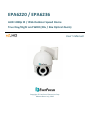 1
1
-
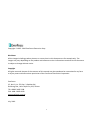 2
2
-
 3
3
-
 4
4
-
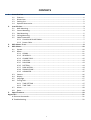 5
5
-
 6
6
-
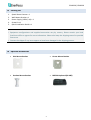 7
7
-
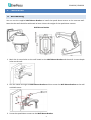 8
8
-
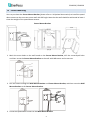 9
9
-
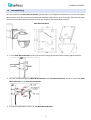 10
10
-
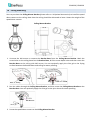 11
11
-
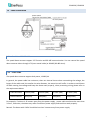 12
12
-
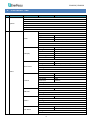 13
13
-
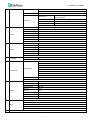 14
14
-
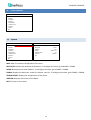 15
15
-
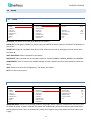 16
16
-
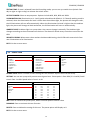 17
17
-
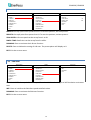 18
18
-
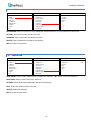 19
19
-
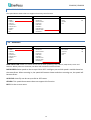 20
20
-
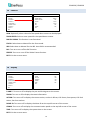 21
21
-
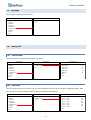 22
22
-
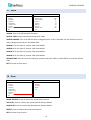 23
23
-
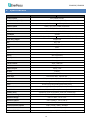 24
24
-
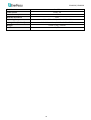 25
25
-
 26
26
-
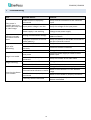 27
27
-
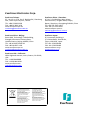 28
28
EverFocus EPA6236 Bedienungsanleitung
- Kategorie
- Sicherheitskameras
- Typ
- Bedienungsanleitung
in anderen Sprachen
- English: EverFocus EPA6236 Owner's manual
Verwandte Artikel
-
EverFocus EQ700 Ultra 720+ Series Benutzerhandbuch
-
EverFocus ECD360AV Benutzerhandbuch
-
Eneo EKR-KB1 Bedienungsanleitung
-
EverFocus EP4CQ-FHD Bedienungsanleitung
-
EverFocus EDH5102 Benutzerhandbuch
-
Y-cam EBH5201-006 Benutzerhandbuch
-
EverFocus EQ900F Bedienungsanleitung
-
EverFocus EMF917F Bedienungsanleitung
-
EverFocus EPTZ-PBOX-1 Bedienungsanleitung
-
EverFocus ECZ930 eZ.HD Series Benutzerhandbuch
Andere Dokumente
-
Samsung SCC-C7478P Benutzerhandbuch
-
Samsung SCC-C7325 Benutzerhandbuch
-
Samsung SCC-C6433P Benutzerhandbuch
-
Samsung ED2250S/P Bedienungsanleitung
-
Samsung SCC-C6407N Benutzerhandbuch
-
Samsung SCC-C6405P Benutzerhandbuch
-
Eneo EDMC-2221 Installation And Operating Instructions Manual
-
Samsung SCC-C6403P Benutzerhandbuch
-
Basler BIP2-DXXXXc-dn Installationsanleitung