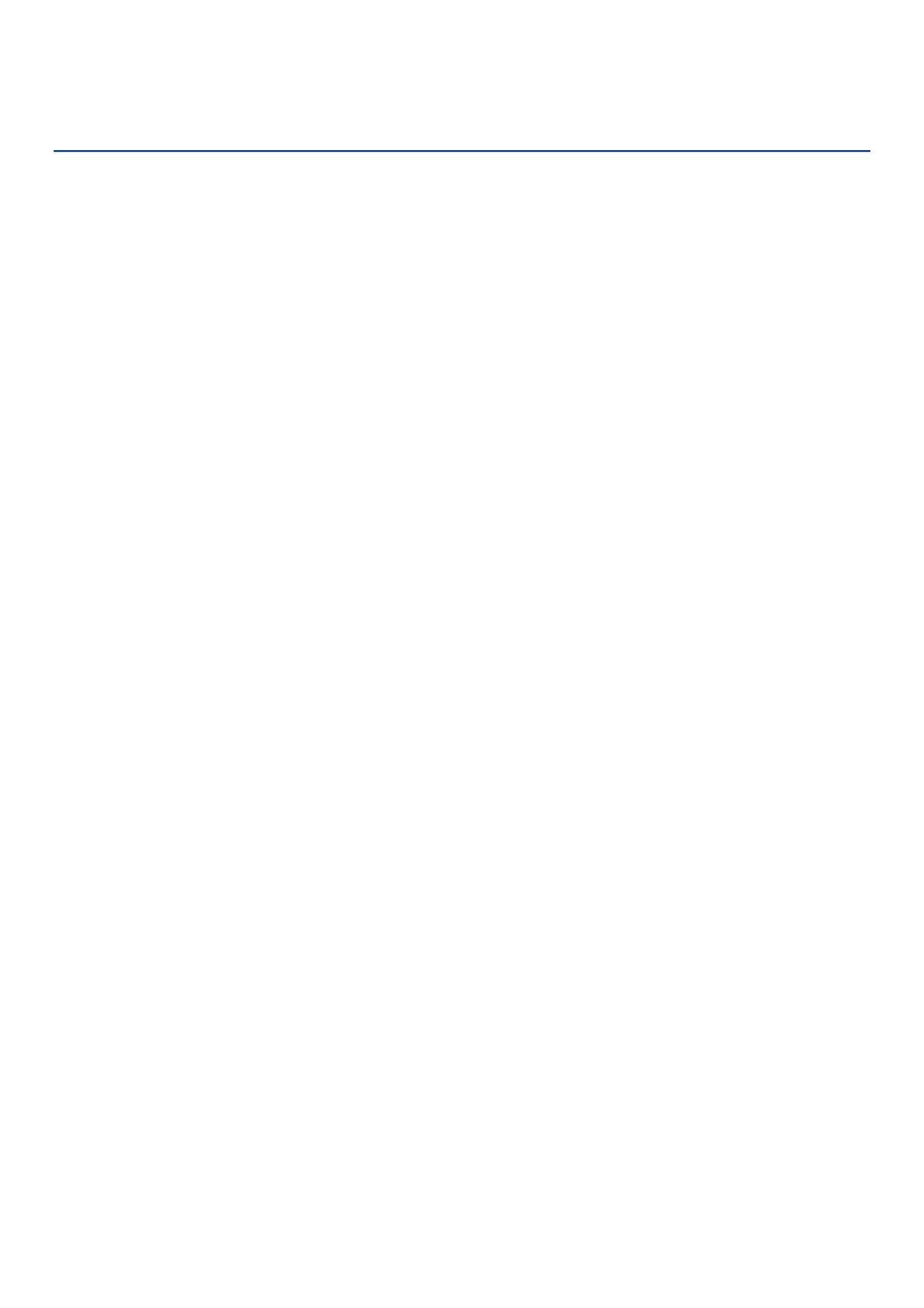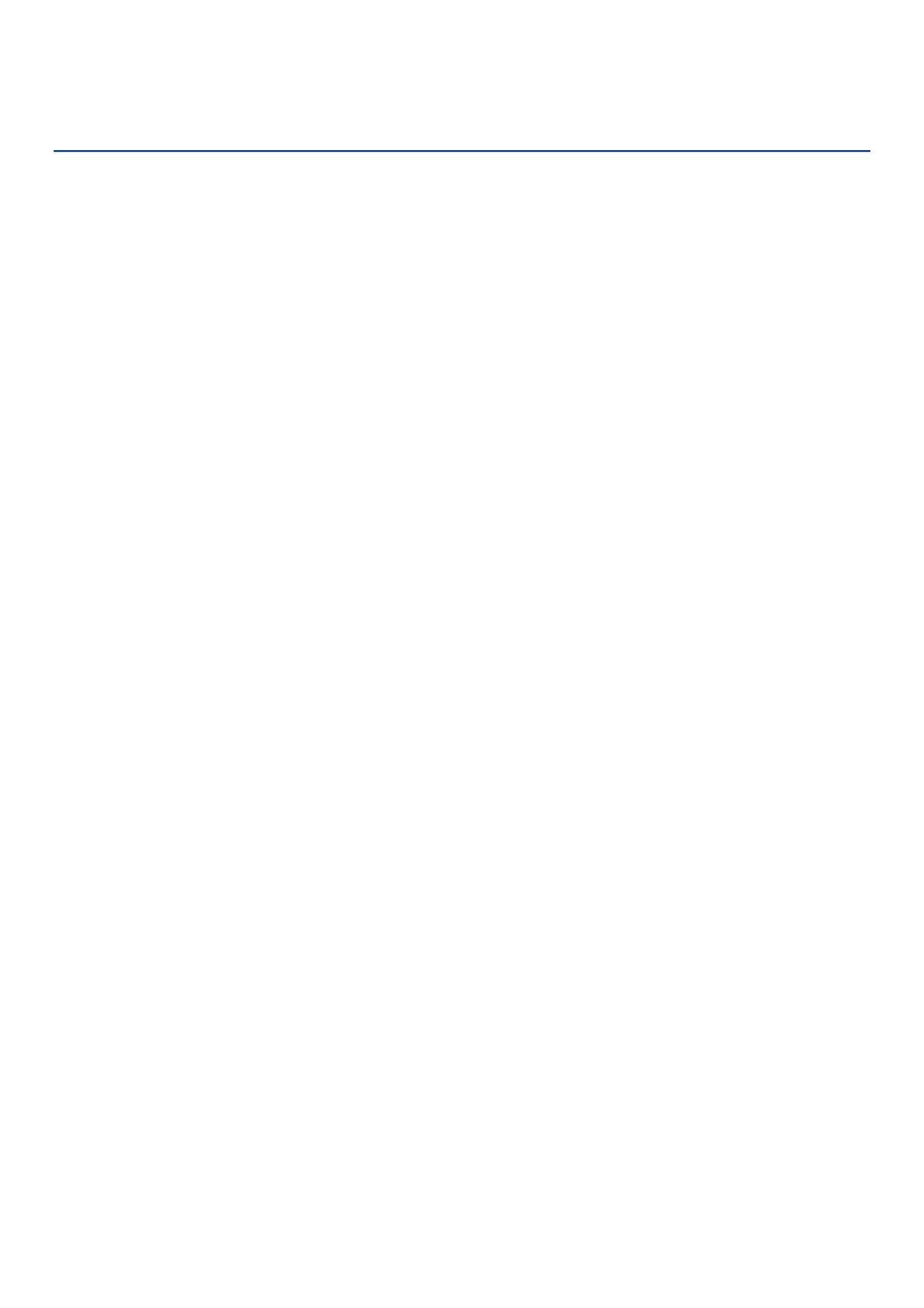
v
CONTENTS
1. Introduction .......................................................................................................................... 1
1.1 Features .................................................................................................................................... 1
1.2 Dimensions ............................................................................................................................... 1
1.3 Packing List ............................................................................................................................... 2
1.4 Optional Accessories ................................................................................................................ 2
2. Installation ............................................................................................................................ 3
2.1 Wall Mounting .......................................................................................................................... 3
2.2 Corner Mounting ...................................................................................................................... 4
2.3 Pole Mounting .......................................................................................................................... 5
2.4 Ceiling Mounting ...................................................................................................................... 6
2.5 Cable Connection ..................................................................................................................... 7
2.5.1 Coaxial and RS-485 Cables ........................................................................................... 7
2.5.2 Power Cable ................................................................................................................. 7
3. OSD Menu Tree ..................................................................................................................... 8
4. OSD Menu ............................................................................................................................ 10
4.1 System .................................................................................................................................... 10
4.2 Dome ...................................................................................................................................... 11
4.2.1 COMM ........................................................................................................................ 11
4.2.2 IR DISPLAY .................................................................................................................. 11
4.2.3 GUARD TOUR ............................................................................................................. 12
4.2.4 A-B SCAN .................................................................................................................... 13
4.2.5 PAN SCAN ................................................................................................................... 13
4.2.6 PATTERN .................................................................................................................... 14
4.2.7 PARK ACTION ............................................................................................................. 14
4.2.8 PRIVACY ZONE ............................................................................................................ 15
4.2.9 ADVANCED ................................................................................................................. 15
4.3 Camera ................................................................................................................................... 16
4.4 Display .................................................................................................................................... 16
4.5 Language ................................................................................................................................ 17
4.6 Timing Task ............................................................................................................................. 17
4.6.1 TIME SETTING ............................................................................................................ 17
4.6.2 TIME TASK .................................................................................................................. 17
4.7 Alarm ...................................................................................................................................... 18
4.8 Reset ....................................................................................................................................... 18
5. Specifications ..................................................................................................................... 19
Appendix ...................................................................................................................................... 21
A.Shortcut Commands ...................................................................................................................... 21
B. Troubleshooting............................................................................................................................. 22