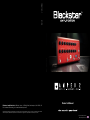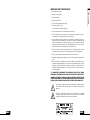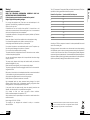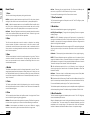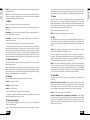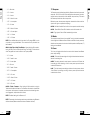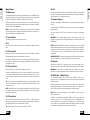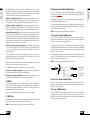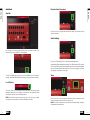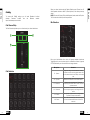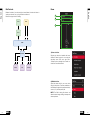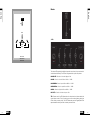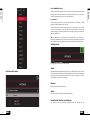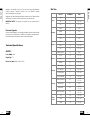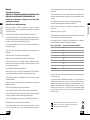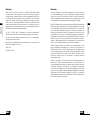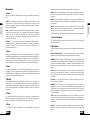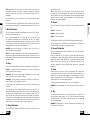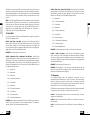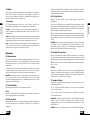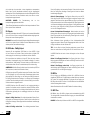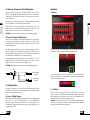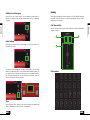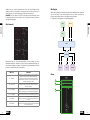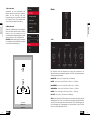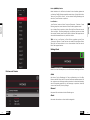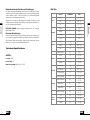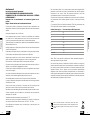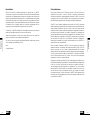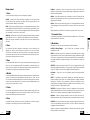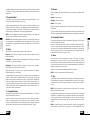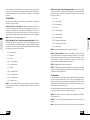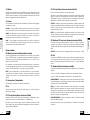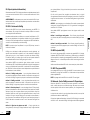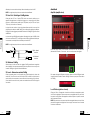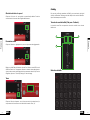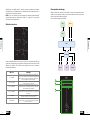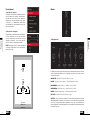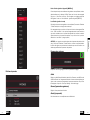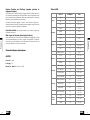Blackstar AMPED 2 Bedienungsanleitung
- Kategorie
- Zusätzliche Musikausrüstung
- Typ
- Bedienungsanleitung

21
Blackstar Amplification Ltd, Beckett House, 14 Billing Road, Northampton, NN1 5AW, UK
For the latest information go to: www.blackstaramps.com
Whilst the information contained herein is correct at the time of publication, due to our policy of constant improvement
and development, Blackstar Amplification Ltd reserves the right to alter specifications without prior notice.
Designed and Engineered by
Blackstar Amplification UK
Owner’s Manual
129411M-1 01/23

32
IMPORTANT SAFETY INSTRUCTIONS
1. Read these instructions.
2. Keep these instructions.
3. Heed all warnings.
4. Follow all instructions.
5. Do not use this apparatus near water.
6. Clean only with a dry cloth.
7. Do not block any ventilation openings.
8. Install in accordance with the manufacturer’s instructions.
9. Do not install near any heat sources such as radiators, heat registers, stoves, or
other apparatus (including ampliers) that produce heat.
10. Do not defeat the safety purpose of the polarized or grounding-type plug. A
polarized plug has two blades with one wider than the other. A grounding type
plug has two blades and a third grounding prong. The wide blade or the third
prong are provided for your safety. If the provided plug does not t into your outlet,
consult an electrician for replacement of the obsolete outlet.
11. Protect the power cord from being walked on or pinched particularly at plugs,
convenience receptacles, and the point where they exit from the apparatus.
12. Only use attachments/accessories specied by the manufacturer.
13. Unplug this apparatus during lightning storms or when unused for long periods of
time.
14. Refer all servicing to qualied service personnel. Servicing is required when the
apparatus has been damaged in any way, such as power-supply cord or plug is
damaged, liquid has been spilled or objects have fallen into the apparatus, the
apparatus has been exposed to rain or moisture, does not operate normally, or
has been dropped.
“TO COMPLETELY DISCONNECT THIS APPARATUS FROM THE AC MAINS,
DISCONNECT THE POWER SUPPLY CORD PLUG FROM THE AC RECEPTACLE”.
“WARNING: TO REDUCE THE RISK OF FIRE OR ELECTRIC SHOCK, DO NOT
EXPOSE THIS APPARATUS TO RAIN OR MOISTURE AND OBJECTS FILLED WITH
LIQUIDS, SUCH AS VASES, SHOULD NOT BE PLACED ON THIS APPARATUS”.
This symbol is intended to alert the user to the presence of important operation
and maintenance (servicing) instructions in the literature accompanying the
appliance.
This symbol is intended to alert the user to the presence of uninsulated
“dangerous voltage” within the product’s enclosure that may be of sucient
magnitude to constitute a risk of electric shock to persons.
USA / Canada

54
English
English
Warning!
Important safety information!
READ THE FOLLOWING INFORMATION CAREFULLY. SAVE ALL
INSTRUCTIONS FOR FUTURE REFERENCE!
Follow all warnings and instructions marked on the product!
Danger! High internal operating voltages.
Do not open the equipment case. There are no user serviceable parts in this
equipment. Refer all servicing to qualied service personnel.
Clean only with a dry cloth.
Condensation can form on the inside of an amplier if it is moved from a cold
environment to a warmer location. Before switching the unit on, it is recommended
that the unit be allowed to reach room temperature.
Unauthorised modication of this equipment is expressly forbidden by Blackstar
Amplication Ltd.
Never push objects of any kind into ventilation slots on the equipment casing.
Do not expose this apparatus to rain, liquids or moisture of any type.
Avoid placing vessels lled with liquid on top of the amplier.
Do not place this product on an unstable trolley, stand or table. The product may
fall, causing serious damage to the product or to persons!
Do not cover or block ventilation slots or openings.
This product should not be placed near a source of heat such as a stove, radiator,
or another heat producing amplier.
Use only the supplied power adaptor which is compatible with the mains voltage
supply in your area.
The power supply adaptor should always be handled carefully and should be
replaced if damaged in any way.
Never break o the earth (ground) pin on the power supply adaptor.
The power supply adaptor should be unplugged when the unit is to be unused for
long periods of time.
Before the unit is switched on, the loudspeaker should be connected as described
in the handbook using the lead recommended by the manufacturer.
Always replace damaged fuses with the correct rating and type.
Never disconnect the protective mains earth connection.
High loudspeaker levels can cause permanent hearing damage. You should
therefore avoid the direct vicinity of loudspeakers operating at high levels. Wear
hearing protection if continuously exposed to high levels.
If the product does not operate normally when the operating instructions are
followed, then refer the product to a qualied service engineer.
Only suitable for safe use under non-tropical climate conditions.
Maximum ambient temperature for operation: 35°C
Always make sure that the power adaptor is connected to a socket/outlet with an
earthed connection.
Mains Voltage: 100-240V~ 50/60Hz.
This amplier is only designed and evaluated for safety at a maximum
altitude of 2000m.
The U.S. Government´s Occupational Safety and Health Administration (OSHA) has
specied the following permissible noise level exposures:
Duration Per Day In Hours Sound Level dBA, Slow Response
8 90
6 92
4 95
3 97
2 100
1½ 102
1 105
½ 110
¼ or less 115
According to OSHA, any exposure in excess of the above permissible limits could
result in some hearing loss.
Ear plug protectors in the ear canals or over the ears must be worn when operating
this amplication system in order to prevent a permanent hearing loss if exposure is
in excess of the limits as set forth above. To ensure against potentially dangerous
exposure to high sound pressure levels, it is recommended that all persons exposed to
equipment capable of producing high sound pressure levels such as this amplication
system be protected by hearing protectors while this unit is in operation.
All electrical and electronic products should be disposed of separately
from the municipal waste stream via designated collection facilities
appointed by the government or the local authorities.

76
English
English
Introduction
Thank you for purchasing this Dept. 10 AMPED guitar amplier pedal. Like all our
products, this amplier is the result of countless hours of painstaking Research
and Development by our world-class design team. Based in Northampton (UK),
the Blackstar team are all experienced musicians themselves and the sole aim of
the development process is to provide guitarists with the ultimate tools for self-
expression. All Blackstar products are subjected to extensive laboratory and road
testing to ensure that they are truly uncompromising in terms of reliability, quality
and above all TONE.
The Dept. 10 AMPED series is packed with innovative, ground-breaking technology
allowing the sound in your head to be more portable than ever before.
Please read through this handbook carefully to ensure you get the maximum benet
from your new Blackstar product.
To nd out more about the Blackstar range of products please visit our website at
www.blackstaramps.com.
Thanks!
The Blackstar Team
Features
Since our launch in 2007, Blackstar has led the way in the innovation of guitar
amplication. The Dept.10 AMPED 2 represents the culmination of years of technical
research and development. AMPED 2 has an intuitive control set like a traditional
amp, but the versatility of programmability and Pro Digital Technology.
AMPED 2 is a 100W, no compromise guitar amplier and advanced eects
processor pedal capable of delivering the tone and feel of traditional valve amps.
The USA and UK Voices oer two of the most revered and popular platforms for
pedals and eects, with a beloved hot-rodded bite provided by the Classic Voice.
In combination with the four studio quality, fully congurable, built-in eects pedals
(Drive, Modulation, Delay and Reverb) your AMPED 2 gives you unparalleled
versatility. But it doesn’t end there; MIDI control, 9V isolated pedal power
outputs and a fully featured FX loop make your AMPED 2 the ever-expandable hub
for your pedalboard.
Via the Response control, AMPED 2 oers three distinctly dierent power valve
responses. The power valve responses (EL84, EL34, 6L6) deliver the dynamics,
sag and break up characteristics of their analogue counterparts. On top of this, all
tones crafted on your AMPED 2 are capable of being delivered with 100W of power
at either 8 or 16 ohms, giving you the power to ll any venue.
CabRig is Blackstar’s next-generation DSP speaker simulator and creates a
fundamental shift in the accessibility of professional recording and performing.
CabRig awards musicians the ability to access previously unattainable technology,
that has long been reserved for professional sound engineers and producers.
The CabRig outputs enable you to get the sound in your head from any speaker
including headphones, studio monitors and front of house. AMPED 2 can also be
used as an audio interface, recording the same tones you use live straight into your
computer via USB-C.

98
English
English
Front Panel
1. Voice
The Voice control changes the preamp voicing and character.
USA - Inspired by classic American amps of the mid ’60s. Very clean, dynamic
and bright, with a solid low-end and controlled mids. A perfect pedal platform.
UK - A distinctive preamp based on a much-loved British Class A amplier of the
early ’60s. A low to medium gain preamp that can be used clean, warm or mildly
overdriven. Popular choice for a pedal platform or as a responsive crunch tone.
Classic - Based on Blackstar’s award-winning cascaded valve/tube overdrive
circuits and a traditional ‘British style passive tone stack’. Perfect for big chords
and crunchy rhythm playing with clear note separation.
2. Gain
The Gain control adjusts the amount of overdrive or distortion. Low settings,
counter clockwise, will deliver a cleaner sound. As the Gain control is turned
clockwise the sound will become more overdriven, used in combination with the
Voice control to move through beautiful crunch tones, with maximum distortion in
the full clockwise position.
3. Bass
The Bass control adjusts the level of low-end frequencies in your tone. The tone
controls are tailored to the selected Voice. For example, the Clean Warm Voice
has a more pronounced low end, whereas the Clean Bright Voice has a more
controlled bass response.
4. Middle
The Middle control adjusts the level of mid-range frequencies in your tone. The mid-
range frequencies are particularly important in setting the amount of ‘body’ your tone
has. With the Middle control set to its minimum position (fully counter clockwise) the
sound will be scooped. As the Middle control is increased (clockwise) the amount of
‘body’ is increased.
5. Treble
The Treble control adjusts the level of high frequencies in your tone. At low settings
the sound will be warm and dark in character. As the Treble control is increased the
sound will become brighter.
6. Drive
The Drive pedal is placed before the Amplier section in the signal chain. Select
from the three Drive types using the toggle switch:
Boost - Boosts the level of the signal into the preamp. The Boost is a great way
to access more range from your chosen voice without aecting the overall tone.
Drive - Adds saturation and distortion to your sound. Perfect for toggling
between a clean and dirty rhythm tone when used with a low gain voice.
Fuzz - Produces gritty and gnarly distortion. The Fuzz reacts dierently with
each voice, so try the Fuzz in front of each to nd your sound.
Fine tune the Drive pedal using the Drive, Tone and Level controls.
7. Drive Footswitch
The Drive footswitch toggles the Drive pedal on and o. The LED will light up when
the Drive pedal is active.
8. Modulation
Select from the three Modulation types using the toggle switch:.
CH/FL (Chorus/Flanger) – Ranges from lush, glistening Chorus to outrageous,
shrieking Flanger.
NOTE:
The CH/FL Modulation type has a split Depth control. In the lower half of
the range the Modulation will be set to Chorus and the depth of the Chorus will be
adjusted. In the upper half of the range the Modulation will be set to Flanger and the
depth of the Flanger will be adjusted.
TIP:
Set the Modulation pedal to Post when using the CH/FL setting with a higher gain
Voice to get the most impact from the eect. (See below on how to set Modulation
Pre/Post).
Tremolo – Oers everything from subtle undulation to full-on, surgical chopping.
NOTE:
The Tremolo Modulation type has a split Depth control. In the lower half of the
range the Modulation will be set to standard Tremolo and the depth of the Tremolo
will be adjusted. In the upper half of the range the Modulation will be set to Harmonic
Tremolo and the depth of the Harmonic Tremolo will be adjusted.
TIP:
Set the Modulation pedal to Pre to try the Tremolo in front of a higher gain
Voice to push and pull your sound in and out of distortion (See below on how to set
Modulation Pre/Post).
Phaser – Produces a classic, vocal-like sweep across your sound. Subtly blend
the eect or warp your sound into something new.
TIP:
Experiment with the Phaser set to Pre and Post with the dierent Voice and Drive
options to create unique interactions (See below on how to set Modulation Pre/Post).
Fine tune the Modulation pedal using the Time, Depth and Level controls:
The Modulation pedal can be placed pre or post the Amplier section using Blackstar’s
Architect deep-editing software. The default setting for Modulation Pre/Post is Pre.
9. Mod Footswitch
The Mod footswitch toggles the Modulation pedal on and o. The LED will light up
when the Modulation pedal is active.
When the Modulation pedal is active, holding the Modulation footswitch will activate
an ‘Emphasis’ eect. The current settings of the selected Modulation type will be
emphasised, with the result being a more intense eect. When the Modulation
footswitch is released, the Modulation eect will return to the previous settings.

1110
English
English
NOTE:
With higher settings of Modulation Depth and Level the ‘Emphasis’ eect will
be less pronounced.
TIP:
Set your Modulation pedal so that it is barely aecting your sound when active
(typically low settings of Modulation Depth and Level), then hold the Modulation
footswitch to emphasise the Modulation eect.
10. Delay
Select from the three Delay types using the toggle switch:
Linear - Unaltered, and crisp. A great choice for creating intertwined rhythmic
delay parts.
Analogue - Warm, smooth and supportive. Perfect for adding space to your
sound without getting in the way.
Shimmer - Complex, lush and ethereal. Combine with a long Reverb for
ambient sound scaping.
Fine tune the Delay pedal using the Time, Feedback and Level controls.
The Delay pedal can be placed pre or post the Amplier section using Blackstar’s
Architect deep-editing software. The Delay trails can also be turned on or o using
Blackstar’s Architect software. With Delay trails on, when the Delay is deactivated
with the Delay footswitch (11) the input to the Delay will be stopped and the Delay
sounding at that point will be allowed decay naturally. With Delay trails o, when the
Delay is deactivated with the Delay footswitch (11) the Delay sound will stop instantly.
11. Delay Footswitch
The Delay footswitch toggles the Delay pedal on and o. The LED will light up when
the Delay pedal is active.
When the Delay pedal is active, holding the Delay footswitch will activate the ‘Freeze’
eect. Whilst the Delay footswitch is held down and the ‘Freeze’ eect is active, the
Delay will decay over a much longer period of time. Notes played whilst the Delay
footswitch is held will be added to this ‘Freeze’ eect.
12. Reverb
Use the Reverb type switch to alter the character of the Reverb:
Room - Dense and intimate
Spring - Warm and resonant
Plate - Airy and smooth
Fine tune the Reverb pedal using the Time and Level controls.
The Reverb Tone can be customised for each Reverb type using Blackstar’s Architect
deep-editing software and saved to your amp.
13. Reverb Footswitch
The Reverb footswitch toggles the Reverb eect on and o. The LED will light up
when the Reverb is active.
When the Reverb is active, holding the Reverb footswitch will activate the ‘Freeze’
eect. Whilst the Reverb footswitch is held down and the ‘Freeze’ eect is active, the
Reverb will decay over a much longer period of time, achieving a synth pad-like eect.
Notes played whilst the Reverb footswitch is held will be added to this freeze eect.
14. Tuner
Activate the chromatic Tuner on the integrated OLED display by pressing both the
Delay footswitch (11) and Reverb footswitch (13) simultaneously. The note being
played will be displayed on screen and the arrows will indicate whether the note is
at (to the left of the screen) or sharp (the right of the screen). The arrows will appear
larger in the centre to indicate when the note is in tune.
Press any footswitch to deactivate the Tuner.
NOTE:
The output will be muted whilst the Tuner is active.
15. Tap
The Tap footswitch can be used to input a tempo/BPM (Beats Per Minute) for the
synced eects pedals. The LED will ash to indicate the current tempo/BPM. When
tapping a new tempo/BPM the generated tempo/BPM will be displayed on the
screen.
NOTE:
When tapping the Tap footswitch to input a new tempo/BPM, the minimum
number of taps to generate a tempo/BPM is three.
The eects pedals that can be synched to the Tap tempo/BPM are Delay and
Modulation. The Delay pedal is permanently synched to the Tap tempo/BPM, but by
default the Modulation pedal will not be synced. To sync the Modulation pedal to the
Tap tempo/BPM please see the section on Hold: Shift (16).
MIDI:
To set the Tap tempo/BPM using the MIDI In, congure a MIDI message with
MIDI CC number 100 and a value of 127 (See the MIDI table at the end of this manual
for more information). It is important to note that values other than 127 will be ignored
when setting the Tap tempo/BPM via the MIDI In, so it is recommended to congure
your MIDI controller to “momentary” when setting the Tap tempo/BPM.
16. Hold: Shift
Secondary functions of the controls can be accessed by holding the Tap
footswitch:
Shift + Drive Tone = Fuzz Bias - When holding the Tap footswitch, turning
the Drive Tone will adjust the Fuzz Bias. Turning the Fuzz Bias up will increase
the DC oset at the input to the Fuzz. The eect of this is a more gated, tighter
sound, tending towards spitting and spluttery as the control is increased.
NOTE: The default setting for the Fuzz Bias is 0.
Shift + Modulation Time = Modulation Time Division - When holding
the Tap footswitch, turning the Modulation Time knob will adjust the Modulation
Time Division. The Modulation pedal will then be synched to the Tap tempo/
BPM. The time division of the Modulation can be set in relation to the Tap tempo/
BPM by turning the knob:

1312
English
English
- “1/1” = Whole bar
- “1/2” = ½ notes
- “1/4” = ¼ notes
- “1/4D” = Dotted ¼ notes
- “1/4T” = ¼ note triplets
- “1/8” = 1/8 notes
- “1/8D” = Dotted 1/8 notes
- “1/8T” = 1/8 note triplets
- “1/16” = 1/16 notes
- “1/32” = 1/32 notes
NOTE: Once the Modulation pedal is synced to the Tap tempo/BPM it can be
un-synced by turning the Modulation Time control after the Tap footswitch has
been released.
Shift + Delay Time = Delay Time Division - When holding the Tap footswitch,
turning the Delay Time knob will adjust the Delay Time Division. The time division
of the Delay pedal can be set in relation to the Tap tempo/BPM:
- “1/4” = ¼ notes
- “1/4D” = Dotted ¼ notes
- “1/4T” = ¼ note triplets
- “1/8” = 1/8 notes
- “1/8D” = Dotted 1/8 notes
- “1/8T” = 1/8 note triplets
- “1/16” = 1/16 notes
- “1/16D” = Dotted 1/8 note
- “1/16T” = 1/16 notes
- “1/32” = 1/32 notes
Shift + Treble = Presence - When holding the Tap footswitch, turning the
Treble knob will adjust the Presence. The Presence control sets the overall treble
of the power valve response. Accentuate percussive and articulate high-end or
control aggressive, sharp treble with this control.
NOTE: The default setting for the Presence is 5.
NOTE:
The secondary function settings can be reset to the defaults using Blackstar’s
Architect software (Please see the section below on Blackstar’s Architect).
17. Response
The Response control delivers three distinctly dierent and authentic power valve
responses – EL84, EL34 and 6L6. Each setting delivers the response, dynamics,
sag and break-up characteristics of the selected valve power amp. This means
that these amps deliver live without compromise.
Blackstar’s power valve responses change the characteristics of the sound from
dynamic and tight to compressed and spongy:
EL84 - Bell-like full bodied Class A with lots of compression and soft break-up
EL34 - Classic British Class A/B full bodied crunch with focussed mids
6L6 - Tight dynamic Class A/B with extended high and lows
18. Master
This controls the overall volume of your amplier. Turning it clockwise increases the
volume. High levels of Master volume will introduce the eect of valve power amp
distortion and compression, the character of which depends on the Response (17)
setting you have selected.
19. Power
This 3-way mini toggle switch allows the user to switch between three dierent
power output settings:
100W - This is the full power setting which will give the loudest clean headroom.
Ideal for live and stage use.
20W - This setting reduces the output power to a maximum of 20 Watts. Use
for smaller gigs, when rehearsing, or when a more power amp overdriven tone
is desired at a lower level.
1W - This is the lowest power setting and reduces the output power down to
1 Watt. Perfect for practising, recording or when a power amp overdriven tone
is desired at low volume.

1514
English
English
Rear Panel
20. Mains Input
The supplied detachable mains lead is connected here. Dept. 10 AMPED products
use a universal input power supply. This means that the mains input range is rated
at 100Vac to 240Vac and capable of operating at 50Hz and 60Hz.
Therefore, these products can be used anywhere in the world without needing to
adjust anything. Along with the size and weight benets, this makes them ideal for
a musician who travels internationally.
NOTE: The mains input can only be connected to a power outlet that is compatible
with the voltage, power and frequency requirements stated on the rear panel. If in
doubt, seek advice from a qualied technician.
21. Power Switch
This switch is used to turn the amplier on and o.
22. In
Plug your guitar into this input. Always use a good quality screened instrument
lead.
23. FX Loop Send
Connect to the (mono) input of external eects units here. The Eects Loop Send
is taken before the Presence (16) and Master (18) controls.
The default for the Eects Loop is for it to be placed before the onboard Reverb in
the signal chain. This setting can be changed using Blackstar’s Architect software
and saved to the amp.
24. FX Loop Return
Connect to the (mono) output of external eects units here.
As default, the Eects Loop is set to run in series. The Eects Loop can be set to
run in parallel using Blackstar’s Architect software and saved to the amp. When
running in parallel, Architect also provides control over the Eects Loop Return
Level.
TIP: The typical use of a parallel eects loop is to run the looped eects on full
‘wet’. This eliminates the dry signal from the eects loop and oers more control
over the wet/dry mix.
NOTE: If the Eects Loop is set to parallel, running eects in the loop that contain
a dry signal will result in a level boost when mixed back with the dry pass-through
at the Eects Loop Return.
25. FX Loop Send
The Level switch sets the Eects Loop to either +4dBu or -10dBV, which allows
the level to be optimal for use with either professional audio equipment (+4dBu) or
with guitar level eects such as eects pedals (-10dBV).
TIP: If you are unsure which setting to use, start with -10dBV.
26. Out
Connect your AMPED to the input of another amplier using the Out. The signal for
this output is taken after the Presence (16) and Master (18) controls, but the power
valve Response (17) is not applied to the tone.
27. Speaker Outputs
Connect a suitable guitar speaker cabinet to the matching impedance Speaker
Output:
The output marked ‘16 OHM’ is for the connection of a single 16 Ohm extension
speaker cabinet.
The output marked ‘8 OHM’ is for the connection of a single 8 Ohm extension
cabinet.
WARNING: Do not use both speaker outputs at the same time, doing so will
damage your amplier. Connect the speaker cable to your cabinet rst, then your
AMPED pedal.
NOTE: If the speaker lead is disconnected at the amplier end, then your AMPED
pedal will automatically switch to a safe, low power consumption mode. Therefore,
for example, if you wish to record using the output from either the XLR, stereo jack,
or USB, then you can set it on your desk without any need to be connected to a
speaker load.
IMPORTANT NOTE: The protection sensing is at the speaker output jacks on the
unit. Do not disconnect at the speaker end only. Disconnect at the amp!
28. Outputs
Use the two isolated 9V DC outputs to power your external pedals up to a
maximum combined current of 500mA. Both isolated outputs are centre negative.
WARNING: Do not exceed a combined total current of 500mA from the two
outputs. Do not connect pedals that require a centre positive power connection.
29. USB Audio - CabRig Output
Use the supplied USB-C cable to connect your AMPED 2 directly to your
computer. This is for USB digital audio output and for connecting to Blackstar’s
Architect software.
Standard audio drivers are used to connect the amplier to a PC, Mac or other
applicable recording device. No specic drivers are required. For a guide on low
latency USB recording visit: www.blackstaramps.com/usbrecording
NOTE: Always connect the amplier via a main USB port, often found on the
rear of the computer.
CabRig is a next-generation advanced speaker simulator that reproduces
the sound and feel of mic’d up guitar speaker cabs in incredible detail. The
sound is dependent on the position of the CabRig switch. The CabRig switch
has 3 positions to choose between three presets, these presets are completely
customisable in the CabRig section of the Architect software.

1716
English
English
Your AMPED pedal is capable of multiple simultaneous inputs and outputs
via USB. The amplier will appear as an audio capture device within recording
software. The audio output via USB from your amplier directly to your computer
is carried across four independent, simultaneous channels:
Channel 1: CabRig, left channel - The fully processed guitar sound, with
power amp and speaker cabinet emulation. This will include the left channel of
the CabRig Room. This signal is taken from after the Master volume control.
Channel 2: CabRig, right channel - The fully processed guitar sound, with
power amp and speaker cabinet emulation. This will include the right channel
of the CabRig Room. This signal is taken from after the Master volume control.
Channel 3: Preamp output - The sound of the preamp voices and EQ stages,
taken before the reverb and without any speaker or cabinet emulation. Ideal for
use with your own eects and power amp/cabinet emulation plugins within your
recording software/DAW. This signal is not aected by the Master volume control
or any controls within CabRig, but it can be attenuated by up to 20dB using the
CabRig Outputs ‘Level’ control on the rear panel.
Channel 4: Unprocessed dry guitar signal - Unprocessed dry guitar signal
– This is the direct signal from your guitar as received by the input stage of the
amp. This signal is ideal for reamping. This signal is not aected by any of the
amplier’s controls.
These audio streams can be recorded simultaneously within your chosen
recording software/DAW. Control the output levels of Channels 1 and 2 using
CabRig within Blackstar’s Architect software.
TIP: To record a stereo Room sound, pan the stereo CabRig left channel 100%
left in the mix and pan the right channel 100% right.
Your AMPED pedal can also receive audio input from your computer:
Channel 1: Line input, left channel - Used for audio monitoring or backing
track playback via the XLR and Line Out CabRig outputs.
Channel 2: Line input, right channel - Used for audio monitoring or backing
track playback via the Balanced XLR and Line Out CabRig outputs.
30. MIDI In
To receive MIDI messages, connect your MIDI device here using the supplied TRS
MIDI to 5 pin MIDI adaptor. Always use a good quality MIDI lead. The default for
receiving MIDI messages via the MIDI In is channel 1. The MIDI channel can be
changed using Blackstar’s Architect software.
Please refer to the MIDI table at the end of this manual for more details.
31. MIDI Thru
MIDI messages received at the MIDI In port will be passed, unaected, to the MIDI
Thru. Use this output to chain multiple MIDI devices together.
NOTE: The path from MIDI In to MIDI Thru is a software pass-through.
32. Balanced – Mono XLR CabRig Output
Use a 3 pin XLR cable to connect this output to an audio interface, stage box or
mixing desk. This provides a low noise, low impedance, high quality connection
for recording or live use.
The signal from this output is the fully processed guitar sound, with power amp
and CabRig speaker cabinet emulation.
This signal can also be attenuated by up to 20dB using the CabRig Outputs ‘Level’
control. The USB stereo line input will also be aected by the Level control when it
is monitored through the XLR output.
NOTE: This signal is taken after the Master volume control.
33. Line Out – Stereo CabRig Output
This ¼” TRS jack socket provides a stereo connection to a recording device,
mixing desk or headphones. Always use a good quality TRS (stereo) type lead or
TRS to 2 x TS (mono) lead (see diagram below).
The signal from this output is the fully processed guitar sound, with power amp
and CabRig speaker cabinet emulation. The sound is dependent on the CabRig
switch (34) setting and the more in-depth settings within the CabRig section of
Blackstar’s Architect software.
The CabRig signal level can also be attenuated by up to 20dB using the Level
control (35). The USB stereo line input will also be aected by the Level control
when it is monitored through the Line Out.
NOTE: This signal is taken after the Master volume control.
34. Line Out – Stereo CabRig Output
Use this to switch between the three CabRig settings currently stored in the
pedal. You can customise the three factory patches using the CabRig section of
Blackstar’s Architect software.
35. Level - CabRig Outputs
This control allows quick access, physical control over the XLR, Line Out and USB
audio channel 3 output level. At maximum (fully clockwise), this control has no
eect on the signal level. At minimum (fully anti-clockwise), this control attenuates
the signal on these outputs by 20dB.
Ring
Screen
Tip
Left channel
to mixer
Right channel
to mixer

1918
English
English
Architect
Amplifier
On this page all of the front panel (outlined in the ‘Front Panel’ section of this
manual) controls of your AMPED 2 can be adjusted.
To switch to CabRig page in Architect, click on the CabRig icon at the bottom of
the page. Please see the CabRig section below for more information on CabRig.
Local Patches
Click on the ‘Save’ icon in the toolbar to save a Local Patch. All of the front panel
settings will be saved in a Local Patch. Local Patch can be recalled by double
clicking on the relevant patch in the Patches panel.
NOTE: Local Patches cannot be saved to your amp. They can only be recalled
and loaded to your amp when connected to Blackstar’s Architect.
Random Preset Generation
Click on the ‘Die’ icon to generate a random amp preset. All front panel controls
will be randomised.
Audio Settings
Click on the ‘Audio Settings’ icon to open the Audio Settings panel.
Adjust detailed Delay and Modulation settings, Fuzz Bias, Presence, MIDI channel,
FX Loop and Reverb settings here. Changes made here will automatically update,
but will not be permanently saved to the amp. To save your changes, click “Save
Amp Settings” at the bottom of the page.
Tuner
Click on the ‘Tuner’ icon or the screen to activate the Tuner. The behaviour of the
Tuner is the same as outlined in the Tuner section (14).
NOTE: The “Wide” setting will enhance and widen the stereo image, resulting in
an expansive stereo experience.

2120
English
English
CabRig
To access edit CabRig settings you will need Blackstar’s Architect
software. Download Architect from the Blackstar website:
https://blackstaramps.com/architect
Cab Channel Strip
The Cab Channel strip allows you to craft and control your virtual cabinet tone.
Cab Selection
Select your virtual cabinet using the Cabinet Selection panel. Choose from 23
distinct speaker cabinets or select DI (Direct Injection) for the direct power amp
output.
NOTE: For use with 3rd party IR (Impulse Response) loaders, select the DI option.
The DI is taken from after the power amp emulation.
Mic Selection
Mic up your virtual cabinet with a choice of 6 industry standard microphones.
Toggle the axis of your microphone choice for a dierent tonal avour. In general,
OFF AXIS will darken your tone and shift the mid-range character.
1 2
3
Microphone Character
57 - Dynamic
Bright and cutting, with controlled lows. A classic
microphone choice for recording guitar cabinets. Use
this microphone o-axis for a less sharp, mid-focussed
tone.
421 - Dynamic Aggressive and tight. Use this microphone for an up-
front sound or o-axis for a more mellow sound.
67 - Condenser
Balanced with extended top end. O-axis this
microphone gives a similar tone to a ribbon, but with a
controlled low end.
414 - Condenser
Rich and bold. The extended top and bottom end
of this microphone gives your tone a larger-than-life
sound.
121 - Ribbon Thick and warm. A great choice for a vintage sound.
Try o axis for a super smooth sound.
160 - Ribbon
Punchy mids with smooth highs. Use this microphone
for a more controlled ribbon sound or o-axis for a
richer tone.

2322
English
English
Room
1) Room Selection
Support your cab and mic selection with room
ambience. Select the type of room using the
drop-down menu. Each room type has a
“Damped” option; selecting this will result in a
shorter and more rened sound.
2) Width Selection
Adjust the stereo width of your room choice
using this drop-down. These are emulations of
three dierent micing techniques (shown below):
mono mic, XY pair and spaced pair.
NOTE: The “Wide” setting will enhance and
widen the stereo image, resulting in an expansive
stereo experience.
Mix Controls
Balance the levels of your cabs using the channel faders. Use the solo button to
isolate your cab and room, or the mute button to silence it.
Below is the signal chain for CabRig:
LR
L R
L R RLL+R
XLR
MASTER EQ
MIXER
USB 1+2 LINE OUT
MIC 1
CAB 1 ROOM
1
3
2

2524
English
English
Master
1. EQ
The channel EQs provide the ability to shape the tone of each of your cab and mic
combinations individually. The EQ can be bypassed for a quick comparison.
LOW-CUT: Controls a 2nd order high pass filter
LOW: Controls a low shelf filter at 120Hz +/- 10dB
LOW MIDS: Controls a peak filter at 400Hz +/- 10dB
HIGH MIDS: Controls a peak filter at 1KHz +/- 10dB
HIGH: Controls a high shelf filter at 4KHz +/- 10dB
HI-CUT: Controls a 2nd order low pass filter
TIP:
Choose one of the EQ Presets from the drop-down box (shown below) for
a good place to start. This is like having your own sound engineer, getting you
to the sound you want quickly. The EQ Presets also provide a great platform for
experimentation should you wish to tweak your tone further.
MIC
MONO
CAB
STEREO
WIDE
SMALL ROOM
MEDIUM ROOM
LARGE ROOM

2726
English
English
Device (AMPED 2) Patches
These are the patches that are currently loaded on your amplier, selectable via the
CabRig switch. Press the save button and “Save Patch to Device” to save your
current CabRig settings to one of your “Device Patches”.
Local Patches
“Local Patches” are saved on your computer (Documents – Blackstar – Saved
Patches), instead of loaded onto your amp.
To save a local patch, click the save button and “Save Local Patch”. You can save
as many “Local Patches” as you like and these can be recalled at any point by
double clicking on the patch in the patches panel or right clicking on the patch and
selecting “Load Patch”.
TIP:
To organise your “Local Patches” in the patch panel go to “Documents –
Blackstar – Saved Patches” and create your own folders. Simply drag your patches
into the folders you have created and your folders will appear in the patch panel.
Settings Panel
Click the gear icon to open the settings panel.
Audio
Adjust detailed Delay and Modulation settings, Fuzz Bias, Presence, MIDI channel,
FX Loop and Reverb settings here. Changes made here will automatically update,
but will not be permanently saved to the amp. To save your changes, click “Save
Amp Settings” at the bottom of the page.
General
Adjust various Architect settings here.
About
Information about your amplier will be displayed here.
Reset Default Patches and Settings
The default factory amp patches, CabRig patches and settings can be
Patches and Presets

2928
English
English
Midi Table
restored to your amplier at any time. This can only be done using Blackstar’s
Architect software. Download Architect from the Blackstar website:
https://blackstaramps.com/architect/
Navigate to the ‘General’ settings panel within Architect and click ‘Restore Patches
and Settings’. Follow the on screen instructions to complete the reset.
IMPORTANT NOTE: This process will overwrite any user content saved to
the amp.
Firmware Upgrade
When a rmware upgrade for your amplier is available, Architect will automatically
prompt you, upon connection to your AMPED 2, to upgrade to the latest version.
Follow the onscreen instructions to perform the rmware upgrade.
Technical Specifications
AMPED 2
Power (RMS): 100W
Weight (kg): 1.76
Dimensions (mm): 285(W) x 80(H) x 150(D)
Function CC Number Value
Voice
USA 1 127 = On
UK 2 127 = On
Flat 3 127 = On
Preamp
Bass 4 0-127
Middle 5 0-127
Treble 6 0-127
Gain 7 0-127
Response
EL84 8 127 = On
EL34 10 127 = On
6L6 12 127 = On
Master Volume 16 0-127
Response
KT88 18 127 = On
6V6 20 127 = On
LINEAR 22 127 = On
FX Loop
FX Loop Pre 75 127 = On
FX Loop Post 76 127 = On
FX Loop Series 77 127 = On
FX Loop Parallel 78 127 = On
Reverb
Reverb Footswitch 86 0 = O
127 = On
Reverb Level 91 0-127
Reverb Hold 92 0 = O
127 = On
Preset Footswitch 99 0 = O
127 = On
Power
Level
1W 110 127 = On
20W 111 127 = On
100W 112 127 = On

3130
Warnung!
Wichtige Sicherheitshinweise!
LESEN SIE DIE FOLGENDEN INFORMATIONEN SORGFÄLTIG DURCH.
HEBEN SIE ALLE ANLEITUNGEN FÜR REFERENZWECKE AUF!
Beachten Sie alle Warnungen und folgen Sie den auf dem Produkt
angebrachten Anweisungen!
Gefahr! Hohe interne Betriebsspannungen.
Önen Sie niemals das Gehäuse. Es benden sich keine vom Anwender
austauschbaren Teile im Gerät. Lassen Sie alle Wartungsarbeiten von qualiziertem
Fachpersonal ausführen.
Verwenden Sie zum Reinigen des Geräts ausschließlich ein trockenes Tuch.
Im Inneren von Verstärkern kann sich Kondensfeuchtigkeit bilden, wenn der Ver stär-
ker aus einer kalten in eine wärmere Umgebung gebracht wird. Warten Sie vor dem
Einschalten, bis das Gerät die Raumtemperatur erreicht hat.
Nicht autorisierte Modikationen am Gerät sind von Blackstar Amplication Ltd.
ausdrücklich untersagt.
Führen Sie in keinem Fall irgendwelche Gegenstände in die Lüftungsschlitze im
Gehäuse ein.
Setzen Sie das Gerät niemals Regen oder Feuchtigkeit aus.
Stellen Sie keine mit Flüssigkeit gefüllten Gefäße auf dem Verstärker ab.
Platzieren Sie das Gerät nicht auf instabilen Rollwagen, Ständern oder Tischen.
Andernfalls könnte das Gerät herunterfallen und schwere Schäden am Produkt
oder Verletzungen verursachen!
Die Lüftungsschlitze dürfen nicht verdeckt werden.
Dieses Produkt darf nicht in der Nähe von Wärmequellen wie Öfen, Heizkörpern
oder einem anderen Wärme produzierenden Verstärker betrieben werden.
Verwenden Sie ausschließlich das mitgelieferte, mit dem Stromnetz in Ihrer Region
kompatible Netzkabel.
Netzkabel müssen sehr sorgfältig behandelt und bei jeglichem Defekt umgehend
ausgetauscht werden.
Entfernen Sie niemals den Erdungskontakt des Netzkabels.
Wenn Sie das Gerät längere Zeit nicht verwenden, ziehen Sie das Netzkabel ab.
Vor dem Einschalten muss der Lautsprecher wie in diesem Handbuch beschrieben
mit dem vom Hersteller empfohlenen Kabel angeschlossen werden.
Ersetzen Sie beschädigte Sicherungen immer durch Sicherungen gleichen Typs.
Manipulieren Sie niemals den Schutzleiter des Netzsteckers.
Hohe Lautsprecherpegel können zu dauerhaften Hörschäden führen. Halten Sie
sich nicht in direkter Nähe von mit hoher Lautstärke betriebenen Lautsprechern
auf. Falls Sie längere Zeit hohen Lautstärken ausgesetzt sind, verwenden Sie einen
Gehörschutz.
Wenn das Gerät oenbar nicht normal arbeitet, obwohl Sie die Inbetriebnahme wie
beschrieben vorgenommen haben, wenden Sie sich an einen qualizierten Service-
Techniker.
Der sichere Betrieb ist nur unter nicht-tropischen Bedinungen gewährleistet
Maximale Umgebungstemperatur während des Betriebes: 35°C
Stellen Sie immer sicher, dass das Netzkabel mit einer geerdeten Steckdose
verbunden ist.
Netzspannung: 100-240V~ 50/60Hz
Dieser Verstärker wurde ausschließlich für den sicheren Betrieb auf einer maximalen
Höhe von 2000 m über dem Meerespiegel konstruiert.
Das amerikanische Amt für Sicherheit und Gesundheitsschutz am Arbeitsplatz
(OSHA) hat folgende Grenzwerte für Lärmbelastung festgelegt:
Dauer pro Tag in Stunden Lärmpegel in dBA, langsame Ansprechzeit
8 90
6 92
4 95
3 97
2 100
1½ 102
1 105
½ 110
¼ oder weniger 115
Gemäß der OSHA kann eine anhaltende Beschallung über diese Grenzwerte hinaus
zu Hörverlusten führen.
Für den Betrieb dieses Verstärkersystems empehlt es sich, einen Hörschutz im
Gehörkanal oder über den Ohren zu tragen, um einen dauerhaften Hörverlust zu
vermeiden, wenn die genannten Grenzwerte nicht eingehalten werden. Um sich
gegen die potenziellen Gefahren hoher Schalldruckpegel zu schützen, sollten alle
Personen, die mit Geräten, die zur Ausgabe hoher Schalldruckpegel geeignet
sind (z. B. dieser Verstärker), für die Dauer des Betriebs solcher Geräte einen
Gehörschutz tragen.
Elektrische und elektronische Geräte dürfen nicht in den Hausmüll
gegeben, sondern müssen entsprechend den staatlichen bzw.
kommunalen Vorgaben entsorgt werden.
Deutsch
Deutsch

3332
Einleitung
Vielen Dank, dass Sie sich für das Dept. 10 AMPED Gitarrenverstärker-Pedal
entschieden haben. Dieser Verstärker ist wie alle unsere Produkte das Ergebnis
unzähliger Stunden akribischer Arbeit durch unser erstklassiges Entwickler-Team.
Die erfahrenen Musiker des Blackstar-Teams aus Northampton (UK) verfolgen ein
einziges Ziel: Gitarristen die bestmöglichen Werkzeuge zur Verfügung zu stellen,
damit diese sich optimal selbstverwirklichen können. Alle Blackstar-Produkte
wurden sowohl während der Entwicklung als auch im Live-Betrieb auf Herz und
Nieren getestet, um sicherzustellen, dass sie in puncto Zuverlässigkeit, Qualität und
SOUND absolut kompromisslose Ergebnisse liefern.
Die Dept. 10 AMPED Serie ist vollgepackt mit innovativer, bahnbrechender
Technologie, die den Sound aus Ihren Vorstellungen portabler macht als je zuvor.
Bitte lesen Sie dieses Handbuch aufmerksam durch, um Ihr neues Blackstar-
Produkt optimal nutzen zu können.
Besuchen Sie unsere Webseite unter www.blackstaramps.com, um mehr über die
Blackstar-Produktpalette zu erfahren.
Vielen Dank!
Das Blackstar-Team
Merkmale
Seit unserer Gründung im Jahr 2007 haben Blackstar sehr viel für die Innovation
von Gitarrenverstärkern getan. Der Dept.10 AMPED 2 ist das Ergebnis jahrelanger
technischer Forschung und Entwicklung. Der AMPED 2 bieten die gewohnten,
intuitiven Bedienelemente eines traditionellen Amps, gleichzeitig aber auch die
Programmierbarkeit und Vielseitigkeit professioneller digitaler Technologie.
Bei AMPED 2 handelt es sich um einen kompromisslosen 100 Watt-Gitarrenverstärker
sowie fortschrittlichen Eektprozessor im Format eines Eektpedals, der den Klang
und das Spielgefühl herkömmlicher Röhrenverstärker bietet. Die Voices USA
und UK sind zwei der beliebtesten Plattformen für den Einsatz von Pedalen und
Eekten. Ergänzt werden beide durch den „aufgebohrten“ Biss der Classic-Voice.
In Kombination mit den vier internen, vollständig kongurierbaren Eektpedalen in
Studioqualität (Drive, Modulation, Delay and Reverb) bietet Ihr AMPED 2 unerreichte
Flexibilität. Aber damit nicht genug: Merkmale wie die Steuerbarkeit über MIDI,
isolierte 9 V Pedalausgänge sowie ein voll ausgestatteter FX-Loop machen Ihren
AMPED 2 zu dem exibel erweiterbaren Herzstück Ihres Pedalboards.
Über den Response-Schalter stellt AMPED 2 das Ansprechverhalten von drei
völlig unterschiedlichen Endstufenröhren zur Auswahl. Für das Verhalten der
Endstufenröhren (EL84, EL34, 6L6) wird die jeweilige Dynamik, das „Sagging“ sowie
das Durchsetzungsvermögen des analogen Vorbilds nachempfunden. Darüber
hinaus können Sie alle Sounds, die Sie mit Ihrem AMPED 2 erzeugen, mit einer
Leistung von 100 Watt an 8 bzw. 16 Ohm ausgeben – was für jeden Auftrittsort
locker ausreichen sollte.
CabRig ist die moderne und fortschrittliche DSP-Lautsprechersimulation von
Blackstar, die im Bereich professioneller Aufnahmen und Live-Performances für
einen grundlegenden Wandel sorgt. CabRig bietet Musikern Zugri auf eine bisher
unerreichbare Technologie, die lange Zeit nur professionellen Toningenieuren
und Produzenten vorbehalten war. Über die CabRig-Ausgänge können Sie den
Sound aus Ihren Vorstellungen über jeden beliebigen Schallwandler wie Kopfhörer,
Studiomonitore und PA-Lautsprecher ausgeben. Der AMPED 2 kann zudem als
Audio-Interface genutzt werden, um dieselben Sounds, die Sie live verwenden, über
USB-C in Ihrem Computer aufzunehmen.
Deutsch
Deutsch

3534
Oberseite
1. Voice
Mit dem Voice-Schalter wählen Sie das Voicing und den Charakter des Preamps
aus.
USA - Von klassischen amerikanischen Verstärkern aus der Mitte der 60er
Jahre inspiriert. Sehr cleaner, dynamischer und höhenreicher Grund-Sound, der
zudem einen kräftigem Bassbereich und dierenzierte Mitten bietet. Eine perfekte
Plattform für Eektpedale.
UK - Klassischer Röhren-Preamp auf Basis der beliebten britischen Class-A-
Verstärker aus den frühen 60ern. Ein für geringes bis mittleres Gain ausgelegter
Preamp, der sich für cleane und warme Sounds sowie dezenten Overdrive
empehlt. Ideal zum Vorschalten von Eektpedalen oder als Crunch-Sound mit
dynamischer Ansprache.
Classic - Für diese Option haben wir die preisgekrönte Röhren-Overdrive-
Kaskadenschaltung von Blackstar mit einer klassisch „britischen“ Klangregelung
kombiniert. Perfekt für Power-Chords und crunchige Rhythmus-Parts mit
denierter Notentrennung.
2. Gain
Mit dem Gain-Regler steuern Sie den Grad der Übersteuerung bzw. Verzerrung.
Niedrige Einstellungen (gegen den Uhrzeigersinn) sorgen für einen cleaneren Sound.
Wenn der Gain-Regler im Uhrzeigersinn aufgedreht wird, nimmt die Verzerrung
in Verbindung mit der Voice-Umschaltung mehr und mehr zu und wechselt von
einem schönen Crunch-Sound hin zu maximaler Distortion im Rechtsanschlag.
3. Bass
Der Bass-Regler steuert den Pegel der tiefen Frequenzanteile im Sound. Die
Klangregler sind auf die gewählte Voice zugeschnitten. Beispielsweise bietet die
Voice Clean Warm ein ausgeprägtes Low-End, während die Basswiedergabe bei
der Voice Clean Bright deutlich denierter ist.
4. Middle
Der Middle-Regler steuert den Mittenbereich im Sound aus. Der Mittenbereich ist
insbesondere für das Durchsetzungsvermögen Ihres Sounds entscheidend. Im
Linksanschlag des Middle-Reglers (gegen den Uhrzeigersinn) klingt der Sound hohl.
Wenn Sie den Middle-Regler (im Uhrzeigersinn) aufdrehen, erhält Ihr Sound immer
mehr „Body“.
5. Treble
Der Treble-Regler steuert den Pegel der hohen Frequenzen im Gesamtsound. Bei
niedrigen Einstellungen hat der Sound einen warmen und dunklen Charakter. Wenn
Sie den Treble-Regler aufdrehen, wird der Sound immer höhenreicher.
6. Drive
Der Drive-Eekt sitzt im Signaluss vor dem Verstärkersektion. Über den
Kippschalter wählen Sie zwischen den drei folgenden Drive-Typen aus:
Boost - Boostet den Signalpegel vor dem Preamp. Über Boost können Sie den
Dynamikumfang der gewählten Voice deutlich erweitern, ohne den Grundklang zu
verändern.
Drive - Fügt Ihrem Sound mehr Sättigung und Verzerrung hinzu. Perfekt, um bei
niedrigem Gain zwischen einem cleanen und einem angezerrten Rhythmus-Sound
umzuschalten.
Fuzz - Erzeugt einen kratzigen und rauen Distortion-Eekt. Das Fuzz reagiert
abhängig von der aktiven Voice ganz unterschiedlich – probieren Sie das Fuzz mit
jeder Voice aus, um Ihren persönlichen Sound zu nden.
Über die Regler Drive, Tone und Level können Sie den Drive-Eekt genau abstimmen.
7. Drive-Fußschalter
Der Drive-Fußschalter schaltet den Drive-Eekt an oder aus. Die LED leuchtet, wenn
der Drive-Eekt aktiv ist.
8. Modulation
Über den Kippschalter wählen Sie zwischen den drei folgenden Modulationsarten
aus:
CH/FL (Chorus/Flanger) – Deckt die gesamte Palette von einem mächtigen,
glitzernden Chorus bis hin zu einem aufdringlich kreischenden Flanger ab.
HINWEIS:
Der Depth-Regler für den Modulationstyp CH/FL bietet zwei Regelbereiche.
In der unteren Hälfte des Regelbereichs ist die Modulation auf den Chorus eingestellt
und steuert seine Eekttiefe (Depth). In der oberen Hälfte des Regelbereichs ist die
Modulation dem Flanger zugeordnet und steuert den Depth-Parameter für den
Flanger.
TIPP:
Stellen Sie den Modulationseekt auf Post ein, wenn Sie die Einstellung CH/FL
mit einer Voice mit höherem Gain verwenden – so erzielen Sie die maximale Eekt-
Wirkung. (Weiter unten ist beschrieben, wie Sie die Modulation zwischen Pre/Post
umschalten).
Tremolo – Deckt die gesamte Palette von subtilen Schwebungen bis hin zu
extremen Chopping-Eekten ab.
HINWEIS:
Der Depth-Regler für den Modulationstyp Tremolo bietet zwei
Regelbereiche. In der unteren Hälfte des Regelbereichs ist die Modulation auf ein
herkömmliches Tremolo eingestellt und steuert die Tremolo-Tiefe. In der oberen
Hälfte des Regelbereichs ist die Modulation einem Harmonic Tremolo zugeordnet und
steuert die Eekttiefe.
TIPP:
Stellen Sie den Modulationseekt auf Pre ein, um das Tremolo vor einer Voice
mit höherem Gain auszuprobieren und Ihren Sound dann mit und ohne Distortion zu
verwenden. (Weiter unten ist beschrieben, wie Sie die Modulation zwischen Pre/Post
umschalten).
Phaser – Erzeugt einen klassischen, vokalähnlichen Sweep über dem Sound.
Blenden Sie den Eekt subtil ein oder verwandeln Sie Ihren Sound in etwas völlig
Neues.
Deutsch
Deutsch

3736
TIPP:
Experimentieren Sie den Positionen Pre und Post, wenn Sie den Phaser mit
verschiedenen Voice- und Drive-Optionen verwenden, um einzigartige Interaktionen
zu erzielen. (Weiter unten ist beschrieben, wie Sie Modulation zwischen Pre/Post
umschalten).
Über die Regler Time, Depth und Level können Sie den Modulationseekt genau
abstimmen.
Der Modulationseekt kann über die Blackstar Architect Software vor oder hinter der
Verstärkersektion platziert werden. Die Voreinstellung für Modulation Pre/Post ist Pre.
9. Mod-Fußschalter
Der Mod-Fußschalter schaltet den Modulationseekt an oder aus. Die LED leuchtet,
wenn der Modulationseekt aktiv ist.
Wenn der Modulationseekt aktiv ist, können Sie durch Drücken und Halten
des Modulation-Fußschalters einen „Emphasis“-Eekt aktivieren. Die aktuellen
Einstellungen des gewählten Modulationstyps werden betont, wodurch der Eekt
noch intensiver klingt. Wenn Sie den Modulations-Fußschalter loslassen, kehrt der
Modulationseekt zu den vorherigen Einstellungen zurück.
HINWEIS:
Bei höheren Einstellungen für Modulation Depth und Level ist der
„Emphasis“-Eekt weniger ausgeprägt.
TIPP:
Stellen Sie den Modulationseekt so ein, dass es Ihren Sound kaum verändert,
wenn es aktiv ist (typischerweise über niedrige Einstellungen für Modulation Depth und
Level). Wenn Sie den Modulations-Fußschalter nun drücken, ist der Modulationseekt
sehr deutlich hörbar.
10. Delay
Über den Kippschalter wählen Sie zwischen den drei folgenden Delay-Typen aus:
Linear - Unverfälscht und klar. Eine gute Wahl, um ineinander verschlungene
rhythmische Delay-Parts zu erzeugen.
Analogue - Warm, weich und eingängig. Perfekt geeignet, um Ihrem Sound
Raum zu verleihen, ohne aufdringlich zu klingen.
Shimmer - Komplex, intensiv und ätherisch. In Kombination mit einem langen
Reverb entstehen räumliche Klanglandschaften.
Über die Regler Time, Feedback und Level können Sie den Delay-Eekt genau
abstimmen.
Der Delay-Eekt kann über die Blackstar Architect Software vor oder hinter der
Verstärkersektion platziert werden. Zudem können die Delay-Trails (Wiederholungen)
über die Blackstar Architect Software ein- bzw. ausgeschaltet werden. Wenn die
Delay-Trails aktiv sind und Sie das Delay über den Delay-Fußschalter (11) deaktivieren,
wird der Abgri zum Delay abgeschaltet und das in diesem Moment hörbare Delay
klingt natürlich aus. Wenn die Delay-Trails inaktiv sind, wenn Sie das Delay über den
Delay-Fußschalter (11) ausschalten, endet die Delay-Ausgabe sofort.
11. Delay-Fußschalter
Der Delay-Fußschalter schaltet den Delay-Eekt an oder aus. Die LED leuchtet, wenn
der Delay-Eekt aktiv ist.
Wenn der Delay-Eekt aktiv ist, können Sie durch Drücken und Halten des Reverb-
Fußschalters den „Freeze“-Eekt aktivieren. Wenn Sie den Delay-Fußschalter gedrückt
halten und dadurch den „Freeze“-Eekt aktivieren, klingt das Delay über einen deutlich
längeren Zeitraum aus. Noten, die Sie bei gehaltenem Delay-Fußschalter spielen,
werden dem Freeze-Eekt hinzugefügt.
12. Reverb
Über den Schalter für den Reverb-Typ schalten Sie den Charakter für das Reverb
um.
Room - Dicht und intim
Spring - Warm und klangvoll
Plate - Luftig und angenehm
Über die Regler Time und Level können Sie den Reverb-Eekt genau abstimmen.
Der Reverb-Klang kann mit der Blackstar Architect Software für jeden Reverb-Typ
detailliert eingestellt und in Ihrem Amp gespeichert werden.
13. Reverb-Fußschalter
Der Reverb-Fußschalter schaltet den Reverb-Eekt an oder aus. Die LED leuchtet,
wenn das Reverb aktiv ist.
Wenn das Reverb aktiv ist, können Sie durch Drücken und Halten des Reverb-
Fußschalters den „Freeze“-Eekt aktivieren. Während Sie den Reverb-Fußschalter
gedrückt halten und der „Freeze“-Eekt aktiv ist, klingt das Reverb über einen deutlich
längeren Zeitraum aus und sorgt dann für einen Synth-Pad-artigen Eekt. Noten,
die Sie bei gehaltenem Reverb-Fußschalter spielen, werden dem Freeze-Eekt
hinzugefügt.
14. Tuner
Aktivieren Sie den chromatischen Tuner auf dem integrierten OLED-Display, indem
Sie die beiden Fußschalter für Delay (11) und Reverb (13) gleichzeitig drücken. Die
gespielte Note wird auf dem Display dargestellt und die Pfeile zeigen, ob die Note
zu tief (im Display links) oder zu hoch (im Display rechts) ist. Die Pfeile werden zentral
größer dargestellt, wenn die Note korrekt gestimmt ist.
Drücken Sie einen beliebigen Fußschalter, um den Tuner zu deaktivieren.
HINWEIS:
Der Verstärkerausgang wird stummgeschaltet, während der Tuner aktiv
ist.
15. Tap
Mit dem Tap-Fußschalter können Sie ein Tempo/BPM (Beats pro Minute) für die
synchronisierbaren Eekte eingeben. Die LED blinkt und zeigt damit das aktuelle
Tempo/BPM an. Wenn Sie ein neues Tempo/BPM eintippen, wird der zugehörige
Wert im Display dargestellt.
HINWEIS:
Sie müssen den Tap-Fußschalter mindestens dreimal antippen, um ein
neues Tempo/BPM einzugeben.
Deutsch
Deutsch

3938
Die Eekte, die auf das Tempo/BPM synchronisiert werden können, sind Delay und
Modulation. Der Delay-Eekt wird permanent auf das Tap Tempo/BPM synchronisiert,
der Modulationseekt jedoch in der Voreinstellung nicht. Um den Modulationseekt
auf das Tap Tempo/BPM zu synchronisieren, lesen Sie bitte den Abschnitt zu Hold:
Shift (16).
MIDI:
Um das Tap Tempo/BPM über den MIDI In einzustellen, richten Sie einen MIDI-
Befehl mit der MIDI-CC-Nummer 100 und dem Wert 127 ein. (Weitere Informationen
nden Sie in der MIDI-Tabelle am Ende dieser Anleitung). Beachten Sie bitte, dass
andere Werte als 127 ignoriert werden, wenn Tap Tempo/BPM über den MIDI In
eingestellt wird. Wir empfehlen daher, Ihren MIDI-Controller auf „Momentary“ zu
kongurieren, wenn Sie Tap Tempo/BPM einstellen.
16. Hold: Shift
Um auf die sekundären Funktionen der Bedienelemente zuzugreifen, halten Sie
den Tap-Fußschalter gedrückt:
Shift + Drive Tone = Fuzz Bias - Wenn Sie den Tap-Fußschalter gedrückt
halten, können Sie mit Drive Tone das Fuzz Bias einstellen. Durch ein Anpassung
des Fuzz Bias verstärken Sie den Gleichspannungsversatz am Eingang des
Fuzz. Das Resultat ist ein stark gegateter, kräftiger Sound, der immer giftiger und
galliger klingt, je mehr Sie den Regler aufdrehen.
HINWEIS: Die Voreinstellung für Fuzz Bias ist 0.
Shift + Modulation Time = Modulation Time Division - Wenn Sie den
Tap-Fußschalter gedrückt halten, können Sie mit dem Regler Modulation Time
die Modulation Time Division (das Zeitraster innerhalb der Modulation) einstellen.
Der Modulationseekt wird daraufhin auf Tap Tempo/BPM synchronisiert. Das
Zeitraster für die Modulation kann nun in Bezug auf Tap Tempo/BPM wie folgt mit
dem Regler eingestellt werden:
- „1/1“ = Ganzer Takt
- „1/2“ = Halbe Noten
- „1/4“ = Viertelnoten
- „1/4D“ = Punktierte Viertelnoten
- „1/4T“ = Vierteltriolen
- „1/8“ = Achtelnoten
- „1/8D“ = Punktierte Achtelnoten
- „1/8T“ = Achteltriolen
- „1/16“ = Sechzehntelnoten
- „1/32“ = Zweiunddreißigstelnoten
HINWEIS: Sobald der Modulationseekt auf Tap Tempo/BPM synchronisiert ist,
können Sie die Synchronisation über den Regler Modulation Time aufheben,
nachdem Sie den Tap-Fußschalter losgelassen haben.
Shift + Delay Time = Delay Time Division - Wenn Sie den Tap-Fußschalter
gedrückt halten, können Sie mit dem Regler Delay Time die Delay Time Division
(das Zeitraster innerhalb des Delays) einstellen. Das Zeitraster für den Delay-
Eekt kann in Bezug auf Tap Tempo/BPM eingestellt werden:
- „1/4“ = Viertelnoten
- „1/4D“ = Punktierte Viertelnoten
- „1/4T“ = Vierteltriolen
- „1/8“ = Achtelnoten
- „1/8D“ = Punktierte Achtelnoten
- „1/8T“ = Achteltriolen
- „1/16“ = Sechzehntelnoten
- “1/16D” = Punktierte Sechzehntelnoten
- “1/16T” = Sechzehnteltriolen
- „1/32“ = Zweiunddreißigstelnoten
HINWEIS: Die Voreinstellung für die Delay Time Division sind Viertelnoten.
Shift + Treble = Presence - Wenn Sie den Tap-Fußschalter gedrückt
halten, können Sie mit dem Treble-Regler den Parameter Presence einstellen.
Der Presence-Regler steuert die allgemeine Ansprache der Endstufenröhre im
Höhenbereich. Mit diesem Regler können Sie die Ansprache und die Aggressivität
der Höhenanteile einstellen.
HINWEIS: Die Voreinstellung für Presence ist 5.
HINWEIS:
Die Einstellungen für die sekundären Funktionen können über die
Blackstar Architect Software zurückgesetzt werden. (Lesen Sie bitte den Abschnitt
weiter unten zur Blackstar Architect Software).
17. Response
Der Response-Schalter liefert die authentische Ansprache von drei
charakteristischen Endstufenröhren – EL84, EL34 und 6L6. Je nach Einstellung
werden die Ansprache, Dynamik sowie das „Sag“- und „Break-Up“-Verhalten
der entsprechenden Röhren-Endstufe erzeugt. Und das bedeutet, dass sich
diese Verstärker auch live ohne Kompromisse durchsetzen.
Das Blackstar-Ansprechverhalten der Endstufenröhre variiert den Klangcharakter
von dynamisch und knackig bis hin zu komprimiert und druckvoll:
EL84 - Glockig-kräftiger Class-A-Sound mit viel Kompression und einer
angenehmen Übersteuerung
EL34 - Klassisch britischer Class A/B-Sound mit kraftvollem Crunch und
betonten Mitten
6L6 - Kraftvoller, dynamischer Class-A/B-Sound mit betonten Bässen und
Höhen
Deutsch
Deutsch
Seite laden ...
Seite laden ...
Seite laden ...
Seite laden ...
Seite laden ...
Seite laden ...
Seite laden ...
Seite laden ...
Seite laden ...
Seite laden ...
Seite laden ...
Seite laden ...
Seite laden ...
Seite laden ...
Seite laden ...
Seite laden ...
Seite laden ...
Seite laden ...
Seite laden ...
Seite laden ...
Seite laden ...
Seite laden ...
Seite laden ...
-
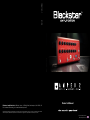 1
1
-
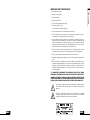 2
2
-
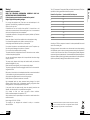 3
3
-
 4
4
-
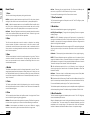 5
5
-
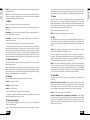 6
6
-
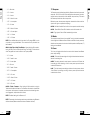 7
7
-
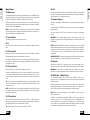 8
8
-
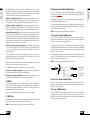 9
9
-
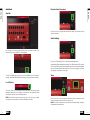 10
10
-
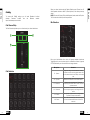 11
11
-
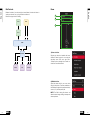 12
12
-
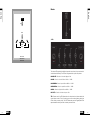 13
13
-
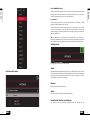 14
14
-
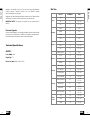 15
15
-
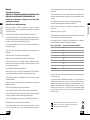 16
16
-
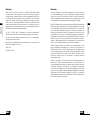 17
17
-
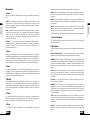 18
18
-
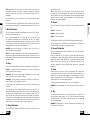 19
19
-
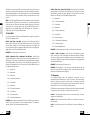 20
20
-
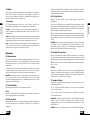 21
21
-
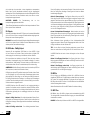 22
22
-
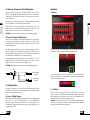 23
23
-
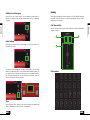 24
24
-
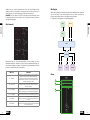 25
25
-
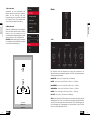 26
26
-
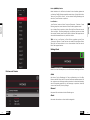 27
27
-
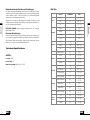 28
28
-
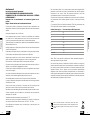 29
29
-
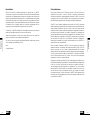 30
30
-
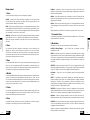 31
31
-
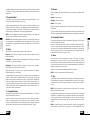 32
32
-
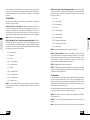 33
33
-
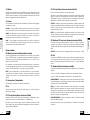 34
34
-
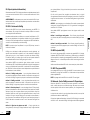 35
35
-
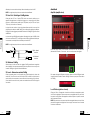 36
36
-
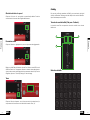 37
37
-
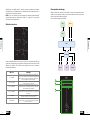 38
38
-
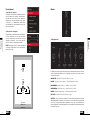 39
39
-
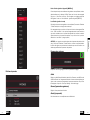 40
40
-
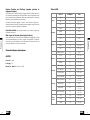 41
41
-
 42
42
-
 43
43
Blackstar AMPED 2 Bedienungsanleitung
- Kategorie
- Zusätzliche Musikausrüstung
- Typ
- Bedienungsanleitung
in anderen Sprachen
Verwandte Papiere
-
Blackstar ID:60TVP Bedienungsanleitung
-
Blackstar ID Series High Bedienungsanleitung
-
Blackstar ID:60TVP-H Bedienungsanleitung
-
Blackstar ID Series Low Bedienungsanleitung
-
Blackstar ID:CORE Stereo 100 and 150 Bedienungsanleitung
-
Blackstar ID Core Beam Benutzerhandbuch
-
Blackstar ID:CORE STEREO 10 Bedienungsanleitung