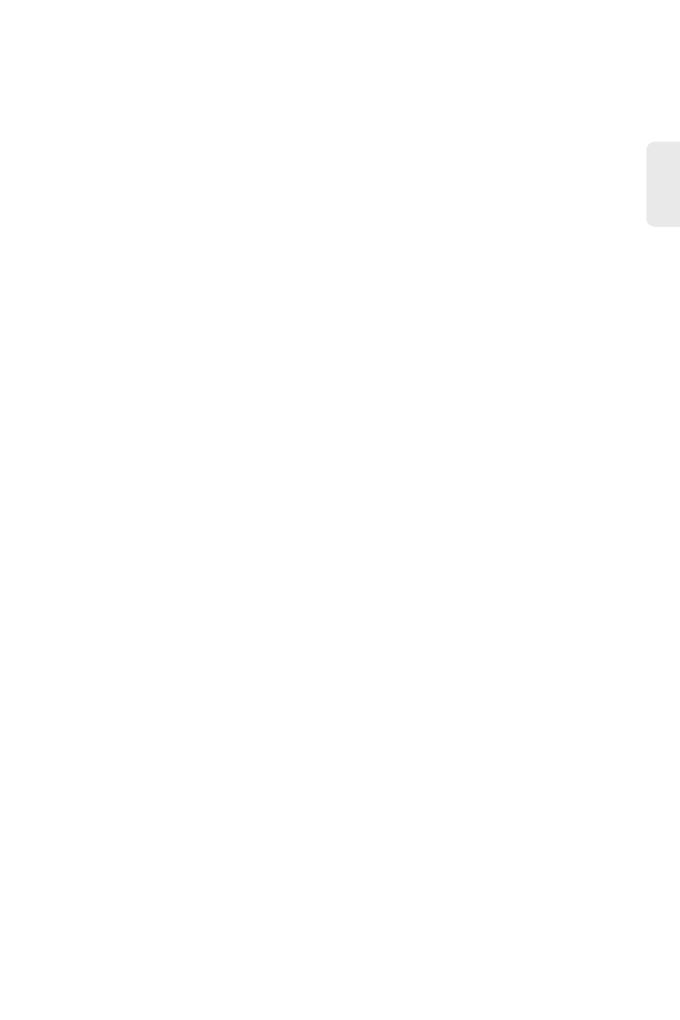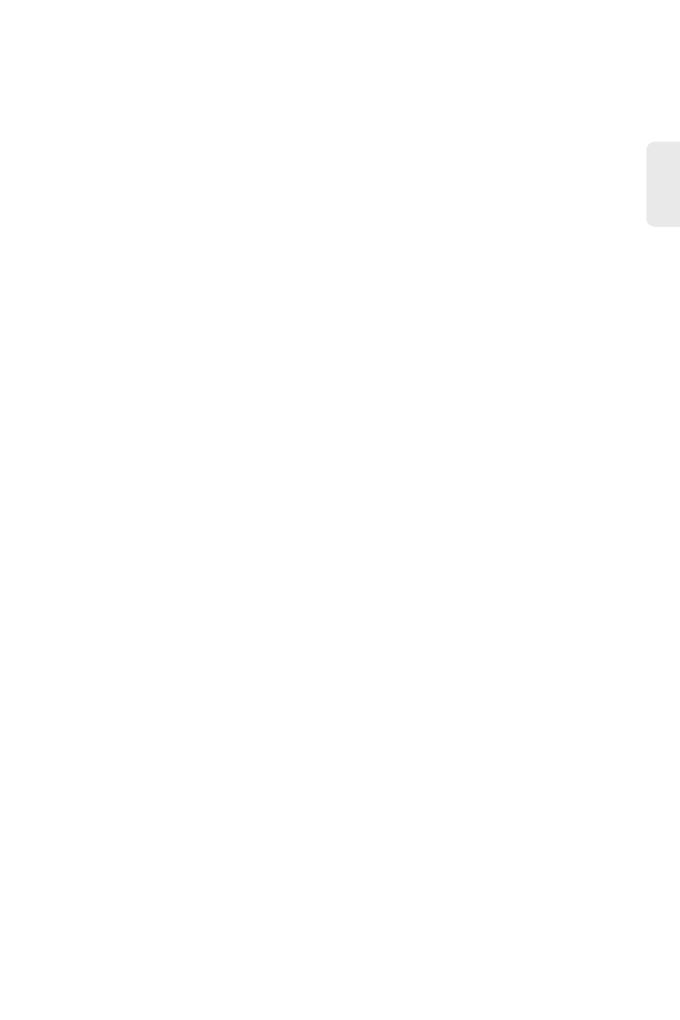
If system password is lost or forgotten, the following method can be used to reset password:
- Enter Uboot operation mode; see Chapter 5 for how to enter.
- Input boot_flash_nopass command to start system in Uboot mode.
After using boot_flash_nopass command, system will clear up the startup-config files; before starting
this operation, the startup-config files will be stored in flash:/startup-config.conf.old file.
User Password Lost
Network Packet Broker can judge if its power system is faulty according to the PWR indicator on the
front panel: when power system works normally, the PWR indicator shall always keep lighting; when
the PWR indicator is off, please check if:
- The power line of Network Packet Broker is connected correctly.
- EPS of Network Packet Broker matches the power required by Network Packet Broker.
Power System Troubleshooting
Configuration System Troubleshooting
After the Network Packet Broker is powered on, if system is normal, the startup information will be
displayed on the configuration terminal; If the configuration system is faulty, the configuration
terminal may display no information or hashes.
No Information On the Terminal
After power-on, if no display information on configuration terminal appears, please check if:
1. The power is normal.
2.The cable of configuration port (Console) is properly connected.
If no problems have been found after the above checks, it is possible that configuration cable is faulty
or the parameter setting of terminal (such as super terminal) are incorrect, please check accordingly.
3. Troubleshooting for the terminal displaying hashes:
If the configuration terminal displays hashes, it is probable that the parameter setting of terminals
(such as super terminal) are incorrect Please confirm the parameter setting of terminals (such as
super terminal): baud rate: 115200, data bit: 8, parity: no, stop bit: 1, flow control: NA, selecting
terminal emulation: VT100.
11
EN