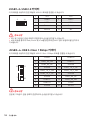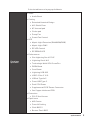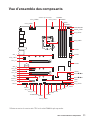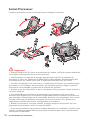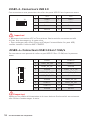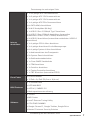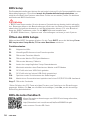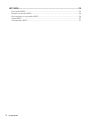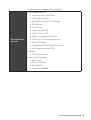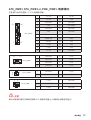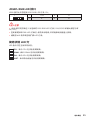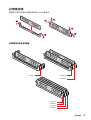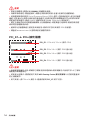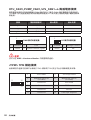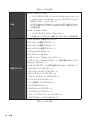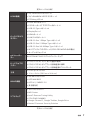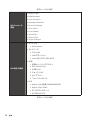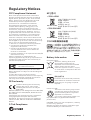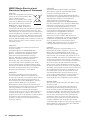MSI MS-7D09 Bedienungsanleitung
- Kategorie
- Motherboards
- Typ
- Bedienungsanleitung
Dieses Handbuch eignet sich auch für

1
Contents
Contents
3
4
10
LAN Port LED Status Table ......................................................................................10
Audio Ports Configuration ........................................................................................10
11
CPU Socket ...............................................................................................................12
DIMM Slots................................................................................................................13
DIMM Slots................................................................................................................13
PCI_E1~4: PCIe Expansion Slots ..............................................................................14
JFP1, JFP2: Front Panel Connectors .......................................................................15
JAUD1: Front Audio Connector ................................................................................15
SATA1~6: SATA 6Gb/s Connectors ...........................................................................16
M2_1~3: M.2 Slot (Key M) .........................................................................................16
ATX_PWR1, CPU_PWR1~2, PCIE_PWR1: Power Connectors .................................17
JUSB1~2: USB 2.0 Connectors .................................................................................18
JUSB3~4: USB 3.2 Gen 1 5Gbps Connector .............................................................18
JUSB1: USB 3.2 Gen 2 Type-C Connector ................................................................19
JTBT1: Thunderbolt Add-on Card Connector ..........................................................19
CPU_FAN1, PUMP_FAN1, SYS_FAN1~6: Fan Connectors ......................................20
JTPM1: TPM Module Connector ...............................................................................20
JCI1: Chassis Intrusion Connector ...........................................................................21
JCOM1: Serial Port Connector .................................................................................21
JDASH1: Tuning controller Connector .....................................................................21
JBAT1: Clear CMOS (Reset BIOS) Jumper ...............................................................22
JRAINBOW1~2: Addressable RGB LED connectors ................................................22
JRGB1: RGB LED connector .....................................................................................23
EZ Debug LED ...........................................................................................................23
24
Installing Windows® 10 .............................................................................................24
Installing Drivers ......................................................................................................24
MSI Center ................................................................................................................24
Thank you for purchasing the MSI®
motherboard. This User Guide gives information about
board layout, component overview, BIOS setup and software
installation.

2
Contents
25
BIOS Setup ................................................................................................................26
Entering BIOS Setup .................................................................................................26
BIOS User Guide .......................................................................................................26
Resetting BIOS ..........................................................................................................27
Updating BIOS...........................................................................................................27

3
Contents
The components included in this package are prone to damage from electrostatic
discharge (ESD). Please adhere to the following instructions to ensure successful
computer assembly.
Ensure that all components are securely connected. Loose connections may cause
the computer to not recognize a component or fail to start.
Hold the motherboard by the edges to avoid touching sensitive components.
It is recommended to wear an electrostatic discharge (ESD) wrist strap when
handling the motherboard to prevent electrostatic damage. If an ESD wrist strap is
not available, discharge yourself of static electricity by touching another metal object
before handling the motherboard.
Store the motherboard in an electrostatic shielding container or on an anti-static
pad whenever the motherboard is not installed.
Before turning on the computer, ensure that there are no loose screws or metal
components on the motherboard or anywhere within the computer case.
Do not boot the computer before installation is completed. This could cause
permanent damage to the components as well as injury to the user.
If you need help during any installation step, please consult a certified computer
technician.
Always turn off the power supply and unplug the power cord from the power outlet
before installing or removing any computer component.
Keep this user guide for future reference.
Keep this motherboard away from humidity.
Make sure that your electrical outlet provides the same voltage as is indicated on
the PSU, before connecting the PSU to the electrical outlet.
Place the power cord such a way that people can not step on it. Do not place
anything over the power cord.
All cautions and warnings on the motherboard should be noted.
If any of the following situations arises, get the motherboard checked by service
personnel:
Liquid has penetrated into the computer.
The motherboard has been exposed to moisture.
The motherboard does not work well or you can not get it work according to
user guide.
The motherboard has been dropped and damaged.
The motherboard has obvious sign of breakage.
Do not leave this motherboard in an environment above 60°C (140°F), it may
damage the motherboard.

4
Supports 10th Gen Intel® Core™ Processors, 11th Gen Intel®
Core™ Processors, Pentium® Gold and Celeron® Processors*
Processor socket LGA1200
* Please go to intel.com for compatibility information
Intel®
Z590 chipset
4x DDR4 memory slots, support up to 128GB*
Supports 1R 2133/ 2666/ 2933 MHz for 10th Gen Intel® CPU
(by JEDEC & POR)
Supports 1R 2133/ 2666/ 2933/ 3200 MHz for 11th Gen Intel®
CPU (by JEDEC & POR)
Max overclocking frequency:
1DPC 1R Max speed up to 5333 MHz
1DPC 2R Max speed up to 4700+ MHz
2DPC 1R Max speed up to 4400+ MHz
2DPC 2R Max speed up to 4000+ MHz
Supports Dual-Channel mode
Supports non-ECC, un-buffered memory
Supports Intel® Extreme Memory Profile (XMP)
*Please refer www.msi.com for more information on
compatible memory
2x PCIe x16 slots
Support x16/ x4
PCI_E1 (from CPU)
Supports up to PCIe 4.0 for 11th Gen Intel® CPU
Supports up to PCIe 3.0 for 10th Gen Intel® CPU
PCI_E3 (from Z590 chipset)
Supports up to PCIe 3.0
2x PCIe 3.0 x1 slots (from Z590 chipset)
Realtek® ALC897 Codec
7.1-Channel High Definition Audio
Supports 2-Way AMD CrossFire™ Technology
Continued on next page

5
Continued from previous page
1x HDMI 2.0b with HDR port, supports a maximum
resolution of 4K 60Hz *
/
**
1x DisplayPort 1.4 port, supports a maximum resolution of
4K 60Hz *
/
**
* Available only on processors featuring integrated graphics.
** Graphics specifications may vary depending on the CPU
installed.
1x Intel® I225-V 2.5Gbps LAN controller
Intel® Wi-Fi 6E AX210
The Wireless module is pre-installed in the M.2 (Key-E) slot
Supports MU-MIMO TX/RX, 2.4GHz/ 5GHz/ 6GHz* (160MHz)
up to 2.4Gbps
Supports 802.11 a/ b/ g/ n/ ac/ ax
Supports Bluetooth® 5.2**, FIPS, FISMA
* Wi-Fi 6E 6GHz may depend on every country’s regulations
and will be ready in WIN10 21H1.
** Bluetooth 5.2 will be ready in WIN10 21H1.
6x SATA 6Gb/s ports (from Z590 chipset)
3x M.2 slots (Key M)
M2_1 slot (from CPU)*
Available only on 11th Gen Intel® CPU
Supports up to PCIe 4.0x4
Supports 2242/ 2260/ 2280/ 22110 storage devices
M2_2*, M2_3** slots (from Z590 chipset)
Support up to PCIe 3.0x4
Support up to SATA 6Gb/s
Support 2242/ 2260/ 2280 storage devices
Intel® Optane™ Memory Ready***
Support Intel® Smart Response Technology for Intel Core™
processors
* SATA2 will be unavailable when installing M.2 SATA SSD in
the M2_2 slot.
** SATA5 & SATA 6 will be unavailable when installing M.2
SSD in the M2_3 slot.
*** Before using Intel® Optane™ memory modules, please
ensure that you have updated the drivers and BIOS to the
latest version from MSI website.
Continued on next page

6
Continued from previous page
Supports RAID 0, RAID 1, RAID 5 and RAID 10 for SATA
storage devices
Supports RAID 0 and RAID 1 for M.2 NVMe storage devices
Intel® Z590 Chipset
1x USB 3.2 Gen 2x2 20Gbps Type-C port on the back
panel
2x USB 3.2 Gen 2 10Gbps ports (1 Type-C internal
connector and 1 Type-A port on the back panel)
6x USB 3.2 Gen 1 5Gbps ports (2 Type-A ports on the
back panel, and 4 ports are available through the internal
USB 3.2 Gen 1 5Gbps connectors)
USB 2.0 Hubs GL850G
4x USB 2.0 Type-A ports on the back panel
4x USB 2.0 ports are available through the internal USB
2.0 connectors
1x 24-pin ATX main power connector
1x 8-pin ATX 12V power connector
1x 4-pin ATX 12V power connector
1x 6-pin ATX PCIe power connector
6x SATA 6Gb/s connectors
3x M.2 slots (M-Key)
1x USB 3.2 Gen 2 10Gbps Type-C port
2x USB 3.2 Gen 1 5Gbps connectors (supports additional 4
USB 3.2 Gen 1 5Gbps ports)
2x USB 2.0 connectors (supports additional 4 USB 2.0 ports)
1x 4-pin CPU fan connector
1x 4-pin water-pump fan connector
6x 4-pin system fan connectors
1x Front panel audio connector
2x System panel connectors
1x Chassis Intrusion connector
1x Clear CMOS jumper
1x TPM module connector
1x Serial port connector
1x Tuning controller connector
1x TBT connector (Supports RTD3)
Continued on next page

7
Continued from previous page
1x 4-pin RGB LED connector
2x 3-pin RAINBOW LED connectors
4x EZ Debug LED
1x Flash BIOS Button
1x PS/2 keyboard/ mouse combo port
4x USB 2.0 Type-A ports
1x DisplayPort
1x HDMI port
1x LAN (RJ45) port
2x USB 3.2 Gen 1 5Gbps Type-A ports
1x USB 3.2 Gen 2 10Gbps Type-A port
1x USB 3.2 Gen 2x2 20Gbps Type-C port
2x Wi-Fi Antenna connectors (Only for Z590 PRO WIFI)
6x audio jacks
NUVOTON NCT6687-R Controller Chip
CPU/ System/ Chipset temperature detection
CPU/ System/ Pump fan speed detection
CPU/ System/ Pump fan speed control
ATX Form Factor
12 in. x 9.6 in. (30.5 cm x 24.4 cm)
1x 256 Mb flash
UEFI AMI BIOS
ACPI 6.2, SMBIOS 3.0
Multi-language
Drivers
MSI Center
Intel® Extreme Tuning Utility
CPU-Z MSI GAMING
Google Chrome™, Google Toolbar, Google Drive
Norton™ Internet Security Solution
Continued on next page

8
Continued from previous page
Mystic Light
LAN Manager
User Scenario
Hardware Monitor
Frozr AI Cooling
True Color
Live Update
Speed Up
Smart Tool
Super Charger
Audio
Audio Boost
Network
2.5G LAN
LAN Manager
Intel WiFi (Z590 PRO WIFI)
Cooling
Extended Heatsink Design
M.2 Shield Frozr
K7 thermal pad
Choke pad
Pump Fan
Smart Fan Control
LED
Mystic Light Extension (RAINBOW/RGB)
Mystic Light SYNC
EZ LED Control
EZ DEBUG LED
Continued on next page

9
Continued from previous page
Performance
Lightning Gen 4 PCI-E Slot
Lightning Gen 4 M.2
Multi GPU-CrossFire Technology
DDR4 Boost
Core Boost
Lightning USB 20G
USB 3.2 Gen 2 10G
USB with Type A+C
Front USB Type-C
Dual CPU Power
Supplemental PCIE Power Connector
2oz Copper thickened PCB
Protection
PCI-E Steel Armor
Experience
MSI Center
Frozr AI Cooling
Click BIOS 5
Flash BIOS Button

10
Off No link
Yellow Linked
Blinking Data activity
Off 10 Mbps connection
Green 100/ 1000 Mbps connection
Orange 2.5 Gbps connection
USB 3.2 Gen 1
5Gbps Type-A
Flash BIOS Button
PS/2 Combo port
2.5 Gbps LAN
DisplayPort
USB 2.0 Type-A
USB 2.0 Type-A
Audio Ports
Wi-Fi Antenna connectors
(For Z590 PRO WIFI only)
USB 3.2 Gen 2x2
20Gbps Type-C
USB 3.2 Gen 2
10Gbps Type-A
Flash BIOS
Port
2 4 6 8
Line-Out/ Front Specker Out
Line-In
Rear Speaker Out
Center/ Subwoofer Out
Side Speaker Out
Mic In
: empty)

11
* Distance from the center of the CPU to the nearest DIMM slot.
SATA6
SATA5
SYS_FAN5
SYS_FAN4
JCOM1
JTBT1
JFP2
JTPM1
JRGB1
JCI1
M2_3
M2_2
M2_1
SYS_FAN1
JUSB4
JUSB5
JUSB3
JUSB1
JUSB2
PCIE_PWR1
SYS_FAN3
SYS_FAN2
CPU_FAN1
SYS_FAN6
PUMP_FAN1
PCI_E1
PCI_E2
PCI_E3
JBAT1
PCI_E4
JDASH1
Processor Socket
CPU_PWR1
CPU_PWR2
JRAINBOW2
JAUD1
JRAINBOW1
JFP1
ATX_PWR1
DIMMB1
DIMMB2
DIMMA1
DIMMA2
50.77mm*

12
Please install the CPU into the CPU socket as shown below.
Always unplug the power cord from the power outlet before installing or removing
the CPU.
Please retain the CPU protective cap after installing the processor. MSI will deal
with Return Merchandise Authorization (RMA) requests if only the motherboard
comes with the protective cap on the CPU socket.
When installing a CPU, always remember to install a CPU heatsink. A CPU heatsink
is necessary to prevent overheating and maintain system stability.
your system.
Overheating can seriously damage the CPU and motherboard. Always make sure
the cooling fans work properly to protect the CPU from overheating. Be sure to apply
an even layer of thermal paste (or thermal tape) between the CPU and the heatsink to
enhance heat dissipation.
Whenever the CPU is not installed, always protect the CPU socket pins by covering
the socket with the plastic cap.
If you purchased a separate CPU and heatsink/ cooler, Please refer to the docu-
mentation in the heatsink/ cooler package for more details about installation.
1
4
6
5
7
8
9
3
2

13
Please install the memory module into the DIMM slot as shown below.
DIMMB2
DIMMA2
DIMMA2
Please install the memory module into the DIMM slot as shown below.
1
1
2
3
3
2
DIMMB2
DIMMB1
DIMMA2
DIMMA1

14
Always insert memory modules in the
To ensure system stability for Dual channel mode, memory modules must be of the
same type, number and density.
Some memory modules may operate at a lower frequency than the marked value
when overclocking due to the memory frequency operates dependent on its Serial
frequency if you want to operate the memory at the marked or at a higher frequency.
installation or overclocking.
The stability and compatibility of installed memory module depend on installed
CPU and devices when overclocking.
Please refer www.msi.com for more information on compatible memory.
unplug the power supply power cable from the power outlet. Read the expansion
card’s documentation to check for any necessary additional hardware or software
changes.
If you install a large and heavy graphics card, you need to use a tool such as
to support its weight to prevent deformation
of the slot.
For a single PCIe x16 expansion card installation with optimum performance, using
the slot is recommended.
: PCIe 4.0/ 3.0 x16 (From CPU)
: PCIe 3.0 x4 (From Z590 chipset)
: PCIe 3.0 x1 (From Z590 chipset)
: PCIe 3.0 x1 (From Z590 chipset)

15
These connectors connect to the switches and LEDs on the front panel.
1
2 10
9
+
+
+-
--
-
+
Power LED
HDD LED Reset Switch
Reserved
Power Switch
1 HDD LED + 2 Power LED +
3 HDD LED - 4 Power LED -
5 Reset Switch 6 Power Switch
7 Reset Switch 8 Power Switch
9 Reserved 10 No Pin
JFP2
1
+
+
-
-
Speaker
Buzzer
1 Speaker - 2 Buzzer +
3 Buzzer - 4 Speaker +
HDD LED
RESET SW
HDD LED
HDD LED -
HDD LED +
POWER LED -
POWER LED +
POWER LED
JFP1
This connector allow you to connect audio jacks on the front panel.
1
2 10
9
1 MIC L 2 Ground
3 MIC R 4 NC
5 Head Phone R 6 MIC Detection
7 SENSE_SEND 8 No Pin
9 Head Phone L 10 Head Phone Detection

16
These connectors are SATA 6Gb/s interface ports. Each connector can connect to one
SATA device.
SATA1
SATA3
SATA2
SATA6
SATA5
SATA4
SATA2 will be unavailable when installing M.2 SATA SSD in the M2_2 slot.
SATA5 & SATA 6 will be unavailable when installing M.2 SSD in the M2_3 slot.
Please do not fold the SATA cable at a 90-degree angle. Data loss may result
during transmission otherwise.
SATA cables have identical plugs on either sides of the cable. However, it is
saving purposes.
Please install the M.2 solid-state drive (SSD) into the M.2 slot as shown below.
1
3
Standoff
Supplied
M.2 screw
30º30º
2

17
These connectors allow you to connect an ATX power supply.
Make sure that all the power cables are securely connected to a proper ATX power
supply to ensure stable operation of the motherboard.
24
131
12
ATX_PWR1
1 +3.3V 13 +3.3V
2 +3.3V 14 -12V
3 Ground 15 Ground
4 +5V 16 PS-ON#
5 Ground 17 Ground
6 +5V 18 Ground
7 Ground 19 Ground
8 PWR OK 20 Res
9 5VSB 21 +5V
10 +12V 22 +5V
11 +12V 23 +5V
12 +3.3V 24 Ground
3
2 1
4
CPU_PWR2
1 Ground 3 +12V
2 Ground 8 +12V
5
4
1
8
CPU_PWR1
1 Ground 5 +12V
2 Ground 6 +12V
3 Ground 7 +12V
4 Ground 8 +12V
1 3
64
PCIE_PWR1
1 +12V 4 Ground
2 +12V 5 Ground
3 +12V 6 Ground

18
This connector allows you to connect USB 3.2 Gen 1 5Gbps ports on the front panel.
1
10 11
20
1 Power 11 USB2.0+
2 USB3_RX_DN 12 USB2.0-
3 USB3_RX_DP 13 Ground
4 Ground 14 USB3_TX_C_DP
5 USB3_TX_C_DN 15 USB3_TX_C_DN
6 USB3_TX_C_DP 16 Ground
7 Ground 17 USB3_RX_DP
8 USB2.0- 18 USB3_RX_DN
9 USB2.0+ 19 Power
10 Ground 20 No Pin
Note that the Power and Ground pins must be connected correctly to avoid possible
damage.
These connectors allow you to connect USB 2.0 ports on the front panel.
Note that the VCC and Ground pins must be connected correctly to avoid possible
damage.
In order to recharge your iPad,iPhone and iPod through USB ports, please install
MSI Center utility.
1
2 10
9
1 VCC 2 VCC
3 USB0- 4 USB1-
5 USB0+ 6 USB1+
7 Ground 8 Ground
9 No Pin 10 NC

19
This connector allows you to connect USB 3.2 Gen 2 Type-C connector on the front
panel. The connector possesses a foolproof design. When you connect the cable, be
sure to connect it with the corresponding orientation.
JUSB1
USB Type-C Cable
USB Type-C port on the
front panel
This connector allows you to connect the add-on Thunderbolt I/O card.
1
2 16
15
1 TBT_Force_PWR 2 TBT_S0IX_Entry_REQ
3 TBT_CIO_Plug_Event# 4 TBT_S0IX_Entry_ACK
5 SLP_S3#_TBT 6 TBT_PSON_Override_N
7 SLP_S5#_TBT 8 Net Name
9 Ground 10 SMBCLK_VSB
11 DG_PEWake 12 SMBDATA_VSB
13 TBT_RTD3_PWR_EN 14 Ground
15 TBT_Card_DET_R# 12 PD_IRQ#

20
1
2
12
11
1 SPI Power 2 SPI Chip Select
3
Master In Slave Out
(SPI Data)
4
Master Out Slave In
(SPI Data)
5 Reserved 6 SPI Clock
7 Ground 8 SPI Reset
9 Reserved 10 No Pin
11 Reserved 12 Interrupt Request
This connector is for TPM (Trusted Platform Module). Please refer to the TPM
security platform manual for more details and usages.
Fan connectors can be classified as PWM (Pulse Width Modulation) Mode or DC
Mode. PWM Mode fan connectors provide constant 12V output and adjust fan speed
with speed control signal. DC Mode fan connectors control fan speed by changing
voltage.
You can adjust fan speed in
1
1 Ground 2 +12V
3 Sense 4 Speed Control Signal
CPU_FAN1 PWM mode 2A 24W
PUMP_FAN1 PWM mode 3A 36W
SYS_FAN1~6 DC mode 1A 12W
1
1 Ground 2 Voltage Control
3 Sense 4 NC
Seite wird geladen ...
Seite wird geladen ...
Seite wird geladen ...
Seite wird geladen ...
Seite wird geladen ...
Seite wird geladen ...
Seite wird geladen ...
Seite wird geladen ...
Seite wird geladen ...
Seite wird geladen ...
Seite wird geladen ...
Seite wird geladen ...
Seite wird geladen ...
Seite wird geladen ...
Seite wird geladen ...
Seite wird geladen ...
Seite wird geladen ...
Seite wird geladen ...
Seite wird geladen ...
Seite wird geladen ...
Seite wird geladen ...
Seite wird geladen ...
Seite wird geladen ...
Seite wird geladen ...
Seite wird geladen ...
Seite wird geladen ...
Seite wird geladen ...
Seite wird geladen ...
Seite wird geladen ...
Seite wird geladen ...
Seite wird geladen ...
Seite wird geladen ...
Seite wird geladen ...
Seite wird geladen ...
Seite wird geladen ...
Seite wird geladen ...
Seite wird geladen ...
Seite wird geladen ...
Seite wird geladen ...
Seite wird geladen ...
Seite wird geladen ...
Seite wird geladen ...
Seite wird geladen ...
Seite wird geladen ...
Seite wird geladen ...
Seite wird geladen ...
Seite wird geladen ...
Seite wird geladen ...
Seite wird geladen ...
Seite wird geladen ...
Seite wird geladen ...
Seite wird geladen ...
Seite wird geladen ...
Seite wird geladen ...
Seite wird geladen ...
Seite wird geladen ...
Seite wird geladen ...
Seite wird geladen ...
Seite wird geladen ...
Seite wird geladen ...
Seite wird geladen ...
Seite wird geladen ...
Seite wird geladen ...
Seite wird geladen ...
Seite wird geladen ...
Seite wird geladen ...
Seite wird geladen ...
Seite wird geladen ...
Seite wird geladen ...
Seite wird geladen ...
Seite wird geladen ...
Seite wird geladen ...
Seite wird geladen ...
Seite wird geladen ...
Seite wird geladen ...
Seite wird geladen ...
Seite wird geladen ...
Seite wird geladen ...
Seite wird geladen ...
Seite wird geladen ...
Seite wird geladen ...
Seite wird geladen ...
Seite wird geladen ...
Seite wird geladen ...
Seite wird geladen ...
Seite wird geladen ...
Seite wird geladen ...
Seite wird geladen ...
Seite wird geladen ...
Seite wird geladen ...
Seite wird geladen ...
Seite wird geladen ...
Seite wird geladen ...
Seite wird geladen ...
Seite wird geladen ...
Seite wird geladen ...
Seite wird geladen ...
Seite wird geladen ...
Seite wird geladen ...
Seite wird geladen ...
Seite wird geladen ...
Seite wird geladen ...
Seite wird geladen ...
Seite wird geladen ...
Seite wird geladen ...
Seite wird geladen ...
Seite wird geladen ...
Seite wird geladen ...
Seite wird geladen ...
Seite wird geladen ...
Seite wird geladen ...
Seite wird geladen ...
Seite wird geladen ...
Seite wird geladen ...
Seite wird geladen ...
Seite wird geladen ...
Seite wird geladen ...
Seite wird geladen ...
Seite wird geladen ...
Seite wird geladen ...
Seite wird geladen ...
Seite wird geladen ...
Seite wird geladen ...
Seite wird geladen ...
Seite wird geladen ...
Seite wird geladen ...
Seite wird geladen ...
Seite wird geladen ...
Seite wird geladen ...
Seite wird geladen ...
Seite wird geladen ...
Seite wird geladen ...
Seite wird geladen ...
Seite wird geladen ...
Seite wird geladen ...
Seite wird geladen ...
Seite wird geladen ...
Seite wird geladen ...
Seite wird geladen ...
Seite wird geladen ...
Seite wird geladen ...
Seite wird geladen ...
Seite wird geladen ...
Seite wird geladen ...
Seite wird geladen ...
Seite wird geladen ...
Seite wird geladen ...
Seite wird geladen ...
Seite wird geladen ...
Seite wird geladen ...
Seite wird geladen ...
Seite wird geladen ...
Seite wird geladen ...
Seite wird geladen ...
Seite wird geladen ...
Seite wird geladen ...
Seite wird geladen ...
Seite wird geladen ...
Seite wird geladen ...
Seite wird geladen ...
Seite wird geladen ...
Seite wird geladen ...
Seite wird geladen ...
Seite wird geladen ...
Seite wird geladen ...
Seite wird geladen ...
Seite wird geladen ...
Seite wird geladen ...
Seite wird geladen ...
Seite wird geladen ...
Seite wird geladen ...
Seite wird geladen ...
Seite wird geladen ...
Seite wird geladen ...
Seite wird geladen ...
Seite wird geladen ...
Seite wird geladen ...
Seite wird geladen ...
Seite wird geladen ...
Seite wird geladen ...
Seite wird geladen ...
Seite wird geladen ...
Seite wird geladen ...
Seite wird geladen ...
Seite wird geladen ...
Seite wird geladen ...
Seite wird geladen ...
Seite wird geladen ...
Seite wird geladen ...
Seite wird geladen ...
Seite wird geladen ...
Seite wird geladen ...
Seite wird geladen ...
Seite wird geladen ...
Seite wird geladen ...
Seite wird geladen ...
Seite wird geladen ...
Seite wird geladen ...
Seite wird geladen ...
Seite wird geladen ...
Seite wird geladen ...
Seite wird geladen ...
Seite wird geladen ...
Seite wird geladen ...
Seite wird geladen ...
Seite wird geladen ...
Seite wird geladen ...
Seite wird geladen ...
Seite wird geladen ...
-
 1
1
-
 2
2
-
 3
3
-
 4
4
-
 5
5
-
 6
6
-
 7
7
-
 8
8
-
 9
9
-
 10
10
-
 11
11
-
 12
12
-
 13
13
-
 14
14
-
 15
15
-
 16
16
-
 17
17
-
 18
18
-
 19
19
-
 20
20
-
 21
21
-
 22
22
-
 23
23
-
 24
24
-
 25
25
-
 26
26
-
 27
27
-
 28
28
-
 29
29
-
 30
30
-
 31
31
-
 32
32
-
 33
33
-
 34
34
-
 35
35
-
 36
36
-
 37
37
-
 38
38
-
 39
39
-
 40
40
-
 41
41
-
 42
42
-
 43
43
-
 44
44
-
 45
45
-
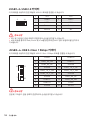 46
46
-
 47
47
-
 48
48
-
 49
49
-
 50
50
-
 51
51
-
 52
52
-
 53
53
-
 54
54
-
 55
55
-
 56
56
-
 57
57
-
 58
58
-
 59
59
-
 60
60
-
 61
61
-
 62
62
-
 63
63
-
 64
64
-
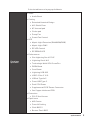 65
65
-
 66
66
-
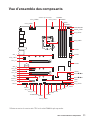 67
67
-
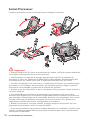 68
68
-
 69
69
-
 70
70
-
 71
71
-
 72
72
-
 73
73
-
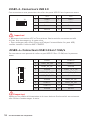 74
74
-
 75
75
-
 76
76
-
 77
77
-
 78
78
-
 79
79
-
 80
80
-
 81
81
-
 82
82
-
 83
83
-
 84
84
-
 85
85
-
 86
86
-
 87
87
-
 88
88
-
 89
89
-
 90
90
-
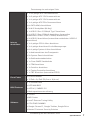 91
91
-
 92
92
-
 93
93
-
 94
94
-
 95
95
-
 96
96
-
 97
97
-
 98
98
-
 99
99
-
 100
100
-
 101
101
-
 102
102
-
 103
103
-
 104
104
-
 105
105
-
 106
106
-
 107
107
-
 108
108
-
 109
109
-
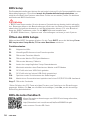 110
110
-
 111
111
-
 112
112
-
 113
113
-
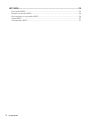 114
114
-
 115
115
-
 116
116
-
 117
117
-
 118
118
-
 119
119
-
 120
120
-
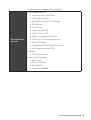 121
121
-
 122
122
-
 123
123
-
 124
124
-
 125
125
-
 126
126
-
 127
127
-
 128
128
-
 129
129
-
 130
130
-
 131
131
-
 132
132
-
 133
133
-
 134
134
-
 135
135
-
 136
136
-
 137
137
-
 138
138
-
 139
139
-
 140
140
-
 141
141
-
 142
142
-
 143
143
-
 144
144
-
 145
145
-
 146
146
-
 147
147
-
 148
148
-
 149
149
-
 150
150
-
 151
151
-
 152
152
-
 153
153
-
 154
154
-
 155
155
-
 156
156
-
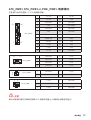 157
157
-
 158
158
-
 159
159
-
 160
160
-
 161
161
-
 162
162
-
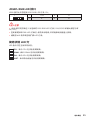 163
163
-
 164
164
-
 165
165
-
 166
166
-
 167
167
-
 168
168
-
 169
169
-
 170
170
-
 171
171
-
 172
172
-
 173
173
-
 174
174
-
 175
175
-
 176
176
-
 177
177
-
 178
178
-
 179
179
-
 180
180
-
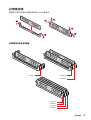 181
181
-
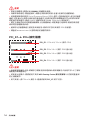 182
182
-
 183
183
-
 184
184
-
 185
185
-
 186
186
-
 187
187
-
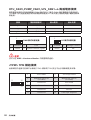 188
188
-
 189
189
-
 190
190
-
 191
191
-
 192
192
-
 193
193
-
 194
194
-
 195
195
-
 196
196
-
 197
197
-
 198
198
-
 199
199
-
 200
200
-
 201
201
-
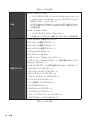 202
202
-
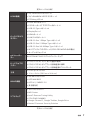 203
203
-
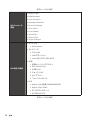 204
204
-
 205
205
-
 206
206
-
 207
207
-
 208
208
-
 209
209
-
 210
210
-
 211
211
-
 212
212
-
 213
213
-
 214
214
-
 215
215
-
 216
216
-
 217
217
-
 218
218
-
 219
219
-
 220
220
-
 221
221
-
 222
222
-
 223
223
-
 224
224
-
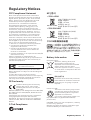 225
225
-
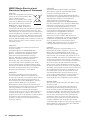 226
226
-
 227
227
-
 228
228
-
 229
229
MSI MS-7D09 Bedienungsanleitung
- Kategorie
- Motherboards
- Typ
- Bedienungsanleitung
- Dieses Handbuch eignet sich auch für
in anderen Sprachen
- English: MSI MS-7D09 Owner's manual
- français: MSI MS-7D09 Le manuel du propriétaire
- русский: MSI MS-7D09 Инструкция по применению
- 日本語: MSI MS-7D09 取扱説明書
Verwandte Artikel
-
MSI MPG Z590 GAMING FORCE Bedienungsanleitung
-
MSI MEG Z590 ACE GOLD EDITION Bedienungsanleitung
-
MSI MEG Z590 UNIFY Bedienungsanleitung
-
MSI MEG Z590 GODLIKE Bedienungsanleitung
-
MSI MAG B560 TOMAHAWK WIFI Bedienungsanleitung
-
MSI MAG B560M MORTAR WIFI Bedienungsanleitung
-
MSI MAG B460 TOMAHAWK Bedienungsanleitung
-
MSI MS-7C84 Bedienungsanleitung
-
MSI 7C81 2.0 Bedienungsanleitung