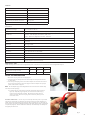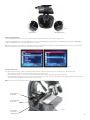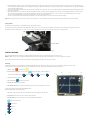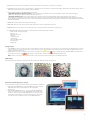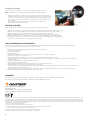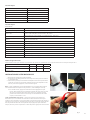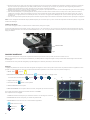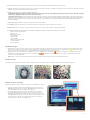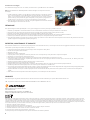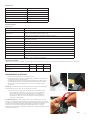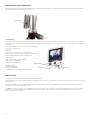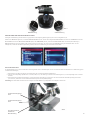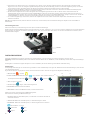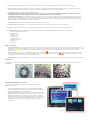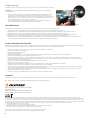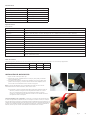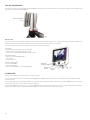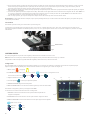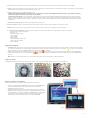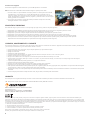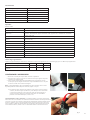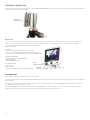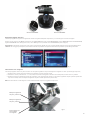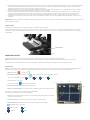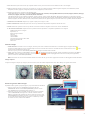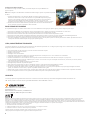Celestron 44341 Benutzerhandbuch
- Kategorie
- Mikroskope
- Typ
- Benutzerhandbuch

INSTRUCTION MANUAL
MODEL #44341
ENGLISH
LCD Digital Microscope II

INTRODUCTION
Thank you for purchasing the Celestron LCD Digital Microscope with a 3.5” monitor. Your microscope is a precision optical instrument, made of the highest quality materials
to ensure durability and long life. It is designed to give you a lifetime of enjoyment with a minimal amount of maintenance.
Before attempting to use your microscope, please read through the instructions to familiarize yourself with the functions and operations to maximize your enjoyment and
usage. See the microscope diagrams to locate the parts discussed in this manual. If you run into any problems, see the trouble shooting section later in this manual.
This microscope provides high powers from 40x up to 400x (up to 1600x with digital zoom), ideally suited for examining specimen slides of all kinds. You will view
specimens or objects on the LCD Monitor, versus eyepieces found on traditional microscopes. With the LCD Monitor, specimens or objects are easy to see, and can
be viewed by multiple people at one time. You can also take snapshots or short videos with the built in digital camera. The LCD Digital Microscope has a built in digital
camera, so you can take snapshots and/or short videos of the specimens or objects you are viewing.
1. AV Out
2. SD Card Slot
3. Mini USB Jack
5. Top Illuminator
4. Arm
6. Stage Control Knobs
7. Focus Knob
9. Top Illuminator
Adjustment Knob
8. Base
10. Bottom Illuminator
11. Mechanical Stage
12. Objective Lens
13. Objective Nosepiece
14. LCD Housing
15. LCD Monitor
2
Fig. 1

SETUP YOUR MICROSCOPE
1. Remove the carrying case from the shipping box.
2. Unzip the case, and carefully remove the microscope and other parts and set them
onaatsurface.
3. Insert the cylindrical plug on the end of the AC adapter into the socket on the back
of the microscope and then connect the plug end of the AC adapter into a proper
power outlet as shown in Figure 2.
Note: The AC Adapter’s plug is interchangeable for use around the world. Switch easily
from USA, UK or EU style plug.
A. To change the plug, push down and hold the small button release. (Circled in
Figure 3). Grasp the plug prongs with your free hand and rotate the plug
head counter clockwise 90° to release. Reverse the procedure with your
chosen plug head. When the new plug head is secured in placed, you will
hear a ‘click’ sound.
BATTERY OPERATION — You can use your microscope without AC power if you choose.
This gives you the freedom to operate the microscope outdoors or indoors anywhere you
please. You’ll need 4 AA batteries (user supplied). Open the battery door on the bottom of
the microscope and insert the batteries according to the battery polarity shown in the battery
compartment (Figure 4). After the batteries are installed, close the battery door. Battery life
will typically be three hours.
Features
5MP Digital Camera built in Filter Wheel–built-in 6 position
3.5” Color LCD Screen AC Adapter
4x Objective Lens USB Cable
10x Objective Lens 5 Prepared Slides
40x Objective Lens Dust Cover
Adjustable Top and Bottom Illuminators Carrying Case
1G SD card
Specications
Model #44341
Stage Mechanical Stage 3.5” x 3.5” (88 mm x 88 mm)
Digital Camera 5MPCMOS;10xMagnicationinlieuofaneyepiece;3072x1728pixelarray
LCD Monitor
3.5”with4xDigitalZoom–HighdenitiondigitalTFTdisplay
Resolution – 320 x 240 pixels, Contrast ratio – 350, Color
Support – 262K colors, Brightness/Luminance – 400cd/m2
Focuser Smooth, single motion
Memory
SD card slot, supports up to 32G card - 1G SD card included (625 snapshots at 5MP, 20 minutes
of SD video)
USB Cable 1.5m long, 2.0 USB
Filter Wheel 6 Position- Red, Blue, Green and 1, 3, 6 mm DIA aperature
Nosepiece 3 Position with click stop
Illuminators BuiltinadjustableLED-DC5V,2W~3W
Condenser N.A. 0.65
AC Adapter Input Universal 100 to 240Volt 50/60HZ
Weight/Dimensions 56.44 oz. / 1600 g
Batteries 4AA (User supplied- up to 3 hours of use)
Magnication Table
UsethefollowingtabletodeterminethemagnicationpowercombinationsyoucanachievewiththeLCDDigitalMicroscopeII.
Objective Lens 4x 10x 40x
Magnicationofimageonscreen 40x 100x 400x
Maximum, using 4x digital zoom feature 160x 400x 1600x
3
Fig. 2
Fig. 3

USING YOUR MICROSCOPE
Turn the microscope on by pressing and holding the POWER button on back of the LCD housing, as shown in Figure 4. Once the Celestron logo appears, you can release
the POWER button.
LCD Monitor
The LCD Monitor of your digital microscope replaces the traditional eyepiece, enhancing the user experience. Whatever you are observing is displayed on the LCD
screen which means easier viewing. It also reduces eye strain and allows multiple people to view what is displayed.
Theinterfaceissimple.Thereare3mainbuttons(asshowningure5below):
MENU button
- Press and hold to access the settings menu
- Press once to switch between camera and video mode
- When in SETTINGS menu, it becomes the BACK button
SELECT button
- Select when in the SETTINGS menu
- TRIGGER snapshots
- START and STOP video
NAVIGATION buttons
- Arrow UP button
- Arrow DOWN button
-FromMAINwindow:DIGITALZOOMcontrol
ILLUMINATION
Proper illumination is key to ensure a quality image.
Your digital microscope is equipped both a TOP and BOTTOM adjustable illuminator. Each illuminator has an adjustment wheel located on either side of the base
(see Figure 6).
The LCD Digital Microscope II is designed to work with specimens on slides. You will use the BOTTOM illuminator the most. It works by shining light up through the
hole in the stage and through a specimen slide.
The TOP illuminator can be used with the BOTTOM illuminator when a slide specimen is thicker than normal. The lowest power for the LCD Digital Microscope II is 40x.
Although it is not ideal, 40x can be used for viewing 3D objects, like coins or paper.
4
Power Button
Fig. 4
Fig. 5
Navigation
Buttons
Select
Button
Menu
Button

Digital Light Adjustment
The LCD Digital Microscope adjusts to the light digitally through the EV (Exposure Value) adjustment, similar to a digital camera.
Press and hold the MENU button to access the SETTINGS menu. Scroll to the EXPOSURE tab and press SELECT. In the EXPOSURE window, adjust the EXPOSURE UP
(brighter)orDOWN(darker)usingtheNAVIGATIONbuttons.(seeFigure7)
Tip: Viewing a specimen that is very dark in color decreases the amount of light that can shine through it from the BOTTOM illuminator. To correct this, you will need to
increase the exposure setting by switching the illuminators to their highest setting.
Viewing a Specimen
Your digital microscope is equipped with a mechanical stage with adjustment knobs and a self adjusting lever-action holding clamp. (see Figure 8 below)
1. Use the thumb arm on the self adjusting lever action holding clamp to open the clamp.
2. Placeaspecimenslide(3”x1”/76.2x25.4mmsize)insidetheholderandreleasetheclampingarm,securingtheslideinplace.
3. Use the stage adjustment knobs to position the specimen over the opening in the stage. The rear stage adjustment knob moves the X axis (forward and backward)
whereas the front stage adjustment knob moves the Y axis (side to side).
Note: A vernier scale on both axes allows the exact marking and replication of an object in the eld of view.
5
Fig. 6
BOTTOM IlluminatorTOP Illuminator
Fig. 7
Fig. 8
Stage Adjustment
Knob - Rear
Stage Adjustment
Knob - Rear
Self Adjusting
Lever Action
Holding Clamp

6
4. Use the objective nosepiece (13) to rotate the objective lenses (12) until the 4x objective lens is directly over the specimen and clicks into place. Always start with
thelowestpowerobjective(4xwiththismicroscope)whichgivesyou40xpowerandworkyourwayuptohigherpowers.At40xpoweryouwillhavethewidesteld
of view and the brightest image.
5. LookattheLCDscreenwhileturningthefocusknob(7)untilthespecimencomesintoview.Youmayneedtoadjustthestageadjustmentknobs(SeeFigure8above)
to center the specimen.
6. With the 4x objective lens, you can vary the power anywhere from 40x to 160x by using the digital zoom. To do this, use the Navigation Buttons on the LCD. Press
UP once and the zoom will adjust to 2x. Each additional press of the button will adjust the zoom by 1x, until it is at 4x. If you press UP again from 4x, it will go
back to 1x. Press DOWN (from 1x) and the zoom will adjust to 4x, then 3x, 2x and back to 1x.
7. Toviewinhigherpowers,rotatetheobjectivenosepiecetothe10xor40xobjective.Youwillneedtorefocusafterthischange.
Tip: When changing objective lenses, lower the stage to ensure there is no contact between any objective lens and the stage surface which may result damage.
Using Filters
Tochangetheltersettings,yourotatethelterwheel.(seeFigure9below)
Thelterwheelchoicesareasfollows:Color:Red,Green,Blue-Clear:1mm,3mmand6mmapertures.Colorltersworkwellwithbrighttransparentspecimens.
The different diameter apertures (1 mm, 3 mm, 6 mm) can help focus light on a section of a specimen, providing a more detailed image.
DIGITAL IMAGING
The LCD Digital Microscope II allows you to take snapshots and take short video clips, without the need to connect to a PC.
Note: Do NOT connect your microscope via USB while shooting images as doing so may cause damage to your microscope and/or computer.
The included 1G SD card allows for saving up to 625 still images (at highest resolution) or 20 minutes of video.
Settings
Adjusting the settings is a good idea before recording images with your LCD Microscope. Take note of your current settings by looking a the main screen.
There are a few icons on the screen that give you some valuable information. They are as follows (and as shown in Figure 10.):
A. MODE:VideoorStillImage
B. DIGITALFILTERSETTING: The icon shown denotes “No Filter” or Normal Setting.
Other icons are Monochrome , Magenta , Blue , and Green
C. Images remaining on memory
D. SD CARD ICON:Showscardispresent
E. IMAGE SIZE:Basedonthepixelratio
F. MEASURING RETICLE:Ifyouseethemeasuringreticle,thatmeansthatfeatureisturnedon
To change the settings, press and hold the MENU button.
Here’sthebreakdownoftheSettingsmenu:
1. SD CARD:SelectthismenuitemtoformattheSDcardorViewImagesontheSDcard
2.
EXPOSURE: Select this menu item to change the EV settings
3. IMAGE EFFECTS:Selectthismenuitemtochoosebetweendigitallters:
Normalmode-nolter
Monochrome
Magenta
Blue
Green
Filter Wheel
Fig. 9
A.
F.
B. C. D.
E.
Fig. 10

4. DATE: Select this menu item to set the Date and Time and to have the time stamp show up in the video or still image
5. LANGUAGE:Selectthismenuitemtochoosebetween11languagesfortheuserinterface.Choosebetween,English,TraditionalChinese,SimpleChinese,German,
Spanish, Portuguese, Italian, French, Japanese, Korean and Russian
6. TV OUT:ChoosebetweenthestandardsNTSCandPALsettings:
• NTSC (National Television System Committee) is used in Canada, Chile, Costa Rica, Cuba, Dominican Republic, Ecuador, Japan, Mexico Nicaragua,
Panama, Peru, Philippines, Puerto Rico, South Korea, Taiwan and U.S.A.
• PAL (Phase Alternating Line) is used in Afghanistan, Algeria, Argentina, Austria, Australia, Bangladesh, Belgium, Brazil, Bulgaria, China, Denmark,
Finland, Germany, Hong Kong, Iceland, India, Indonesia, Iraq, Ireland, Israel, Italy, Jordan, Kenya, Kuwait, Liberia, Malaysia, Netherlands, Nigeria, Norway, New
Guinea, Pakistan, Singapore, South Africa, South W. Africa, Sudan, Sweden, Switzerland, Thailand, Turkey, Uganda, United Kingdom, United Arab Emirates, Yugoslavia,
Zambia and Zimbabwe
7.IMAGE SIZE:Choosepixelratiosforstillshotsandvideohere
8. TIME LAPSE:Selectthismenuitemtotaketimelapsephotosandtosettheintervalbetweenthephotos
9. MEASURE:Selectthismenuitemtoturnthemeasuringreticleonandchoosebetweentwostylesand3displaycolors
10. DEFAULT SETTING:Returnsallsettingstothedefaultsetting.TheDefaultsettingsareasfollows:
Mode:CameraorStillShotImaging
Exposure:+0
ImageEffects:Normal
Date:Off
Language:English
TVOut:NTSC
ImageSize:2560x1920
TimeLapse:Off
Measure:Off
Taking Images
1. STILLIMAGES:Totakeastillimage,makesureyourstinstallyourincluded1GSDcard(oryourownSDcard-max.size32G)intotheSDCardSlot(2)ontheLCD
housing.MakesureyouareincameramodebyconrmingthecameraiconisdisplayedontheLCDscreen.Whenready,presstheSELECTbuttonandthe
image will be saved to the SD card.
2. VIDEO:MakesureyouareintheVIDEOmodeandtheiconisdisplayedonthemainscreen.BeginrecordingbypressingtheSELECTIONbutton.Whenvideo
is recording the recording icon will appear on screen and blink. To stop recording, press SELECTION button again.
Note: Inserting or removing an SD card while the LCD is on may cause the LCD to shut down and/or could damage the SD card.
Sample Images
The following specimen images left to right below were taken at 40x, 100x, 400x of Vicia Faba Young Root C.S.
Reviewing and Managing Your Images
You can review and manage your snapshots and videos that are saved on the SD card.
1. Press and hold the MENU button until the SETTINGS menu opens. Press the
SELECTION button when the SD CARD menu item is highlighted
(see Figure 11).
2. Select the VIEW IMAGES menu item. Then scroll using the NAVIGATION
buttonstotheimageyouwanttosee.PressSELECTandtheimagewithll
the screen. When you press the NAVIGATION buttons in this screen, it will
scroll through all the images you have stored on the SD card. The process
is the same for video. To review the video, use the SELECTION button.
7
Fig. 11

8
TROUBLE SHOOTING
Iftheimagequalitydoesnotlookrightorthereisnoimageforsomereason,trythefollowing:
1. Make sure the AC Adapter is plugged in to an AC power source and attached to the microscope securely and correctly.
2. Make sure you have the illuminators turned on with maximum brightness adjustment (this is the normal position).
3. Make sure the objective lens you have chosen is set correctly and it has clicked in the right position.
4. Makesurethatthelterwheelissetcorrectlyataclickpositionsothattheilluminatedlightcomesupproperly.
5. Makesurethespecimenslideiscorrectlytintotheclamponthemechanicalstageandthatitisproperlycentered.
6. If the stage is wobbly or erratic in movement, make sure all screws on the top and side of the stage are tight. Especially
the two very small screws to the left of the long stage knob (see Figure 8).
CARE, MAINTENANCE, AND WARRANTY
Your Celestron microscope is a precision optical instrument and should be treated with care at all times. Follow these care and maintenance suggestions
and your microscope will need very little maintenance throughout its lifetime.
• When you are done using your microscope, remove any specimens left on the stage.
• Turn off the illuminator switch.
• Turn off the LCD Monitor.
• Unplug the power cord.
• Always place the plastic bag or dust cover over the microscope when not in use or when being stored.
• Store the microscope in a dry and clean place.
• Be very careful if using your microscope in direct sun light to prevent damage to the microscope or your eyes.
• When moving your microscope, carry it by the “arm” with one hand and not by the focuser knob, LCD monitor, etc. Then, put your other hand under
the base for support.
• Clean the outside surfaces (metal and plastics) with a moist cloth.
• Always unplug any cords before cleaning.
• Never clean optical surfaces with cloth or paper towels as they can scratch optical surfaces easily.
• Blow off dust with a camel’s hair brush or an air blower from optical surfaces.
• Tocleanngerprintsoffofopticalsurfaces,usealenscleaningagentandlenstissueavailableatmostphotooutlets.Whencleaning,donotrubincircles,
as this may cause streaks and scratches to occur.
• Neverdisassembleorcleaninternalopticalsurfaces.Thisshouldbedonebyqualiedtechniciansatthefactoryorotherauthorizedrepairfacilities.
• When handling glass specimen slides, use care as the edges can be sharp.
WARRANTY
Your microscope has a two year limited warranty. Please see the Celestron website for detailed information at www.celestron.com.
EEC:ThisproductcomplieswithEECguidelinesinEN61558-2-6:1997andEN61558-1:1997+A1
©2015 Celestron • All rights reserved.
www.celestron.com
2835 Columbia Street • Torrance, CA 90503 U.S.A.
Telephone:(800)421-9649•PrintedinChina2015
FCCNote:ThisequipmenthasbeentestedandfoundtocomplywiththelimitsforaClassBdigitaldevice,pursuanttopart15oftheFCCRules.Theselimitsaredesignedtoprovide
reasonable protection against harmful interference in a residential installation. This equipment generates, uses, and can radiate radio frequency energy and, if not installed and used in
accordance with the instructions, may cause harmful interference to radio communications. However, there is no guarantee that interference will not occur in a particular installation. If this
equipment does cause harmful interference to radio or television reception, which can be determined by turning the equipment off and on, the user is encouraged to try to correct the
interferencebyoneormoreofthefollowingmeasures:
• Reorient or relocate the receiving antenna.
• Increase the separation between the equipment and receiver.
• Connect the equipment into an outlet on a circuit different from that to which the receiver is connected.
• Consult the dealer or an experienced radio/TV technician for help.
This product is designed and intended for use by those 14 years of age and older.
Productdesignandspecicationsaresubjecttochangewithoutpriornotication.
Transferring Your Images
To transfer images to a PC or MAC, you need to have a free USB port on your computer.
Note: Do not disconnect the USB cable while transferring images or damage may occur.
1. Simply plug the cable into the USB port on the microscope (located on the left side of the
LCD screen housing) and the other end in an available USB port on your computer as shown
in Figure 12. The microscope will be recognized as an external drive (much like a digital camera).
Youcandraganddrop,openfromaprogram,ordoubleclickaletoopenandthensaveto
your computer.
2. Because all the memory is on the SD card, you can also remove the card form the
SD slot and download using a card reader.
Fig. 12

MANUEL D’INSTRUCTIONS
MODÈLE #44341
FRANÇAIS
MICROSCOPE NUMÉRIQUE ACL II

INTRODUCTION
Nous vous remercions pour l’achat de votre nouveau microscope numérique ACL Celestron avec écran de 3,5 pouces. Votre microscope est un instrument optique de
prcision,fabriquavecdesmatriauxdelaplusgrandequalitand’assurersadurabilitetsalonguedure.Ilestconupourvousapporterunevieentiredeplaisirs
avec un entretien minimal.
Avantl’utilisationdevotremicroscope,veuillezlirelesinstructionspourvousfamiliariseraveclesfonctionsetlesoprationsand’enmaximisersonutilisation.Serfrer
auschmademicroscopepourreprerlespicesmentionnesdansleprsentmanuel.Sivousrencontrezdesproblmes,veuillezconsulterlasectiondedpannageplus
loin dans ce manuel.
Ce microscope offre des puissances élevées de 40x à 400x (jusqu’à 1600x avec zoom numérique), parfaitement adaptés pour l’examen des lamelles de spécimen de toutes
sortes. Le microscope numérique ACL n’utilise pas les oculaires qui sont utilisées dans les microscopes traditionnels. Vous allez examiner des spécimens ou des objets sur
l’écran ACL, par rapport aux oculaires sur les microscopes traditionnels. Avec l’écran ACL, des spécimens ou objets sont faciles à voir et peuvent être vus par plusieurs
personnes en même temps. Vous pouvez également prendre des clichés ou de courtes vidéos avec l’appareil photo numérique intégré.
1. Sortie AV
2. Fente pour carte SD
3. Mini-prise USB
5. Illuminateur supérieur
4.Bras
6. Boutons de contrôle de platine
7. Bouton de
focalisation
9. Illuminateur
supérieur Bouton
de réglage
8. Base
10. Illuminateur inférieur
11. Platine Mécanique
12. Objectif
13. Tourelle de l’objectif
14. Boîtier ACL
15. Moniteur ACL
2
Fig. 1

INSTALLATION DE VOTRE MICROSCOPE
1. Retirez l’étui de transport de la boîte d’expédition.
2. Ouvrezl’tuietenlevezsoigneusementlemicroscopeetlesautrespicesetmettez-les
sur une surface plane.
3. Insrezlachecylindriquedel’extrmitdel’adaptateursecteurdanslaprisesitue
l’arriredumicroscopeetpuisbranchezl’extrmitdelachedel’adaptateursecteur
dans une prise secteur appropriée, comme illustré à la Figure 2.
Note: a che de ladaptater A est interchangeable por ne tilisation partot dans le
monde. asse facilement de stle de che por les .. randeretagne o rope.
A.Pourmodierlache,appuyezetmaintenezenfoncledgagementdupetit
bouton.(EncercldanslaFigure3).Saisissezlesbrochesdelacheavecvotremain
libreettournezlattedecheverslagauchede90pourdgager.Inverserla
procdureaveclattedechechoisie.Lorsquelanouvellettedecheestbien
en place, vous entendrez un « clic ».
FONCTIONNEMENTAVECPILES— Vous pouvez utiliser votre microscope sans
alimentation CA, si vous le désirez. Cela vous donne la liberté d’utiliser le microscope à
l’extérieur comme à l’intérieur où que vous le désirez. Le fonctionnement avec piles requiert 4
piles AA (non inclus). Ouvrir le compartiment de piles au bas du microscope et insérer les piles
selonlespolaritsafchesdanslecompartimentdepiles(Figure4).Aprsl’installation
despiles,fermerlaporteducompartiment.Laduredespilesesttypiquementdetroisheures.
Caractéristiques
Appareilphotonumrique5MPintgr Molettedeltre–intgre6positions
Écran ACL couleur de 3,5 pouces Adaptateur CA
Objectifs 4x CbleUSB
Objectifs 10x 5 lamelles préparées
Objectifs 40x Housse de protection
Illuminateurssuprieursetinfrieursrglables Étui de transport
CarteSDde1Go
Caractéristiques
Modle44341
Platine mécanique 3,5 x 3,5 po (88 x 88 mm)
Appareil photo numérique CMOS5MP;ungrossissementde10xaulieud’unoculaire;3072x1728pixels
MoniteurACL
3,5”aveczoomnumrique4x-afchagehautednitionnumriqueTFT
Rsolution:320x240pixels,ratiodecontraste–350,couleur
Prendenchargedescouleursde262,luminosit/luminance–400cd/m2
Tube de mise au point Mouvementuniquetoutendouceur
Mmoire
FentepourcarteSD,prendenchargejusqu’cartede32Go-livraveccarteSDde1Go(625clichs
5MP,20minutesdevidoSD)
CbleUSB 1,5mdelong,USB2.0
Molettedeltre 6positions-Rouge,bleu,vertetouverturede1,3,6mmDIA
Tourelle 3 positions avec arrêt d’enclenchement
Illuminateurs DELrglableintgr-CC5V,2W3W
Condensateur N/D0,65
Adaptateur CA Entrée universelle 100 à 240 volts 50/60 HZ
Poids/Dimensions 56.44 oz. / 1600 g
Piles
4 AA non inclus — (facultatif — jusqu’à 3 heures d’utilisation)
Tableau de grossissement
UtilisezletableausuivantpourdterminerlescombinaisonsdepuissancedegrossissementquevouspouvezraliseraveclemicroscopenumriqueACLII.
Objectif 4x 10x 40x
Grossissementdel’imagesurl’cran 40x 100x 400x
Maximum,enutilisantlafonctiondezoom
numérique de 4x
160x 400x 1600x
3
Fig. 2
Fig. 3

UTILISATION DE VOTRE MICROSCOPE
AllumezlemicroscopeenmaintenantenfoncleboutonD’ALIMENTATIONl’arriredubotierACL,commeillustrlaFigure4.DsquelelogodeCelestrons’afche,
vouspouvezrelcherleboutonD’ALIMENTATION.
Moniteur ACL
L’cranACLdevotremicroscopenumriqueremplacel’oculairetraditionnel,enamliorantl’exprienceutilisateur.Toutcequevousobservezs’afchesurl’cranACL
cequifacilitel’observation.Celarduitgalementlafatigueoculaireetpermetplusieurspersonnesdevoircequiestafch.
L’interfaceestsimple.Ilya3boutonsprincipaux(telqu’illustrlagure5ci-dessous):
ToucheMENU
-Pressezetmaintenezenfoncpouraccderaumenuderglages
-Appuyezunefoispourbasculerentrelemodeappareilphotoetvido
-Aumenuderglages,celle-cidevientlatouchePRCDENT
TouchedeSLECTION
-Slectionnedanslemenuderglages
-DCLENCHElesclichs
-DMARREetARRTElavido
TouchesdeNAVIGATION
-TouchecheversleHAUT
-TouchecheversleBAS
-partirdelafentrePRINCIPALE:ContrledeZOOMNUMRIUE
ÉCLAIRAGE
Un éclairage adéquat est la clé pour assurer une qualité d’image.
Votremicroscopenumriquedisposed’unilluminateurSUPRIEURetINFRIEURrglable.Chaqueilluminateurpossdeunemolettederglagesituedechaquect
de la base (voir Figure 6).
LemicroscopenumriqueACLIIestconupourfonctionneravecdesspcimenssurdeslamelles.Vousutiliserezl’illuminateurinfrieurleplussouvent.Ilfonctionneen
laissantpasserlalumirebrillanteverslehauttraversletroudanslaplatineettraversunelamelledespcimen.
L’illuminateurSUPRIEURpeuttreutilisavecl’illuminateurINFRIEURlorsqu’unspcimendelamelleestpluspaisquelanormale.Laplusfaiblepuissancepourle
microscopenumriqueACLIIest40x.Bienquenecesoitpasl’idal,40xpeuttreutilispourvisualiserdesobjets3D,telsquepicesdemonnaieoulepapier.
4
Bouton d’alimentation
Fig. 4
Fig. 5
Touches de
navigation
Touche de
sélection
Touche de
menu

Réglage de la lumière numérique
LemicroscopenumriqueACLs’adaptelalumirenumriquementtraverslerglageEV(valeurd’exposition),semblableunecamranumrique.
AppuyezetmaintenezenfonclatoucheMENUpouraccderaumenuderglages.Faitesdlerjusqu’l’ongletEXPOSITIONetappuyezsurSELECTIONNER.
DanslafentreEXPOSITION,rglezL’EXPOSITIONversleHAUT(pluslumineux)ouversleBAS(plussombre)enutilisantlestouchesdeNAVIGATION.(voirFigure7)
ASTUCE: afchage dn spcimen i est dne coler trs sombre dimine la antit de lmire i pet briller travers celici de lillminater .
or rsodre ce problme vos devre agmenter le rglage de lexposition en mettant les illminaters ler rglage le pls lev.
cage n spcien
Votremicroscopenumriqueestquipavecd’uneplatinemcaniqueavecboutonsderglageetunepincederetenuelevierauto-rglable.(voirFigure8ci-aprs)
1. Utilisezlebrassurlapincederetenuelevierauto-rglablepourouvrirlapince.
2. Placezunelamellespcimen(taille3x1po/76,2x25,4mm)l’intrieurdusupportetrelchezlebrasdeserrage,xantainsilalamelleenplace.
3. Utilisezlesboutonsderglagedelaplatinepourpositionnerlespcimensurl’ouverturedelaplatine.Leboutonderglagedelaplatinearriredplacel’axedes
X(enavantetenarrire)alorsqueleboutonderglagedelaplatineavantdplacel’axedesY(latralement).
Note: n vernier sr les dex axes permet le marage exact et la rplication dn objet dans le champ de vision.
5
Fig. 6
Illuminateur INFÉRIEURIlluminateur SUPÉRIEUR
Fig. 7
Fig. 8
Réglage de la platine
Bouton - Arrière
Réglage de la platine
Bouton - Arrière
Pince de retenue
à levier auto-réglable

6
4. Utilisezlatourelle(13)pourfairetournerleslentillesdel’objectif(12)jusqu’cequelalentilled’objectif4xsoitdirectementau-dessusduspcimenets’enclenche.
Toujours commencer par l’objectif avec la plus faible puissance (4x avec ce microscope) qui vous donne une puissance de 40x et augmentez graduellement la
puissance.lapuissance40xvousaurezlechampdevisionlepluslargeetl’imagelaplusclatante.
5. Regardezl’cranACLtoutentournantleboutondemiseaupoint(7)jusqu’cequelespcimensoitbienenvue.Vousdevrezpeut-treajusterlesboutonsderglage
deplatine(voirlaFigure8ci-dessus)pourcentrerlespcimen.
6. Avec les lentilles d’objectif 4x, vous pouvez également varier la puissance entre 40x et 160x en utilisant le zoom numérique. Pour ce faire, utilisez les touches de
navigationsurl’cranACL.AppuyezversleHAUTunefoisetlezoomserargl2x.Chaquepressionsupplmentaireduboutonajusteralezoomde1x,jusqu’
atteindre4x.SivousappuyezencoreversleHAUTpartirde4x,ilvaretourner1x.AppuyezversleBAS(partirde1x)etlezoomserargl4x,ensuite3x,2x
et ensuite à 1x.
7. Pourvoiravecdespuissancessuprieures,faitespivoterlatourelledel’objectifl’objectif10xou40x.Vousaurezbesoinderefairelamiseaupointaprscechangement.
Astuce: ors d changement de lentilles de lobjectif abaisse la platine por vos assrer il n a acn contact entre lobjectif et la srface de la platine ce i porrait
entraner des dommages.
tilisation es ltes
Pourmodierlesrglagesdeltre,vousfaitestournerlamolettedeltre.(voirFigure9ci-aprs)
Leschoixdemolettedeltresontlessuivants:Couleur:Rouge,vert,bleu-clair:Ouverturesde1mm,3mmet6mm.Lesltresdecouleurfonctionnentbienavecdes
spcimenstransparentsbrillants.Lesouverturesdediamtrediffrentes(1mm,3mm,6mm)peuventaidercentrerlalumiresurunesectiond’unspcimen,offrantune
image plus détaillée.
IMAGERIE NUMÉRIQUE
LemicroscopenumriqueACLIIvouspermetdeprendredesclichsetdeprendredecourtsclipsvido,sansavoirsebrancherunPC.
Note: e A brancher votre microscope par lintermdiaire d port pendant le tornage des images car cela porrait entraner des dommages votre ordinater
o microscope.
LacarteSDde1Goincluspermetdesauvegarderjusqu’625images(unersolutionplusleve)ou20minutesdevido.
Réglages
Lerglagedesparamtresestunebonneideavantd’enregistrerdesimagesavecvotremicroscopeACL.Preneznotedevosparamtresactuelsenregardantsurl’cran
principal.Ilyaquelquesicnessurl’cranquivousdonnentdesinformationsprcieuses.Ilssontcommesuit(ettelqu’illustrlaFigure10.):
A. MODE: Vidéo ou photo
B.RGLAGEDUFILTRENUMRIUE:L’ICNEAFFICHindiqueAucunltreouRglagenormal.
LesautresicnessontMonochrome,Magenta,Bleu,etVert
C.Imagesrestantesenmmoire
D.IcnedelacarteSD:Afchelacartesiprsente
E. TAILLEDEL’IMAGE:Bassurlespixels
F. RTICULEDEMESURE:Sivousvoyezlerticuledemesure,celasigniequelafonctionestactive
Pourmodierlesparamtres,appuyezetmaintenezenfonclatoucheMENU.
Voici la répartition du menu réglages:
1. CARTESD:SlectionnezcetteoptionpourformaterlacarteSDouvoirlesimagessurlacarteSD
2. EXPOSITION:SlectionnezcetteoptionpourmodierlesparamtresEV
3.IMAGEEFFECTS:Selectthismenuitemtochoosebetweendigitallters:
ModeNormal-aucunltre
Monochrome
Magenta
Molette e lte
Fig. 9
A.
F.
B. C. D.
E.
Fig. 10
Bleu
Vert

4. DATE:Slectionnezcetteoptionpourdnirladateetl’heureetpourfaireapparatrel’horodatagedanslavidooulaphoto
5. LANGUE:Slectionnezcetteoptionpourchoisirentre11languespourl’interfaceutilisateur.Choisissezentreanglais,chinoistraditionnel,chinoissimpli,allemand,
espagnol,portugais,italien,franais,japonais,corenetrusse
6. SORTIETV:ChoisissezentrelesrglagesstandardsNTSCetPAL:
• NTSC (National Television System Committee) est utilisé au Canada, Chili, Costa Rica, Cuba, République dominicaine, Équateur, Japon, Mexique, Nicaragua,
Panama, Pérou, Philippines, Porto Rico, Corée du Sud, Taïwan et É.-U.
• PAL (Phase alternant ligne)estutilisenAfghanistan,Algrie,Argentine,Autriche,Australie,Bangladesh,Belgique,Brsil,Bulgarie,Chine,Danemark,Finlande,
Allemagne,Hongong,Islande,Inde,Indonsie,Irak,Irlande,Isral,Italie,ordanie,enya,owet,Liberia,Malaisie,Pays-Bas,Nigeria,Norvge,Nouvelle-Guine,
Pakistan,Singapour,AfriqueduSud,W.AfriqueduSud,Soudan,Sude,Suisse,Thalande,Turquie,Ouganda,Royaume-Uni,miratsArabesUnis,Yougoslavie,
ZambieetZimbabwe
7.TAILLEDEL’IMAGE: Choisissez le rapport de pixels pour les photos et les vidéos ici
8. ACCÉLÉRÉ:Slectionnezcetteoptionpourprendredesphotosenacclretpourrglerl’intervalleentrelesphotos
9.MESURE:Slectionnezcetteoptionpouractiverlerticuledemesureetchoisirentredeuxstylesettroiscouleursd’afchage
10. RGLAGESPARDFAUT:Rinitialisetouslesrglagesauxrglagespardfaut.Lesparamtrespardfautsontlessuivants:
Mode:Camraouappareilphoto
Exposition: +0
Effets d’image: Normal
Date:Dsactiv
Langue: Anglais
SortieTV:NTSC
Tailledel’image:2560x1920
Acclr:Dsactiv
Mesure:Dsactiv
Prendre des images
1. PHOTOS:Pourprendreunephoto,assurez-vousquevousinstalleztoutd’abordvotrecarteSDde1Goincluse(ouvotreproprecarteSD-max.taille32Go)dans
lafentepourcarteSD(2)surlebotierACL.Assurez-vousd’treenmodeappareilphotoenconrmantquel’icned’appareilphotoestafchesurl’cran
ACL.Lorsquevoustesprt,appuyezsurlatoucheSLECTIONetl’imageserasauvegardesurlacarteSD.
2. VIDOS:Assurez-vousquevoustesenmodeVIDOetquel’icneestafchesurl’cranprincipal.Dbutezl’enregistrementenappuyantsurlatouche
SLECTION.Lorsquelavidos’enregistre,l’icned’enregistrementapparatrasurl’cranenclignotant.Pourarrterl’enregistrement,appuyezde
nouveausurlatoucheSLECTION.
Note: nsrer o enlever ne carte tandis e lcran A est allm porrait teindre lcran A o endommager la carte .
Échantillons d’images
Lesimagessuivantesdespcimenafchesci-dessousdegauchedroiteonttprises40x,100x,400xetreprsententlaViciaFabaYoungRootC.S.
Examiner et gérer vos images
VouspouvezconsulteretgrervosphotosetvidosquisontenregistrssurlacarteSD.
1. AppuyezetmaintenezenfonclatoucheMENUjusqu’cequelemenude
RGLAGESs’ouvre.AppuyezsurlatoucheSLECTIONlorsquel’lmentde
menudeCARTESDestmisensurbrillance(voirFigure11).
2. Choisissezl’lmentdemenuVoirImages.Puisfaitesdlerenutilisantles
touchesdeNAVIGATIONversl’imagequevousvoulezvoir.Appuyezsur
SLECTIONetl’imagerempliral’cran.Lorsquevousappuyezsurlestouches
deNAVIGATIONdanscetcran,ellesferontdlertouteslesimagesquevous
avezstockessurlacarteSD.Leprocessusestlemmepourlavido.Pour
visualiserlavido,utilisezlatoucheSLECTION.
7
Fig. 11

8
DÉPANNAGE
Silaqualitd’imagenesemblepasadquateous’iln’yapasd’imagepouruneraisonquelconque,procdezcommesuit:
1. S’assurerquel’adaptateurCAestbranchdansunesourced’alimentationCAetxaumicroscopesolidementetcorrectement.
2. Assurez-vousquevousavezlesenlumineursallumsaveclerglagedelaluminositmaximale(c’estlapositionnormale).
3. S’assurerqueleslentillesd’objectifchoisiessontcorrectementrglesetdanslabonneposition.
4. Assurez-vousquelamolettedeltreestcorrectementrgleunepositiond’enclenchementanquelalumiresediffusecorrectement.
5. S’assurerquelalamelledespcimensoitcorrectementinsredanslapincedelaplatinemcaniqueetbiencentre.
6. Silaplatineestbranlanteouerratiqueenmouvement,s’assurerquetouteslesvissurledessusetlectdelaplatinesontbienserres.Enparticulierlesdeuxtrs
petites vis à gauche de la poignée de la platine (voir Figure 8).
ENTRETIEN, MAINTENANCE ET GARANTIE
VotreaccessoireCelestronestuninstrumentoptiquedeprcisionetdoittretraitavecsoin,entouttemps.Suivezcessoinsetsuggestionsd’entretienetvotremicroscope
n’aurabesoinquedetrspeud’entretientoutaulongdesavie.
• Lorsque vous avez terminé d’utiliser votre microscope, enlever tout spécimen de la platine.
• Fermer les interrupteurs des illuminateurs.
• Éteindre l’écran ACL.
• Dbrancherlecordond’alimentation.
• Toujours placer le sac en plastique ou housse de protection sur le microscope lorsqu’il n’est pas utilisé ou lorsqu’il est entreposé.
• Entreposer le microscope dans un endroit propre et sec.
• Faireattentionsivousutilisezvotremicroscopeenpleinsoleilpourviterd’endommagerlemicroscopeouvosyeux.
• Lorsque vous déplacez le microscope, le prendre par le «bras» avec une main et non pas par le bouton de mise au point, le moniteur ACL, etc. Ensuite, placer votre
autre main sous la base de soutien.
• Nettoyerlessurfacesextrieures(mtaletplastiques)avecunchiffonhumide.
• Toujoursdbranchertouslescordonsavantdelenettoyer.
• Nejamaisnettoyerlessurfacesoptiquesavecunchiffonoudesserviettesenpapier,carilspeuventrayerlessurfacesoptiquesfacilement.
• Soufezlapoussiredessurfacesoptiquesavecunebrosseenpoildechameauouunsoufeurd’air.
• Pournettoyerlesempreintesdessurfacesoptiques,utilisezunproduitdenettoyagedelentilleettissusdisponiblesdanslaplupartdesboutiquesd’appareilsphotos.
Lorsdunettoyage,nepasfrotterenrond,carcelapourraitcauserdesrayuresettraces.
• Nejamaisdmonterounettoyerlessurfacesoptiquesinternes.Celadevraittreeffectupardestechniciensqualisl’usineoud’autrescentresderparation
agréés.
• Faire attention lors de la manipulation de lamelles de spécimen, car les rebords peuvent être tranchants.
GARANTIE
Votremicroscopeaunegarantielimitededeuxans.VeuillezconsulterlesitewebdeCelestronpourplusdedtailswww.celestron.com.
CEE:CeproduitestconformeauxdirectivesCEEdansEN61558-2-6:1997etEN61558-1:1997+A1
©2015 Celestron • Tous droits réservés.
www.celestron.com
2835ColumbiaStreet•Torrance,CA90503.-U.
Tlphone:(800)421-9649•ImprimenChine2015
RemarqueFCC:CetquipementattestettrouvconformeauxlimitespourundispositifnumriquedeclasseB,conformmentlaPartie15desrglementsdelaFCC.Ceslimites
visentprotgerconvenablementlesparticulierscontrelesinterfrencesnuisiblesdansuneinstallationrsidentielle.Cetquipementgnreetpeutmettredesfrquencesradioet,s’il
n’est pas installé et utilisé conformément aux instructions du manuel, peut causer des interférences nuisibles aux communications radio. Toutefois, il n’existe aucune garantie contre des
interfrencesseproduisantdanslecadred’uneinstallationparticulire.Sil’quipementengendredesinterfrencesnuisantlarceptionradiooutlvisuelle(cequipeuttredtermin
enlemettanthorstension,puisenleremettantsoustension),voustesencouragtenterd’yremdierenayantrecoursl’unedesmesuressuivantes:
• Réorienter ou déplacer l’antenne réceptrice.
• Augmenter la séparation entre l’équipement et le récepteur.
• Branchezl’appareillaprisesecteurd’uncircuitdiffrentdeceluisurlequellercepteurestbranch.
• Demandezl’assistancedevotrerevendeuroucelled’untechnicienradio/TV.
Ceproduitestconuetdestinpourlespersonnesde14ansetplus.
Laconceptiondesproduitsetlesspcicationssontsujettesmodicationsansnoticationpralable.
Transfert de vos images
PourtransfrerdesimagesversunPCouunMAC,vousdevezavoirunportUSBlibresurvotreordinateur.
Note: e pas dbrancher le cble pendant le transfert dimages car cela porrait caser des
dommages.
1. IlsuftdebrancherlecblesurleportUSBdumicroscope(situsurlectgauchedubotier
ACL)etl’autreextrmitunportUSBdisponiblesurvotreordinateurcommeillustrla
Figure 12. Le microscope sera reconnu comme un disque externe (un peu comme un appareil
photo numérique). Vous pouvez faire glisser et déposer, ouvrir à partir d’un programme ou
double-cliquersurunchierpourl’ouvriretpuisl’enregistrersurvotreordinateur.
2. ParcequetoutelammoireestsurlacarteSD,vouspouvezgalementretirerlachedelafente
SDettlchargerl’aided’unlecteurdecarte.
Fig. 12

BEDIENUNGSANLEITUNG
MODELL-NR. 44341
DEUTSCH
DIGITALES LCD-MIKROSKOP II

EINFÜHRUNG
Vielen Dank für den Kauf des digitalen LCD-Mikroskops mit 3,5 Zoll-Bildschirm von Celestron. Bei Ihrem Mikroskop handelt es sich um ein präzises optisches Instrument,
das aus Materialien höchster Qualität gefertigt wurde, um Haltbarkeit und Langlebigkeit zu gewährleisten. Es wurde so konzipiert, dass es Ihnen bei minimalem
Wartungsaufwand ein Leben lang Freude bereitet.
Lesen Sie diese Anleitung bitte vor der Verwendung Ihres Mikroskops durch, um mit den Funktionen und der Bedienung vertraut zu werden und Ihre Freude bei der
Verwendungzumaximieren.SehenSiesichdieSchaubilderdesMikroskopsan,umdieindieserAnleitungbeschriebenenTeileaufzunden.FallseinProblemauftritt,
schlagen Sie bitte im Abschnitt Fehlerbehebung weiter hinter in dieser Bedienungsanleitung nach.
Dieses Mikroskop bietet 40-fache bis 400-fache (bei digitalem Zoom bis zu 1600-fache) Vergrößerungen und ist ideal zur Untersuchung von Objektträgern aller Arten
geeignet.DasdigitaleLCD-MikroskopverwendetkeineOkulare,wiesieinherkmmlichenMikroskopenverwendetwerden.SiebetrachtenProbenoderObjekteauf
demLCD-BildschirmanstattdurchOkulareherkmmlicherMikroskope.MithilfedesLCD-BildschirmsknnenProbenoderObjekteleichterundvonmehrerenPersonen
gleichzeitig betrachtet werden. Sie können mithilfe der eingebauten Digitalkamera auch Schnappschüsse oder kurze Videos aufnehmen.
1. AV-Ausgang
2. SD-Kartensteckplatz
3. Mini-USB-Anschluss
5. Oberbeleuchtung
4. Arm
6. Tischhöhen-Einstellknopf
7. Fokussierknopf
9. Oberbeleuchtungs-
Einstellrad
8. Sockel
10. Unterbeleuchtung
11. Mechanischer Tisch
12. Objektiv
13. Objektivrevolver
14. LCD-Gehäuse
15. LCD-Bildschirm
2
Abb. 1

IHR MIKROSKOP AUFSTELLEN
1. Nehmen Sie den Tragekoffer aus der Verpackung heraus.
2. Öffnen Sie den Koffer und heben Sie das Mikroskop und andere Teile vorsichtig heraus
und stellen Sie alles auf eine ebene Fläche.
3. Schließen Sie den zylindrischen Stecker am Ende des Netzteils an die Buchse auf der
Rückseite des Mikroskops an und schließen Sie anschließend das Steckerende des
Netzteils, wie in Abbildung 2 dargestellt, an eine ordnungsgemäß installierte
Steckdose an.
Anmerkung: Der Netzteilstecker ist für die Verwendung auf der ganzen Welt austauschbar.
Ein Steckerwechsel zwischen USA-, GB- und dem EU-Typ ist einfach.
A. Zum Steckeraustausch herunterdrücken und die kleine Freigabetaste gedrückt
halten (dargestellt in Abbildung 3). Greifen Sie mit Ihrer freien Hand die
Steckerenden und drehen Sie den Steckerkopf gegen den Uhrzeigersinn um
90°, um ihn freizugeben. Kehren Sie den Vorgang mit dem gewünschten
Steckerknopfum.WennderneueSteckerkopfsicherinPositiongebrachtist,
hören Sie ein ‘Klick’-Geräusch.
BATTERIEBEDIENUNG— Wenn gewünscht, können Sie ihr Mikroskop ohne AC-Strom
verwenden. Auf diese Weise haben Sie die Freiheit, das Mikroskop beliebig im Freien oder in
Innenbereichen einzusetzen. Der Batteriebetrieb erfordert 4 AABatterien (nicht im Lieferumfang
enthalten). Öffnen Sie die Batterieklappe am Mikroskopfuß und legen Sie die Batterien
entsprechendderimBatteriefachangezeigtenPolaritt(Abbildung4)ein.Nachdem
die Batterien eingelegt wurden, schließen Sie das Batteriefach. Die Batterielebensdauer beträgt
normalerweise drei Stunden.
Ausstattung
Eingebaute5MP-Digitalkamera EingebautesFilterradmit6Positionen
3,5 Zoll-LCD-Farbbildschirm Netzteil
4-fach Objektiv USB-Kabel
10-fach Objektiv 5 präparierte Objektträger
40-fach Objektiv Staubschutzabdeckung
Einstellbare Ober- und Unterbeleuchtung Tragekoffer
1 G SD-Karte
Technische Daten
Modell-Nr.44341
Mechanischer Tisch 3,5 Zoll x 3,5 Zoll (88 mm x 88 mm)
Digitalkamera 5MPCMOS;10-facheVergrerunganstelleeinesOkulars;3072x1728Pixelbereich
LCD-Bildschirm
3,5Zollmit4-fachemDigitalzoom–hochausenderdigitalerTFT-Bildschirm
Ausung–320x240Pixel,ontrastverhltnis–350
Farb-Unterstützung - 262K-Farben, Helligkeit/Leuchtdichte – 400 cd/m²
Fokussierer Übergangslos, eine Bewegung
Speicher
SD-Kartensteckplatz, unterstützt Karten mit bis zu 32 G – 1G SD-Karte inbegriffen (625 Schnappschüsse bei
5MP,20MinutenSD-Video)
USB-Kabel 1.5m lang, 2.0 USB
Filterrad 6Positionen–rot,blau,grnsowie1,3und6mmDIA-Apertur
Objektivrevolver 3Positionenmitlick-Stopp
Beleuchtung Eingebaute,einstellbareLED-DC5V,2W~3W
Kondensor N.A. 0.65
Netzteil Universaleingangsleistung 100 bis 240 Volt 50/60 Hz
Gewicht/Abmessungen 56,44 Unzen/1600 g
Batterien Nicht im Lieferumfang enthaltene 4 AA – ca.
-(Optional – bis zu 3 Stunden einsatzbereit)
Vergrößerungstabelle
Verwenden Sie die nachstehende Tabelle, um die Vergrößerungsstufenkombinationen, die Sie mit dem digitalen LCD-Mikroskop II erhalten können, zu bestimmen.
Objektiv 4-fach 10-fach 40-fach
Bildvergrößerung auf dem Bildschirm 40-fach 100-fach 400-fach
Maximum unter Verwendung des 4-fachen
Digitalzooms
160-fach 400-fach 1600-fach
3
Abb. 2
Abb. 3

VERWENDUNG IHRES MIKROSKOPS
Schalten Sie das Mikroskop ein, indem Sie den NETZ-Schalter auf der Rückseite des LCD-Gehäuses, wie in Abbildung 4 dargestellt, gedrückt halten. Sobald das Celestron-
Logo erscheint, können Sie den NETZ-Schalter loslassen.
LCD-Bildschirm
Der LCD-Bildschirm Ihres digitalen Mikroskops ersetzt das herkömmliche Okular und verbessert Ihre Nutzungserlebnisse. Was auch immer Sie betrachten, wird auf dem
LCD-Bildschirmangezeigt,waseinleichteresBetrachtenbedeutet.DiesreduziertauchdieberanstrengungderAugenundermglichtesmehrerenPersonen,dieAnzeige
zu betrachten.
DieBedienobercheisteinfach.Esgibt3Haupttasten(wiedargestellt
in untenstehender Abbildung 5):
MENÜ-Taste
- Gedrückt halten, um das Einstellungsmenü aufzurufen
- Einmal drücken, um zwischen Kamera- und Video-Modus zu wechseln
- Im Menü EINSTELLUNGEN wird diese zur ZURÜCK-Taste
AUSWAHL-Taste
- Wählt aus, wenn im Menü EINSTELLUNGEN
- AUSLÖSER für Schnappschüsse
-STARTETundSTOPPTeinVideo
NAVIGATIONS-Tasten
-Pfeil-NACH-OBEN-Taste
-Pfeil-NACH-UNTEN-Taste
-VomHAUPT-Fenster:SteuerungdesDIGITALENZOOMS
BELEUCHTUNG
Die richtige Beleuchtung ist der Schlüssel zu qualitativ hochwertiger Bildgebung.
Ihr digitales Mikroskop ist mit einer einstellbaren OBER- und UNTER-Beleuchtung ausgestattet. Jede Beleuchtung verfügt über ein Einstellrad zu beiden Seiten des Sockels
(Siehe Abbildung 6).
DasdigitaleLCD-MikroskopIIwurdefrProbenaufObjekttrgernkonzipiert.MeistenswerdenSiedieUNTER-Beleuchtungverwenden.DieselsstLichtnachobendurch
die Tischöffnung und durch den Objektträger scheinen.
DieOBER-BeleuchtungkannzusammenmitderUNTER-Beleuchtungverwendetwerden,wenneineProbeaufeinemObjekttrgerdickeralsgewhnlichist.Dieniedrigste
Vergrößerung des digitalen LCD-Mikroskops II beträgt 40-fach. Obwohl dies nicht ideal ist, kann die 40-fache Vergrößerung für das Betrachten von 3D-Objekten, wie
MnzenoderPapier,verwendetwerden.
4
Netzschalter
Abb. 4
Abb. 5
Navigationstasten
Auswahltaste
Menütaste
Seite wird geladen ...
Seite wird geladen ...
Seite wird geladen ...
Seite wird geladen ...
Seite wird geladen ...
Seite wird geladen ...
Seite wird geladen ...
Seite wird geladen ...
Seite wird geladen ...
Seite wird geladen ...
Seite wird geladen ...
Seite wird geladen ...
Seite wird geladen ...
Seite wird geladen ...
Seite wird geladen ...
Seite wird geladen ...
Seite wird geladen ...
Seite wird geladen ...
Seite wird geladen ...
Seite wird geladen ...
-
 1
1
-
 2
2
-
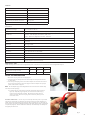 3
3
-
 4
4
-
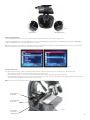 5
5
-
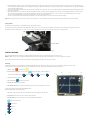 6
6
-
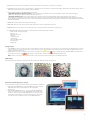 7
7
-
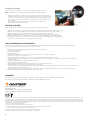 8
8
-
 9
9
-
 10
10
-
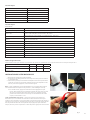 11
11
-
 12
12
-
 13
13
-
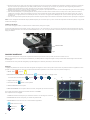 14
14
-
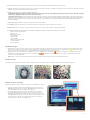 15
15
-
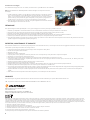 16
16
-
 17
17
-
 18
18
-
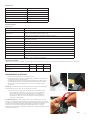 19
19
-
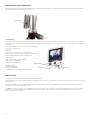 20
20
-
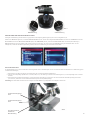 21
21
-
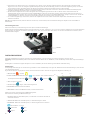 22
22
-
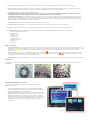 23
23
-
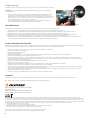 24
24
-
 25
25
-
 26
26
-
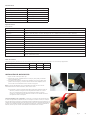 27
27
-
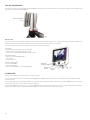 28
28
-
 29
29
-
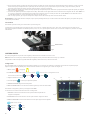 30
30
-
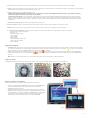 31
31
-
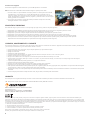 32
32
-
 33
33
-
 34
34
-
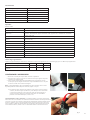 35
35
-
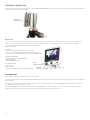 36
36
-
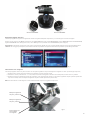 37
37
-
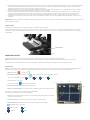 38
38
-
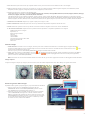 39
39
-
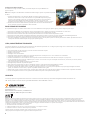 40
40
Celestron 44341 Benutzerhandbuch
- Kategorie
- Mikroskope
- Typ
- Benutzerhandbuch
in anderen Sprachen
- English: Celestron 44341 User manual
- français: Celestron 44341 Manuel utilisateur
- español: Celestron 44341 Manual de usuario
- italiano: Celestron 44341 Manuale utente
Verwandte Artikel
-
Celestron 44341 Benutzerhandbuch
-
Celestron Deluxe Digital LCD Microscope Benutzerhandbuch
-
Celestron TetraView LCD Digital Microscope Benutzerhandbuch
-
Celestron 44340 Benutzerhandbuch
-
Celestron 44342 Benutzerhandbuch
-
Celestron 44340 Benutzerhandbuch
-
Celestron PentaView Benutzerhandbuch
-
Celestron Micro 360 Benutzerhandbuch
-
Celestron Digital LCD Camera Microscope Accessory Benutzerhandbuch
-
Celestron Celestron Labs CM2000CF Benutzerhandbuch