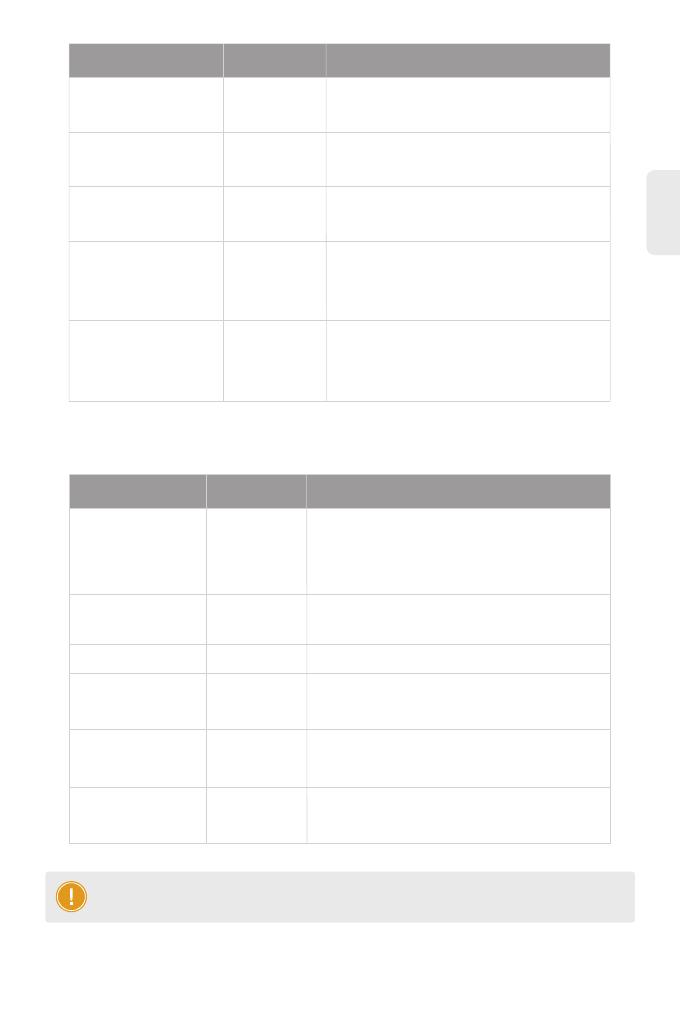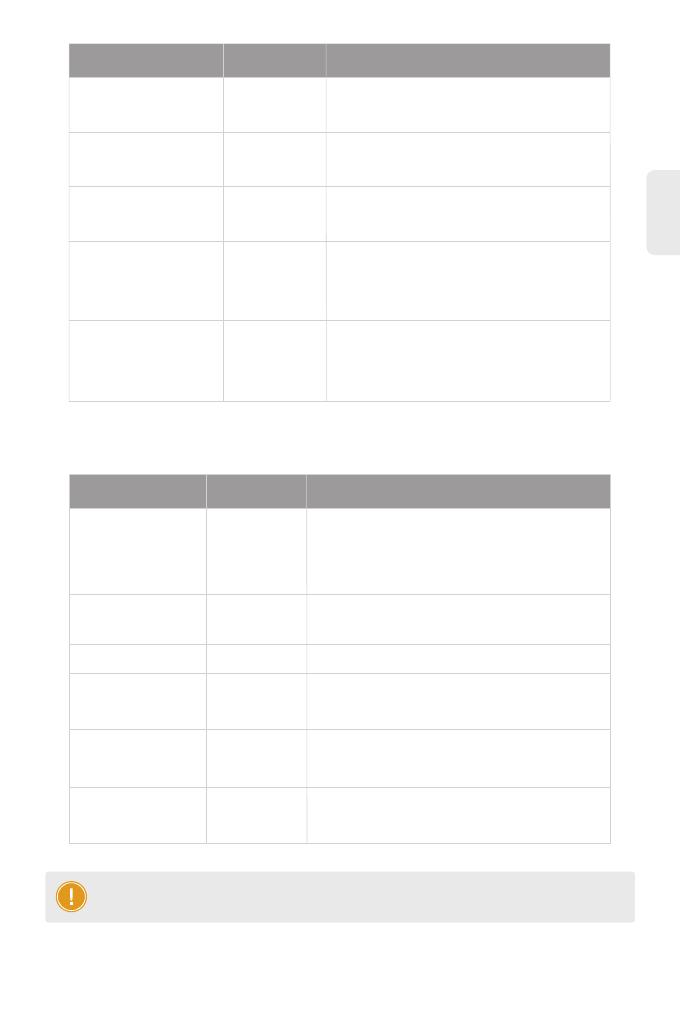
17
BeschreibungStatus Frequenz
N/A
3Hz
Die Initialisierung ist abgeschlossen, und der
AP baut ein CAPWAP auf.
Programmaktualisierung im FIT-Modus läuft.
Schalten Sie den AP nicht aus.
Der AP arbeitet normal und der CAPWAP
befindet sich im Normalzustand. Kein
drahtloser Client ist mit dem AP verbunden.
Der AP arbeitet normal und der CAPWAP
befindet sich im Normalzustand. Mindestens
ein drahtloser Client ist mit dem AP verbunden.
N/A
3Hz
Durchgehend Orange
2Hz Der AP-Standort dient zur Lokalisierung des
aktuellen AP-Modells (AP-N505E).
Zweimalig blinkend Rot
Blinkend Orange
Durchgehend Blau
Blinkend Blau
FAT AP
BeschreibungStatus
Aus
Blinkendes Grün
Frequenz
N/A
3Hz
N/A
3Hz
Der AP ist nicht an die Stromversorgung
angeschlossen, oder der AP befindet sich im DND-
Zustand, der per Software beendet werden kann.
Die Initialisierung des Uboot-Programms wird
durchgeführt.
Das Hauptprogramm wird gerade initialisiert.
Die Initialisierung ist abgeschlossen, aber beide
Ethernet-Verbindungen sind ausgefallen.
Durchgehend Grün
Blinkendes Rot
Durchgehend Blau
3Hz Der AP funktioniert normal. Mindestens ein
drahtloser Client ist mit dem AP verbunden.
Blinkendes Blau
N/A Der AP funktioniert normal. Kein drahtloser Client
ist mit dem AP verbunden.
HINWEIS: Die Frequenz gibt an, wie oft ein Blinklicht pro Sekunde blinkt.
DE