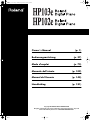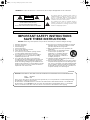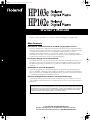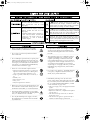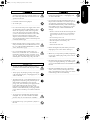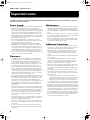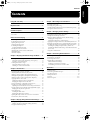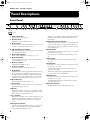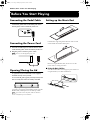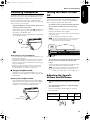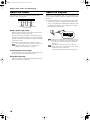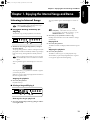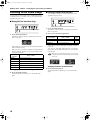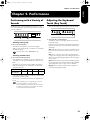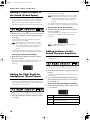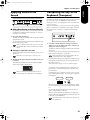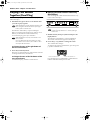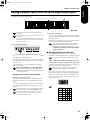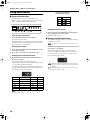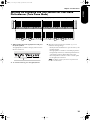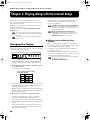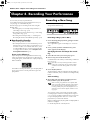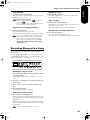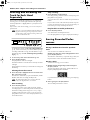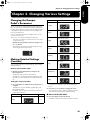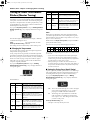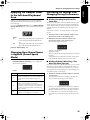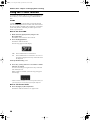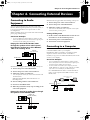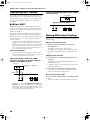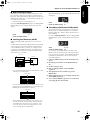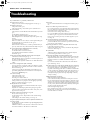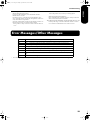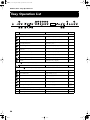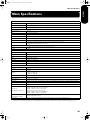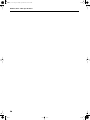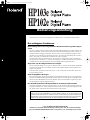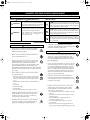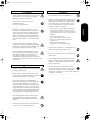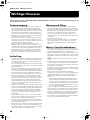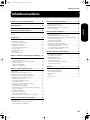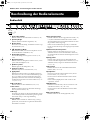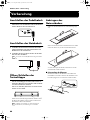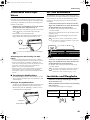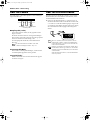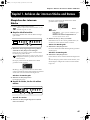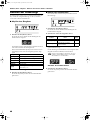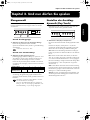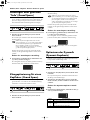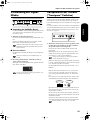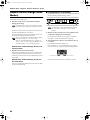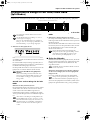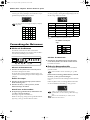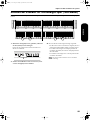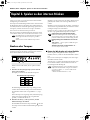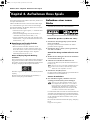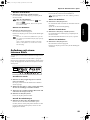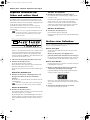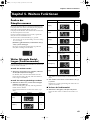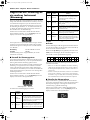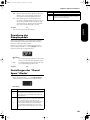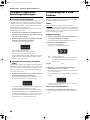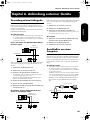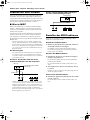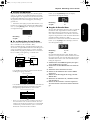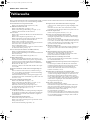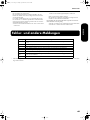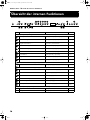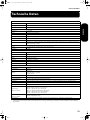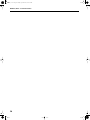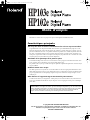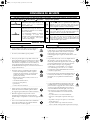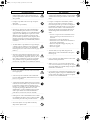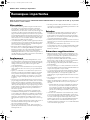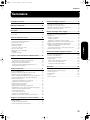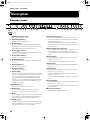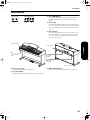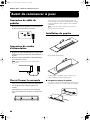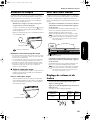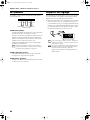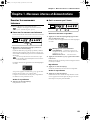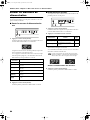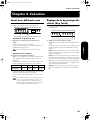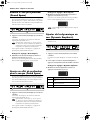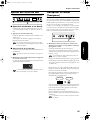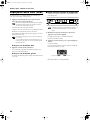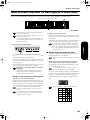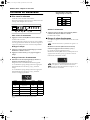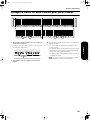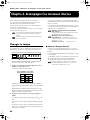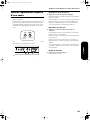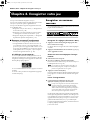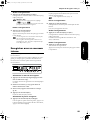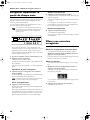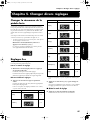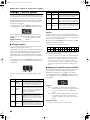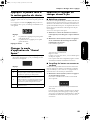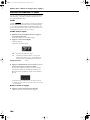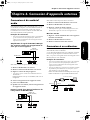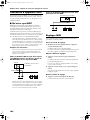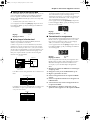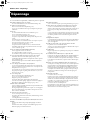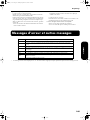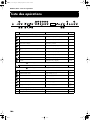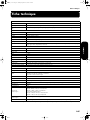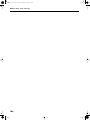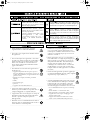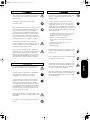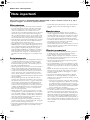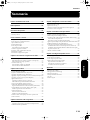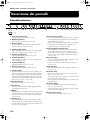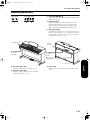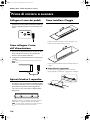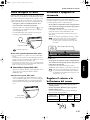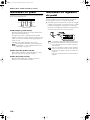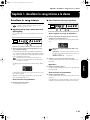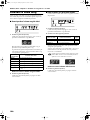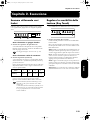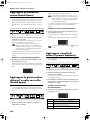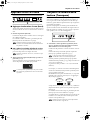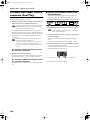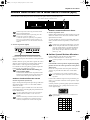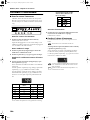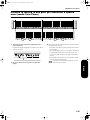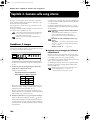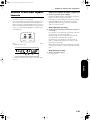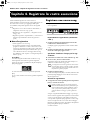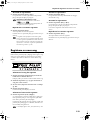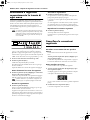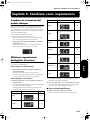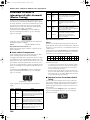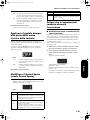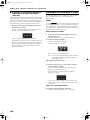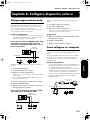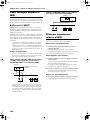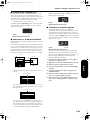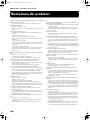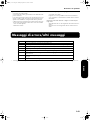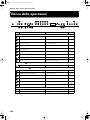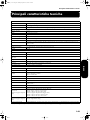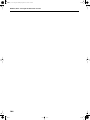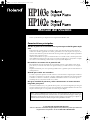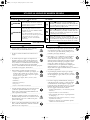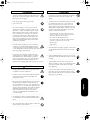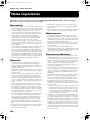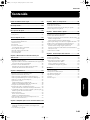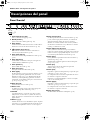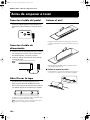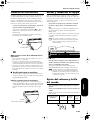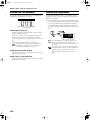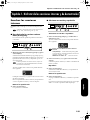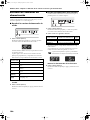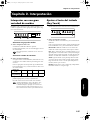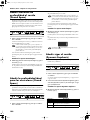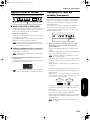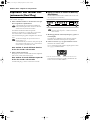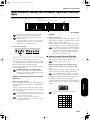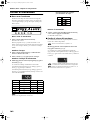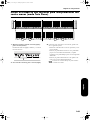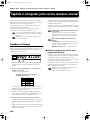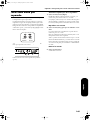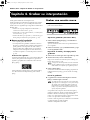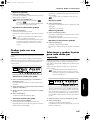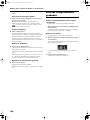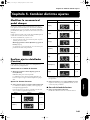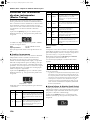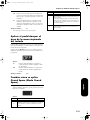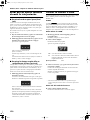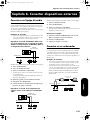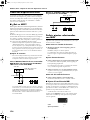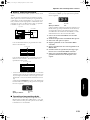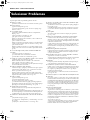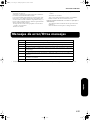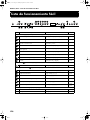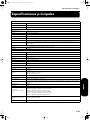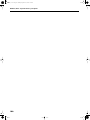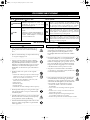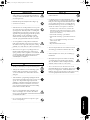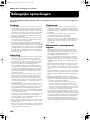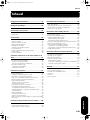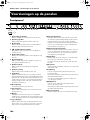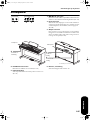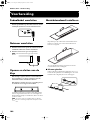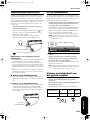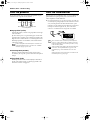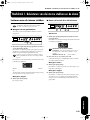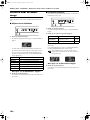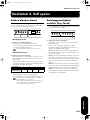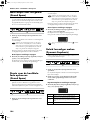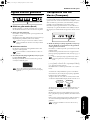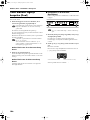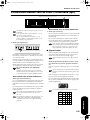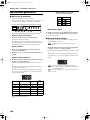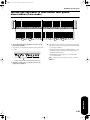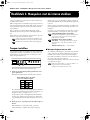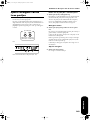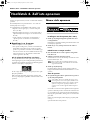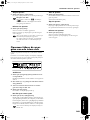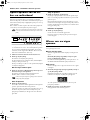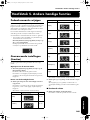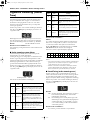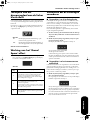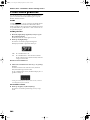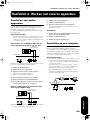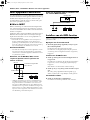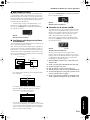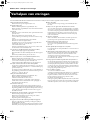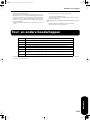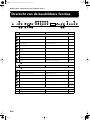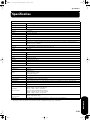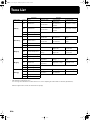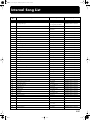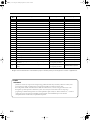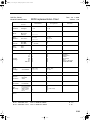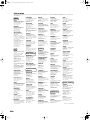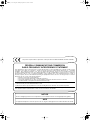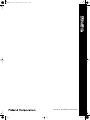Roland HP-103E Benutzerhandbuch
- Kategorie
- Digitale Klaviere
- Typ
- Benutzerhandbuch

Owner’s Manual (p. 1)
Bedienungsanleitung (p. 37)
Mode d’emploi (p. 73)
Manuale dell’utente (p. 109)
Manual del Usuario (p. 145)
Handleiding (p. 181)
Copyright © 2004 ROLAND CORPORATION
All rights reserved. No part of this publication may be reproduced in any form
without the written permission of ROLAND CORPORATION.
HP103_e.book Page 1 Sunday, September 12, 2004 1:37 PM

CAUTION
RISK OF ELECTRIC SHOCK
DO NOT OPEN
ATTENTION: RISQUE DE CHOC ELECTRIQUE NE PAS OUVRIR
CAUTION: TO REDUCE THE RISK OF ELECTRIC SHOCK,
DO NOT REMOVE COVER (OR BACK).
NO USER-SERVICEABLE PARTS INSIDE.
REFER SERVICING TO QUALIFIED SERVICE PERSONNEL.
The lightning flash with arrowhead symbol, within an
equilateral triangle, is intended to alert the user to the
presence of uninsulated “dangerous voltage” within the
product’s enclosure that may be of sufficient magnitude to
constitute a risk of electric shock to persons.
The exclamation point within an equilateral triangle is
intended to alert the user to the presence of important
operating and maintenance (servicing) instructions in the
literature accompanying the product.
INSTRUCTIONS PERTAINING TO A RISK OF FIRE, ELECTRIC SHOCK, OR INJURY TO PERSONS.
IMPORTANT SAFETY INSTRUCTIONS
SAVE THESE INSTRUCTIONS
WARNING - When using electric products, basic precautions should always be followed, including the following:
1. Read these instructions.
2. Keep these instructions.
3. Heed all warnings.
4. Follow all instructions.
5. Do not use this apparatus near water.
6. Clean only with a dry cloth.
7. Do not block any of the ventilation openings. Install in
accordance with the manufacturers instructions.
8. Do not install near any heat sources such as radiators,
heat registers, stoves, or other apparatus (including
amplifiers) that produce heat.
9. Do not defeat the safety purpose of the polarized or
grounding-type plug. A polarized plug has two blades with
one wider than the other. A grounding type plug has two
blades and a third grounding prong. The wide blade or the
third prong are provided for your safety. When the provided
plug does not fit into your outlet, consult an electrician for
replacement of the obsolete outlet.
10. Protect the power cord from being walked on or pinched
particularly at plugs, convenience receptacles, and the
point where they exit from the apparatus.
11. Only use attachments/accessories specified by the
manufacturer.
12. Never use with a cart, stand, tripod, bracket,
or table except as specified by the
manufacturer, or sold with the apparatus.
When a cart is used, use caution when
moving the cart/apparatus combination to
avoid injury from tip-over.
13. Unplug this apparatus during lightning storms or when
unused for long periods of time.
14. Refer all servicing to qualified service personnel. Servicing
is required when the apparatus has been damaged in any
way, such as power-supply cord or plug is damaged, liquid
has been spilled or objects have fallen into the apparatus,
the apparatus has been exposed to rain or moisture, does
not operate normally, or has been dropped.
IMPORTANT: THE WIRES IN THIS MAINS LEAD ARE COLOURED IN ACCORDANCE WITH THE FOLLOWING CODE.
BLUE:
BROWN:
As the colours of the wires in the mains lead of this apparatus may not correspond with the coloured markings identifying
the terminals in your plug, proceed as follows:
The wire which is coloured BLUE must be connected to the terminal which is marked with the letter N or coloured BLACK.
The wire which is coloured BROWN must be connected to the terminal which is marked with the letter L or coloured RED.
Under no circumstances must either of the above wires be connected to the earth terminal of a three pin plug.
NEUTRAL
LIVE
For the U.K.
WARNING: To reduce the risk of fire or electric shock, do not expose this apparatus to rain or moisture.
HP103_e.book Page 2 Sunday, September 12, 2004 1:37 PM

Owner’s Manual
Thank you, and congratulations on your choice of the Roland Digital Piano HP103e/102e.
Main Features
Piano Sounds with Rich Resonance and Wide-ranging Expressiveness
The stereo sampling piano sound generator realistically reproduces even the sound of the hammers
striking the strings, producing the tones of a high-quality concert grand piano. Maximum polyph-
ony of 64 notes ensures that you can use the pedal freely without running out of notes.
In addition, this instrument features a “Grand Sound” speaker system, and simulates the full,
three-dimensional nature of a concert grand piano (Grand Space), which together help to deliver a
sound with even greater clarity and power (Dynamic Emphasis).
Pursuing the Playing Feel of a Grand Piano
This instrument features a progressive hammer action keyboard, which duplicates the touch of a
grand piano, with a heavier touch in the lower register, and a lighter touch in the upper register.
The pedal is designed for good-feeling response, and allows subtle performance nuances to be
expressed.
Comfortable for Use with Headphones
Special effects applied to the sound when headphones are used make listening through head-
phones comfortable, not fatiguing. And in addition to an indicator on the front panel that lights up
when you connect a pair of headphones, the HP103e/102e also provides a convenient hook where
you can keep your headphones when they’re not in use.
A Variety of Helpful Practice Features and Built-in Piano Songs
A metronome function and “two-track recorder,” the built-in songs for a collection of scores (60
songs included), and other features let you experience piano lessons in ways possible only with a
digital piano.
Before using this unit, carefully read the sections entitled: “IMPORTANT SAFETY INSTRUCTIONS”,
“Using the unit safely” (p. 2), and “Important notes” (p. 4). These sections provide important information
concerning the proper operation of the unit. Additionally, in order to feel assured that you have gained a
good grasp of every feature provided by your new unit, Owner’s manual should be read in its entirety.
The manual should be saved and kept on hand as a convenient reference.
Copyright © 2004 ROLAND CORPORATION
All rights reserved. No part of this publication may be reproduced in
any form without the written permission of ROLAND CORPORATION.
HP103_e.book Page 1 Sunday, September 12, 2004 1:37 PM

Using the unit safely
001
• Before using this unit, make sure to read the
instructions below, and the Owner’s Manual.
...........................................................................................................
• Do not open or perform any internal modifica-
tions on the unit.
...........................................................................................................
• Do not attempt to repair the unit, or replace parts
within it (except when this manual provides spe-
cific instructions directing you to do so). Refer all
servicing to your retailer, the nearest Roland Ser-
vice Center, or an authorized Roland distributor,
as listed on the “Information” page.
...........................................................................................................
• Never use or store the unit in places that are:
• Subject to temperature extremes (e.g., direct sun-
light in an enclosed vehicle, near a heating duct,
on top of heat-generating equipment); or are
• Damp (e.g., baths, washrooms, on wet floors); or
are
• Humid; or are
• Exposed to rain; or are
• Dusty; or are
• Subject to high levels of vibration.
...........................................................................................................
• Make sure you always have the unit placed so it is
level and sure to remain stable. Never place it on
stands that could wobble, or on inclined surfaces.
...........................................................................................................
• The unit should be connected to a power supply
only of the type described in the operating instruc-
tions, or as marked on rear of the unit.
...........................................................................................................
• Use only the attached power-supply cord. Also,
the supplied power cord must not be used with
any other device.
...........................................................................................................
• Do not excessively twist or bend the power cord,
nor place heavy objects on it. Doing so can dam-
age the cord, producing severed elements and
short circuits. Damaged cords are fire and shock
hazards!
...........................................................................................................
• This unit, either alone or in combination with an
amplifier and headphones or speakers, may be
capable of producing sound levels that could
cause permanent hearing loss. Do not operate for
a long period of time at a high volume level, or at
a level that is uncomfortable. If you experience
any hearing loss or ringing in the ears, you should
immediately stop using the unit, and consult an
audiologist.
...........................................................................................................
• Do not allow any objects (e.g., flammable material,
coins, pins); or liquids of any kind (water, soft
drinks, etc.) to penetrate the unit.
...........................................................................................................
• Immediately turn the power off, remove the
power cord from the outlet, and request servicing
by your retailer, the nearest Roland Service Cen-
ter, or an authorized Roland distributor, as listed
on the “Information” page when:
• The power-supply cord, or the plug has been dam-
aged; or
• If smoke or unusual odor occurs
• Objects have fallen into, or liquid has been spilled
onto the unit; or
• The unit has been exposed to rain (or otherwise
has become wet); or
• The unit does not appear to operate normally or
exhibits a marked change in performance.
...........................................................................................................
Used for instructions intended to alert
the user to the risk of injury or material
damage should the unit be used
improperly.
* Material damage refers to damage or
other adverse effects caused with
respect to the home and all its
furnishings, as well to domestic
animals or pets.
Used for instructions intended to alert
the user to the risk of death or severe
injury should the unit be used
improperly.
The ● symbol alerts the user to things that must be
carried out. The specific thing that must be done is
indicated by the design contained within the circle. In
the case of the symbol at left, it means that the power-
cord plug must be unplugged from the outlet.
The symbol alerts the user to important instructions
or warnings.The specific meaning of the symbol is
determined by the design contained within the
triangle. In the case of the symbol at left, it is used for
general cautions, warnings, or alerts to danger.
The symbol alerts the user to items that must never
be carried out (are forbidden). The specific thing that
must not be done is indicated by the design contained
within the circle. In the case of the symbol at left, it
means that the unit must never be disassembled.
HP103_e.book Page 2 Sunday, September 12, 2004 1:37 PM

ENGLISH
ENGLISH
ENGLISH ENGLISH ENGLISH ENGLISH
• In households with small children, an adult
should provide supervision until the child is capa-
ble of following all the rules essential for the safe
operation of the unit.
...........................................................................................................
014
• Protect the unit from strong impact.
• (Do not drop it!)
...........................................................................................................
015
• Do not force the unit’s power-supply cord to share
an outlet with an unreasonable number of other
devices. Be especially careful when using exten-
sion cords—the total power used by all devices
you have connected to the extension cord’s outlet
must never exceed the power rating (watts/
amperes) for the extension cord. Excessive loads
can cause the insulation on the cord to heat up and
eventually melt through.
...........................................................................................................
016
• Before using the unit in a foreign country, consult
with your retailer, the nearest Roland Service Cen-
ter, or an authorized Roland distributor, as listed
on the “Information” page.
...........................................................................................................
026
• Do not put anything that contains water (e.g.,
flower vases) on this unit. Also, avoid the use of
insecticides, perfumes, alcohol, nail polish, spray
cans, etc., near the unit. Swiftly wipe away any liq-
uid that spills on the unit using a dry, soft cloth.
...........................................................................................................
101a
• The unit should be located so that its location or
position does not interfere with its proper ventila-
tion.
...........................................................................................................
102b
• Always grasp only the plug on the power-supply
cord when plugging into, or unplugging from, an
outlet or this unit.
...........................................................................................................
103a:
• At regular intervals, you should unplug the power
plug and clean it by using a dry cloth to wipe all
dust and other accumulations away from its
prongs. Also, disconnect the power plug from the
power outlet whenever the unit is to remain
unused for an extended period of time. Any accu-
mulation of dust between the power plug and the
power outlet can result in poor insulation and lead
to fire.
...........................................................................................................
104
• Try to prevent cords and cables from becoming
entangled. Also, all cords and cables should be
placed so they are out of the reach of children.
...........................................................................................................
106
• Never climb on top of, nor place heavy objects on
the unit.
...........................................................................................................
• Never handle the power cord or its plugs with wet
hands when plugging into, or unplugging from,
an outlet or this unit.
...........................................................................................................
108d: Selection
• If you need to move the instrument, take note of
the precautions listed below. At least two persons
are required to safely lift and move the unit. It
should be handled carefully, all the while keeping
it level. Make sure to have a firm grip, to protect
yourself from injury and the instrument from
damage.
1
• Check to make sure the knob bolt securing the unit
to the stand have not become loose. Fasten them
again securely whenever you notice any loosen-
ing.
• Disconnect the power cord.
• Disconnect all cords coming from external devices.
• Raise the adjusters on the stand (p. 10).
• Close the lid.
• Fold down the music rest.
109a
• Before cleaning the unit, turn off the power and
unplug the power cord from the outlet (p. 8).
...........................................................................................................
110a
• Whenever you suspect the possibility of lightning
in your area, pull the plug on the power cord out
of the outlet.
...........................................................................................................
116
• Be careful when opening/closing the lid so you do
not get your fingers pinched (p. 8). Adult supervi-
sion is recommended whenever small children use
the unit.
...........................................................................................................
118b
• Keep the included the music rest’s attachment
screws, screws of stand, and wing nut in a safe
place out of children’s reach, so there is no chance
of them being swallowed accidentally.
...........................................................................................................
HP103_e.book Page 3 Sunday, September 12, 2004 1:37 PM

HP103e/102e – Important notes
4
Important notes
In addition to the items listed under “IMPORTANT SAFETY INSTRUCTIONS” and “Using the unit safely” (p. 2), please
read and observe the following:
Power Supply
• Do not connect this unit to same electrical outlet that is being
used by an electrical appliance that is controlled by an
inverter (such as a refrigerator, washing machine, microwave
oven, or air conditioner), or that contains a motor. Depending
on the way in which the electrical appliance is used, power
supply noise may cause this unit to malfunction or may pro-
duce audible noise. If it is not practical to use a separate elec-
trical outlet, connect a power supply noise filter between this
unit and the electrical outlet.
• Before connecting this unit to other devices, turn off the
power to all units. This will help prevent malfunctions and/
or damage to speakers or other devices.
• Although the LCD and LEDs are switched off when the
POWER switch is switched off, this does not mean that the
unit has been completely disconnected from the source of
power. If you need to turn off the power completely, first turn
off the POWER switch, then unplug the power cord from the
power outlet. For this reason, the outlet into which you
choose to connect the power cord’s plug should be one that is
within easy reach and readily accessible.
Placement
• Using the unit near power amplifiers (or other equipment
containing large power transformers) may induce hum. To
alleviate the problem, change the orientation of this unit; or
move it farther away from the source of interference.
• This device may interfere with radio and television reception.
Do not use this device in the vicinity of such receivers.
• Noise may be produced if wireless communications devices,
such as cell phones, are operated in the vicinity of this unit.
Such noise could occur when receiving or initiating a call, or
while conversing. Should you experience such problems, you
should relocate such wireless devices so they are at a greater
distance from this unit, or switch them off.
• Do not expose the unit to direct sunlight, place it near devices
that radiate heat, leave it inside an enclosed vehicle, or other-
wise subject it to temperature extremes. Also, do not allow
lighting devices that normally are used while their light
source is very close to the unit (such as a piano light), or pow-
erful spotlights to shine upon the same area of the unit for
extended periods of time. Excessive heat can deform or dis-
color the unit.
• When moved from one location to another where the temper-
ature and/or humidity is very different, water droplets (con-
densation) may form inside the unit. Damage or malfunction
may result if you attempt to use the unit in this condition.
Therefore, before using the unit, you must allow it to stand
for several hours, until the condensation has completely
evaporated.
• Do not allow rubber, vinyl, or similar materials to remain on
the unit for long periods of time. Such objects can discolor or
otherwise harmfully affect the finish.
• Do not allow objects to remain on top of the keyboard. This
can be the cause of malfunction, such as keys ceasing to pro-
duce sound.
• Do not paste stickers, decals, or the like to this instrument.
Peeling such matter off the instrument may damage the exte-
rior finish.
Maintenance
• To clean the unit, use a dry, soft cloth; or one that is slightly
dampened. Try to wipe the entire surface using an equal
amount of strength, moving the cloth along with the grain of
the wood. Rubbing too hard in the same area can damage the
finish.
• Never use benzine, thinners, alcohol or solvents of any kind,
to avoid the possibility of discoloration and/or deformation.
• The pedals of this unit are made of brass.
Brass eventually darkens as the result of the natural oxidiza-
tion process. If the brass becomes tarnished, polish it using
commercially available metal polisher.
Additional Precautions
• Use a reasonable amount of care when using the unit’s but-
tons, sliders, or other controls; and when using its jacks and
connectors. Rough handling can lead to malfunctions.
• When connecting / disconnecting all cables, grasp the con-
nector itself—never pull on the cable. This way you will
avoid causing shorts, or damage to the cable’s internal ele-
ments.
• A small amount of heat will radiate from the unit during nor-
mal operation.
• To avoid disturbing your neighbors, try to keep the unit’s
volume at reasonable levels. You may prefer to use head-
phones, so you do not need to be concerned about those
around you (especially when it is late at night).
• When you need to transport the unit, pack it in shock-absor-
bent material. Transporting the unit without doing so can
cause it to become scratched or damaged, and could lead to
malfunction.
• Do not apply undue force to the music rest while it is in use.
• Use a cable from Roland to make the connection. If using
some other make of connection cable, please note the follow-
ing precautions.
• Some connection cables contain resistors. Do not use
cables that incorporate resistors for connecting to this unit.
The use of such cables can cause the sound level to be
extremely low, or impossible to hear. For information on
cable specifications, contact the manufacturer of the cable.
• Before opening or closing the keyboard lid, always make sure
that no pets or other small animals are located on top of the
instrument (in particular, they should be kept away from the
keyboard and its lid). Otherwise, due to the structural design
of this instrument, small pets or other animals could end up
getting trapped inside it. If such a situation is encountered,
you must immediately switch off the power and disconnect
the power cord from the outlet. You should then consult with
the retailer from whom the instrument was purchased, or
contact the nearest Roland Service Center.
HP103_2e_UK Page 4 Tuesday, September 28, 2004 8:44 AM

Contents
5
ENGLISH
ENGLISH
ENGLISH ENGLISH ENGLISH ENGLISH
Contents
Using the unit safely .......................................................... 2
Important notes .................................................................. 4
Panel Descriptions ............................................................. 6
Front Panel...............................................................................................6
Rear Panel................................................................................................7
Before You Start Playing ................................................... 8
Connecting the Pedal Cable..................................................................8
Connecting the Power Cord..................................................................8
Opening/Closing the Lid......................................................................8
Setting up the Music Rest......................................................................8
Connecting Headphones.......................................................................9
Using the Headphones Hook.............................................................9
Turning the Power On and Off.............................................................9
Adjusting the Sound’s Volume and Brilliance...................................9
About the Pedals...................................................................................10
About the Adjuster...............................................................................10
Chapter 1. Enjoying the Internal Songs and Demo....... 11
Listening to Internal Songs .................................................................11
Playing Back All Songs Continuously (All Song Play) ................11
Selecting a Song and Playing It........................................................11
Listening to the Demo Songs ..............................................................12
Playing Back the Tone Demo Songs................................................12
Listening to a Demo of the Functions.............................................12
Chapter 2. Performance...................................................13
Performing with a Variety of Sounds................................................13
Adjusting the Keyboard Touch (Key Touch) ...................................13
Adding a Sense of Depth to the Sound (Grand Space)...................14
Adding the Right Depth for Headphones (Grand Space) ..............14
Adding Liveliness to the Sound (Dynamic Emphasis)...................14
Applying Effects to the Sound............................................................15
Adding Reverberation to the Sound (Reverb)...............................15
Changing the depth of the reverb effect.........................................15
Transposing the Key of the Keyboard (Transpose).........................15
Playing Two Sounds Together (Dual Play) ......................................16
Adjusting the Volume Balance in Dual Play (Dual Balance) ......16
Playing Different Tones with the Left & Right Hands (Split)........17
Changing the Keyboard’s Split Point .............................................17
Using Metronome.................................................................................18
Sounding the Metronome.................................................................18
Changing the Metronome Volume .................................................18
Splitting the Keyboard Into Two Sections for Four-Hand
Performances (Twin Piano Mode) .....................................................19
Chapter 3. Playing Along with the Internal Songs ........ 20
Changing the Tempo............................................................................20
Adding a Count-in to Match the Timing (Count-In)....................20
Playing Each Hand Separately ...........................................................21
Chapter 4. Recording Your Performance .......................22
Recording a New Song ........................................................................22
Recording Along with a Song.............................................................23
Selecting and Recording the Track for Each Hand Separately......24
Erasing Recorded Performances ........................................................24
Chapter 5. Changing Various Settings ...........................25
Changing the Damper Pedal’s Resonance........................................25
Making Detailed Settings (Function).................................................25
Tuning to Other Instruments’ Pitches (Master Tuning) .................26
Changing the Temperament ............................................................26
Setting the Tuning Curve (Stretch Tuning) ...................................26
Applying the Damper Pedal to the Left-hand Keyboard Area .....27
Changing How Grand Space is Applied (Grand Space Mode).....27
Preventing the Settings from Changing During Performance.......27
Disabling Everything Except Piano Play (Panel Lock) ................27
Disabling the Buttons When Using a Tone Other Than Piano
(Tone Lock).........................................................................................27
Using the V-LINK function.................................................................28
Chapter 6. Connecting External Devices........................29
Connecting to Audio Equipment.......................................................29
Connecting to a Computer..................................................................29
Connecting MIDI Devices ...................................................................30
Making MIDI-related Settings............................................................30
MIDI Send Channel Settings............................................................31
Switching Local Control on and Off ...............................................31
Transmitting a Performance You Recorded ..................................31
Appendices .......................................................................32
Troubleshooting....................................................................................32
Error Messages/Other Messages.......................................................33
Easy Operation List..............................................................................34
Main Specifications ..............................................................................35
Tone List ..............................................................................................216
Internal Song List................................................................................217
HP103_e.book Page 5 Sunday, September 12, 2004 1:37 PM

HP103e/102e – Panel Descriptions
6
Panel Descriptions
Front Panel
1.
[Power On] switch
Turns the power on/off (p. 9).
2.
[Volume] knob
Adjusts the overall volume level (p. 9).
3.
[Demo] button
You can listen to a demo of the instrument’s tones as well
as a demo of the various functions (p. 12).
4.
[ (Headphones)] indicator
This indicator lights up when headphones are connected
to the headphone jack (p. 9).
5.
[Grand Space] button
Adds a sense of depth to the sound (p. 14, p. 14).
6.
[Dynamics] button
You can add liveliness to the sound to give it superb clar-
ity and distinctness (p. 14).
7.
[Brilliance] button
Adjusts the tone brightness (p. 9).
8.
[Transpose] button
Transposes the pitch of the keyboard (p. 15).
9.
[Split] button
Divides the keyboard into right-hand and left-hand areas,
allowing you to play a different sound in each area (p.
17). By holding down this button and the [Reverb] but-
ton, and pressing other specified button, you can make
settings for various functions (p. 25–p. 28, p. 30–p. 31).
10.
[Reverb] button
Adds reverberation to the sound (p. 15).
11.
Tone buttons
They are used to choose the kinds of tones (tone groups)
played by the keyboard (p. 13).
12.
Display
The display indicates values for various settings, includ-
ing the tone variation, song number, and tempo. Usually
these will appear as in the figure above.
13.
[-] [+] buttons
Allow you to select the value of various settings. Pressing
both the [-] and [+] buttons simultaneously returns the
setting of a particular item or function to its original
value.
14.
[Song/Tempo] Button
Used to select from the internal songs (p. 11, p. 20). Each
time you press this button, the song number and the
tempo will be displayed alternately.
While the song number is displayed, the button indicator
will light in red. While the tempo is displayed, it will
light in green.
15.
[Metronome/Count In] Button
Turns the metronome on/off (p. 18). Also featured is the
count-in sound, which can be played before the song
starts, allowing you to begin playing with the song with
perfect timing (p. 20).
16.
[Play] button
Starts and stops playback of internal songs and recorded
performances (p. 11, p. 20).
Also starts/stops recording of a performance (p. 22–p.
24).
17.
[Rec] button
Puts the HP103e/102e in recording-standby mode (p.
22–p. 24).
18.
[Left] button
Plays back or records a performance separately for each
hand. (p. 21, p. 23–p. 24).
The left-hand performances of the internal songs are
assigned to this button.
This button and the following [Right] button are collec-
tively referred to as the “track buttons.”
19.
[Right] button
Plays back or records a performance separately for each
hand (p. 21, p. 23–p. 24).
The right-hand performances of the internal songs are
assigned to this button.
20.
[Key Touch] button
Modifies the playing feel of the keyboard (p. 13).
Power On
2 3 5 6 7 118 9 10 12 13 16 17 18 19 2014 154
1
HP103_e.book Page 6 Sunday, September 12, 2004 1:37 PM

Panel Descriptions
7
ENGLISH
ENGLISH
ENGLISH ENGLISH ENGLISH ENGLISH
Rear Panel
1.
MIDI Out/In connectors
Connect to external MIDI devices to exchange perfor-
mance data (p. 30).
2.
Input jacks
These jacks can be connected to another sound generating
device or an audio device, so that the sound of that device
will be output from the HP103e/102e’s speakers (p. 29).
3.
Output jacks
Allows you to output the piano’s sound to sound rein-
forcement equipment to obtain a more powerful sound.
These can also be connected to a tape recorder or other
recording device to record a performance (p. 29).
4.
Headphones Jacks
A set of headphones can be connected here (p. 9).
5.
Pedal connector
Connect the pedal cable of the special stand to this con-
nector (p. 8).
6.
AC Inlet
Connect the supplied power cord here.
123
5.
6.
4.
Front Panel
Headphones
Jack
Rear Panel
Pedal Jack
AC Inlet
(Pictured: HP103e)
HP103_e.book Page 7 Sunday, September 12, 2004 1:37 PM

HP103e/102e – Before You Start Playing
8
Before You Start Playing
Connecting the Pedal Cable
Connect the pedal cable to the Pedal jack on the
bottom panel of the instrument, at the rear.
fig.00-01
Connecting the Power Cord
1.
Insert the included power cord into the AC inlet
on the bottom panel of the instrument, at the rear.
2.
Plug the power cord into a power outlet.
Opening/Closing the Lid
To open the lid, use both hands to lift it lightly,
and slide it away from yourself.
To close the lid, pull it gently toward yourself, and
lower it softly after it has been fully extended.
fig.00-05
When opening and closing the lid, be careful not to let
your fingers get caught. If small children will be using the
HP103e/102e, adult supervision should be provided.
Setting up the Music Rest
Set up the music rest as shown in the figure below.
Fold the three supporting feet at the back of the rest and
check whether the stand is held in place.
Before moving the HP103e/102e, be sure to lower the
music stand as a safety precaution.
■
Using the Music Holders
You can use the holders to hold pages in place. When not
using the holders, leave them folded down.
fig.mu_stand4
Be sure to use the supplied power cord.
If you need to move the piano, make sure the lid is
closed first to prevent accidents.
NOTE
NOTE
HP103_e.book Page 8 Sunday, September 12, 2004 1:37 PM

Before You Start Playing
9
ENGLISH
ENGLISH
ENGLISH ENGLISH ENGLISH ENGLISH
Connecting Headphones
The HP103e/102e has two jacks for plugging in headphones.
This allows two people to listen through headphones simul-
taneously, making it very useful for lessons and when per-
forming piano pieces for four hands. Additionally, this
allows you to play without having to worry about bothering
others around you, even at night.
Plug the headphones into the Phones jack located
at the bottom left of the piano.
When headphones are connected, the [ (Headphones)]
indicator (p. 6) lights up, and sounds stop playing from
the speakers of the HP103e/102e.
The headphone volume is adjusted by the [Volume] knob
(p. 9) of the HP103e/102e.
Some notes on using headphones
• To prevent damage to the cord, handle the headphones only
by the headset or the plug.
• Connecting the headphones when the volume of connected
equipment is turned up may result in damage to the head-
phones. Lower the volume on the HP103e/102e before plug-
ging in the headphones.
• Listening at excessively high volume levels will not only
damage the headphones, but may also cause hearing loss.
Use the headphones at a moderate volume level.
■
Using the Headphones Hook
Whenever you are not using the headphones, you can
hang them on the headphone hook at the lower left of the
HP103e/102e.
Attaching the Headphone Hook
Press and twist the headphone hook included with the
HP103e/102e into the hole in the bottom of the HP103e/
102e (refer to the figure below). Turn the wing nut of
headphone hook to secure the headphone hook.
Turning the Power On and
Off
Once the connections have been completed, turn on power to
your various devices in the order specified. By turning on
devices in the wrong order, you risk causing malfunction
and/or damage to speakers and other devices.
To turn the power on, turn the [Volume] knob all
the way down, and then press the [Power On]
switch.
The power will turn on, and the Power indicator at the
left front of the HP103e/102e will light.
After a few seconds, you will be able to play the keyboard
to produce sound.
Use the [Volume] knob to adjust the volume.
fig.00-06.e
To turn the power off, turn the [Volume] knob all
the way to the left, and press the [Power On]
switch.
The Power indicator at the left front of the HP103e/102e
will go dark, and the power will be turned off.
Adjusting the Sound’s
Volume and Brilliance
Turn the [Volume] knob to adjust the overall vol-
ume.
Press the [Brilliance] button to adjust the bright-
ness of the sound.
Select one of the three available settings to obtain the
desired brilliance.
fig.00-07.e
Use Stereo headphones.
Phones jack x 2
Wing Nut
Headphone Hook
This unit is equipped with a protection circuit. A brief
interval (a few seconds) after power up is required
before the unit will operate normally.
If you need to turn off the power completely, first turn
off the POWER switch, then unplug the power cord
from the power outlet. Refer to “Power Supply” (p. 4).
[Brilliance]
button’s indicator
Off Lit in red
Lit in
green
Brilliance Medium Mellow Bright
NOTE
Power On
Power Indicator
NOTE
Min Max
HP103_2e_UK Page 9 Tuesday, September 28, 2004 8:45 AM

HP103e/102e – Before You Start Playing
10
About the Pedals
The pedals have the following functions, and are used
mainly for piano performance.
Damper pedal (right pedal)
While this pedal is pressed, notes will be sustained even
after you take your fingers off the keys.
On an acoustic piano, holding down the damper pedal
will allow the remaining strings to resonate in sympathy
with the sounds that you played from the keyboard, add-
ing a rich resonance.
The HP103e/102e simulates this damper resonance.
Sostenuto pedal (center pedal)
This pedal sustains only the sounds of the keys that were
already played when you pressed the pedal.
Soft pedal (left pedal)
When you hold down this pedal and play the keyboard,
the sound will have a softer tone.
About the Adjuster
When you move the HP103e/102e or if you feel that the ped-
als are unstable, adjust the adjuster located below the pedals
as follows.
❍ Rotate the adjuster to lower it so that it is in firm contact
with the floor. If there is a gap between the pedals and
the floor, the pedals may be damaged. In particular when
placing the instrument on carpet, adjust this so that the
pedals firmly contact the floor.
You can change the amount of resonance applied with
the damper pedal. Please refer to “Changing the
Damper Pedal’s Resonance” on page 25.
Soft Pedal
Sostenuto Pedal
Damper Pedal
NOTE
If the adjuster is difficult to turn, have one person lift
either the left or right side of the stand to make it easier
for another person to turn the adjuster and make the
adjustment.
After adjusting the adjuster, press the pedals, and if
the front board moves, turn the adjuster further so that
it makes firm contact with the floor.
Always readjust the adjuster after moving the piano.
Adjuster
NOTE
HP103_e.book Page 10 Sunday, September 12, 2004 1:37 PM

Chapter 1. Enjoying the Internal Songs and Demo
11
ENGLISH
ENGLISH
ENGLISH ENGLISH ENGLISH ENGLISH
Chapter 1. Enjoying the Internal Songs and Demo
Listening to Internal Songs
The HP103e/102e comes with 66 piano songs onboard.
■
Playing Back All Songs Continuously (All
Song Play)
The internal songs can be played back consecutively.
1.
Hold down the [Song/Tempo] button, and press
the [Play] button.
The [Song/Tempo] button’s indicator will light in red, the
[Play] button’s indicator will blink, and the songs will play
back successively, starting with the currently selected
song.
The song number appears in the display for several sec-
onds.
You can press the [-] or [+] button to select the song that
you want to play back.
When all songs have been played, playback will return to
the first song and resume.
Stopping the playback
2.
Press the [Play] button.
Playback will stop.
■
Selecting a Song and Playing It
Choosing the song to play back
1.
Press the [Song/Tempo] button, getting its indica-
tor to light in red.
The song number appears in the display for several sec-
onds.
2.
Press the [-] or [+] button to select a song.
Holding down the button causes the numbers to change
continuously.
Playing back
3.
Press the [Play] button.
The button’s indicator will light, and the selected song will
play.
Stopping the playback
4.
Press the [Play] button.
The button’s indicator goes out, and playback stops.
The next time you press the [Play] button, the song that
was stopped is played from the beginning.
“Chapter 3. Playing Along with the Internal Songs”
(p. 20),
Internal Song List
(p. 217)
When you play back an internal song, the reverb effect
will automatically be turned on (the button’s indicator
lights).
12
3, 42 1
About the display for the internal songs
USr (user)
… The location where you can record
your performance. (For details on recording → p. 22)
Numbers with a “S.”
… internal songs.
HP103_e.book Page 11 Sunday, September 12, 2004 1:37 PM

HP103e/102e – Chapter 1. Enjoying the Internal Songs and Demo
12
Listening to the Demo Songs
You can listen to various demo songs, including those dem-
onstrating the piano and other tones, as well as the function
applied to the piano tones.
■
Playing Back the Tone Demo Songs
1.
Press the [Demo] button.
The button’s indicator flashes, and playback of the tone
demo songs starts.
When playback of the last song is finished, playback then
returns to the first song.
When you press any of the tone buttons while the [Demo]
button is flashing, the demo song corresponding to that
tone button is played.
Stopping the Tone Demo Songs
2.
Press the [Demo] button.
The [Demo] button’s indicator goes off, and the demo
quits.
■
Listening to a Demo of the Functions
You can listen to the demo of the functions that can be
applied to the piano tones.
1.
Press the [Demo] button.
The button’s indicator flashes, and playback of the tone
demo songs starts.
2.
Press any of the following buttons.
When a button is pressed, the demo assigned to the button
is played.
Two versions of the demo will be played—one includes
the function provided by the button you’ve pressed, the
other doesn’t.
Stopping the Demo of the Functions
3.
Press the [Demo] button.
The [Demo] button’s indicator goes off, and the demo
quits.
Button assigned
tone demo
Demo content
[Piano] Piano tone demo songs
[E. Piano] E. Piano tone demo songs
[Harpsi] Harpsichord tone demo songs
[Organ] Organ tone demo songs
[Strings] Strings tone demo songs
[Split] Demo songs using the Split function (p. 17)
1, 2
Button assigned
function demo
Demo content Page
[Grand Space] Grand Space demo
p. 14
p. 14
[Dynamics] Dynamic Emphasis demo p. 14
When you press the button pressed in Step 2, you can
switch between demos both with the function switched
on and off.
1, 3
2
HP103_e.book Page 12 Sunday, September 12, 2004 1:37 PM

Chapter 2. Performance
13
ENGLISH
ENGLISH
ENGLISH ENGLISH ENGLISH ENGLISH
Chapter 2. Performance
Performing with a Variety of
Sounds
The HP103e/102e contains 20 different internal tones. The
tones are organized into five tone groups, which are assigned
to the Tone buttons.
Selecting a tone group
1.
Press any Tone button.
The indicator of the button you pressed will light.
When you play the keyboard, you will hear a sound in the
selected tone group.
Selecting variation tones
2.
Press the [Variation] button.
Four different tones (numbered 1–4) are assigned to each
Tone button. Use the [Variation] button to select among
them.
Each time you press the [Variation] button, the button’s
indicator will change color, and the four sounds will be
selected successively.
Some of the number 3 and 4 tones form pairs, which can be
layered and sounded together.
The tone you’ve selected is heard when you finger the key-
board.
Adjusting the Keyboard
Touch (Key Touch)
You can adjust the touch (playing feel) of the keyboard.
1.
Press the [Key Touch] button.
The button’s indicator will light, and the feel of the key-
board will change.
Each time you press the [Key Touch] button, the button’s
indicator will change color, and the feel of the keyboard
will change.
OFF: Medium. This allows you to play using the most nat-
ural touch. This is the closest to the touch of an acoustic
piano.
Red: Heavy. Fortissimo (ff) cannot be produced unless
you play more strongly than usual, making the keyboard
feel heavier. Dynamic fingering adds even more feeling to
what you play.
Green: Light. Fortissimo (ff) can be produced by playing
less strongly than usual, making the keyboard feel lighter.
This setting makes it easy to play, even for children.
Orange: Fixed. Sounds at a fixed volume, regardless of
your keyboard playing strength.
For more details, refer to
Tone List
(p. 216).
Tone number 1 2 3 4
[Variation] but-
ton’s indicator
Dark Red Green Orange
When Dual play (p. 16) or Split play (p. 17) is used,
only sound number 1 or 2 can be selected.
If you use Dual play or Split play with a Tone button
for which tone number 3 or 4 is selected, tone number
1 will be selected for that Tone button.
1 2
1
HP103_e.book Page 13 Sunday, September 12, 2004 1:37 PM

HP103e/102e – Chapter 2. Performance
14
Adding a Sense of Depth to
the Sound (Grand Space)
The HP103e/102e includes a “Grand Space” function that
allows you to get sounds that have a sense of depth like
you get by playing an acoustic grand piano. Using this
function gives you the natural-sounding reverberation
and depth of sound that an acoustic grand piano provides.
1.
Press the [Grand Space] button, getting its indica-
tor to light.
The Grand Space function is switched on, giving the
sound a greater sense of depth.
To cancel the Grand Space function, press the [Grand
Space] button once more so its illumination is turned off.
Changing the Grand Space Settings
2.
Hold down the [Grand Space] button, and press
the [-] or [+] button.
You can adjust the sense of depth to any of four levels. A
greater sense of depth is produced as the value is
increased.
Adding the Right Depth for
Headphones (Grand Space)
You can achieve the kind of sonic depth produced with a
grand piano through headphones as well. This feature cre-
ates an ambience that makes it seem you are seated in front
of a grand piano as you perform.
1.
Press the [Grand Space] button, getting its indica-
tor to light.
The Grand Space function is switched on, giving the
sound a greater sense of depth.
To cancel the Grand Space function, press the [Grand
Space] button once more so its illumination is turned off.
Changing the Grand Space Settings
2.
Hold down the [Grand Space] button, and press
the [-] or [+] button.
You can adjust the sense of depth to any of four levels.
A greater sense of depth is produced as the value is
increased.
Adding Liveliness to the
Sound (Dynamic Emphasis)
You can add liveliness to the sound to give it superb clarity
and distinctness.
1.
Press the [Dynamics] button, getting its indicator
to light.
The Dynamic Emphasis function is switched on, enliven-
ing the sound.
2.
To cancel the Dynamic Emphasis function, press
the [Dynamics] button once more so its illumina-
tion is turned off.
Changing the Dynamic Emphasis Settings
3.
Hold down the [Dynamics] button, and press the
[-] or [+] button.
When Grand Space Mode (p. 27) is set to “1” and a
pair of headphones is connected, the sense of depth is
optimized for headphones, and when no headphones
are connected, the optimal depth for speakers is
selected.
1
2
1
2
When Grand Space Mode (p. 27) is set to “1” and a
pair of headphones is connected, the sense of depth is
optimized for headphones, and when no headphones
are connected, the optimal depth for speakers is
selected.
The [ (Headphones)] indicator lights up when
headphones are connected.
Indicator Description
1 Creates a sound with boosted bass and treble.
2
Produces a sound with chords in the low registers
that are clear and distinct.
3 Creates a sound with boosted bass.
1
2
HP103_e.book Page 14 Sunday, September 12, 2004 1:37 PM

Chapter 2. Performance
15
ENGLISH
ENGLISH
ENGLISH ENGLISH ENGLISH ENGLISH
Applying Effects to the
Sound
■
Adding Reverberation to the Sound (Reverb)
By applying the reverb effect you can produce a pleasant
reverberation, making it sound as though you were per-
forming in a concert hall.
1.
Press the [Reverb] button.
The button’s indicator will light, and a reverb effect will be
applied to the sound.
To cancel the reverb effect, press the [Reverb] button, get-
ting its indicator to go dark.
■
Changing the depth of the reverb effect
The amount (depth) of the reverb effect can be set to any of
eight levels.
2.
Hold down the [Reverb] button and press the [-] or
[+] button.
The currently specified value will be displayed. Higher
values will produce a deeper effect.
Transposing the Key of the
Keyboard (Transpose)
By using the “Transpose function,” you can transpose your
performance without changing the notes you play. For exam-
ple, even if the song is in a difficult key with numerous
sharps (#) or flats (b), you can transpose it to a key that is eas-
ier for you to play.
When accompanying a vocalist, you can easily transpose the
pitch to a range that is comfortable for the singer, while still
playing the notes as written (i.e., with the same fingering
positions).
1.
Continue to hold down the [Transpose] button,
and press a note to indicate the tonic of the key to
which you want to transpose.
The button’s indicator will light, and the keyboard will be
transposed.
You can also transpose by holding down the [Transpose]
button and pressing the [-] or [+] button.
If you hold down the [Transpose] button and press the [-]
and [+] buttons simultaneously, the setting will return to
the original value (0).
This can be set in a range of -6–0–+5 (semitone steps).
For example, if you want the E pitch to sound when you
play the C key, hold down the [Transpose] button and
press the E key.
Counting from C as a reference point, one moves up four
keys, including the black keys, to reach E, thus “4” appears
in the display.
When the transpose value is set to “0,” the button’s indica-
tor will remain dark even if you press the [Transpose] but-
ton.
To cancel the transpose function, press the [Transpose]
button, extinguishing its indicator.
When you press the [Transpose] button once again, get-
ting its indicator to light, the keyboard will be transposed
to the note you specified here.
When you play back an internal song, the reverb effect
will automatically be turned on (the button’s indicator
lights).
When the power is turned on, reverb is set to “4.”
When you hold down the [Reverb] button, the cur-
rently specified reverb depth value will be displayed.
1
2
When you hold down the [Transpose] button, the cur-
rently specified value will be displayed.
This setting returns to the original value (0) when you
turn off the power.
1
If you play C E G It will sound E G# B
HP103_e.book Page 15 Sunday, September 12, 2004 1:37 PM

HP103e/102e – Chapter 2. Performance
16
Playing Two Sounds
Together (Dual Play)
Simultaneously playing two tones when one key is pressed is
called “Dual play.”
1.
Simultaneously press the two Tone buttons that
you want to play together.
The indicator of the button you pressed will light.
When you play the keyboard, the tones of the two Tone
buttons you selected will sound simultaneously.
To cancel Dual play, press any Tone button.
To change the tone of the right button of
the two selected tones
1.
Press the [Variation] button.
Dual play now features the tone of the left side’s tone but-
ton along with the newly selected tone.
To change the tone of the left button of the
two selected tones
Cancel the Dual play, and then re-select the tone.
■
Adjusting the Volume Balance in Dual Play
(Dual Balance)
You can change the volume balance between the two lay-
ered sounds in Dual play.
1.
Hold down the [Transpose] button and press the
[Split] button.
The indicators of the buttons you pressed will blink.
The current volume balance appears in the display.
2.
Press the [-] or [+] button to change the value.
The volume balance changes.
To return to the original volume balance, press the [-] and
[+] buttons simultaneously.
fig.disp-dualbal.e
Press the [Transpose] or [Split] button, and the button’s
indicator will return to the previous state.
When Dual play is used, the [Variation] button’s indi-
cator will light to indicate the selection of the right
button of the two selected tones.
When Dual play is used, only sound number 1 or 2
can be selected.
If you use Dual play with a Tone button for which
tone number 3 or 4 is selected, tone number 1 will be
selected for that Tone button.
When the power is turned on, this will be set to “8-2”
(volume of the left button tone - volume of the right
button tone).
12
Volume of the left button tone Volume of the right button tone
HP103_e.book Page 16 Sunday, September 12, 2004 1:37 PM

Chapter 2. Performance
17
ENGLISH
ENGLISH
ENGLISH ENGLISH ENGLISH ENGLISH
Playing Different Tones with the Left & Right Hands (Split)
Dividing the keyboard into right-hand and left-hand areas, then playing different sounds in each is called “Split play.” The
boundary key is called the “split point.”
1.
Press the [Split] button.
The button’s indicator will light. The keyboard is divided
into right-hand and left-hand areas.
The tone played on the right side is the tone in use before
the [Split] button is pressed, while the bass tone is played
on the left side.
To cancel Split play, press the [Split] button, getting its
indicator to go dark.
Changing tone played by the left hand
Press the [Variation] button.
Each time you press the [Variation] button, the button’s
indicator will change color, and the left-hand tone will
change.
Some tones assign the tone that had been selected before
you pressed the [Split] button to the left hand area of the
keyboard.
Changing tone played by the right hand
1.
Press the Tone button.
The tone of the right-hand area will change. A tone that is
a suitable match for the right-hand tone will be selected for
the left-hand area.
If you want to change the variation for the right-hand tone,
cancel Split play and then re-select the tone.
■
Changing the Keyboard’s Split Point
You can change the location where the keyboard is
divided (the split point) within the range of B1 through B6.
While continuing to hold the [Split] button, press
the key that you want to specify as the split point.
The key you pressed becomes the split point, and belongs
to the left-hand section of the keyboard.
You can also change the setting by pressing the [-] or [+]
button while continuing to hold down the [Split] button.
If you hold down the [Split] button and simultaneously
press the [-] and [+] buttons, the setting will return to its
original value (F#3).
C1 D1 E1 F1 G1 A1 B1A0 B0 C2 C3 C4 C5 C8B7
…
Split Point (set to F#3, when the power is turned on.)
Right-hand ToneLeft-hand Tone
The split point key is included in the left-hand key-
board area.
When Split play is used, only tone numbers 1 or 2 can
be selected.
If you use Split play with a Tone button for which tone
numbers 3 or 4 selected, tone number 1 will be selected
for that Tone button.
When using Dual play, press the [Split] button
The right hand will play the tone of the left button of
Dual play, and the left hand will play a suitable match
for the right-hand tone.
For information about the tones that can be selected for
the left hand section, refer to the
Tone List
(p. 216).
The selected left hand tone is remembered for each
Tone button. When you turn off the power, it will
return to the original setting.
1
In Split play, the damper pedal will be applied only to
the right-hand area of the keyboard. If you want the
damper pedal to be applied to the left-hand area, refer
to
Applying the Damper Pedal to the Left-hand
Keyboard Area
(p. 27).
The setting is at “F#3” when the piano is powered up.
When you continue holding the [Split] button, the
currently specified split point will be displayed.
The split point key is displayed as follows.
C C d E_
C C D E
E F F G
E F F G
A_ A b_ b
A A B B
Display
Letter
name
Display
Letter
name
Display
Letter
name
HP103_e.book Page 17 Sunday, September 12, 2004 1:37 PM

HP103e/102e – Chapter 2. Performance
18
Using Metronome
■
Sounding the Metronome
The HP103e/102e features a built-in metronome.
While a song plays back, the metronome will sound at the
tempo and time signature (Beat) of that song.
Sounding the metronome
1.
Press the [Metronome/Count In] button.
The metronome will sound.
The button flashes in red and green in time with the beat
selected at that time. The button lights in red on the down-
beats, and in green on weak beats.
Changing the tempo
2.
Press the [Song/Tempo] button; the button’s indi-
cator lights in green.
3.
Press the [-] or [+] button to adjust the tempo.
Changing the beat of metronome
4.
Hold down the [Song/Tempo] button, and press
the [-] or [+] button.
The currently selected beat will be displayed.
If you hold down the [Song/Tempo] button and press the
[-] or [+] button, the beat will change.
If you hold down the [Song/Tempo] button and press the
[-] and [+] buttons simultaneously, the beat will go back
to what it was before you changed it.
Stopping the metronome
5.
Once again press the [Metronome/Count In] but-
ton, getting the button to go dark.
The metronome will stop.
■
Changing the Metronome Volume
The volume of the metronome can be adjusted, with nine
volume levels available.
Hold down the [Metronome/Count In] button and
press the [-] or [+] button.
The currently specified volume will be displayed.
Continue to hold down the [Metronome/Count In] but-
ton, and press the [-] or [+] button to sound the metro-
nome, and change the volume.
Display beat Display beat
2.2
2/2
6.4
6/4
0.4
Only weak beats
7.4
7/4
2.4
2/4
3.8
3/8
3.4
3/4
6.8
6/8
4.4
4/4
9.8
9/8
5.4
5/4
12.8
12/8
It is not possible to change the beat during song play-
back or recording.
2, 43, 4 1, 5
NOTE
This is set to “4” when the instrument is turned on.
When you hold down the [Metronome/Count In] but-
ton, the currently specified metronome volume will be
displayed.
When the metronome volume is set to “0,” the metro-
nome sound does not play.
Correspondence between
beat and tempo display
Beat Tempo Value
NOTE
HP103_e.book Page 18 Sunday, September 12, 2004 1:37 PM
Seite wird geladen ...
Seite wird geladen ...
Seite wird geladen ...
Seite wird geladen ...
Seite wird geladen ...
Seite wird geladen ...
Seite wird geladen ...
Seite wird geladen ...
Seite wird geladen ...
Seite wird geladen ...
Seite wird geladen ...
Seite wird geladen ...
Seite wird geladen ...
Seite wird geladen ...
Seite wird geladen ...
Seite wird geladen ...
Seite wird geladen ...
Seite wird geladen ...
Seite wird geladen ...
Seite wird geladen ...
Seite wird geladen ...
Seite wird geladen ...
Seite wird geladen ...
Seite wird geladen ...
Seite wird geladen ...
Seite wird geladen ...
Seite wird geladen ...
Seite wird geladen ...
Seite wird geladen ...
Seite wird geladen ...
Seite wird geladen ...
Seite wird geladen ...
Seite wird geladen ...
Seite wird geladen ...
Seite wird geladen ...
Seite wird geladen ...
Seite wird geladen ...
Seite wird geladen ...
Seite wird geladen ...
Seite wird geladen ...
Seite wird geladen ...
Seite wird geladen ...
Seite wird geladen ...
Seite wird geladen ...
Seite wird geladen ...
Seite wird geladen ...
Seite wird geladen ...
Seite wird geladen ...
Seite wird geladen ...
Seite wird geladen ...
Seite wird geladen ...
Seite wird geladen ...
Seite wird geladen ...
Seite wird geladen ...
Seite wird geladen ...
Seite wird geladen ...
Seite wird geladen ...
Seite wird geladen ...
Seite wird geladen ...
Seite wird geladen ...
Seite wird geladen ...
Seite wird geladen ...
Seite wird geladen ...
Seite wird geladen ...
Seite wird geladen ...
Seite wird geladen ...
Seite wird geladen ...
Seite wird geladen ...
Seite wird geladen ...
Seite wird geladen ...
Seite wird geladen ...
Seite wird geladen ...
Seite wird geladen ...
Seite wird geladen ...
Seite wird geladen ...
Seite wird geladen ...
Seite wird geladen ...
Seite wird geladen ...
Seite wird geladen ...
Seite wird geladen ...
Seite wird geladen ...
Seite wird geladen ...
Seite wird geladen ...
Seite wird geladen ...
Seite wird geladen ...
Seite wird geladen ...
Seite wird geladen ...
Seite wird geladen ...
Seite wird geladen ...
Seite wird geladen ...
Seite wird geladen ...
Seite wird geladen ...
Seite wird geladen ...
Seite wird geladen ...
Seite wird geladen ...
Seite wird geladen ...
Seite wird geladen ...
Seite wird geladen ...
Seite wird geladen ...
Seite wird geladen ...
Seite wird geladen ...
Seite wird geladen ...
Seite wird geladen ...
Seite wird geladen ...
Seite wird geladen ...
Seite wird geladen ...
Seite wird geladen ...
Seite wird geladen ...
Seite wird geladen ...
Seite wird geladen ...
Seite wird geladen ...
Seite wird geladen ...
Seite wird geladen ...
Seite wird geladen ...
Seite wird geladen ...
Seite wird geladen ...
Seite wird geladen ...
Seite wird geladen ...
Seite wird geladen ...
Seite wird geladen ...
Seite wird geladen ...
Seite wird geladen ...
Seite wird geladen ...
Seite wird geladen ...
Seite wird geladen ...
Seite wird geladen ...
Seite wird geladen ...
Seite wird geladen ...
Seite wird geladen ...
Seite wird geladen ...
Seite wird geladen ...
Seite wird geladen ...
Seite wird geladen ...
Seite wird geladen ...
Seite wird geladen ...
Seite wird geladen ...
Seite wird geladen ...
Seite wird geladen ...
Seite wird geladen ...
Seite wird geladen ...
Seite wird geladen ...
Seite wird geladen ...
Seite wird geladen ...
Seite wird geladen ...
Seite wird geladen ...
Seite wird geladen ...
Seite wird geladen ...
Seite wird geladen ...
Seite wird geladen ...
Seite wird geladen ...
Seite wird geladen ...
Seite wird geladen ...
Seite wird geladen ...
Seite wird geladen ...
Seite wird geladen ...
Seite wird geladen ...
Seite wird geladen ...
Seite wird geladen ...
Seite wird geladen ...
Seite wird geladen ...
Seite wird geladen ...
Seite wird geladen ...
Seite wird geladen ...
Seite wird geladen ...
Seite wird geladen ...
Seite wird geladen ...
Seite wird geladen ...
Seite wird geladen ...
Seite wird geladen ...
Seite wird geladen ...
Seite wird geladen ...
Seite wird geladen ...
Seite wird geladen ...
Seite wird geladen ...
Seite wird geladen ...
Seite wird geladen ...
Seite wird geladen ...
Seite wird geladen ...
Seite wird geladen ...
Seite wird geladen ...
Seite wird geladen ...
Seite wird geladen ...
Seite wird geladen ...
Seite wird geladen ...
Seite wird geladen ...
Seite wird geladen ...
Seite wird geladen ...
Seite wird geladen ...
Seite wird geladen ...
Seite wird geladen ...
Seite wird geladen ...
Seite wird geladen ...
Seite wird geladen ...
Seite wird geladen ...
Seite wird geladen ...
Seite wird geladen ...
Seite wird geladen ...
Seite wird geladen ...
Seite wird geladen ...
Seite wird geladen ...
Seite wird geladen ...
Seite wird geladen ...
Seite wird geladen ...
Seite wird geladen ...
-
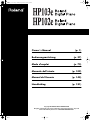 1
1
-
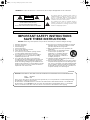 2
2
-
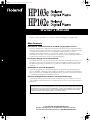 3
3
-
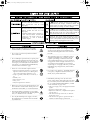 4
4
-
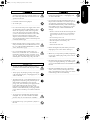 5
5
-
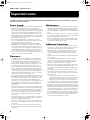 6
6
-
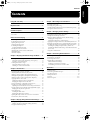 7
7
-
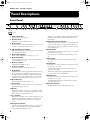 8
8
-
 9
9
-
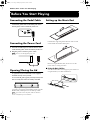 10
10
-
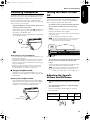 11
11
-
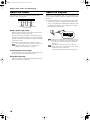 12
12
-
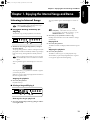 13
13
-
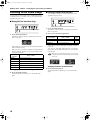 14
14
-
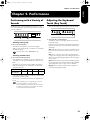 15
15
-
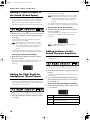 16
16
-
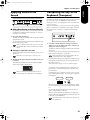 17
17
-
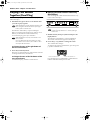 18
18
-
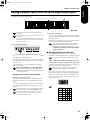 19
19
-
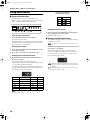 20
20
-
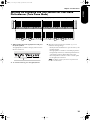 21
21
-
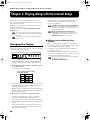 22
22
-
 23
23
-
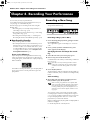 24
24
-
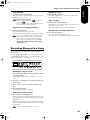 25
25
-
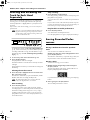 26
26
-
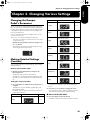 27
27
-
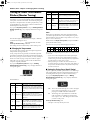 28
28
-
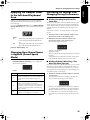 29
29
-
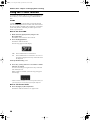 30
30
-
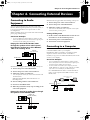 31
31
-
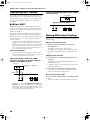 32
32
-
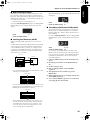 33
33
-
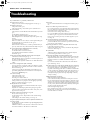 34
34
-
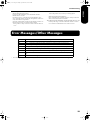 35
35
-
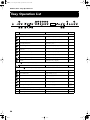 36
36
-
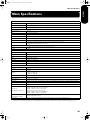 37
37
-
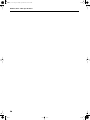 38
38
-
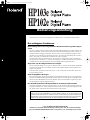 39
39
-
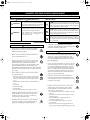 40
40
-
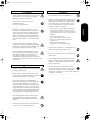 41
41
-
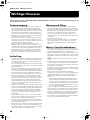 42
42
-
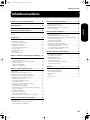 43
43
-
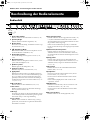 44
44
-
 45
45
-
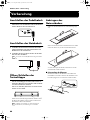 46
46
-
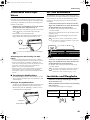 47
47
-
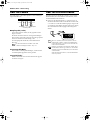 48
48
-
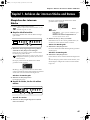 49
49
-
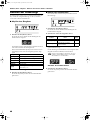 50
50
-
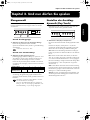 51
51
-
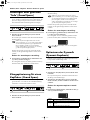 52
52
-
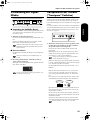 53
53
-
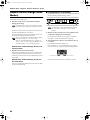 54
54
-
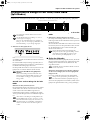 55
55
-
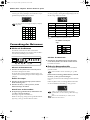 56
56
-
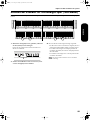 57
57
-
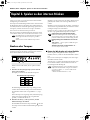 58
58
-
 59
59
-
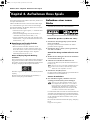 60
60
-
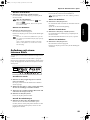 61
61
-
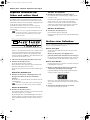 62
62
-
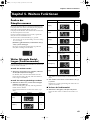 63
63
-
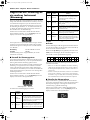 64
64
-
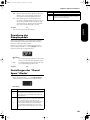 65
65
-
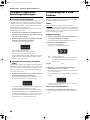 66
66
-
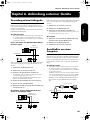 67
67
-
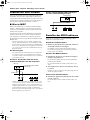 68
68
-
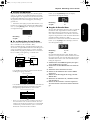 69
69
-
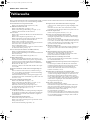 70
70
-
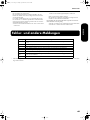 71
71
-
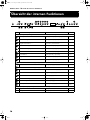 72
72
-
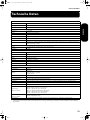 73
73
-
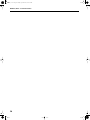 74
74
-
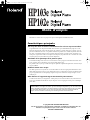 75
75
-
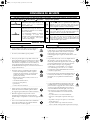 76
76
-
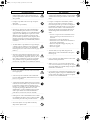 77
77
-
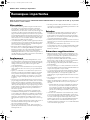 78
78
-
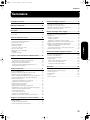 79
79
-
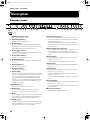 80
80
-
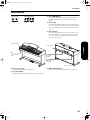 81
81
-
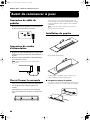 82
82
-
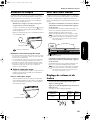 83
83
-
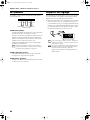 84
84
-
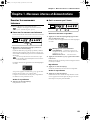 85
85
-
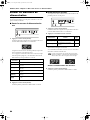 86
86
-
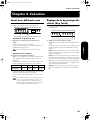 87
87
-
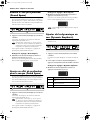 88
88
-
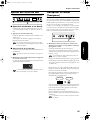 89
89
-
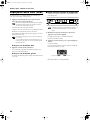 90
90
-
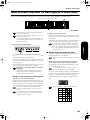 91
91
-
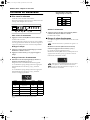 92
92
-
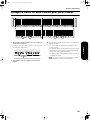 93
93
-
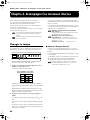 94
94
-
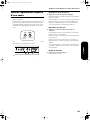 95
95
-
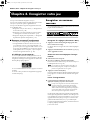 96
96
-
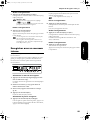 97
97
-
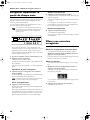 98
98
-
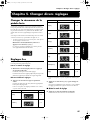 99
99
-
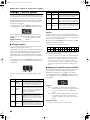 100
100
-
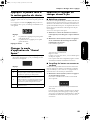 101
101
-
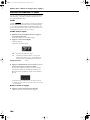 102
102
-
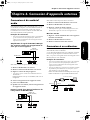 103
103
-
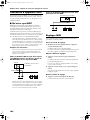 104
104
-
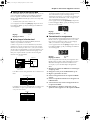 105
105
-
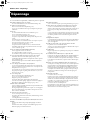 106
106
-
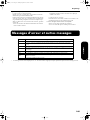 107
107
-
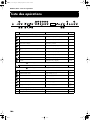 108
108
-
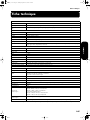 109
109
-
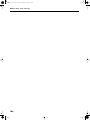 110
110
-
 111
111
-
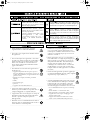 112
112
-
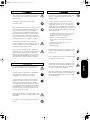 113
113
-
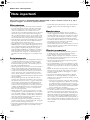 114
114
-
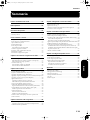 115
115
-
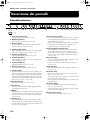 116
116
-
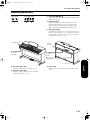 117
117
-
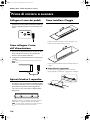 118
118
-
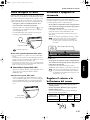 119
119
-
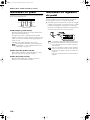 120
120
-
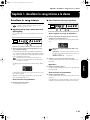 121
121
-
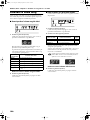 122
122
-
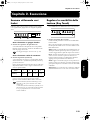 123
123
-
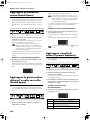 124
124
-
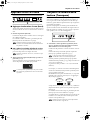 125
125
-
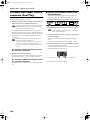 126
126
-
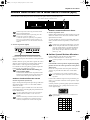 127
127
-
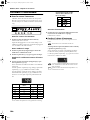 128
128
-
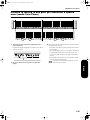 129
129
-
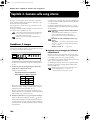 130
130
-
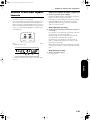 131
131
-
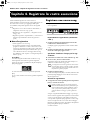 132
132
-
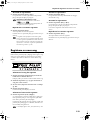 133
133
-
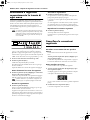 134
134
-
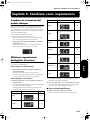 135
135
-
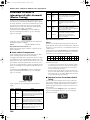 136
136
-
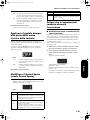 137
137
-
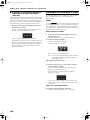 138
138
-
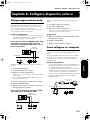 139
139
-
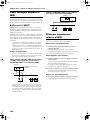 140
140
-
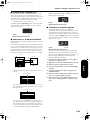 141
141
-
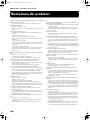 142
142
-
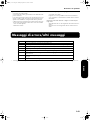 143
143
-
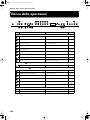 144
144
-
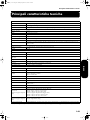 145
145
-
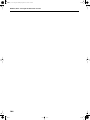 146
146
-
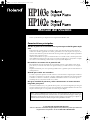 147
147
-
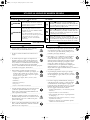 148
148
-
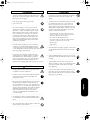 149
149
-
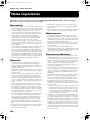 150
150
-
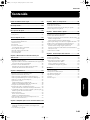 151
151
-
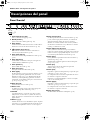 152
152
-
 153
153
-
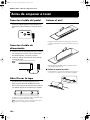 154
154
-
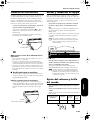 155
155
-
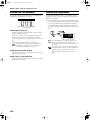 156
156
-
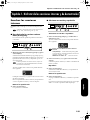 157
157
-
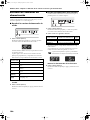 158
158
-
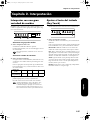 159
159
-
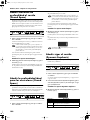 160
160
-
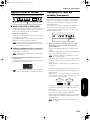 161
161
-
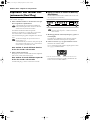 162
162
-
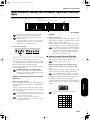 163
163
-
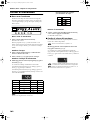 164
164
-
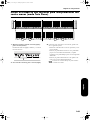 165
165
-
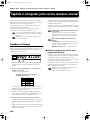 166
166
-
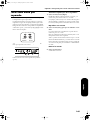 167
167
-
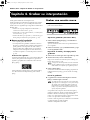 168
168
-
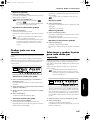 169
169
-
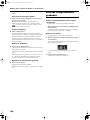 170
170
-
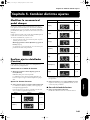 171
171
-
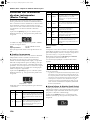 172
172
-
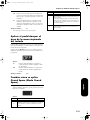 173
173
-
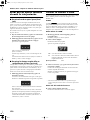 174
174
-
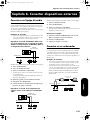 175
175
-
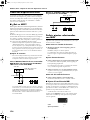 176
176
-
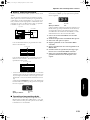 177
177
-
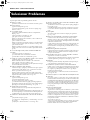 178
178
-
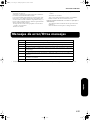 179
179
-
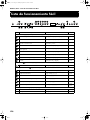 180
180
-
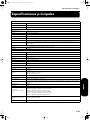 181
181
-
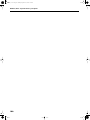 182
182
-
 183
183
-
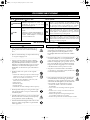 184
184
-
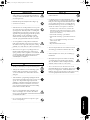 185
185
-
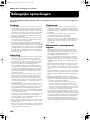 186
186
-
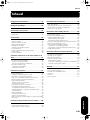 187
187
-
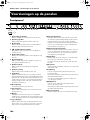 188
188
-
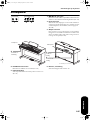 189
189
-
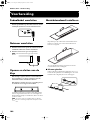 190
190
-
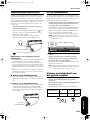 191
191
-
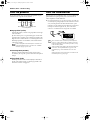 192
192
-
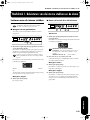 193
193
-
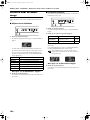 194
194
-
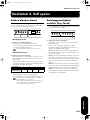 195
195
-
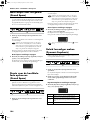 196
196
-
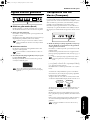 197
197
-
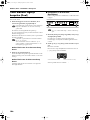 198
198
-
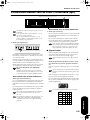 199
199
-
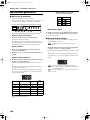 200
200
-
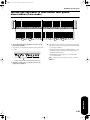 201
201
-
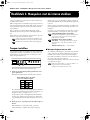 202
202
-
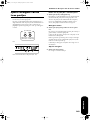 203
203
-
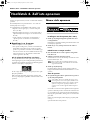 204
204
-
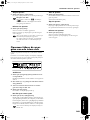 205
205
-
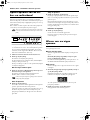 206
206
-
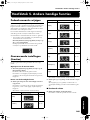 207
207
-
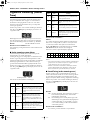 208
208
-
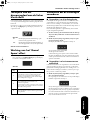 209
209
-
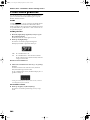 210
210
-
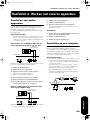 211
211
-
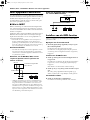 212
212
-
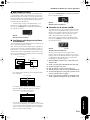 213
213
-
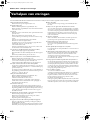 214
214
-
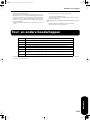 215
215
-
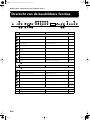 216
216
-
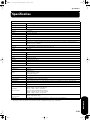 217
217
-
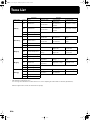 218
218
-
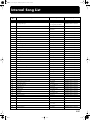 219
219
-
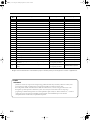 220
220
-
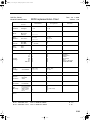 221
221
-
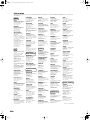 222
222
-
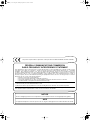 223
223
-
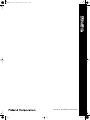 224
224
Roland HP-103E Benutzerhandbuch
- Kategorie
- Digitale Klaviere
- Typ
- Benutzerhandbuch
in anderen Sprachen
- English: Roland HP-103E User manual
- français: Roland HP-103E Manuel utilisateur
- español: Roland HP-103E Manual de usuario
- italiano: Roland HP-103E Manuale utente
- Nederlands: Roland HP-103E Handleiding
Verwandte Artikel
-
Roland HP102E Benutzerhandbuch
-
Roland GO:PIANO88 Bedienungsanleitung
-
Roland GO:PIANO88 Bedienungsanleitung
-
Roland F-50 Bedienungsanleitung
-
Roland HP-109 Benutzerhandbuch
-
Roland EP-880 Bedienungsanleitung
-
Roland EP-880 Benutzerhandbuch
-
Roland EP-760 Bedienungsanleitung
-
Roland HP-203 Bedienungsanleitung
-
Roland F-20 Bedienungsanleitung