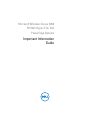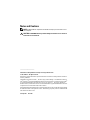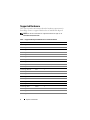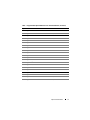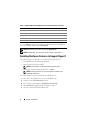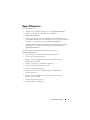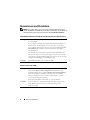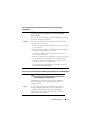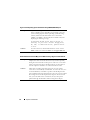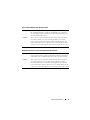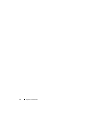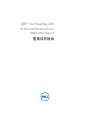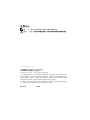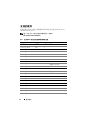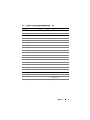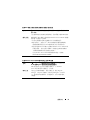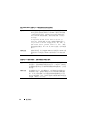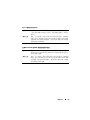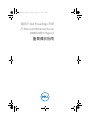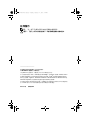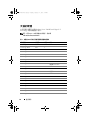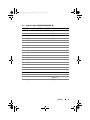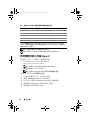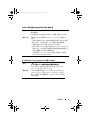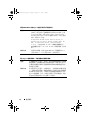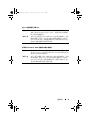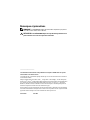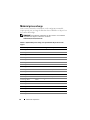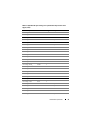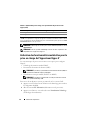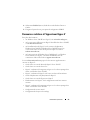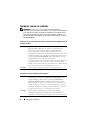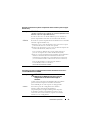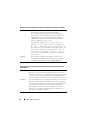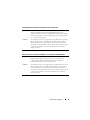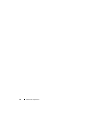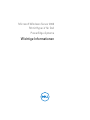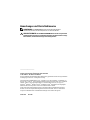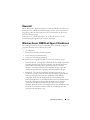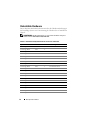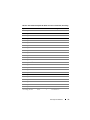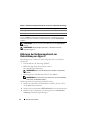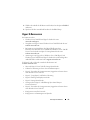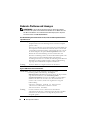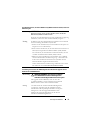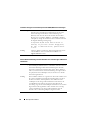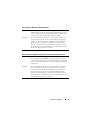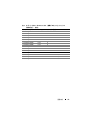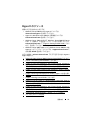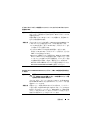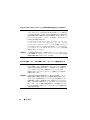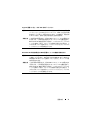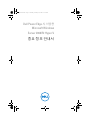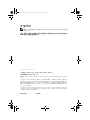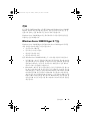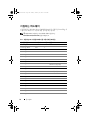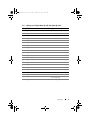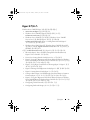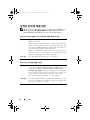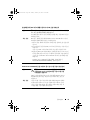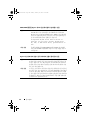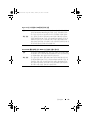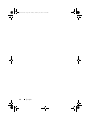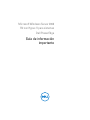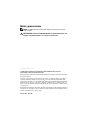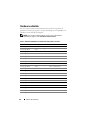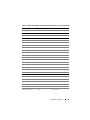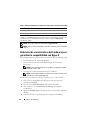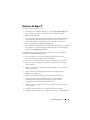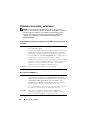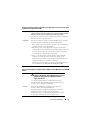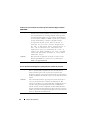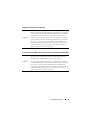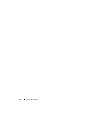Dell Microsoft Windows 2008 Server R2 Spezifikation
- Kategorie
- Server
- Typ
- Spezifikation
Dieses Handbuch eignet sich auch für

Microsoft
Windows Server 2008
R2 With Hyper-V for Dell
PowerEdge Systems
Important Information
Guide

Notes and Cautions
NOTE: A NOTE indicates important information that helps you make better use of
your computer.
CAUTION: A CAUTION indicates potential damage to hardware or loss of data if
instructions are not followed.
___________________
Information in this publication is subject to change without notice.
© 2011 Dell Inc. All rights reserved.
Reproduction of these materials in any manner whatsoever without the written permission of Dell Inc.
is strictly forbidden.
Trademarks used in this text: Dell™, the DELL logo, and PowerEdge™ are trademarks of Dell Inc.
Intel
®
and Xeon
®
are registered trademarks of Intel Corporation in the U.S. and other countries. AMD
®
is a registered trademark of Advanced Micro Devices, Inc. Hyper-V™, Microsoft
®
, Windows
®
,
Windows Server
®
, and Windows Vista
®
are either trademarks or registered trademarks of Microsoft
Corporation in the United States and/or other countries.
Other trademarks and trade names may be used in this publication to refer to either the entities claiming
the marks and names or their products. Dell Inc. disclaims any proprietary interest in trademarks and
trade names other than its own.
January 2011 Rev. A00

Important Information 3
Overview
This document provides information about the Hyper-V role in Microsoft
Windows Server 2008 R2 for Dell PowerEdge systems. Unless stated
otherwise, the information in this document applies to all service packs of the
operating system.
Windows Server 2008 R2 with Hyper-V is an operating system that includes a
hypervisor-based virtualization solution.
Windows Server 2008 R2 With Hyper-V Features
The key enhancements of Windows Server 2008 R2 with Hyper-V as
compared to Windows Server 2008 Hyper-V are:
• Live migration
• Dynamic virtual machine storage
• Enhanced processor support
• Enhanced networking support
From Windows Server 2008 R2 SP1 onwards, there are two additional
enhancements:
• Dynamic Memory—Allows the memory on a host machine to be pooled
and dynamically distributed to virtual machines as necessary. Based on
current workloads on a virtual machine, memory is dynamically added or
removed. Dynamic memory allocation is done without service interruption.
• RemoteFX—Introduces a new set of remote user experience capabilities
that enable a media-rich user environment for virtual desktops,
session-based desktops, and remote applications. RemoteFX enables a rich
desktop experience for virtual machine users through a 3D adapter and
USB redirection. The 3D scenarios in virtual desktops provide a virtualized
graphics processing unit (GPU) within the virtual machine. RemoteFX
provides intelligent capture and compression that adapts for the best user
experience in both virtual and session-based desktops.

4 Important Information
Supported Hardware
This section provides information about the hardware requirements for
PowerEdge systems to support Windows Server 2008 R2 with Hyper-V.
NOTE: For the latest information on supported hardware for Hyper-V, see
dell.com/microsoft/virtualization.
Table 1. Supported Dell Systems With Processor and Socket Details
System Model Processor Socket Remark
PowerEdge R910 Intel 4
PowerEdge R900 Intel 4
PowerEdge R810 Intel 4
PowerEdge R710 Intel 2
PowerEdge R610 Intel 2
PowerEdge R510 Intel 2
PowerEdge R410 Intel 2
PowerEdge R310 Intel 1
PowerEdge R300 Intel 1 Only with Intel Xeon
PowerEdge R210 Intel 1
PowerEdge R210 II Intel 1
PowerEdge R200 Intel 1 Only with Xeon
PowerEdge R905 AMD 4
PowerEdge R815 AMD 4
PowerEdge R805 AMD 2
PowerEdge R715 AMD 2
PowerEdge R515 AMD 2
PowerEdge R415 AMD 2
PowerEdge T710 Intel 2
PowerEdge T610 Intel 2
PowerEdge T410 Intel 2

Important Information 5
PowerEdge T310 Intel 1
PowerEdge T300 Intel 1 Only with Xeon
PowerEdge T110 Intel 1
PowerEdge T100 Intel 1 Only with Xeon
PowerEdge T605 AMD 2
PowerEdge T105 AMD 1
PowerEdge M710 Intel 2
PowerEdge M610 Intel 2
PowerEdge M600 Intel 2
PowerEdge M905 AMD 4
PowerEdge M805 AMD 4
PowerEdge M605 AMD 2
PowerEdge 6850
1
Intel 4
PowerEdge 6800
1
Intel 4
PowerEdge 2950 I/II/III Intel 2
PowerEdge 2900 I/II/III Intel 2
PowerEdge 1955 Intel 2
PowerEdge 1950 I/II/III Intel 2
PowerEdge 1900 Intel 2
PowerEdge 860 Intel 1 Only with Xeon
PowerEdge 840 Intel 1 Only with Xeon
Table 1. Supported Dell Systems With Processor and Socket Details (continued)
System Model Processor Socket Remark

6 Important Information
NOTE: Download the latest BIOS version from support.dell.com.
NOTE: All PowerEdge 11th-generation systems and later support Hyper-V.
Enabling Hardware Features to Support Hyper-V
The following processor features are required to configure Hyper-V:
• Extended Memory 64 Technology (EM64T)
• Data Execution Prevention (DEP)
NOTE: By default, DEP is enabled in the BIOS of all Dell systems.
• Hardware-assisted virtualization
(Intel-VT or AMD-V)
NOTE: By default, hardware-assisted virtualization is enabled on the
PowerEdge
T105 system.
To enable hardware-assisted virtualization on Dell systems:
1 Press <F2> at the POST screen to go to the BIOS setup.
2 Navigate to the CPU Information section.
3 Press <Enter> and navigate to Virtualization Technology.
4 Select Enabled by toggling the left and right arrow keys.
5 Save the selection and exit the BIOS setup.
PowerEdge 6950 AMD 4
PowerEdge 2970 AMD 2
PowerEdge SC440 Intel 1 Only with Xeon
PowerEdge SC1430 Intel 1 Only with Xeon
PowerEdge SC1435 AMD 2
1
The PowerEdge 6800 and PowerEdge 6850 systems with Intel processors, identified by
processor ID F48, support Hyper-V. To view the processor ID information, press <F2> during boot to
access the system BIOS and then navigate to CPU Information.
Table 1. Supported Dell Systems With Processor and Socket Details (continued)
System Model Processor Socket Remark

Important Information 7
Hyper-V Resources
For information about:
• Windows Server 2008 R2 with Hyper V, see
microsoft.com/hyper-v.
• What's new in Hyper-V in Windows Server 2008 R2, see
technet.microsoft.com.
• Installing the Hyper-V role on the Windows Server 2008 R2 operating
system and the Windows Server 2008 R2 Server Core operating system, see
the
Hyper-V Getting Started Guide
at
technet.microsoft.com
.
• Upgrading Windows Server 2008 Hyper-V to Windows Server 2008 R2
with Hyper-V, see the Microsoft knowledge base article
957256
at
support.microsoft.com
.
The following are additional documents about Hyper-V at
technet.microsoft.com:
•
Microsoft Hyper-V Server 2008 R2 Getting Started Guide
•
Server Core Getting Started Guide
•
Hyper-V: Using Live Migration with Cluster Shared Volumes in
Windows Server 2008 R2
•
Hyper-V: Using Hyper-V and Failover Clustering
•
Hyper-V Planning and Deployment Guide
•
Hyper-V Getting Started Guide
•
Getting to Know Hyper-V: A Walkthrough from Initial Setup to
Common Scenarios
•
Hyper-V: Using Live Migration with Cluster Shared Volumes in
Windows Server 2008 R2
•
Configuring Virtual Networks
•
Configuring Disks and Storage

8 Important Information
Known Issues and Resolutions
NOTE: This section contains the issues that are specific to Hyper-V. For issues
specific to Windows Server 2008 R2, see the Microsoft Windows Server 2008 R2 for
Dell PowerEdge Systems Important Information Guide at dell.com/ostechsheets.
Virtual Machine (VM) Connection May Be Lost When Connected to a SCSI Hard Drive
Description In Hyper-V, a VM can either use an IDE or SCSI hard drive to connect
to a virtual disk.
If you connect a Windows Server 2003 VM with a SCSI adapter to a
disk located on an iSCSI target, you may experience connectivity
issues with the VM. The issue occurs if you connect through the Pass
through Disk option and the network connection to the target is
subsequently lost.
The internal connection between the VM and the SCSI disk is not
restored even after you reconnect the target. If you try to restore the
connection by opening the disk management console, an error message
is displayed, prompting you to initialize the disk.
Solution To workaround this issue, restart the VM.
Unable to Create Hyper-V VMs
Description Hardware-assisted virtualization is a pre-requisite for installing
Hyper-V. The Hyper-V Role Configuration wizard allows you to
install the Hyper-V role even if the Hardware Assisted Virtualization
(Intel-VT or AMD-V) capability is disabled in the system BIOS.
When you attempt to create or start a virtual machine, you may
receive the following error message:
Virtual machine failed to initialize.
Solution To resolve this issue, enable the Virtualization Technology feature
in the BIOS and reboot the system. The Hyper-V hypervisor
loads successfully.

Important Information 9
Guest Operating Systems Installed Using the Dell Recovery Media Prompts
for Activation
Description
NOTE: The activation process described in this section applies only
to guest operating system installations performed with the Dell
recovery media.
You must enter a virtual PID key when you install a guest operating
system in a virtualized environment.
Solution To activate the Windows Server 2008 R2 guest operating system
using the Dell recovery media:
1
Boot into the guest operating system and choose the option to enter
a new product key.
2
Enter the virtual key available on the right side of the Certificate of
Authenticity (COA) sticker on your system.
The virtual key is different from the product key which is also
present on the COA sticker.
3
Activate the Windows Server 2008 R2 guest operating system using
the regular Microsoft activation channels—manually with the
telephone or automatically through the Internet (if your virtual
machine has direct access to the Internet).
For more information on Windows Server 2008 R2 activation, see
microsoft.com/windowsserver2008
.
Preventing Loss of VM Configurations While Upgrading Windows Server 2008 R2 Edition
Description
CAUTION: Upgrading Windows Server 2008 R2 editions
may cause loss of the virtual machine configurations for
the existing Hyper-V virtual machines.
Upgrading the host operating system in a parent partition
from one Windows Server 2008 R2 edition to another is
supported by Dell.
Solution To prevent the loss of the virtual machine configuration, use
the Export/Import functionality in the Hyper-V Manager to
export the existing virtual machines prior to the upgrade.
After the upgrade is complete, import the virtual machines
along with the configurations.

10 Important Information
Hyper-V Guest Operating System Installation Through DRAC/iDRAC May Fail
Description If you are installing either Windows Vista, Windows Server
2008, or Windows Server 2008 R2 guest operating system on a
system running Hyper-V with an operating system ISO image
remotely attached to the Dell Remote Access Controller
(DRAC) 4 or DRAC 5 virtual media, the installation may fail
displaying the following message:
A required CD/DVD drive device driver is
missing. If you have a driver floppy disk,
CD, DVD, or USB flash drive, please insert
it now.
Solution To resolve this issue, download the firmware version 1.61 for
DRAC 4 and 1.4.0 or later for DRAC 5 from support.dell.com.
Remote Network Connection May be Lost When Creating a Hyper-V Virtual Network
Description When you bind an external virtual network to a physical network
adapter, the remote network connections may be lost temporarily
during the virtual network creation process. The issue occurs if the
remote network connection to the Hyper-V host uses the physical
network adapter to which the new virtual network is bound.
Solution This feature is working as designed. In most cases, the remote
connection is automatically re-established. To resolve this issue, it is
recommended that you dedicate a specific network adapter in the
parent partition strictly for managing the system. You must not bind
the management network adapter to any Hyper-V virtual network.
Also, you must make remote connections, if any, to the parent
partition through the IP address of this management adapter.

Important Information 11
Hyper-V Virtual Machine Does Not Support TOE
Description Windows Server 2008 R2 is expected to support the ability to utilize
the TCP Offload Engine (TOE) on child partitions for supported
guest operating systems. This feature is still undergoing testing and
must be enabled with caution.
Solution This is a known issue and will be fixed in a future Microsoft release.
To workaround this issue, note down the IP address and enable
remote desktop of the system before enabling the Remote-FX 3D
feature. When the console is disconnected, use the IP address of the
system to reconnect through the remote desktop option from a client.
DRAC Virtual Console is Disconnected if RemoteFX 3D is Enabled
Description When you connect to a system using the Dell DRAC virtual console
from a client and try to enable the 3D option in Remote-FX feature
with Windows Server 2008 R2 SP1, the console gets disconnected.
Solution This is a known issue and will be fixed in a future Microsoft release.
To workaround this issue, note down the IP address and enable
remote desktop of the system before enabling the Remote-FX 3D
feature. When the console is disconnected, use the IP address of the
system to reconnect through the remote desktop option from a client.

12 Important Information

body.fm Page 21 Monday, November 15, 2010 10:19 AM

适用于 Dell PowerEdge 系统
的 Microsoft
Windows Server
2008 R2 With Hyper-V
重要信息指南

注和小心
注:
“注”表示可以帮助您更好地使用计算机的重要信息。
小心:
“小心”表示如果不遵循说明,就有可能损坏硬件或导致数据丢失。
___________________
本出版物中的信息如有更改,恕不另行通知。
© 2011 Dell Inc. 版权所有,翻印必究。
未经 Dell Inc. 书面许可,严禁以任何形式复制这些材料。
本文中使用的商标:Dell™、DELL 徽标和 PowerEdge™ 是 Dell Inc. 的商标。Intel
®
和 Xeon
®
是 Intel Corporation 在美国和其他国家/地区的注册商标。 AMD
®
是 Advanced Micro Devices,
Inc. 的注册商标。Hyper-V™、Microsoft
®
、Windows
®
、Windows Server
®
和 Windows Vista
®
是 Microsoft Corporation 在美国和/或其他国家/地区的商标或注册商标。
本出版物中可能使用其他商标和产品名称提及拥有相应商标和产品名称的实体或其制造的产
品。 Dell Inc. 对其他公司的商标和产品名称不拥有任何所有权。
2011
年
1
月
Rev.A00

重要信息 15
概览
本说明文件提供了有关适用于 Dell PowerEdge 系统的 Microsoft Windows
Server 2008 R2 中的 Hyper-V 角色的信息。除非另有说明,本说明文件中
的信息适用于该操作系统的所有 Service Pack。
Windows Server 2008 R2 with Hyper-V™ 是一种操作系统,其中包含基于
管理程序的虚拟化解决方案。
Windows Server 2008 R2 With Hyper-V
的功能
与 Windows Server 2008 Hyper-V 相比, Windows Server 2008 R2 with
Hyper-V 的主要增强功能包括:
•
实时迁移
•
动态虚拟机存储
•
增强的处理器支持
•
增强的网络支持
从 Windows Server 2008 R2 SP1 开始,有两个附加增强功能:
•
动态内存—允许主机上的内存共用并根据需要动态分配给虚拟机。根
据虚拟机上的当前工作负载,可动态添加或删除内存。无需中断服务
即可完成动态内存分配。
• RemoteFX
—引入一组新的远程用户体验功能,实现虚拟桌面、基于会
话的桌面以及远程应用程序的富媒体用户环境。
RemoteFX
通过
3D
适
配器和
USB
重定向实现虚拟机用户丰富的桌面体验。虚拟桌面中的
3D
场景在虚拟机内提供了一个虚拟化图形处理器
(GPU)
。
RemoteFX
提供智能捕获和压缩,适用于虚拟桌面和基于会话的桌面的最佳用户
体验。

16 重要信息
支持的硬件
本节提供有关 PowerEdge 系统硬件要求的信息以支持 Windows Server
2008 R2 with Hyper-V。
注:
有关 Hyper-V 受支持硬件的最新信息,请参阅
dell.com/microsoft/virtualization
。
表
1.
支持的
Dell
系统及处理器和插槽详细信息
系统型号 处理器 插槽 备注
PowerEdge R910 Intel 4
PowerEdge R900 Intel 4
PowerEdge R810 Intel 4
PowerEdge R710 Intel 2
PowerEdge R610 Intel 2
PowerEdge R510 Intel 2
PowerEdge R410 Intel 2
PowerEdge R310 Intel 1
PowerEdge R300 Intel 1
仅配备 Intel Xeon
PowerEdge R210 Intel 1
PowerEdge R210 II Intel 1
PowerEdge R200 Intel 1
仅配备 Xeon
PowerEdge R905 AMD 4
PowerEdge R815 AMD 4
PowerEdge R805 AMD 2
PowerEdge R715 AMD 2
PowerEdge R515 AMD 2
PowerEdge R415 AMD 2
PowerEdge T710 Intel 2
PowerEdge T610 Intel 2
PowerEdge T410 Intel 2

重要信息 17
PowerEdge T310 Intel 1
PowerEdge T300 Intel 1
仅配备 Xeon
PowerEdge T110 Intel 1
PowerEdge T100 Intel 1
仅配备 Xeon
PowerEdge T605 AMD 2
PowerEdge T105 AMD 1
PowerEdge M710 Intel 2
PowerEdge M610 Intel 2
PowerEdge M600 Intel 2
PowerEdge M905 AMD 4
PowerEdge M805 AMD 4
PowerEdge M605 AMD 2
PowerEdge 6850
1
Intel 4
PowerEdge 6800
1
Intel 4
PowerEdge 2950 I/II/III Intel 2
PowerEdge 2900 I/II/III Intel 2
PowerEdge 1955 Intel 2
PowerEdge 1950 I/II/III Intel 2
PowerEdge 1900 Intel 2
PowerEdge 860 Intel 1
仅配备 Xeon
PowerEdge 840 Intel 1
仅配备 Xeon
表
1.
支持的
Dell
系统及处理器和插槽详细信息
(续)
系统型号 处理器 插槽 备注

18 重要信息
注:
从
support.dell.com
下载最新 BIOS 版本。
注:
所有 PowerEdge 11G 系统和更高版本都支持 Hyper-V。
启用硬件功能以支持
Hyper-V
要配置 Hyper-V,需要以下处理器功能:
•
扩展内存
64
位技术
(EM64T)
•
数据执行保护
(DEP)
注:
默认情况下, DEP 会在所有 Dell 系统的 BIOS 中启用。
•
硬件辅助虚拟化
(Intel-VT 或 AMD-V)
注:
默认情况下, PowerEdge T105 系统启用硬件辅助虚拟化。
要启用 Dell 系统上的硬件辅助虚拟化:
1 在
POST
屏幕中按
<
F2
>
键转至 BIOS setup (BIOS 设置)。
2 导航至
CPU Information
(CPU 信息)部分。
3 按 <Enter> 键,并导航至
Virtualization Technology
(虚拟化技术)。
4 通过切换左右箭头键,选择
Enabled
(已启用)。
5 保存选择内容,并退出 BIOS setup (BIOS 设置)。
PowerEdge 6950 AMD 4
PowerEdge 2970 AMD 2
PowerEdge SC440 Intel 1
仅配备 Xeon
PowerEdge SC1430 Intel 1
仅配备 Xeon
PowerEdge SC1435 AMD 2
1
采用 Intel 处理器的 PowerEdge 6800 和 PowerEdge 6850 系统,由处理器 ID
F48
识别,
支持 Hyper-V。要查看处理器 ID 信息,请在引导时按 <F2> 访问系统
BIOS
,然后导航至
CPU Information
(
CPU
信息)。
表
1.
支持的
Dell
系统及处理器和插槽详细信息
(续)
系统型号 处理器 插槽 备注

重要信息 19
Hyper-V
资源
有关以下项的信息:
• Windows Server 2008 R2 with Hyper V
,请参阅
microsoft.com/hyper-v
。
• Windows Server 2008 R2
中的
Hyper-V
的新增功能,请参阅
technet.microsoft.com
。
•
在
Windows Server 2008 R2
操作系统和
Windows Server 2008 R2
服务器
核心操作系统上安装
Hyper-V
角色,请参阅
technet.microsoft.com
上的
《
Hyper-V
使用入门指南》。
•
升级
Windows Server 2008 Hyper-V
至
Windows Server 2008 R2 with
Hyper-V
,请参阅
support.microsoft.com
上的
Microsoft
知识库文章
957256
。
以下是有关 Hyper-V 的其他说明文件:
technet.microsoft.com
:
• Microsoft Hyper-V Server 2008 R2
使用入门指南
•
服务器核心使用入门指南
• Hyper-V: Using Live Migration with Cluster Shared Volumes in
Windows Server 2008 R2
•Hyper-V
:使用
Hyper-V
和故障转移群集
•Hyper-V
计划和部署指南
•Hyper-V
使用入门指南
•
认识
Hyper-V
:从初始安装到一般情况的演练
• Hyper-V: Using Live Migration with Cluster Shared Volumes in
Windows Server 2008 R2
•
配置虚拟网络
•
配置磁盘和存储
Seite wird geladen ...
Seite wird geladen ...
Seite wird geladen ...
Seite wird geladen ...
Seite wird geladen ...
Seite wird geladen ...
Seite wird geladen ...
Seite wird geladen ...
Seite wird geladen ...
Seite wird geladen ...
Seite wird geladen ...
Seite wird geladen ...
Seite wird geladen ...
Seite wird geladen ...
Seite wird geladen ...
Seite wird geladen ...
Seite wird geladen ...
Seite wird geladen ...
Seite wird geladen ...
Seite wird geladen ...
Seite wird geladen ...
Seite wird geladen ...
Seite wird geladen ...
Seite wird geladen ...
Seite wird geladen ...
Seite wird geladen ...
Seite wird geladen ...
Seite wird geladen ...
Seite wird geladen ...
Seite wird geladen ...
Seite wird geladen ...
Seite wird geladen ...
Seite wird geladen ...
Seite wird geladen ...
Seite wird geladen ...
Seite wird geladen ...
Seite wird geladen ...
Seite wird geladen ...
Seite wird geladen ...
Seite wird geladen ...
Seite wird geladen ...
Seite wird geladen ...
Seite wird geladen ...
Seite wird geladen ...
Seite wird geladen ...
Seite wird geladen ...
Seite wird geladen ...
Seite wird geladen ...
Seite wird geladen ...
Seite wird geladen ...
Seite wird geladen ...
Seite wird geladen ...
Seite wird geladen ...
Seite wird geladen ...
Seite wird geladen ...
Seite wird geladen ...
Seite wird geladen ...
Seite wird geladen ...
Seite wird geladen ...
Seite wird geladen ...
Seite wird geladen ...
Seite wird geladen ...
Seite wird geladen ...
Seite wird geladen ...
Seite wird geladen ...
Seite wird geladen ...
Seite wird geladen ...
Seite wird geladen ...
Seite wird geladen ...
Seite wird geladen ...
Seite wird geladen ...
Seite wird geladen ...
Seite wird geladen ...
Seite wird geladen ...
Seite wird geladen ...
Seite wird geladen ...
Seite wird geladen ...
Seite wird geladen ...
Seite wird geladen ...
Seite wird geladen ...
Seite wird geladen ...
Seite wird geladen ...
Seite wird geladen ...
-
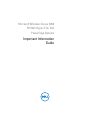 1
1
-
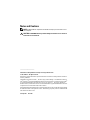 2
2
-
 3
3
-
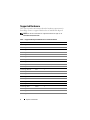 4
4
-
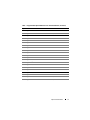 5
5
-
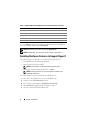 6
6
-
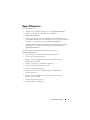 7
7
-
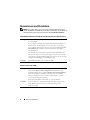 8
8
-
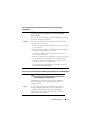 9
9
-
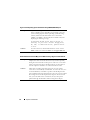 10
10
-
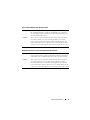 11
11
-
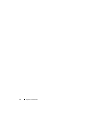 12
12
-
 13
13
-
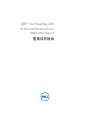 14
14
-
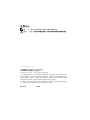 15
15
-
 16
16
-
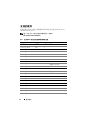 17
17
-
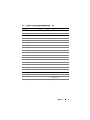 18
18
-
 19
19
-
 20
20
-
 21
21
-
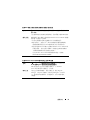 22
22
-
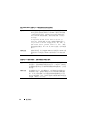 23
23
-
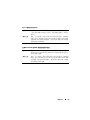 24
24
-
 25
25
-
 26
26
-
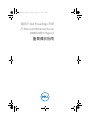 27
27
-
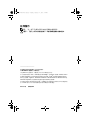 28
28
-
 29
29
-
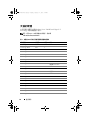 30
30
-
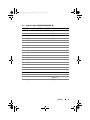 31
31
-
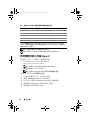 32
32
-
 33
33
-
 34
34
-
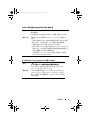 35
35
-
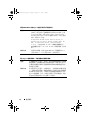 36
36
-
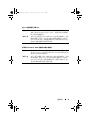 37
37
-
 38
38
-
 39
39
-
 40
40
-
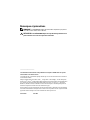 41
41
-
 42
42
-
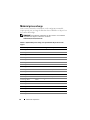 43
43
-
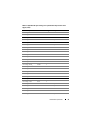 44
44
-
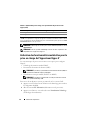 45
45
-
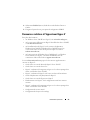 46
46
-
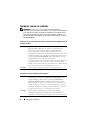 47
47
-
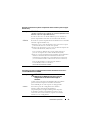 48
48
-
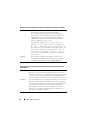 49
49
-
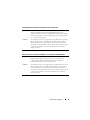 50
50
-
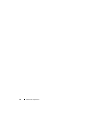 51
51
-
 52
52
-
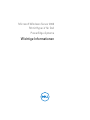 53
53
-
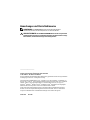 54
54
-
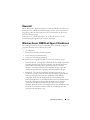 55
55
-
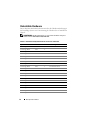 56
56
-
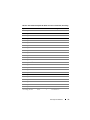 57
57
-
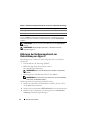 58
58
-
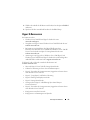 59
59
-
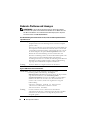 60
60
-
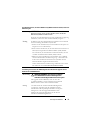 61
61
-
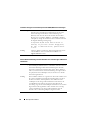 62
62
-
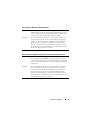 63
63
-
 64
64
-
 65
65
-
 66
66
-
 67
67
-
 68
68
-
 69
69
-
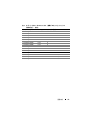 70
70
-
 71
71
-
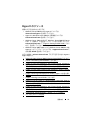 72
72
-
 73
73
-
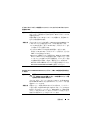 74
74
-
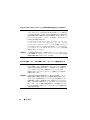 75
75
-
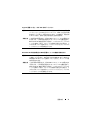 76
76
-
 77
77
-
 78
78
-
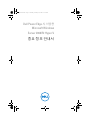 79
79
-
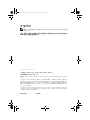 80
80
-
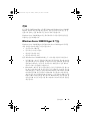 81
81
-
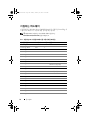 82
82
-
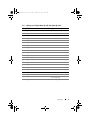 83
83
-
 84
84
-
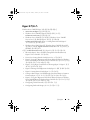 85
85
-
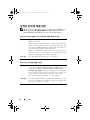 86
86
-
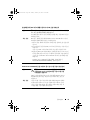 87
87
-
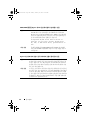 88
88
-
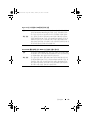 89
89
-
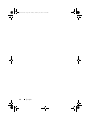 90
90
-
 91
91
-
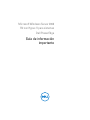 92
92
-
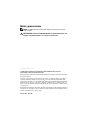 93
93
-
 94
94
-
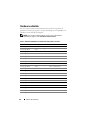 95
95
-
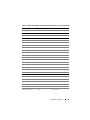 96
96
-
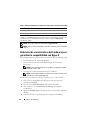 97
97
-
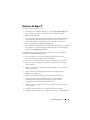 98
98
-
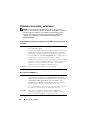 99
99
-
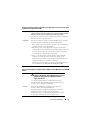 100
100
-
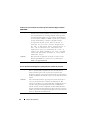 101
101
-
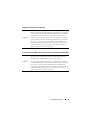 102
102
-
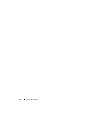 103
103
Dell Microsoft Windows 2008 Server R2 Spezifikation
- Kategorie
- Server
- Typ
- Spezifikation
- Dieses Handbuch eignet sich auch für