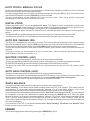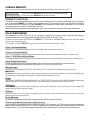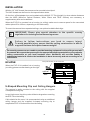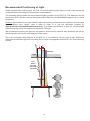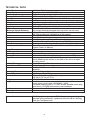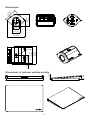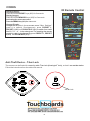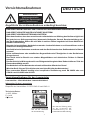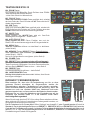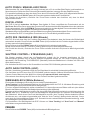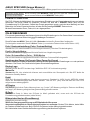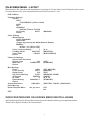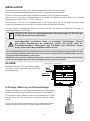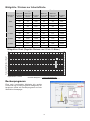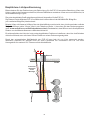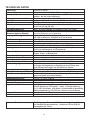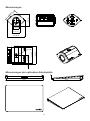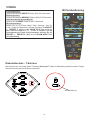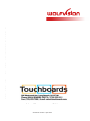USE THIS MACHINE ONLY WITH THE CORRECT VOLTAGE AS SHOWN ON THE TYPE LABEL !
DO NOT EXPOSE THE UNIT TO HEAT OR MOISTURE !
PROTECT THE UNIT FROM EXCESSIVE SHOCKS !
Make sure that sufficient air circulation for cooling the unit is possible!
If there is any abnormality (abnormal noise, smell, smoke etc.) disconnect the unit from mains
immediately and contact your WolfVision dealer!
Do not use a damaged power cord. This may cause short circuits or electrical shocks!
To prevent danger, do not modify the camera or operate without the cover panel firmly in place!
Do not expose the camera to water, metallic objects or any flammable material.
Avoid installing the camera in locations exposed to strong magnetic fields or electrical currents.
Avoid installing the camera in environments where there is radiation. This could cause monitor
image distortion or damage to the CCD camera.
Do not pull the plug from the power socket with wet hands!
If the camera is not used for a long time, disconnect it from mains!
The external power supply has to be approved by CSA or UL in accordance to CSA 22.2-60950 or
UL 1950.
Precautions ENGLISH
Please observe the following:
Risk of electric shock
Dangerous voltage inside
WARNING!
Precautions for laser pointer
Laser light - Do not stare into beam!
Information for laser pointer
FDA accession number: 9912688-00
This device complies with 21 CFR 1040.10 and 1040.11
The laser beam exits the
remote control through
the smaller (left) opening
on the front.
Technical data:
λ= 635 - 680nm
P< 1mW
Θ2mrad
This label will be found
on the underneath of
the remote control.
1

FCC information:
This device complies with part 15 of the FCC rules. Operation is subject to the following two
conditions: (1) this device may not cause harmful interference, and (2) this device must accept
any interference received, including interference that may cause undesired operation.
Note:
This equipment has been tested and found to comply with the limits for a class A digital device,
pursuant to part 15 of the FCC rules. These limits are designed to provide reasonable
protection against harmful interference when the euipment is operated in a commercial
environment. This euipment generates, uses, and can radiate radio frequency energy and, if
not installed and used in accordance with the instruction manual, may cause harmful
interference to radio communications. Operation of these equipment in a residental area is
likely to cause harmful interference in which case the user will be required to correct the
interference at his own expense.
Information to user:
The user manual or instruction manual for an intentional or unintentional radiator shall caution
the user that changes or modifications not expressly approved by the party responsible for
compliance could void the user's authority to operate the equipment.
This product is built according to Directive EMC and to Directive electrical equipment.
Inspections, tests and evaluation are according to UL 60950. CSA 22.22-60950
Inspections, tests and evaluation are according to the CB-Scheme
Inspections, tests and evaluation are according to the PCT-Scheme
Marks on the unit:
Approval
Copyright Information
Copyright © by WolfVision. All rights reserved.
WolfVision, Wofu Vision and are registered trademarks of WolfVision Holding AG,
Austria.
No part of this document may be copied, reproduced, or transmitted by any means, without
prior written permission from WolfVision. Except documentation kept by the purchaser for
backup purposes.
In the interest of continuing product improvement, WolfVision reserves the right to change
product specifications without notice.
Information in this document may change without notice.
Disclaimer: WolfVision shall not be liable for technical or editorial errors or omissions.
The units are "MADE IN EU/AUSTRIA”
Printed in Austria, April 2011
2
US
C
L
I
S
T
E
D
9902476
Tested to complywith
FCC standards for
home or office use

#1 IR-remote control
#2 Key panel
#3 Power LED
#4 IR-receiver
#5 Close up lens attachment
(M46x0,75)
#6 Tripod thread (1/4” UNC-20)
(on top and bottom side)
#7 Power connection
12V DC (see page 9)
#8 External IR-sensor (see page 9)
#9 RS-232 serial control input
(see page 8)
#10 RGB output
#11 RGB output
#12 T-Lock slot Kensington®
(see page 15)
SETTING UP
3
#1
#2
#3
#4
#5
#12
#6
#10
#11
#9
#8
#7
Power-on preset:
The power-on preset is automatically activated when switching on the unit.
The settings are: standard zoom size, auto focus on, auto iris on.
1. Connect the power pack to the power-input (#7).
2. Connect your display device (projector, monitor, video conferencing unit etc.) to the RGB-output of the
camera (#10 and/or #11).
IMPORTANT:
For choosing the right output resolution and refresh rate, please read the description on page 6!
RGB 2
RGB 1
RS-232
POWER
IR-EXTERN
#6

#14 ZOOM keys
For zooming in and out. Using the zoom keys also activates
the auto iris. - see page 5; Auto Iris / Manual Iris.
#15 FOCUS keys
When using the manual FOCUS keys, the EYE-10 switches
off the auto focus function.
Using the AF key switches the auto focus on again.
#16 IRIS keys
When using the manual IRIS-keys, the EYE-10 switches off
the auto iris function. The next time the ZOOM keys are
used the auto iris is switched on again.
#17 WHITE key
When the WHITE key is pressed, the camera performs an
one-push white balance - see page 5
#18 AUTO FOCUS key
Switches the auto focus on and off.
The AF light on the camera indicates, if the AF is activated.
#19 MENU key
Pressing this key for 1 second activates the on-screen
menu (see page 6).
#20 MEMORY keys / SELECT keys (double function)
For saving and recalling images (see page 6) - OR
For navigating through the on-screen menu (see page 6).
#21 POWER key
#22 PRESET keys (programmable settings)
For storing a preset, press one of the PRESET keys for
more than 2 seconds. For recalling a preset, press the
PRESET key quickly - see page 6.
#23 FREEZE key
To capture the current image - see page 5.
#24 LASER POINTER key
Important: do not stare directly into the laser beam.
This is hazardous for youre yes!
WIDE
TELE
12 3
MEMORY
1
23
4
LASER
FOCUS
IRIS
PRESETS
WHITE
AUTO FAR
NEAR
FREEZE POWER
MENU
KEYS ON THE EYE-10
4
#15
#17
#18
#19
#14
#16
#22
#24
INFRARED REMOTE CONTROL
Please note that an infrared remote control can only be used up to a
certain distance from the unit. Objects situated between the EYE-10
and the infrared remote control and weak batteries will obstruct the
reception. If the camera can only be controlled from a short distance
with the infrared remote control or if it cannot be controlled at all you
may have to change the batteries.
Open the cover on the back of the remote control by hand and replace
the two 1.5 V AA batteries with new ones.
Check the polarity of the batteries!
If you want to work with more than one EYE-10 in the same room, the
units should be set to different infrared codes, in order to control them
all individually.
To change the IR code, enter the "Misc. Settings" and set the "IR Code" to A, B, C or
D (code A is default). To change the IR code on the remote control, simultaneously press PRESET 1,
PRESET 2 and ZOOM TELE
ress
PRESET 1, PRESET 2 and ZOOM WIDE
on-screen menu, go to
(#22) (#14) - each time this key combination is used, the code switches from A
to B, C, D ... A ... in the order given. For resetting the remote control to code A simultaneously p
.
front back (open)
-
+
-
+
XX
#21
IRIS
ZOOM
WHITE
FOCUSAFMENU
1
23
4
MEMORY
POWER
FREEZE
#14
#16
#15
#18
#19
#20
#21
#23
#17
#23
#20
WIDE
TELE
12 3
MEMORY
1
23
4
LASER
FOCUS
IRIS
PRESETS
WHITE
AUTO FAR
NEAR
FREEZE POWER
MENU
#14

5
AUTO FOCUS / MANUAL FOCUS
Please note that objects with very low contrast (like a blank sheet of paper) are difficult to focus. If the auto
focus does not work, just move the object slightly.
For special applications the auto focus can also be switched off, using the AF key (#18) The auto focus is
also switched off when the manual FOCUS keys (#15) are used.
The auto focus priority can be switched off in the on-screen menu. ("Auto focus priority" means that
pressing the ZOOM-keys switches the auto focus on.)
.
DIGITAL ZOOM
Please note that the EYE-10 has an optical 12x zoom. The digital 2x zoom increases the overall zoom
range to a 24x zoom. When zooming in, the zoom stops at the biggest enlargement in the optical zoom.
When the ZOOM IN key is pressed again, the digital zoom is automatically activated.
However, please be aware that when the digital zoom is used the resolution of the picture is not as good as
before.
The default setting is that a message appears on-screen when you are in the digital zoom mode.
The behaviour of the EYE-10 in the digital zoom mode can be changed in the on-screen menu.
AUTO IRIS / MANUAL IRIS
The EYE-10 is equipped with an auto iris function. This means that the brightness of the camera image
adjusts automatically. When using the IRIS keys (#16) the auto iris function is switched off. In this mode the
iris can be manually adjusted. When using the ZOOM keys (#14) the auto iris is switched on again.
The iris also controls the AGC (Auto Gain Control) and ASC (Auto Shutter Control) functions (if these are
enabled).
The auto iris priority can be switched off in the on-screen menu. ("Auto iris priority" means when pressing
the ZOOM keys, the auto iris switches on.)
WHITE BALANCE
Correct white balance adjustment is important for an exact color reproduction!
"Auto Tracking" is the default white balance setting when the EYE-10 is shipped. This means that the
white balance is continuously being automatically adjusted. For an exact white balance, 10% of the
recorded image should be white (with the measurement area being the center of the image).
For a precisely fixed white balance adjustment use the "One Push" white balance (OWB). This can be done
by completely zooming in on a white sheet of paper and pressing the WHITE key (#17). When the white
balance is stored, an on-screen message appears. Setting a "One Push" white balance switches off the
"Auto Tracking" mode (When the unit is switched off and on again the "Auto Tracking" mode will be
reactivated). When the lighting conditions change (e.g. sunlight or different room light) the white balance
should be readjusted!
For specialists: The EYE-10 can be switched between "Auto Tracking", "One Push" and "Manual" white
balance mode in the on-screen menu.
SHUTTER CONTROL (ASC)
The shutter virtually extends the iris-range if the iris is fully closed mechanically.
There is the possibility of adjusting the exposure time in fine steps e.g. for scanning computer monitors.
FLICKERLESS (default) prevents flickering of the image in 50Hz and 60Hz-countries.
The behaviour of the ASC can be changed in the on-screen menu and with the RS-232 camera control
software.
AUTO GAIN CONTROL (AGC)
The gain virtually extends the iris-range if the iris is fully opened mechanically.
The behaviour of the ASC can be changed with the RS-232 camera control software (For more details, see
camera control software manual on the WolfVision homepage www.wolfvision.com/support).
The maximum value for AGC can be changed in the on-screen Extra menu.
FREEZE
The current image can be captured by pressing the FREEZE key (#23).

PRESET FUNCTION
The EYE-10 offers the possibility to store the current settings as a Preset and recall them by just pressing
one of the three PRESET keys (#22) on the remote control. For storing a Preset, just adjust every function
as required and then keep one of the PRESET keys pressed for more than 2 seconds. An on-screen
message informs you, when the PRESET is stored.
When Presets are stored as mentioned above, all current settings like zoom, focus, iris etc. are stored.
4-IMAGE MEMORY
You can store 4 images and recall them by just pressing one of the numerical keys (#20):
Storing an image: Press one of the MEMORY keys (#20) for more than 2 seconds
Recalling an image: Press one of the MEMORY keys (#20) quickly.
For standard use of the 10 it is not necessary to go into the camera’s menu and change settings.
Inexperienced users should not make any adjustments in the on-screen menu.
EYE-
To enter the on-screen menu press the MENU key (#19) for 1 second. Settings of the camera's basic
functions can be made here.
To navigate, use the 4 SELECT keys (=the numerical keys with red arrows - #20).
ON-SCREEN MENU
Color / Contrast Setting
Store Power-On-Preset
For storing the Power-On-Preset just adjust every function as required and then press this item.
Every time the camera is switched on the Power
Display Logo
Mains-On
Detail
AF Region
IR Code
Erase Memory
By default, the camera will keep the image memory until it is erased manually
If you output the Visualizer image on a CRT monitor or CRT projector, use 75Hz mode, because 60Hz may
show a slight image flickering. For LCD/DLP projectors or monitors and video conferencing units 60Hz is
the best choice. If you are unsure which is the best mode, read the user manual of the connected units.
Default is 1. For stronger contrast set to 0. For softer color reproduction set to 2.
Positive / Negative Mode
The output image of the Visualizers can be switched from positive to negative in the on-screen menu.
Color / B/W (Black/White) Mode
The output image of the Visualizers can be switched from color to black/white mode in the on-screen menu.
-On-Preset will be performed.
Default is ON. If changed to OFF, the “WolfVision EYE-10”-logo is not displayed during power-up.
By default, the camera switches on when the power source is connected. If Mains-On is set to Standby, the
camera enters the standby mode when it is connected to the power source.
Also called "CONTRAST ENHANCEMENT" or "APERTURE". Default is HIGH. MEDIUM makes the image
appearing softer. OFF disables the detail function and outputs the data as seen from the CCD.
Auto-Focus region can be switched between center (AF measures in the center area of the image) and
large (measures the complete image).
Default is code A. If the IR code is changed in the on-screen menu, the IR code on the remote control has
also to be changed (see page 4).
.
Choosing Output Resolution and Frequency
6

Please note that the functions of the on-screen, as shown below, may change after a firmware update.
(layout shows firmware v1.10c)
ON-SCREEN MENU - LAYOUT
7
EYE-10 Menu
Exposure Settings
Shutter
STEP
FLICKERLESS (1/50 to 1/3000)
AUTO
OFF
VARIABLE
400/792 (7/792 to 792/792)
Iris Priority AUTO (MANUAL)
Return
Color Settings
White Balance
AUTO-TRACKING
ONE-PUSH
(Trigger by pressing the White-Balance Button.)
MANUAL
R Gain +0 (-120 to +120)
G Gain +0 (-120 to +120)
Color / Contrast Setting 1(0, 2)
Pos/Neg. Mode POSITIVE (NEGATIVE)
Color / B/W COLOR (BLACK/WHITE)
Return
Power-On Settings
Store Power-On-Preset
Display Logo ON (OFF)
Mains-On POWER ON (STAND-BY)
Return
Misc Settings
Detail HIGH (OFF, MEDIUM)
Focus Priority AUTO (MANUAL)
Digital Zoom ON (OFF)
Dig. Zoom Warning STOP (MESSAGE, NONE)
AF Region CENTER (LARGE)
IR Code A(B, C, D)
Erase Memory MANUALLY (STAND-BY)
Return
Output Resolution XGA/60Hz (XGA/75Hz, 720p/60, 1280x800/60)
Erase Memory
Reset Complete Menu Are you sure YES
NO
EXIT
RESET OF ON-SCREEN MENU SETTINGS
All settings in the on-screen menu can be set back to the factory defaults. "Reset" is an item in the on-
screen menu.

FIRMWARE UPGRADES
The software (firmware) of the EYE-10 can easily be upgraded to the latest version.
The firmware update can be done via the serial port (RS-232).
Firmware update files can be downloaded for free at www.wolfvision.com/support. Updates can be
made with WolfVision's Camera Control Software.
EXTRA MENU
Press the MENU key (#19) for 4 seconds until the extra menu appears on the screen.
Please note that the functions of the on-screen, as shown below, may change after a firmware update.
(layout shows firmware v1.10c)
Please note:
If a setting is marked with “!”, it has been changed with the RS-232 control software. This is only a temporary
change, until the camera is disconnected from the power. To change a setting permanently, change the
setting in the on-screen menu.
EYE-10 V1.10c Extra Menu
Baudrate 9600 ( 115200, 230400, 460800, 921600)
Framerate 30fps (12, 15, 20, 25)
Max. Gain 0x3ff (0x096 to 0x3ff)
Image Rotation 0(180)
Pixel Calibration for trained personnel only
Exit
19200, 38400, 57600,
RS-232, SERIAL PORT
9-pin D-Sub connector on unit
male (front side)
The serial port (#9) can be used to control the EYE-10 through an external device, like a remote control
system for a complete conference room or for image transfers with the camera control program (the
camera control program can be download from WolfVision's homepage: www.wolfvision.com/support).
Pins: 2: RX, 3: TX, 5: GND, 7: RTS, 8: CTS
Baud rate: 9200, 19200, 38400, 57600,
(selectable)
ata bits: 8
top bit: 1
arity: no
115200, 230400, 460800,
921600
D
S
P
5
9
2
7
34
8
1
6
The complete serial protocol can be found on our internet homepage: www.wolfvision.com/support
8
For image transfer, a high speed RS-232 port on the computer side is recommended in order to take the
advantage of up to 921600 baud/s as supported by the camera.
The use of a high quality, short length cable is recommended for high baud rates (at 921600 baud/s max.
2m).
Baud Rate
The baud rate of the serial port can be set to 9600, 115200, 230400, 460800, 921600 baud/seconds.
Frame Rate
The frame rate can be set to 12, 15, 20, 25 or 30fps (30f/s are default). After changing, the camera should be
disconnected from the power source.
Maximum Gain
With Maximum Gain the automatic gain (AGC) can be limited to a lower value to reduce noise.
Image Rotation
The image can be rotated by 180°.

+ 12V
GND
POWER PLUG
The connected power supply has to be approved from UL
or CSA in accordance to CSA 22.2-60950 or UL 1950 and
the power supply output is LPS (limited power source)
rated.
When a locked power connector and/or other power
supply are necessary, the supplied power connector can
be used.
9
EXTERNAL INFRARED (IR) SENSOR
In some rooms, the built-in IR-receiver may not be enough. In this case connect the supplied external IR-
receiver to the IR-SENSOR plug (#8) and position the IR-sensor somewhere on the ceiling (or in the room)
where users normally point the remote control towards.
BOTTOM LIGHT / LIGHTBOX (optional)
An external lightbox (bottom light) is recommended for
dark transparent material such as x-rays or for very small
transparent material such as slides.
When a lightbox is used, the room light may should be
dimmed or switched off.
When light conditions change, a white balance adjustment
should be performed to compensate the varying color
temperatures of different light sources - see page 5.
WolfVision offers lightboxes for x-rays,
slides and transparencies in two sizes:
LB-38: 430 x 359 mm (16.9" x 14.1")
LB-9: 300 x 210 mm (11.8" x 8.3")
Details at: www.wolfvision.com
Tile Bridge (optional)
The Ceiling Tile Bridge is designed to help install the
EYE-10 Camera into a standard grid of a suspended
ceiling (2" x 2" or 2" x 4").
The Tile Bridge is made of aluminium to insure a light but
sturdy construction. It fits standard ceiling grids in
American and European sizes.
The EYE-10 is attached to the Tile Bridge via a camera
mount. The mount can be rotated 360 degrees and moved
across the tile bridge, in order to align the camera with the
working surface.
A white trim ring is included to dress up the ceiling tile once
the EYE-10 is properly adjusted and in place.

INSTALLATION
U-Shaped Mounting Clip and Ceiling Hangers
The camera is easily mounted to the ceiling with the supplied
U-shaped mounting clip.
In very high rooms, the pick up size will be too large when mounting
the EYE-10 on the ceiling.
If this should be the case, it is recommended using an additional
ceiling hanger and the supplied U-shaped mounting clip to
suspend the EYE-10 further down from the ceiling.
Ceiling Hanger
ECLIPSE
When the EYE-10 is installed into a housing
(or ceiling) please see the drawing on the right:
top view
49mm
optical
axis
28°
This part should not be covered!
10
IMPORTANT: Please give special attention to the specific country
regulations for training and conferencing rooms.
G
For security reasons we are unable to provide fastening equipment for the ceiling mount with
the camera. We request that you acquire the appropriate fastening material for your particular
ceiling construction at your local hardware store. WolfVision will not take liability if
substandard material is used or the installation is done incorrectly and not according to our
instructions.
Failure to follow instructions can lead to severe injury!
To avoid possible injury, ensure that the ceiling construction is able to
support five times the required camera weight !
With the 1/4” UNC thread, the camera can be mounted onto a tripod.
The UNC-threads can be found on the top and bottom sides.
On the front, a filter/adapter lens can be attached: the M46x0.75. This is helpful i.e. when shorter distances
than the MOD (Minimum Optical Distance, Wide: 50mm and TELE: 500mm) are necessary, a
supplementary lens can be attached.
When the EYE-10 is mounted into a housing (or ceiling) make sure to reserve space for the connected
cables (about 50 to 100 mm, depending on the cable used).
To mount the camera into suspended ceilings, use optional available tile bridge.

11
Picture Size / Distance Camera to Object
Length
Width
Distance
in mm
Smallest picture
with 2x digital
zoom
Smallest
picture with
optical
zoom
Largest
picture
Smallest picture
with 2x digital
zoom
Smallest
picture with
optical zoom
Largest
picture
600
22
44
392
30 59 522
800
28
55
517
37 73 689
1.000
33
66
642
44 88 856
1.200
38
77
768
51 102 1023
1.400
44
87
893
58 116 1191
1.600
49
98
1018
65 131 1358
1.800
54
109
1143
73 145 1525
2.000
60
120
1269
80 159 1692
2.200
65
130
1394
87 174 1859
2.400
71
141
1519
94 188 2026
Length
Width
Distance
in inches (feet)
Smallest picture
with 2x digital
zoom
Smallest
picture with
optical zoom
Largest
picture
Smallest picture
with 2x digital
zoom
Smallest
picture with
optical zoom
Largest
picture
20" (1.67') 0.77" 1.55" 13.15" 1.03" 2.06" 17.53"
30" (2.50') 1.04" 2.09" 19.42" 1.39" 2.78" 25.89"
40" (3.33') 1.31" 2.62" 25.68" 1.75" 3.50" 34.24"
50" (4.17') 1.58" 3.16" 31.95" 2.11" 4.21" 42.60"
60" (5.00') 1.85" 3.70" 38.21" 2.47" 4.93" 50.95"
70" (5.83') 2.12" 4.24" 44.48" 2.82" 5.65" 59.30"
80" (6.67') 2.39" 4.77" 50.74" 3.18" 6.36" 67.66"
90" (7.50') 2.66" 5.31" 57.01" 3.54" 7.08" 76.01"
100" (8.33') 2.92" 5.85" 63.27" 3.90" 7.80" 84.36"
* Vertical image size = horizontal size
4
x 3
Picture Size Chart (Regular Distance From 0.5 to 10 Meters)
Object distance in meters
Horizontal image size in meters*
11
22
33
44
55
66
77
88
99
00
01 2 3 4 5 6 7 8 9 10
out
in Zoom range
Calculation Program
A very easy method to calculate the exact
positioning and the possible image sizes of the
EYE-10 is the dedicated calculation program on
WolfVision's homepage:
www.wolfvision.com/wolf/indexdistance.html

Ceiling
Camera
Speaker
Light
axis
where
the light
should be
mounted
X
2
X
2
X
Recommended Positioning of Light
Please consider light positioning for the EYE-10 carefully. Mounting the light too close to the camera will
cause reflections, mounting it too far away will cause shadows.
The illustration below shows the recommended lighting position for the EYE-10. The distance from the
center of the EYE-10 to the center of the light should be identical to the MAXIMUM image size (e.g. vertical
image size).
Example: If the camera is mounted 1400mm above the working surface then the maximum vertical image
size is 893mm (see "length" value in table on page 11 or use the calculation program at:
www.wolfvision.com/wolf/indexdistance.html) This means that 893mm is also the recommended
distance from the center of the camera to the center of the light.
We recommend mounting the light like the position shown below, because here shadows are not too
disturbing when pointing at certain details on a document.
Due to the automatic white balance of the EYE-10, it is possible to use any type of light. WolfVision
recommends a diffused light with more than 300 Lux and a homogeneity of less than 15% on the working
surface.
12

Active Pixels 1024 (H) x 768 (V)
Pickup System Progressive Scan 1/3" CCD, RGB
Pictures per Second 30 (can be reduced to 12, 15, 20 or 25 - all with full resolution!)
Horizontal / Vertical Resolution 640 lines (with Perfect Edge Focus)
Lens / Zoom Integrated 12 x Optical Zoom Lens, f = 5.8-69.6 mm, F = 2.8-3:0
Digital Zoom 2 x Digital
Focus Continuous Autofocus, Manual Focus, One-Push AF (via RS-232)
Lens Structure 10 Groups, 13 Pieces (2 Aspheric.)
Lens Adaptor M46 x 0.75mm Mount for Additional Lenses or Filters
MOD until Infinite
(Minimum Optical Distance) (for shorter distances standard close-up lenses can be used)
Output Resolution XGA at 50Hz and XGA at 60Hz (native)
HD 720p at 60Hz and 1280x800 at 60 Hz (scaled)
Min. Illumination 5 Lux typ.
Iris Auto-Iris, Manual Iris
Shutter Auto Shutter, Manual Shutter, Flickerless-Mode
Gain Auto Gain, Manual Gain (Changeable via RS-232)
White-Balance Continuous Auto-Tracking, Manual and One-Push White Balance
Controls on the Unit Zoom, Focus, Iris, Autofocus, White Balance, On-Screen Menu,
Freeze, Power, 4x Memory
Image Memory 4 Pictures
Presets 3 (User programmable)
Remote Control Included (with Laserpointer)
Infrared Receiver 1x Internal, 1x External (with 10m cable and status LED)
Tripod Mount 1x on top, 1x on bottom (1/4-20 UNC), plus U-shaped mounting
clip for attaching the camera on the back of the unit to a tripod
or ceiling mount
®
Antitheft Device T-Lock (Kensington Lock)
Power Status LED Built-in on front side and on external infrared receiver
Connectors 2x XGA, RS-232, external IR receiver, power (all connectors are
lockable)
Operating Temperature 0°C to +40°C (+/- 10%)
Power Requirements 12V DC (+/-10%), 0.5A typ.
Dimensions 125 mm (W) x 91 mm (H) x 133 mm (L)
4.9" (W) x 3.6" (H) x 5.2" (L)
Weight 0.7 kg (1.5 lbs)
Supplied Accessories: Infrared remote control, external infrared receiver, XGA-cable,
power supply (multi range 100-240VAC / 24W),
U-shaped mounting clip, 2x ¼" UNC screws, lockable power plug,
instructions, CD-ROM with camera control software
Made in European Union (EU)
Warranty 5 years
Tele: 0.5m, Wide: 50mm
13
TECHNICAL DATA
Specifications and availability subject to change!
Optional Accessories Tile Bridge (for integrating the EYE-10 in a suspended ceiling with
standard ceiling elements), Lightboxes LB-9 and LB-38, Working
Plate (for Transparencies)
Specifications and availability subject to change!

Dimensions
[4 7/8"]
124,55mm
[ 2 1/8"]
Ø 54 mm
Ø
M 46x0,75
[3 5/8"]
91,5 mm
[3 5/8"]
91,5 mm
[2 3/8"]
61,5 mm
[1/4"]
5 mm
[4 7/8"]
123 mm
[5 1/4"]
133,4 mm
1/4-20 UNC
14
Dimensions of optional working surface
434,2 mm 323,2 mm
8,3
5°
[17 1/8"] [12 3/4"]
[3/8"]
[1 3/8"]
36,2

CODES
IR Remote Control
Storing Presets:
Press one of the PRESET keys (#22) for 2 seconds.
Storing images:
Press one of the MEMORY keys (#20) for 2 seconds.
Activating the on-screen menu
Press the MENU key (#19) for 1 seconds.
Change IR code:
Change the IR code in the "Misc. Settings"
(code A is default). Simultaneously press PRESET 1,
PRESET 2 and ZOOM TELE
ress PRESET 1, PRESET
2 and ZOOM WIDE
on-screen menu
,
(#22) (#14) to switch from code
A to B, C, D ... A ... in the order given. For resetting the remote
control to code A, simultaneously p
(#22) (#14).
Anti-Theft Device - T-bar Lock
The camera can be fixed with a , so that it can not be stolen.
Follow the instructions from the cable lock manual.
®
security cable T-bar lock (Kensington Lock)
slot for lock
15
WIDE
TELE
12 3
MEMORY
1
23
4
LASER
FOCUS
IRIS
PRESETS
WHITE
AUTO FAR
NEAR
FREEZE POWER
MENU
#15
#17
#18
#19
#14
#16
#22
#24
#21#23
#20
#14

DAS GERÄT NUR MIT DER AUF DEM TYPENSCHILD ANGEGEBENEN SPANNUNG BETREIBEN !
DAS GERÄT VOR HITZE UND FEUCHTIGKEIT SCHÜTZEN !
DAS GERÄT VOR ERSCHÜTTERUNG SCHÜTZEN !
Bitte darauf achten, dass eine ausreichende Luftzirkulation zur Kühlung des Gerätes möglich ist!
Bei jeder Art von Störungsanzeichen (abnormale Geräusche, Geruch, Rauchentwicklung etc.)
das Gerät abschalten. Setzen Sie sich bitte in solchen Fällen umgehend mit Ihrem WolfVision-
Händler in Verbindung!
Niemals ein beschädigtes Netzkabel verwenden. Andernfalls kann es zu Kurzschlüssen und zu
elektrischen Schlägen kommen!
Am Gerät keinerlei Umbauten vornehmen und das Gerät niemals ohne Gehäusedeckel in Betrieb
nehmen!
Keine entflammbaren oder metallischen Gegenstände oder Flüssigkeiten in das Geräteinnere
dringen lassen!
Das Gerät nicht im Bereich von starken Magnetfeldern und elektrischen Feldern in Betrieb
nehmen!
Das Gerät nicht im Wirkungsbereich von Röntgenstrahlung betreiben. Dadurch können Teile der
Kamera beschädigt werden.
Das Netzkabel und den Netzstecker niemals mit feuchten Händen berühren!
Wird das Gerät längere Zeit nicht benutzt, so ziehen Sie bitte den Netzstecker!
Das verwendete Netzteil benötigt eine europäische Zertifizierung nach EN 60950 oder von
CSA/UL nach UL60950 oder Ul1950.
Elektroschockrisiko
gefährliche Spannungen
im Geräteinneren
WARNUNG!
Vorsichtsmaßnahmen
Angeführte Vorsichtsmaßnahmen unbedingt beachten:
DEUTSCH
1
Vorsichtsmaßnahmen für den Laserpointer
Laserstrahlen - Nicht direkt den Laserstrahl blicken!
Information für den Laserpointer
FDA Zugriffsnummer: 9912688-00
Entspricht den Vorschriften: 21 CFR 1040.10 und 1040.11
Die kleinere Öffnung (links)
an der Frontseite der
Fernbedienung ist die
Laserstrahl-Austritts-öffnung.
Dieser Aufkleber befindet
sich auf der Unterseite
der Fernbedienung.
Technische Daten:
λ= 635 - 680nm
P< 1mW
Θ2mrad

Aufkleber am Gerät:
Prüfungen
FCC information:
This device complies with part 15 of the FCC rules. Operation is subject to the following two
conditions: (1) this device may not cause harmful interference, and (2) this device must accept
any interference received, including interference that may cause undesired operation.
Note:
This equipment has been tested and found to comply with the limits for a class A digital device,
pursuant to part 15 of the FCC rules. These limits are designed to provide reasonable
protection against harmful interference when the euipment is operated in a commercial
environment. This euipment generates, uses, and can radiate radio frequency energy and, if
not installed and used in accordance with the instruction manual, may cause harmful
interference to radio communications. Operation of these equipment in a residental area is
likely to cause harmful interference in which case the user will be required to correct the
interference at his own expense.
Information to user:
The user manual or instruction manual for an intentional or unintentional radiator shall caution
the user that changes or modifications not expressly approved by the party responsible for
compliance could void the user's authority to operate the equipment.
Dieses Gerät enspricht der EMC-Verordnung und der Verordnung für elektrische Geräte.
Prüfungen, Tests und Untersuchungen wurden nach UL 60950. CSA 22.22-60950
durchgeführt.
Prüfungen, Tests und Untersuchungen wurden nach dem CB-Schema durchgeführt.
Prüfungen, Tests und Untersuchungen wurden nach dem PCT-Schema durchgeführt.
Copyright Information
2
Copyright © WolfVision. Alle Rechte vorbehalten.
WolfVision, Wofu Vision und sind registrierte Warenzeichen der WolfVision
Holding AG, Austria.
Dieses Dokument darf ohne vorherige schriftliche Zustimmung von WolfVision weder als
Ganzes noch in Teilen mit irgendwelchen Mitteln kopiert, reproduziert oder übertragen werden.
Ausgenommen sind Kopien, die vom Benutzer zu Sicherungszwecken aufbewahrt werden.
Im Interesse einer ständigen Produktverbesserung behält sich WolfVision das Recht vor, die
Produktspezifikationen ohne Ankündigung zu ändern.
Änderungen an diesem Dokument bleiben vorbehalten.
Haftungsausschlusserklärung: WolfVision ist nicht haftbar für techische und redaktionelle
Fehler und Unvollständigkeit.
Die Geräte sind "MADE IN EU/AUSTRIA”
Gedruckt in Österreich, April 2011
US
C
L
I
S
T
E
D
9902476
Tested to complywith
FCC standards for
home or office use

GRUNDEINSTELLUNGEN
3
Power-on Preset:
Der Power-On Preset startet beim Einschalten der Kamera automatisch.
Die Einstellungen sind: mittlere Zoomgröße, Auto Focus ein, Auto Iris ein.
1. Schließen Sie das Netzteil an (#7).
2. Verbinden Sie Ihren Projektor, Monitor, Videokonferenzeinheit, etc. mit dem RGB-Ausgang der
Kamera (#10 und/oder #11).
WICHTIG:
Zur Wahl der geeignetesten Auflösung und Bildwiederholfrequenz lesen Sie bitte Seite 6!
#1 IR-Fernbedienung
#2 Tastaturfeld
#3 Spannungsanzeige (Power LED)
#4 IR-Empfänger
#5 Anschluss für Zubehörlinse
(M46x0,75)
#6 Stativgewinde (1/4” UNC-20)
(oben und unten)
#7 Spannungsanschluss
12V DC (siehe Seite 9)
#8 Externer IR-Empfänger
(siehe Seite 9)
#9 RS-232 serieller Steuereingang
(siehe Seite 8)
#10 RGB-Ausgang
#11 RGB-Ausgang
#12 T-Schloss Kensington®
(siehe Seite 15)
#1
#2
#3
#4
#5
#12
#6
#10
#11
#9
#8
#7
RGB 2
RGB 1
RS-232
POWER
IR-EXTERN
#6

#14 ZOOM-Tasten
Zur Einstellung der Bildgröße. Durch Drücken einer ZOOM-
Taste wird auch die Auto Iris aktiviert
- siehe Seite 5 Auto Iris / Manuelle Iris.
#15 FOCUS-Tasten
Wenn eine manuelle FOCUS-Taste gedrückt wird, schaltet
der Auto Fokus ab. Durch Drücken der AF-Taste wird der AF
wieder eingeschaltet.
#16 IRIS-Tasten
Wenn eine manuelle IRIS-Taste gedrückt wird, schaltet die
EYE-10 die Auto Iris Funktion aus. Durch Drücken einer der
ZOOM-Tasten wird die Auto Iris wieder eingeschaltet.
#17 WHITE-Taste
Durch Drücken der WHITE-Taste wird ein One-Push
Weißabgleich durchgeführt - siehe Seite 5.
#18 AUTO FOCUS-Taste
Diese schaltet die Auto Fokus Funktion aus und ein.
Die AF-LED an der Kamera zeigt ob der AF eingeschaltet ist.
#19 MENU-Taste
Taste für 1 Sekunde drücken um das Menü zu aktivieren.
(siehe Seite 6)
#20 MEMORY-Tasten / SELECT-Tasten (Doppelfunktion)
Zum Speichern und Aufrufen gespeicherter Bilder
(siehe Seite 6) - ODER -
Um im On-Screen Menü zu navigieren. (siehe Seite 6)
#21 POWER-Taste
#22 PRESET-Tasten (programmierbare Einstellungen)
Um einen Preset zu speichern, drücken Sie eine PRESET-
Taste für mehr als 2 Sekunden. Um einen Preset aufzurufen,
drücken Sie die PRESET-Taste nur kurz. - siehe Seite 6
#23 FREEZE-Taste
Um das aktuelle Bild einzufrieren. - siehe Seite 5
#24 LASER POINTER-Taste
Wichtig: Nicht direkt in den Laserstrahl blicken, dies könnte
Ihre Augen schädigen!
TASTEN DER EYE-10
4
INFRAROT FERNBEDIENUNG
Bitte beachten Sie, dass eine IR-Fernbedienung nur bis zu einer
gewissen Distanz einsetzbar ist. Gegenstände, welche die
Sichtverbindung zwischen Fernbedienung und Kamera verstellen,
sowie schwache Batterien beeinträchtigen die Steuerung. Wenn die
Kamera nur noch aus nächster Nähe bzw. überhaupt nicht mehr
gesteuert werden kann, müssen meist nur die Batterien ersetzt werden.
Entfernen Sie von Hand die Abdeckung der Fernbedienung auf der
Rückseite und ersetzen beide 1.5 V AA Batterien durch Neue.
Auf richtige Polung achten!
Wenn Sie mit mehr als einer EYE-10 im selben Raum arbeiten möchten,
dann sollte der IR-Code auf verschiedene Codes gestellt werden, um
die Geräte individuell steuern zu können.
Der IR-Code kann im On-Screen Menü von nach de gestellt werden C t
Standard Durch gleichzeitiges Drücken von (#22) u (#14) wird der
Code bei der Fernbedienung verstellt - bei jedem Drücken dieser Kombination ändert sich der Code von A
nach B, C, D, A ...etc. Durch gleichzeitiges Drücken von
"Misc. Settings" A B, C o r D ( ode A is
). PRESET 1, PRESET 2 nd ZOOM TELE
PRESET 1, PRESET 2 und ZOOM WIDE wird die
Fernbedienung auf Code A zurückgesetzt.
vorne hinten (offen)
-
+
-
+
XX
WIDE
TELE
12 3
MEMORY
1
23
4
LASER
FOCUS
IRIS
PRESETS
WHITE
AUTO FAR
NEAR
FREEZE POWER
MENU
WIDE
TELE
12 3
MEMORY
1
23
4
LASER
FOCUS
IRIS
PRESETS
WHITE
AUTO FAR
NEAR
FREEZE POWER
MENU
#15
#17
#18
#19
#14
#16
#22
#24
#21
IRIS
ZOOM
WHITE
FOCUSAFMENU
1
23
4
MEMORY
POWER
FREEZE
#14
#16
#15
#18
#19
#20
#21
#23
#17
#23
#20
#14
Seite wird geladen ...
Seite wird geladen ...
Seite wird geladen ...
Seite wird geladen ...
Seite wird geladen ...
Seite wird geladen ...
Seite wird geladen ...
Seite wird geladen ...
Seite wird geladen ...
Seite wird geladen ...
Seite wird geladen ...
Seite wird geladen ...
-
 1
1
-
 2
2
-
 3
3
-
 4
4
-
 5
5
-
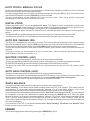 6
6
-
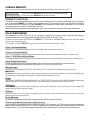 7
7
-
 8
8
-
 9
9
-
 10
10
-
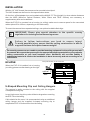 11
11
-
 12
12
-
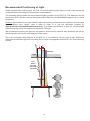 13
13
-
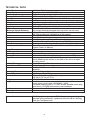 14
14
-
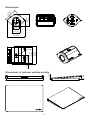 15
15
-
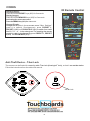 16
16
-
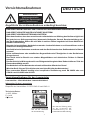 17
17
-
 18
18
-
 19
19
-
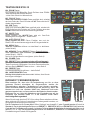 20
20
-
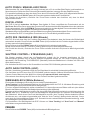 21
21
-
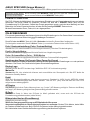 22
22
-
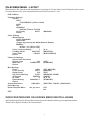 23
23
-
 24
24
-
 25
25
-
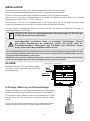 26
26
-
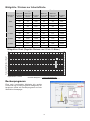 27
27
-
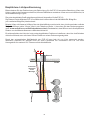 28
28
-
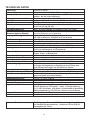 29
29
-
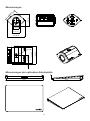 30
30
-
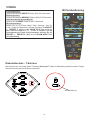 31
31
-
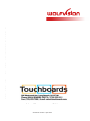 32
32
in anderen Sprachen
- English: WolfVision EYE-10 User manual
Verwandte Artikel
-
WolfVision EYE-12 Instructions Manual
-
WolfVision VZ-C12³ Datenblatt
-
WolfVision VZ-9plus³ Datenblatt
-
WolfVision VZ-8light³ Benutzerhandbuch
-
WolfVision VZ-8plus Benutzerhandbuch
-
WolfVision VZ-9plus³ Benutzerhandbuch
-
WolfVision VZ-P38 Datenblatt
-
WolfVision VZ-3s Benutzerhandbuch
-
WolfVision VZ-C3D Installationsanleitung
-
WolfVision 102347 Instructions Manual