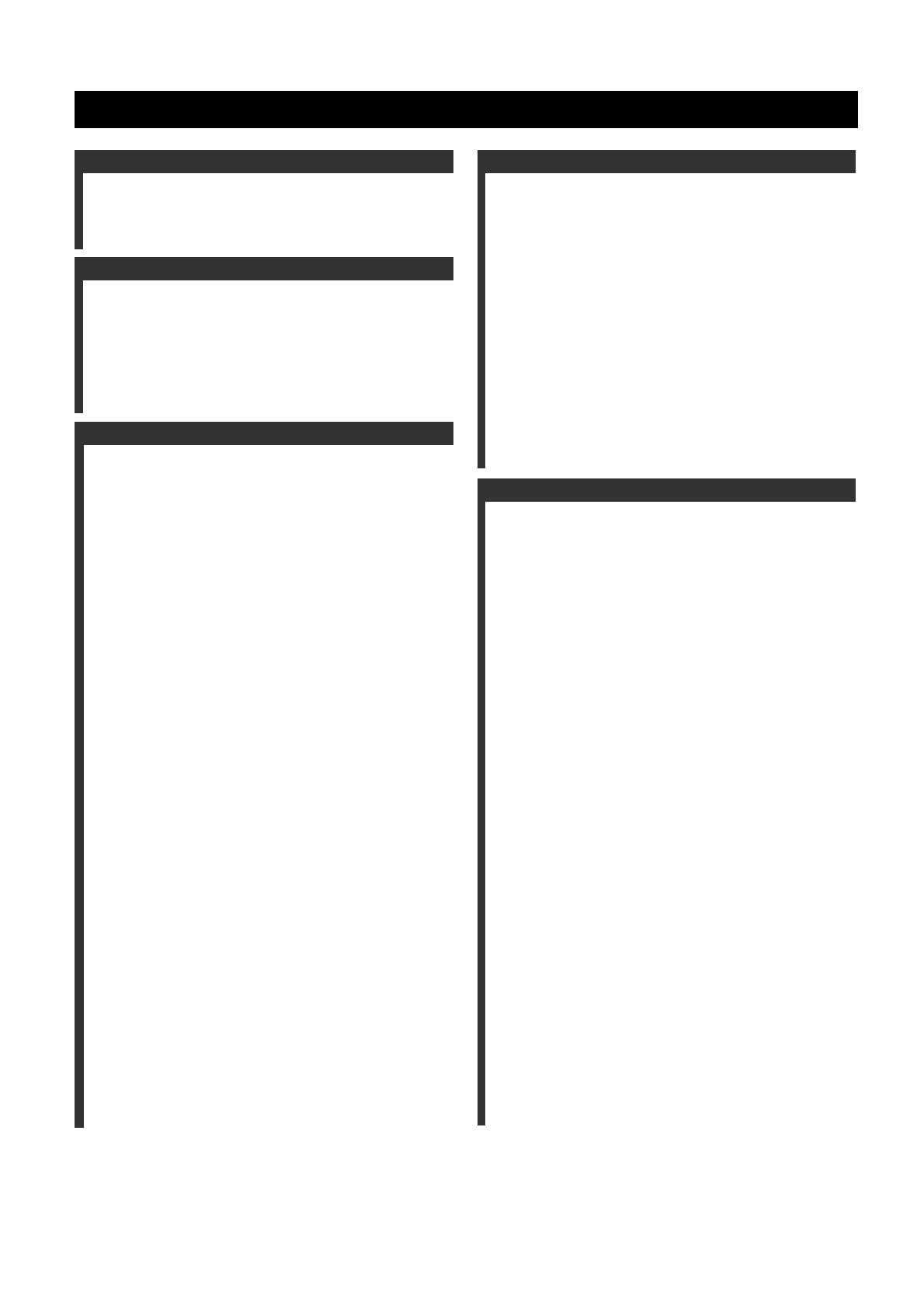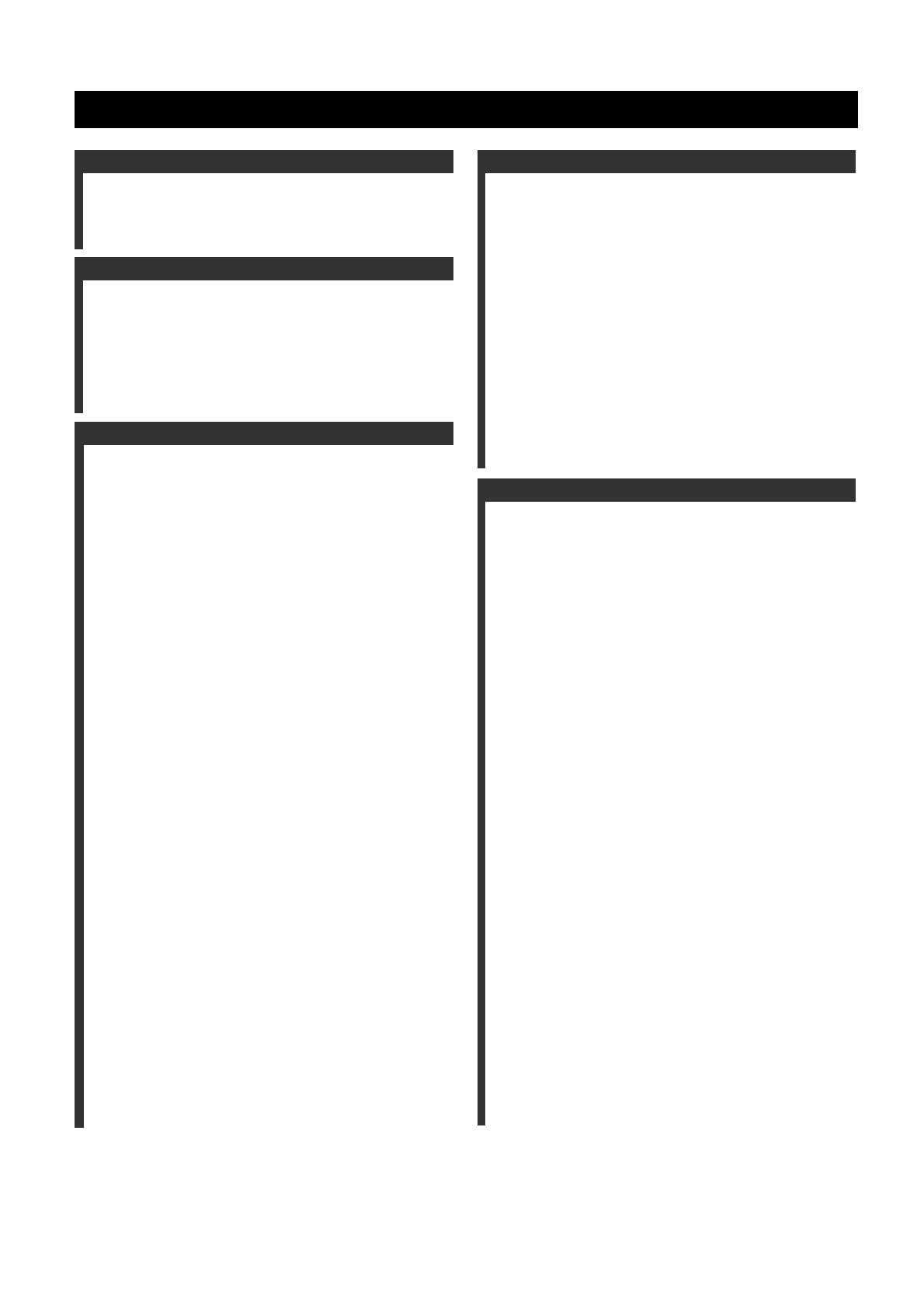
6 En
Notices ..........................................................................................8
Features...................................................................................... 10
Getting started........................................................................... 11
Quick start guide.......................................................................13
Connections ............................................................................... 20
Optimizing the speaker setting for your listening room
(YPAO) ..................................................................................42
Before starting the automatic setup ...............................................42
Using the quick automatic setup....................................................43
Using the basic automatic setup ....................................................44
Reviewing the result of the automatic setup .............................45
Using advanced automatic setup ...................................................46
Playback..................................................................................... 50
Basic procedure .............................................................................50
Selecting the MULTI CH INPUT component...............................50
Selecting the HDMI OUT jack......................................................51
Selecting the front speaker set.......................................................51
Using the Zone B feature...........................................................51
Using your headphones .................................................................51
Playing video sources in the background of an audio source........51
Selecting audio input jacks
(AUDIO SELECT)....................................................................52
Muting the audio output ................................................................52
Using the sleep timer .....................................................................52
Canceling the sleep timer ..........................................................52
Operating this unit
by using the graphical user interface (GUI) menu ....................53
Items in GUI menu ....................................................................53
Basic controls in the GUI menu ................................................53
Basic operation of the GUI menu
by using the front panel controls...........................................53
Sound field programs ...............................................................54
Selecting sound field programs .....................................................54
Sound field program descriptions..................................................54
For audio music sources ............................................................55
For various sources....................................................................57
For visual sources of music.......................................................57
For parties..................................................................................58
For game programs....................................................................58
For movie sources .....................................................................58
Stereo playback .........................................................................59
For compression artifacts
(Compressed Music Enhancer mode) ...................................59
Surround decoder mode.............................................................59
THX Surround mode.................................................................59
Using sound field programs without surround speakers
(Virtual CINEMA DSP)........................................................60
Enjoying multi-channel sources and sound field programs with
headphones (SILENT CINEMA)..........................................60
Using CINEMA DSP HD³ mode...................................................60
Enjoying unprocessed input sources..............................................60
Deactivating the “STRAIGHT” mode ......................................60
Using audio features ................................................................. 61
Enjoying pure hi-fi sound ..............................................................61
Adjusting the tonal quality ............................................................61
Adjusting the speaker level............................................................61
Recording................................................................................... 62
Using iPod™.............................................................................. 64
Controlling iPod™........................................................................ 64
Remote control operation ......................................................... 64
Controlling iPod in the simple remote mode............................ 64
Controlling iPod in the menu browse mode ............................. 64
The functions of the play information display.......................... 65
Using Network/USB features ................................................... 66
Navigating the network and USB menus...................................... 66
Remote control operation ......................................................... 67
Using a PC server or Yamaha MCX-2000 ................................... 68
Installing Windows Media Player 11 on your PC .................... 68
Registering this unit on the Yamaha MCX-2000 ..................... 68
Using the Internet Radio ............................................................... 69
Storing your favorite Internet Radio stations
with bookmarks .................................................................... 69
Using a USB storage device or a USB portable audio player ...... 69
Using shortcut buttons .................................................................. 70
Assigning the items to the numeric button (1-8) ...................... 70
Select an item by using numeric buttons (1-8)......................... 70
Advanced sound configurations .............................................. 72
Selecting decoders ........................................................................ 72
Selecting decoders for 2-channel sources
(surround decode mode)....................................................... 72
Decoder descriptions ................................................................ 72
Selecting decoders used with sound field programs................. 72
Selecting decoders for multi-channel sources .......................... 72
Playing back sources with the THX Surround modes .................. 73
For 2-channel sources............................................................... 73
For multi-channel sources ........................................................ 73
Graphical user interface (GUI) menu ..................................... 74
GUI menu overview...................................................................... 76
Stereo/Surround (Stereo/Surround menu) .................................... 77
Input Select ................................................................................... 81
Manual Setup (Basic).................................................................... 83
Manual Setup (Volume)................................................................ 86
Manual Setup (Sound) .................................................................. 86
Manual Setup (Video)................................................................... 89
Manual Setup (Multi Zone) .......................................................... 91
Manual Setup (Network) .............................................................. 92
Manual Setup (Option) ................................................................. 93
Signal Info. (Input signal information) ......................................... 95
Language....................................................................................... 95
Saving and recalling the system settings
(System Memory).................................................................. 96
Saving the current system settings................................................ 96
Saving by the SYSTEM MEMORY buttons............................ 96
Saving by the GUI menu operation .......................................... 96
Renaming the stored settings.................................................... 97
Saved parameters for the main zone......................................... 98
Saved parameters for Zone 2, Zone 3, or Zone 4 ..................... 98
Loading the stored system settings ............................................... 98
Loading by the SYSTEM MEMORY buttons ......................... 98
Loading by the GUI menu operation........................................ 98
Using examples............................................................................. 99
Example 1: Switching the settings
of this unit according to the using situations........................ 99
Example 2: Switching the setting of this unit according
to the environment of the listening room ........................... 100
Controlling this unit by using the Web browser
(Web Control Center)......................................................... 101
Contents
Introduction
Preparation
Basic Operation
Internal Source Operation
Advanced Operation