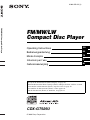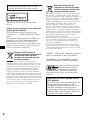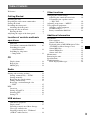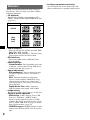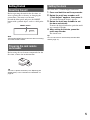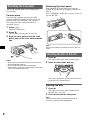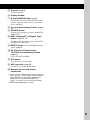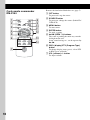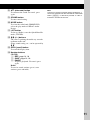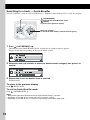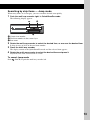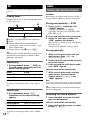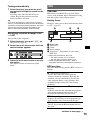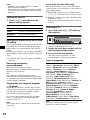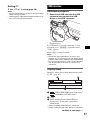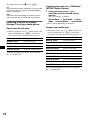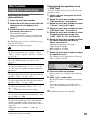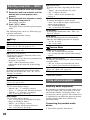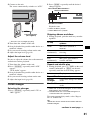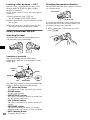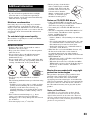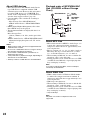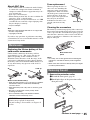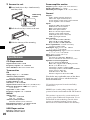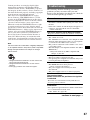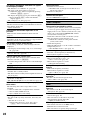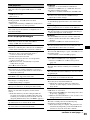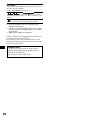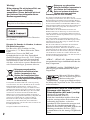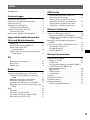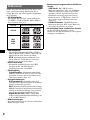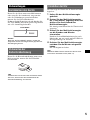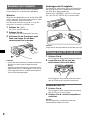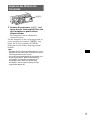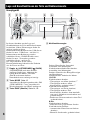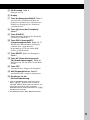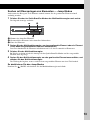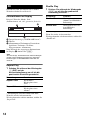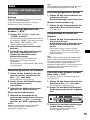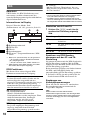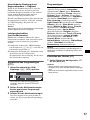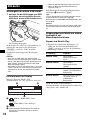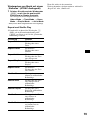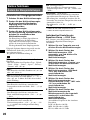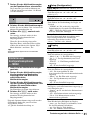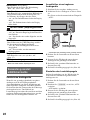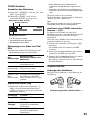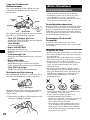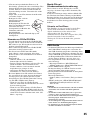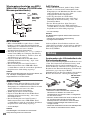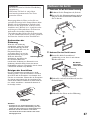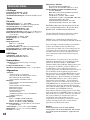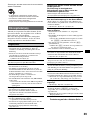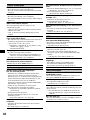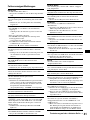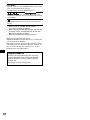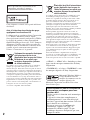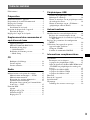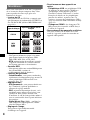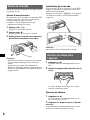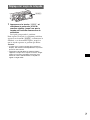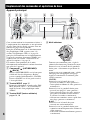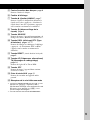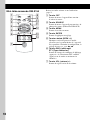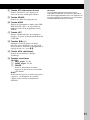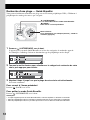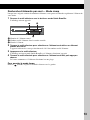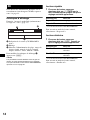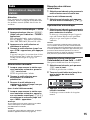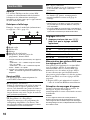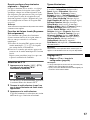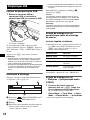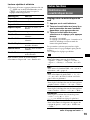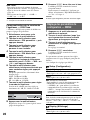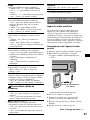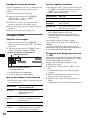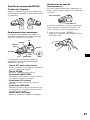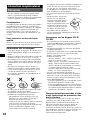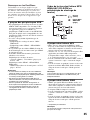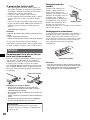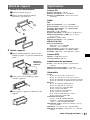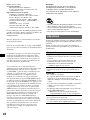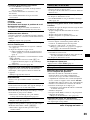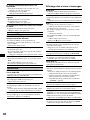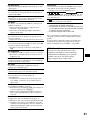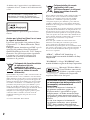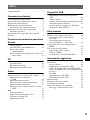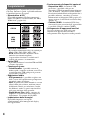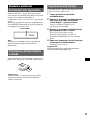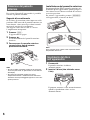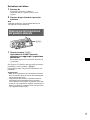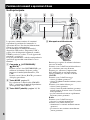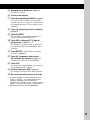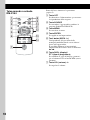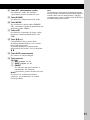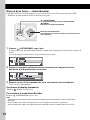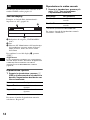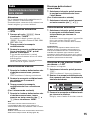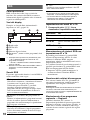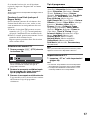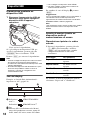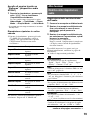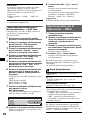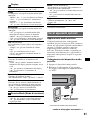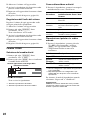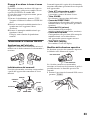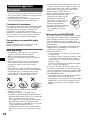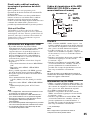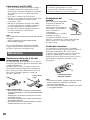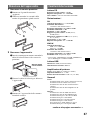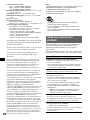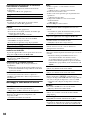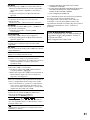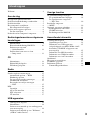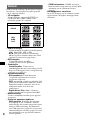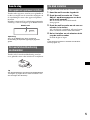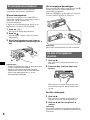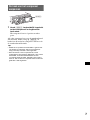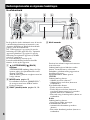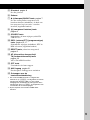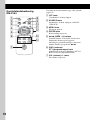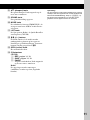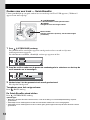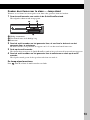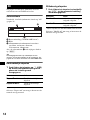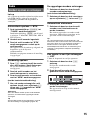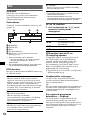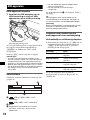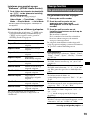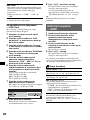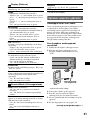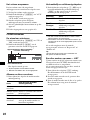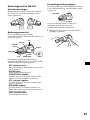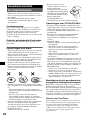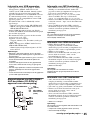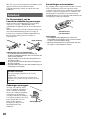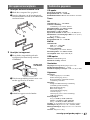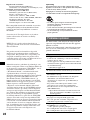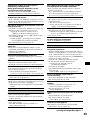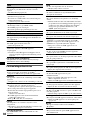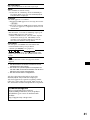Sony CDX-GT929U Bedienungsanleitung
- Kategorie
- Auto-Medienempfänger
- Typ
- Bedienungsanleitung

©
2008 Sony Corporation
3-283-552-11 (1)
CDX-GT929U
To cancel the demonstration (Demo) display, see page 20.
Zum Deaktivieren der Demo-Anzeige (Demo) schlagen Sie bitte auf Seite 21 nach.
Pour annuler la démonstration (Demo), reportez-vous à la page 20.
Per annullare la dimostrazione (Demo), vedere pagina 21.
Om de demonstratie (Demo) te annuleren, zie pagina 21.
Operating Instructions
Bedienungsanleitung
Mode d’emploi
Istruzioni per l’uso
Gebruiksaanwijzing
GB
DE
FR
IT
NL
FM/MW/LW Compact Disc Player
FM
/
MW
/
LW
Compact Disc Player

2
“ATRAC”, “ATRAC AD”, SonicStage and their
logos are trademarks of Sony Corporation.
“WALKMAN” and “WALKMAN” logo are
registered trademarks of Sony Corporation.
For installation and connections, see the
supplied installation/connections manual.
This label is located on the bottom of the
chassis.
Notice for the customer in the countries
applying EU Directives
The manufacturer of this product is Sony
Corporation, 1-7-1 Konan, Minato-ku, Tokyo,
Japan.
The Authorized Representative for EMC and
product safety is Sony Deutschland GmbH,
Hedelfinger Strasse 61, 70327 Stuttgart,
Germany. For any service or guarantee matters
please refer to the addresses given in separate
service or guarantee documents.
Disposal of Old Electrical &
Electronic Equipment (Applicable in
the European Union and other
European countries with separate
collection systems)
This symbol on the product or on its
packaging indicates that this product shall not be treated
as household waste. Instead it shall be handed over to the
applicable collection point for the recycling of electrical
and electronic equipment. By ensuring this product is
disposed of correctly, you will help prevent potential
negative consequences for the environment and human
health, which could otherwise be caused by inappropriate
waste handling of this product. The recycling of materials
will help to conserve natural resources. For more detailed
information about recycling of this product, please contact
your local Civic Office, your household waste disposal
service or the shop where you purchased the product.
Applicable accessory: Remote commander
Warning if your car’s ignition has no
ACC position
Be sure to set the Auto Off function (page 20).
The unit will shut off completely and
automatically in the set time after the unit is
turned off, which prevents battery drain.
If you do not set the Auto Off function, press
and hold (OFF) until the display disappears
each time you turn the ignition off.
Disposal of waste batteries
(applicable in the European Union
and other European countries with
separate collection systems)
This symbol on the battery or on the packaging indicates
that the battery provided with this product shall not be
treated as household waste. By ensuring these batteries are
disposed of correctly, you will help prevent potentially
negative consequences for the environment and human
health which could otherwise be caused by inappropriate
waste handling of the battery. The recycling of the
materials will help to conserve natural resources.
In case of products that for safety, performance or data
integrity reasons require a permanent connection with an
incorporated battery, this battery should be replaced by
qualified service staff only. To ensure that the battery will
be treated properly, hand over the product at end-of-life to
the applicable collection point for the recycling of
electrical and electronic equipment.
For all other batteries, please view the section on how to
remove the battery from the product safely. Hand the
battery over to the applicable collection point for the
recycling of waste batteries.
For more detailed information about recycling of this
product or battery, please contact your local Civic Office,
your household waste disposal service or the shop where
you purchased the product.
Microsoft, Windows Media,
and the Windows logo are
trademarks or registered
trademarks of Microsoft
Corporation in the United States and/or other
countries.

3
Table of Contents
Welcome ! . . . . . . . . . . . . . . . . . . . . . . . . . . . . . 4
Getting Started
Resetting the unit. . . . . . . . . . . . . . . . . . . . . . . . 5
Preparing the card remote commander . . . . . . . 5
Setting the clock . . . . . . . . . . . . . . . . . . . . . . . . 5
Detaching the front panel . . . . . . . . . . . . . . . . . 6
Attaching the front panel . . . . . . . . . . . . . . . 6
Inserting the disc in the unit . . . . . . . . . . . . . . . 6
Ejecting the disc . . . . . . . . . . . . . . . . . . . . . . 6
Adjusting the angle of the front panel . . . . . . . . 7
Location of controls and basic
operations
Main unit. . . . . . . . . . . . . . . . . . . . . . . . . . . . 8
Card remote commander RM-X154 . . . . . . 10
Searching for a track
— Quick-BrowZer . . . . . . . . . . . . . . . . . . . 12
Searching by skip items
— Jump mode. . . . . . . . . . . . . . . . . . . . . . . 13
CD
Display items . . . . . . . . . . . . . . . . . . . . . . . 14
Repeat play . . . . . . . . . . . . . . . . . . . . . . . . . 14
Shuffle play. . . . . . . . . . . . . . . . . . . . . . . . . 14
Radio
Storing and receiving stations . . . . . . . . . . . . . 14
Storing automatically — BTM . . . . . . . . . . 14
Storing manually. . . . . . . . . . . . . . . . . . . . . 14
Receiving the stored stations . . . . . . . . . . . 14
Tuning automatically . . . . . . . . . . . . . . . . . 15
Receiving a station through a list
— LIST. . . . . . . . . . . . . . . . . . . . . . . . . . . . 15
RDS . . . . . . . . . . . . . . . . . . . . . . . . . . . . . . . . . 15
Overview. . . . . . . . . . . . . . . . . . . . . . . . . . . 15
Setting AF and TA . . . . . . . . . . . . . . . . . . . 16
Selecting PTY. . . . . . . . . . . . . . . . . . . . . . . 16
Setting CT. . . . . . . . . . . . . . . . . . . . . . . . . . 17
USB devices
USB device playback . . . . . . . . . . . . . . . . . 17
Display items . . . . . . . . . . . . . . . . . . . . . . . 17
Listening to music on a Mass Storage
Class type audio device. . . . . . . . . . . . . . . . 18
Listening to music on a “Walkman”
(ATRAC Audio Device). . . . . . . . . . . . . . . 18
Other functions
Changing the sound settings . . . . . . . . . . . . . . 19
Adjusting the sound characteristics . . . . . . 19
Customizing the equalizer curve
— EQ3 Tune . . . . . . . . . . . . . . . . . . . . . . . 19
Adjusting setup items — MENU . . . . . . . . . . 20
Using optional equipment. . . . . . . . . . . . . . . . 20
Auxiliary audio equipment. . . . . . . . . . . . . 20
CD/MD changer. . . . . . . . . . . . . . . . . . . . . 21
Rotary commander RM-X4S . . . . . . . . . . . 22
Additional Information
Precautions . . . . . . . . . . . . . . . . . . . . . . . . . . . 23
Notes on discs . . . . . . . . . . . . . . . . . . . . . . 23
About USB devices . . . . . . . . . . . . . . . . . . 24
Playback order of MP3/WMA/AAC files
(CD-R/RW or Mass Storage Class) . . . . . . 24
About MP3 files . . . . . . . . . . . . . . . . . . . . . 24
About WMA files. . . . . . . . . . . . . . . . . . . . 24
About AAC files . . . . . . . . . . . . . . . . . . . . 25
Maintenance . . . . . . . . . . . . . . . . . . . . . . . . . . 25
Removing the unit. . . . . . . . . . . . . . . . . . . . . . 25
Specifications . . . . . . . . . . . . . . . . . . . . . . . . . 26
Troubleshooting . . . . . . . . . . . . . . . . . . . . . . . 27
Error displays/Messages. . . . . . . . . . . . . . . 29

4
Welcome !
Thank you for purchasing this Sony Compact
Disc Player. You can enjoy your drive with the
following functions.
• CD playback
You can play CD-DA (also containing CD
TEXT), CD-R/CD-RW (MP3/WMA/AAC files
(page 23)).
• Radio reception
– You can store up to 6 stations per band (FM1,
FM2, FM3, MW and LW).
– BTM (Best Tuning Memory): The unit selects
strong signal stations and stores them.
• RDS services
– You can use FM station with Radio Data
System (RDS).
• Search function
– Quick-BrowZer: You can quickly and easily
search for a track in the CD and USB device
connected to this unit (page 12).
• Sound adjustment
– EQ3 parametric: You can choose any one
of 7 preset equalizer curves, and adjust as
desired.
– DSO (Dynamic Soundstage Organizer):
Creates a more ambient sound field, using
virtual speaker synthesis, to enhance the
sound of speakers, even if they are installed
low in the door.
– Digital Music Plus (DM+): Improves
digitally compressed sound, such as MP3.
• Image setting
You can set various display images on the unit.
• Optional device operation
– USB device: A Mass Storage Class USB
device or “Walkman” (ATRAC Audio
Device) can be connected to the rear USB
terminal. For details on usable devices, please
refer to About USB devices (page 24) or the
Sony support website (page 30).
– CD/MD changers: CD/MD changers can be
connected to the Sony BUS at the rear of the
unit.
• Auxiliary equipment connection
An AUX input jack on the front of the unit
allows connection of a portable audio device.
Type of discs Label on the disc
CD-DA
MP3
WMA
AAC

5
Getting Started
Resetting the unit
Before operating the unit for the first time, or
after replacing the car battery or changing the
connections, you must reset the unit.
Detach the front panel and press the RESET
button with a pointed object, such as a ball-point
pen.
Note
Pressing the RESET button will erase the clock setting
and some stored contents.
Preparing the card remote
commander
Before using the card remote commander for the
first time, remove the insulation film.
Tip
For how to replace the battery, see “Replacing the
lithium battery of the card remote commander” on
page 25.
Setting the clock
The clock uses a 24-hour digital indication.
1 Press and hold the multi way encoder.
2 Rotate the multi way encoder until
“Clock Adjust” appears, then press it.
The clock adjustment display appears.
3 Rotate the multi way encoder to set
the hour and minute.
To move the digital indication, push the multi
way encoder left/right.
4 After setting the minute, press the
multi way encoder.
The clock starts.
Tip
You can set the clock automatically with the RDS
feature (page 17).
RESET button

6
Detaching the front panel
You can detach the front panel of this unit to
prevent theft.
Caution alarm
If you turn the ignition switch to the OFF
position without detaching the front panel, the
caution alarm will sound for a few seconds.
The alarm will only sound if the built-in
amplifier is used.
1 Press (OFF).
The unit is turned off.
2 Press .
The left side of front panel is released.
3 Slide the front panel to the left, then
gently pull out the front panel towards
you.
Notes
• Do not drop or put excessive pressure on the front
panel and display window.
• Do not subject the front panel to heat/high
temperature or moisture. Avoid leaving it in a parked
car or on a dashboard/rear tray.
Attaching the front panel
Place the hole A of the front panel onto the
spindle B on the unit, then lightly push the left
side in.
Press (SOURCE) on the unit (or insert a disc) to
operate the unit.
Note
Do not put anything on the inner surface of the front
panel.
Inserting the disc in the unit
1 Press Z.
The front panel slides down automatically.
2 Insert the disc (label side up).
The front panel slides up automatically, then
playback starts automatically.
Ejecting the disc
1 Press Z.
The front panel slides down automatically,
then the disc is ejected.
2 Press Z to close the front panel.
Note
The front panel slides up automatically after 15
seconds of the front panel sliding down.
(OFF)
B
A

7
Adjusting the angle of the front
panel
1 Press and hold (ANGLE) repeatedly
until the front panel is angled
accordingly.
The front panel can be set to 3 positions.
To return the front panel to its default position,
press and hold (ANGLE) repeatedly until the
front panel is returned to its default position.
Tips
• After the front panel slides down (to insert the disc),
it returns to the position you set again automatically.
• The front panel angle you set is stored in the unit.
When turning the ignition off, the angle returns to its
default position, then turning the ignition on, the front
panel is angled you set.
(ANGLE)

8
Location of controls and basic operations
Main unit
This section contains instructions on the location
of controls and basic operations. For details, see
the respective pages.
For USB device operation, see “USB devices” on
page 17, or for optional device (CD/MD changer,
etc.) operation, see “Using optional equipment”
on page 20.
The corresponding buttons on the card remote
commander control the same functions as those
on the unit.
A (LIST/BROWSE)/ (BACK) control
Push (LIST/BROWSE) up: to list up
(Radio); enter the Quick-BrowZer mode
(CD/USB).
Push (BACK) down: return to the previous
display.
B MODE button page 14
To select the radio band (FM/MW/LW)*
1
;
select the play mode of ATRAC Audio
Device.
C SHUF (shuffle) button page 14, 18
D Multi way encoder
Rotate to: Adjust the volume/select a menu
item.
Push up/down/left/right to: Select a menu
item.
Press to: Enter sound setting/apply a setting.
Press and hold to: Enter menu.
CD/USB:
Push up/down to:
– Skip albums (push)*
2
.
– Skip albums continuously (push and
hold)*
2
.
Push left/right to:
– Skip tracks (push).
– Skip tracks continuously (push, then push
again within about 2 seconds and hold).
– Reverse/fast-forward a track (push and
hold).
Radio:
Push up/down to:
– Receive stored station.
Push left/right to:
– Tune in stations automatically (push).
– Find a station manually (push and hold).
OFF
MODE
SOURCE
PUSH ENTER
/
SOUND
/
MENU
AUX
SHUF
DSPL
/
PTY
BACK
LIST/
BROWSE
AF/TA
123 645 7
89 q
s
q
d
q
;
q
a
q
f
q
g

9
E Disc slot page 6
To insert the disc.
F Display window
G Z (eject)/ANGLE button page 7
To eject the disc/slide down the front panel
(press); angle the front panel in 3 positions
(press and hold).
H (front panel release) button page 6
I SOURCE button
To power on; change the source (Radio/CD/
USB/AUX)*
1
.
J DSPL (display)/PTY (Program Type)
button page 14, 16
To change display items (press); select PTY
in RDS (press and hold).
K RESET button (Location behind the front
panel) page 5
L AF (Alternative Frequencies)/
TA (Traffic Announcement) button
page 16
To set AF and TA in RDS.
M OFF button
To power off; stop the source.
N AUX input jack page 20
To connect a portable audio device.
O Receptor for the card remote
commander
*1 In the case of a CD/MD changer being connected;
when (SOURCE) is pressed, the connected device
(“MD”) will appear in the display, depending on
which device is connected. Furthermore, if
(MODE) is pressed, you can switch the changer.
*2 When an MP3/WMA/AAC is played.

10
Card remote commander
RM-X154
Remove the insulation film before use (page 5).
A OFF button
To power off; stop the source.
B SOURCE button
To power on; change the source (Radio/CD/
USB/AUX).
C MENU button
To enter menu.
D ENTER button
To apply a setting.
E </, (SEEK –/+) buttons
The same as pushing the multi way encoder
left/right on the unit.
Setup, sound setting, etc., can be operated by
< ,.
F DSPL (display)/PTY (Program Type)
button
To change display items (press); select PTY
in RDS (press and hold).
G VOL (volume) +/– button
To adjust volume.
OFF
DSPL/PTY
REP SHUF
MENU LIST
SCRL
SOURCE SOUND
MODE
PAU SE
132
465
ATT
VOL
+
–
+
–
ENTER
2
qa
9
3
0
1
4
5
6
8
7
qf
qs
qd

11
H ATT (attenuate) button
To attenuate the sound. To cancel, press
again.
I SOUND button
To enter sound setting.
J MODE button
To select the radio band (FM/MW/LW);
select the play mode of ATRAC Audio
Device.
K LIST button
To list up (Radio); enter the Quick-BrowZer
mode (CD/USB).
L M/m (+/–) buttons
The same as pushing the multi way encoder
up/down on the unit.
Setup, sound setting, etc., can be operated by
M m.
M SCRL (scroll) button
To scroll the display item.
N Number buttons
CD/USB:
(1): REP page 14, 18
(2): SHUF page 14, 18
(6): PAUSE
To pause playback. To cancel, press
again.
Radio:
To receive stored stations (press); store
stations (press and hold).
Note
If the unit is turned off and the display disappears, it
cannot be operated with the card remote commander
unless (SOURCE) on the unit is pressed, or a disc is
inserted to activate the unit first.

12
Searching for a track — Quick-BrowZer
You can search for a track in a CD or USB device (“Walkman”/Mass Storage Class) easily by category.
1 Push (LIST/BROWSE) up.
The unit enters the Quick-BrowZer mode, and the list of search categories appears.
Display items differ, depending on the type of device or disc.
2 Rotate the multi way encoder to select the desired search category, then press it to
confirm.
3 Repeat step 2 until the desired track is selected.
Playback starts.
To return to the previous display
Push (BACK) down.
To exit the Quick-BrowZer mode
Push (LIST/BROWSE) up.
Notes
• When entering the Quick-BrowZer mode, the repeat/shuffle setting is canceled.
• Depending on the USB device, display items may not appear correctly.
• Depending on the USB device, no sound may output during the Quick-BrowZer mode.
MODE
SOURCE
BACK
LIST/
BROWSE
SHUF
DSPL
/
PTY
Multi way encoder:
To select the item (rotate); confirm the item (press).
(LIST/BROWSE):
To enter/exit the Quick-BrowZer mode.
(BACK):
To return to the previous display.

13
Searching by skip items — Jump mode
When many items are in category, you can search the desired item quickly.
1 Push the multi way encoder right, in Quick-BrowZer mode.
The following display appears.
A Current item number
B Total item number in the current layer
C Item name
2 Rotate the multi way encoder to select the desired item, or one near the desired item.
It skips in steps of 10% of the total item number.
3 Press the multi way encoder.
The display returns to the Quick-BrowZer mode and the selected item appears.
4 Rotate the multi way encoder to select the desired item and press it.
Playback starts if the selected item is a track.
To cancel Jump mode
Push (BACK) or push the multi way encoder left.
A
B
C

14
CD
For details on selecting a CD/MD changer, see
page 21.
Display items
Example: when you set Info (information) mode
to “All” (page 20).
A Source (CD/WMA/MP3/AAC) indication
B Clock
C Album number/Track number/Elapsed
playing time, Track name, Disc name, Artist
name, Album name
To change display items C, press (DSPL).
Tip
Displayed items will differ, depending on the disc type,
recorded format and settings. For details on MP3/
WMA/AAC, see page 24.
Repeat play
1 During playback, press (1) (REP) on
the card remote commander until the
desired setting appears.
* When an MP3/WMA/AAC is played.
To return to normal play mode, select “Repeat
off.”
Shuffle play
1 During playback, press (SHUF)
repeatedly until the desired setting
appears.
* When an MP3/WMA/AAC is played.
To return to normal play mode, select “Shuffle
off.”
Radio
Storing and receiving stations
Caution
When tuning in stations while driving, use Best
Tuning Memory (BTM) to prevent an accident.
Storing automatically — BTM
1 Press (SOURCE) repeatedly until
“TUNER” appears.
To change the band, press (MODE)
repeatedly. You can select from FM1, FM2,
FM3, MW or LW.
2 Press and hold the multi way encoder.
3 Rotate the multi way encoder until
“BTM” appears, then press it.
The unit stores stations in order of frequency
in the preset list.
A beep sounds when the setting is stored.
Storing manually
1 While receiving the station that you
want to store, push (LIST) up.
The preset list appears.
2 Rotate the multi way encoder to select
the preset number.
3 Push and hold the multi way encoder
until “MEM” appears.
(with the card remote commander)
1 While receiving the station that you
want to store, press and hold a
number button ((1) to (6)) until
“MEM” appears.
Note
If you try to store another station on the same number
button, the previously stored station will be replaced.
Tip
When an RDS station is stored, the AF/TA setting is
also stored (page 16).
Receiving the stored stations
1 Select the band, then push the multi
way encoder up/down.
(with the card remote commander)
1 Select the band, then press a number
button ((1) to (6)).
Select To play
Repeat Track track repeatedly.
Repeat Album* album repeatedly.
Select To play
Shuffle Album* album in random order.
Shuffle Disc disc in random order.
A
B
C

15
Tuning automatically
1 Select the band, then push the multi
way encoder left/right to search for the
station.
Scanning stops when the unit receives a
station. Repeat this procedure until the
desired station is received.
Tip
If you know the frequency of the station you want to
listen to, push and hold the multi way encoder left/right
to quickly locate the approximate frequency, then push
the multi way encoder left/right repeatedly to fine
adjust to the desired frequency (manual tuning).
Receiving a station through a list
— LIST
You can list up the frequency.
1 Select the band, then push (LIST) up.
The preset list appears.
2 Rotate the multi way encoder until the
desired station appears.
3 Press the multi way encoder to receive
the station.
The display returns to normal reception
mode.
RDS
Overview
FM stations with Radio Data System (RDS)
service send inaudible digital information along
with the regular radio program signal.
Display items
Example: when you set Info (information) mode
to “All” (page 20).
A Radio band
B TP/TA/AF*
1
C Clock
D Preset number
E Frequency*
2
(Programme service name),
RDS data
*1 When Info (Information) “All” is set:
– “TP” lights up while “TP” is received.
– “TA”/“AF” lights up while “TA/AF” is on.
*2 While receiving the RDS station, “RDS” is
displayed on the left of the frequency indication.
RDS services
This unit automatically provides RDS services as
follows:
continue to next page t
AF (Alternative Frequencies)
Selects and retunes the station with the
strongest signal in a network. By using this
function, you can continuously listen to the
same program during a long-distance drive
without having to retune the same station
manually.
TA (Traffic Announcement)/TP (Traffic
Program)
Provides current traffic information/programs.
Any information/program received, will
interrupt the currently selected source.
PTY (Program Types)
Displays the currently received program type.
Also searches your selected program type.
CT (Clock Time)
The CT data from the RDS transmission sets
the clock.
A B C
D
E

16
Notes
• Depending on the country/region, not all RDS
functions may be available.
• RDS will not work if the signal strength is too weak,
or if the station you are tuned to is not transmitting
RDS data.
Setting AF and TA
1 Press (AF/TA) repeatedly until the
desired setting appears.
Storing RDS stations with the AF and
TA setting
You can preset RDS stations along with the AF/
TA setting. If you use the BTM function, only
RDS stations are stored with the same AF/TA
setting.
If you preset manually, you can preset both RDS
and non-RDS stations with the AF/TA setting for
each.
1 Set AF/TA, then store the station with BTM or
manually.
Receiving emergency
announcements
With AF or TA on, the emergency
announcements will automatically interrupt the
currently selected source.
Tip
If you adjust the volume level during a traffic
announcement, that level will be stored into memory
for subsequent traffic announcements, independently
from the regular volume level.
Staying with one regional program
— Regional
When the AF function is on: this unit’s factory
setting restricts reception to a specific region, so
you will not be switched to another regional
station with a stronger frequency.
If you leave this regional program’s reception
area, set “Regional off” in setup during FM
reception (page 20).
Note
This function does not work in the UK and in some
other areas.
Local Link function (UK only)
This function enables you to select other local
stations in the area, even if they are not stored on
your number buttons.
1 During FM reception, press a number button
((1) to (6)) on which a local station is stored.
2 Within 5 seconds, press again a number button
of the local station.
Repeat this procedure until the local station is
received.
Selecting PTY
1 Press and hold (DSPL) (PTY) during
FM reception.
The current program type name appears if the
station is transmitting PTY data.
2 Rotate the multi way encoder until the
desired program type appears.
3 Press the multi way encoder.
The unit starts to search for a station
broadcasting the selected program type.
Type of programs
Note
You cannot use this function in countries/regions
where no PTY data is available.
Select To
AF on activate AF and deactivate TA.
TA on activate TA and deactivate AF.
AF/TA on activate both AF and TA.
AF/TA off deactivate both AF and TA.
News (News), Current Affairs (Current
Affairs), Information (Information), Sport
(Sports), Education (Education), Drama
(Drama), Cultures (Culture), Science
(Science), Varied Speech (Varied),
Pop Music (Popular Music), Rock Music
(Rock Music), Easy Listening (Easy
Listening), Light Classics M (Light
Classical), Serious Classics (Classical),
Other Music (Other Music Type), Weather &
Metr (Weather), Finance (Finance),
Children’s Progs (Children’s Programmes),
Social Affairs (Social Affairs), Religion
(Religion), Phone In (Phone In), Travel &
Touring (Travel), Leisure & Hobby
(Leisure), Jazz Music (Jazz Music),
Country Music (Country Music),
National Music (National Music),
Oldies Music (Oldies Music), Folk Music
(Folk Music), Documentary (Documentary)

17
Setting CT
1 Set “CT on” in setup (page 20).
Notes
• The CT function may not work even though an RDS
station is being received.
• There might be a difference between the time set by
the CT function and the actual time.
USB devices
USB device playback
1 Remove the USB cap from the USB
connector and connect the USB
device to the USB connector.
Playback starts.
If a USB device is already connected, to start
playback, press (SOURCE) repeatedly until
“USB” appears.
Press (OFF) to stop playback.
Notes
• Before removing a USB device, be sure to stop
playback first. If you remove your USB device during
playback, data in the USB device may be damaged.
• Do not use USB devices so large or heavy that they
may fall down due to vibration, or cause a loose
connection.
Display items
Example: when you set Info (information) mode
to “All” (page 20).
A ATRAC/WMA/MP3/AAC indication*
1
WMA/MP3/AAC indication*
2
B Clock
C Folder number/Track number/Elapsed
playing time, Track name, Artist name,
Album name
*1 When an ATRAC Audio Device is connected.
*2 When a Mass Storage Class Device is connected.
continue to next page t
A
B
C

18
To change display items C, press (DSPL).
Tip
Displayed items will differ, depending on the recorded
format and settings. For details on MP3/WMA/AAC/
ATRAC, see page 25.
Note
The display differs depending on the Mass Storage
Class type USB device, and ATRAC Audio Device.
Listening to music on a Mass
Storage Class type audio device
Repeat and shuffle play
1 During playback, press (1) (REP) on the card
remote commander or (SHUF) on the unit
repeatedly until the desired setting appears.
To return to normal play mode, select “Repeat
off” or “Shuffle off.”
Listening to music on a “Walkman”
(ATRAC Audio Device)
1 During playback, press (MODE)
repeatedly until the desired setting
appears.
The item changes as follows:
Album Mode t Track Mode t Genre
Mode t Playlist Mode* t Artist Mode
* May not appear depending on the device.
Repeat and shuffle play
1 During playback, press (1) (REP) on the card
remote commander or (SHUF) on the unit
repeatedly until the desired setting appears.
To return to normal play mode, select “Repeat
off” or “Shuffle off.”
Select To play
Repeat Track track repeatedly.
Repeat Album album repeatedly.
Shuffle Album album in random order.
Shuffle Device device in random order.
Select To play
Repeat Track track repeatedly.
Repeat Album album repeatedly.
Repeat Artist artist repeatedly.
Repeat Playlist playlist repeatedly.
Repeat Genre genre repeatedly.
Shuffle Album album in random order.
Shuffle Artist artist in random order.
Shuffle Playlist playlist in random order.
Shuffle Genre genre in random order.
Shuffle Device device in random order.

19
Other functions
Changing the sound settings
Adjusting the sound
characteristics
1 Press the multi way encoder.
2 Rotate the multi way encoder until the
desired menu item appears, then
press it.
3 Rotate the multi way encoder to select
the setting, then press it.
The setting is complete.
After 3 seconds, the setting is complete and
the display returns to normal play/reception
mode.
The following items can be set (follow the page
reference for details):
“
z” indicates the default settings.
*1 When CD/USB source is activated.
*2 When AUX source is activated.
Customizing the equalizer curve
— EQ3 Tune
“Custom” of EQ3 allows you to make your own
equalizer settings.
1 Select a source, then press the multi
way encoder.
2 Rotate the multi way encoder to select
“EQ3 parametric,” then press it.
3 Rotate the multi way encoder to select
“Custom,” then push it right.
4 Rotate the multi way encoder to select
“EQ3 Mode Tune,” then press it.
5 Rotate the multi way encoder to select
the desired frequency range from
“LOW,” “MID” or “HI,” then press it.
6 Rotate the multi way encoder to select
the center frequency you wish to
adjust, then press it.
Selectable frequency in each range:
LOW: 60 Hz or 100 Hz
MID: 500 Hz or 1.0 kHz
HI: 10.0 kHz or 12.5 kHz
7 Rotate the multi way encoder to adjust
the equalizer curve.
The volume level is adjustable in 1 dB steps,
from –10 dB to +10 dB.
8 Press the multi way encoder.
Repeat steps 5 to 8 to adjust other frequency
ranges.
9 Push (BACK) down twice.
The display returns to normal play/reception
mode.
To restore the factory-set equalizer curve,
select “EQ3 Mode Initialize” and “Yes” in
step 4.
Tip
Other equalizer types are also adjustable.
EQ3 parametric
To select an equalizer type: “Xplod,” “Vocal,”
“Edge,” “Cruise,” “Space,” “Gravity,” “Custom”
or “off” (
z).
DM+*
1
To set the DM+ function “on” (z) or “off”
(page 4).
DSO
To select the DSO mode: “1,” “2,” “3” or “off”
(
z). The larger the number, the more enhanced
the effect.
Balance
To adjust the balance between the right and left
speakers: “R10” – “0” (
z) – “L10”
Fader
To adjust the balance between the front and rear
speakers: “F10” – “0” (
z) – “R10”
Subwoofer
To adjust the subwoofer volume: “+10” – “0”
(
z) – “–10”
(“– ∞” is displayed at the lowest setting.)
LPF (Low Pass Filter)
To select the subwoofer cut-off frequency: “off”
(
z), “125Hz” or “78Hz.”
AUX Level*
2
To adjust the volume level for each connected
auxiliary equipment. This setting negates the
need to adjust the volume level between sources
(page 20).
Adjustable level: “+18 dB” – “0 dB” (
z) –
“–8 dB”

20
Adjusting setup items — MENU
1 Press and hold the multi way encoder.
2 Rotate the multi way encoder until the
desired menu item appears, then
press it.
3 Rotate the multi way encoder to select
the setting, then press it.
The setting is complete.
4 Push (BACK) down.
The display returns to normal play/reception
mode.
The following items can be set (follow the page
reference for details):
“
z” indicates the default settings.
Setup
Display
Receive Mode
Using optional equipment
Auxiliary audio equipment
By connecting an optional portable audio device
to the AUX input jack (stereo mini jack) on the
unit and then simply selecting the source, you
can listen on your car speakers. The volume level
is adjustable for any difference between the unit
and the portable audio device. Follow the
procedure below:
Connecting the portable audio
device
1 Turn off the portable audio device.
Clock Adjust (page 5)
CT (Clock Time)
To set “on” or “off” (
z) (page 15, 17).
Beep
To set “on” (z) or “off.”
RM (Rotary Commander)
To change the operative direction of the rotary
commander controls.
– “NORM” (
z): to use the rotary commander in
the factory-set position.
– “REV”: when you mount the rotary
commander on the right side of the steering
column.
Auto off
To shut off automatically after a desired time
when the unit is turned off: “NO” (
z), “30 sec,”
“30 min” or “60 min.”
Demo
(Demonstration)
To set “on” (z) or “off.”
Image
To set various display images.
– “Movie 1 (
z) – 3”: to display a movie.
– “SA 1 – 3”: to display the Spectrum Analyzer.
– “Wall.P 1 – 3”: to display a wallpaper.
– “off”: to not display any image.
Auto Image
To set various display images.
– “All”: to step repeatedly through the display
images in all display modes.
–“Movie” (
z): to display a movie.
– “SA”: to display the Spectrum Analyzer.
– “off”: to not display any image.
Info (Information)
To display the items (depending on the source,
etc.).
–“Simple” (
z): to not display any items.
– “All”: to display all items.
– “Clear”: to have items automatically
disappear.
Dimmer
To change the brightness of the display.
–“Auto” (
z): to dim the display automatically
when you turn lights on.
– “on”: to dim the display.
– “off”: to deactivate the dimmer.
Illumination
To change the illumination color: “Blue” (
z),
“Red” or “Green.”
Auto Scroll
To scroll long displayed item automatically
when the disc/album/group/track is changed.
–“on” (
z): to scroll.
– “off”: to not scroll.
Local (Local seek mode)
–“off” (
z): to tune normal reception.
– “on”: to only tune into stations with stronger
signals.
Mono* (Monaural mode)
To improve poor FM reception, select monaural
reception mode.
–“off” (
z): to hear stereo broadcast in stereo.
– “on”: to hear stereo broadcasts in monaural.
Regional
To set “on” (
z) or “off” (page 16).
BTM (page 14)
* When FM is received.
Seite laden ...
Seite laden ...
Seite laden ...
Seite laden ...
Seite laden ...
Seite laden ...
Seite laden ...
Seite laden ...
Seite laden ...
Seite laden ...
Seite laden ...
Seite laden ...
Seite laden ...
Seite laden ...
Seite laden ...
Seite laden ...
Seite laden ...
Seite laden ...
Seite laden ...
Seite laden ...
Seite laden ...
Seite laden ...
Seite laden ...
Seite laden ...
Seite laden ...
Seite laden ...
Seite laden ...
Seite laden ...
Seite laden ...
Seite laden ...
Seite laden ...
Seite laden ...
Seite laden ...
Seite laden ...
Seite laden ...
Seite laden ...
Seite laden ...
Seite laden ...
Seite laden ...
Seite laden ...
Seite laden ...
Seite laden ...
Seite laden ...
Seite laden ...
Seite laden ...
Seite laden ...
Seite laden ...
Seite laden ...
Seite laden ...
Seite laden ...
Seite laden ...
Seite laden ...
Seite laden ...
Seite laden ...
Seite laden ...
Seite laden ...
Seite laden ...
Seite laden ...
Seite laden ...
Seite laden ...
Seite laden ...
Seite laden ...
Seite laden ...
Seite laden ...
Seite laden ...
Seite laden ...
Seite laden ...
Seite laden ...
Seite laden ...
Seite laden ...
Seite laden ...
Seite laden ...
Seite laden ...
Seite laden ...
Seite laden ...
Seite laden ...
Seite laden ...
Seite laden ...
Seite laden ...
Seite laden ...
Seite laden ...
Seite laden ...
Seite laden ...
Seite laden ...
Seite laden ...
Seite laden ...
Seite laden ...
Seite laden ...
Seite laden ...
Seite laden ...
Seite laden ...
Seite laden ...
Seite laden ...
Seite laden ...
Seite laden ...
Seite laden ...
Seite laden ...
Seite laden ...
Seite laden ...
Seite laden ...
Seite laden ...
Seite laden ...
Seite laden ...
Seite laden ...
Seite laden ...
Seite laden ...
Seite laden ...
Seite laden ...
Seite laden ...
Seite laden ...
Seite laden ...
Seite laden ...
Seite laden ...
Seite laden ...
Seite laden ...
Seite laden ...
Seite laden ...
Seite laden ...
Seite laden ...
Seite laden ...
Seite laden ...
Seite laden ...
Seite laden ...
Seite laden ...
Seite laden ...
Seite laden ...
Seite laden ...
Seite laden ...
Seite laden ...
Seite laden ...
Seite laden ...
Seite laden ...
Seite laden ...
Seite laden ...
Seite laden ...
Seite laden ...
-
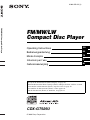 1
1
-
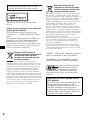 2
2
-
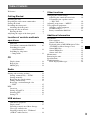 3
3
-
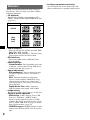 4
4
-
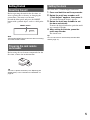 5
5
-
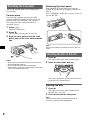 6
6
-
 7
7
-
 8
8
-
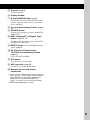 9
9
-
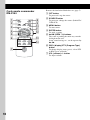 10
10
-
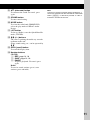 11
11
-
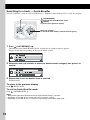 12
12
-
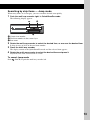 13
13
-
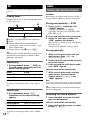 14
14
-
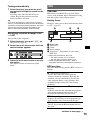 15
15
-
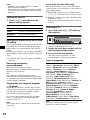 16
16
-
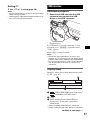 17
17
-
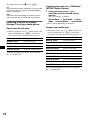 18
18
-
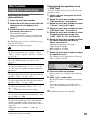 19
19
-
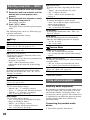 20
20
-
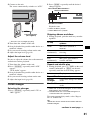 21
21
-
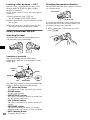 22
22
-
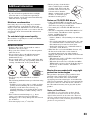 23
23
-
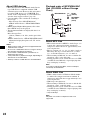 24
24
-
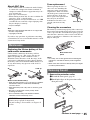 25
25
-
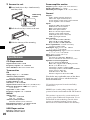 26
26
-
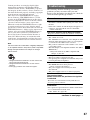 27
27
-
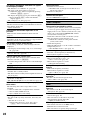 28
28
-
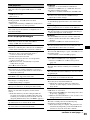 29
29
-
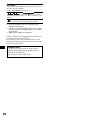 30
30
-
 31
31
-
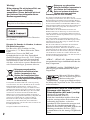 32
32
-
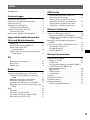 33
33
-
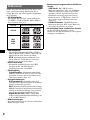 34
34
-
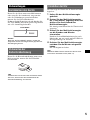 35
35
-
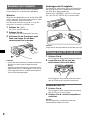 36
36
-
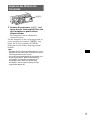 37
37
-
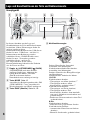 38
38
-
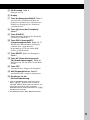 39
39
-
 40
40
-
 41
41
-
 42
42
-
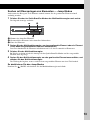 43
43
-
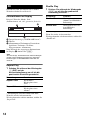 44
44
-
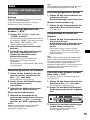 45
45
-
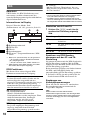 46
46
-
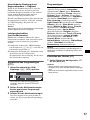 47
47
-
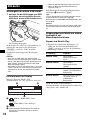 48
48
-
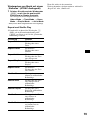 49
49
-
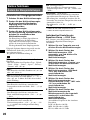 50
50
-
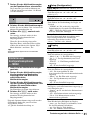 51
51
-
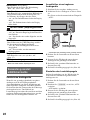 52
52
-
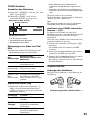 53
53
-
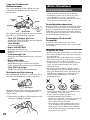 54
54
-
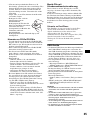 55
55
-
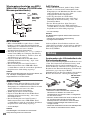 56
56
-
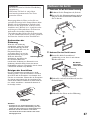 57
57
-
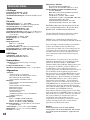 58
58
-
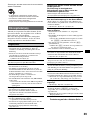 59
59
-
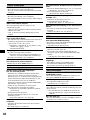 60
60
-
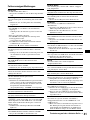 61
61
-
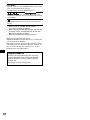 62
62
-
 63
63
-
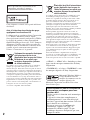 64
64
-
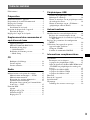 65
65
-
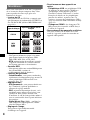 66
66
-
 67
67
-
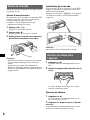 68
68
-
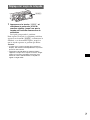 69
69
-
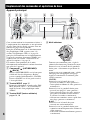 70
70
-
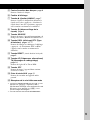 71
71
-
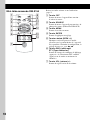 72
72
-
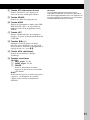 73
73
-
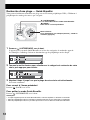 74
74
-
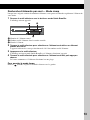 75
75
-
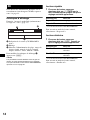 76
76
-
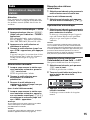 77
77
-
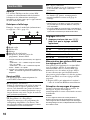 78
78
-
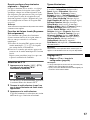 79
79
-
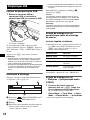 80
80
-
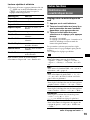 81
81
-
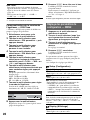 82
82
-
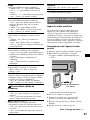 83
83
-
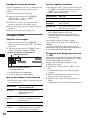 84
84
-
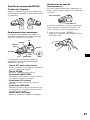 85
85
-
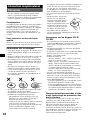 86
86
-
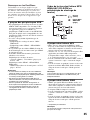 87
87
-
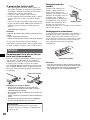 88
88
-
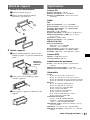 89
89
-
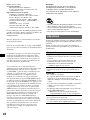 90
90
-
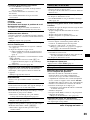 91
91
-
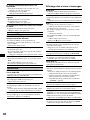 92
92
-
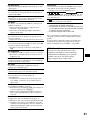 93
93
-
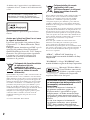 94
94
-
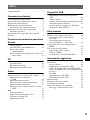 95
95
-
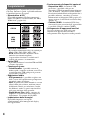 96
96
-
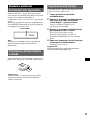 97
97
-
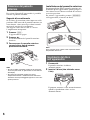 98
98
-
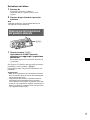 99
99
-
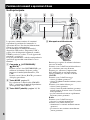 100
100
-
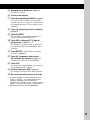 101
101
-
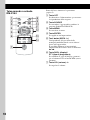 102
102
-
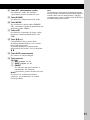 103
103
-
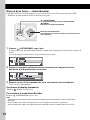 104
104
-
 105
105
-
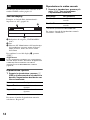 106
106
-
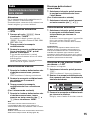 107
107
-
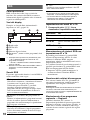 108
108
-
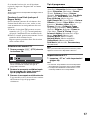 109
109
-
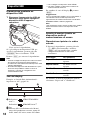 110
110
-
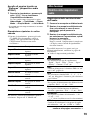 111
111
-
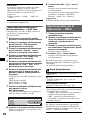 112
112
-
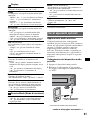 113
113
-
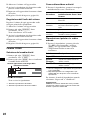 114
114
-
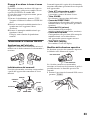 115
115
-
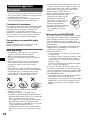 116
116
-
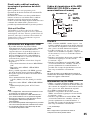 117
117
-
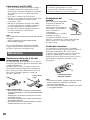 118
118
-
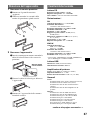 119
119
-
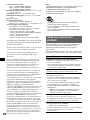 120
120
-
 121
121
-
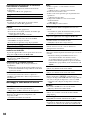 122
122
-
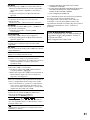 123
123
-
 124
124
-
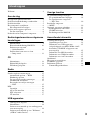 125
125
-
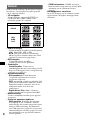 126
126
-
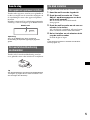 127
127
-
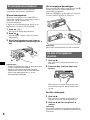 128
128
-
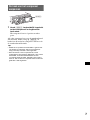 129
129
-
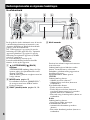 130
130
-
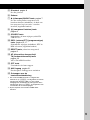 131
131
-
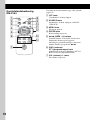 132
132
-
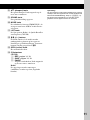 133
133
-
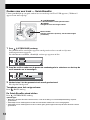 134
134
-
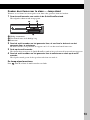 135
135
-
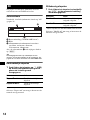 136
136
-
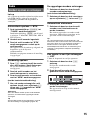 137
137
-
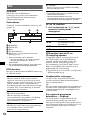 138
138
-
 139
139
-
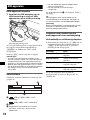 140
140
-
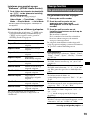 141
141
-
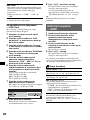 142
142
-
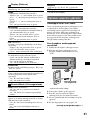 143
143
-
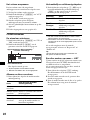 144
144
-
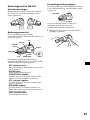 145
145
-
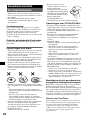 146
146
-
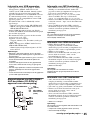 147
147
-
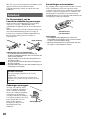 148
148
-
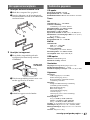 149
149
-
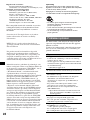 150
150
-
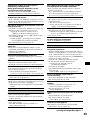 151
151
-
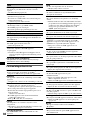 152
152
-
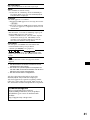 153
153
-
 154
154
-
 155
155
-
 156
156
Sony CDX-GT929U Bedienungsanleitung
- Kategorie
- Auto-Medienempfänger
- Typ
- Bedienungsanleitung
in anderen Sprachen
- English: Sony CDX-GT929U Owner's manual
- français: Sony CDX-GT929U Le manuel du propriétaire
- italiano: Sony CDX-GT929U Manuale del proprietario
- Nederlands: Sony CDX-GT929U de handleiding
Verwandte Papiere
-
Sony CDX-GT620U Bedienungsanleitung
-
Sony CDX-GT424U Benutzerhandbuch
-
Sony CDX-GT420 Bedienungsanleitung
-
Sony CDX-GT420 Benutzerhandbuch
-
Sony CDX-GT930UI Bedienungsanleitung
-
Sony CDX-GT50UI Benutzerhandbuch
-
Sony DSX-S200X Bedienungsanleitung
-
Sony CDX-GT50UI Benutzerhandbuch
-
Sony DSX-S300BTX Bedienungsanleitung
-
Sony CDX-GT828 Benutzerhandbuch