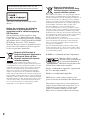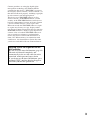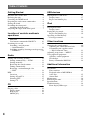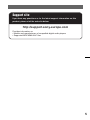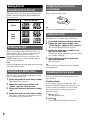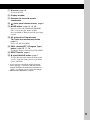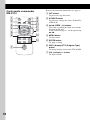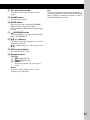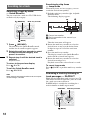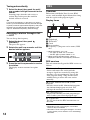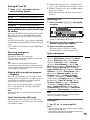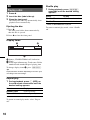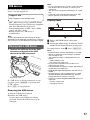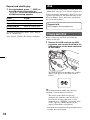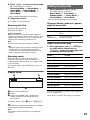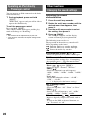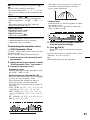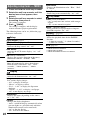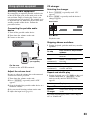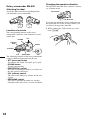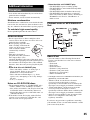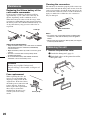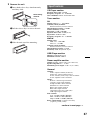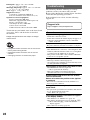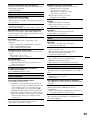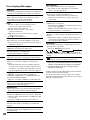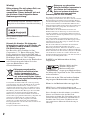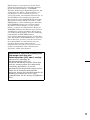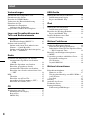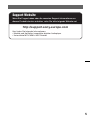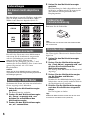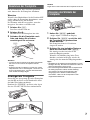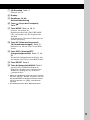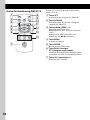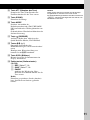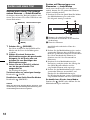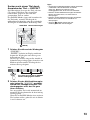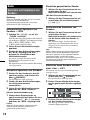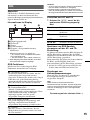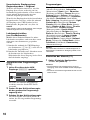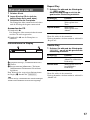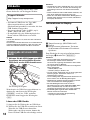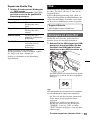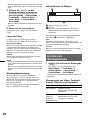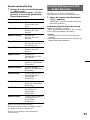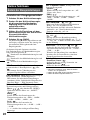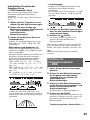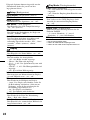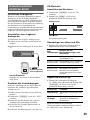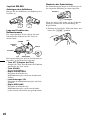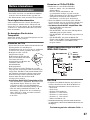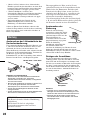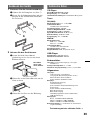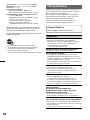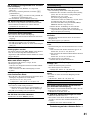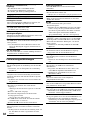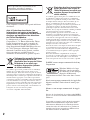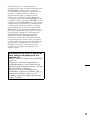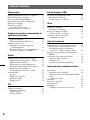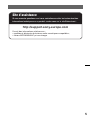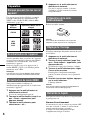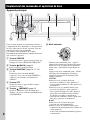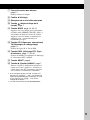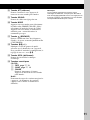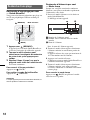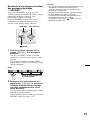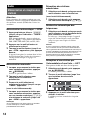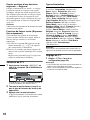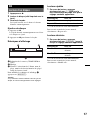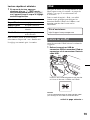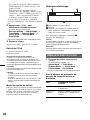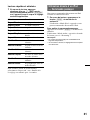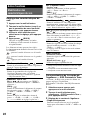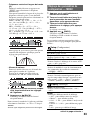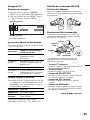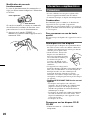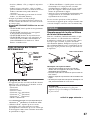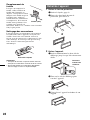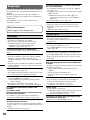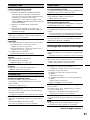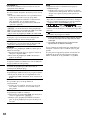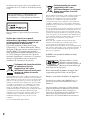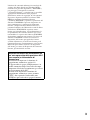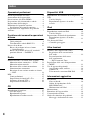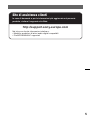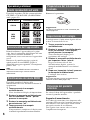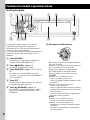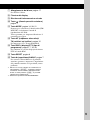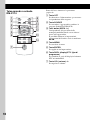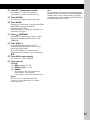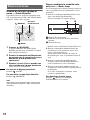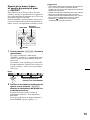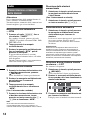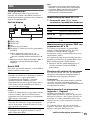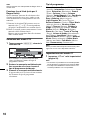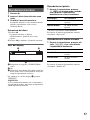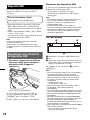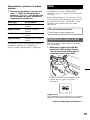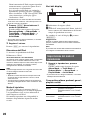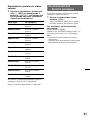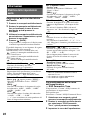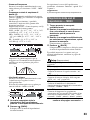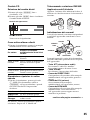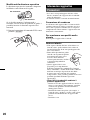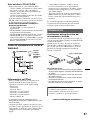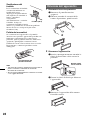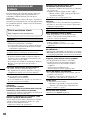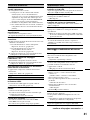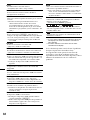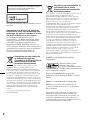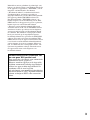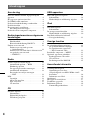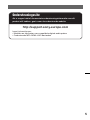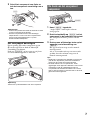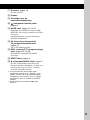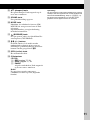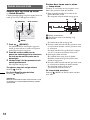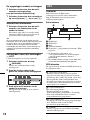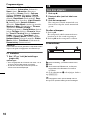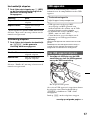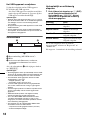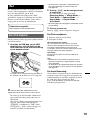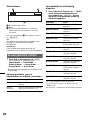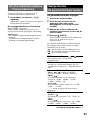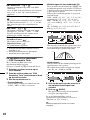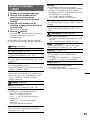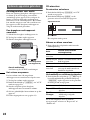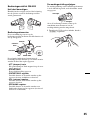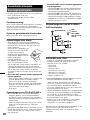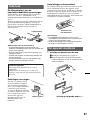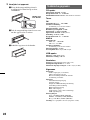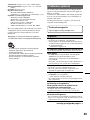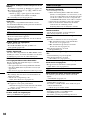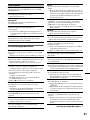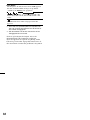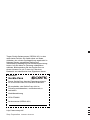Sony CDX-GT930UI Bedienungsanleitung
- Kategorie
- CD-Spieler
- Typ
- Bedienungsanleitung
Dieses Handbuch ist auch geeignet für

©2009 Sony Corporation
Operating Instructions
Bedienungsanleitung
Mode d’emploi
Istruzioni per l’uso
Gebruiksaanwijzing
DE
GB
4-122-158-41 (1)
CDX-GT930UI
FR
IT
NL
To cancel the demonstration (Demo) display, see page 6.
Zum Deaktivieren der Demo-Anzeige (Demo) schlagen Sie bitte auf Seite 6 nach.
Pour annuler la demonstration (Demo), reportez-vous a la page 6.
Per annullare la dimostrazione (Demo), vedere pagina 6.
Om de demonstratie (Demo) te annuleren, zie pagina 6.
FM/MW/LW Compact Disc Player
FM/MW/LW
Compact Disc Player

2
ZAPPIN is a trademark of Sony Corporation.
iPod is a trademark of Apple Inc., registered in
the U.S. and other countries.
iPhone is a trademark of Apple Inc.
For installation and connections, see the
supplied installation/connections manual.
This label is located on the bottom of the
chassis.
Notice for customers: the following
information is only applicable to
equipment sold in countries applying
EU Directives
The manufacturer of this product is Sony
Corporation, 1-7-1 Konan, Minato-ku, Tokyo,
Japan. The Authorized Representative for EMC
and product safety is Sony Deutschland GmbH,
Hedelfinger Strasse 61, 70327 Stuttgart,
Germany. For any service or guarantee matters
please refer to the addresses given in separate
service or guarantee documents.
Disposal of Old Electrical &
Electronic Equipment (Applicable in
the European Union and other
European countries with separate
collection systems)
This symbol on the product or on its
packaging indicates that this product shall not be treated
as household waste. Instead it shall be handed over to the
applicable collection point for the recycling of electrical
and electronic equipment. By ensuring this product is
disposed of correctly, you will help prevent potential
negative consequences for the environment and human
health, which could otherwise be caused by inappropriate
waste handling of this product. The recycling of materials
will help to conserve natural resources. For more detailed
information about recycling of this product, please contact
your local Civic Office, your household waste disposal
service or the shop where you purchased the product.
Applicable accessory: Remote commander
Disposal of waste batteries
(applicable in the European Union
and other European countries with
separate collection systems)
This symbol on the battery or on the packaging indicates
that the battery provided with this product shall not be
treated as household waste. By ensuring these batteries are
disposed of correctly, you will help prevent potentially
negative consequences for the environment and human
health which could otherwise be caused by inappropriate
waste handling of the battery. The recycling of the
materials will help to conserve natural resources.
In case of products that for safety, performance or data
integrity reasons require a permanent connection with an
incorporated battery, this battery should be replaced by
qualified service staff only. To ensure that the battery will
be treated properly, hand over the product at end-of-life to
the applicable collection point for the recycling of
electrical and electronic equipment.
For all other batteries, please view the section on how to
remove the battery from the product safely. Hand the
battery over to the applicable collection point for the
recycling of waste batteries.
For more detailed information about recycling of this
product or battery, please contact your local Civic Office,
your household waste disposal service or the shop where
you purchased the product.
Windows Media, and the
Windows logo are trademarks
or registered trademarks of
Microsoft Corporation in the
United States and/or other countries.
MPEG Layer-3 audio coding technology and
patents licensed from Fraunhofer IIS and Thomson.
This product is protected by certain intellectual
property rights of Microsoft Corporation. Use or
distribution of such technology outside of this
product is prohibited without a license from
Microsoft or an authorized Microsoft subsidiary.

3
Warning if your car’s ignition has no
ACC position
Be sure to set the Auto Off function (page 22).
The unit will shut off completely and
automatically in the set time after the unit is
turned off, which prevents battery drain.
If you do not set the Auto Off function, press
and hold (OFF) until the display disappears
each time you turn the ignition off.
Content providers are using the digital rights
management technology for Windows Media
contained in this device (“WM-DRM”) to protect
the integrity of their content (“Secure Content”) so
that their intellectual property, including copyright,
in such content is not misappropriated.
This device uses WM-DRM software to play
Secure Content (“WM-DRM Software”). If the
security of the WM-DRM Software in this device
has been compromised, owners of Secure Content
(“Secure Content Owners”) may request that
Microsoft revoke the WM-DRM Software’s right
to acquire new licenses to copy, display and/or
play Secure Content. Revocation does not alter the
WM-DRM Software’s ability to play unprotected
content. A list of revoked WM-DRM Software is
sent to your device whenever you download a
license for Secure Content from the Internet or
from a PC. Microsoft may, in conjunction with
such license, also download revocation lists onto
your device on behalf of Secure Content Owners.

4
Table of Contents
Getting Started
Playable discs on this unit . . . . . . . . . . . . . . . . . 6
Resetting the unit. . . . . . . . . . . . . . . . . . . . . . . . 6
Canceling the DEMO mode . . . . . . . . . . . . . . . 6
Preparing the card remote commander . . . . . . . 6
Setting the clock . . . . . . . . . . . . . . . . . . . . . . . . 6
Detaching the front panel . . . . . . . . . . . . . . . . . 6
Attaching the front panel . . . . . . . . . . . . . . . 7
Adjusting the angle of the front panel . . . . . . . . 7
Location of controls and basic
operations
Main unit. . . . . . . . . . . . . . . . . . . . . . . . . . . . 8
Card remote commander RM-X174 . . . . . . 10
Searching for a track . . . . . . . . . . . . . . . . . . . . 12
Searching a track by name
— Quick-BrowZer . . . . . . . . . . . . . . . . . . . 12
Searching a track by listening to track passages
— ZAPPIN™ . . . . . . . . . . . . . . . . . . . . . . . 12
Radio
Storing and receiving stations . . . . . . . . . . . . . 13
Storing automatically — BTM . . . . . . . . . . 13
Storing manually. . . . . . . . . . . . . . . . . . . . . 13
Receiving the stored stations . . . . . . . . . . . 13
Tuning automatically . . . . . . . . . . . . . . . . . 14
Receiving a station through a list
— LIST. . . . . . . . . . . . . . . . . . . . . . . . . . . . 14
RDS . . . . . . . . . . . . . . . . . . . . . . . . . . . . . . . . . 14
Overview. . . . . . . . . . . . . . . . . . . . . . . . . . . 14
Setting AF and TA . . . . . . . . . . . . . . . . . . . 15
Selecting PTY . . . . . . . . . . . . . . . . . . . . . . . 15
Setting CT. . . . . . . . . . . . . . . . . . . . . . . . . . 15
CD
Playing a disc. . . . . . . . . . . . . . . . . . . . . . . . . . 16
Display items . . . . . . . . . . . . . . . . . . . . . . . 16
Repeat play . . . . . . . . . . . . . . . . . . . . . . . . . 16
Shuffle play. . . . . . . . . . . . . . . . . . . . . . . . . 16
USB devices
Playing back a USB device. . . . . . . . . . . . . . . 17
Display items . . . . . . . . . . . . . . . . . . . . . . . 17
Repeat and shuffle play . . . . . . . . . . . . . . . 18
iPod
Playing back iPod . . . . . . . . . . . . . . . . . . . . . . 18
Display items . . . . . . . . . . . . . . . . . . . . . . . 19
Setting the play mode . . . . . . . . . . . . . . . . . . . 19
Repeat and shuffle play . . . . . . . . . . . . . . . 19
Operating an iPod directly
— Passenger control . . . . . . . . . . . . . . . . . . . . 20
Other functions
Changing the sound settings . . . . . . . . . . . . . . 20
Adjusting the sound characteristics . . . . . . 20
Customizing the equalizer curve
— EQ3 Parametric Tune . . . . . . . . . . . . . . 21
Adjusting setup items — MENU . . . . . . . . . . 22
Using optional equipment. . . . . . . . . . . . . . . . 23
Auxiliary audio equipment. . . . . . . . . . . . . 23
CD changer. . . . . . . . . . . . . . . . . . . . . . . . . 23
Rotary commander RM-X4S . . . . . . . . . . . 24
Additional Information
Precautions . . . . . . . . . . . . . . . . . . . . . . . . . . . 25
Notes on discs . . . . . . . . . . . . . . . . . . . . . . 25
Playback order of MP3/WMA/
AAC files . . . . . . . . . . . . . . . . . . . . . . . . . . 25
About iPod . . . . . . . . . . . . . . . . . . . . . . . . . 25
Maintenance . . . . . . . . . . . . . . . . . . . . . . . . . . 26
Removing the unit. . . . . . . . . . . . . . . . . . . . . . 26
Specifications . . . . . . . . . . . . . . . . . . . . . . . . . 27
Troubleshooting . . . . . . . . . . . . . . . . . . . . . . . 28
Error displays/Messages. . . . . . . . . . . . . . . 30

5
Support site
If you have any questions or for the latest support information on this
product, please visit the web site below:
http://support.sony-europe.com
Provides information on:
• Models and manufacturers of compatible digital audio players
• Supported MP3/WMA/AAC files

6
2
Getting Started
Playable discs on this unit
This unit can play CD-DA (also containing CD
TEXT) and CD-R/CD-RW (MP3/WMA/AAC
files (page 25)).
Resetting the unit
Before operating the unit for the first time, or
after replacing the car battery or changing the
connections, you must reset the unit.
Detach the front panel (page 6) and press the
RESET button (page 8) with a pointed object,
such as a ball-point pen.
Note
Pressing the RESET button will erase the clock setting
and some stored contents.
Canceling the DEMO mode
You can cancel the demonstration display which
appears during turning off.
1 Press and hold the multi way encoder.
The setup display appears.
2 Rotate the multi way encoder until
“Demo” appears, then press it.
3 Rotate the multi way encoder to select
“off.”
4 Press and hold the multi way encoder.
The setup is complete and the display returns
to normal play/reception mode.
Preparing the card remote
commander
Remove the insulation film.
Tip
For how to replace the battery, see page 26.
Setting the clock
The clock uses a 24-hour digital indication.
1 Press and hold the multi way encoder.
2 Rotate the multi way encoder until
“Clock Adjust” appears, then press it.
The clock adjustment display appears.
3 Rotate the multi way encoder to set
the hour and minute.
To move the digital indication, push the multi
way encoder left/right.
4 After setting the minute, press the
multi way encoder.
The clock starts.
Tip
You can set the clock automatically with the RDS
feature (page 15).
Detaching the front panel
You can detach the front panel of this unit to
prevent theft.
Caution alarm
If you turn the ignition switch to the OFF
position without detaching the front panel, the
caution alarm will sound for a few seconds.
The alarm will only sound if the built-in
amplifier is used.
1 Press (OFF).
The unit is turned off.
2 Press .
The left side of front panel is released.
Type of discs Label on the disc
CD-DA
MP3
WMA
AAC

7
3 Slide the front panel to the left, then
gently pull out the front panel towards
you.
Notes
• Do not drop or put excessive pressure on the front
panel and display window.
• Do not subject the front panel to heat/high
temperature or moisture. Avoid leaving it in a parked
car or on a dashboard/rear tray.
Attaching the front panel
Place the hole A of the front panel onto the
spindle B on the unit, then lightly push the left
side in.
Press (SOURCE) on the unit (or insert a disc) to
operate the unit.
Note
Do not put anything on the inner surface of the front
panel.
Adjusting the angle of the front
panel
1 Press and hold (ANGLE).
“Angle Adjust” will appear in the display.
2 Press (ANGLE) repeatedly until the
front panel is angled accordingly.
The front panel can be set to 3 positions.
3 Press any button on the unit except
(ANGLE).
The display returns to normal reception
mode.
If no button is pressed for 30 seconds, the
display returns to normal reception mode.
Tips
• After the front panel slides down (to insert the disc),
it returns to the position you set again automatically.
• The front panel angle you set is stored in the unit.
When turning the ignition off, the angle returns to its
default position, then turning the ignition on, the front
panel is angled you set.
(OFF)
B
A
(ANGLE)

8
Location of controls and basic operations
Main unit
This section contains instructions on the location
of controls and basic operations. For details, see
the respective pages.
The corresponding buttons on the card remote
commander control the same functions as those
on the unit.
A SOURCE button
To power on; change the source (Radio/CD/
USB/AUX)*
1
.
B (BACK) button page 12
To return to the previous display.
C SHUF/ZAP button page 13, 16, 18, 19,
23
To enter Shuffle mode (press); enter
ZAPPIN™ mode (press and hold).
D OFF button
To power off; stop the source.
E (BROWSE) button page 12
To list up (Radio); enter the Quick-BrowZer
mode (CD/USB/iPod).
F Multi way encoder
Rotate to: Adjust the volume/select a menu
item.
Push up/down/left/right to: Select a menu
item.
Press to: Enter sound setting/apply a setting.
Press and hold to: Enter menu.
CD/USB:
Push up/down to:
– Skip albums (push)*
2
.
– Skip albums continuously (push and
hold)*
2
.
Push left/right to:
– Skip tracks (push).
– Skip tracks continuously (push, then push
again within about 2 seconds and hold).
– Reverse/fast-forward a track (push and
hold).
Radio:
Push up/down to:
– Receive stored station.
Push left/right to:
– Tune in stations automatically (push).
– Find a station manually (push and hold).
PUSH ENTER /SOUND/MENU
ANGLE
OFF
SOURCE
MODE
SHUF/
ZAP
DSPL/
PTY
AF/TA
q
s
q
a
q
d
q
g
q
;
q
f
12 465893
7

9
G Disc slot page 16
To insert the disc.
H Display window
I Receptor for the card remote
commander
J (front panel release) button page 6
K MODE button page 13, 19, 20
Press to: Select the radio band (FM/MW/
LW)*
1
/select the play mode of iPod.
Press and hold to: Enter/cancel the passenger
control.
L AF (Alternative Frequencies)/
TA (Traffic Announcement) button
page 15
To set AF and TA in RDS.
M DSPL (display)/PTY (Program Type)
button page 16, 17, 19
To change display items/select PTY in RDS.
N RESET button page 6
O Z (eject)/ANGLE button page 7
To eject the disc/slide down the front panel
(press); angle the front panel in 3 positions
(press and hold).
*1 In the case of a CD changer being connected;
when (SOURCE) is pressed, “CD” and the unit
number will appear in the display. Furthermore, if
(MODE) is pressed, you can switch the changer.
*2 When an MP3/WMA/AAC is played.

10
Card remote commander
RM-X174
Remove the insulation film before use (page 6).
A OFF button
To power off; stop the source.
B SOURCE button
To power on; change the source (Radio/CD/
USB/AUX).
C </, (SEEK –/+) buttons
The same as pushing the multi way encoder
left/right on the unit.
Setup, sound setting, etc., can be operated by
< ,.
D MENU button
To enter menu.
E ENTER button
To apply a setting.
F DSPL (display)/PTY (Program Type)
button
To change display items/select PTY in RDS.
G VOL (volume) +/– button
To adjust volume.
OFF
SCRL
SOURCE
MODE
132
465
ATT
VOL
+
–
+
–
DSPL/PTY
ENTER
REP SHUF
MENU
SOUND
PAU SE
2
9
0
1
3
4
5
6
8
7
qf
qs
qa
qd

11
H ATT (attenuate) button
To attenuate the sound. To cancel, press
again.
I SOUND button
To enter sound setting.
J MODE button
Press to: Select the radio band (FM/MW/
LW)/select the play mode of iPod.
Press and hold to: Enter/cancel the passenger
control.
K (BROWSE) button
To list up (Radio); enter the Quick-BrowZer
mode (CD/USB/iPod).
L M/m (+/–) buttons
The same as pushing the multi way encoder
up/down on the unit.
Setup, sound setting, etc., can be operated by
M m.
M SCRL (scroll) button
To scroll the display item.
N Number buttons
CD/USB:
(1): REP page 16, 18
(2): SHUF page 16, 18
(6): PAUSE
To pause playback. To cancel, press
again.
Radio:
To receive stored stations (press); store
stations (press and hold).
Note
If the unit is turned off and the display disappears, it
cannot be operated with the card remote commander
unless (SOURCE) on the unit is pressed, or a disc is
inserted to activate the unit first.

12
Searching for a track
Searching a track by name
— Quick-BrowZer
You can search for a track in a CD, USB device
or iPod easily by category.
1 Press (BROWSE).
The unit enters the Quick-BrowZer mode,
and the list of search categories appears.
2 Rotate the multi way encoder to select
the desired search category, then
press it to confirm.
3 Repeat step 2 until the desired track is
selected.
Playback starts.
To return to the previous display
Press (BACK).
To exit the Quick-BrowZer mode
Press (BROWSE).
Note
When entering the Quick-BrowZer mode, the repeat/
shuffle setting is canceled.
Searching by skip items
— Jump mode
When many items are in a category, you can
search the desired item quickly.
1 Push the multi way encoder right, in Quick-
BrowZer mode.
The following display appears.
A Current item number
B Total item number in the current layer
C Item name
Then the item name will appear.
2 Rotate the multi way encoder to select the
desired item, or one near the desired item.
It skips in steps of 10% of the total item
number.
3 Press the multi way encoder.
The display returns to the Quick-BrowZer
mode and the selected item appears.
4 Rotate the multi way encoder to select the
desired item and press it.
Playback starts if the selected item is a track.
To cancel Jump mode
Press (BACK) or push the multi way encoder
left.
Searching a track by listening to
track passages — ZAPPIN™
While playing back short track passages in a CD,
USB device or iPod in sequence, you can search
for a track you want to listen to.
ZAPPIN mode is suitable for searching for a
track in shuffle or shuffle repeat mode.
OFF
SOURCE
MODE
SHUF/
ZAP
DSPL/
PTY
AF/TA
(BROWSE)
Multi way encoder
(BACK)
A
B
C
OFF
SOURCE
MODE
SHUF/
ZAP
DSPL/
PTY
AF/TA
SHUF/ZAP Multi way encoder
(BACK)

13
1 Press and hold (SHUF/ZAP) during
playback.
After “ZAPPIN” appears in the display,
playback starts from a passage of the next
track.
The passage is played for the set time, then a
click sounds and the next passage starts.
2 Press the multi way encoder or press
and hold (SHUF/ZAP) when a track you
want to listen is played back.
The track that you select returns to normal
play mode from the beginning.
To search a track by ZAPPIN mode again,
repeat steps 1 and 2.
Tips
• You can select the playback time from about 6
seconds/9 seconds/30 seconds (page 22).You
cannot select the passage of the track to playback.
• Push the multi way encoder left/right in ZAPPIN
mode to skip a track.
• Push the multi way encoder up/down in ZAPPIN
mode to skip album.
• Pressing (BACK) also confirms a track to
playback.
Radio
Storing and receiving stations
Caution
When tuning in stations while driving, use Best
Tuning Memory (BTM) to prevent an accident.
Storing automatically — BTM
1 Press (SOURCE) repeatedly until
“TUNER” appears.
To change the band, press (MODE)
repeatedly. You can select from FM1, FM2,
FM3, MW or LW.
2 Press and hold the multi way encoder.
3 Rotate the multi way encoder until
“BTM” appears, then press it.
The unit stores stations in order of frequency
in the preset list.
A beep sounds when the setting is stored.
Storing manually
1 While receiving the station that you
want to store, push (BROWSE).
The preset list appears.
2 Rotate the multi way encoder to select
the preset number.
3 Push and hold the multi way encoder
until “MEM” appears.
(with the card remote commander)
1 While receiving the station that you
want to store, press and hold a
number button ((1) to (6)) until
“MEM” appears.
Note
If you try to store another station on the same number
button, the previously stored station will be replaced.
Receiving the stored stations
1 Select the band, then push the multi
way encoder up/down.
(with the card remote commander)
1 Select the band, then press a number
button ((1) to (6)).
1
1
2
2
3
3
4
4
SHUF/
ZAP
The part of each track to
playback in ZAPPIN mode.
Track

14
Tuning automatically
1 Select the band, then push the multi
way encoder left/right to search for the
station.
Scanning stops when the unit receives a
station. Repeat this procedure until the
desired station is received.
Tip
If you know the frequency of the station you want to
listen to, push and hold the multi way encoder left/right
to quickly locate the approximate frequency, then push
the multi way encoder left/right repeatedly to fine
adjust to the desired frequency (manual tuning).
Receiving a station through a list
— LIST
You can list up the frequency.
1 Select the band, then push
(BROWSE).
The preset list appears.
2 Rotate the multi way encoder until the
desired station appears.
3 Press the multi way encoder to receive
the station.
The display returns to normal reception
mode.
RDS
Overview
FM stations with Radio Data System (RDS)
service send inaudible digital information along
with the regular radio program signal.
Display items
A Radio band
B TP/TA/AF*
1
C Clock
D Preset number
E Frequency*
2
(Program service name), RDS
data
*1 When Information “on” is set:
– “TP” lights up while “TP” is received.
– “TA”/“AF” lights up while “TA/AF” is on.
*2 While receiving the RDS station, “RDS” is
displayed on the left of the frequency indication.
RDS services
This unit automatically provides RDS services as
follows:
Notes
• Depending on the country/region, not all RDS
functions may be available.
• RDS will not work if the signal strength is too weak,
or if the station you are tuned to is not transmitting
RDS data.
AF (Alternative Frequencies)
Selects and retunes the station with the
strongest signal in a network. By using this
function, you can continuously listen to the
same program during a long-distance drive
without having to retune the same station
manually.
TA (Traffic Announcement)/TP (Traffic
Program)
Provides current traffic information/programs.
Any information/program received, will
interrupt the currently selected source.
PTY (Program Types)
Displays the currently received program type.
Also searches your selected program type.
CT (Clock Time)
The CT data from the RDS transmission sets
the clock.
A B C
D E

15
Setting AF and TA
1 Press (AF/TA) repeatedly until the
desired setting appears.
Storing RDS stations with the AF and
TA setting
You can preset RDS stations along with the AF/
TA setting. If you use the BTM function, only
RDS stations are stored with the same AF/TA
setting.
If you preset manually, you can preset both RDS
and non-RDS stations with the AF/TA setting for
each.
1 Set AF/TA, then store the station with BTM or
manually.
Receiving emergency
announcements
With AF or TA on, the emergency
announcements will automatically interrupt the
currently selected source.
Tip
If you adjust the volume level during a traffic
announcement, that level will be stored into memory
for subsequent traffic announcements, independently
from the regular volume level.
Staying with one regional program
— Regional
When the AF function is on: this unit’s factory
setting restricts reception to a specific region, so
you will not be switched to another regional
station with a stronger frequency.
If you leave this regional program’s reception
area, set “Regional off” in setup during FM
reception (page 22).
Note
This function does not work in the UK and in some
other areas.
Local Link function (UK only)
This function enables you to select other local
stations in the area, even if they are not stored on
your number buttons.
1 During FM reception, press a number button
((1) to (6)) on which a local station is stored.
2 Within 5 seconds, press again a number button
of the local station.
Repeat this procedure until the local station is
received.
Selecting PTY
1 Press and hold (DSPL/PTY) during FM
reception.
The current program type name appears if the
station is transmitting PTY data.
2 Rotate the multi way encoder until the
desired program type appears.
3 Press the multi way encoder.
The unit starts to search for a station
broadcasting the selected program type.
Type of programs
Note
You cannot use this function in countries/regions
where no PTY data is available.
Setting CT
1 Set “CT on” in setup (page 22).
Notes
• The CT function may not work even though an RDS
station is being received.
• There might be a difference between the time set by
the CT function and the actual time.
Select To
AF on activate AF and deactivate TA.
TA on activate TA and deactivate AF.
AF/TA on activate both AF and TA.
AF/TA off deactivate both AF and TA.
News (News), Current Affairs (Current
Affairs), Information (Information), Sport
(Sports), Education (Education), Drama
(Drama), Cultures (Culture), Science
(Science), Varied Speech (Varied), Pop
Music (Popular Music), Rock Music (Rock
Music), Easy Listening (Easy Listening),
Light Classics M (Light Classical), Serious
Classics (Classical), Other Music (Other
Music Type), Weather & Metr (Weather),
Finance (Finance), Children’s Progs
(Children’s Programmes), Social Affairs
(Social Affairs), Religion (Religion), Phone
In (Phone In), Travel & Touring (Travel),
Leisure & Hobby (Leisure), Jazz Music
(Jazz Music), Country Music (Country
Music), National Music (National Music),
Oldies Music (Oldies Music), Folk Music
(Folk Music), Documentary (Documentary)

16
CD
Playing a disc
1 Press Z.
2 Insert the disc (label side up).
3 Close the front panel.
The front panel slides up automatically, then
playback starts automatically.
Ejecting the disc
1 Press Z.
The front panel slides down automatically,
then the disc is ejected.
2 Press Z to close the front panel.
Display items
A Source (CD/MP3/WMA/AAC) indication
B Clock
C Artist name/Album name, Track name, Folder
number/Track number/Elapsed playing time
To change display items C, press (DSPL/PTY).
Tip
Displayed items will differ depending on the disc type,
recording format and settings.
Repeat play
1 During playback, press (1) (REP) on
the card remote commander until the
desired setting appears.
* When an MP3/WMA/AAC is played.
To return to normal play mode, select “Repeat
off.”
Shuffle play
1 During playback, press (SHUF/ZAP)
repeatedly until the desired setting
appears.
* When an MP3/WMA/AAC is played.
To return to normal play mode, select “Shuffle
off.”
Select To play
Repeat Track track repeatedly.
Repeat Album* album repeatedly.
A
B
C
Select To play
Shuffle Album* album in random order.
Shuffle Disc disc in random order.

17
USB devices
For details on the compatibility of your USB
device, visit the support site.
• MSC (Mass Storage Class) and MTP (Media
Transfer Protocol) type USB devices compliant
with the USB standard can be used.
• Corresponding codec is MP3 (.mp3), WMA
(.wma) and AAC (.m4a).
• Backup of data in a USB device is
recommended.
Note
Connect the USB device after starting the engine.
Depending on the USB device, malfunction or damage
may occur if it is connected before starting the engine.
Playing back a USB device
1 Remove the USB cap from the USB
connector and connect the USB
device to the USB connector.
Playback starts.
If a USB device is already connected, to start
playback, press (SOURCE) repeatedly until
“USB” appears.
Press (OFF) to stop playback.
Removing the USB device
1 Stop the USB device playback.
2 Remove the USB device.
If you remove your USB device during
playback, data in the USB device may be
damaged.
Notes
• Do not use USB devices so large or heavy that they
may fall down due to vibration, or cause a loose
connection.
• This unit cannot recognize USB devices via a USB
hub.
• If the USB is disconnected during playback, “NO
Device” appears in the display of the unit.
Display items
A Source (MP3/WMA/AAC) indication
B Clock
C Artist name/Album name, Track name, Folder
number/Track number/Elapsed playing time
To change display items C, press (DSPL/PTY).
Notes
• Displayed items will differ, depending on the USB
device, recorded format and settings. For details,
visit the support site.
• The maximum number of displayable data is as
follows.
– folders (albums): 128
– files (tracks) per folder: 512
• Do not leave a USB device in a parked car, as
malfunction may result.
• It may take time for playback to begin, depending on
the amount of recorded data.
• DRM (Digital Rights Management) files may not be
played.
• During playback or fast-forward/reverse of a VBR
(Variable Bit Rate) MP3/WMA/AAC file, elapsed
playing time may not display accurately.
• Playback of the following MP3/WMA/AAC files is not
supported.
– lossless compression
– copyright-protected
Support site
http://support.sony-europe.com
A
B
C

18
Repeat and shuffle play
1 During playback, press (1) (REP) on
the card remote commander or
(SHUF/ZAP) on the unit repeatedly until
the desired setting appears.
To return to normal play mode, select “Repeat
off” or “Shuffle off.”
After about 3 seconds, the setting is complete.
iPod
For details on the compatibility of your iPod, see
“About iPod” on page 25 or visit the support site.
In these Operating Instructions, “iPod” is used as
a general reference for the iPod functions on the
iPod and iPhone, unless otherwise specified by
the text or illustrations.
Playing back iPod
Before connecting the iPod, turn down the
volume of the unit.
1 Remove the USB cap from the USB
connector and connect the iPod to the
USB connector via the dock connector
to USB cable.
The iPod will turn on automatically, and the
display will appear on the iPod screen as
below.*
Tip
We recommend the RC-100IP USB cable (not
supplied) to connect the dock connector.
The tracks on the iPod start playing
automatically from the point last played.
If an iPod is already connected, to start
playback press (SOURCE) repeatedly until
“USB” appears. (“iPod” appears in the
display when iPod is recognized.)
* If the iPod was played back in the passenger control
last time, this will not appear.
Select To play
Repeat Track track repeatedly.
Repeat Album album repeatedly.
Shuffle Album album in random order.
Shuffle Device device in random order.
Support site
http://support.sony-europe.com

19
2 Press (MODE) to select the play mode.
The mode changes as follows:
Resuming Mode t Album Mode t
Track Mode t Podcast Mode* t
Genre Mode t Playlist Mode t
Artist Mode
* May not appear depending on iPod setting.
3 Adjust the volume.
Press (OFF) to stop playback.
Removing the iPod
1 Stop the iPod playback.
2 Remove the iPod.
Caution for iPhone
When you connect an iPhone via USB, telephone
volume is controlled by iPhone itself. In order to avoid
sudden loud sound after a call, do not increase the
volume on the unit during a telephone call.
Note
This unit cannot recognize iPod via a USB hub.
Tips
• When the ignition key is turned to the ACC position,
and the unit is on, the iPod will be recharged.
• If the iPod is disconnected during playback, “NO
Device” appears in the display of the unit.
Resuming mode
When the iPod is connected to the dock
connector, the mode of this unit changes to
resuming mode and playback starts in the mode
set by the iPod.
In resuming mode, repeat/shuffle play does not
function.
Display items
A Source (iPod) indication
B Clock
C Artist name/Album name, Track name,
Album number/Track number/Elapsed
playing time
To change display items C, press (DSPL/PTY).
Tip
When album/podcast/genre/artist/playlist is changed,
its item number appears momentarily.
Note
Some letters stored in iPod may not be displayed
correctly.
Setting the play mode
1 During playback, press (MODE).
The mode changes as follows:
Album Mode t Track Mode t
Podcast Mode* t Genre Mode t
Playlist Mode t Artist Mode
* May not appear depending on iPod setting.
Skipping albums, podcasts, genres,
playlists and artists
Repeat and shuffle play
1 During playback, press (1) (REP) on
the card remote commander or
(SHUF/ZAP) on the unit repeatedly until
the desired setting appears.
To return to normal play mode, select “Repeat
off” or “Shuffle off.”
After about 3 seconds, the setting is complete.
A
B
C
To Do this
Skip push the multi way encoder up/
down.
Skip
continuously
push and hold the multi way
encoder up/down.
Select To play
Repeat Track track repeatedly.
Repeat Album album repeatedly.
Repeat Podcast podcast repeatedly.
Repeat Artist artist repeatedly.
Repeat Playlist playlist repeatedly.
Repeat Genre genre repeatedly.
Shuffle Album album in random order.
Shuffle Podcast podcast in random order.
Shuffle Artist artist in random order.
Shuffle Playlist playlist in random order.
Shuffle Genre genre in random order.
Shuffle Device device in random order.

20
Operating an iPod directly
— Passenger control
You can operate an iPod connected to the dock
connector directly.
1 During playback, press and hold
(MODE).
“Mode iPod” appears and you will be able to
operate the iPod directly.
To exit the passenger control
Press and hold (MODE).
Then “Mode Audio” will appear and the play
mode will change to “Resuming.”
Notes
• The volume can be adjusted only by the unit.
• If this mode is canceled, the repeat setting will be
turned off.
Other functions
Changing the sound settings
Adjusting the sound
characteristics
1 Press the multi way encoder.
2 Rotate the multi way encoder until the
desired menu item appears, then
press it.
3 Use the multi way encoder to select
the setting, then press it.
4 Press (BACK).
The setting is complete and the display
returns to normal play/reception mode.
The following items can be set:
The operation of the multi way encoder will
differ depending on the items.
: Push the multi way encoder up/down
: Push the multi way encoder left/right
: Rotate the multi way encoder
EQ3 Parametric Preset ( or )
Selects an equalizer curve from 7 music types.
EQ3 Parametric Tune*
1
Custom equalizer settings. See “Customizing
the equalizer curve — EQ3 Parametric Tune”
Subwoofer Tune & LPF
Phase (, or press (MODE))
Selects the phase: “Normal,” “Reverse.”
FREQ ()
Selects the subwoofer cut-off frequency:
“80Hz,” “100Hz,” “120Hz,” “140Hz,” “160Hz,”
“off.”
Level ()
Adjusts the subwoofer volume: “+10 dB” –
“0 dB” – “–10 dB.”
(“– ∞” is displayed at the lowest setting.)
HPF & Speaker Select
Speaker ()
Selects the Speaker: “All,” “Front”, or “Rear.”
FREQ ()
Selects the cut-off frequency: “off,” “80Hz,”
“100Hz,” “120Hz,” “140Hz,” “160Hz.”
DM+ Advanced*
2
( or )
Improves digitally compressed sound, such as
MP3.
To activate the DM+ Advanced function, set
“on.” To cancel, set “off.”
Seite laden ...
Seite laden ...
Seite laden ...
Seite laden ...
Seite laden ...
Seite laden ...
Seite laden ...
Seite laden ...
Seite laden ...
Seite laden ...
Seite laden ...
Seite laden ...
Seite laden ...
Seite laden ...
Seite laden ...
Seite laden ...
Seite laden ...
Seite laden ...
Seite laden ...
Seite laden ...
Seite laden ...
Seite laden ...
Seite laden ...
Seite laden ...
Seite laden ...
Seite laden ...
Seite laden ...
Seite laden ...
Seite laden ...
Seite laden ...
Seite laden ...
Seite laden ...
Seite laden ...
Seite laden ...
Seite laden ...
Seite laden ...
Seite laden ...
Seite laden ...
Seite laden ...
Seite laden ...
Seite laden ...
Seite laden ...
Seite laden ...
Seite laden ...
Seite laden ...
Seite laden ...
Seite laden ...
Seite laden ...
Seite laden ...
Seite laden ...
Seite laden ...
Seite laden ...
Seite laden ...
Seite laden ...
Seite laden ...
Seite laden ...
Seite laden ...
Seite laden ...
Seite laden ...
Seite laden ...
Seite laden ...
Seite laden ...
Seite laden ...
Seite laden ...
Seite laden ...
Seite laden ...
Seite laden ...
Seite laden ...
Seite laden ...
Seite laden ...
Seite laden ...
Seite laden ...
Seite laden ...
Seite laden ...
Seite laden ...
Seite laden ...
Seite laden ...
Seite laden ...
Seite laden ...
Seite laden ...
Seite laden ...
Seite laden ...
Seite laden ...
Seite laden ...
Seite laden ...
Seite laden ...
Seite laden ...
Seite laden ...
Seite laden ...
Seite laden ...
Seite laden ...
Seite laden ...
Seite laden ...
Seite laden ...
Seite laden ...
Seite laden ...
Seite laden ...
Seite laden ...
Seite laden ...
Seite laden ...
Seite laden ...
Seite laden ...
Seite laden ...
Seite laden ...
Seite laden ...
Seite laden ...
Seite laden ...
Seite laden ...
Seite laden ...
Seite laden ...
Seite laden ...
Seite laden ...
Seite laden ...
Seite laden ...
Seite laden ...
Seite laden ...
Seite laden ...
Seite laden ...
Seite laden ...
Seite laden ...
Seite laden ...
Seite laden ...
Seite laden ...
Seite laden ...
Seite laden ...
Seite laden ...
Seite laden ...
Seite laden ...
Seite laden ...
Seite laden ...
Seite laden ...
Seite laden ...
Seite laden ...
Seite laden ...
Seite laden ...
Seite laden ...
Seite laden ...
Seite laden ...
Seite laden ...
Seite laden ...
-
 1
1
-
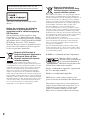 2
2
-
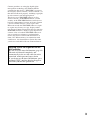 3
3
-
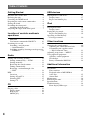 4
4
-
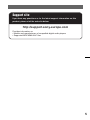 5
5
-
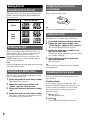 6
6
-
 7
7
-
 8
8
-
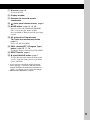 9
9
-
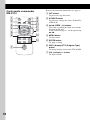 10
10
-
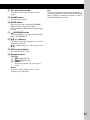 11
11
-
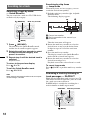 12
12
-
 13
13
-
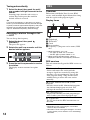 14
14
-
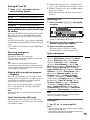 15
15
-
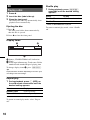 16
16
-
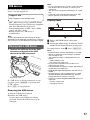 17
17
-
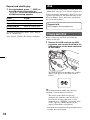 18
18
-
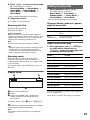 19
19
-
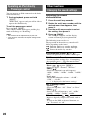 20
20
-
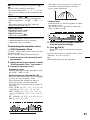 21
21
-
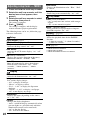 22
22
-
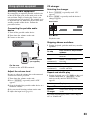 23
23
-
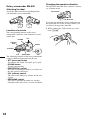 24
24
-
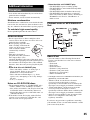 25
25
-
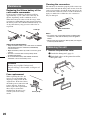 26
26
-
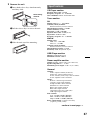 27
27
-
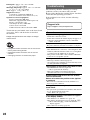 28
28
-
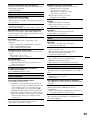 29
29
-
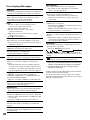 30
30
-
 31
31
-
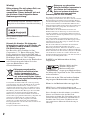 32
32
-
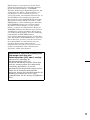 33
33
-
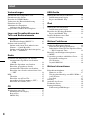 34
34
-
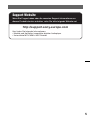 35
35
-
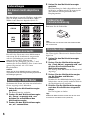 36
36
-
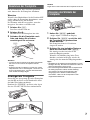 37
37
-
 38
38
-
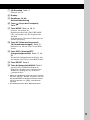 39
39
-
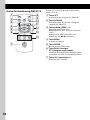 40
40
-
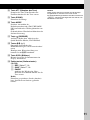 41
41
-
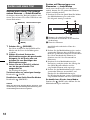 42
42
-
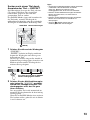 43
43
-
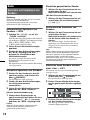 44
44
-
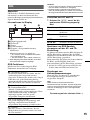 45
45
-
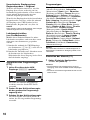 46
46
-
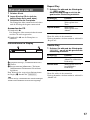 47
47
-
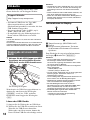 48
48
-
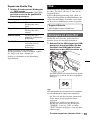 49
49
-
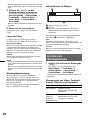 50
50
-
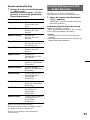 51
51
-
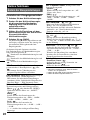 52
52
-
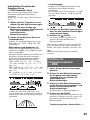 53
53
-
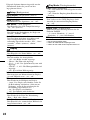 54
54
-
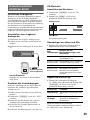 55
55
-
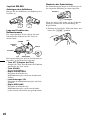 56
56
-
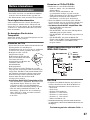 57
57
-
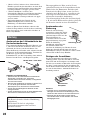 58
58
-
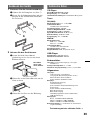 59
59
-
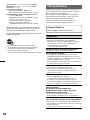 60
60
-
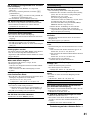 61
61
-
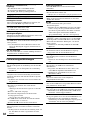 62
62
-
 63
63
-
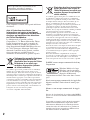 64
64
-
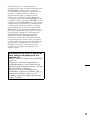 65
65
-
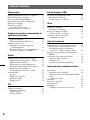 66
66
-
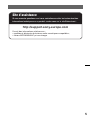 67
67
-
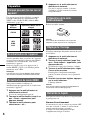 68
68
-
 69
69
-
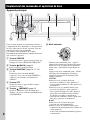 70
70
-
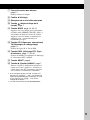 71
71
-
 72
72
-
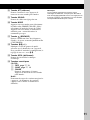 73
73
-
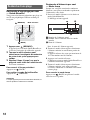 74
74
-
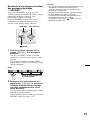 75
75
-
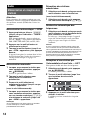 76
76
-
 77
77
-
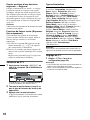 78
78
-
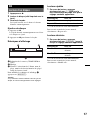 79
79
-
 80
80
-
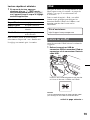 81
81
-
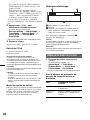 82
82
-
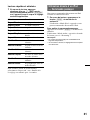 83
83
-
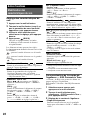 84
84
-
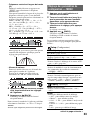 85
85
-
 86
86
-
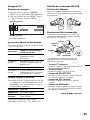 87
87
-
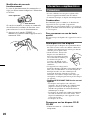 88
88
-
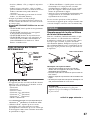 89
89
-
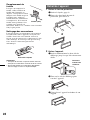 90
90
-
 91
91
-
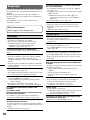 92
92
-
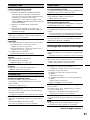 93
93
-
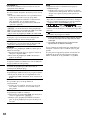 94
94
-
 95
95
-
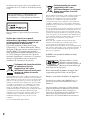 96
96
-
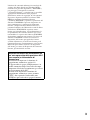 97
97
-
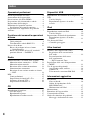 98
98
-
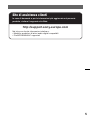 99
99
-
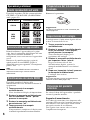 100
100
-
 101
101
-
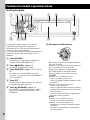 102
102
-
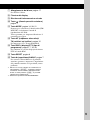 103
103
-
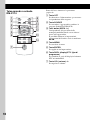 104
104
-
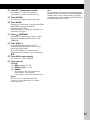 105
105
-
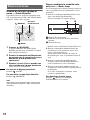 106
106
-
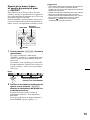 107
107
-
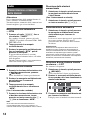 108
108
-
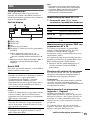 109
109
-
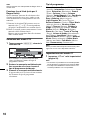 110
110
-
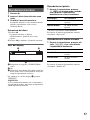 111
111
-
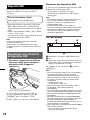 112
112
-
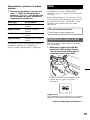 113
113
-
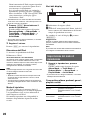 114
114
-
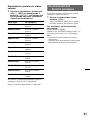 115
115
-
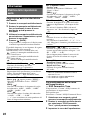 116
116
-
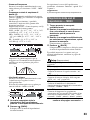 117
117
-
 118
118
-
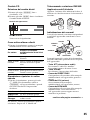 119
119
-
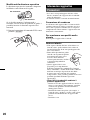 120
120
-
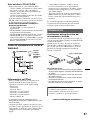 121
121
-
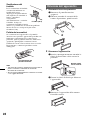 122
122
-
 123
123
-
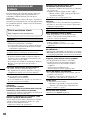 124
124
-
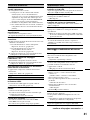 125
125
-
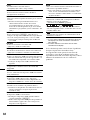 126
126
-
 127
127
-
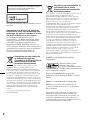 128
128
-
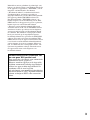 129
129
-
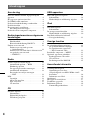 130
130
-
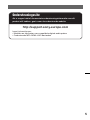 131
131
-
 132
132
-
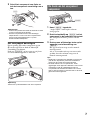 133
133
-
 134
134
-
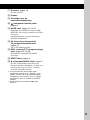 135
135
-
 136
136
-
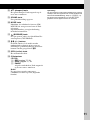 137
137
-
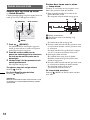 138
138
-
 139
139
-
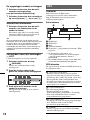 140
140
-
 141
141
-
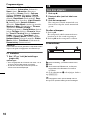 142
142
-
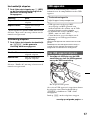 143
143
-
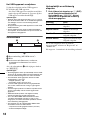 144
144
-
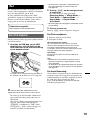 145
145
-
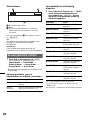 146
146
-
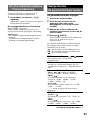 147
147
-
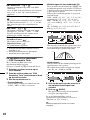 148
148
-
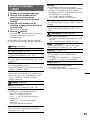 149
149
-
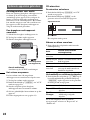 150
150
-
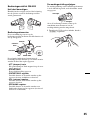 151
151
-
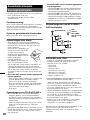 152
152
-
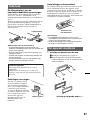 153
153
-
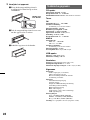 154
154
-
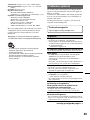 155
155
-
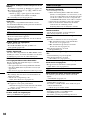 156
156
-
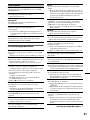 157
157
-
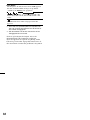 158
158
-
 159
159
-
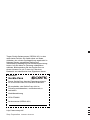 160
160
Sony CDX-GT930UI Bedienungsanleitung
- Kategorie
- CD-Spieler
- Typ
- Bedienungsanleitung
- Dieses Handbuch ist auch geeignet für
in anderen Sprachen
- English: Sony CDX-GT930UI Owner's manual
- français: Sony CDX-GT930UI Le manuel du propriétaire
- italiano: Sony CDX-GT930UI Manuale del proprietario
- Nederlands: Sony CDX-GT930UI de handleiding