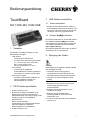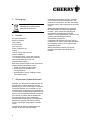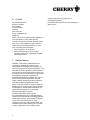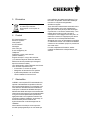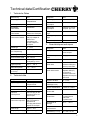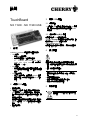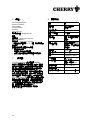1
TouchBoard
MX 11900, MX 11900 USB
1 Varianten
Die CHERRY TouchBoard-Tastatur ist in drei
Basisvarianten verfügbar:
• USB-Variante
– Anschluss durch USB-Stecker
– 23 Tasten durch Software programmierbar:
F1 – F12, Einf, Entf, Pos1, Ende, Bild
↑,
Bild
↓, Druck, Rollen, Pause,
auf dem Nummernblock: "0" und ","
• PS/2-Variante
– Anschluss durch gesplittetes
Anschlusskabel mit 2 Steckern (jeweils ein
PS/2-Stecker für Tastatur und Touchpad)
• PS/2-Combo-Variante
– Wie PS/2-Variante, jedoch zusätzlich mit
DIN (AT)-Adapter für Tastatur und
RS 232-Adapter für Touchpad
2 PS/2-Tastatur anschließen
1 Schalten Sie den PC aus.
2 Stecken Sie die beiden PS/2-Stecker in die
farblich gleichen PS/2-Buchsen Ihres PCs.
Diese Buchsen sind rund, 6-polig und ggf. violett
(Tastatur) und grün (Touchpad/Maus)
gekennzeichnet.
Bei den Combo-Varianten:
Verwenden Sie ggf. die beiliegenden Adapter
(DIN (AT)-Adapter für Tastatur und
RS 232-Adapter für Touchpad/Maus).
3 Schalten Sie den PC ein.
3 USB-Tastatur anschließen
3.1 Tastatur anschließen
Stecken Sie den USB-Stecker der Tastatur in
einen beliebigen USB-Anschluss Ihres PCs. Sie
können auch den USB-Anschluss eines Geräts
verwenden, das am PC angeschlossen ist.
3.2 Software KeyM@n installieren
Die Software funktioniert nur mit der USB-Variante.
Die CHERRY-Software KeyM@n wird ständig
weiterentwickelt. Die aktuelle Version können Sie
von CHERRY über das Internet herunterladen:
http://support.cherry.de
Die Software enthält eine Online-Hilfe, die Sie als
Direkthilfe mit der F1-Taste aufrufen.
4 Reinigung des Geräts
Vorsicht!
Beschädigung durch aggressive Reinigungsmittel
oder Flüssigkeit im Gerät
1 Verwenden Sie zur Reinigung keine
Lösungsmittel wie Benzin oder Alkohol und
keine Scheuermittel oder Scheuerschwämme.
2 Verhindern Sie, dass Flüssigkeit ins Gerät
gelangt.
1 Befeuchten Sie ein weiches Tuch mit einem
milden Reinigungsmittel. Beispiel:
Geschirrspülmittel.
2 Entfernen Sie Verschmutzungen von der
Oberfläche des Geräts.
3 Entfernen Sie ggf. Rückstände des
Reinigungsmittels mit einem mit Wasser
befeuchteten Tuch.
4 Trocknen Sie das Gerät mit einem fusselfreien,
weichen Tuch.
Bedienungsanleitung
6440428-03 DE, US, FR, CN Aug 2011

2
5Entsorgung
6 Kontakt
ZF Friedrichshafen AG
Electronic Systems
Cherrystraße
91275 Auerbach
www.cherry.de
E-Mail: i[email protected]e
Telefon:
Vertrieb: +49 (0) 180 5 243779*
(0180 5 CHERRY*)
Technischer Support: +49 (0) 180 5 919108*
(*14 Cent/Min. aus dem deutschen Festnetz,
abweichende Preise für Anrufe aus
Mobilfunknetzen möglich.)
Bitte halten Sie bei Anfragen an den Technischen
Support folgende Informationen bereit:
• Artikel- und Serien-Nr. des Produkts
• Bezeichnung und Hersteller Ihres
Computersystems
• Betriebssystem und ggf. installierte Version
eines Service Packs
7 Allgemeiner Anwenderhinweis
CHERRY, eine Marke der ZF Friedrichshafen AG,
optimiert seine Produkte ständig im Zuge der
Entwicklung von neuen Technologien. Technische
Änderungen behalten wir uns deshalb vor. Die
Ermittlung der Zuverlässigkeit sowie die Definition
von technischen Angaben erfolgen gemäß interner
Prüfung, um international anerkannte Vorschriften
bzw. Normen zu erfüllen. Davon abweichende
Anforderungen können durch gegenseitige
Zusammenarbeit erfüllt werden. Unsachgemäße
Behandlung, Lagerung und äußere Einflüsse
können zu Störungen und Schäden im Einsatz
führen.
Wir übernehmen keinerlei Gewährleistung für
Mängel, die auf einer anwenderseitigen
Entsorgen Sie das Altgerät über eine
Sammelstelle für elektronischen
Abfall oder Ihren Händler.
Veränderung des Produkts beruhen, und haften
nicht im Falle unbefugter Veränderungen. Alle
Reparaturen müssen durch uns oder eine offiziell
berechtigte Person oder Organisation durchgeführt
werden.
Etwaige Schadensersatzansprüche gegen die
ZF Friedrichshafen AG oder ihre eingesetzten
Vertreter – gleich aus welchem Rechtsgrund
(einschließlich stressbedingte körperliche
Schäden) – sind ausgeschlossen, soweit uns nicht
Vorsatz, grobe Fahrlässigkeit oder die
Nichtbeachtung zwingender
Produkthaftungsbestimmungen treffen oder bei
Verletzungen von Leben, Körper oder Gesundheit.
Die vorliegende Anleitung ist nur gültig für das
mitgelieferte Produkt.
Weitere Informationen darüber sind bei den
jeweiligen Distributoren oder direkt über uns
erhältlich.

3
TouchBoard
MX 11900, MX 11900 USB
1 Versions
The CHERRY TouchBoard keyboard is available in
three basic versions:
• USB version
– Connection via USB plug
– 23 keys can be programmed via software:
F1 – F12, Ins, Del, Home, End, PgUp, PgDn,
Print, Scroll, Pause,
on the numerical keypad: "0" and "."
• PS/2 version
– Connection via split connecting cable with
two plugs (one PS/2 plug for keyboard and
one for touchpad)
• PS/2 combo version
– Like the PS/2 version, but also with DIN (AT)
adapter for keyboard and RS 232 adapter
for touchpad
2 Connecting the PS/2 keyboard
1 Switch off the PC.
2 Insert the two PS/2 plugs into the matching-color
PS/2 ports of your PC. These ports are round,
have 6 pins and may be purple (keyboard) and
green (touchpad/mouse).
With the combo versions:
Use the accompanying adapters (DIN (AT)
adapter for keyboard and RS 232 adapter for
touchpad/mouse) if necessary.
3 Switch on the PC.
3 Connecting the USB keyboard
3.1 Connecting the keyboard
Insert the USB plug of the keyboard into any
USB port on your PC. You can also use the
USB port of a device which is connected to the
PC.
3.2 Installing KeyM@n software
The software only works with the USB version.
The CHERRY KeyM@n software is constantly
being developed and updated. The current version
can be downloaded from CHERRY via the Internet:
http://support.cherry.de
The software contains online help, which can be
called up as direct help with the F1 key.
4 Cleaning the device
Caution!
Damage may be caused by harsh cleaning agents
or liquids in the device
1 Do not use solutions such as gasoline or alco-
hol and scouring agents or scouring foam for
cleaning.
2 Avoid allowing fluids to enter the device.
1 Moisten a soft cloth with a mild cleaning agent.
Example: Dish detergent.
2 Remove soiling from the surface of the device.
3 Remove any cleaning agent residue with a
water-moistened cloth.
4 Dry off the device with a soft, lint-free cloth.
5 Disposal
Dispose of the old unit via a
collecting point for electronic scrap or
via your dealer.
Instructions

4
6Contact
ZF Friedrichshafen AG
Electronic Systems
Cherrystraße
91275 Auerbach
Germany
www.cherry.de
E-mail: i[email protected]e
Telephone:
Sales: +49 (0) 180 5 243779* (0180 5 CHERRY*)
Technical support: +49 (0) 180 5 919108*
(*14 euro cent/min. from German landlines, prices
may vary for calls made from mobile networks.)
Please have the following information on hand
when contacting technical support:
• Item and serial no. of the product
• Name and manufacturer of your system
• Operating system and, if applicable, installed
service pack version
7 General advice
CHERRY, a brand of ZF Friedrichshafen AG,
continuously optimizes its products as new
technologies are developed. For this reason we
reserve the right to make technical alterations. The
evaluation of product reliability and the definition of
the product's technical performance are carried out
according to our own requirements in order to meet
internationally recognized regulations and
standards. Requirements in addition to these can
be met through mutual cooperation. Improper
usage, handling, storage and external influences
could lead to faults and defects during use.
We do not accept warranty for defects caused by
alterations to our product by the user and shall not
be held liable for unauthorized modifications. All
repairs must be made by us or an officially
appointed organization or person.
Possible compensation claims against
ZF Friedrichshafen AG or its nominated officers –
whatever the legal justification including physical or
stress related injuries – are excluded. Exceptions
to this exist in the case of intent or gross
negligence on the part of ZF Friedrichshafen AG,
infringements of Product Liability Law or in cases
of injury, bodily harm or risk to health. These
operating instructions only apply to the
accompanying product.
Full details can be obtained from your distributor or
direct from us.

5
TouchBoard
MX 11900, MX 11900 USB
1 Versions
Le clavier CHERRY TouchBoard est disponible en
trois versions de base:
• Version USB
– Raccordement via connecteur USB
– 23 touches programmables par logiciel:
F1 – F12, Ins, Suppr, Pos1, Fin, Page
↑,
Page
↓, Impr, Arrêt défil, Pause,
sur le pavé numérique: "0" et ","
• Version PS/2
– Raccordement par câble de raccordement
divisé avec 2 connecteurs (un connecteur
PS/2 respectivement pour clavier et pavé
tactile)
• Version Combo PS/2
– Comme la version PS/2, mais en plus avec
adaptateur DIN (AT) pour clavier et
adaptateur RS 232 pour pavé tactile
2 Raccorder le clavier PS/2
1 Mettez le PC hors service.
2 Connectez les deux connecteurs PS/2 aux
douilles PS/2 de même couleur de votre PC.
Ces douilles sont rondes, à 6 pôles et
généralement violette (clavier) et verte (pavé
tactile/souris).
Pour les versions Combo:
Utilisez le cas échéant les adaptateurs joints
(adaptateur DIN (AT) pour clavier et adaptateur
RS 232 pour pavé tactile/souris).
3 Allumez votre PC.
3 Raccorder le clavier USB
3.1 Raccorder le clavier
Insérez la fiche USB du clavier dans un
connecteur USB quelconque de votre PC. Vous
pouvez également utiliser la connexion USB
d'un appareil qui est raccordé au PC.
3.2 Installation du logiciel KeyM@n
Le logiciel fonctionne uniquement avec la version
USB.
Le logiciel CHERRY KeyM@n est en
développement permanent. Vous pouvez
télécharger la dernière version de CHERRY via
l'internet:
http://support.cherry.de
Le logiciel contient une aide en ligne que vous
appelez comme aide contextuelle avec la touche
F1.
4 Nettoyage de l’appareil
Attention!
Détérioration en cas d’utilisation de produits de
nettoyage agressifs ou de pénétration de liquide
dans l’appareil
1 Pour le nettoyage, n’utilisez pas de solvants tels
que de l’essence ou de l’alcool ni aucun produit
ou éponge abrasif.
2 Empêchez tout liquide de pénétrer dans
l’appareil.
1 Humidifiez un chiffon doux avec un produit de
nettoyage doux. Exemple: liquide vaisselle.
2 Eliminez les salissures de la surface de
l'appareil.
3 Eliminez les résidus éventuels de produit de
nettoyage avec un chiffon humidifié avec de
l'eau.
4 Séchez l’appareil avec un chiffon doux non
pelucheux.
Mode d’emploi

6
5 Elimination
6Contact
ZF Friedrichshafen AG
Electronic Systems
Cherrystraße
91275 Auerbach
Allemagne
www.cherry.de
E-mail: i[email protected]e
Téléphone:
Distribution: +49 (0) 180 5 243779*
(0180 5 CHERRY*)
Support technique: +49 (0) 180 5 919108*
(*14 cents/min depuis le réseau fixe allemand,
différences de tarifs possibles pour les appels
depuis les réseaux mobiles.)
Lors de demandes, veillez à disposer des informa-
tions suivantes à portée de main:
• N° d'article et n° de série du produit
• Désignation et fabricant de votre système
• Système d'exploitation et le cas échéant
version installée d'un Service Pack
7 Généralités
CHERRY, une marque de
ZF Friedrichshafen AG
,
optimise continuellement ses produits en fonction
des progrès technologiques. Par conséquent, nous
nous réservons le droit de faire des modifications
techniques. L'évaluation de la fiabilité ainsi que la
définition des détails techniques sont le résultat des
tests internes conformes aux normes internationales
en vigueur. D'autres spécifications peuvent être
appliquées suite à une coopération mutuelle. Des
mauvaises conditions d'utilisation, de stockage, ou
d'environnement peuvent entraîner des
dysfonctionnements ou des dommages lors de
l'utilisation.
Nous insistons sur le fait que nous ne pouvons
accorder quelque garantie que ce soit causée par
Eliminer l’appareil usé via un point
de collecte pour déchets
électroniques ou via le point de
vente.
une modification du matériel par l'utilisateur. Tous
les travaux de réparation doivent être réalisés par
nos soins ou une personne/organisation
officiellement agréée.
Toute demande d'indemnisation éventuelle contre
ZF Friedrichshafen AG ou ses représentants –
quoi que soit la cause (ainsi que des dommages
corporels dus a une réaction émotionnelle) – sera
rejetée dans la mesure où elle n'est pas la
conséquence d'une négligence de notre part. Les
restrictions ci-dessus ne s'appliquent pas dans le
cadre de la loi sur la Responsabilité Produit
allemande ainsi qu'en cas de blessures corporelles
ou d'atteintes à la santé. Les conditions d'utilisation
ci-dessus ne sont valables que pour le produit livré
avec cette notice.
Pour tout complément d'information, veuillez
contacter les distributeurs correspondants ou nos
services.

7
1 Technische Daten
2 Technical data
Bezeichnung Wert
Tastaturtyp 104/105 Tasten,
Kompaktformat
Auflösung Touchpad 1000 dpi
Schnittstelle
USB-Tastatur
USB-Stecker
Schnittstellen
PS/2-Tastatur
Je ein PS/2-Stecker für
Tastatur und Touchpad
Schnittstellen
PS/2-Combo-Tastatur
PS/2-Stecker mit
DIN (AT)-Adapter für
Tastatur und
PS/2-Stecker mit
RS 232-Adapter für
Touchpad
Kabellänge ca. 1,75 m
Gewicht
(incl. Verpackung)
ca. 1.200 g
Spannungsversorgung +5 V/DC ±5 % SELV
Stromaufnahme USB max. 100 mA
Stromaufnahme PS/2 Tastatur: typ. 35 mA
Touchpad: typ. 3 mA
Lagertemperatur −20 °C ... +60 °C
Betriebstemperatur 0 °C ... +50 °C
Abmessungen
(L x B x H)
415 x 193 x 37 mm
Designation Value
Keyboard type 104/105 keys,
compact format
Touchpad resolution 1000 dpi
Interface USB keyboard USB plug
Interfaces
PS/2 keyboard
One PS/2 plug for the
keyboard and one for
the touchpad
Interfaces
PS/2 combo keyboard
PS/2 plug with
DIN (AT) adapter for
keyboard and
PS/2 plug with RS 232
adapter for touchpad
Cable length approx. 1.75 m
Weight (incl. packaging) approx. 1,200 g
3 Caractéristiques techniques
Power supply +5 V/DC ±5 % SELV
USB current
consumption
max. 100 mA
PS/2 current
consumption
Keyboard: typ. 35 mA
Touchpad: typ. 3 mA
Storage temperature
range
−20 °C ... +60 °C
Operating temperature
range
0 °C ... +50 °C
Dimensions (L x W x H) 415 x 193 x 37 mm
Désignation Valeur
Description 104/105 touches,
format compact
Résolution du pavé
tactile
1000 ppp
Interface Clavier USB Connecteur USB
Interfaces
Clavier PS/2
Respectivement un
connecteur PS/2 pour
clavier et pavé tactile
Interfaces
Clavier PS/2 Combo
Connecteur PS/2 avec
adaptateur DIN (AT)
pour clavier et
connecteur PS/2 avec
adaptateur RS 232 pour
pavé tactile
Longueur de câble env. 1,75 m
Poids
(emballage inclus)
env. 1.200 g
Tension d'alimentation +5 V/DC ±5 % SELV
Consommation de
courant USB
max. 100 mA
Consommation de
courant PS/2
Clavier:
en général 35 mA
Pavé tactile:
en général 3 mA
Température de
stockage
−20 °C ... +60 °C
Température de
fonctionnement
0 °C ... +50 °C
Dimensions (L x l x H) 415 x 193 x 37 mm
Designation Value
Technical data/Certification

8
4 Certification
4.1 Hinweis zum GS-Zeichen
Aufgrund der Position der Nulltaste des
numerischen Bereichs ist die Tastatur für
Saldiertätigkeiten, die überwiegend blind erfolgen,
in Deutschland nicht anzuwenden. Eine Tastatur
mit nicht-deutscher Tastenknopfbelegung ist in
Deutschland aufgrund der Zeichenbelegung
(DIN 2137 Teil 2) nicht für den Dauereinsatz an
Bildschirmarbeitsplätzen zu verwenden.
4.2 Federal Communications
Commission (FCC) Radio
Frequency Interference Statement
Information to the user: This equipment has been
tested and found to comply with the limits for
Class B digital device, pursuant to Part 15 of the
FCC Rules. These limits are designed to provide
reasonable protection against harmful interference
in a residential installation. This equipment
generates, uses and can radiate radio frequency
energy and, if not installed and used in accordance
with the instructions, may cause harmful
interference to radio communications. However,
there is no guarantee that interference will not
occur in a particular installation. If this equipment
does cause harmful interference to radio or
television reception, which can be determined by
turning the equipment off and on, the user is
encouraged to try to correct the interference by
one or more of the following measures:
• Reorientate or relocate the receiving antenna.
• Increase the separation between the equipment
and receiver.
• Connect the equipment into an outlet on a
circuit different from that to which the receiver is
connected.
• Consult the dealer or an experienced radio/
TV technician for help.
Caution: Any changes or modifications not
expressly approved by the party responsible for
compliance could void the user's authority to
operate the equipment.
4.3 For UL
For use with Listed Personal Computers only!
4.4 VCCI-Statement

9
TouchBoard
MX 11900,MX 11900 USB
1 版本
CHERRY TouchBoard 鍵盤提供三種基本版本:
• USB 版本
– 透過 USB 插頭連接
– 可透過軟體設計 23 個按鍵的程序:
F1 – F12、Ins、Del、Home、End、PgUp、
PgDn、Print、Scroll、Pause 鍵, 以及數字
鍵盤上的 「0」和 「.」
•PS/2 版本
– 透過具備雙插頭的分離式連接線來連接 (一個
PS/2 插頭用於連接鍵盤,另一個用於連接觸
控板 )
•PS/2 組合版本
– 與 PS/2 版本類似,但還提供 DIN (AT) 配接
器用於鍵盤,以及用於觸控板的 RS 232 配
接器
2 連接 PS/2 鍵盤
1 關閉電腦電源。
2 將兩個 PS/2 插頭分別插入電腦上顏色相符的
PS/2 連接埠。PS/2 連接埠為圓形,有 6 個針
腳,顏色可能為紫色 ( 鍵盤 ) 和綠色 ( 觸控板 / 滑
鼠)。
而在組合版本中:
如有需要,請使用隨附的配接器,即用於鍵盤的
DIN (AT) 配接器,RS 232 配接器則用於觸控板 /
滑鼠。
3 開啟電腦電源。
3 連接 USB 鍵盤
3.1 連接鍵盤
將鍵盤的 USB 插頭插入電腦上的任何 USB 連接
埠。您也可以使用已連接至電腦的裝置之 USB
連接埠。
3.2 在中安裝 KeyM@n 軟體
此軟體只能與 USB 版本搭配使用。
CHERRY KeyM@n 軟體經常不斷開發和更新。目
前版本可從 CHERRY 網站上下載:
http://support.cherry.de
此軟體包含線上說明,直接按 F1 鍵即可叫用說明。
4 清潔裝置
注意!
使用劣質清潔劑或液體可能會對裝置造成損壞
1 請勿使用汽油或酒精類溶液或泡沫洗滌劑清潔裝
置。
2 請勿使液體流到裝置內。
1 請使用中性清潔劑浸濕軟布。例如,餐具清潔
劑。
2 擦掉裝置表面的污物。
3 用浸濕的軟布擦掉任何清潔劑殘留物。
4 再用不起毛的軟布擦乾裝置。
5 丟棄處理
請透過電子廢物回收點或經銷商處理
舊裝置。
說明

10
6 連絡人
ZF Friedrichshafen AG
Electronic Systems
Cherrystraße
91275 Auerbach
Germany
www.cherry.de
電子郵件地址:[email protected]
電話:
售貨專線:+49 (0) 180 5 243779*
(0180 5 CHERRY*)
技術支援:+49 (0) 180 5 919108*
(* 以德國市內電話費率 14 分 / 分鐘。手機費率視網
路而異 )
詢問技術支援時,請備妥以下資訊:
• 產品品號和序號
• 您電腦系統的名稱與製造商
• 作業系統和可能的服務套裝軟體之安裝版本
7 一般建議
ZF Friedrichshafen AG 的代表品牌 CHERRY,一
向致力於發產新技術以最佳化產品。因此,我們保
留技術變更的需要。經內部依據國際規定和標準檢
驗,確立可靠度與技術資訊定義。不正確的使用、
擺放和外在因素可能導致干擾和損壞。
本公司不擔保因使用者個人行為改變產品而造成的
故障,對未經授權之變更,亦概不負責。所有的維
修必須全由本公司或官方授權之人士或組織支援。
ZF Friedrichshafen AG 或其代表對於任何提出損害
賠償 ( 包括壓力相關之傷害 ),無論法學基礎為何,
均無賠償責任。除非因蓄意、完全過失或無法符合
必要之產品責任規定造成生命、身體或健康的損
害。本說明書僅對隨附之產品有效。
詳細資訊請洽各代表或直接向本公司索取。
8 技術資料
名稱 值
鍵盤類型 104/105 個按鍵,
精簡格式
觸控板解析度
1000 dpi
介面 USB 鍵盤 USB 插頭
介面
PS/2 鍵盤
一個 PS/2 插頭用於連接
鍵盤,另一個用於連接
觸控板
介面
PS/2 組合鍵盤
DIN (AT) 配接器的 PS/2
插頭 用於鍵盤, RS 232
配接器的 PS/2 插頭則用
於觸控板
纜線長度 約 1.75 公尺
重量 ( 帶包裝 ) 約 1200 克
電源 +5 V/DC ±5 % SELV
USB 耗電量 最大 100 mA
PS/2 耗電量 鍵盤:通常為 35 mA
觸控板:通常為 3 mA
儲存溫度範圍
-20
°C ... +60 °C
操作溫度範圍
0
°C ... +50 °C
尺寸 ( 長 x 寬 x 高 ) 415 x 193 x 37 公釐
-
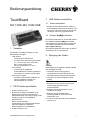 1
1
-
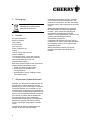 2
2
-
 3
3
-
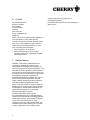 4
4
-
 5
5
-
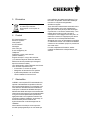 6
6
-
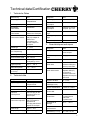 7
7
-
 8
8
-
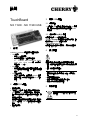 9
9
-
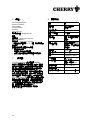 10
10
Cherry MX 11900 Instructions Manual
- Typ
- Instructions Manual
- Dieses Handbuch ist auch geeignet für
in anderen Sprachen
- English: Cherry MX 11900
- français: Cherry MX 11900
Verwandte Papiere
-
Cherry B.Unlimited AES Benutzerhandbuch
-
Cherry JD-8560BE-0 Benutzerhandbuch
-
Cherry KC 1000 Benutzerhandbuch
-
Cherry KW 2000 Bedienungsanleitung
-
Cherry G85-20050 Datenblatt
-
Cherry KW 6000 Bedienungsanleitung
-
Cherry 64410150-00 GENTIX BT Bluetooth Mouse Benutzerhandbuch
-
Cherry G81-7000LUVFR-2 Datenblatt
-
Cherry KC 1000 SC Datenblatt
-
Cherry KC 1000 SC Corded Smartcard Keyboard Benutzerhandbuch