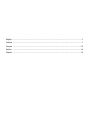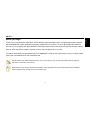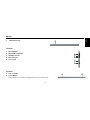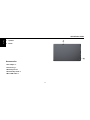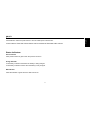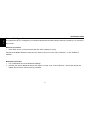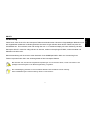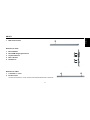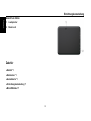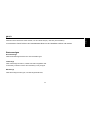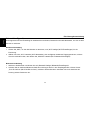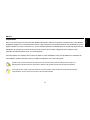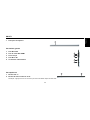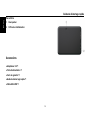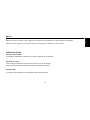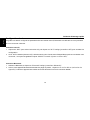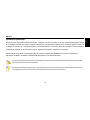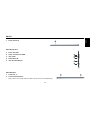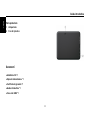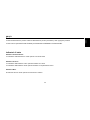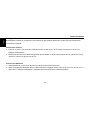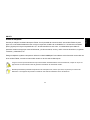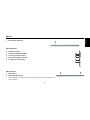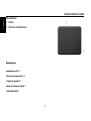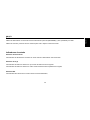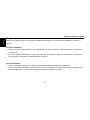SN10T1 series
Tablet
Quick Start Guide
S_SN10T1_Q_EUR_V01_6
pad
成型尺寸208x140mm
印刷顏色CMYK+Pantone382C
材質銅版紙128g
Pantone382C
416mm
140mm
2010/10/13
S_SN10T1_Q_EUR_V01_6
V1.0

English .........................................................................................................................................................1
Deutsch ........................................................................................................................................................7
Français ......................................................................................................................................................13
Italiano .......................................................................................................................................................19
Español ......................................................................................................................................................25

SN10T1
1
English
Before you begin
Thank you for purchasing the Hannspree Tablet. With the finger-activated screen, this lightweight tablet combined
with embedded 802.11b/g/n wireless connectivity, redefines the PC mobility. It is slim, light weight and features a
full-color 10.1-inch display with high resolution. Hannspree SN10T1 allows the users to easily and naturally surf the
internet, send and receive e-mails, organize contacts and calendars and much more.
This Quick Guide helps you get started with your HANNSpad. To find out more about how to use your tablet, please
refer to the User Manual file on the Hannspree web.
Please note that the guides mentioned herein, is for your reference only, except as provided in specific warranty
information contained in user manual.
Reproduction in any manner whatsoever without the written permission from the manufacture is strictly forbidden.
Product images in this manual are for your reference only.

Quick Start Guide
2
English
About Your Tablet Profile
Front View
1. HOME
Press it once to show the Home Screen and press it for
long to display the current running application.
2. MENU
Display the menu.
3. BACK
Return from the previous interface.
4. LCD Touch-sensitive Screen
5. Wifi Indicator
Indicates the status of wireless WLAN communication.
6. Charge Indicator
Light is red during being charged and is green when the
battery is fully charged.
7. Power Indicator
8. Light sensor Window
Auto-adjust the screen brightness along with the vicinity.
1
2
3
7
8
6
5
4

SN10T1
3
English
Bottom View
1. Microphone Port
Left View
1. Mini-USB Port
2. Mini-HDMI Output Port
3. Headphone Jack
4. Micro SD Port
5. Power Jack
Top View
1. VOL +/- button
2. Power Button
Note: press it once to activate the Tablet when the unit is in standby mode.
1
2
3
4
5
1
1 2

Quick Start Guide
4
English
Rear View
1. Speaker
2. Reset
Accessories
● AC Adapter *1
● Power Plug *1
● Warranty Card *1
● Quick Setup Guide *1
● Mini USB Cable *1
2
1

SN10T1
5
English
Button
● Power Button: Press the power button to turn the Tablet power ON and OFF.
● Volume Button:
Press the Volume button can be Increase or Decrease audio volume.
Status Indicators
Power Indicator
●The power indicator is green when the power is turned on.
Charge Indicator
● The battery indicator is Red when the battery is being charged.
● The battery indicator is Green when the battery is fully charged.
Wifi Indicator
●The Wifi indicator is green when the Wifi is turned on.

Quick Start Guide
6
English
Network Configuration
This guide will help you configurate your wireless, Bluetooth and mobile network settings to enable you to connect to
the Internet.
Wireless Connection
1. Click “WIFI” to turn on the wifi switch and click “Wi-Fi settings” to setup.
Choose the available wireless access point you want to connect to in the “Wi-Fi networks”; or click “Add Wi-Fi
network”.
Bluetooth Connection
1. Turn on Bluetooth and click “Bluetooth Settings”.
2. Activate your remote Bluetooth device and make it in range; click “Scan for devices”, connect the device and
realize other fucntions after the pairing comleted.

SN10T1
7
Deutsch
Vorbereitung
Vielen Dank, dass Sie sich für den Hannspree Tablet entschieden haben. Mit seinem fingerbetätigten Bildschirm und
der eingebetteten drahtlosen Verbindungsfunktion über 802.11b/g/n definiert dieser leichte Tablet-Computer die
PC-Mobilität neu. Er ist schlank, leicht und verfügt über ein 10.1"-Vielfarben-Display mit hoher Auflösung. Mit dem
Hannspree SN10T1 surfen Sie völlig mühelos im Internet, senden und empfangen E-Mails, ordnen Kontakte und
Kalender und vieles mehr.
Diese Kurzanleitung soll Ihnen beim ersten Gebrauch Ihres HANNSpad helfen. Mehr zur Verwendung Ihres
Tablet-Computers finden Sie in der Anleitungsdatei auf der Hannspree-Website.
Bitte beachten Sie, dass die hier aufgeführten Empfehlungen nur zur Referenz dienen, soweit nicht anders in den
jeweiligen Garantieangaben in der Bedienungsanleitung vorgesehen.
Eine Vervielfältigung jedweder Art ohne schriftliche Erlaubnis des Herstellers ist strikt untersagt.
Die Produktabbildungen in dieser Anleitung dienen nur der Referenz.

Einrichtungskurzanleitung
8
Deutsch
Ihr Tablet-Profil
Vorderansicht
1. HOME
Einmal drücken, um den Home-Bildschirm aufzurufen;
lang drücken, um die aktuell ausgeführte Anwendung
aufzurufen.
2. MENU
Ruft das Menü auf.
3. BACK
Kehrt zurück von der letzten Benutzeroberfläche.
4. Berührungsempfindlicher LCD-Bildschirm
5. Wifi-Anzeige
Zeigt den Status der drahtlosen WLAN-Kommunikation
an.
6. Ladeanzeige
Leuchtet während des Aufladens rot und beim vollständig
aufgeladenem Akku grün.
7. Einschaltanzeige
8. Lichtsensorfenster
Passt automatisch die Bildschirmhelligkeit an die
Umgebungshelligkeit an.
1
2
3
7
8
6
5
4

SN10T1
9
Deutsch
Ansicht von unten
1. Mikrofonanschluss
Ansicht von links
1. Mini-USB-Port
2. Mini-HDMI-Ausgangsanschluss
3. Kopfhörerbuchse
4. Micro-SD-Port
5. Netzbuchse
Ansicht von oben
1. Lautstärke +/- Taste
2. Ein/Aus-Taste
Hinweis: Einmal drücken, um den Tablet aus dem Bereitschaftsmodus zu aktivieren.
1
2
3
4
5
1
1 2

Einrichtungskurzanleitung
10
Deutsch
Ansicht von hinten
1. Lautsprecher
2. Reset-Loch
Zubehör
● Netzteil *1
● Netzstecker *1
● Garantiekarte *1
● Einrichtungskurzanleitung *1
● Mini-USB-Kabel *1

SN10T1
11
Deutsch
Taste
● Ein/Aus-Taste: Die Ein/Aus-Taste drücken, um den Tablet ON (ein)- oder OFF (auszuschalten).
● Lautstärketaste: Durch Drücken der Lautstärketaste lässt sich die Lautstärke erhöhen oder senken.
Statusanzeigen
Einschaltanzeige
● Die Einschaltanzeige leuchtet nach dem Einschalten grün.
Ladeanzeige
● Die Ladeanzeige leuchtet rot, während der Akku aufgeladen wird.
● The battery indicator is Green when the battery is fully charged.
Wifi-Anzeige
● Die Wifi-Anzeige leuchtet grün, wen Wifi eingeschaltet wird.

Einrichtungskurzanleitung
12
Deutsch
Netzwerkkonfiguration
So konfigurieren Sie Ihre Einstellung für drahtlose Kommunikation, Bluetooth und mobile Netzwerke, um sich mit dem
Internet zu verbinden.
Drahtlose Verbindung
1. Klicken Sie „WIFI“, um den Wifi-Schalter zu aktivieren, und „Wi-Fi settings (Wi-Fi-Einstellungen)“ für die
Einrichtung.
2. Wählen Sie unter „Wi-Fi networks (Wi-Fi-Netzwerke)“ den verfügbaren drahtlosen Zugangspunkt aus, mit dem
Sie sich verbinden wollen, oder klicken Sie „Add Wi-Fi network (Wi-Fi-Netzwerk hinzufügen)“.
Bluetooth-Verbindung
1. Aktivieren Sie Bluetooth und klicken Sie auf „Bluetooth Settings (Bluetooth-Einstellungen)“.
2. Schalten Sie Ihr entferntes Bluetooth-Gerät ein und bringen Sie es in den Empfangsbereich; klicken Sie auf
„Scan for devices (Nach Geräten suchen)“, schließen Sie das Gerät an und stellen Sie nach Abschluss der
Paarung weitere Funktionen ein.

SN10T1
13
Français
Préparation
Nous vous remercions d’avoir acheté cette tablette Hannspree. Grâce à son écran à activation tactile, cette tablette
ultralégère intégrant une connectivité sans-fil 802.11b/g/n apporte une nouvelle dimension à la portabilité PC. Mince,
légère et dotée d’un écran couleur de 10,1 pouces à haute résolution, la tablette SN10T1 de Hannspree permet aux
utilisateurs de naviguer sur Internet, d’envoyer et de recevoir leurs emails, d’organiser leurs contacts et leur
calendrier et tellement plus encore - en toute simplicité.
Ce Guide rapide vous explique les fonctions de base de votre HANNSpad. Pour plus de détails sur l’utilisation de
votre tablette, veuillez consulter le fichier du Manuel d’utilisation sur le site Hannspree.
Veuillez noter que les instructions des présentes sont données à titre purement indicatif, sauf si elles sont
spécifiquement stipulées dans les informations relatives à la garantie figurant dans le Manuel d’utilisation.
Toute reproduction quelle qu’elle soit effectuée sans l’autorisation écrite du fabricant est strictement interdite.
Les illustrations de ce manuel sont fournies à titre purement indicatif.

Guide de démarrage rapide
14
Français
À propos de votre tablette
Vue avant
1. ACCUEIL
Appuyez brièvement pour afficher l’écran d’accueil, et
plus longuement pour afficher l’application active.
2. MENU
Affiche le menu.
3. RETOUR
Retourne à l’interface précédente.
4. Écran tactile LCD
5. Indicateur Wifi
Indique le statut de la communication sans-fil WLAN.
6. Indicateur de charge
Le témoin s’allume en rouge durant la recharge et en vert
une fois la charge complète.
7. Indicateur d’alimentation
8. Capteur de luminosité
Règle automatiquement la luminosité de l’écran.
1
2
3
7
8
6
5
4

SN10T1
15
Français
Vue inférieure
1. Prise pour microphone
Vue latérale gauche
1. Port Mini-USB
2. Port de sortie Mini-HDMI
3. Prise casque
4. Port Micro SD
5. Connecteur d’alimentation
Vue supérieure
1. Bouton VOL +/-
2. Bouton de mise en marche / arrêt
Remarque : appuyez une fois sur ce bouton pour activer la tablette depuis le mode veille.
1
2
3
4
5
1
1 2

Guide de démarrage rapide
16
Français
Vue arrière
1. Haut-parleur
2. Orifice de réinitialisation
Accessoires
● Adaptateur CA *1
● Fiche d’alimentation *1
● Carte de garantie *1
● Guide de démarrage rapide *1
● Câble Mini USB *1

SN10T1
17
Français
Boutons
● Bouton de mise en marche / arrêt : appuyez sur ce bouton pour ON (allumer) ou OFF (éteindre) votre tablette.
● Bouton volume : appuyez sur le bouton Volume pour augmenter ou diminuer le volume sonore.
Indicateurs d’état
Indicateur d’alimentation
● L’indicateur d’alimentation s’allume en vert lorsque l’appareil est sous tension.
Indicateur de charge
● Cet indicateur s’allume en rouge lorsque la pile est en cours de recharge.
● Cet indicateur s’allume en vert lorsque la pile est entièrement chargée.
Indicateur Wifi
● L’indicateur Wifi s’allume en vert lorsque la fonction Wifi est activée.

Guide de démarrage rapide
18
Français
Configuration du réseau
Ce guide vous aide à configurer les paramètres de votre réseau sans-fil, Bluetooth et mobile afin de vous permettre
de vous connecter à Internet.
Connexion sans-fil
1. Cliquez sur “WIFI” pour activer la fonction wifi, puis cliquez sur “Wi-Fi settings (paramètres wifi)” pour accéder à la
configuration.
2. Sous “Wi-Fi networks (réseaux wifi)”, sélectionnez le point d’accès sans-fil disponible auquel vous souhaitez vous
connecter ; vous pouvez également cliquer “Add Wi-Fi network (ajouter un réseau wifi)”.
Connexion Bluetooth
1. Allumez le Bluetooth et cliquez sur “Bluetooth Settings (paramètres Bluetooth)”.
2. Activez votre appareil Bluetooth distant dans la plage de portée ; cliquez sur “Scan for devices (rechercher les
appareils)”, branchez l’appareil et accédez aux autres fonctions une fois la connexion établie.
Seite wird geladen ...
Seite wird geladen ...
Seite wird geladen ...
Seite wird geladen ...
Seite wird geladen ...
Seite wird geladen ...
Seite wird geladen ...
Seite wird geladen ...
Seite wird geladen ...
Seite wird geladen ...
Seite wird geladen ...
Seite wird geladen ...
-
 1
1
-
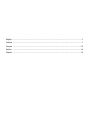 2
2
-
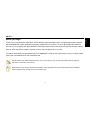 3
3
-
 4
4
-
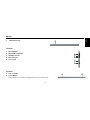 5
5
-
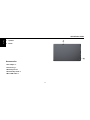 6
6
-
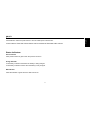 7
7
-
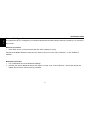 8
8
-
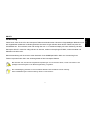 9
9
-
 10
10
-
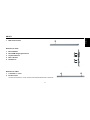 11
11
-
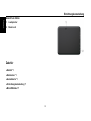 12
12
-
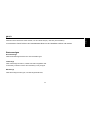 13
13
-
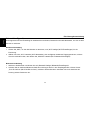 14
14
-
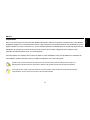 15
15
-
 16
16
-
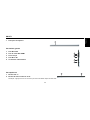 17
17
-
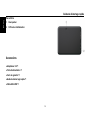 18
18
-
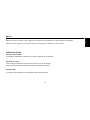 19
19
-
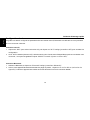 20
20
-
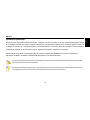 21
21
-
 22
22
-
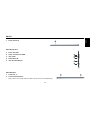 23
23
-
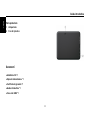 24
24
-
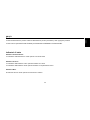 25
25
-
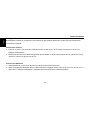 26
26
-
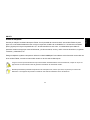 27
27
-
 28
28
-
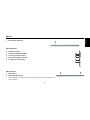 29
29
-
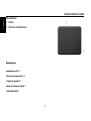 30
30
-
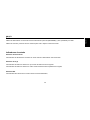 31
31
-
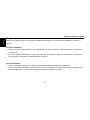 32
32
in anderen Sprachen
- English: Mode SN10T1 series User manual
- français: Mode SN10T1 series Manuel utilisateur
- español: Mode SN10T1 series Manual de usuario
- italiano: Mode SN10T1 series Manuale utente