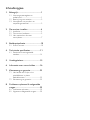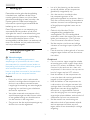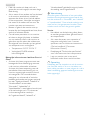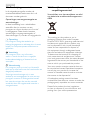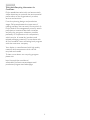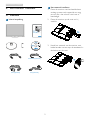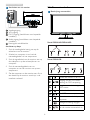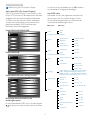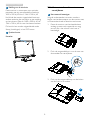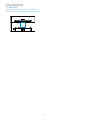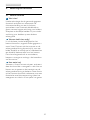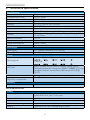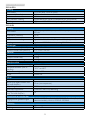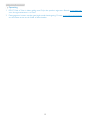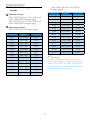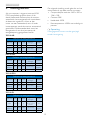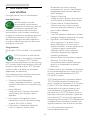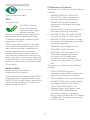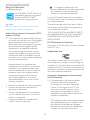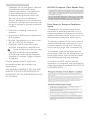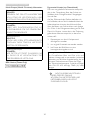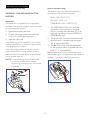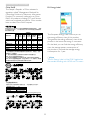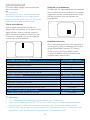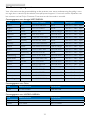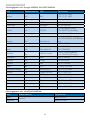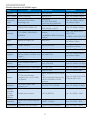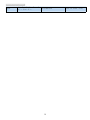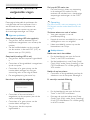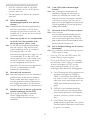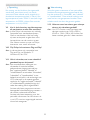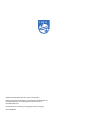Philips 200V4LAB2/01 Benutzerhandbuch
- Kategorie
- Fernseher
- Typ
- Benutzerhandbuch
Dieses Handbuch eignet sich auch für

Inhoudsopgave
1. Belangrijk ................................................. 1
1.1 Voorzorgsmaatregelen en
onderhoud ........................................................1
1.2 Beschrijving van notaties ........................... 3
1.3 Verwijderen van product- en
verpakkingsmateriaal.....................................3
2. De monitor instellen ............................4
2.1 Installatie ..............................................................4
2.2 De monitor bedienen ..................................5
2.3 Het voetstuk en de voet
verwijderen ........................................................7
3.
Beeldoptimalisatie .................................10
3.1 SmartContrast .................................................10
4.
Technische specificaties ......................11
4.1 Resolutie & vooringestelde
standen ..............................................................14
5.
Voedingsbeheer ....................................15
6.
Informatie over voorschriften ..........16
7.
Klantenzorg en garantie .....................23
7.1 Het beleid van Philips m.b.t.
pixeldefecten in platte
beeldschermen .............................................23
7.2 Klantenzorg en garantie ...........................25
8. Problemen oplossen & veelgestelde
vragen .....................................................29
8.1 Problemen oplossen ..................................29
8.2 Algemene veelgestelde vragen ............30

1
1. Belangrijk
1. Belangrijk
Deze elektronische gebruikershandleiding
is bedoeld voor iedereen die de Philips-
monitor gebruikt. Neem uw tijd om deze
gebruikershandleiding te lezen voordat u de
monitor gebruikt. Deze bevat belangrijke
informatie en opmerkingen betreffende de
bediening van uw monitor.
Deze Philips-garantie is van toepassing, op
voorwaarde dat het product op de juiste
wijze gebruikt werd, in overeenstemming met
de bedieningsinstructies en na overhandiging
van de oorspronkelijke factuur of het
ontvangstbewijs dat de datum van aankoop, de
naam van de dealer en het productienummer
van het product aangeeft.
1.1 Voorzorgsmaatregelen en
onderhoud
Waarschuwingen
Het gebruik van bedieningselementen,
aanpassingen of procedures die niet in deze
documentatie zijn vermeld, kunnen leiden tot
blootstelling aan schokken, elektrische gevaren
en/of mechanische gevaren.
Lees en volg deze instructies bij het aansluiten
en gebruiken van uw computermonitor:
Gebruik
• Plaats de monitor niet in rechtstreeks
zonlicht, krachtige directe lampen en uit
de buurt van andere warmtebronnen.
Langdurige blootstelling aan een dergelijke
omgeving kan verkleuring en schade aan
de monitor opleveren.
• Verwijder eventuele voorwerpen die in
ventilatieopeningen zouden kunnen vallen
of een goede koeling van de elektronica
van de monitor in de weg staan.
• Zorg ervoor dat de ventilatieopeningen op
de kast niet worden afgesloten.
• Let er bij de plaatsing van de monitor
op dat de stekker en het stopcontact
gemakkelijk toegankelijk zijn.
• Als u de monitor uitschakelt door
het netspanningssnoer of de
gelijkspanningskabel los te nemen, dient u
voor een normale werking 6 seconden te
wachten alvorens het netspanningssnoer
of de gelijkspanningskabel weer aan te
sluiten.
• Gebruik altijd de door Philips
meegeleverde, goedgekeurde
voedingskabel. Als uw voedingskabel
ontbreekt, neem dan contact op met uw
lokale servicecentrum. (Zie Customer
Care Consumer Information Center)
• Stel de monitor niet bloot aan heftige
vibraties of krachtige impact tijdens het
gebruik.
• Laat de monitor tijdens gebruik of vervoer
nergens tegen botsen en laat de monitor
niet vallen.
Onderhoud
• Om uw monitor tegen mogelijke schade
te beschermen, moet u geen zware druk
op het LCD-scherm uitoefenen. Pak de
monitor bij de rand vast als u hem wilt
verplaatsen; til de monitor niet op met uw
hand of vingers op het LCD-scherm.
• Haal de stekker uit het stopcontact als
u van plan bent de monitor gedurende
langere tijd niet te gebruiken.
• Haal de stekker uit het stopcontact als
u de monitor wilt reinigen met een licht
vochtige doek. Het scherm mag worden
afgenomen met een droge doek als
de monitor is uitgeschakeld. Gebruik
voor de reiniging van uw monitor geen
organische oplosmiddelen, zoals alcohol of
vloeistoffen op basis van ammoniak.
• Stel de monitor ter voorkoming van
elektrische schok of permanente schade
aan het apparaat niet bloot aan stof,
regen, water of een uitzonderlijk vochtige
omgeving.

2
1. Belangrijk
• Maak de monitor, als deze toch nat is
geworden, zo snel mogelijk met een droge
doek droog.
• Als er water of een andere stof van buitenaf
in de monitor terechtkomt, schakel het
apparaat dan direct uit en haal de stekker
uit het stopcontact. Verwijder vervolgens
het water of de andere stof en stuur de
monitor naar een servicecentrum.
• Bewaar of gebruik de monitor niet op
locaties die zijn blootgesteld aan hitte, direct
zonlicht of extreme koude.
• Om de beste prestaties uit uw monitor
te halen en lange tijd plezier te hebben
van uw aankoop, dient u de monitor te
gebruiken op een plaats die voldoet aan
de volgende voorwaarden op het gebied
van temperatuur en vochtigheid.
•
Temperatuur: 0-40°C 32-104 °F
• Vochtigheid: 20-80% relatieve
luchtvochtigheid
Belangrijke informatie voor beeld van Burn-in/
Ghost.
• Activeer altijd een programma met een
bewegende schermbeveiliging wanneer
u de monitor onbewaakt achterlaat.
Activeer altijd een toepassing voor de
periodieke schermvernieuwing als uw
monitor ongewijzigde statische inhoud
zal weergeven. Een ononderbroken
weergave van stilstaande of statische
beelden gedurende een langere periode
kan een "ingebrand beeld", "nabeeld" of
"schaduwbeeld" veroorzaken.
"Inbranden", "nabeelden" of
"spookbeelden" is een bekend verschijnsel
in de technologie van LCD-schermen.
In de meeste gevallen verdwijnt
dit "ingebrand beeld", "nabeeld" of
"schaduwbeeld" geleidelijk enige tijd nadat
de voeding werd uitgeschakeld.
Waarschuwing
Wordt er geen screensaver of een periodieke
beeldvernieuwingstioepassing geactiveerd, dan
kan dat resulteren in “inbranden’, een “nabeeld”
of “spookbeelden”. Deze schade verdwijnt niet
meer en kan niet gerepareerd worden. Deze
schade wordt niet door de garantie gedekt.
Service
• Het deksel van de behuizing dient alleen
te worden geopend door gekwalificeerd
servicepersoneel.
• Als u een document voor reparatie of
integratie nodig hebt, kunt u contact
opnemen met uw lokale servicecentrum.
(Zie het hoofdstuk "Consumer
Information Center")
• Raadpleeg de "Technische specificaties"
voor informatie over het transporteren.
• Laat uw monitor niet in een auto/
kofferbak onder direct zonlicht achter.
Opmerking
Raadpleeg een servicetechnicus als de monitor
niet normaal werkt of als u er niet zeker van
bent welke procedure u moet volgen als u de in
deze handleiding gegeven bedieningsinstructies
hebt opgevolgd.

3
1. Belangrijk
1.2 Beschrijving van notaties
In de volgende paragrafen worden de
notatiemethodieken beschreven die in dit
document worden gebruikt.
Opmerkingen, voorzorgsmaatregelen en
waarschuwingen
In deze handleiding kunt u tekstblokken
aantreffen die zijn voorzien van een
pictogram en waarin de tekst vet of cursief
is weergegeven. Deze alinea's bevatten
opmerkingen, voorzorgsmaatregelen of
waarschuwingen. Zij worden als volgt gebruikt:
Opmerking
Dit pictogram vestigt de aandacht op
belangrijke gegevens en adviezen die u kunnen
helpen uw computersysteem effectiever te
gebruiken.
Voorzichtig
Dit pictogram wijst u op informatie
waarin u wordt verteld hoe u mogelijke
hardwarebeschadiging of dataverlies kunt
vermijden.
Waarschuwing
Dit pictogram wijst op risico’s op lichamelijk
letsel en op informatie over het voorkomen van
dergelijke problemen.
Sommige waarschuwingen zijn in een
andere lay-out weergegeven en niet van een
pictogram voorzien. In zulke gevallen betreft
het waarschuwingen die worden vermeld
omdat dit door een regulerende instantie is
voorgeschreven.
1.3 Verwijderen van product- en
verpakkingsmateriaal
Voorschriften voor het verwijderen van afval
van elektrische en elektronische apparatuur -
AEEA
This marking on the product or on its
packaging illustrates that, under European
Directive 2012/19/EU governing used electrical
and electronic appliances, this product may
not be disposed of with normal household
waste. You are responsible for disposal of
this equipment through a designated waste
electrical and electronic equipment collection.
To determine the locations for dropping off
such waste electrical and electronic, contact
your local government office, the waste disposal
organization that serves your household or the
store at which you purchased the product.
Your new monitor contains materials that can
be recycled and reused. Specialized companies
can recycle your product to increase the
amount of reusable materials and to minimize
the amount to be disposed of.
All redundant packing material has been
omitted. We have done our utmost to make the
packaging easily separable into mono materials.
Please find out about the local regulations
on how to dispose of your old monitor and
packing from your sales representative.

4
1. Belangrijk
Taking back/Recycling Information for
Customers
Philips establishes technically and economically
viable objectives to optimize the environmental
performance of the organization's product,
service and activities.
From the planning, design and production
stages, Philips emphasizes the important of
making products that can easily be recycled. At
Philips, end-of-life management primarily entails
participation innational take-back initiatives
and recycling programs whenever possible,
preferably in cooperation with competitors,
which recycle all materials (products and
related packaging material) in accordance with
all Environmental Laws and taking back program
with the contractor company.
Your display is manufactured with high quality
materials and components which can be
recycled and reused.
To learn more about our recycling program
please visit
http://www.philips.com/about/
sustainability/ourenvironmentalapproach/
productrecyclingservices/index.page

5
2. De monitor instellen
2. De monitor instellen
2.1 Installatie
Inhoud verpakking
200
VGA (optional)
DVI (optional)
Audio cable (optional)
Register your product and get support at
www.philips.com/welcome
200V4
Quick
Start
VGA (optioneel)
Audiokabel (optioneel)
DVI (optioneel)
Het voetstuk installeren
1. Plaats de monitor met het beeldscherm
omlaag op een zacht oppervlak en zorg
ervoor dat u het scherm niet krast of
beschadigd.
2. Plaats de monitor op de voet tot hij
vastklikt.
3. Houd het voetstuk van de monitor met
beide handen vast en stop de standaard in
de kolom van de voet.
M
5
2
2
3
V
1
T
H
7
0
G
2
1
C
1
8
1
3
0
3
A
使用产品前请阅读使用说明
保留备用
Montor drivers

6
2. De monitor instellen
Aansluiten van uw monitor
5
Voedingsingang
VGA-ingang
DVI-D-ingang (beschikbaar voor bepaalde
modellen)
Audio-ingang (beschikbaar voor bepaalde
modellen)
Kensington antidiefstalslot
Aansluiten op de pc
1. Sluit de voedingskabel stevig aan op de
achterkant van de monitor.
2. Schakel uw computer uit en haal de
netvoedingskabel uit het stopcontact.
3. Sluit de signaalkabel van de monitor aan op
de videopoort op de achterzijde van uw
computer.
4. Sluit de netvoedingskabels van uw
computer en van de monitor aan op een
stopcontact.
5. Zet de computer en de monitor aan. Als er
een beeld op de monitor verschijnt, is de
installatie voltooid.
2.2 De monitor bedienen
Beschrijving vooraanzicht
Model 200V4LAB/200V4LAB2
:
5
6 2347
Model 200V4LSB:
5
6 2347
Schakel de monitor in en uit.
Toegang tot het OSD-menu.
Bevestig de OSD-aanpassing.
Terugkeren naar het vorige
OSD-niveau
Stel het helderheidsniveau in.
Het OSD-menu aanpassen
Het volume van de luidspreker
aanpassen.
Weergave-indeling wijzigen.
Stel de monitor automatisch in.

7
2. De monitor instellen
Beschrijving van On-Screen Display
Wat is een OSD (On Screen Display)?
OSD (On-Screen Display) is een functie in alle
Philips LCD-monitors. Met deze functie kan een
eindgebruiker de schermprestaties aanpassen
of functies van de monitors direct selecteren
via een instructievenster op het scherm. Een
gebruiksvriendelijke OSD-interface zoals
hieronder, wordt weergegeven:
Model 200V4LAB/200V4LAB2:
Model 200V4LSB:
Model 200V4LSB (voor analoog model):
Eenvoudige basisinstructies op de
bedieningsknoppen
In het bovenstaande OSD kunt u op de knoppen
op de schuine kant van de monitor drukken
om de cursor te verplaatsen en op OK drukken
om de keuze of wijziging te bevestigen.
Het OSD-menu
Hieronder vindt u een algemeen overzicht van
de structuur van On-Screen Display. U kunt
dit als referentie gebruiken als u later met de
verschillende aanpassingen werkt.
Main menu Sub menu
Picture
Wide Screen, 4:3
0~100
0~100
Picture Format
Brightness
Contrast
OSD Settings
0~100
0~100
Off, 1, 2, 3, 4
5s, 10s, 20s, 30s, 60s
Horizontal
Vertical
Transparency
OSD Time Out
Setup
0~100
On, Off
Yes, No
0~100
0~100
0~100
H. Position
Auto
V. Position
Phase
Clock
Resolution Notification
Reset
Information
Language
Color
6500K, 9300K
Red: 0~100
Green: 0~100
Blue: 0~100
Color Temperature
sRGB
User Define
Audio
On, Off
On, Off
Stand-Alone
Mute
(available for selective models)
(available for selective models)
VGA
DVI
Input
On, Off
SmartContrast
English
, Español, Ελληνική, Français, Deutsch, Italiano,
Maryar, Português,Nederlands, Polski,Русский,
简体中文, 繁體中文,
Türkçe
,Português do Brazil,
Svenska,Suomi,Čeština,Українська,日本語,한국어

8
2. De monitor instellen
Melding van de resolutie
Deze monitor is ontworpen voor optimale
prestaties met zijn oorspronkelijke resolutie,
1600 x 900 bij 60 Hz or 1366 ×768 bij 60
Hz. Wordt de monitor ingeschakeld met een
andere resolutie, dan verschijnt er een melding
op het scherm: Gebruik 1600 x 900 bij 60 Hz
1366 ×768 bij 60 Hz voor het beste resultaat.
Dit bericht kan worden uitgeschakeld onder
Setup (Instellingen) in het OSD-menu.
Fysieke functie
Kantelen
2.3 Het voetstuk en de voet
verwijderen
Het voetstuk bevestigen
Volg de onderstaande instructies voordat u
begint met het demonteren van de monitorvoet,
om eventuele schade of letsel te voorkomen.
1. Plaats de monitor met het beeldscherm
omlaag op een zacht oppervlak en zorg
ervoor dat u het scherm niet krast of
beschadigd.
2. Druk de vergrendelclips in om de voet van
de standaard te verwijderen.
1
3. Druk op de ontgrendelknop om de kolom
van de voet los te maken.
2

9
2. De monitor instellen
Opmerking
Deze monitor ondersteunt een 100mm x
100mm VESA-compatibele montageinterface.
100mm
100mm

10
3. Beeldoptimalisatie
3. Beeldoptimalisatie
3.1 SmartContrast
Wat is het?
Unieke technologie die de getoonde gegevens
dynamisch analyseert en automatisch de
contrastverhouding van een lcd-scherm
optimaliseert voor maximale helderheid en
genot, met een hogere verlichting voor heldere,
scherpere en duidelijke beelden of juist minder
verlichting voor beelden op een donkere
achtergrond.
Waarom heb ik het nodig?
U wilt de beste visuele heldergheid en het
beste zichtcomfort, ongeacht welke gegevens u
toont. SmartContrast stelt het contrast en de
achtergrondverlichting dynamisch bij voor een
helder, duidelijk en scherp spel of videobeeld en
een duidelijk leesbare tekst voor het kantoor.
Door het energieverbruik te verminderen,
bespaart u energie en verlengt u de levensduur
van de monitor.
Hoe werkt het?
Wanneer u SmartContrast activeert, analyseert
deze de inhoud die u weergeeft in real time om
kleuren aan te passen en de intensiteit van de
achtergrondverlichting te beheren. Deze functie
zal het contrast dynamisch verbeteren voor een
fantastische entertainmentervaring tijdens het
weergeven van video's of het spelen van games.

11
4. Technische specicaties
4. Technische specificaties
Beeld/Weergave
Schermtype monitor Tft-lcd
Achtergrondverlichting
W-LED system
Beeldschermformaat 19,5" B ( 49,5cm)
Beeldverhouding 16:9
Pixelpitch 0,27 x 0,27 mm or 0,32×0,31mm
SmartContrast 10,000,000:1
Responstijd (standaard) 5 ms
Optimale resolutie 1600 x 900 bij 60Hz or 1366 ×768 bij 60 Hz for 200V4LSB21
Kijkhoek
170° (H) / 160° (V) @ C/R > 10 or 90° (H) / 65° (V) @ C/R >
10 for 200nits
Beeldschermkleuren 16,7 M
Verticale vernieuwingsfrequentie 56Hz - 76Hz
Horizontale frequentie 30kHz - 83kHz
sRGB JA
Aansluitingen
Signaalingang DVI (digitaal) (optioneel), VGA (analoog)
Ingangssignaal Aparte sync, Sync op groen
Gemak
Gebruiksgemak
200V4LAB/200V4LAB2:
200V4LSB:
OSD-talen
Andere voordelen Kensington-slot
Plug & Play-compatibiliteit
DDC/CI, sRGB, Windows 7/ Windows 8, Mac OSX
Standaard
Kantelen -5 / +20
200V4LAB/200V4LAB2:
Voeding
Aan-modus 200V4LAB: 17,34 W (std.), 20,43 W (max)
Slaapstand (Stand-by) 0,5 W
Uit 0,5 W
LED-indicator voeding Ingeschakeld: Wit, Stand-by/Slaapstand: Wit (knipperend)
Voeding Ingebouwd 100-240V wisselspanning, 50-60Hz
200V4LAB2: 16 W (std.), 19 W (max)
English, Español, Ελληνική, Français, Deutsch, Italiano, Maryar,
Português,Nederlands, Polski,Русский, 简体中文,繁體中文,Türkçe,
Português do Brazil, Svenska,Suomi,Čeština,Українська,日本語
,
한국어

1
2
4. Technische specicaties
200V4LSB21:
Voeding
Aan-modus 12,42 W (std.), 13,33 W (max)
Slaapstand (Stand-by) 0,5 W
Uit 0,5 W
LED-indicator voeding Ingeschakeld: Wit, Stand-by/Slaapstand: Wit (knipperend)
Voeding Ingebouwd 100-240V wisselspanning, 50-60Hz
200V4LSB:
Voeding
Aan-modus
17,1 W (std.), 18,28 W (max) or 18,2 W (std.), 18,8 W (max) for
200 nits
Slaapstand (Stand-by) 0,5 W
Uit 0,5 W
LED-indicator voeding Ingeschakeld: Wit, Stand-by/Slaapstand: Wit (knipperend)
Voeding Ingebouwd 100-240V wisselspanning, 50-60Hz
Afmetingen
Product met voet (BxHxD) 479 x 369 x 201 mm
Product zonder voet (BxHxD) 479 x 299 x 48 mm
Gewicht
Product met voet 2,72kg
Product zonder voet 2,39kg
Product met verpakking 3,83kg
Bedrijfsconditie
Temperatuurbereik (in werking) 0°C tot 40°C
Temperatuurbereik (niet in
werking)
-20°C tot 60°C
Relatieve vochtigheid 20% tot 80%
MTBF 30.000 uur
Milieu
ROHS JA
EPEAT(De regels kunnen voor
uw land afwijken.)
Zilver (www.epeat.net)
Verpakking 100% recyclebaar
Specifieke substanties 100% PVC-/BFR-vrije behuizing
Energy Star(De regels kunnen
voor uw land afwijken.)
JA
Compliantie en standaarden
Regelgevende goedkeuringen
CE Mark, FCC Class B, EAC, SEMKO, TCO Certified (Only for
selective models), UL/cUL, ISO9241-307,BSMI
Behuizing
Kleur Zwart
Deklaag Glanzend/Patroon

1
3
4. Technische specicaties
Opmerking
1. EPEAT Gold of Silver is alleen geldig waar Philips het product registreert. Bezoek www.epeat.net
voor de registratiestatus in uw land.
2. Deze gegevens kunnen worden gewijzigd zonder kennisgeving. Ga naar www.philips.com/support
om de laatste versie van de folder te downloaden.

14
4. Technische specicaties
4.1 Resolutie & vooringestelde
standen
Maximale resolutie
1600 x 900 bij 60 Hz or 1366 ×768 bij 60
Hz for 200V4LSB21(analoge ingang)
1600 x 900 bij 60 Hz or 1366 ×768 bij 60
Hz for 200V4LSB21(analoge ingang)
Aanbevolen resolutie
1600 x 900 bij 60 Hz (analoge ingang)
H. freq (kHz) Resolutie V. freq (Hz)
31,47 720 x 400 70,09
31,47 640 x 480 59,94
35,00 640 x 480 66,67
37,86 640 x 480 72,81
37,50 640 x 480 75,00
37,88 800 x 600 60,32
46,88 800 x 600 75,00
48,36 1024 x 768 60,00
60,02 1024 x 768 75,03
44,77 1280 x 720 59,86
63,89 1280 x 1024 60,02
79,98 1280 x 1024 75,03
60,00 1600 × 900 60,00
1366 ×768 bij 60 Hz for 200V4LSB21
(analoge ingang)
H. freq (kHz) Resolutie V. freq (Hz)
31,47 720 x 400 70,09
31,47 640 x 480 59,94
35,00 640 x 480 66,67
37,86 640 x 480 72,81
37,50 640 x 480 75,00
37,88 800 x 600 60,32
46,88 800 x 600 75,00
48,36 1024 x 768 60,00
60,02 1024 x 768 75,03
44,77 1280 x 720 59,86
63,89 1280 x 1024 60,02
79,98 1280 x 1024 75,03
47,71 1366 x 768 59,79
Opmerking
Houd er rekening mee dat het scherm het
beste resultaat geeft bij de eigen resolutie van
1600 x 900 bij 60Hz. or 1366 ×768 bij 60 Hz
Volg dit advies voor de resolutie om de beste
weergavekwaliteit te verkrijgen.

15
5. Voedingsbeheer
5. Voedingsbeheer
Als uw computer is uitgerust met een VESA
DPM-compatibele grafische kaart of de
daarbij behorende software, kan de monitor
automatisch het energieverbruik verminderen
als deze niet in gebruik is. Komt er dan
invoer van een toetsenbord, muis of ander
invoerapparaat, wordt de monitor automatisch
geactiveerd. Onderstaande tabel toont het
energieverbruik en de wijze waarop de
energiebesparing gesignaleerd wordt:
200V4LAB:
Definitie van energieverbruik
VESA-stand Video H-sync V-sync
Opgenomen
vermogen
Led-kleur
Actief AAN Ja Ja 17,34 W (std.) Wit
Slaapstand
(Stand-by)
UIT Nee Nee 0,5 W (std.)
Wit
(knippert)
Uitschakelen UIT - - 0,5 W (std.) UIT
200V4LSB21:
Definitie van energieverbruik
VESA-stand Video H-sync V-sync
Opgenomen
vermogen
Led-kleur
Actief AAN Ja Ja 12,42 W (std.) Wit
Slaapstand
(Stand-by)
UIT Nee Nee 0,5 W (std.)
Wit
(knippert)
Uitschakelen UIT - - 0,5 W (std.) UIT
200V4LSB:
Definitie van energieverbruik
VESA-stand Video H-sync V-sync
Opgenomen
vermogen
Led-kleur
Actief AAN Ja Ja
17,1 W (std.) or
18,2 W (std.) for
200 nits
Wit
Slaapstand
(Stand-by)
UIT Nee Nee 0,5 W (std.)
Wit
(knippert)
Uitschakelen UIT - - 0,5 W (std.) UIT
De volgende instelling wordt gebruikt om het
stroomverbruik op deze monitor te meten.
• Oorspronkelijke resolutie: 1600 x 900 or
1366 ×768
• Contrast: 50%
•
Helderheid: 100%
• Kleurtemperatuur: 6500k met volledig wit
patroon
Opmerking
Deze gegevens kunnen worden gewijzigd
zonder kennisgeving.
200V4LAB2
:
Definitie van energieverbruik
VESA-stand Video H-sync V-sync
Opgenomen
vermogen
Led-kleur
Actief AAN Ja Ja
16
W (std.) Wit
Slaapstand
(Stand-by)
UIT Nee Nee 0,5 W (std.)
Wit
(knippert)
Uitschakelen UIT - - 0,5 W (std.) UIT

16
6. Informatie over voorschriften
6. Informatie over
voorschriften
(De regels kunnen voor uw land afwijken.)
Lead-free Product
Lead free display promotes
environmentally sound recovery
and disposal of waste from electrical
and electronic equipment. Toxic
substances like Lead has been eliminated
and compliance with European community’s
stringent RoHs directive mandating restrictions
on hazardous substances in electrical and
electronic equipment have been adhered to
in order to make Philips monitors safe to use
throughout its life cycle.
Congratulations!
This product is TCO Certified - for Sustainable
IT
TCO Certified is an international
third party sustainability certification
for IT products. TCO Certified.
ensures that the manufacture, use and recycling
of IT products reflect environmental, social and
economic responsibility. Every TCO Certified
product model is verified by an accredited
independent test laboratory.
This product has been verified to meet all the
criteria in TCO Certified, including:
• Corporate Social Responsibility
Socially responsible production - working
conditions and labor law in manufacturing
country
• Energy Efficiency
Energy efficiency of product and power
supply. Energy Star compliant, where
applicable
• Environmental Management System
Manufacturer must be certified according
to either ISO 14001 or EMAS
• Minimization of Hazardous Substances
Limits on cadmium, mercury, lead
& hexavalent chromium including
requirements for mercury-free products,
halogenated substances and hazardous
flame retardants
• Design for Recycling
Coding of plastics for easy recycling. Limit
on the number of different plastics used.
• Product Lifetime, Product Take Back
Minimum one-year product warranty.
Minimum three-year availability of spare
parts. Product takeback
• Packaging
Limits on hazardous substances in product
packaging. Packaging prepared for recycling
• Ergonomic, User-centered design
Visual ergonomics in products with a
display. Adjustability for user comfort
(displays, headsets) Acoustic performance
– protection against sound spikes
(headsets) and fan noise (projectors,
computers) Ergonomically designed
keyboard (notebooks)
• Electrical Safety, minimal electro-magnetic
Emissions Third Party Testing
All certified product models have been
tested in an independent, accredited
laboratory.
A detailed criteria set is available for download
at www.tcodevelopment.com, where you can
also find a searchable database of all TCO
Certified IT products.
TCO Development, the organization behind
TCO Certified, has been an international
driver in the field of Sustainable IT for 20 years.
Criteria in TCO Certified are developed in
collaboration with scientists, experts, users
and manufacturers. Organizations around
the world rely on TCO Certified as a tool to
help them reach their sustainable IT goals. We
are owned by TCO, a non-profit organization
representing office workers. TCO Development
is headquartered in Stockholm, Sweden, with
regional presence in North America and Asia.
For more information, please visit
www.tcodevelopment.com

17
6. Informatie over voorschriften
Technology for you and the planet
(Only for selective models)
EPEAT
(www.epeat.net)
The EPEAT (Electronic
Product Environmental
Assessment Tool) program
evaluates computer
desktops, laptops, and monitors based on 51
environmental criteria developed through
an extensive stakeholder consensus process
supported by US EPA.
EPEAT system helps purchasers in the public
and private sectors evaluate, compare and
select desktop computers, notebooks and
monitors based on their environmental
attributes. EPEAT also provides a clear and
consistent set of performance criteria for the
design of products, and provides an opportunity
for manufacturers to secure market recognition
for efforts to reduce the environmental impact
of its products.
Benefits of EPEAT
Reduce use of primary materials
Reduce use of toxic materials
Avoid the disposal of hazardous waste EPEAT’S
requirement that all registered products meet
ENERGY STAR’s energy efficiency specifications,
means that these products will consume less
energy throughout their life.
CE Declaration of Conformity
This product is in conformity with the following
standards
• EN60950-1:2006+A11:2009+A1:20
10+A12:2011 (Safety requirement of
Information Technology Equipment).
• EN55022:2010 (Radio Disturbance
requirement of Information Technology
Equipment).
• EN55024:2010 (Immunity requirement of
Information Technology Equipment).
• EN61000-3-2:2006 +A1:2009+A2:2009
(Limits for Harmonic Current Emission).
• EN61000-3-3:2008 (Limitation of Voltage
Fluctuation and Flicker) following provisions
of directives applicable.
• 2006/95/EC (Low Voltage Directive).
• 2004/108/EC (EMC Directive).
• 2009/125/EC (ErP Directive, EC No.
1275/2008 Implementing Directive
for Standby and Off mode power
consumption) and is produced by a
manufacturing organization on ISO9000
level.
The product also comply with the following
standards
• ISO9241-307:2008 (Ergonomic
requirement, Analysis and compliance test
methods for electronic visual displays).
• GS EK1-2000:2011 (GS mark requirement).
• prEN50279:1998 (Low Frequency Electric
and Magnetic fields for Visual Display).
• MPR-II (MPR:1990:8/1990:10 Low
Frequency Electric and Magnetic fields).
• TCO CERTIFIED (Requirement for
Environment Labeling of Ergonomics,
Energy, Ecology and Emission, TCO: Swedish
Confederation of Professional Employees)
for TCO versions.

18
6. Informatie over voorschriften
Energy Star Declaration
(www.energystar.gov)
As an ENERGY STAR
®
Partner, we
have determined that this product
meets the ENERGY STAR
®
guidelines for energy efficiency.
Note
We recommend you switch off the monitor
when it is not in use for a long time.
Federal Communications Commission (FCC)
Notice (U.S. Only)
This equipment has been tested and found
to comply with the limits for a Class B digital
device, pursuant to Part 15 of the FCC
Rules. These limits are designed to provide
reasonable protection against harmful
interference in a residential installation.
This equipment generates, uses and can
radiate radio frequency energy and, if not
installed and used in accordance with the
instructions, may cause harmful interference
to radio communications.
However, there is no guarantee that
interference will not occur in a particular
installation. If this equipment does cause
harmful interference to radio or television
reception, which can be determined by
turning the equipment off and on, the
user is encouraged to try to correct
the interference by one or more of the
following measures:
• Reorient or relocate the receiving antenna.
• Increase the separation between the
equipment and receiver.
• Connect the equipment into an outlet on
a circuit different from that to which the
receiver is connected.
• Consult the dealer or an experienced
radio/TV technician for help.
Changes or modifications not
expressly approved by the party responsible
for compliance could void the user's
authority to operate the equipment.
Use only RF shielded cable that was supplied
with the monitor when connecting this monitor
to a computer device.
To prevent damage which may result in fire or
shock hazard, do not expose this appliance to
rain or excessive moisture.
THIS CLASS B DIGITAL APPARATUS MEETS
ALL REQUIREMENTS OF THE CANADIAN
INTERFERENCE-CAUSING EQUIPMENT
REGULATIONS.
FCC Declaration of Conformity
Declaration of Conformity for Products Marked
with FCC Logo,
United States Only
This device complies with Part 15 of the FCC
Rules. Operation is subject to the following two
conditions: (1) this device may not cause harmful
interference, and (2) this device must accept any
interference received, including interference that
may cause undesired operation.
Commission Federale de la Communication
(FCC Declaration)
Cet équipement a été testé et déclaré
conforme auxlimites des appareils
numériques de class B,aux termes de
l'article 15 Des règles de la FCC. Ces
limites sont conçues de façon à fourir
une protection raisonnable contre les
interférences nuisibles dans le cadre d'une
installation résidentielle.
CET appareil produit, utilise et peut émettre
des hyperfréquences qui, si l'appareil n'est
pas installé et utilisé selon les consignes
données, peuvent causer des interférences
nuisibles aux communications radio.
Seite wird geladen ...
Seite wird geladen ...
Seite wird geladen ...
Seite wird geladen ...
Seite wird geladen ...
Seite wird geladen ...
Seite wird geladen ...
Seite wird geladen ...
Seite wird geladen ...
Seite wird geladen ...
Seite wird geladen ...
Seite wird geladen ...
Seite wird geladen ...
Seite wird geladen ...
Seite wird geladen ...
-
 1
1
-
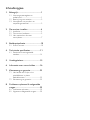 2
2
-
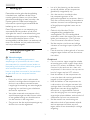 3
3
-
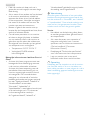 4
4
-
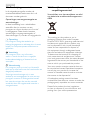 5
5
-
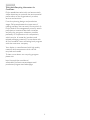 6
6
-
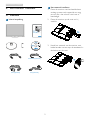 7
7
-
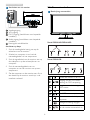 8
8
-
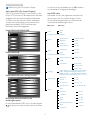 9
9
-
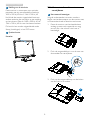 10
10
-
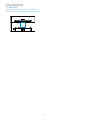 11
11
-
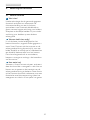 12
12
-
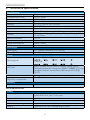 13
13
-
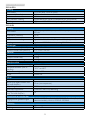 14
14
-
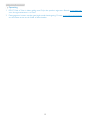 15
15
-
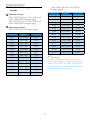 16
16
-
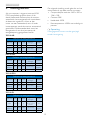 17
17
-
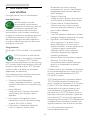 18
18
-
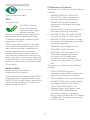 19
19
-
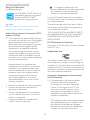 20
20
-
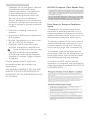 21
21
-
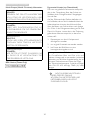 22
22
-
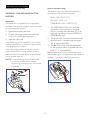 23
23
-
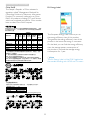 24
24
-
 25
25
-
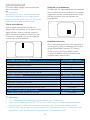 26
26
-
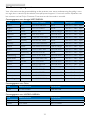 27
27
-
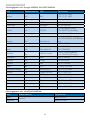 28
28
-
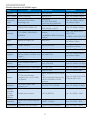 29
29
-
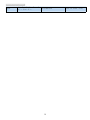 30
30
-
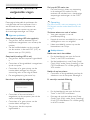 31
31
-
 32
32
-
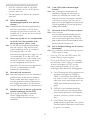 33
33
-
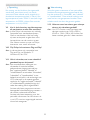 34
34
-
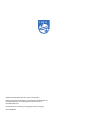 35
35
Philips 200V4LAB2/01 Benutzerhandbuch
- Kategorie
- Fernseher
- Typ
- Benutzerhandbuch
- Dieses Handbuch eignet sich auch für
in anderen Sprachen
- English: Philips 200V4LAB2/01 User manual
- Nederlands: Philips 200V4LAB2/01 Handleiding
Verwandte Artikel
-
Philips 200V4LAB2/01 Benutzerhandbuch
-
Philips 206V4LAB/00 Benutzerhandbuch
-
Philips 223V5LSB/00 Benutzerhandbuch
-
Philips 221S6QYKMB/00 Benutzerhandbuch
-
Philips 231P4QPYES/00 Benutzerhandbuch
-
Philips 196V4LSB2/00 Benutzerhandbuch
-
Philips BDM3490UC/00 Benutzerhandbuch
-
Philips 227E6QDSW/00 Benutzerhandbuch
-
Philips 277E6LDAD/00 Benutzerhandbuch
-
Philips 221P3LPYES/00 Benutzerhandbuch