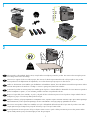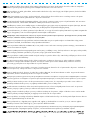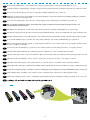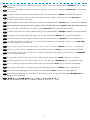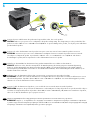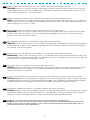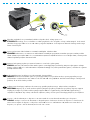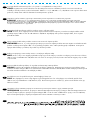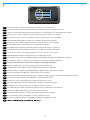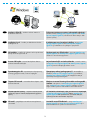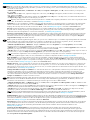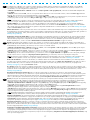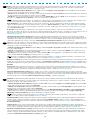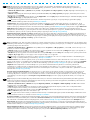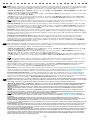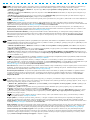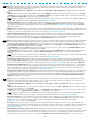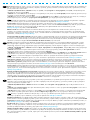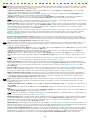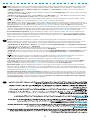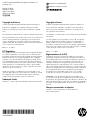OFFICEJET PRO X476 AND X576 PRINTER SERIES
EN
Installation Guide
FR
Guide d'installation
DE
Installationshandbuch
IT
Guida all'installazione
ES
Guía de instalación
BG
Ръководство за инсталиране
CA
Guia d'instal•lació
HR
Vodič kroz instalaciju
CZ
Průvodce instalací
DK
Installationsvejledning
NL
Installatiehandleiding
FI
Asennusopas
EL
Οδηγός εγκατάστασης
HU
Telepítési útmutató
KK
Орнату нұсқаулығы
ET
Paigaldusjuhend
LV
Uzstādīšanas pamācība
LT
Montavimo vadovas
NO
Installasjonsveiledning
PL
Podręcznik instalacji
PT
Guia de instalação
RO
Ghid de instalare
RU
Руководство по установке
SL
Priročnik za namestitev
SK
Inštalačná príručka
SR
Vodič za instalaciju
SV
Installationshandbok
TR
Yükleme Kılavuzu
UK
Посібник зі встановлення
AR
ES
Lea esto primero

1
PP
LQFKHV
PP
LQFKHV
PP
LQFKHV
NJ
OE
1
2
EN
Select a sturdy, well-ventilated, dust-free area, away from direct sunlight to position the product. Use caution when moving the printer
since tilting could result in ink leakage.
FR
Choisissez un support solide et un endroit propre, bien aéré et à l'abri du rayonnement direct du soleil pour placer votre produit.
Soyez prudent lors du déplacement de l'imprimante, car son basculement peut provoquer une fuite d'encre.
DE
Stellen Sie das Gerät an einem stabilen, gut durchlüfteten und staubfreien Ort auf, der nicht direktem Sonnenlicht ausgesetzt ist. Gehen
Sie beim Transportieren des Druckers vorsichtig vor. Wenn er geneigt wird, kann Tinte auslaufen.
IT
Posizionare il prodotto in un'area piana, ben ventilata, priva di polvere e lontana dalla luce diretta del sole. Fare attenzione quando si
sposta la stampante in quanto, se viene inclinata, potrebbe verificarsi una perdita di inchiostro.
ES
Busque un lugar sólido, bien ventilado, sin polvo y alejado de la luz solar directa para colocar el producto. Tenga cuidado al mover
la impresora, ya que si la inclina podrían producirse fugas.
BG
Изберете стабилно, добре проветрявано и незапрашено място, встрани от пряка слънчева светлина, където да поставите принтера.
Бъдете внимателни, когато премества принтера, тъй като наклоняването може да доведе до разливане на мастило.
CA
Seleccioneu una superfície sòlida, ben ventilada, sense pols i allunyada de la llum directa del sol per situar el producte. Aneu amb
compte quan menegeu la impressora perquè la inclinació por provocar que la tinta es filtri.
HR
Proizvod postavite na čvrstu površinu do koje ne dopire izravno sunčevo svjetlo u dobro prozračenom prostoru bez prašine. Budite
oprezni kada pomičete pisač jer bi tinta mogla procuriti ako ga nagnete.
Seite wird geladen ...

3
3.1
3.2
3
EN
Remove the blue packing tape, then remove the orange shipping restraint by pulling the metal handle up and then out.
FR
Retirez l'adhésif d'emballage de couleur bleue, puis retirez les renforts de couleur orange en tirant, puis en extrayant la poignée métallique.
DE
Entfernen Sie das blaue Verpackungsband. Entfernen Sie dann die orangefarbene Transportsperre, indem Sie den Metallgriff nach
oben herausziehen.
IT
Rimuovere il nastro adesivo blu e quindi il fermo di protezione arancione tirando la maniglia verso l'alto e poi verso l'esterno.
ES
Retire la cinta de embalaje azul y, a continuación, estire del asa metálica hacia arriba y hacia fuera para retirar la cinta de sujeción naranja.
BG
Свалете синята опаковъчна лента, след което свалете оранжевия транспортен ограничител, като издърпате металната дръжка
нагоре и след това навън.
CA
Retireu la cinta blava de l'embalatge, després retireu la llengüeta taronja tirant de la part metàl•lica i després alçant-la.
HR
Uklonite plavu vrpcu pakiranja, a potom uklonite narančasti graničnik tako da metalnu ručicu povučete gore, a zatim prema van.
CZ
Sejměte modrou balicí pásku a poté odstraňte oranžovou přepravní pojistku tak, že zatáhnete za kovový držák nahoru a poté ven.
Seite wird geladen ...

4.2
4.1
5
4
5
EN
If you are connecting to a network via Ethernet cable, connect the network cable now. CAUTION: Do not connect the USB cable now.
FR
Si vous vous connectez à un réseau via un câble Ethernet, branchez le câble réseau maintenant. ATTENTION : Ne connectez pas le
câble USB pour le moment.
DE
Wenn Sie das Gerät über ein Ethernet-Kabel mit einem Netzwerk verbinden möchten, schließen Sie das Netzwerkkabel jetzt an.
VORSICHT: Schließen Sie das USB-Kabel nicht sofort an.
IT
Se ci si connette a una rete tramite un cavo Ethernet, connettere ora il cavo di rete. ATTENZIONE: Non collegare il cavo USB ora.
ES
Si se conecta a la red mediante un cable Ethernet, conecte ahora el cable de red. PRECAUCIÓN: No conecte todavía el cable USB.
BG
Ако се свързвате към мрежа чрез Ethernet кабел, свържете мрежовия кабел сега. ВНИМАНИЕ: Не свързвайте сега USB кабела сега.
CA
Si us connecteu a una xarxa mitjançant un cable Ethernet, connecteu el cable de xarxa ara. PRECAUCIÓ: No connecteu ara el cable USB.
HR
Ako se s mrežom povezujete pomoću Ethernet kabela, sada priključite mrežni kable. OPREZ: Nemojte sad priključivati USB kabel.
CZ
Pokud se připojujete k síti pomocí ethernetového kabelu, připojte síťový kabel nyní. UPOZORNĚNÍ: Kabel USB nyní nepřipojujte.
Seite wird geladen ...

6.1
6.2
6.3
6
7
EN
Connect the power cable between the product and a grounded ac outlet. Turn on the product.
CAUTION: Make sure your power source is adequate for the product voltage rating. The voltage rating is on the product label. The
product uses either 100-127 Vac or 220-240 Vac and 50/60 Hz. To prevent damage to the product, use only the power cable that is
provided with the product.
FR
Connectez le cordon d'alimentation entre le produit et une prise secteur avec mise à la terre. Mettez le produit sous tension.
ATTENTION : Assurez-vous que votre source d'alimentation est adaptée à la tension nominale du produit. La tension nominale
est indiquée sur l'étiquette du produit. Le produit utilise 100-127 volts c.a. ou 220-240 volts c.a. et 50/60 Hz. Afin d'éviter
d'endommager le produit, utilisez uniquement le cordon d'alimentation fourni avec le produit.
DE
Schließen Sie das Netzkabel an das Gerät und eine geerdete Netzsteckdose an. Schalten Sie das Gerät ein.
VORSICHT: Stellen Sie sicher, dass Ihre Stromquelle für die Betriebsspannung des Geräts geeignet ist. Die Betriebsspannung
finden Sie auf dem Geräteetikett. Das Gerät verwendet entweder 100 bis 127 Volt Wechselspannung oder 220 bis 240 Volt
Wechselspannung und 50/60 Hz. Verwenden Sie ausschließlich das Netzkabel, das im Lieferumfang des Geräts enthalten ist, um
Schäden am Gerät zu vermeiden.
IT
Collegare il cavo di alimentazione del prodotto a una presa CA con messa a terra. Accendere il prodotto.
ATTENZIONE: accertarsi che la fonte di alimentazione sia adeguata alla tensione del prodotto. L'indicazione della tensione si trova
sull'etichetta del prodotto. Il prodotto utilizza 100-127 V CA o 220-240 V CA e 50/60 Hz. Per evitare di danneggiare il prodotto,
utilizzare solo il cavo di alimentazione fornito in dotazione.
ES
Conecte el cable de alimentación al producto y a un enchufe de CA con toma de tierra. Encienda el producto.
PRECAUCIÓN: Asegúrese de que la fuente de alimentación es adecuada para el voltaje del producto. La especificación del voltaje se
encuentra en la etiqueta del producto. El producto utiliza 100-127 VCA o 220-240 VCA y 50/60 Hz. Para evitar daños al producto,
utilice sólo el cable de alimentación que se proporciona con él.
BG
Свържете захранващия кабел между принтера и заземен променливотоков контакт. Включете устройството.
ВНИМАНИЕ: Уверете се, че захранването ви е подходящо за номиналното напрежение на принтера. Номиналното напрежение
е указано върху табелката на принтера. Принтерът използва 100-127 V или 220-240 V и 50/60 Hz. За да предотвратите повреда
на принтера, използвайте само захранващия кабел, доставен с продукта.
Seite wird geladen ...
Seite wird geladen ...
Seite wird geladen ...

7
11
EN
On the control panel, set the desired language and follow on-screen instructions.
FR
Sur la panneau de commande, définissez la langue souhaitée et suivez les instructions à l'écran.
DE
Stellen Sie auf dem Bedienfeld die gewünschte Sprache ein, und befolgen Sie die angezeigten Anweisungen.
IT
Sul pannello di controllo, impostare la lingua desiderata e seguire le istruzioni visualizzate.
ES
En el panel de control, seleccione el idioma que desee y siga las instrucciones en pantalla.
BG
НА контролния панел задайте желания език и следвайте инструкциите на екрана.
CA
Al tauler de control, establiu la llengua desitjada i seguiu les instruccions de la pantalla.
HR
Na upravljačkoj ploči postavite željeni jezik i slijedite upute na zaslonu.
CZ
Na ovládacím panelu nastavte požadovaný jazyk a postupujte dle pokynů na obrazovce.
DK
På kontrolpanelet skal du indstille det ønskede sprog og følge anvisningerne på skærmen.
NL
Stel de gewenste taal in op het bedieningspaneel en volg de instructies op het scherm.
FI
Määritä haluamasi kieliasetus ohjauspaneelissa ja noudata näytön ohjeita.
EL
Στον πίνακα ελέγχου, ορίστε την επιθυμητή γλώσσα και ακολουθήστε τις οδηγίες που εμφανίζονται στην οθόνη.
HU
A vezérlőpulton állítsa be a kívánt nyelvet, majd kövesse a képernyőn megjelenő utasításokat.
KK
Басқару тақтасында қажет тілді орнатып, экрандағы нұсқауларды орындаңыз.
ET
Määrake juhtpaneelilt soovitud keel ja järgige ekraanil kuvatavaid juhiseid.
LV
Vadības panelī iestatiet vēlamo valodu un izpildiet ekrānā redzamos norādījumus.
LT
Valdymo skydelyje nustatykite pageidaujamą kalbą ir vykdykite ekrane pateikiamus nurodymus.
NO Angi ønsket språk på kontrollpanelet og følg instruksjonene på skjermen.
PL
Na panelu sterowania ustaw preferowany język, a następnie postępuj zgodnie z instrukcjami wyświetlanymi na ekranie.
PT
No painel de controle, defina o idioma desejado e siga as instruções na tela.
RO
În panoul de control, setaţi limba dorită şi urmaţi instrucţiunile de pe ecran.
RU
На панели управления установите нужный язык и следуйте инструкциям на экране.
SL
Na nadzorni plošči nastavite želeni jezik in sledite navodilom na zaslonu.
SK
Na ovládacom paneli nastavte požadovaný jazyk a postupujte podľa pokynov na obrazovke.
SR
Na kontrolnoj tabli podesite željeni jezik i sledite uputstva na ekranu.
SV
På kontrollpanelen ställer du in önskat språk och följer anvisningarna på skärmen.
TR
Kontrol panelinde, istenilen dili ayarlayın ve ekran yönergelerini izleyin.
UK
Виберіть потрібну мову на панелі керування й дотримуйтесь інструкцій на екрані.
AR

WX[#OLQX[
8
12
CD Install – Install the product software using the CD
provided.
Preferred option for IT administrators – Visit www.hp.com/
support/ojpx476 or www.hp.com/support/ojpx576 and see
URL for additional operating systems.
EN
Installation à partir du CD : installez le logiciel du
produit à l'aide du CD fourni.
Option préférée pour les administrateurs TI : visitez le site
www.hp.com/support/ojpx476 ou le site www.hp.com/
support/ojpx576 et consultez l'adresse URL pour les systèmes
d'exploitation supplémentaires.
FR
Installation über CD – Installieren Sie die Produktsoft-
ware, die auf der mitgelieferten CD enthalten ist.
Bevorzugte Option für IT-Administratoren – Besuchen Sie
www.hp.com/support/ojpx476 oder www.hp.com/support/
ojpx576 und suchen Sie unter der entsprechenden URL nach weit-
eren Betriebssystemen.
DE
Installazione da CD – Installare il software del prodotto
utilizzando il CD.
Opzione consigliata per gli amministratori IT – Visitare il
sito
www.hp.com/support/ojpx476 oppure www.hp.com/
support/ojpx576 e vedere l'URL per informazioni su altri sistemi
operativi.
IT
CD de instalación – Instale el software del producto con
el CD suministrado.
Opción preferida para administradores de TI – visite www.
hp.com/support/ojpx476 o www.hp.com/support/ojpx576 y
consulte la dirección URL para otros sistemas operativos.
ES
CD инсталация – Инсталирайте софтуера на продукта
от предоставения CD диск.
Preferred option for IT administrators – Visit www.hp.com/
support/ojpx476 or www.hp.com/support/ojpx576 and see
URL for additional operating systems.
BG
Instal•lar un CD : Instal•leu el programari del producte
des del CD facilitat.
Opcions preferides per als administradors de TI – Visiteu
www.hp.com/support/ojpx476 o www.hp.com/support/
ojpx576 i consulteu la URL per altres sistemes operatius.
CA
Instalacija s CD-a – softver proizvoda instalirajte pomoću
priloženog CD-a.
Preferirana mogućnost za IT administratore – posjetite www.
hp.com/support/ojpx476 ili www.hp.com/support/ojpx576
da biste vidjeli URL-ove za dodatne operacijske sustave.
HR
Seite wird geladen ...
Seite wird geladen ...
Seite wird geladen ...

16
EN
Help: The user guide (also called “Help”) will be copied to your computer when you install the recommended HP printer software from the CD. This
guide includes usage and troubleshooting information, specifications, the warranty, notices, and environmental, regulatory, and support information, as
well as links to online content.
• Windows
®
XP, Windows Vista
®
, and Windows 7: Click Start, select Programs or All Programs, select HP, select the folder for your HP printer, and
then select Help.
• Windows 8: On the Start screen, right-click an empty area on the screen, click All Apps on the app bar, and then click the icon with the printer’s
name, and then select Help.
• Mac OS: Click an empty area of the desktop, and then choose Mac Help from the Help menu. In the Help Viewer, click and hold the Home button or
click Help for all your apps, and then choose the Help for your device.
Regulatory and compliance information for the European Union is available in the “Regulatory Information” section of the user guide (also called
“Help”). Also, the Declaration of Conformity is available at www.hp.eu/certificates.
Install Notes: If you are using Windows, installation instructions and other information you should know before you install and use the printing-system
software can be found on the software CD. To view the Install Notes, double-click the file named ReadMe.chm, and then click the option for your
language. The warranty can be found in the electronic User Guide, on the web www.hp.com/support or on the CD in the Documents folder
Ink usage: Ink from ink cartridges is used in the printing process in a number of different ways, including in the initialization process, which prepares
the printer and ink cartridges for printing, and in printhead servicing, which keeps print nozzles clear and ink flowing smoothly. In addition, some
residual ink is left in the cartridge after it is used. For more information, see www.hp.com/go/inkusage.
Anonymous usage information storage: The HP cartridges used with this printer contain a memory chip that assists in the operation of the printer and
stores a limited set of anonymous information about the usage of the printer. This information might be used to improve future HP printers. For more
information and instructions for disabling this usage information collection open Help or the User Guide and search for or navigate to Anonymous
usage information storage and read the instructions.
FR
Aide : Le guide de l'utilisateur (également appelé "Aide") est copié sur votre ordinateur lorsque vous installez le logiciel d'imprimante HP recommandé
à partir du CD. Ce guide comprend des informations sur l'utilisation et le dépannage, les spécifications, la garantie, des avis, des informations
environnementales, réglementaires et d'assistance, ainsi que des liens d'accès à des contenus en ligne.
• Windows
®
XP, Windows Vista
®
, et Windows 7 : Cliquez sur Démarrer, sélectionnez Programmes ou Tous les programmes, sélectionnez HP,
sélectionnez le dossier de votre imprimante HP, puis l'option Aide.
• Windows 8 : Sur l'écran Démarrer, cliquez avec le bouton droit sur une région vide de l'écran, cliquez sur Toutes les applications dans la barre des
applications, puis cliquez sur l'icône correspondant au nom de l'imprimante et sélectionnez Aide.
• Mac OS : Cliquez sur une région vide de l'écran, puis sélectionnez Aide sur le Mac dans le menu Aide. Dans l'afficheur d'aide, cliquez en continu sur
le bouton Accueil, ou cliquez sur Aide pour toutes vos applications, puis sélectionnez l'aide relative à votre périphérique.
Des informations réglementaires et de conformité pour l'Union européenne sont disponibles à la section "Informations réglementaires" du guide
de l'utilisateur (également appelé "Aide"). En outre, la Déclaration de conformité est disponible à l'adresse www.hp.eu/certificates.
Notes d'installation : Si vous utilisez Windows, des instructions d'installation et d'autres informations que vous devez connaître avant d'installer et
utiliser le logiciel du système d'impression se trouvent sur le CD du logiciel. Pour afficher les Notes d'installation, double-cliquez sur le fichier appelé
ReadMe.chm, puis cliquez sur l'option correspondant à votre langue. La garantie peut être trouvée dans la version électronique du guide de l'utilisateur,
sur le Web à l'adresse www.hp.com/support, ou dans le dossier Documents du CD.
Utilisation de l'encre : L'encre contenue dans les cartouches est utilisée de différentes manières au cours du processus d'impression, y compris lors de
l'initialisation, qui prépare l'imprimante et les cartouches en vue de l'impression, ou encore lors de l'entretien des têtes d'impression, qui permet de
nettoyer les buses et assurer que l'encre s'écoule en douceur. En outre, une certaine quantité d'encre demeure dans la cartouche après utilisation. Pour
plus d'informations, voir www.hp.com/go/inkusage.
Stockage d'informations anonymes sur l'utilisation : Les cartouches HP utilisées avec cette imprimante contiennent une puce de mémoire qui facilite
l'utilisation de l'imprimante et stocke un ensemble limité d'informations anonymes relatives à l'utilisation de l'imprimante. Ces informations sont
susceptibles d'être exploitées afin d'améliorer les futures imprimantes HP. Pour obtenir plus d'informations et des instructions sur la désactivation de
cette collecte d'informations d'utilisation, ouvrez l'aide ou le Guide de l'utilisateur et recherchez ou accédez à la section Stockage d'informations
anonymes sur l'utilisation et consultez les instructions fournies.
DE
Hilfe: Das Benutzerhandbuch (auch als „Hilfe“ bezeichnet) wird auf den Computer kopiert, wenn Sie die empfohlene HP Druckersoftware von der
CD installieren. Dieses Handbuch enthält Informationen zur Verwendung und zur Fehlerbehebung, Spezifikationen, die Garantie, Hinweise und
Informationen zum Umweltschutz, zu rechtlichen Bestimmungen und zum Support sowie Links zu Online-Inhalten.
• Windows
®
XP, Windows Vista
®
, und Windows 7: Klicken Sie auf Start, wählen Sie Programme oder Alle Programme und HP aus. Wählen Sie dann
den Ordner für den HP Drucker und anschließend Hilfe aus.
• Windows 8: Klicken Sie in der Anzeige Start mit der rechten Maustaste auf einen leeren Bereich. Klicken Sie dann in der App-Leiste auf Alle Apps und
anschließend auf das Symbol mit dem Namen des Druckers. Wählen Sie dann Hilfe aus.
• Mac OS: Klicken Sie auf einen leeren Bereich des Desktops, und wählen Sie Mac Hilfe im Menü Hilfe aus. Halten Sie im Help Viewer die Taste
„Startanzeige“ gedrückt, oder klicken Sie auf Hilfe für sämtliche Apps, und wählen Sie dann die Hilfe für Ihr Gerät aus.
Zulassungs- und Konformitätsinformationen für die Europäische Union sind im Abschnitt „Technische Daten“ des Benutzerhandbuchs (auch als
„Hilfe“ bezeichnet) enthalten. Ferner finden Sie die Konformitätserklärung auf der folgenden Website www.hp.eu/certificates.
Installationshinweise: Wenn Sie unter Windows arbeiten, finden Sie auf der Software-CD die Installationsanweisungen und weitere Informationen, mit
denen Sie vor der Installation und Verwendung der Drucksystemsoftware vertraut sein sollten. Doppelklicken Sie zum Anzeigen der Installationshinweise
auf die Datei ReadMe.chm, und klicken Sie dann auf die Option für Ihre Sprache. Die Garantie finden Sie im elektronischen Benutzerhandbuch, im
Internet unter www.hp.com/support oder auf der CD im Ordner für Dokumente.
Tintennutzung: Die Tinte in den Patronen wird beim Druckvorgang auf unterschiedliche Weise verwendet, etwa bei der Initialisierung, um den Drucker
und die Tintenpatronen für den Druck vorzubereiten, oder bei der Wartung der Druckköpfe, damit die Düsen frei bleiben und die Tinte ungehindert
fließt. Beachten Sie, dass nach der Verwendung Tintenrückstände in den Patronen verbleiben. Weitere Informationen finden Sie unter
www.hp.com/go/inkusage.
Speicher für anonyme Nutzungsdaten: Die in diesem Drucker verwendeten HP Patronen enthalten einen Speicherchip, der beim Betrieb des
Druckers hilfreich ist. Außerdem wird auf diesem Speicherchip ein begrenzter Satz an anonymen Daten zur Nutzung des Druckers gespeichert.
Diese Informationen können für die weitere Verbesserung zukünftiger HP Drucker verwendet werden. Weitere Informationen und Anweisungen zum
Deaktivieren der Funktion zum Sammeln der Nutzungsdaten finden Sie in der Hilfe oder im Benutzerhandbuch. Lesen Sie dort die Anweisungen im
Abschnitt Speicher für anonyme Nutzungsdaten.
Seite wird geladen ...
Seite wird geladen ...
Seite wird geladen ...
Seite wird geladen ...
Seite wird geladen ...
Seite wird geladen ...
Seite wird geladen ...
Seite wird geladen ...
Seite wird geladen ...
Seite wird geladen ...
Seite wird geladen ...
-
 1
1
-
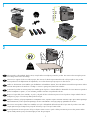 2
2
-
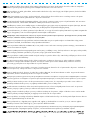 3
3
-
 4
4
-
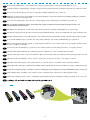 5
5
-
 6
6
-
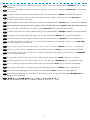 7
7
-
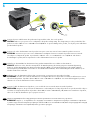 8
8
-
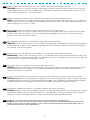 9
9
-
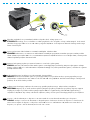 10
10
-
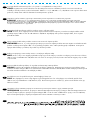 11
11
-
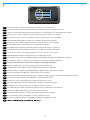 12
12
-
 13
13
-
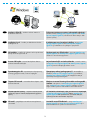 14
14
-
 15
15
-
 16
16
-
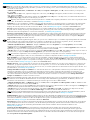 17
17
-
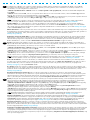 18
18
-
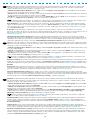 19
19
-
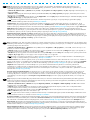 20
20
-
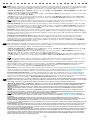 21
21
-
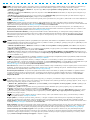 22
22
-
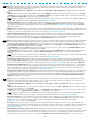 23
23
-
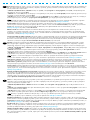 24
24
-
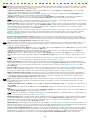 25
25
-
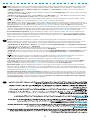 26
26
-
 27
27
-
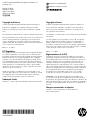 28
28
HP Officejet Pro X476 Multifunction Printer series Installationsanleitung
- Typ
- Installationsanleitung
- Dieses Handbuch eignet sich auch für
in anderen Sprachen
- English: HP Officejet Pro X476 Multifunction Printer series Installation guide
- français: HP Officejet Pro X476 Multifunction Printer series Guide d'installation
- español: HP Officejet Pro X476 Multifunction Printer series Guía de instalación
- italiano: HP Officejet Pro X476 Multifunction Printer series Guida d'installazione
- русский: HP Officejet Pro X476 Multifunction Printer series Инструкция по установке
- Nederlands: HP Officejet Pro X476 Multifunction Printer series Installatie gids
- slovenčina: HP Officejet Pro X476 Multifunction Printer series Návod na inštaláciu
- português: HP Officejet Pro X476 Multifunction Printer series Guia de instalação
- dansk: HP Officejet Pro X476 Multifunction Printer series Installationsvejledning
- polski: HP Officejet Pro X476 Multifunction Printer series Instrukcja instalacji
- čeština: HP Officejet Pro X476 Multifunction Printer series instalační příručka
- eesti: HP Officejet Pro X476 Multifunction Printer series paigaldusjuhend
- svenska: HP Officejet Pro X476 Multifunction Printer series Installationsguide
- Türkçe: HP Officejet Pro X476 Multifunction Printer series Yükleme Rehberi
- suomi: HP Officejet Pro X476 Multifunction Printer series Asennusohje
- română: HP Officejet Pro X476 Multifunction Printer series Ghid de instalare
Verwandte Artikel
-
HP LaserJet Enterprise 700 color MFP M775 series Installationsanleitung
-
HP LaserJet Enterprise M606 series Installationsanleitung
-
HP Officejet Pro X551 Printer series Installationsanleitung
-
HP Color LaserJet Enterprise M553 series Installationsanleitung
-
HP LaserJet Pro 500 Color MFP M570 Installationsanleitung
-
HP LaserJet Enterprise MFP M725 series Installationsanleitung
-
HP PageWide Managed Color E75160 Printer series Installationsanleitung
-
HP LaserJet Enterprise M604 series Installationsanleitung
-
HP LaserJet Pro 400 Printer M401 series Installationsanleitung
-
HP LaserJet Pro MFP M521 series Installationsanleitung