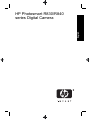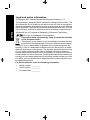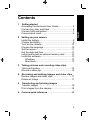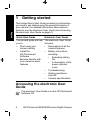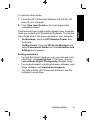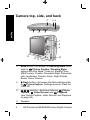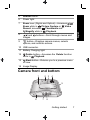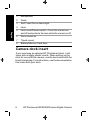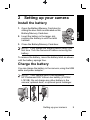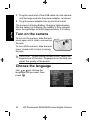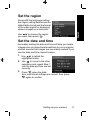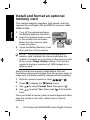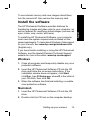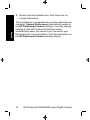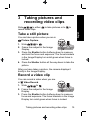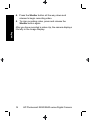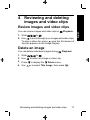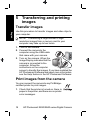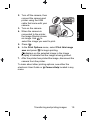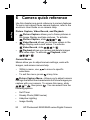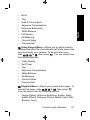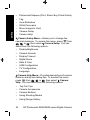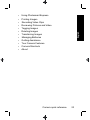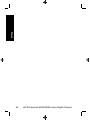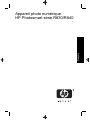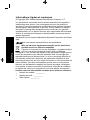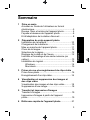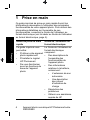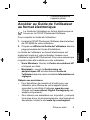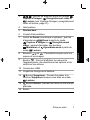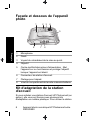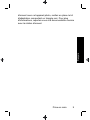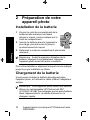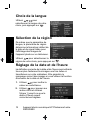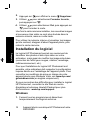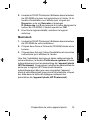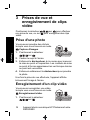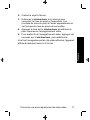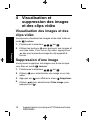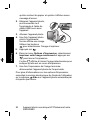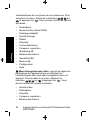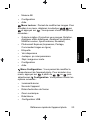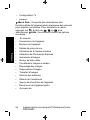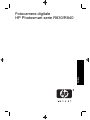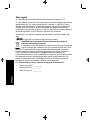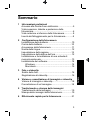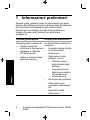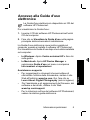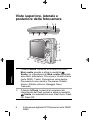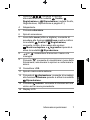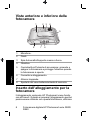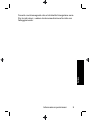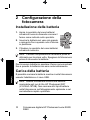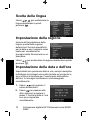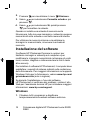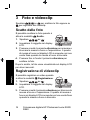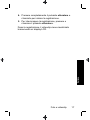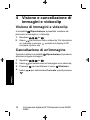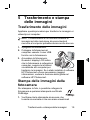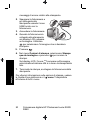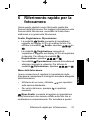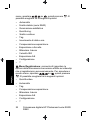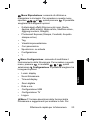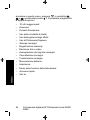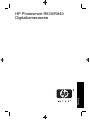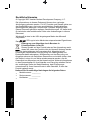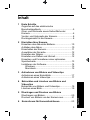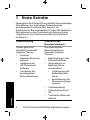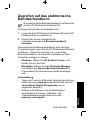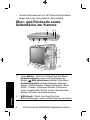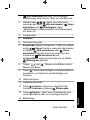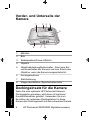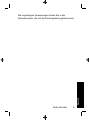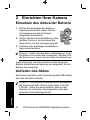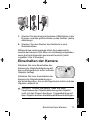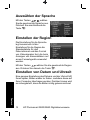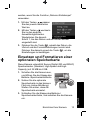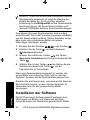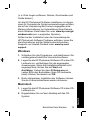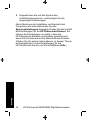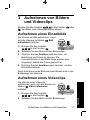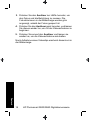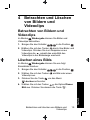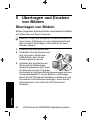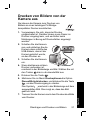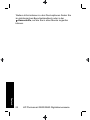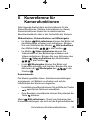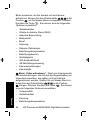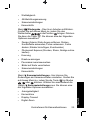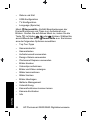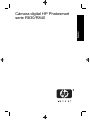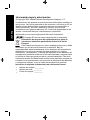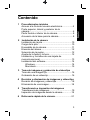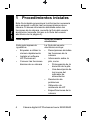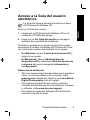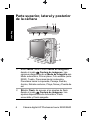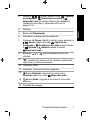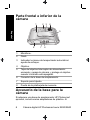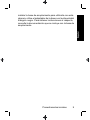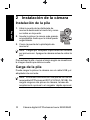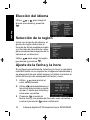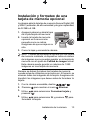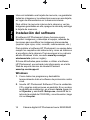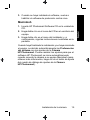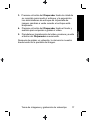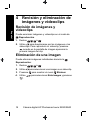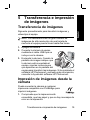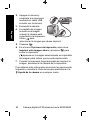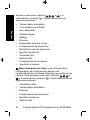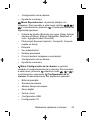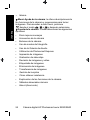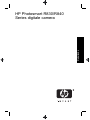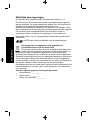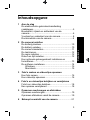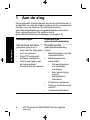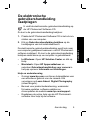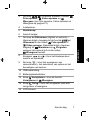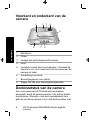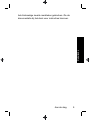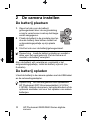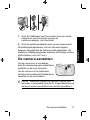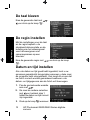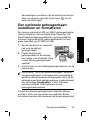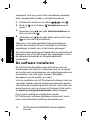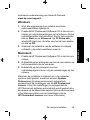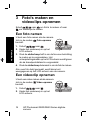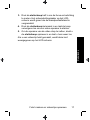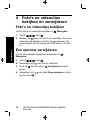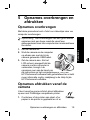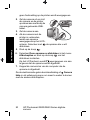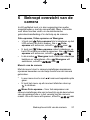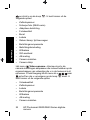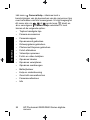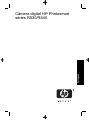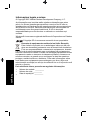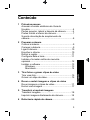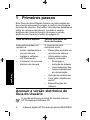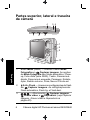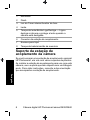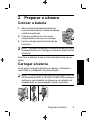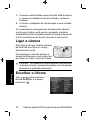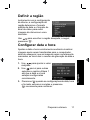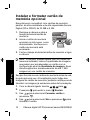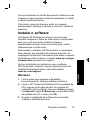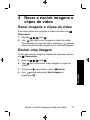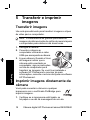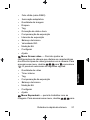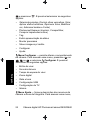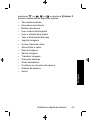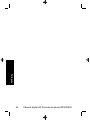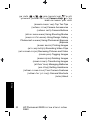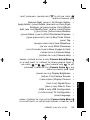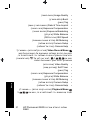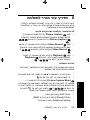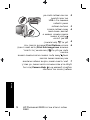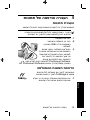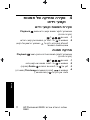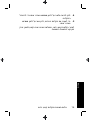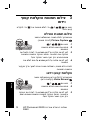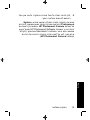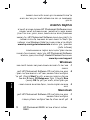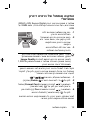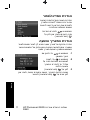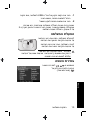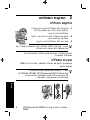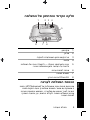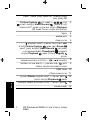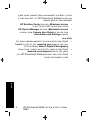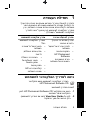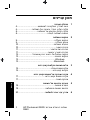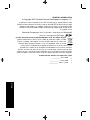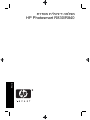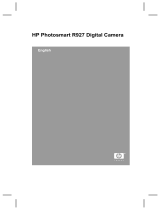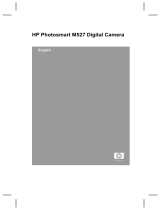HP PhotoSmart R830 Schnellstartanleitung
- Kategorie
- Camcorder
- Typ
- Schnellstartanleitung
Dieses Handbuch eignet sich auch für

HP Photosmart R830/R840
series Digital Camera
English

Legal and notice information
© Copyright 2007 Hewlett-Packard Development Company, L.P.
The information contained herein is subject to change without notice. The
only warranties for HP products and services are set forth in the express
warranty statements accompanying such products and services. Nothing
herein should be construed as constituting an additional warranty. HP shall
not be liable for technical or editorial errors or omissions contained herein.
Windows® is a U.S. registered trademark of Microsoft Corporation.
SD Logo is a trademark of its proprietor.
Disposal of waste equipment by users in private households
in the European Union
This symbol on the product or on its packaging indicates that this
product must not be disposed of with your other household waste.
Instead, it is your responsibility to dispose of your waste equipment by
handing it over to a designated collection point for the recycling of waste
electrical and electronic equipment. The separate collection and recycling
of your waste equipment at the time of disposal will help to conserve
natural resources and ensure that it is recycled in a manner that protects
human health and the environment. For more information about where you
can drop off your waste equipment for recycling, please contact your local
city office, your household waste disposal service or the shop where you
purchased the product.
For future reference, enter the following information:
•
Model number: _________
•
Serial number: _________
•
Purchase date: _________
English

Contents
1 Getting started
Accessing the electronic User Guide.......................4
Camera top, side, and back ....................................6
Camera front and bottom.........................................7
Camera dock insert..................................................8
2 Setting up your camera
Install the battery......................................................9
Charge the battery....................................................9
Turn on the camera................................................10
Choose the language.............................................10
Set the region.........................................................11
Set the date and time.............................................11
Install and format an optional memory card...........12
Install the software.................................................13
Windows...........................................................13
Macintosh.........................................................13
3 Taking pictures and recording video clips
Take a still picture..................................................15
Record a video clip.................................................15
4 Reviewing and deleting images and video clips
Review images and video clips..............................17
Delete an image.....................................................17
5 Transferring and printing images
Transfer images.....................................................18
Print images from the camera................................18
6 Camera quick reference.......................................20
3
English

1 Getting started
This printed Quick Start Guide provides the information
you need to get started using the essential features of
your camera. For detailed information about camera
features, see the electronic User Guide (see Accessing
the electronic User Guide on page 4).
Quick Start Guide
Electronic User Guide
This printed guide will help
you to:
• Start using your
camera quickly
• Install the
HP Photosmart
Software
• Become familiar with
your camera's basic
features
The electronic User Guide
includes:
• Descriptions of all the
camera features
• Battery information,
including:
• Extending battery
life
• A description of the
power indicator
icons
• Troubleshooting
• Getting assistance
from HP
• Camera specifications
Accessing the electronic User
Guide
The electronic User Guide is on the HP Photosmart
Software CD.
4 HP Photosmart R830/R840 series Digital Camera
English

To view the User Guide:
1. Insert the HP Photosmart Software CD into the CD
drive of your computer.
2. Click View User Guide on the main page of the
installation screen.
The electronic User Guide is also copied to your computer
when you install the HP Photosmart Software. To view the
User Guide after it has been installed on your computer:
• On Windows: Open the HP Solution Center and
click help.
• On Macintosh: Open the HP Device Manager and
select Camera User Guide from the Information and
Settings pop-up menu.
Getting assistance
• For tips and tools to help you use your camera more
effectively, visit www.hp.com. From here, click on
Learn About: Digital Photography (English Only).
• For product support, including firmware, software, and
driver updates, visit www.hp.com/support.
• For help with the HP Photosmart Software, see the
software's online help.
Getting started 5
English

Camera top, side, and back
1 2
4 5 6
7
8
9
10
14
13
12
11
3
1 Mode button—Accesses the Shooting Mode menu
while in
Picture Capture. Shooting Mode
options are Auto Mode, Close-up, Steady Photo
(R830 series), Theatre, Panorama Right, Panorama
Left, Landscape, Portrait, Action, Night Portrait,
Beach, Snow, Sunset.
2 Flash button—Accesses the flash settings while
in
Picture Capture. Settings are Auto, Flash On,
Flash Off.
3 selector—Switches between Picture
Capture,
Video Record, and Playback
(see Picture Capture, Video Record, and Playback
on page 20).
4 Speaker.
6 HP Photosmart R830/R840 series Digital Camera
English

5 Shutter button.
6 Power light.
7
Zoom lever (Digital and Optical)—Accesses /
Zoom while in
Picture Capture or Video
Record; accesses
Thumbnails and
Magnify while in Playback.
8
and buttons—Scroll through menus and
images.
9
button—Displays camera menus, selects
options, and confirms actions.
10 USB connector.
11 Battery Charging light.
12
Delete button—Accesses the Delete function
while in
Playback.
13 Back button—Returns you to a previous menu
or view.
14 Image Display.
Camera front and bottom
2 43
5
1
678
Getting started 7
English

1 Microphone.
2 Flash.
3 Self-Timer/Focus Assist light.
4 Lens.
5 Lens cover/Power switch—Turns the camera on
and off and protects the lens while the camera is off.
6 Dock connector.
7 Tripod mount.
8 Battery/Memory Card door.
Camera dock insert
If you purchase an optional HP Photosmart dock, it will
come with multiple plastic inserts. When setting up the
dock for use with this camera, use the dock insert with the
black triangle tag. For instructions, see the documentation
that came with your dock.
8 HP Photosmart R830/R840 series Digital Camera
English

2 Setting up your camera
Install the battery
1. Open the Battery/Memory Card door by
sliding the door latch as indicated on the
Battery/Memory Card door.
2. Insert the battery in the larger slot,
pushing the battery in until the latch
catches.
3. Close the Battery/Memory Card door.
NOTE: Fully charge the battery before using it the
first time. Turn the camera off before removing the
battery.
To remove the battery, move the battery latch as shown
until the battery springs free.
Charge the battery
You can charge the battery in the camera, using the USB
cable and power adapter.
NOTE: Your camera uses a rechargeable
HP Photosmart R07 Lithium Ion battery (L1812A/
L1812B). Do not charge any other battery in the
camera, optional dock, or optional quick recharger.
Setting up your camera 9
English

1. Plug the small end of the USB cable into the camera,
and the large end into the power adapter, as shown.
2. Plug the power adapter into an electrical outlet.
The camera’s blinking Battery Charging light indicates
that the battery is charging; the battery is fully charged
when the light stays on solid (approximately 2-3 hours).
Turn on the camera
To turn on the camera, slide the lens
cover open until it clicks, uncovering
the lens.
To turn off the camera, slide the lens
cover closed until it clicks, covering
the lens.
CAUTION: When sliding the lens cover, keep your
fingers clear of the lens. Fingerprints on the lens can
impair the quality of the picture.
Choose the language
Use to choose the
language that you want, then
press
.
10 HP Photosmart R830/R840 series Digital Camera
English

Set the region
Along with the language setting,
the region setting determines the
default date format and the format
of the video signal for displaying
camera images on a television.
Use
to choose the region
you want, then press
.
Set the date and time
Accurately setting the date and time will help you locate
images once you have transferred them to your computer,
and will ensure that images are accurately marked if you
use the date and time imprint feature.
1.
Use
to adjust the
highlighted value.
2. Use
to move to the other
selections and repeat Step 1
until the date and time are set
correctly.
3.
Press
when the date,
time, and format settings are correct, then press
again to confirm.
Setting up your camera 11
English

Install and format an optional
memory card
This camera supports standard, high speed, and high
capacity Secure Digital (SD and SDHC) memory cards,
32MB to 8GB.
1. Turn off the camera and open
the Battery/Memory Card door.
2. Insert the optional memory card
in the smaller slot as shown.
Make sure the memory card
snaps into place.
3. Close the Battery/Memory Card
door and turn on the camera.
NOTE: When you turn on your camera with a
memory card installed, the camera indicates the
number of images you can store on the memory card
at the current Image Quality setting. This camera
supports storing a maximum of 1999 images on a
memory card.
Always format new memory cards before first use.
Formatting removes all images from the memory card, so
make sure to transfer existing images before formatting.
1. With the camera turned on, slide
to .
2.
Press
to display the Delete menu.
3.
Use
to select Format Card, then press .
4.
Use
to select Yes, then press to format the
card.
Once you install a memory card, all new images and video
clips are stored on the card, rather than in internal
memory.
12 HP Photosmart R830/R840 series Digital Camera
English

To use internal memory and view images stored there,
turn the camera off, then remove the memory card.
Install the software
The HP Photosmart Software provides features for
transferring images and video clips to your computer, as
well as features for modifying stored images (remove red
eyes, rotate, crop, resize, and more).
To install the HP Photosmart Software, your computer
must meet the system requirements as stated on the
camera packaging. To learn about Windows Vista support
for your camera, see www.hp.com/go/windowsvista
(English only).
If you have trouble installing or using the HP Photosmart
Software, see the Hewlett-Packard Technical Support
website for more information: www.hp.com/support.
Windows
1. Close all programs and temporarily disable any virus
protection software.
2. Insert the HP Photosmart Software CD into the CD
drive and follow the on-screen instructions. If the
installation window does not appear, click Start,
click Run, type D:\Setup.exe, where D is the letter of
your CD drive, then click OK.
3. When the software has finished installing, re-enable
virus protection software.
Macintosh
1. Insert the HP Photosmart Software CD into the CD
drive.
2. Double-click the CD icon on the computer desktop.
Setting up your camera 13
English

3. Double-click the installer icon, then follow the on-
screen instructions.
Once installation is complete and you have restarted your
computer, System Preferences automatically opens to
the HP Photosmart Camera settings. You may change
settings so the HP Photosmart Software starts
automatically when you connect your camera to your
Macintosh (for more information, click the help button on
the HP Photosmart Camera settings dialog).
14 HP Photosmart R830/R840 series Digital Camera
English

3 Taking pictures and
recording video clips
Slide to either to take pictures or to to
record video clips.
Take a still picture
You can take a picture when you are in
Picture Capture.
1. Slide
to .
2. Frame the subject in the Image
Display.
3. Press the Shutter button halfway down to measure
and lock the focus and exposure. The focus brackets
in the Image Display turn solid green when focus is
locked.
4. Press the Shutter button all the way down to take the
picture.
After you have taken a picture, the camera displays it
briefly in the Image Display.
Record a video clip
You can record a video when you are
in
Video Record.
1. Slide
to .
2. Frame the subject in the Image
Display.
3. Press the Shutter button halfway down to measure
focus and exposure. The focus brackets in the Image
Display turn solid green when focus is locked.
Taking pictures and recording video clips 15
English

4. Press the Shutter button all the way down and
release to begin recording video.
5. To stop recording video, press and release the
Shutter button again.
After you have recorded a video clip, the camera displays
it briefly in the Image Display.
16 HP Photosmart R830/R840 series Digital Camera
English

4 Reviewing and deleting
images and video clips
Review images and video clips
You can review images and video clips in Playback.
1. Slide
to .
2. Use
to scroll through your images and video clips.
To play a video clip, press
once the first screen of
the clip appears on the Image Display.
Delete an image
You can delete individual images during Playback:
1. Slide
to .
2. Use
to select an image or video clip.
3.
Press
to display the Delete menu.
4.
Use
to select This Image, then press .
Reviewing and deleting images and video clips 17
English

5 Transferring and printing
images
Transfer images
Use this procedure to transfer images and video clips to
your computer.
NOTE: Transferring a large number of high-
resolution images from a memory card to your
computer may take up to two hours.
1. Turn off the camera.
2. Connect the camera to the
computer using the USB cable
that came with your camera.
3. Turn on the camera. When the
Image Display indicates that the
camera is connected to the
computer, follow the
instructions on the computer
screen to transfer the images. If you have installed the
HP Photosmart Software and need more information,
see the Help feature in the HP Photosmart Software.
Print images from the camera
You can connect the camera to any PictBridge-
certified printer to print images.
1. Check that the printer is turned on, there is
paper in the printer, and there are no printer
error messages.
18 HP Photosmart R830/R840 series Digital Camera
English

2. Turn off the camera, then
connect the camera and
printer using the USB
cable that came with your
camera.
3. Turn on the camera.
4. When the camera is
connected to the printer,
the Image Display shows
an image. Use
to
select the image you want to print.
5.
Press .
6. In the Print Options menu, select Print this image
now and press
to begin printing.
displays on the selected image in the Image
Display to indicate that the image is being printed.
7. After the printer has printed the image, disconnect the
camera from the printer.
To learn about other printing options, see either the
electronic User Guide or
Camera Help located in any
menu.
Transferring and printing images 19
English

6 Camera quick reference
Use this chapter as a quick reference to camera features.
To learn more about these camera features, refer to the
electronic User Guide or on-camera Help.
Picture Capture, Video Record, and Playback
•
Picture Capture allows you to frame pictures in
the Image Display and take pictures. To activate
Picture Capture, slide to .
•
Video Record allows you to frame videos in the
Image Display and record videos. To activate
Video Record, slide to .
•
Playback allows you review and delete images
and video clips. To activate
Playback, slide
to .
Camera Menus
Menus allow you to adjust camera settings, work with
images, and access camera help.
•
Within a menu, use
to move to specific
selections.
• To exit the menu, press
at any time.
Picture Capture Menu—Allows you to adjust camera
settings that affect the characteristics of future images you
capture with your camera. To access this menu, slide
to , then press . You can select from the
following options:
•Self-Timer
• Steady Photo (R840 series)
• Adaptive Lighting
• Image Quality
20 HP Photosmart R830/R840 series Digital Camera
English
Seite wird geladen ...
Seite wird geladen ...
Seite wird geladen ...
Seite wird geladen ...
Seite wird geladen ...
Seite wird geladen ...
Seite wird geladen ...
Seite wird geladen ...
Seite wird geladen ...
Seite wird geladen ...
Seite wird geladen ...
Seite wird geladen ...
Seite wird geladen ...
Seite wird geladen ...
Seite wird geladen ...
Seite wird geladen ...
Seite wird geladen ...
Seite wird geladen ...
Seite wird geladen ...
Seite wird geladen ...
Seite wird geladen ...
Seite wird geladen ...
Seite wird geladen ...
Seite wird geladen ...
Seite wird geladen ...
Seite wird geladen ...
Seite wird geladen ...
Seite wird geladen ...
Seite wird geladen ...
Seite wird geladen ...
Seite wird geladen ...
Seite wird geladen ...
Seite wird geladen ...
Seite wird geladen ...
Seite wird geladen ...
Seite wird geladen ...
Seite wird geladen ...
Seite wird geladen ...
Seite wird geladen ...
Seite wird geladen ...
Seite wird geladen ...
Seite wird geladen ...
Seite wird geladen ...
Seite wird geladen ...
Seite wird geladen ...
Seite wird geladen ...
Seite wird geladen ...
Seite wird geladen ...
Seite wird geladen ...
Seite wird geladen ...
Seite wird geladen ...
Seite wird geladen ...
Seite wird geladen ...
Seite wird geladen ...
Seite wird geladen ...
Seite wird geladen ...
Seite wird geladen ...
Seite wird geladen ...
Seite wird geladen ...
Seite wird geladen ...
Seite wird geladen ...
Seite wird geladen ...
Seite wird geladen ...
Seite wird geladen ...
Seite wird geladen ...
Seite wird geladen ...
Seite wird geladen ...
Seite wird geladen ...
Seite wird geladen ...
Seite wird geladen ...
Seite wird geladen ...
Seite wird geladen ...
Seite wird geladen ...
Seite wird geladen ...
Seite wird geladen ...
Seite wird geladen ...
Seite wird geladen ...
Seite wird geladen ...
Seite wird geladen ...
Seite wird geladen ...
Seite wird geladen ...
Seite wird geladen ...
Seite wird geladen ...
Seite wird geladen ...
Seite wird geladen ...
Seite wird geladen ...
Seite wird geladen ...
Seite wird geladen ...
Seite wird geladen ...
Seite wird geladen ...
Seite wird geladen ...
Seite wird geladen ...
Seite wird geladen ...
Seite wird geladen ...
Seite wird geladen ...
Seite wird geladen ...
Seite wird geladen ...
Seite wird geladen ...
Seite wird geladen ...
Seite wird geladen ...
Seite wird geladen ...
Seite wird geladen ...
Seite wird geladen ...
Seite wird geladen ...
Seite wird geladen ...
Seite wird geladen ...
Seite wird geladen ...
Seite wird geladen ...
Seite wird geladen ...
Seite wird geladen ...
Seite wird geladen ...
Seite wird geladen ...
Seite wird geladen ...
Seite wird geladen ...
Seite wird geladen ...
Seite wird geladen ...
Seite wird geladen ...
Seite wird geladen ...
Seite wird geladen ...
Seite wird geladen ...
Seite wird geladen ...
Seite wird geladen ...
Seite wird geladen ...
Seite wird geladen ...
Seite wird geladen ...
Seite wird geladen ...
Seite wird geladen ...
Seite wird geladen ...
Seite wird geladen ...
Seite wird geladen ...
Seite wird geladen ...
Seite wird geladen ...
Seite wird geladen ...
Seite wird geladen ...
Seite wird geladen ...
Seite wird geladen ...
Seite wird geladen ...
Seite wird geladen ...
Seite wird geladen ...
Seite wird geladen ...
Seite wird geladen ...
Seite wird geladen ...
Seite wird geladen ...
Seite wird geladen ...
Seite wird geladen ...
Seite wird geladen ...
Seite wird geladen ...
Seite wird geladen ...
Seite wird geladen ...
Seite wird geladen ...
Seite wird geladen ...
Seite wird geladen ...
Seite wird geladen ...
Seite wird geladen ...
Seite wird geladen ...
Seite wird geladen ...
Seite wird geladen ...
Seite wird geladen ...
Seite wird geladen ...
Seite wird geladen ...
Seite wird geladen ...
Seite wird geladen ...
Seite wird geladen ...
Seite wird geladen ...
Seite wird geladen ...
Seite wird geladen ...
Seite wird geladen ...
Seite wird geladen ...
Seite wird geladen ...
Seite wird geladen ...
Seite wird geladen ...
Seite wird geladen ...
Seite wird geladen ...
Seite wird geladen ...
Seite wird geladen ...
Seite wird geladen ...
-
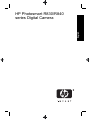 1
1
-
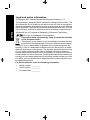 2
2
-
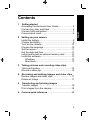 3
3
-
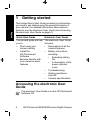 4
4
-
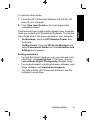 5
5
-
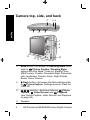 6
6
-
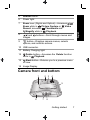 7
7
-
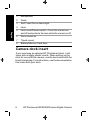 8
8
-
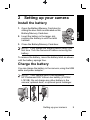 9
9
-
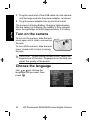 10
10
-
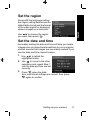 11
11
-
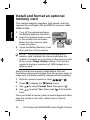 12
12
-
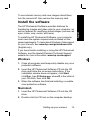 13
13
-
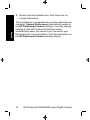 14
14
-
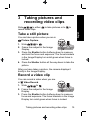 15
15
-
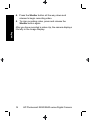 16
16
-
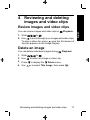 17
17
-
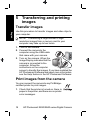 18
18
-
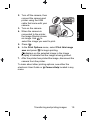 19
19
-
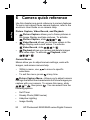 20
20
-
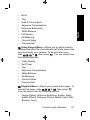 21
21
-
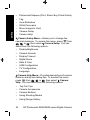 22
22
-
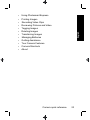 23
23
-
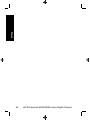 24
24
-
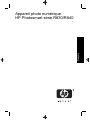 25
25
-
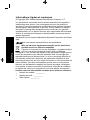 26
26
-
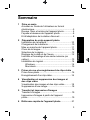 27
27
-
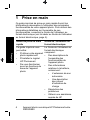 28
28
-
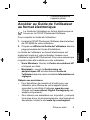 29
29
-
 30
30
-
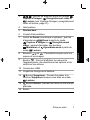 31
31
-
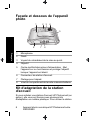 32
32
-
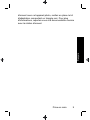 33
33
-
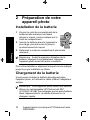 34
34
-
 35
35
-
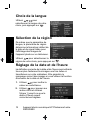 36
36
-
 37
37
-
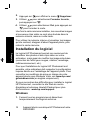 38
38
-
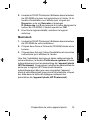 39
39
-
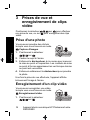 40
40
-
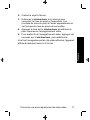 41
41
-
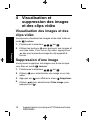 42
42
-
 43
43
-
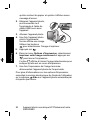 44
44
-
 45
45
-
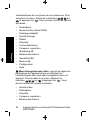 46
46
-
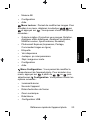 47
47
-
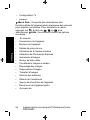 48
48
-
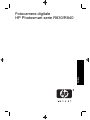 49
49
-
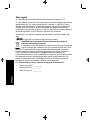 50
50
-
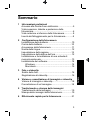 51
51
-
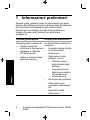 52
52
-
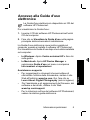 53
53
-
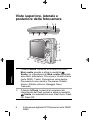 54
54
-
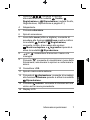 55
55
-
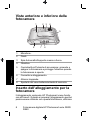 56
56
-
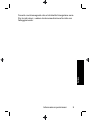 57
57
-
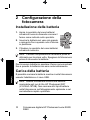 58
58
-
 59
59
-
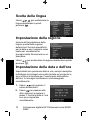 60
60
-
 61
61
-
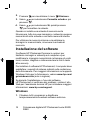 62
62
-
 63
63
-
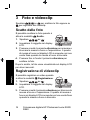 64
64
-
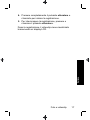 65
65
-
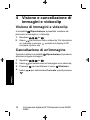 66
66
-
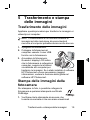 67
67
-
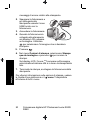 68
68
-
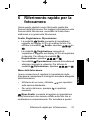 69
69
-
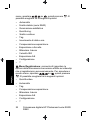 70
70
-
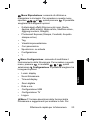 71
71
-
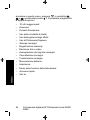 72
72
-
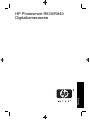 73
73
-
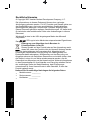 74
74
-
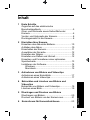 75
75
-
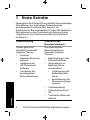 76
76
-
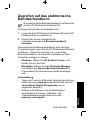 77
77
-
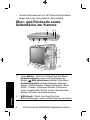 78
78
-
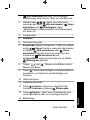 79
79
-
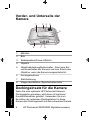 80
80
-
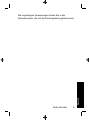 81
81
-
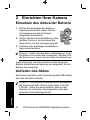 82
82
-
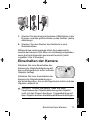 83
83
-
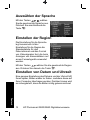 84
84
-
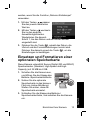 85
85
-
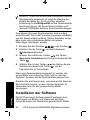 86
86
-
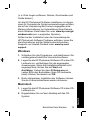 87
87
-
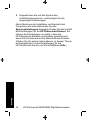 88
88
-
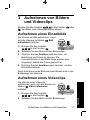 89
89
-
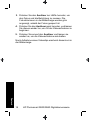 90
90
-
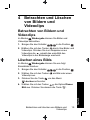 91
91
-
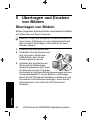 92
92
-
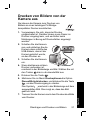 93
93
-
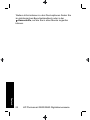 94
94
-
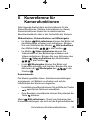 95
95
-
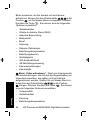 96
96
-
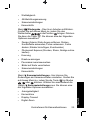 97
97
-
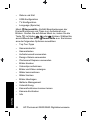 98
98
-
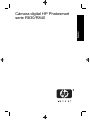 99
99
-
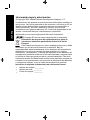 100
100
-
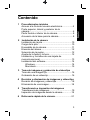 101
101
-
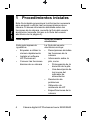 102
102
-
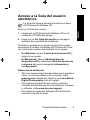 103
103
-
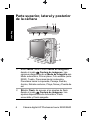 104
104
-
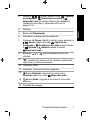 105
105
-
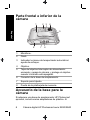 106
106
-
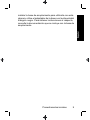 107
107
-
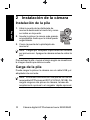 108
108
-
 109
109
-
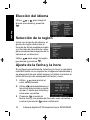 110
110
-
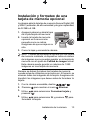 111
111
-
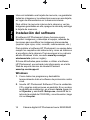 112
112
-
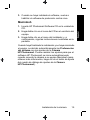 113
113
-
 114
114
-
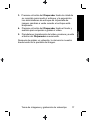 115
115
-
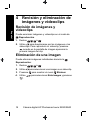 116
116
-
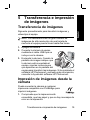 117
117
-
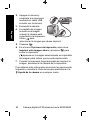 118
118
-
 119
119
-
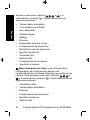 120
120
-
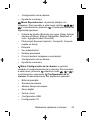 121
121
-
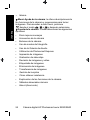 122
122
-
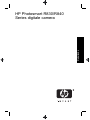 123
123
-
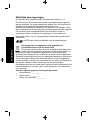 124
124
-
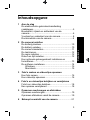 125
125
-
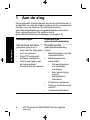 126
126
-
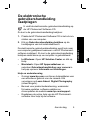 127
127
-
 128
128
-
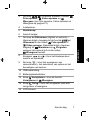 129
129
-
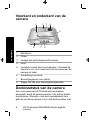 130
130
-
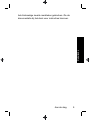 131
131
-
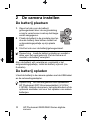 132
132
-
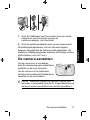 133
133
-
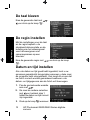 134
134
-
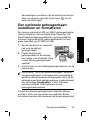 135
135
-
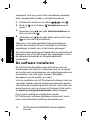 136
136
-
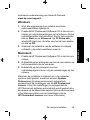 137
137
-
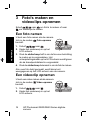 138
138
-
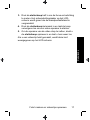 139
139
-
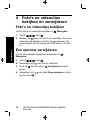 140
140
-
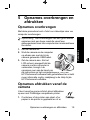 141
141
-
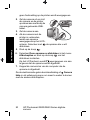 142
142
-
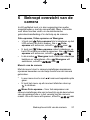 143
143
-
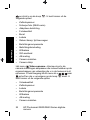 144
144
-
 145
145
-
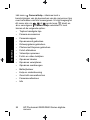 146
146
-
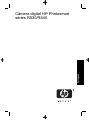 147
147
-
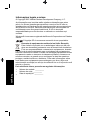 148
148
-
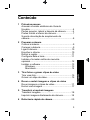 149
149
-
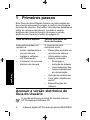 150
150
-
 151
151
-
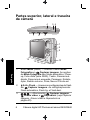 152
152
-
 153
153
-
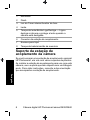 154
154
-
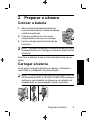 155
155
-
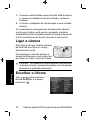 156
156
-
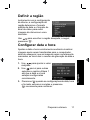 157
157
-
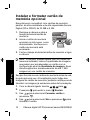 158
158
-
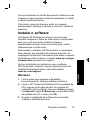 159
159
-
 160
160
-
 161
161
-
 162
162
-
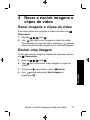 163
163
-
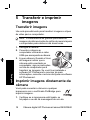 164
164
-
 165
165
-
 166
166
-
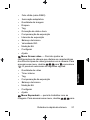 167
167
-
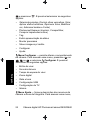 168
168
-
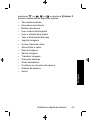 169
169
-
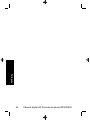 170
170
-
 171
171
-
 172
172
-
 173
173
-
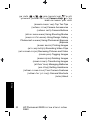 174
174
-
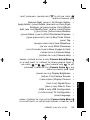 175
175
-
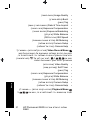 176
176
-
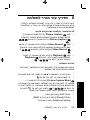 177
177
-
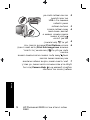 178
178
-
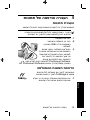 179
179
-
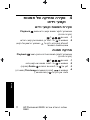 180
180
-
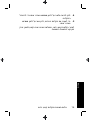 181
181
-
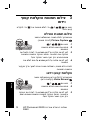 182
182
-
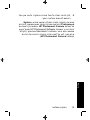 183
183
-
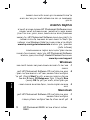 184
184
-
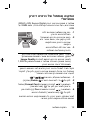 185
185
-
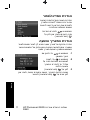 186
186
-
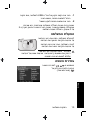 187
187
-
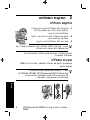 188
188
-
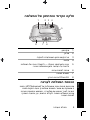 189
189
-
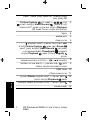 190
190
-
 191
191
-
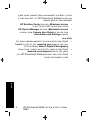 192
192
-
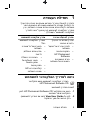 193
193
-
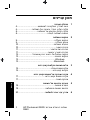 194
194
-
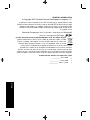 195
195
-
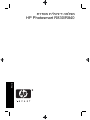 196
196
HP PhotoSmart R830 Schnellstartanleitung
- Kategorie
- Camcorder
- Typ
- Schnellstartanleitung
- Dieses Handbuch eignet sich auch für
in anderen Sprachen
- français: HP PhotoSmart R830 Guide de démarrage rapide
- español: HP PhotoSmart R830 Guía de inicio rápido
- italiano: HP PhotoSmart R830 Guida Rapida
- Nederlands: HP PhotoSmart R830 Snelstartgids
- português: HP PhotoSmart R830 Guia rápido
Verwandte Artikel
-
HP PhotoSmart MZ67 Bedienungsanleitung
-
Compaq PhotoSmart R740 Bedienungsanleitung
-
HP PhotoSmart R930 Benutzerhandbuch
-
Compaq PhotoSmart M737 Bedienungsanleitung
-
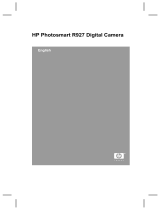 Mode d'Emploi PhotoSmart R927 Bedienungsanleitung
Mode d'Emploi PhotoSmart R927 Bedienungsanleitung
-
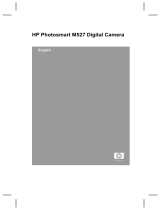 Mode d'Emploi PhotoSmart M527 Bedienungsanleitung
Mode d'Emploi PhotoSmart M527 Bedienungsanleitung
-
HP PhotoSmart M527 Benutzerhandbuch
-
HP PhotoSmart M630 Bedienungsanleitung
-
HP PhotoSmart R827 Benutzerhandbuch
-
Mode d'Emploi PhotoSmart R827 Benutzerhandbuch