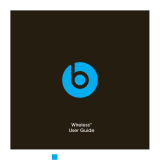Seite wird geladen ...

MOTOROLA and the Stylized M Logo are registered in the US Patent &
Trademark Office. All other product or service names are the property of
their respective owners. The Bluetooth trademark and logos are owned by
the Bluetooth SIG, Inc. and any use of such marks by Motorola, Inc. is under
license. © 2009 Motorola, Inc. All rights reserved.
68014301018
motorola.com
S9-HD
MOTOROKR
TM
Quick Start Guide
®

MOTOROLA and the Stylized M Logo are registered in the US Patent &
Trademark Office. All other product or service names are the property of
their respective owners. The Bluetooth trademark and logos are owned by
the Bluetooth SIG, Inc. and any use of such marks by Motorola, Inc. is under
license. © 2009 Motorola, Inc. All rights reserved.
68014301018
S9-HD
MOTOROKR
TM
Quick Start Guide
®


1
Figure 1
1
2
3
4
Å
G
H
9
Ï
Ñ
5

2
Figure 3
Figure 2

English
3
Welcome
The MOTOROKR™ S9-HD Wireless Stereo Headphones take music to
the next level, building on the award-winning Motorola S9 headphones.
MOTOROKR™ S9-HD headphones include:
• High definition sound - Powerful SRS™ WOW HD™ surround sound delivers
spatial audio and improved bass for a rich music listening experience.
• Stable comfort - Stylish, stable, and lightweight, so your music moves with
you without weighing you down.
• Wireless control - Durable music and call controls free your hands while
working out.
Before you begin
See gure 1 on page 1.
Take a moment before you get started to familiarize yourself with the
components of your headphones.
1 Charging Port (under flap)
2 Indicator Light
3 Power Button
4 Microphone
5 Speakers
Å Play/Pause Button
H
Track Forward Button
G
Track Back Button
+ – Volume Buttons
Ñ Call Button

English
4
Wear your headphones
See gure 2 on page 2.
Your S9-HD headphones come with multiple ear buds. To replace buds,
gently pull existing rubber buds from the earphone speaker. Attach new buds
by wrapping the base of the bud around the speaker.
Charge your headphones
See gure 3 on page 2.
You’ll need to charge your headphone’s battery before using it.
Please use the included data cable to charge your S9-HD. Simply plug in the
cable to your S9-HD and then connect the other end of the cable to the USB
port of your computer.
Note: you can also charge your headphones with a standard wall charger
(not included in S9-HD package)
The indicator light turns red or yellow when the battery is charging. When
the headphones’ battery is fully charged, the indicator light turns green.
Your headphones cannot be used while charging.
Turn your headphones on & off
To turn your headphones on, press and hold the Power button for
approximately 3-5 seconds until the indicator light flashes blue.
To turn your headphones off, press and hold the Power button for
approximately 3-5 seconds until the indicator light flashes red 3 times.

English
5
Connect your headphones
Connect wirelessly
To listen to your music using a Bluetooth wireless connection, as well as
make and receive handsfree calls, you need to pair (link) your headphones
with your Bluetooth phone and/or music player.
1 Turn off any Bluetooth devices previously paired with your headphones.
2 Turn on the Bluetooth feature on your Bluetooth phone or music player.
3 Turn on your headphones.
The indicator light is steadily lit in blue to indicate the headphones are in
discoverable mode.
4 Place phone or music player in Bluetooth search mode.
The phone or music player searches for your headphones.
5 Select Motorola S9-HD from search results on your phone or music player
and confirm pairing following the on-screen instructions.
6 If prompted, enter 0000 passkey.
When your headphones successfully pair and connect with your phone or
music player, the indicator light turns blue and purple. Music playing from
your connected music source is heard on your headphones.
Notes:
• After successfully pairing your headphones and Bluetooth device, you don’t
need to repeat these steps. For each use, ensure that your headphones
are turned ON and that your device’s Bluetooth feature is ON.
• Some music devices will automatically attempt to play music when the
S9-HD re-connects to it.
• To stream music, you’ll need a device or adapter that supports the
Bluetooth Advanced Audio Distribution Profile (A2DP).

English
6
Connect wirelessly to your iPod
®
or iPhone
Listen to your music wirelessly from your iPod or iPhone with the Motorola
D670 Bluetooth Adapter:
1 Turn off any Bluetooth devices previously paired with your headphones,
then turn headphones off and on to place in pairing mode (indicator light
is steady blue).
2 Turn on iPod or iPhone.
3 Connect your adapter to your iPod or iPhone.
The adapter indicator light flashes rapidly in blue for a few moments, then
begins to flash rapidly in red and blue to indicate adapter is in pairing
mode.
When your adapter and headphones are connected and ready for use, the
adapter indicator light changes to a slow blue flash. Music playing on your
iPod or iPhone is heard on your headphones.
4 To stop wireless music and disconnect from your headphones, remove the
adapter from the iPod or iPhone.
5 To restart wireless music, reconnect the adapter to your iPod or iPhone
and turn on headphones.
To turn adapter on or off while connected to your iPod or iPhone, press the
button on the adapter for 3 seconds.
To enable hands-free functionality between your headset and iPhone, pair
your iPhone directly with you headphones (for hands-free use) before
connecting your adapter.
Tip: The iPod or iPhone screen is activated when using headphone music
controls. Playtime may be extended by minimizing the device’s screen timer
(see the device’s user manual for details).
Note: To clear the adapter’s device list and reset to factory default condition,
hold the adapter’s button while attaching the adapter to the iPod or iPhone.
Hold until the adapter begins flashing rapidly in red and blue.

English
7
Connect wirelessly to 2 devices (multipoint connection)
To connect to phone and music device at the same time:
1 Pair and connect to your phone first (see section “Connect Wirelessly“).
2 Turn off your phone and your headphones.
3 Turn your headphones back on. The Bluetooth indicator becomes steadily
blue to indicate the headphones are in discoverable mode.
4 Turn on your music device. Make sure the Bluetooth feature is turned on
in the device.
The music device searches for your headphones.
5 Complete steps 5 & 6 on section “Connect Wirelessly” to pair and connect
your music device and headphones successfully.
6 Turn off your headphones.
7 Turn your phone back on and make sure the Bluetooth feature is turned on
in both the phone and music device.
8 Turn your headphones back on. They should now connect to both
devices.
Additional tips
• To put headphones in pairing mode once powered on, press and hold both
Call and Play/pause buttons until indicator light becomes steady blue.
• To clear paired devices list in your headphones, press and hold the Power
button for more than 10 seconds.
• To reestablish hands-free phone connection with your phone, press the
Call button.
• To reestablish streaming music connection with your phone, press Play/
pause button.

English
8
Control your tunes
Playback controls on your headphones can be used when listening to
wireless music streaming from a Bluetooth-enabled music player that also
provides remote control capabilities (AVRCP).
Å
Short press — play/pause music
Long press — stop music
H
Short press — skip to next track
Long press — select SRS WOW HD audio mode
G
Short press — skip to previous track
When remote control capabilities are not supported by your music player,
the S9-HD simply acts as headphones, and music can be controlled from
your music player.
To adjust music volume, use the volume buttons on your headphones.
You’ll hear a tone when maximum or minimum volume is reached on your
headphones.
Note: The volume setting on your music player may impact volume on your
headphones.

English
9
Make and receive hands-free calls
To make and receive calls using the headphones, a Bluetooth hands-free
(HFP) connection must be established with your phone.
Receive a call
When there’s an incoming call, the indicator light flashes quickly in blue on
your headphones, and you hear a ring tone over your headphones. If music
is playing when a call is received, it is automatically paused.
Ñ Short press—answer call
Å Short press—reject call
While on a call
When a call is active, the indicator light slowly pulses in blue on your
headphones.
Å Short press—mute/unmute call
Ñ Short press—end call
9 Short press—increase volume
Ï Short press—decrease volume
When there’s a second incoming call, the indicator light flashes quickly in
blue on your headphones and you hear an alert.
Ñ Short press—answer second call (first call is placed on hold)
Å Short press—reject second incoming call

English
10
Make a call
Using the headphones to make a call, you can redial the last dialed number
or make a voice dial call (if your phone supports this feature). When making a
voice dial call, the microphone on the headphones is enabled, and you hear
a prompt from your phone.
Short press— make a voice dial call (you hear a prompt from your
phone)
Ñ
Long press—redial last number
Indicator light
The main indicator light on your headphones displays current status of
Bluetooth wireless connection(s) to your phone and/or music player.
Indicator Light Headphones Status
3 blue flashes Powering on (or enabling indicator light)
Steady blue Pairing mode
Blue with 10 purple flashes Pairing successful
Long blue flash Standby (connected to a device but not
on a call or streaming music)
Quick blue flash Incoming/outgoing call
Long blue pulse Connected (on a call)
Long purple pulse Connected (call muted)
Long green flash Music streaming
Long red flash Idle (not connected to a device)
Quick red flash Low battery
3 red flashes Powering off (or disabling indicator light)

English
11
Audio tones
The audio tones in your ear speakers provide current operating status of
headphones, including Bluetooth wireless connection(s) status to your
phone and/or music player.
Audio Tone Headphones Status
Double tone when Volume at maximum or minimum
adjusting volume
Tones while adjusting volume Increasing or decreasing volume
High tone followed by low tone Low battery
(repeated every 60 seconds)
No audio indications; Out of range
deteriorating audio quality
Ring tone Incoming call
2 ascending low tones Pairing confirmation
2 ascending medium tones Mute enabled
2 descending medium tones Power off/mute disabled
Series of ascending tones Power on
3 ascending high tones Connected (on a call)
3 descending high tones Call ended/disconnected
Low to high tone Skip to next track
High to low tone Skip to previous track
Single medium tone Play music
Single high tone Stop music

English
12
Additional tips
General and outdoor tips
• Use the S9-HD with a fully charged battery.
• Keep metal objects away from the phone and headphones to avoid signal
interference.
• Keep the S9-HD within range (approximately 30 feet) of your music
device.
Your S9-HD headphones can be used anywhere—indoors or out. Like all
wireless technology, the Bluetooth signal from your headphones requires a
clear connection with your compatible Bluetooth enabled device’s antenna.
This is even more critical outdoors, or in open spaces, where the Bluetooth
signals are not capable of being reflected off walls or other objects. To help
ensure optimum performance, please observe these usage guidelines when
using your headphones outdoors.
• Position your music device in close proximity to and in line of sight with the
S9-HD’s internal antenna, which is located in the base behind your head.
• Do not place your music device in your front pocket, cover its antenna
while holding it, or otherwise obscure its signal connection to the S9-HD’s
antenna.
• Consider using an arm band or placing your music device in close proximity
to the S9-HD’s antenna.
• If your choice of device location doesn’t deliver an optimal experience, try
moving it closer to the S9-HD or changing its orientation.
These tips will help you avoid choppy or distorted audio resulting from the
Bluetooth signal in your music device being blocked by your body or other
objects.

English
13
Audio enhancement
SRS WOW HD is an audio enhancement technology that provides better
width and improved bass and definition control. This feature is enabled on
your headphones at purchase.
You can choose between 2 SRS WOW HD settings:
1) Fuller sound with more clarity.
2) Balanced audio with enhanced bass. For music devices (phones, MP3
players, etc.) that have acoustic enhancements, you may need to change
your HD settings on S9-HD or the settings on your music device to balance
the acoustic enhancements on both devices and optimize your listening
experience.
To change setting of SRS WOW HD audio enhancement feature on your
headphones, press and hold Play/pause button until you hear a tone.
Enable/disable indicator light
To enable/disable the indicator light, press and hold Play/pause button while
turning on the S9-HD. The indicator light remains disabled for the following
operating states:
• Idle (not connected to Bluetooth device).
• Standby (connected but not on a call or streaming music).
• On a call.
• Playing or pausing music.
If you have any additional questions, please call your hotline number
(0870-9010-555) or visit us at www.hellomoto.com.

English
14
European Union Directives Conformance Statement
Hereby, Motorola Inc., declares that this S9-HD is in compliance
with the essential requirements and other relevant provisions of
Directive 1999/5/EC.
You can view your product’s Declaration of Conformity (DoC) to Directive
1999/5/EC (the R&TTE Directive) at www.motorola.com/rtte.
Caring for the Environment by Recycling
When you see this symbol on a Motorola product, do not dispose of
the product with household waste.
Recycling Mobile Phones and Accessories
Do not dispose of mobile phones or electrical accessories, such as chargers
or headsets, with your household waste. In some countries or regions,
collection systems are set up to handle electrical and electronic waste
items. Contact your regional authorities for more details. If collection systems
aren’t available, return unwanted mobile phones or electrical accessories to
any Motorola Approved Service Centre in your region.
FCC Notice to Users
FCC Notice The following statement applies to all products that have
received FCC approval. Applicable products bear the FCC logo, and/or an
FCC ID in the format FCC-ID:xxxxxx on the product label.
Motorola has not approved any changes or modifications to this device by
the user. Any changes or modifications could void the user’s authority to
operate the equipment. See 47 CFR Sec. 15.21.
This device complies with part 15 of the FCC Rules. Operation is subject
to the following two conditions: (1) This device may not cause harmful
interference, and (2) this device must accept any interference received,
including interference that may cause undesired operation. See 47 CFR Sec.
15.19(3).

English
15
This equipment has been tested and found to comply with the limits for a
Class B digital device, pursuant to part 15 of the FCC Rules. These limits are
designed to provide reasonable protection against harmful interference in
a residential installation. This equipment generates, uses and can radiate
radio frequency energy and, if not installed and used in accordance with
the instructions, may cause harmful interference to radio communications.
However, there is no guarantee that interference will not occur in a particular
installation. If this equipment does cause harmful interference to radio or
television reception, which can be determined by turning the equipment off
and on, the user is encouraged to try to correct the interference by one or
more of the following measures:
• Reorient or relocate the receiving antenna.
• Increase the separation between the equipment and the receiver.
• Connect the equipment to an outlet on a circuit different from that to which
the receiver is connected.
• Consult the dealer or an experienced radio/TV technician for help.
Approved Accessories
Use of accessories not approved by Motorola, including but not limited to
batteries, antennas, and convertible covers, may cause your mobile device
to exceed RF energy exposure guidelines and may void your mobile device’s
warranty.
Motorola recommends that you always use Motorola-branded chargers.
Motorola devices are designed to work with Motorola chargers.
For approved Motorola accessories, visit our Web site at: www.motorola.com
Use & safety for battery-powered accessories
Your battery is designed to last the life of the product. It should only be
removed by a recycling facility. ANY ATTEMPT TO REMOVE OR REPLACE
YOUR BATTERY WILL DAMAGE THE PRODUCT.
• Battery life may temporarily shorten in low-temperature conditions (-10°C
for storage/use below 0°C for recharge) or permanently reduce in high
temperature conditions (above 60°C for storage/use or above 45°C for
recharge).

English
16
• Do not let your mobile device get wet.
• Do not store your accessory in a parked car or direct sunlight.
WARNING: MAY EXPLODE IF DISPOSED OF IN FIRE.
Driving Precautions
Check and obey the laws and regulations on the use of mobile devices in the
area where you drive. The use of wireless devices and their accessories in
your area may be prohibited or restricted. The use of wireless phones while
driving may cause distraction. Discontinue a call if you can’t concentrate on
driving. When using your mobile device while driving, please:
• Give full attention to driving and to the road.
• Use your hands-free solution to perform hands-free calls.
• Pull off the road and park before making or answering a call if driving
conditions so require.
Caution about high volume usage
Warning: Exposure to loud noise from any source for extended periods of
time may temporarily or permanently affect your hearing. The louder the
volume sound level, the less time is required before your hearing could be
affected. Hearing damage from loud noise is sometimes undetectable at first
and can have a cumulative effect. To protect your hearing:
• Start your volume control at a low setting and use as low a volume as
possible.
• Limit the amount of time you use headsets or headphones at high volume.
• Where possible, use your headset in a quiet environment with low
background noise.
• Avoid turning up the volume to block out noisy surrounding.
• Turn the volume down if you can’t hear people speaking near you.
If you experience hearing discomfort, including the sensation of pressure or
fullness in your ears, ringing in your ears, or muffled speech, you should stop
listening to the device through your headset or headphones and have your
hearing checked by your doctor.

Français
17
Bienvenue
S’inspirant du succès mondial du casque S9 de Motorola, le casque stéréo
sans fil MOTOROKR™ S9-HD offre une qualité d’écoute d’une dimension
encore supérieure :
• Son haute dénition—Le puissant surround SRS™ WOW HD™ offre un effet
3D et un niveau de basse supérieur pour une expérience musicale intense.
• Confort—Stable et léger, il sait se faire oublier.
• Commandes tactiles sans l—Contrôlez vos appels et vos musiques avec
une liberté totale de mouvements.
Avant de commencer
Voir gure 1, page 1.
Prenez le temps de vous familiariser avec votre nouveau casque.
1 Port de charge (sous le cache)
2 Témoin
3 Touche Marche/Arrêt
4 Micro
5 Haut-parleurs
Å Bouton Lecture/Pause
H
Touche Avance au morceau suivant
G
Touche Retour au morceau précédent
+ – Touches de réglage du volume
Ñ Touche d’appel
/