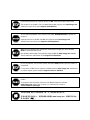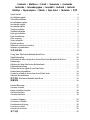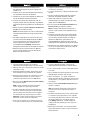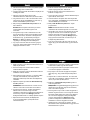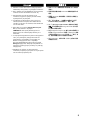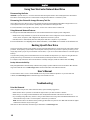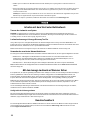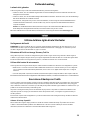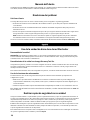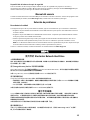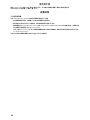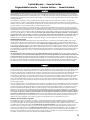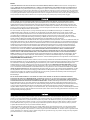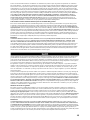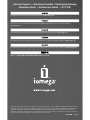Iomega
®
StorCenter
™
Network Hard Drive
Quick Start Guide
Guide de démarrage rapide
Schnellstart-Handbuch
Guida di installazione rapida
Guía de instrucciones rápidas
Guia de uso rápido
Snel aan de slag
Snabbstartguide
Introduktion
Hurtigreferanse
Pikaopas
Gyors útmutató
Stručná příručka
Wprowadzenie
Οδηγός γρήγορης εκκίνησης
快速入門指南

If you have a problem, we can help. Please do NOT return this product to the store!
Your answer is on the web. Visit our award-winning web support site www.iomega.com.
Select your region, then select Support and Downloads.
Si vous avez un problème, nous pouvons vous aider. NE RENVOYEZ PAS ce produit au
magasin !
Votre réponse est sur le Web. Site Web d’assistance primé www.iomega.com.
Sélectionnez votre région puis Support et téléchargements.
Si tiene algún problema, podemos ayudar. ¡Por favor, NO devuelva este producto a la
tienda!
Su respuesta está en la web. Destacado sitio Web de atención al cliente
www.iomega.com. Seleccione su región y, a continuación, acceda al
área de asistencia y descarga.
如果發生問題, 我們可以提供協助。請「勿」將此產品退回至門市!
您要的解答就在網站上。優質的網路支援網站 www.iomega.com。選擇您所在的地
區,然後選擇「支援」。
Wenn Sie ein Problem haben, können wir Ihnen helfen. Bringen Sie dieses Produkt
NICHT zu Ihrem Händler zurück!
Ihre Antwort steht im Netz. Preisgekrönte Support-Website www.iomega.com. Wählen
Sie Ihr Gebiet aus und klicken Sie auf Support und Downloads.
In caso di problemi, noi possiamo fornire assistenza. NON restituire questo prodotto al
rivenditore!
La risposta è sul Web. Sito di supporto sul Web premiato www.iomega.com. Selezionare
la propria regione, quindi scegliere Supporto tecnico e download.

Contents • Matières • Inhalt • Sommario • Contenido
Conteúdo • Inhoudsopgave • Innehåll • Indhold • Innhold
Sisällys • Περιεχόµενα • Obsah • Spis treści • Tartalom • 內容
Quick Install . . . . . . . . . . . . . . . . . . . . . . . . . . . . . . . . . . . . . . . . 4
Installation rapide . . . . . . . . . . . . . . . . . . . . . . . . . . . . . . . . . . . . . 4
Schnellinstallation . . . . . . . . . . . . . . . . . . . . . . . . . . . . . . . . . . . . . 5
Installazione rapida . . . . . . . . . . . . . . . . . . . . . . . . . . . . . . . . . . . . 5
Instalación rápida . . . . . . . . . . . . . . . . . . . . . . . . . . . . . . . . . . . . . 5
Instalação rápida . . . . . . . . . . . . . . . . . . . . . . . . . . . . . . . . . . . . . 5
Snelle installatie . . . . . . . . . . . . . . . . . . . . . . . . . . . . . . . . . . . . . . 6
Snabbinstallation . . . . . . . . . . . . . . . . . . . . . . . . . . . . . . . . . . . . . 6
Hurtig installation . . . . . . . . . . . . . . . . . . . . . . . . . . . . . . . . . . . . . 7
Rask installering . . . . . . . . . . . . . . . . . . . . . . . . . . . . . . . . . . . . . . 7
Pika-asennus . . . . . . . . . . . . . . . . . . . . . . . . . . . . . . . . . . . . . . . . 7
Gyors telepítés . . . . . . . . . . . . . . . . . . . . . . . . . . . . . . . . . . . . . . . 7
Rychlá instalace . . . . . . . . . . . . . . . . . . . . . . . . . . . . . . . . . . . . . . 8
Skrócona instrukcja insalacji . . . . . . . . . . . . . . . . . . . . . . . . . . . . . . . 8
Γρήγορη εγκατάσταση . . . . . . . . . . . . . . . . . . . . . . . . . . . . . . . . . . 9
快速安裝指南 . . . . . . . . . . . . . . . . . . . . . . . . . . . . . . . . . . . . . . . 9
Using Your StorCenter Network Hard Drive . . . . . . . . . . . . . . . . . . . . . . .10
Troubleshooting . . . . . . . . . . . . . . . . . . . . . . . . . . . . . . . . . . . . . .10
Utilisation de votre disque dur réseau StorCenter Network Hard Drive . . . . . . . .11
Dépannage . . . . . . . . . . . . . . . . . . . . . . . . . . . . . . . . . . . . . . . . .12
Arbeiten mit dem StorCenter-Netzlaufwerk . . . . . . . . . . . . . . . . . . . . . . .12
Problembehandlung . . . . . . . . . . . . . . . . . . . . . . . . . . . . . . . . . . . .13
Utilizzo del disco rigido di rete StorCenter . . . . . . . . . . . . . . . . . . . . . . . .13
Risoluzione dei problemi . . . . . . . . . . . . . . . . . . . . . . . . . . . . . . . . .14
Uso de la unidad de disco duro de red StorCenter . . . . . . . . . . . . . . . . . . .14
Solución de problemas . . . . . . . . . . . . . . . . . . . . . . . . . . . . . . . . . .15
使用您的 StorCenter Network Hard Drive . . . . . . . . . . . . . . . . . . . . . . . .15
疑難排解 . . . . . . . . . . . . . . . . . . . . . . . . . . . . . . . . . . . . . . . . . .16
Limited Warranty . . . . . . . . . . . . . . . . . . . . . . . . . . . . . . . . . . . . .17
Garantie Limitée . . . . . . . . . . . . . . . . . . . . . . . . . . . . . . . . . . . . . .17
Eingeschränkte Garantie . . . . . . . . . . . . . . . . . . . . . . . . . . . . . . . . .18
Garanzia limitata . . . . . . . . . . . . . . . . . . . . . . . . . . . . . . . . . . . . . .18
Garantía limitada . . . . . . . . . . . . . . . . . . . . . . . . . . . . . . . . . . . . .19
Customer Support . . . . . . . . . . . . . . . . . . . . . . . . . . . . . . . . . . . . .20
Assistance clientèle . . . . . . . . . . . . . . . . . . . . . . . . . . . . . . . . . . . .20
Kundenunterstützung . . . . . . . . . . . . . . . . . . . . . . . . . . . . . . . . . . .20
Assistenza clienti . . . . . . . . . . . . . . . . . . . . . . . . . . . . . . . . . . . . .20
Asistencia al cliente . . . . . . . . . . . . . . . . . . . . . . . . . . . . . . . . . . . .20
客戶支援 . . . . . . . . . . . . . . . . . . . . . . . . . . . . . . . . . . . . . . . . . .20

4
1. Plug the the StorCenter drive into an uninterruptible
power supply (UPS) or power outlet.
2. Using the included cable, connect the StorCenter
drive to your network.
3. Power up the StorCenter drive. Wait until the activity
light turns blue before proceeding.
4. Insert the Solutions CD. If the CD menu does not
launch automatically, double click the CD icon, then
double click the Start icon.
5. Click on the Run the Discovery Tool Pro button to run
the software.
NOTE: The client computer must be on the same
subnet or network segment as the StorCenter.
6. The Iomega Discovery Tool Pro software will list all
Iomega StorCenter devices on your network segment.
Select the StorCenter you would like to configure
from the Discovery window, then click the Manage
button. Refer to the software help for information on
configuration options.
7. Log into the StorCenter. If you are logging in for the
first time, leave the user name and password blank.
1. Branchez le lecteur StorCenter à un onduleur (UPS)
ou à une prise secteur.
2. Connectez le lecteur StorCenter à votre réseau en
utilisant le câble fourni.
3. Mettez le lecteur StorCenter sous tension. Attendez
que le voyant d’activité devienne bleu avant de
continuer.
4. Insérez le CD Solutions. S’il ne démarre pas
automatiquement, double-cliquez sur l’icône du CD,
puis double-cliquez sur l’icône Start (Démarrer).
5. Cliquez sur le bouton Exécutez Discovery Tool Pro
pour exécuter le logiciel.
REMARQUE :
l’ordinateur client doit se trouver sur
le même segment de réseau ou sous-réseau que
l’ordinateur sur lequel s’exécute Iomega StorCenter.
6. Le logiciel Iomega Discovery Tool Pro répertorie tous
les serveurs Iomega StorCenter sur votre segment
de réseau. Sélectionnez le système StorCenter à
configurer dans la fenêtre Discovery, puis cliquez
sur le bouton Gérer. Reportez-vous à l’aide du
logiciel pour plus d’informations sur les options de
configuration.
7. Connexion à StorCenter. S’il s’agit de votre première
connexion, laissez les champs correspondant au nom
d’utilisateur et au mot de passe vides.
Quick Install • Installation rapide •
Schnellinstallation
Installazione rapida
• Instalación rápida • Instalação rápida

5
1. Schließen Sie das StorCenter-Laufwerk an eine
USV (unterbrechungsfreie Stromversorgung) oder
Steckdose an.
2. Verbinden Sie das StorCenter-Laufwerk unter Verwendung
des mitgelieferten Kabels mit dem Netzwerk.
3. Schalten Sie das StorCenter-Laufwerk ein. Warten Sie
nun, bis die Betriebsleuchte blau leuchtet.
4.
Legen Sie die Solutions-CD ins Laufwerk ein. Falls das
Programm nicht automatisch gestartet wird, doppelklicken
Sie auf das CD-Symbol. Doppelklicken Sie anschließend auf
Start.
5. Klicken Sie auf die Schaltfläche
Führen Sie das Discovery
Tool Pro
, um die Software zu starten.
Hinweis: Der Client-Computer muss sich im selben Subnetz
oder Netzwerksegment wie das Iomega StorCenter-Gerät
befinden.
6. Die Software Iomega Discovery Tool Pro listet alle Iomega
StorCenter-Server in Ihrem Netzwerksegment auf. Wählen
Sie das StorCenter-Gerät, das Sie über das Discovery-
Fenster konfigurieren möchten, und klicken Sie auf
die Schaltfläche für die Verwaltung. Informationen zu
Konfigurationsoptionen finden Sie in der Hilfe der Software.
7. Melden Sie sich beim StorCenter-System an. Wenn Sie
sich das erste Mal anmelden, lassen Sie die Felder für
Benutzername und Passwort leer.
1. Collegare l’unità StorCenter a un gruppo di continuità
o a una presa di corrente.
2. Con il cavo in dotazione, collegare l’unità StorCenter
alla rete.
3. Accedere l’unità StorCenter. Prima di continuare
attendere che il LED di attività blu si illumini.
4.
Inserire il CD Soluzioni. Se il CD non si avvia
automaticamente, fare doppio clic sull’icona del CD,
quindi sull’icona di Start (Avvio).
5. Fare clic sul pulsante Faccia funzionare L’Attrezzo di
Discovery Tool Pro per eseguire il software.
NOTA: il computer client deve trovarsi sulla stessa
sottorete o sullo segmento di rete dell’unità Iomega
StorCenter.
6. Il software Iomega Discovery Tool Pro elencherà tutti
i server Iomega StorCenter presenti sul segmento di
rete. Selezionare l’unità StorCenter da configurare
nella finestra Rilevamento, quindi fare clic sul
pulsante Gestisci. Per informazioni sulle opzioni di
configurazione, fare riferimento alla guida del software.
7. Modalità di accesso all’unità StorCenter. Se si effettua
l’accesso per la prima volta, lasciare vuoti i campi del
nome utente e della password.
1.
Conecte la unidad StorCenter a un sistema de
alimentación ininterrumpida (UPS) o a la toma eléctrica.
2. Utilice el cable que se incluye para conectar la unidad
StorCenter a la red.
3. Encienda la unidad StorCenter. Espere hasta que la
luz de actividad se ponga azul antes de continuar.
4.
Introduzca el CD de soluciones. Si la instalación no se inicia
automáticamente, haga doble clic en el icono del CD, a
continuación, haga doble clic en el icono Start (Iniciar).
5. Haga clic en el botón
Ejecute la
Discovery Tool Pro Software
para ejecutar el software.
NOTA: el equipo cliente debe encontrarse en la misma
subred o segmento de red que Iomega StorCenter.
6. El software Iomega Discovery Tool Pro mostrará una lista
de todos los servidores de Iomega StorCenter detectados.
Seleccione el dispositivo StorCenter que desea configurar
en la ventana Discovery y después haga clic en el botón
Administrar. Consulte la ayuda del software para obtener
información sobre las opciones de configuración.
7. Inicie sesión en StorCenter. Si es la primera vez que inicia
sesión, deje el nombre de usuario y la contraseña en blanco.
1. Conecte a unidade StorCenter a uma fonte de
alimentação ininterrupta (UPS) ou tomada elétrica.
2. Com o cabo fornecido, conecte a unidade StorCenter
à sua rede.
3. Ligue a unidade StorCenter. Aguarde até que a luz de
atividade fique azul antes de prosseguir.
4. Insira o CD Soluções. Se o menu do CD não for
exibido automaticamente, clique duas vezes no ícone
do CD Soluções e, em seguida, clique duas vezes no
ícone Iniciar.
5. Clique no botão do Run the Discovery Tool Pro para
executar o software.
OBS: O computador cliente deve estar na mesma
sub-rede ou no mesmo segmento de rede que o
StorCenter.
6. O software Iomega Discovery Tool Pro irá listar todos
os servidores Iomega StorCenter no seu segmento
de rede. Na janela Discovery, selecione o StorCenter
que deseja configurar e, em seguida, clique no
botão Manage (Gerenciar). Consulte a Ajuda do
software para obter informações sobre opções de
configuração.
7. Efetue login no StorCenter. Caso esteja efetuando
login pela primeira vez, deixe o nome de usuário e a
senha em branco.

6
1. Sluit de StorCenter-drive aan op een UPS
(uninterruptible power supply) of stopcontact.
2. Sluit de StorCenter-drive met de meegeleverde kabel
aan op uw netwerk.
3. Schakel de StorCenter-drive in. Wacht tot het
statuslampje blauw brandt voordat u verdergaat.
4. Plaats de cd Solutions in het cd-rom-station. Als
het cd-menu niet automatisch wordt geopend,
dubbelklikt u op het cd-pictogram en daarna op het
Start-pictogram.
5. Klik op de knop van de Run the Discovery Tool Pro om
die software te starten.
OPMERKING: de clientcomputer moet zich in
hetzelfde subnet of netwerksegment bevinden als de
StorCenter-drive.
6. In de Iomega Discovery Tool Pro-software worden alle
Iomega StorCenter-servers in uw netwerksegment
vermeld. Selecteer de StorCenter-drive die u wilt
configureren in het Discovery-venster en klik
op de knop Manage (Beheren). Raadpleeg de
help van de software voor meer informatie over
configuratieopties.
7. Meld u aan bij de StorCenter-drive. Als u zich voor
het eerst aanmeldt, laat u de gebruikersnaam en het
wachtwoord leeg.
1. Anslut StorCenter-enheten till en UPS-enhet
(avbrottsfri strömkälla) eller ett strömuttag.
2. Anslut StorCenter-enheten till ditt nätverk med den
medföljande kabeln.
3. Slå på strömmen till StorCenter-enheten. Vänta
tills aktivitetslampan lyser med blått sken innan du
fortsätter.
4. Sätt in Solutions-CD:n. Dubbelklicka på CD-
ikonen om CD-menyn inte öppnas automatiskt och
dubbelklicka sedan på startikonen.
5. Klicka på knapen Run the Discovery Tool Pro för att
starta programmet.
OBS: Klientdatorn måste vara i samma undernät eller
nätverkssegment som StorCenter.
6. Programmet Iomega Discovery Tool Pro listar alla
Iomega StorCenter-servrar i ditt nätverkssegment.
Välj den StorCenter du vill konfigurera från fönstret
för Discovery och klicka sedan på knappen Manage.
Se programhjälpen för information om konfigurations
alternativ.
7. Logga in på StorCenter. Om du loggar in för första
gången ska du lämna användarnamn och lösenord
tomt.
Snelle installatie • Snabbinstallation • Hurtig installation
Rask installering • Pika-asennus • Gyors telepítés

7
1. Sæt StorCenter-drevet i en UPS-port (uninterruptible
power supply) eller en stikkontakt.
2. Slut StorCenter-drevet til dit netværk ved hjælp af det
medfølgende kabel.
3. Tænd for StorCenter-drevet. Vent, indtil
aktivitetsindikatoren skifter til blå, før du fortsætter.
4. Læg Solutions-cd’en i. Hvis cd-menuen ikke starter
automatisk, skal du dobbeltklikke på cd-ikonet, og
derefter dobbeltklikke på ikonet Start.
5. Klik på knappen Run the Discovery Tool Pro for at
køre softwaren.
Bemærk! Klientcomputeren skal være på samme
undernetværk eller netværkssegment som
StorCenter.
6. Iomega Discovery Tool Pro-softwaren vil vise alle
Iomega StorCenter-servere på dit netværkssegment.
Vælg det StorCenter, du ønsker at konfigurere fra
vinduet Discovery, og klik derefter på knappen
Manage. Se i Hjælp til softwaren, hvis du ønsker
oplysninger om konfigurationsindstillingerne.
7. Log ind på StorCenter. Hvis det er første gang du
logger ind, skal du lade felterne til brugernavn og
adgangskode forblive tomme.
1. Koble StorCenter-stasjonen til en uavbrutt
strømforsyning (UPS) eller stikkontakt.
2. Koble StorCenter-stasjonen til nettverket med
kabelen som følger med.
3. Slå på StorCenter-stasjonen. Vent til aktivitetslampen
lyser blått før du fortsetter.
4. Sett inn Solutions CD-platen. Hvis CD-menyen ikke
vises automatisk, dobbeltklikker du på CD-ikonet før
du dobbeltklikker på Start-ikonet.
5. Klikk på Run the Discovery Tool Pro for å kjøre
programvaren.
MERK: Klientdatamaskinen må være i samme
delnettverk eller nettverkssegment som StorCenter.
6. Iomega Discovery Tool Pro-programvaren vil vise alle
Iomega StorCenter-servere i nettverkssegmentet.
Velg den StorCenter-stasjonen du vil konfigurere
fra Discovery-vinduet, og klikk på Manage. Hjelpen
til programvaren inneholder mer informasjon om
konfigureringsalternativene.
7. Logg deg på StorCenter. Hvis det er første gang du
logger deg på, lar du brukernavnet og passordet stå
åpent.
1.
Kytke StorCenter-asema häiriöttömään virtalähteeseen
(UPS) tai pistorasiaan.
2. Liitä asema käytössäsi olevaan verkkoon laitteen
mukana tulleella kaapelilla.
3. Kytke virta StorCenter-asemaan. Odota kunnes laitteen
merkkivalo muuttuu siniseksi.
4. Pane Solutions-levy CD-asemaan. Jos CD-levyn valikko
ei avaudu automaattisesti, kaksoisnapsauta CD-
kuvaketta ja kaksoisnapsauta sitten Start (Käynnistä)
-kuvaketta.
5. Käynnistä ohjelma napsauttamalla
Run the Discovery
Tool Pro
painiketta.
HUOMAUTUS:
Asiakastietokoneen on oltava samassa
aliverkossa tai verkossa StorCenter-aseman kanssa.
6. Iomega Discovery Tool Pro -ohjelma laatii luettelon
kaikista verkossa olevista Iomega StorCenter -
palvelimista. Valitse Discovery-ikkunasta konfiguroitava
StorCenter ja napsauta sitten
Manage
-painiketta.
Konfigurointivaihtoehdot on selitetty ohjelman ohjeissa.
7. Kirjaudu sisään StorCenteriin. Jätä käyttäjänimi-
ja salasana-kentät tyhjiksi, jos kirjaudut sisään
ensimmäistä kertaa.
1. Csatlakoztassa a StorCenter meghajtót szünetmentes
áramforráshoz (UPS) vagy hálózati aljzatba.
2. A csomagban lévõ kábel segítségével csatlakoztassa
a StorCenter meghajtót a hálózathoz.
3. Kapcsolja be a StoreCenter meghajtót. A folytatás
elõtt várja meg, amíg a mûködést jelzõ fény kékre
vált.
4. Helyezze be a Solutions CD-lemezt. Ha a CD menü
nem indul el automatikusan, kattintson duplán a CD
ikonra, majd a Start (Indítás) ikonra.
5. Kattintson a Run the Discovery Tool Pro gombra a
szoftver futtatásához.
MEGJEGYZÉS: Az ügyfélszámítógépnek ugyanazon az
alhálózaton vagy hálózati szegmensen kell lennie,
mint a StorCenter meghajtó.
6. Az Iomega Discovery Tool Pro szoftver megjeleníti a
hálózati szegmensen lévõ összes Iomega StorCenter
kiszolgáló listáját. Válassza ki a Discovery ablakból
azt a StorCenter meghajtót, amelyet konfigurálni
szeretne, majd kattintson a Manage (Kezelés)
gombra. A konfigurációs beállításokról további
tudnivalókat a szoftver súgójában olvashat.
7. Jelentkezzen be a StorCenter programba. Az elsõ
alkalommal történõ bejelentkezéskor hagyja üresen a
felhasználónevet és jelszót.

8
1. Zapojte jednotku StorCenter do nepřerušitelného
zdroje napájení (UPS) nebo do elektrické zásuvky.
2. Pomocí přiloženého kabelu připojte jednotku
StorCenter k síti.
3. Zapněte napájení jednotky StorCenter. Než budete
pokračovat, počkejte, až se indikátor činnosti rozsvítí
modře.
4. Vložte disk CD Solutions (Řešení). Pokud se nabídka
disku CD nespustí automaticky, poklepejte na ikonu
disku CD a poté poklepejte na ikonu Start.
5. Spusťte software klepnutím na tlačítko nástroje
Discovery Pro.
POZNÁMKA: Klientský počítač musí být umístěn
ve stejné podsíti nebo části sítě, jako jednotka
StorCenter.
6. Nástroj Iomega Discovery Pro vytvoří seznam všech
serverů Iomega StorCenter v této části sítě. Vyberte
jednotku StorCenter, kterou chcete nakonfigurovat v
okně Discovery, a poté klepněte na tlačítko Manage
(Správa). Informace o možnostech konfigurace
naleznete v nápovědě softwaru.
7. Přihlaste se k jednotce StorCenter. Přihlašujete-li
se poprvé, nevyplňujte položky uživatelské jméno a
heslo.
1. Podłącz napęd StorCenter do zasilacza UPS lub
ściennego gniazdka elektrycznego.
2. Za pomocą dołączonego przewodu podłącz napęd
StorCenter do sieci.
3. Włącz zasilanie napędu StorCenter. Poczekaj
do zmiany koloru lampki na niebieski przed
kontynuowaniem.
4. Włóż płytę CD Solutions. Jeśli menu dysku CD-ROM
nie zostanie wyświetlone automatycznie, kliknij
dwukrotnie ikonę stacji CD-ROM, a następnie kliknij
dwukrotnie ikonę Start.
5. Kliknij przycisk Run the Discovery Tool Pro, aby
uruchomić oprogramowanie.
UWAGA: Komputer kliencki musi znajdować się w
tej samej podsieci lub segmencie sieci, co pamięć
StorCenter.
6. W programie Iomega Discovery Tool Pro jest
wyświetlana lista wszystkich serwerów Iomega
StorCenter w danym segmencie sieci. Wybierz pamięć
StorCenter, którą chcesz skonfigurować w oknie
Discovery, a następnie kliknij przycisk Manage.
Informacje na temat opcji konfiguracji znajdują się w
pomocy programu.
7. Zaloguj się do programu StorCenter. Jeśli logujesz się
po raz pierwszy, nie wprowadzają nazwy użytkownika
i hasła.
Rychlá instalace • Skrócona instrukcja insalacji
Γρήγορη εγκατάσταση •
快速安裝指南

9
1. Συνδέστε το δίσκο StorCenter σε ένα τροφοδοτικό
αδιάλειπτης ισχύος (UPS) ή σε µια πρίζα του δικτύου.
2. Με το καλώδιο που περιλαµβάνεται στη συσκευασία,
συνδέστε το δίσκο StorCenter στο δίκτυό σας.
3. Ενεργοποιήστε το δίσκο StorCenter. Για να
συνεχίσετε, περιµένετε µέχρι η φωτεινή ένδειξη
δραστηριότητας να γίνει µπλε.
4. Τοποθετήστε το CD Solutions. Εάν το µενού του
CD δεν ξεκινήσει αυτόµατα, κάντε διπλό κλικ στο
εικονίδιο του CD και, στη συνέχεια, κάντε διπλό κλικ
στο εικονίδιο Start.
5. Κάντε κλικ στο κουµπί του Run the Discovery Tool
Pro, για να ξεκινήσει το λογισµικό.
ΣΗΜΕΙΩΣΗ: Ο υπολογιστής-πελάτης πρέπει να
βρίσκεται στο ίδιο subnet ή τµήµα δικτύου µε το
StorCenter.
6. Το λογισµικό Iomega Discovery Tool Pro θα εµφανίσει
όλους τους διακοµιστές Iomega StorCenter στο
τµήµα δικτύου σας. Επιλέξτε το StorCenter που
θέλετε να διαµορφώσετε από το παράθυρο
Discovery (Ανακάλυψη) και κάντε κλικ στο κουµπί
Manage (∆ιαµόρφωση). Ανατρέξτε στη βοήθεια του
λογισµικού για πληροφορίες σχετικά µε τις επιλογές
διαµόρφωσης:
7. Συνδεθείτε ως χρήστης στο StorCenter. Εάν
συνδέεστε για πρώτη φορά, αφήστε το όνοµα χρήστη
και τον κωδικό πρόσβασης κενά.
1.
請將
StorCenter
磁碟機插到不斷電系統
(UPS)
或電源
插座上。
2.
請使用隨附的纜線來將
StorCenter
磁碟機連接至您的
網路。
3.
請開啟
StorCenter
磁碟機電源。請等到指示燈變藍之
後再繼續進行。
4.
插入「解決方案
CD
」。若軟體沒有自動執行,按兩下
Solutions CD
圖示,然後再按兩下「開始」圖示。
5.
按一下
Discovery Tool Pro Software
按鈕來執行軟體。
注意:
用戶端電腦必須與
Iomega StorCenter
位在相同
的子網路或是網路區段。
6.
執行
Iomega Discovery Tool Pro
會列出您在網路區段上
的所有
Iomega StorCenter
伺服器。從
Discovery
視窗
中選取您要設定的
StorCenter
,然後按一下「管理」按
鈕。請參閱軟體說明以取得組態選項的資訊。
7.
登入
StorCenter
。如果您是第一次登入,使用者名稱與
密碼請保持空白。

10
Using Your StorCenter Network Hard Drive
Disconnecting the Drive
CAUTION: To prevent data loss, do not disconnect the drive during data transfer. The activity light on the drive flashes
blue when it is transferring data. Use caution when moving the drive while it is connected to power.
Discovering Your Drive with Iomega Discovery Tool Pro
Iomega Discovery Tool Pro allows users to easily configure the Iomega StorCenter Network Hard Drive. Simply run the tool on
each computer connected to your network to quickly assign a drive letter for browsing the drive.
For more information on Iomega Discovery Tool Pro, see the user's manual on the Solutions CD.
Using Advanced Network Features
The Iomega StorCenter Network Hard Drive has several advanced features that require special configuration.
• Media Server—Play media files on your TV. The StorCenter drive can be configured to share media files, such as
movies, music, and photos, with a digital media adapter that connects to your TV.
• USB Print Server—Automatically share two USB printers with other computers on your network.
For more information on configuring these advanced features, see the HTML user's manual on the Solutions CD.
Backing Up with Your Drive
Iomega recommends periodic system backups and more frequent data backups to ensure that your critical data is always
protected. The frequency of your backups should depend on the importance of your data. To protect your data, you can
simply drag and drop copies of your critical files onto the drive, or you can use the included software to schedule regular
backups.
Set your backup strategy based on information that is most valuable and important to you. If you are using the drive for
primary data storage of critical files, it is recommended that you back up the drive to another device.
For complete setup instructions and more information on backup strategies, install the software and select Help.
Backup Software Availability
Many Iomega Hard Drives include backup software in the package. Specific software versions and features differ. Visit the
Support & Downloads area on www.iomega.com for the latest information and software downloads.
User’s Manual
See the Solutions CD for a user’s manual in HTML format.
If you have additional questions on your new drive and
software, visit www.iomega.com and check the Support and Downloads area.
Troubleshooting
Drive Not Detected
If the Iomega Discovery Tool Pro cannot detect the drive, try the following suggestions:
• Make sure the drive is powered on. The indicator light on the top of drive should be solid blue.
• Make sure you are using a functional Ethernet cable. Verify that the link LED on the back of the drive is on.
• Try re-running Iomega Discovery Tool Pro to assign a drive letter for the Iomega StorCenter Network Hard Drive. You
should run Discovery Tool Pro on each computer connected to your network.
NOTE: The drive will not be detected if it is powering up when Discovery Tool Pro runs. Wait until the indicator light is
solid blue and run Discovery Tool Pro again.
If the drive is still not detected, check the support information on www.iomega.com.

11
Utilisation de votre disque dur réseau StorCenter Network Hard Drive
Déconnexion du lecteur
ATTENTION : Pour éviter toute perte de données, ne déconnectez pas le lecteur pendant un transfert de données. Le
voyant d’activité du lecteur clignote en bleu lorsque celui-ci transfère des données. Déplacez le lecteur avec prudence
lorsqu’il est connecté à l’alimentation.
Découverte de votre lecteur avec le logiciel Iomega Discovery Tool Pro
Le logiciel Iomega Discovery Tool Pro permet aux utilisateurs de configurer le disque dur réseau Iomega StorCenter Network
Hard Drive facilement. Exécutez simplement l’outil sur chaque ordinateur connecté à votre réseau afin d’attribuer rapidement
une lettre de lecteur pour parcourir ce dernier.
Pour obtenir plus d’informations sur le logiciel Iomega Discovery Tool Pro, consultez le Guide de l’utilisateur disponible
sur le CD Solutions.
Utilisation des fonctions réseau avancées
Le disque dur réseau Iomega StorCenter Network Hard Drive possède plusieurs fonctions avancées nécessitant une
configuration spéciale.
• Serveur multimédia – permet de lire des fichiers multimédia sur votre téléviseur. Le lecteur StorCenter peut être
configuré pour partager des fichiers multilmédia, tels que des films, des musiques et des photos, avec un Digital
Media Adapter qui se connecte à votre téléviseur.
• Serveur d’impression USB – permet le partage automatique de tout imprimante USB avec d’autres ordinateurs sur
votre réseau.
Pour obtenir plus d’informations sur la configuration de ces fonctions avancées, consultez le Guide de
l’utilisateur au format HTML disponible sur le CD Solutions.
Sauvegarde sur le lecteur
Iomega recommande d’effectuer des sauvegardes régulières du système complet et des sauvegardes fréquentes de
données pour assurer la protection permanente de vos données les plus importantes. La périodicité des sauvegardes
dépend directement de l’importance des données à sauvegarder. Pour protéger vos données, copiez vos fichiers les
plus importants sur le lecteur par simple glisser-déplacer ou utilisez le logiciel inclus pour programmer des sauvegardes
régulières.
Définissez votre stratégie de sauvegarde en vous basant sur les informations qui vous semblent les plus importantes.
Si vous utilisez le lecteur pour le stockage primaire de données de fichiers importants, nous vous recommandons de
sauvegarder le lecteur sur un autre périphérique.
Pour obtenir des instructions de configuration complètes et plus d’informations sur les stratégies de sauvegarde,
installez le logiciel et sélectionnez Aide.
Disponibilité du logiciel de sauvegarde
Tous les disques durs Iomega sont livrés avec un logiciel de sauvegarde. Les versions et fonctionnalités spécifiques des
logiciels sont susceptibles de varier d’un produit à l’autre. Consultez la section Support et Téléchargements sur le site
www.iomega.com pour les dernières informations et les derniers téléchargements disponibles.
Guide de l’utilisateur
Le CD Solutions comprend un guide de l’utilisateur au format HTML. Pour toute question supplémentaire concernant
votre nouveau lecteur ou le logiciel l’accompagnant, visitez la section Assistance et Téléchargements du site
www.iomega.com.
Dépannage
Lecteur non détecté
Si le logiciel Iomega Discovery Tool Pro ne peut pas détecter le lecteur, essayez les suggestions suivantes :
• Assurez-vous que le lecteur est sous tension. Le clignotement du voyant sur le dessus du lecteur doit être bleu fixe.

12
• Vérifiez que vous utilisez un câble Ethernet fonctionnel. Vérifiez que le voyant gauche à l’arrière du lecteur est
allumé.
• Essayez de réexécuter le logiciel Iomega Discovery Tool Pro pour attribuer une lettre de lecteur au disque dur réseau
Iomega StorCenter Network Hard Drive. Vous devez exécuter le logiciel Discovery Tool Pro sur chaque ordinateur
connecté à votre réseau.
REMARQUE : le lecteur ne sera pas détecté s’il est mis sous tension lors de l’exécution du logiciel Discovery Tool Pro.
Attendez que le clignotement du voyant soit bleu fixe et exécutez le logiciel.
Si le lecteur n’est toujours pas détecté, vérifiez les informations d’assistance du site www.iomega.com.
Arbeiten mit dem StorCenter-Netzlaufwerk
Trennen des Laufwerks vom System
ACHTUNG: Um Datenverluste zu vermeiden, trennen Sie das Laufwerk während der Datenübertragung nicht vom
Computer. Die Aktivitätsleuchte am Gerät blinkt blau, wenn Daten übertragen werden. Bewegen Sie das Laufwerk nur
vorsichtig, wenn es an die Stromversorgung angeschlossen ist.
Laufwerkserkennung mit Iomega Discovery Tool Pro
Iomega Discovery Tool Pro ermöglicht dem Benutzer das einfache Konfigurieren des Iomega StorCenter-Netzlaufwerks. Sie
brauchen nur das Tool auf jedem mit dem Netzwerk verbundenen Computer auszuführen und können dem Laufwerk dann einen
Buchstaben zuweisen, anhand dessen Sie es später im Netzwerk finden.
Weitere Informationen zu Iomega Discovery Tool Pro finden Sie im Benutzerhandbuch auf der Lösungs-CD.
Verwenden der erweiterten Netzwerkfunktionen
Das Iomega StorCenter-Netzlaufwerk weist verschiedene erweiterte Funktionen auf, die eine eigene Konfiguration erfordern.
• Medienserver – Wiedergabe von Mediendateien auf dem Fernseher. Das StorCenter-Laufwerk lässt sich so
konfigurieren, dass Mediendateien (Videos, Musik, Fotos) mithilfe eines digitalen Medienadapters, der am
Fernseher angeschlossen wird, auf diesem wiedergegeben werden können.
• USB Print Server – Automatische Freigabe eines beliebigen USB-Druckers für andere Computer im Netzwerk.
Weitere Informationen zur Konfiguration dieser erweiterten Funktionen finden Sie im HTML-Benutzerhandbuch
auf der Lösungs-CD.
Mit dem Iomega Laufwerk auf Nummer Sicher
Es empfiehlt sich, das System regelmäßig und die Daten noch häufiger zu sichern, um den ständigen Schutz Ihrer wichtigen
Daten zu gewährleisten. Wie oft Sie eine Sicherung vornehmen, hängt jeweils von der Wichtigkeit Ihrer Daten ab. Sie
können die Daten auf einfache Weise sichern, indem Sie Kopien derselben durch Ziehen und Ablegen auf das Laufwerk
kopieren. Alternativ dazu bietet die mitgelieferte Software die Möglichkeit, eine regelmäßige Sicherung zu planen.
Wählen Sie Ihre Sicherungsstrategie unter dem Aspekt, welche Daten für Sie besonders wichtig und wertvoll sind. Wenn
Sie das Laufwerk hauptsächlich als primären Datenspeicher für wichtige Dateien verwenden, empfiehlt es sich, das
Laufwerk auf einem anderen Gerät zu sichern.
Um die vollständigen Anweisungen zum Einrichten sowie weitere Informationen zu Sicherungsstrategien zu erhalten,
installieren Sie die Software und wählen Sie Hilfe.
Verfügbarkeit der Sicherungssoftware
Alle Iomega Festplatten (Hard Drives) werden mit Sicherungssoftware ausgeliefert. Bei einigen Softwareversionen und
Funktionen sind Abweichungen möglich. Die neuesten Informationen und Softwareversionen zum Herunterladen finden Sie
im Bereich „Support & Downloads“ unter www.iomega.com.
Benutzerhandbuch
Das vollständige Benutzerhandbuch im HTML-Format finden Sie auf der Solutions-CD. Wenn Sie weitere Fragen zu Ihrem
neuen Laufwerk oder zur Software haben, besuchen Sie unsere Webseite www.iomega.com und rufen Sie dort den
Bereich Support und Downloads auf.

13
Problembehandlung
Laufwerk nicht gefunden
Sollte Iomega Discovery Tool Pro das Laufwerk nicht finden, probieren Sie Folgendes:
• Stellen Sie sicher, dass das Laufwerk eingeschaltet ist. Das Kontrolllämpchen auf der Laufwerksoberseite muss
durchgehend blau leuchten.
• Stellen Sie sicher, dass Sie ein funktionsfähiges Ethernetkabel verwenden. Stellen Sie sicher, dass die Verbindungs-
LED auf der Rückseite des Laufwerks leuchtet.
• Versuchen Sie, Iomega Discovery Tool Pro erneut auszuführen, um dem Iomega StorCenter-Netzlaufwerk einen
Laufwerksbuchstaben zuzuweisen. Sie müssen Discovery Tool Pro auf jedem mit dem Netzwerk verbundenen
Computer ausführen.
Hinweis: Das Laufwerk wird nicht erkannt, wenn Discovery Tool Pro beim Starten läuft. Warten Sie, bis das
Kontrolllämpchen durchgehend blau leuchtet, und starten Sie Discovery Tool Pro erneut.
Wird das Laufwerk immer noch nicht erkannt, informieren Sie sich im Support-Bereich unter www.iomega.com.
Utilizzo del disco rigido di rete StorCenter
Scollegamento dell’unità
ATTENZIONE: per evitare perdite di dati, non scollegare l’unità durante il trasferimento dei dati. Quando è in corso il
trasferimento dei dati, la spia che segnala l’attività sull’unità si illumina di blu e lampeggia. Se si desidera spostare
un’unità collegata alla rete di alimentazione, agire con cautela.
Rilevazione dell’unità con Iomega Discovery Tool Pro
Iomega Discovery Tool Pro consente la configurazione agevole del disco rigido di rete Iomega StorCenter. Basta eseguire il
software su ogni computer collegato alla rete per assegnare rapidamente una lettera di unità che consente di sfogliare l’unità.
Per ulteriori informazioni su Iomega Discovery Tool Pro, consultare il manuale d’uso sul CD Soluzioni.
Utilizzo delle funzioni di rete avanzate
Il disco rigido di rete Iomega StorCenter dispone di diverse funzioni avanzate che richiedono una configurazione speciale.
• Media Server—Consente l’esecuzione di file multimediali sul televisore. L’unità StorCenter può essere configurata
per la condivisione di file multimediali quali filmati, musica e foto con un digital media adapter che si collega al
televisore.
•
Server di stampa USB—Consente di condividere automaticamente qualsiasi stampante USB con altri computer sulla rete.
Per ulteriori informazioni sulla configurazione delle funzioni avanzate, consultare il manuale d’uso sul CD Soluzioni.
Esecuzione di backup con l’unità
Iomega consiglia di eseguire backup di sistema periodici e backup di dati più frequenti per garantire che i dati essenziali
siano sempre protetti. La frequenza dei backup varia in base all’importanza dei dati da memorizzare. Per proteggere i
dati, è sufficiente selezionare e trascinare copie dei dati più importanti sull’unità oppure utilizzare il software incluso per
pianificare l’esecuzione di backup a intervalli regolari.
Impostare la strategia di backup in base alle informazioni più preziose e importanti. Se l’unità viene utilizzata come
dispositivo primario di storage per l’archiviazione di file di importanza critica, si consiglia di eseguirne il backup su
un’altra periferica.
Per istruzioni complete sulla configurazione e per ulteriori informazioni sulle strategie di backup, installare il software e
richiamarne la Guida in linea.
Software di backup disponibili
Tutte le unità a disco rigido Iomega prevedono in dotazione il relativo software di backup. È possibile che le versioni
software e alcune funzionalità specifiche siano differenti. Per scaricare le versioni software più recenti e le ultime
informazioni, visitare l’area Assistenza e download all’indirizzo www.iomega.com.

14
Manuale dell’utente
Il manuale in formato HTML è disponibile sul CD Soluzioni. Se si desidera rivolgere ulteriori domande sulla nuova unità e
sul software, visitare l’area Assistenza e download all’indirizzo www.iomega.com.
Risoluzione dei problemi
Unità non rilevata
Se Iomega Discovery Tool Pro non riesce a rilevare l’unità, provare ad applicare i seguenti suggerimenti:
• Assicurarsi che l’unità sia accesa. Attendere che l’indicatore luminoso posto nella parte superiore dell’unità sia di
colore blu fisso.
• Assicurarsi di usare un cavo Ethernet funzionante. Verificare che il LED di collegamento nella parte posteriore
dell’unità sia acceso.
• Provare ad eseguire nuovamente Iomega Discovery Tool Pro per assegnare una lettera di unità al disco rigido di rete
Iomega StorCenter. Si deve eseguire Iomega Discovery Tool Pro su ogni computer collegato alla rete.
NOTA: l’unità non sarà rilevata se è in fase di accensione quando si esegue Iomega Discovery Tool Pro. Attendere
che l’indicatore luminoso blu sia acceso in modalità fissa ed eseguire nuovamente Iomega Discovery Tool Pro.
Se ancora non si riesce a rilevare l’unità, controllare le informazioni dell’assistenza tecnica all’indirizzo www.iomega.com.
Uso de la unidad de disco duro de red StorCenter
Desconexión de la unidad
PRECAUCIÓN: Para impedir la pérdida de datos, no desconecte la unidad durante el proceso de transferencia de datos.
La luz de actividad de la unidad parpadea en azul cuando se están transfiriendo datos. Tenga precaución al transportar
la unidad cuando esté conectada a la alimentación.
Descubrimiento de la unidad con Iomega Discovery Tool Pro
Iomega Discovery Tool Pro permite a los usuarios configurar de un modo sencillo la unidad de disco duro de red Iomega
StorCenter. Simplemente, ejecute la herramienta en todos los ordenadores conectados a la red y asigne una letra de
unidad para buscar la unidad.
Para obtener más información acerca de Iomega Discovery Tool Pro, consulte el manual del usuario del CD de soluciones.
Uso de las funciones de red avanzadas
La unidad de disco duro de red Iomega StorCenter dispone de varias funciones avanzadas que requieren una
configuración especial.
• Media Server: reproduzca archivos multimedia en su televisor. La unidad StorCenter se puede configurar para
compartir archivos multimedia, como películas, música y fotos, mediante un adaptador de medios digitales que se
conecta al televisor.
• Servidor de impresora USB: comparta automáticamente cualquier impresora USB con otros ordenadores de la red.
Para obtener más información acerca de estas funciones avanzadas, consulte el manual del usuario en HTML del
CD de soluciones.
Realizar copias de seguridad con su unidad
Iomega recomienda realizar con periodicidad copias de seguridad del sistema y copias de seguridad más frecuentes de
los datos para garantizar que los datos importantes estén siempre protegidos. La frecuencia de las copias de seguridad
dependerá de la importancia de los datos. Para proteger los datos, no tiene más que arrastrar y soltar copias de los
archivos importantes a la unidad o utilizar el software incluido para programar copias de seguridad regulares.
Establezca una estrategia de copias de seguridad basada en la información que le sea más valiosa e importante. Si está
utilizando la unidad como almacenamiento de datos principal de archivos importantes, se recomienda que realice una
copia de seguridad de la unidad con otro dispositivo.
Para obtener instrucciones completas sobre la configuración, así como más información sobre estrategias de realización
de copias de seguridad, instale el software y seleccione Ayuda.

15
Disponibilidad del software de copia de seguridad
Todas las unidades de disco Iomega incluyen software de copia de seguridad en el paquete. Las versiones y
características del software específico difieren. Visite el área de asistencia y descargas del sitio www.iomega.com para
obtener la información y las descargas de software más actualizadas.
Manual del usuario
Consulte el manual del usuario en formato HTML que se encuentra en el CD de soluciones. Si tiene más preguntas sobre
su nueva unidad y el software, visite www.iomega.com y consulte el área de asistencia y descargas.
Solución de problemas
No se detecta la unidad
Si Iomega Discovery Tool Pro no puede detectar la unidad, siga las recomendaciones que se muestran a continuación:
• Asegúrese de que la unidad está encendida. La luz de indicación de la parte superior de la unidad debe estar azul
de forma continua.
• Asegúrese de que está utilizando un cable Ethernet en buen estado. Compruebe que el indicador LED de conexión
de la parte posterior de la unidad está encendido.
• Vuelva a ejecutar Iomega Discovery Tool Pro para asignar una letra de unidad a la unidad de disco duro de red
Iomega StorCenter. Debe ejecutar Discovery Tool Pro en todos los ordenadores que estén conectados a la red.
NOTA: no se detectará la unidad si ésta se está encendiendo cuando se ejecuta Discovery Tool Pro. Espere hasta que
la luz de indicación esté azul de forma continua y vuelva a ejecutar Discovery Tool Pro.
Si aún no se detecta la unidad, consulte la información de asistencia técnica en www.iomega.com.
使用您的 StorCenter Network Hard Drive
中斷與磁碟機的連接
警告: 為避免資料遺失,在資料傳輸過程中請勿拔除磁碟機。磁碟機上的指示燈閃爍表示資料傳輸中。當磁碟機仍與電源連接
時,如需移動之,請小心謹慎。
使用 Iomega Discovery Tool Pro 來探索您的磁碟機
Iomega Discovery Tool Pro 可以讓使用者輕鬆設定 Iomega StorCenter Network Hard Drive。您只需在連接至您的網路的每個電
腦上執行此工具,即可快速指定磁碟機代號,以瀏覽磁碟機。
如需
Iomega Discovery Tool Pro
的更多資訊,請參閱
Solutions CD
中的使用者手冊。
使用進階網路功能
Iomega StorCenter Network Hard Drive
擁有一些需要特殊組態的進階功能。
•
媒體伺服器—在電視上播放媒體檔案。當將數位媒體轉接器連接至您的電視時,可以設定
StorCenter
磁碟機來共用媒體
檔案,如電影、音樂及相片。
• USB
列印伺服器 -- 自動與您網路中的其他電腦共用任何
USB
印表機。
如需這些進階功能的的更多資訊,請參閱
Solutions CD
中的
HTML
使用者手冊。
備份您的磁碟
Iomega 建議您定期進行系統備份,並經常進行資料備份,以確保您的重要資料受到妥善保護。 備份的頻率可由資料的
重要性來決定。 若要保護您的資料,您可簡單地將重要檔案的複本拖放到磁碟上,或使用隨附軟體排程定期備份。
根據對您來說最有價值且最重要的資訊來設定您的備份策略。 如果磁碟機為重要檔案的主要資料保存空間,建議您將
磁碟機備份到其他裝置。
如需完整設定指示以及備份策略的更多資訊,請安裝此軟體並選擇「說明」。
備份軟體取得方式
所有 Iomega 硬碟均於包裝中內含備份軟體。 特定軟體版本與功能各異。 請造訪 www.iomega.com 的「支援與下
載」區,以取得最新資訊或下載軟體。

16
使用者手冊
檢視 Solutions CD,以取得 HTML 格式的使用者手冊。 若您使用新磁碟和軟體上還有其他問題,請造訪
www.iomega.com 並瀏覽「支援與下載」部分。
疑難排解
未偵測到磁碟機
如果
Iomega Discovery Tool Pro
無法偵測到磁碟機,請嘗試以下建議:
•
確定磁碟機電源已開啟。磁碟機上方的指示燈號應該為恆亮的藍色。
•
確認您使用的是功能良好的乙太網路線。 確認磁碟機背面的連結
LED
亮起。
•
請嘗試重新執行
Iomega Discovery Tool Pro
來為
Iomega StorCenter Network Hard Drive
指定磁碟機代號。您應該在連
接至您網路的每個電腦上執行
Discovery Tool Pro
。
注意:
如果在
Discovery Tool Pro
執行時開啟磁碟機電源,將不會偵測到磁碟機。請等到指示燈號為恆亮的藍色之後再執
行一次
Discovery Tool Pro
。
如果仍然未偵測到磁碟機,請參閱
www.iomega.com
中的支援資訊。

17
Limited Warranty • Garantie Limitée
Eingeschränkte Garantie • Garanzia limitata • Garantía limitada
Iomega warrants this hardware product to be free from defects in materials and workmanship for the warranty period. This non-transferable,
limited warranty is only to you, the first end-user purchaser. The warranty begins on the date of purchase and lasts for a period of one (1) year
for product purchased in the Americas, the Asia-Pacific region, or non-European Union nations in Europe, the Middle East, or Africa; ninety (90)
days for Iomega reconditioned products purchased in these regions; or, two (2) years for product purchased by an end-user in member nations
of the European Union.
This warranty does not apply to: (a) Iomega software products; (b) expendable components such as fuses or bulbs; or (c) third party
products, hardware or software, supplied with the warranted product. Iomega makes no warranty of any kind on such products which, if
included, are provided “AS IS.” This warranty also excludes damage caused by accident, misuse, abuse, use of non-Iomega approved media,
exposure of media to excessive magnetic fields, or external environmental causes.
Your sole and exclusive remedy for a covered defect is repair or replacement of the defective product, at Iomega’s sole option and expense
(shipping may be charged), and Iomega may use new or refurbished parts or products to do so. The replaced part/product will be warranted
for the remainder of the original warranty or three (3) months from the date of shipment of such parts/products, whichever is longer. If Iomega
is unable to repair or replace a defective product, your alternate exclusive remedy shall be a refund of the original purchase price The above is
Iomega’s entire obligation to you under this warranty. IN NO EVENT SHALL IOMEGA BE LIABLE FOR INDIRECT, INCIDENTAL, CONSEQUENTIAL OR
SPECIAL DAMAGES OR LOSSES, INCLUDING LOSS OF DATA, USE, OR PROFITS EVEN IF IOMEGA HAS BEEN ADVISED OF THE POSSIBILITY OF SUCH
DAMAGES. In no event shall Iomega’s liability exceed the original purchase price of the drive or the media disk. Some jurisdictions do not
allow the exclusion or limitation of incidental or consequential damages, so the above limitation or exclusion may not apply to you.
Obtaining Warranty Service
You must notify Iomega within the warranty period to receive warranty service. Just as technology and market conditions vary, Iomega’s
specific customer support policies (including fees for services) and procedures change over time. To obtain information about Iomega’s
current policies or warranty service, please visit our website at www.iomega.com/supportpolicy.html or write to: Iomega Customer Service,
4059 South 1900 West, Roy, UT 84067. Contact Information for Iomega Customer Service in Europe can be obtained on our Support website
at www.iomega.com/europe/support. If your product is eligible for warranty service, you will be required to return it to Iomega, along with
proper identification, a return authorization number obtained from the Iomega website or provided by the Iomega representative, and proof
of purchase. Iomega will not protect, recover, or return data during warranty service so you should duplicate your data before shipment.
Limitations
THE ABOVE WARRANTY IS EXCLUSIVE AND IN LIEU OF ALL OTHER WARRANTIES, EXPRESS OR IMPLIED. To the extent permitted by applicable
law, IOMEGA SPECIFICALLY DISCLAIMS ANY IMPLIED WARRANTIES, INCLUDING ANY IMPLIED WARRANTY OF MERCHANTABILITY OR FITNESS FOR
A PARTICULAR PURPOSE. Any implied warranty required by applicable law shall be limited in duration to the express warranty term. Some
jurisdictions do not allow disclaimers of implied warranties or limitations on how long an implied warranty lasts, so the above limitation may
not apply to you. This warranty gives you specific legal rights and you may also have other rights that vary from jurisdiction to jurisdiction.
Any suit for breach of any warranty on your Product must be filed within one (1) year of the first date the suit could have been brought.
Iomega garantit que ce produit est exempt de tout vice de fabrication ou de malfaçon pendant toute la période de garantie. Cette garantie limitée
n’est pas transférable et ne s’applique qu’à l’utilisateur final. La garantie est effective à partir de la date d’achat et reste ensuite valable pendant
une période de un (1) an à compter de cette même date sur le continent américain, dans la région Asie-Pacifique, dans les pays d’Europe non
membres de l’Union Européenne, au Moyen-Orient ou en Afrique, quatre-vingt dix (90) jours pour les produits remis en état achetés dans les pays
ou régions précédemment cités ou deux (2) ans dans le cadre d’un achat effectué par un utilisateur final au sein de l’Union Européenne.
Cette garantie ne s’applique pas : (a) aux produits logiciels Iomega, (b) aux composants consommables comme les fusibles ou les ampoules
ou (c) aux produits tiers, matériel ou logiciel, fournis avec le produit sous garantie. Iomega ne garantit en aucun cas ces produits qui, si
inclus, sont fournis “EN L’ETAT”. Sont exclus les dommages causés par un accident, une mauvaise utilisation, un usage abusif, l’utilisation
de supports non fournis ou non approuvés par Iomega, une exposition excessive des supports à un champ magnétique ou tout autre cause
externe d’origine naturelle.
Votre seul et unique recours en cas de défaut reconnu est la réparation ou le remplacement du produit défectueux, aux frais et à la discrétion
de Iomega (l’expédition pourra vous être facturée). Iomega se réserve le droit d’utiliser des pièces ou produits neufs ou remis en état pour
procéder à la réparation. L’élément/produit remplacé sera garanti pendant le reste de la garantie d’origine ou, au maximum, trois (3) mois
à dater de l’expédition desdits éléments/produits. S’il s’avère que Iomega est dans l’impossibilité de réparer ou remplacer un produit
défectueux, votre seul recours sera le remboursement du prix d’achat initial. L’obligation de garantie de Iomega envers vous se limite aux
éléments cités précédemment. EN AUCUN CAS IOMEGA NE POURRA ETRE TENUE POUR RESPONSABLE DES DOMMAGES OU PERTES INDIRECTS,
ACCESSOIRES OU SPECIAUX, Y COMPRIS LA PERTE DE DONNEES, DE L’IMPOSSIBILITE D’UTILISATION OU DE PROFIT ET CE MEME SI IOMEGA A
ETE AVERTIE DE L’EVENTUALITE DE TELS DOMMAGES. En aucun cas la responsabilité de Iomega ne pourra s’étendre au-delà du prix d’achat
initial de l’appareil ou du support. Certaines juridictions ne reconnaissent pas l’exclusion ou la limitation des dommages accessoires ou
indirects. De ce fait, les limitations ou les exclusions énoncées ci-dessus peuvent ne pas être applicables dans votre cas.
Obtention d'une intervention en garantie
Pour bénéficier des services sous garantie, vous devez en avertir Iomega pendant la période de garantie. A l’image des technologies et
des conditions du marché, les procédures et les politiques d’Iomega en matière d’assistance clientèle (notamment la tarification des
services) sont susceptibles de varier dans le temps. Afin d’obtenir des informations pertinentes sur les politiques actuelles ou sur le service
de garantie d’Iomega, veuillez visiter notre site Web www.iomega.com/supportpolicy.html ou nous écrire à l’adresse suivante : Iomega
Customer Service, 4059 South 1900 West, Roy, UT 84067. Les coordonnées des services d’assistance clientèle d’Iomega en Europe se
trouvent sur notre site Web d’assistance, www.iomega.com/europe/support. Si votre produit peut bénéficier du service sous garantie, vous
devrez le retourner à Iomega, avec son identification détaillée, un numéro d’autorisation de retour obtenu à partir de notre site Web ou
fourni par votre représentant Iomega et une preuve d’achat. Iomega ne protège, ne récupère ni ne retourne des données pendant le service
de garantie ; assurez-vous donc de copier vos données avant d’expédier le matériel.

18
Limites
LA PRESENTE GARANTIE EST EXCLUSIVE ET TIENT LIEU DE TOUTE AUTRE GARANTIE, EXPRESSE OU IMPLICITE. Dans les limites de la législation en
vigueur, IOMEGA DECLINE TOUTE GARANTIE IMPLICITE, Y COMPRIS TOUTE GARANTIE IMPLICITE DE COMMERCIALISATION OU D’ADAPTATION A UN
USAGE PARTICULIER. Toute garantie implicite requise par la législation en vigueur sera limitée dans le temps à la durée de la garantie expresse.
Certaines juridictions ne reconnaissent pas la déclaration de non-responsabilité des dommages accessoires ou indirects. De ce fait, les limitations
ou les exclusions énoncées ci-dessus peuvent ne pas être applicables dans votre cas. Cette garantie vous donne certains droits spécifiques, mais
vous pouvez également bénéficier de droits supplémentaires en fonction de la législation de votre état. Toute poursuite pour défaut de garantie sur
votre produit devra être déposée dans un délai d’un an à compter du premier jour à partir duquel la poursuite peut être engagée.
Iomega garantiert, dass dieses Hardwareprodukt während des Garantiezeitraums keine Material- oder Herstellungsfehler aufweist.
Diese nicht übertragbare, eingeschränkte Garantie gilt ausschließlich für Sie als ersten Käufer sowie Endnutzer dieses Produkts. Der
Garantiezeitraum beginnt mit dem Erwerbsdatum und hat für folgenden Zeitraum Gültigkeit: ein (1) Jahr für Produkte, die in Nord-/Süd-
/Mittelamerika, im asiatisch-pazifischen Raum oder nicht-EU-Ländern innerhalb Europas, dem Nahen Osten oder Afrika erworben wurden;
neunzig (90) Tage für alle bei Iomega überholten Produkte, die in diesen Regionen erworben wurden; zwei (2) Jahre für Produkte, die von
Endverbrauchern in EU-Mitgliedsstaaten erworben wurden.
Von dieser Garantie sind ausgenommen: (a) Iomega-Softwareprodukte; (b) Verschleißteile wie Sicherungen oder Glühbirnen; bzw.
(c) Drittanbieterprodukte, -Hardware oder -Software, die im Lieferumfang des Produkts enthalten waren, auf das sich die Garantie
bezieht. Iomega übernimmt hinsichtlich dieser Art von Produkten keinerlei Garantie. Falls diese im Lieferumfang enthalten sind, werden
sie mit Abbedingen der Haftung für einen bestimmten Zweck zur Verfügung gestellt. Ausgenommen sind Schäden, die durch Unfall,
Zweckentfremdung, unsachgemäße Verwendung, Verwendung von Medien, die nicht von Iomega zur Verfügung gestellt oder anerkannt
wurden, Kontakt der Medien mit übermäßig starken Magnetfeldern oder Umwelteinflüssen verursacht wurden.
Ihr einziges und ausschließliches Rechtsmittel im Falle eines abgedeckten Defekts ist die Reparatur bzw. der Ersatz des defekten Produkts; die
diesbezügliche Entscheidung sowie die anfallenden Kosten liegen ausschließlich bei Iomega (abgesehen von evtl. anfallenden Frachtkosten).
Iomega kann hierzu neue oder gebrauchte Teile oder Produkte verwenden. Für das ersetzte Teil/Produkt wird für den Rest der ursprünglichen
Garantiefrist oder für drei (3) Monate ab Versanddatum solcher Teile/Produkte Garantie geleistet, je nachdem, welcher Zeitraum länger
ist. Falls die Reparatur bzw. der Ersatz eines defekten Produkts durch Iomega nicht möglich ist, ist Ihr einziges alternatives Rechtsmittel
die Erstattung des ursprünglichen Kaufpreises. Die obigen Angaben stellen sämtliche Verpflichtungen dar, die Iomega Ihnen gegenüber
im Rahmen dieser Garantie hat. IOMEGA IST UNTER KEINEN UMSTÄNDEN HAFTBAR FÜR MITTELBARE SCHÄDEN, SCHADENSERSATZ FÜR
AUFWENDUNGEN BEI VERTRAGSERFÜLLUNG, FOLGESCHÄDEN ODER SPEZIELLE SCHÄDEN BZW. VERLUSTE, EINSCHLIESSLICH DATENVERLUST,
NUTZUNGSAUSFALL SOWIE BETRIEBSUNTERBRECHUNG, SELBST WENN IOMEGA AUF DIE MÖGLICHKEIT SOLCHER SCHÄDEN HINGEWIESEN
WURDE. Die Haftung von Iomega übersteigt keinesfalls den ursprünglichen Kaufpreis des jeweiligen Laufwerks oder Datenträgers. Gemäß
einiger Rechtsprechungen ist der Ausschluss bzw. die Einschränkung von Schadensersatz für Aufwendungen bei Vertragserfüllung bzw.
Folgeschäden nicht zulässig, sodass die oben genannten Ausschluss- bzw. Einschränkungsklauseln für Sie möglicherweise nicht relevant sind.
Inanspruchnahme des Garantieservice
Um den Garantieservice in Anspruch nehmen zu können, müssen Sie Iomega innerhalb der Garantiefrist benachrichtigen. Die spezifischen
Kundendienstrichtlinien von Iomega (einschließlich der Servicegebühren) sowie die entsprechenden Vorgehensweisen können sich aufgrund
der veränderlichen Technologie und Marktbedingungen ändern. Wenn Sie gerne mehr über die aktuellen Kundendienstangebote oder
Garantieleistungen von Iomega erfahren möchten, besuchen Sie unsere Website unter www.iomega.com/supportpolicy.html. Sie können
sich auch unter folgender Adresse schriftlich mit Iomega in Verbindung setzen: Iomega Customer Service, 4059 South 1900 West, Roy, UT
84067. Informationen zur Kontaktaufnahme mit dem Kundendienst von Iomega finden Sie auf unserer Kundendienst-Website unter www.
iomega.com/europe/support. Wenn für Ihr Produkt Garantieanspruch besteht, müssen Sie es mit ordnungsgemäßer Identifikation, der über
die Iomega Website oder vom Vertreter zur Verfügung gestellten Nummer der Rückgabeberechtigung sowie dem Kaufnachweis an Iomega
zurück senden. Im Rahmen des Garantieservice werden Daten von Iomega weder geschützt noch wiederhergestellt oder zurückgegeben,
weshalb es sich empfiehlt, Ihre Daten vor dem Versand zu duplizieren.
Einschränkungen
BEI DER OBIGEN GARANTIE HANDELT ES SICH UM EINE AUSSCHLIESSLICHE GARANTIE, DIE ANSTELLE ALLER WEITEREN GARANTIEN,
AUSDRÜCKLICHER ODER STILLSCHWEIGENDER NATUR, GÜLTIGKEIT HAT. Innerhalb des gesetzlich zulässigen Rahmens SCHLIESST IOMEGA
AUSDRÜCKLICH JEGLICHE STILLSCHWEIGENDEN GARANTIEN AUS, EINSCHLIESSLICH JEGLICHER STILLSCHWEIGENDER GARANTIE HINSICHTLICH
DER MARKTGÄNGIGKEIT BZW. DER EIGNUNG FÜR EINEN BESTIMMTEN ZWECK. Sämtliche stillschweigenden Garantien, die laut geltendem
Recht gewährt werden müssen, sind auf die Laufzeit der ausdrücklichen Garantie beschränkt. Gemäß einiger Rechtsprechungen ist der
Haftungsausschluss stillschweigender Garantien oder die Einschränkung bezüglich der Laufzeit stillschweigender Garantien nicht zulässig,
sodass die obigen Einschränkungsklauseln für Sie möglicherweise nicht relevant sind. Durch diese Garantie werden Ihnen gewisse
subjektive Rechte verliehen, und Sie verfügen u. U. über weitere Rechte, die je nach Rechtsprechung variieren. Sämtliche Klagen hinsichtlich
Garantieverletzungen in Bezug auf Ihr Produkt müssen innerhalb 1 Jahres erhoben werden. Ausschlaggebend hierfür ist das Datum, zu dem
die Klageerhebung erstmalig möglich war.
Iomega garantisce che questo prodotto hardware è privo di difetti di fabbricazione e dei materiali durante l’intero periodo di validità della
garanzia. La presente garanzia limitata, non trasferibile, è da considerarsi valida per il solo utente finale e non può quindi essere ceduta
a terze parti. La garanzia decorre a partire dalla data di acquisto del prodotto e ha validità di un (1) anno per i prodotti acquistati nelle
Americhe, nella regione Estremo Oriente e Oceania o nei paesi non membri dell’Unione Europea, in Medio Oriente o in Africa; la garanzia
ha una validità di novanta (90) giorni per i prodotti Iomega ricondizionati acquistati in tali regioni; oppure di due (2) anni per i prodotti
acquistati dall’utente finale in uno dei paesi membri dell’Unione Europea.
La presente garanzia non è da ritenersi valida per: (a) i prodotti software Iomega; (b) i materiali di consumo, come ad esempio i fusibili
o le lampadine; o (c) i prodotti di terze parti, hardware o software, forniti in dotazione con il prodotto coperto da garanzia. Iomega non
fornisce alcun tipo di garanzia su tali prodotti che, se inclusi, vengono forniti “COSÌ COME SONO”. Si considera escluso da garanzia il danno
causato da incidente, l’uso improprio, l’abuso, l’utilizzo di supporti non approvati da Iomega, l’esposizione dei supporti a campi magnetici
particolarmente intensi o a cause ambientali esterne.

19
L’unico ed esclusivo diritto risarcitorio esercitabile in caso di difetto di un prodotto coperto da garanzia è la riparazione o la sostituzione
del prodotto difettoso, a sola discrezione e interamente a carico di Iomega; Iomega ha inoltre la facoltà di utilizzare componenti o prodotti
nuovi o rimessi a nuovo. È prevista la copertura del componente/prodotto sostituito per tutto il periodo di validità della garanzia stipulata
originariamente o per i tre (3) mesi successivi alla data di spedizione di tale componente/prodotto, quale che sia la situazione temporale
che risulti più conveniente per garantire l’estendibilità della garanzia. Nell’eventualità in cui Iomega non sia in grado di riparare o sostituire
il prodotto difettoso, l’unico diritto risarcitorio alternativo esercitabile dall’acquirente consiste nella restituzione del prezzo di acquisto
del prodotto originale. Quanto sopra enunciato costituisce l’obbligo contrattuale cui attenersi ai sensi della presente garanzia. IN NESSUN
CASO IOMEGA DOVRÀ ESSERE RITENUTA RESPONSABILE DI EVENTUALI DANNI INDIRETTI, INCIDENTALI, CONSEGUENZIALI O SPECIALI O
DI ALTRI DANNI TRA CUI LE PERDITE DI DATI, UTILIZZO O DI PROFITTO, INDIPENDENTEMENTE DAL FATTO CHE IOMEGA FOSSE AL CORRENTE
DELLA POSSIBILITÀ CHE SI POTESSERO VERIFICARE TALI DANNI. In nessun caso la responsabilità di Iomega potrà superare il prezzo di
acquisto originale dell’unità o del supporto. Poiché alcune giurisdizioni non prevedono l’esclusione o la limitazione di danni incidentali o
conseguenziali, la limitazione o l’esclusione di cui sopra potrebbe non avere alcuna validità giuridica.
Come ottenere servizi di assistenza durante il periodo di validità della garanzia
Per ricevere assistenza durante il periodo di validità della garanzia, è necessario inviare opportuna notifica a Iomega entro detto periodo.
Le politiche di assistenza clienti Iomega (compresi i servizi a pagamento) e le relative procedure variano in base alle esigenze di mercato
e alle tecnologie emergenti. Per ottenere informazioni sulle procedure Iomega in vigore, visitare il sito Web all’indirizzo www.iomega.com/
supportpolicy.html o scrivere a Iomega Customer Service, 4059 South 1900 West, Roy, UT 84067. Le informazioni sui contatti dell’Assistenza
clienti di Iomega in Europe sono disponibili sul sito Web del Supporto tecnico all’indirizzo www.iomega.com/europe/support. Nel caso in cui
il prodotto sia idoneo a ricevere gli interventi manutentivi previsti dalla garanzia, sarà necessario restituire il prodotto a Iomega unitamente
al relativo codice, al numero di autorizzazione per la restituzione disponibile sul sito Web di Iomega o fornito dal rivenditore Iomega e la
prova di acquisto. Poiché Iomega non prevede la protezione, il ripristino o la restituzione dei dati durante l’esecuzione degli interventi di
manutenzione, si consiglia sempre di duplicarli prima di procedere alla spedizione del prodotto.
Limitazioni
LA PRESENTE GARANZIA HA NATURA ESCLUSIVA, PERTANTO SOSTITUISCE QUALUNQUE ALTRA GARANZIA ESPLICITA O IMPLICITA. Nella misura
in cui sia consentito dalle leggi in vigore, IOMEGA DISCONOSCE ESPRESSAMENTE EVENTUALI GARANZIE IMPLICITE, COMPRESE QUELLE
IMPLICITE DI COMMERCIABILITÀ O DI IDONEITÀ A FINI SPECIFICI. Eventuali garanzie implicite previste dalla legislazione vigente devono
essere limitate nel tempo in base a quanto sancito dai termini della garanzia esplicita. Poiché alcune giurisdizioni non prevedono il ricorso
a formule di diniego di garanzie implicite o limitazioni sulla durata di validità di tale garanzia, è possibile che la limitazione di cui sopra
non abbia alcuna validità nel caso specifico. La presente garanzia concede particolari diritti legali, nonché eventuali altri diritti suscettibili
di variazione in base alla giurisdizione specifica. Eventuali risarcimenti per violazione dei termini contenuti nella garanzia devono essere
richiesti entro 1 anno dalla data in cui è possibile intraprendere un’azione legale.
Iomega garantiza que este producto de hardware está libre de defectos de materiales y mano de obra durante el período de garantía. Esta
garantía limitada e intransferible es sólo para usted, el primer comprador usuario final. El período de garantía comienza en la fecha de
compra y tiene una duración de un (1) año para productos adquiridos en el continente americano, la región Asia-Pacífico, países europeos no
pertenecientes a la UE, Oriente Medio o África; noventa (90) días para productos reacondicionados de Iomega adquiridos en estas regiones;
o dos (2) años para productos adquiridos por un usuario final en a algún país miembro de la Unión Europea.
Esta garantía no se aplica a: (a) productos de software de Iomega, (b) consumibles como fusibles o lámparas, o (c) productos, hardware o
software, de terceros incluidos con el producto en garantía. Iomega no ofrece ningún tipo de garantía para dichos productos que, si están
incluidos, se proporcionan “TAL CUAL”. Se excluyen de esta garantía los daños provocados por accidente, uso incorrecto, abuso, uso de
discos no suministrados o no autorizados por Iomega, exposición excesiva de los discos a campos magnéticos o por causas ambientales
externas al producto.
Su única y exclusiva compensación por un defecto cubierto es la reparación o sustitución del producto defectuoso, a elección y cargo de Iomega (el
porte puede ser cobrado); Iomega puede utilizar piezas o productos nuevos o reparados para tal fin. La garantía de la pieza o producto repuesto
tendrá la validez del resto de la garantía original o tres (3) meses desde la fecha de envío de dichas piezas o productos, sea cual sea su duración. Si
Iomega no puede reparar o sustituir un producto defectuoso, su única compensación alternativa será un reembolso del precio de compra original. Lo
expuesto anteriormente es la única obligación de Iomega con respecto a usted según esta garantía. EN NINGÚN CASO IOMEGA SERÁ RESPONSABLE
DE CUALQUIER DAÑO INDIRECTO, INCIDENTAL O RESULTANTE NI DE PÉRDIDAS, INCLUIDA LA PÉRDIDA DE DATOS, USO O BENEFICIOS INCLUSO SI SE HA
ADVERTIDO A IOMEGA DE LA POSIBILIDAD DE TALES DAÑOS. En ningún caso la responsabilidad de Iomega superará el precio de compra original de
la unidad o el disco. Algunas jurisdicciones no permiten la exclusión o limitación de los daños incidentales o resultantes, por lo que es posible que
la limitación o exclusión anterior no se aplique a
usted.
Obtención de servicio de garantía
Para recibir el servicio de garantía deberá notificar su caso al Iomega durante el período de garantía. La política y procedimientos de
asistencia al cliente de Iomega (incluidas las tarifas de los servicios) cambian al ritmo que lo hacen la tecnología y las condiciones del
mercado. Para obtener información acerca de las políticas actuales de Iomega o del servicio de garantía, visite nuestra página Web en
www.iomega.com/supportpolicy.html o escriba a: Iomega Customer Service, 4059 South 1900 West, Roy, UT 84067, EE.UU. Para obtener
información sobre el servicio de atención al cliente de Iomega en Europa, visite nuestra página Web de asistencia: www.iomega.com/europe/
support. Si tiene derecho a que su producto reciba servicio de garantía, se le pedirá que lo devuelva a Iomega, junto con la identificación
adecuada, un número de autorización de devolución obtenido del sitio Web de Iomega o proporcionado por el representante, y una prueba
de compra. Iomega no protegerá, recuperará o devolverá datos durante el servicio de garantía, por lo que debe duplicarlos antes del envío.
Limitaciones
LA GARANTÍA ANTERIOR ES EXCLUSIVA Y SUSTITUYE LAS DEMÁS GARANTÍAS, EXPRESAS O IMPLÍCITAS. En la medida permitida por la ley
aplicable, IOMEGA RENUNCIA ESPECÍFICAMENTE A CUALQUIER TIPO DE GARANTÍA, INCLUIDAS LA GARANTÍA IMPLÍCITA DE COMERCIABILIDAD
O IDONEIDAD PARA UN FIN DETERMINADO. Cualquier garantía implícita requerida por la ley aplicable estará limitada a la duración del plazo
de la garantía expresa. Algunas jurisdicciones no permiten la renuncia de las garantías implícitas ni limitación en la duración de una garantía
limitada, con lo que es posible que la limitación anterior no se aplique a usted. Esta garantía le otorga derechos legales específicos y es
posible que también tenga otros derechos que varían de una jurisdicción a otra. Cualquier demanda por violación de la garantía del producto
será presentada en un plazo de 1 año desde la primera fecha en la que la demanda pudiera haber sido interpuesta.

31699000 06/12/07 c
Copyright © 2007 Iomega Corporation. All rights reserved. Iomega, the stylized “i” logo, and all Iomega brand blocks are either registered
trademarks or trademarks of Iomega Corporation in the United States and/or other countries. Microsoft and Windows are either registered
trademarks or trademarks of Microsoft Corporation in the United States and/or other countries. Apple and Mac are either registered
trademarks or trademarks of Apple Computer, Inc. in the United States and/or other countries. Certain other product names, brand names,
and company names may be trademarks or designations of their respective owners.
For service and support for your Iomega product, visit us at www.iomega.com.
Pour obtenir du service et de l’assistance pour votre produit Iomega, visitez notre site à l’adresse suivante :
www.iomega.com.
Servicedienstleistungen und Kundendienst für Ihr Iomega Produkt finden Sie unter www.iomega.com.
Per ottenere assistenza e supporto per il prodotto Iomega in uso, visitare il sito Web all’indirizzo www.iomega.com.
Para obtener información sobre servicio y asistencia técnica para su producto Iomega, visítenos en www.iomega.com.
如需
Iomega
產品的服務與支援,請造訪我們的網站
www.iomega.com
。
Customer Support • Assistance clientèle • Kundenunterstützung
Assistenza clienti • Asistencia al cliente • 客戶支援
-
 1
1
-
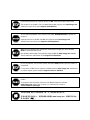 2
2
-
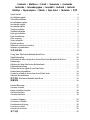 3
3
-
 4
4
-
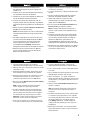 5
5
-
 6
6
-
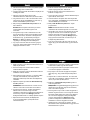 7
7
-
 8
8
-
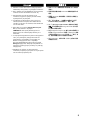 9
9
-
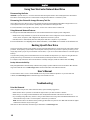 10
10
-
 11
11
-
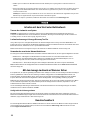 12
12
-
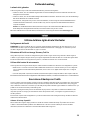 13
13
-
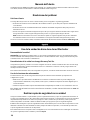 14
14
-
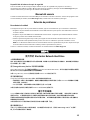 15
15
-
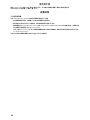 16
16
-
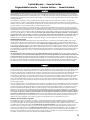 17
17
-
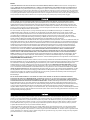 18
18
-
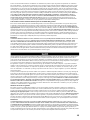 19
19
-
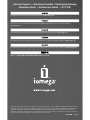 20
20
Iomega 33784 - Gigabit Ethernet 1HD X 500GB StorCenter Network Storage Bedienungsanleitung
- Typ
- Bedienungsanleitung
- Dieses Handbuch eignet sich auch für
in anderen Sprachen
- English: Iomega 33784 - Gigabit Ethernet 1HD X 500GB StorCenter Network Storage Owner's manual
- français: Iomega 33784 - Gigabit Ethernet 1HD X 500GB StorCenter Network Storage Le manuel du propriétaire
- español: Iomega 33784 - Gigabit Ethernet 1HD X 500GB StorCenter Network Storage El manual del propietario
- italiano: Iomega 33784 - Gigabit Ethernet 1HD X 500GB StorCenter Network Storage Manuale del proprietario
Verwandte Artikel
-
Iomega ix-Series Benutzerhandbuch
-
Iomega STORCENTER PRO Bedienungsanleitung
-
Iomega 33610 - 1TB StorCenter Pro NAS 150d Server Schnellstartanleitung
-
Iomega StorCenter Bedienungsanleitung
-
Iomega StorCenter ix-Series Schnellstartanleitung
-
Iomega 34340 - StorCenter Pro ix4-100 NAS Server Bedienungsanleitung
-
Iomega 34340 - StorCenter Pro ix4-100 NAS Server Schnellstartanleitung
-
Iomega StorCenter ProNAS 200rl Schnellstartanleitung
-
Iomega 34543 - StorCenter Pro ix4-200r NAS Rackmount Server Schnellstartanleitung
-
Iomega STORCENTER PRO NAS 250D 500GO WREV 70 MICROSOFT WINDOWS STORAGE SERVER 2003 R2 Bedienungsanleitung