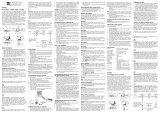Seite wird geladen ...

Duo
CONCORD
• ENGLISH • FRANÇAIS • DEUTSCH • ESPAÑOL • ITALIANO
User’s Guide
User’s Guide

ENGLISH ..................................................................................................1
FRANÇAIS ..............................................................................................30
DEUTSCH ..............................................................................................59
ESPAÑOL ..............................................................................................88
ITALIANO ..............................................................................................117
CONTENTS
Duo Instr. Manual (E) 9/10/01 9:48 am Page 30

1
CONGRATULATIONS
Congratulations on the purchase of your new
camera. Your camera has been carefully engineered
and manufactured to give you dependable
operation. Read this manual before operating the
camera to become more familiar with it and to
obtain the performance that will bring you
continued enjoyment for many years.
This manual has been written and formatted with
such depth and detail so you can maximize the
features of your camera, yet easily follow the
instructions.
ENGLISH
Duo Instr. Manual (E) 25/9/01 2:43 pm Page 1

Table of Contents
1. Introduction
Important Information .................................................................................... 3
Features .......................................................................................................... 5
System Requirements ..................................................................................... 5
2. The Camera
Overview ......................................................................................................... 6
Loading the batteries ..................................................................................... 7
Turning the camera on and off ...................................................................... 8
Camera Settings ............................................................................................. 9
3. Taking Pictures
Photo Quality settings ...................................................................................10
Flash ...............................................................................................................11
Taking photos ................................................................................................12
Camera memory .............................................................................................13
Using the MMC ……………................................................................……............ 14
Deleting Photos .............................................................................................15
Self-timer ........................................................................................................16
4. Transferring photos
Transferring photos to the computer ............................................................17
Connecting the camera to the computer ...................................................... 18
Retreiving pictures from the camera .............................................................19
5. Special Features
Streaming Video ............................................................................................20
Web Camera ...................................................................................................21
TV Mode ........................................................................................................22
6. Camera maintenance
Cleaning the Eye-Q™ Duo ............................................................................ 23
7. Tips and troubleshooting ..............................................................................24
8. Getting Help ..................................................................................................27
9. Camera Specifications ................................................................................... 28
10. Warranty Information .....................................................................................29
2
Duo Instr. Manual (E) 25/9/01 2:43 pm Page 2

3
FCC INFORMATION
FCC WARNING: This equipment meets the limits for a class B digital device,
pursuant to Part 15 of FCC rules. Only the cable supplied with the camera
should be used. Operation with other cables is likely to result in interference to
radio and TV reception and could void the user’s authorization to operate this
equipment. This device complies with Part 15 of the FCC Rules. Operation is
subject to the following two conditions:
• This device may not cause harmful interference.
• This device must accept any interference received, including interference
that may cause undesired operation.
Tested To Comply
With FCC Standards
for HOME OR OFFICE USE
Changes or modifications not expressly approved by the manufacturer may void
the user’s authority to operate this equipment.
USER INFORMATION
NOTE: This equipment has been tested and found to comply with the limits for
a class B digital device, pursuant to Part 15 of the FCC Rules. These limits are
designed to provide reasonable protection against harmful interference in a
residential installation. This equipment generates, uses and can radiate radio
frequency energy and, if not installed and used in accordance with the
instructions, may cause harmful interference to radio communications. However,
there is no guarantee that interference will not occur in a particular installation.
If this equipment does cause harmful interference to radio or television
reception, which can be determined by turning the equipment on and off, the
user is encouraged to try to correct the interference by one or more of the
following measures:
•Reorient or relocate the receiving antenna.
•Increase the separation between the equipment and receiver.
• Connect the equipment into an outlet on a circuit different from that to
which the receiver is connected.
• Consult the dealer or an experienced radio/TV technician for help.
Duo Instr. Manual (E) 25/9/01 2:43 pm Page 3

4
VCCI INFORMATION
This is a Class B product, to be used in a domestic environment, based on the
Technical Requirement of the Voluntary Control Council for Interference from
Information Technology Equipment (VCCI). If this is used near a radio or
television receiver in a domestic environment, it may cause radio interference.
Please install and use the equipment according to the instruction manual.
PRECAUTIONS
Be sure to observe the following precautions when using the camera:
•Do not open the case of the camera or attempt your own repairs. Always
leave service to authorized repair facilities.
•Keep the camera away from water and other liquids, and never let it get
wet. Never use when it is raining or snowing.
•Should foreign matter or water get into the unit, immediately turn the
power off and contact your local authorized service center.
•Physical damage and malfunction of this unit can cause the image data
stored in its memory to be deleted. Be sure to always keep backup copies
of data by transferring them to a personal computer.
•Under the environment with electrostatic discharge, the camera may
malfunction and require the user to reset the camera.
•Do not leave the camera in places subject to extremely high temperatures,
such as a sealed vehicle or in direct sunlight.
•Remove the battery when camera is not used for long periods of time.
•Use AA batteries only.
•Dispose of the battery in a manner that complies with applicable laws.
•Do not place the camera in unstable locations where the camera may fall
and be damaged.
•Do not touch or press on the Status LCD Display or lens.
Duo Instr. Manual (E) 25/9/01 2:43 pm Page 4

Features
•Stores up to 13 photos in Economy mode.
•Virtually unlimited storage using the removable MultiMedia Card
(MMC). Cards available separately.
•Status LCD.
• USB connection and cable.
• TV connection and cable (NTSC and PAL).
•Built-in automatic flash.
•Focus free from 3 feet (1 meter) to infinity.
• 640 x 480 pixel resolution.
• 1MB internal memory.
•Self-timer.
•Interchangeable face plates.
•Tripod socket.
System requirements
•VGA monitor, 256 color (1024 x 768 16 bit color recommended).
•Microsoft® Windows® ME, Windows® 98 or Windows® 2000.
• 175 MB free hard disk space.
• 32 MB RAM.
• CD-ROM drive.
•Mouse.
• USB port (USB does not work with some versions of
Windows® 95 or NT).
• IBM® PC/AT® or compatible, 200 Mhz or higher.
5
Duo Instr. Manual (E) 25/9/01 2:43 pm Page 5

The Camera
Overview of your Concord Eye-Q™ Duo Camera
6
A. Self-timer
B. Flash
C. Memory Usage
D. Photo Quality
E. TV Mode
F. Delete
G. Photo Counter
H. Battery
I. Live Mode
FRONT/TOP
1
2
3
4
5
6
7
9
12
13
10
11
14
15
8
STATUS LCD
F
G
H
I
A
B
C
D
E
1. Shutter Button
2. Lug for Neck / Wrist Strap
3. Viewfinder
4. Self-timer LED
5. Flash
6. Ir Filter and Lens
7. Interchangeable Face Plate
8. Camera Ready LED
9. Cable Connection Panel
10. Menu Button
11. Tripod Socket
12. Power Button
13. Status LCD
14. Select Button
15. Battery Door
BACK
Duo Instr. Manual (E) 25/9/01 2:43 pm Page 6

7
Loading the Batteries
The Concord Eye-Q ™ Duo uses 2 alkaline AA batteries.
Loading the batteries:
1. Locate the battery cover on the bottom of the
camera.
2. Slide the button on the battery cover toward
the center of the camera. (fig.1)
3. Lift the cover to open.
4. Insert the batteries with the positive terminal
toward the + sign, and the negative terminal
toward the – sign. (fig.1.1)
5. Close the cover.
Note: Remove the batteries from the Concord Eye-Q™ Duo if the
camera will not be used for an extended period of time to
prevent corrosion or battery leaks.
Checking the Batteries
The camera has a battery indicator that shows the current battery
level.
Do not attempt to use the camera once the "Empty" battery
indicator appears in the display. Replace the batteries immediately.
FULL
Battery has full
power and is
ready to use.
LOW
Battery has low
power and will
need to be
replaced soon.
EMPTY
Battery has very
little power and
must be replaced.
fig.1
fig.1.1
Duo Instr. Manual (E) 25/9/01 2:43 pm Page 7

Turning the camera on and off
To extend battery life, the camera automatically powers off after 30
seconds of inactivity. When the camera is turned on, the camera
ready LED on the back of the camera blinks and the Status LCD
panel displays the current settings.
Turning the camera on and off:
1. Press the Power button. (fig.2)
2. The camera is ready for picture taking when
the camera ready LED stops blinking and the
icons appear on the Status LCD. (fig.2.1)
3. To turn the camera off, press the Power
button.
Status LCD Messages
The photo counter display on the Status LCD shows the number of
pictures captured. The photo counter display is also used to relay
the camera status.
CCaammeerraa SSttaattuuss EExxppllaannaattiioonn
The camera is busy processing a
command or photo.
The camera is in feature setting mode.
The camera is connected to a PC.
The camera is taking a picture.
8
fig.2
fig.2.1
bsy
feA
p[
p
`
[
Duo Instr. Manual (E) 25/9/01 2:43 pm Page 8

9
Camera Settings
To select and set the various camera modes use the Menu and Select
buttons below the Status LCD on the back of the camera.
The Menu button allows you to enter the Feature Setting Mode. By
continually pressing the Menu button, the camera features that are
currently active are displayed one after the other. After you have
cycled through the features, the camera ready LED flashes and the
camera returns to normal operating mode. This also happens if there
is no activity for 5 seconds while in Feature Setting Mode.
When you find the feature you want, press the Select button to
toggle between settings. When the setting you desire appears on
the Status LCD, press the Menu button to scroll through the other
features or wait 5 seconds for the camera to return to picture taking
mode.
Duo Instr. Manual (E) 25/9/01 2:43 pm Page 9

10
Taking Pictures
Photos can be captured in one of three quality modes: Fine, Normal,
or Economy. These modes differ in photo file size and resolution. The
Normal quality setting is the default mode. The camera will always
power up in this mode. To change the quality setting, refer to the
Setting the Photo Quality Mode
below:
The mode is changed using the Menu and Select buttons.
Setting the Photo Quality Mode:
1. Turn the camera on. (fig.3)
2. Press the Menu button until the Photo
Quality menu indicated by the word NORM
is displayed. (fig.3.1)
3. Press the Select button to toggle between
the FINE, NORMAL and ECONOMY options.
4. Wait 5 seconds for the camera to return to
picture taking mode or scroll through the
options using the Menu button until a
number appears in the photo counter.
5. You are now ready to take pictures.
fig.3
fig.3.1
Duo Instr. Manual (E) 25/9/01 2:43 pm Page 10

11
Flash
The Concord Eye-Q™ Duo has two flash modes, Automatic Flash and
Flash Off. The current Flash setting is displayed in the upper left
hand corner of the Status LCD.
Flash Icon Present Automatic Flash The camera automatically
senses whether the flash is
needed.
Flash Icon is NOT Present Flash Off The flash does not function.
Setting the Flash Mode:
1. Press the Menu button until the Flash icon is activated.
2. Press the Select button to toggle between Automatic Flash and
Flash Off. The flash icon will blink to indicate Flash Off and
remains steady to indicate Automatic Flash.
3. Wait 5 seconds for the camera to return to picture taking mode or
scroll through the options using the Menu button until a number
appears in the photo counter.
4. Position your subject within the range of the flash which is 10 ft.
or less.
Note: The flash may need time to recharge between photos. While
it is charging, the Flash icon on the Status LCD flashes and the
camera ready LED blinks. When both stop blinking you are ready
to take another picture. If the battery is low, the flash will not
fire. Insert fresh batteries.
Duo Instr. Manual (E) 25/9/01 2:43 pm Page 11

12
Taking photos
The Normal quality setting is the default mode. The camera will
always power up in this mode. To change the quality setting, refer to
the
Setting the Photo Quality Mode
section.
Taking Photos:
1. Position the subject in the Viewfinder.
2. To ensure accurate focus, make sure that
the subject is at least three feet (one
meter) away.
3. Set the Flash mode to Automatic Flash or
Flash Off. For more information, see the
Setting the Flash section.
4. Gently press the Shutter button and keep
the camera still until the camera ready LED
next to the viewfinder flashes.
5. When the image has been captured, the
camera ready LED next to the viewfinder begins to flash. This
indicates that the photo is being processed.
6. The photo counter number displayed in the Status LCD is
updated.
Note: The MEM icon flashes when the memory is full. To take
additional images, delete photos from the camera’s internal
memory or MMC using the delete feature or insert an MMC with
available storage.
If the batteries are empty you will not be able to take pictures. See
Checking the battery section for details.
Duo Instr. Manual (E) 25/9/01 2:43 pm Page 12

13
Camera memory
The Concord Eye-Q™ Duo can store pictures in one of two ways
using either the camera’s internal memory or the removable Multi-
Media memory card, MMC. Once the MMC is inserted in the camera,
all images will be stored on it. Images that have been stored in the
camera’s internal memory will remain in the internal memory until
deleted.
When either the camera’s internal memory or the MMC is full, you will
need to delete images to continue to take pictures. Please refer to
the Deleting Photos section for instructions.
The memory is full when:
• The camera ready LED does not flash when the shutter button is
pressed as it does during normal picture processing.
• The Memory Usage icon MEM flashes on the Status LCD panel.
Note: When the memory usage icon MEM flashes, there may be
available storage space by using a lower picture quality setting.
Refer to Taking Pictures to select the picture quality settings.
Duo Instr. Manual (E) 25/9/01 2:43 pm Page 13

14
Memory Card
The Concord Eye-Q™Duo contains 1MB internal memory to store
photos. In addition to internal memory, the camera features an
external memory port that uses a removable MultiMedia Card (MMC)
that allows you to store additional images.
The MMC port is located inside the battery compartment. When the
MMC is inserted, the camera uses the MMC as its default memory
and all photos taken will be stored on it. When the MMC is removed
from the camera, the images will remain stored on the MMC until
deleted. Refer to the Deleting Photos section for instructions on
deleting photos.
Inserting the memory card:
1. Locate the battery cover on the bottom of the
camera.
2. Slide the button on the battery cover toward
the center of the camera.
3. Lift the cover to open.
4. Insert the MMC in the direction specified on the card.
5. Close the battery compartment door.
Duo Instr. Manual (E) 25/9/01 2:43 pm Page 14

15
Deleting photos
You may delete photos from both the camera’s internal memory and
the MMC. The delete function erases ALL pictures stored. If the MMC
is inserted, the camera will only delete photos from the MMC. To
delete photos from the internal memory you must first remove the
MMC.
Deleting photos from the camera’s internal memory
or MMC:
1. If deleting images from the MMC, make sure the
card is inserted.
2. Press the Menu button until the Delete icon
( )
is displayed.
3. Press the Select button. The deletion process has begun and may
take a few moments.
4. Once the deletion process is completed, the LCD Photo Counter
displays O indicating that the photo counter has been reset.
Note: Once images have been deleted, you will not be able to
recover them.
Duo Instr. Manual (E) 25/9/01 2:43 pm Page 15

16
Self-timer
The Concord Eye-Q™ Duo is equipped with a 10 second Self-timer
which starts after the Shutter button is pressed. The Self-timer icon
appears on the Status LCD once it has been activated. When the
Shutter button is pressed, the Self-timer icon and the front LED flash
for 10 seconds and stop flashing when the picture is taken.
Using the Self-timer:
1. Press the Select button to activate the Self-timer.
2. Press the Shutter button to take the photo.
3. The Self-timer LED, located on the front of the
camera, flashes and will blink progressively faster
until the picture is taken.
4. The picture has been captured when the Self-timer LED stops
flashing.
5. Once the picture is taken, the self-timer icon resets itself to off.
Interchangeable Face Plates
The Concord Eye-Q™ Duo comes with one extra removable face plate
that allows you to change the look of your camera.
Changing the face plate:
1. Open the Cable Connection panel by sliding
the door in the downward direction.
2. Push down on the Press tab and gently lift
the face plate to remove.
3. Insert the extra face plate by aligning the
tabs on the face plate with the grooves on
the camera as indicated in the illustration
and snapping it into place.
Duo Instr. Manual (E) 25/9/01 2:43 pm Page 16

17
Transferring photos to the computer
NOTE: DO NOT CONNECT THE CAMERA TO YOUR COMPUTER UNTIL
YOU HAVE COMPLETED THE SOFTWARE INSTALLATION.
You can view and store the photos you have captured with the
Concord Eye-Q™ Duo camera using your PC. To download the
pictures for viewing, you must first install the software that comes
with your camera.
Installing the software:
1. Insert the CD-ROM included in your Concord Eye-Q™ Duo box.
2. The installation screen appears on the computer’s monitor. Follow
the software installation instructions on your screen to install the
software.
If your computer has the CD-ROM automatic installation disabled,
click on START. Select MY COMPUTER and locate the CD-ROM Drive.
Double click on the CD-ROM Drive icon to show its contents. Double-
click on the file named SETUP.EXE and follow the instructions on your
screen.
Duo Instr. Manual (E) 25/9/01 2:43 pm Page 17

18
Connecting the camera to the computer:
1. Open the Cable Connection panel by sliding
the door in the downward direction.
2. Plug the square end of the USB cable that
shipped with your camera into the USB
connector located inside the Cable
Connection panel.
3. Plug the rectangular end of the USB cable
into your PC’s USB port. Please refer to
your computer’s documentation for more
information on the location of the USB port.
4. Turn on the camera.
5. Launch ArcSoft PhotoImpression™ software by clicking on Start-
Programs-ArcSoft Camera Suite and choose PhotoImpression™
from the application list on your screen.
NOTE: Your computer’s operating system must include USB
support in order to obtain a successful connection. Most versions
of Microsoft® Windows® prior to Windows® 98 and Windows
NT® do not include USB support.
Duo Instr. Manual (E) 25/9/01 2:43 pm Page 18
1/148