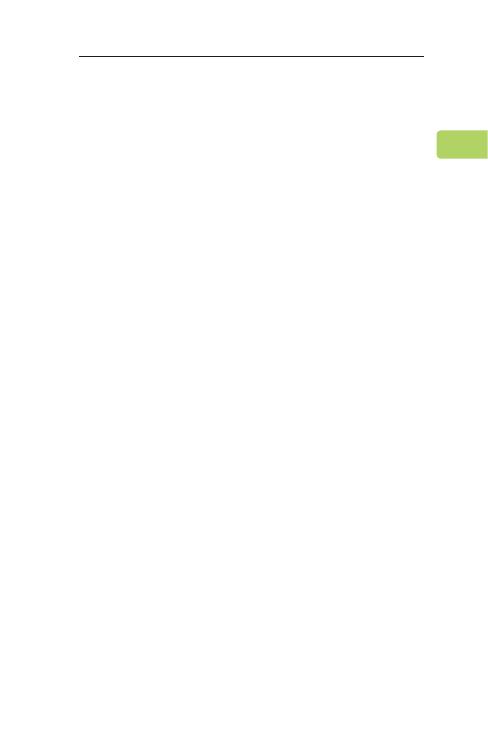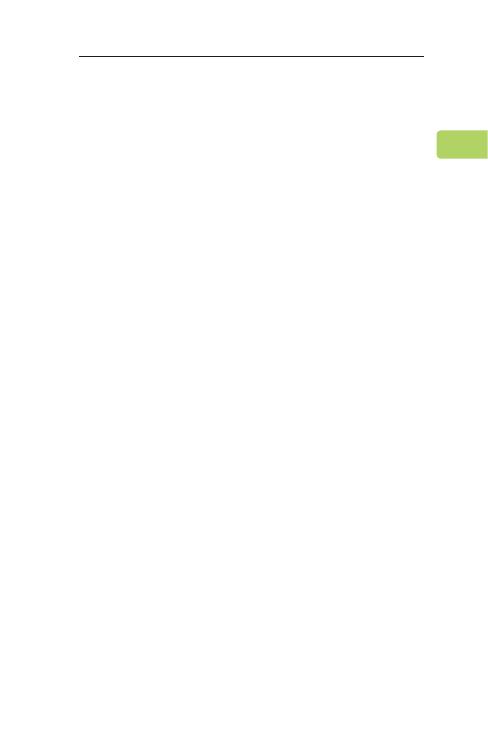
RELAY
User Manual
15
FAQ
Below are some of the most common
questions people have during setup.
My Relay’s at max volume; why is the sound
still so quiet?
Try adjusting the volume on both the Relay,
your headphones, and / or the audio source.
You should be able to reach sucient volume
levels by adjusting all three.
Can I use this while it's charging?
Yes, you can use it while it’s charging.
Does this work on a regular TV?
As long as your TV has an AUX or RCA audio
output jack, the Relay will work with it. Please
note that you’ll need an AUX 3.5mm to RCA
adapter (not included) in order to transmit
audio via your TV’s RCA ports.
Why am I getting audio delay?
Both the sender (i.e. the Relay) and the
receiver (i.e. your Bluetooth headphones)
must support either aptX Low Latency or aptX
Adaptive in order to eliminate audio latency.
You can check your device's specs to ensure it
supports either of these audio codecs. Please
note that most true wireless earbuds do not
EN