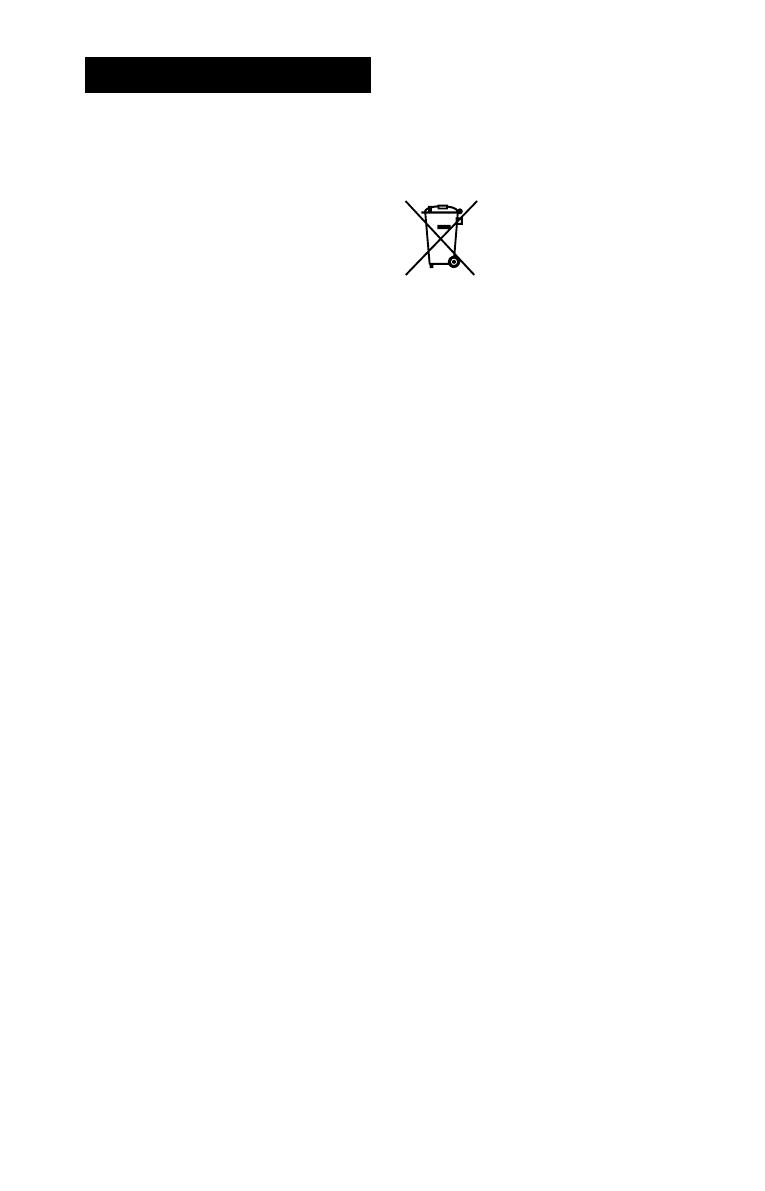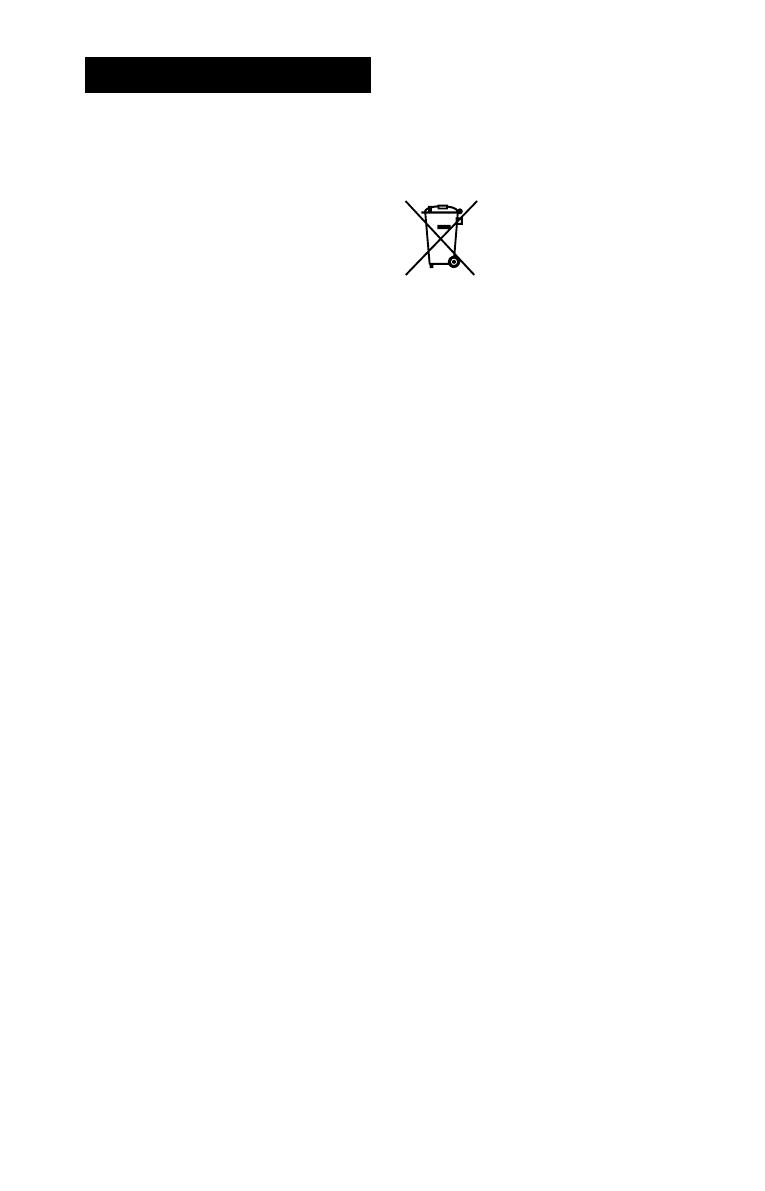
2
GB
GTK-PG10 CEL (GB/FR/ES/DE/NL) 4-747-379-31(1)
WARNING
To reduce the risk of fire, do not cover the
ventilation opening of the appliance with
newspapers, tablecloths, curtains, etc.
Do not expose the appliance to naked
flame sources (for example, lighted
candles).
As the main plug is used to disconnect
the unit from the mains, connect the unit
to an easily accessible AC outlet. Should
you notice an abnormality in the unit,
disconnect the main plug from the AC
outlet immediately.
The unit is not disconnected from the
mains as long as it is connected to the
AC outlet, even if the unit itself has been
turned off.
Do not install the appliance in a confined
space, such as a bookcase or built-in
cabinet.
Do not expose the batteries (battery
pack or batteries installed) to excessive
heat such as sunshine, fire or the like for
a long time.
Do not subject the batteries to extreme
low temperature conditions that may
result in overheating and thermal
runaway.
Do not dismantle, open or shred
secondary cells or batteries.
In the event of a cell leaking, do not
allow the liquid to come in contact with
the skin or eyes. If contact has been
made, wash the affected area with
copious amounts of water and seek
medical advice.
Secondary cells and batteries need to
be charged before use. Always refer
to the manufacturer’s instructions or
equipment manual for proper charging
instructions.
After extended periods of storage, it may
be necessary to charge and discharge
the cells or batteries several times to
obtain maximum performance.
Dispose of properly.
For customers in Europe
Disposal of waste batteries and
electrical and electronic equipment
(applicable in the European Union
and other countries with separate
collection systems)
This symbol on the product,
the battery or on the
packaging indicates that the
product and the battery shall
not be treated as household
waste. On certain batteries
this symbol might be used in
combination with a chemical symbol. The
chemical symbol for lead (Pb) is added if
the battery contains more than 0.004%
lead. By ensuring that these products
and batteries are disposed of correctly,
you will help to prevent potentially
negative consequences for the
environment and human health which
could be caused by inappropriate waste
handling. The recycling of the materials
will help to conserve natural resources. In
case of products that for safety,
performance or data integrity reasons
require a permanent connection with an
incorporated battery, this battery should
be replaced by qualified service staff
only. To ensure that the battery and the
electrical and electronic equipment will
be treated properly, hand over these
products at end-of-life to the appropriate
collection point for the recycling of
electrical and electronic equipment. For
all other batteries, please view the
section on how to remove the battery
from the product safely. Hand the battery
over to the appropriate collection point
for the recycling of waste batteries. For
more detailed information about
recycling of this product or battery,
please contact your local Civic Office,
your household waste disposal service or
the shop where you purchased the
product or battery.