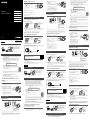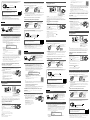Sony MDR-10RBT Schnellstartanleitung
- Kategorie
- Digitale Klaviere
- Typ
- Schnellstartanleitung
Dieses Handbuch eignet sich auch für

MDR-10RBT
4-477-579-41(1)
© 2013 Sony Corporation Printed in China
Wireless
Stereo Headset
English
Charging the unit
Connect the unit and the computer booted using the micro-USB cable supplied.
When the unit and the computer are
connected, charging starts and the
indicator (red) lights up. Charging is
completed in about 2.5hours at most
and the indicator (red) goes off
automatically.
Use the micro-USB cable supplied. You may not be able to charge the unit with other cables.
One-touch connection with a smartphone (NFC)
Refer to the “Pairing and connecting with the BLUETOOTH device” section to
connect to a BLUETOOTH device that is not compatible with the one-touch
connection (NFC function).
NFC (Near Field Communication) is a technology enabling short-range wireless
communication between various devices, such as mobile phones and IC tags. Thanks to
the NFC function, data communication can be achieved easily just by touching the
relevant symbol or designated location on NFC compatible devices.
By using the NFC function, the unit is turned on automatically and then paired and
connected with a BLUETOOTH device.
Compatible smartphones
Smartphones with the NFC function built-in
(OS: Android 2.3.3 or later, excluding Android 3.x)
Preparation on the smartphone
1 Download and install the app “NFC Easy Connect” on the smartphone.
Access the following Web site:
https://play.google.com/store/apps/details?id=com.sony.easyconnect
By the two-dimensional code:
Use a two-dimensional code reader app.
Tip
If your smartphone has an NFC function, such as that of Android 4.1 or later, you may not need to install “NFC Easy
Connect” to connect the unit with your smartphone by one touch. In that case, you do not need to perform this
step. The operation and specifications may be different from the description here. For details, refer to the manual
supplied with your smartphone.
2 Set the smartphone so that the NFC function can be used.
For details, refer to the instructions of the smartphone.
About “NFC Easy Connect” App
“NFC Easy Connect” is Sony’s original app for Android Phone available at Google Play Store.
To find out more about the functions, search for “NFC Easy Connect” and download the free app.
The App may not be available in some countries and/or regions.
Connecting with the smartphone by one-touch
functions
By touching the unit with the smartphone, the unit is turned on automatically and then proceeds to pairing
and BLUETOOTH connection.
1
Unlock the screen of the smartphone.
If you installed the app “NFC Easy Connect” in the smartphone, start the app “NFC Easy
Connect.”
2
Touch this unit with the smartphone.
Touch the smartphone on the N marked part of
this unit.
Refer to the manual of the smartphone for the
designated location to be touched on the
smartphone.
Follow the on-screen instructions to complete the
connection.
To disconnect, touch the smartphone again.
You can select the sound from other NFC
compatible BLUETOOTH devices. For details, refer
to the Help Guide.
Listening and Calling
Operate the unit after making BLUETOOTH connection with your BLUETOOTH device.
Listening to music
Profile: A2DP, AVRCP
Start playback on the BLUETOOTH device.
VOLUME +
VOLUME −
Play/pause: Press .
Stop: Hold down.
Next/previous: Press /.
Fast forward/fast reverse:
Hold / down.
Note
The available functions may vary depending on the BLUETOOTH device. When you operate the button
illustrated above, it may operate differently or may not work at all.
The sound quality is set to the standard mode (SBC high quality mode) before shipment. When
you connect a BLUETOOTH device compatible with AAC or aptX, you can change the setting as
described in the Help Guide to enjoy music playback at a higher level of sound quality.
Making a call/Receiving a call
Profile: HSP, HFP
Operate your mobile phone to make a call.
Press the
button on the unit when an
incoming call arrives.
Operate in the same way when an incoming call arrives while
you are listening to the music.
The music playback pauses during a call and resumes
automatically when the call is over.
Note
Music playback may not resume automatically with some
BLUETOOTH devices.
To terminate a call, press the button on the
unit again.
Volume for a call and listening to music can be
adjusted independently.
Pairing and
c
onnecting with the BLUETOOTH device
Before pairing, charge this unit.
1
Place the BLUETOOTH device within 1meter of this unit.
2
Enter pairing mode on this unit.
Press and hold the
POWER button for
more than 7 seconds.
Make sure that the
indicator flashes blue and
red alternately after you
release the button.
Blue Red
3
Perform the pairing procedure on the BLUETOOTH device to detect this unit.
When the list of detected devices appears on the display of the BLUETOOTH device, select
“MDR-10RBT.”
If passkey input is required on the display of a BLUETOOTH device, input “0000.”
4
Make the BLUETOOTH connection from the BLUETOOTH device.
Connecting with the paired device
1
Turn on the unit.
Press and hold the
POWER button for
about 2 seconds while
this unit is turned off.
Blue
Make sure that the
indicator flashes blue after
you release the button.
2
Make the BLUETOOTH connection from the BLUETOOTH device.
Using the unit by connecting the supplied cord
You can use the unit as ordinary wired headphones by connecting the supplied cord.
Supplied cord
Notes
The BLUETOOTH function is disabled.
VOLUME +/−, / and / buttons cannot be used.
On how to operate the unit in detail, please read the Help Guide on your
computer or smart phone.
http://rd1.sony.net/help/mdr/10rbt/ce/
The BLUETOOTH word mark and logos are owned by the Bluetooth SIG, Inc. and any use of
such marks by Sony Corporation is under license.
The N Mark is a trademark or registered trademark of NFC Forum, Inc. in the United States and
in other countries.
Android is a trademark of Google Inc.
The aptX® mark and the aptX logo are trade marks of CSR plc or one of its group companies
and may be registered in one or more jurisdictions.
Other trademarks and trade names are those of their respective owners.
Français
Chargement de l’appareil
Après avoir démarré l’ordinateur, raccordez-le ainsi que l’appareil à l’aide du câble micro-USB fourni.
Une fois l’appareil et l’ordinateur
raccordés, le chargement démarre et
le témoin (rouge) s’allume. Le
chargement dure environ 2,5heures
au maximum et le témoin (rouge)
s’éteint automatiquement.
Utilisez le câble micro-USB fourni. Vous risquez de ne pas pouvoir charger l’appareil avec
d’autres câbles.
Connexion par simple contact avec un smartphone (NFC)
Reportez-vous à la section «Pairage et connexion avec le périphérique
BLUETOOTH» pour vous connecter à un périphérique BLUETOOTH qui n’est
pas compatible avec la connexion par simple contact (fonction NFC).
NFC (Near Field Communication) est une technologie permettant d’établir une
communication sans fil à courte portée entre divers périphériques, tels que des
téléphones portables et des étiquettes électroniques. Grâce à la fonction NFC, la
communication de données peut être réalisée facilement en touchant simplement le
symbole pertinent ou l’emplacement désigné sur les périphériques compatibles avec NFC.
À l’aide de la fonction NFC, l’appareil est mis automatiquement sous tension, puis apparié
et connecté à un périphérique BLUETOOTH.
Smartphones compatibles
Smartphones avec la fonction NFC intégrée
(SE: Android2.3.3 ou ultérieur, sauf Android 3.x)
Préparation sur le smartphone
1 Téléchargez et installez l’application «Connexion NFC facile» sur le
smartphone.
Consultez le site Web suivant :
https://play.google.com/store/apps/details?id=com.sony.easyconnect
Par code en deux dimensions :
Utilisez une application de lecture de code en deux dimensions.
Conseil
Si votre smartphone est équipé d’une fonction NFC, telle que celle d’Android 4.1 ou version ultérieure, il n’est peut-
être pas nécessaire d’installer «Connexion NFC facile» pour connecter l’appareil à votre smartphone par simple
contact. Dans ce cas, il est inutile d’exécuter cette étape. Le fonctionnement et les spécifications peuvent différer
de la présente description. Pour plus de détails, reportez-vous au manuel fourni avec votre smartphone.
2 Réglez le smartphone pour que la fonction NFC puisse être utilisée.
Pour plus de détails, consultez les instructions du smartphone.
À propos de l’application « Connexion NFC facile »
« Connexion NFC facile » est une application Sony originale pour Android disponible sur Google Play Store.
Pour en savoir plus sur ces fonctions, cherchez « Connexion NFC facile » et téléchargez l’application gratuite.
Il est possible que l’application ne soit pas disponible dans certains pays et/ou dans certaines régions.
Connexion avec le smartphone à l’aide des
fonctions par simple contact
La mise en contact de l’appareil avec le smartphone met automatiquement l’appareil sous tension, puis
celui-ci procède au pairage et à la connexion BLUETOOTH.
1
Déverrouillez l’écran du smartphone.
Si vous avez installé l’application «Connexion NFC facile» dans le smartphone, démarrez
l’application «Connexion NFC facile».
Quick Start Guide
GB
Guide de démarrage
rapide
FR
Schnellstartanleitung
DE
Guía de inicio rápido
ES
Introductiehandleiding
NL
Guida rapida
IT
2
Mettez l’appareil en contact avec le
smartphone.
Placez le smartphone sur la partie marquée d’un N
sur l’appareil.
Pour savoir quel emplacement toucher sur le
smartphone, reportez-vous au manuel du smartphone.
Suivez les instructions à l’écran pour terminer la
connexion.
Pour déconnecter, mettez de nouveau le
smartphone en contact avec l’appareil.
Vous pouvez sélectionner le son à partir d'autres
périphériques BLUETOOTH compatibles NFC. Pour
plus de détails, reportez-vous au Manuel d'aide.
Écoute et appel
Utilisez l’appareil après avoir établi la connexion BLUETOOTH avec votre périphérique BLUETOOTH.
Écoute de musique
Profil: A2DP, AVRCP
Démarrez la lecture sur le périphérique BLUETOOTH.
VOLUME +
VOLUME −
Lecture/pause: appuyez sur .
Arrêt: maintenez la touche
enfoncée.
Suivant/précédent: appuyez sur
/.
Avance rapide/retour rapide:
maintenez les touches /
enfoncées.
Remarque
Les fonctions disponibles peuvent varier selon le périphérique BLUETOOTH utilisé. Lorsque vous appuyez
sur la touche illustrée ci-dessus, elle peut effectuer différentes fonctions ou ne pas fonctionner du tout.
La qualité sonore est définie en mode standard (mode haute qualité SBC) en usine. Lorsque vous
connectez un périphérique BLUETOOTH compatible avec AAC ou aptX, vous pouvez modifier le réglage,
comme décrit dans le manuel d’aide pour écouter de la musique à un niveau de qualité sonore plus élevé.
Passer un appel/Recevoir un appel
Profil: HSP, HFP
Utilisez votre téléphone portable pour passer un
appel.
Appuyez sur le bouton
sur l’appareil lors d’un
appel entrant.
Procédez de la même façon lors d’un appel entrant tandis que
vous écoutez de la musique.
La lecture s'interrompt lors d'un appel et reprend
automatiquement une fois l'appel terminé.
Remarque
La lecture de musique peut ne pas reprendre
automatiquement avec certains périphériques BLUETOOTH.
Pour mettre fin à un appel, appuyez à nouveau
sur le bouton
sur l'appareil.
Vous pouvez régler de manière indépendante le
volume d'un appel et celui de la musique lue.
Pairage et
c
onnexion avec le périphérique BLUETOOTH
Avant le pairage, chargez l’appareil.
1
Placez le périphérique BLUETOOTH dans un rayon de 1mètre de l’appareil.
2
Entrez en mode de pairage sur l’appareil.
Appuyez sur le
bouton POWER et
maintenez-le enfoncé
pendant plus de 7
secondes.
Vérifiez que le témoin
clignote alternativement en
bleu et en rouge lorsque
vous relâchez le bouton.
Bleu
Rouge
3
Effectuez la procédure de pairage sur le périphérique BLUETOOTH pour détecter
cet appareil.
Lorsque la liste des périphériques détectés apparaît sur l’écran du périphérique BLUETOOTH,
sélectionnez «MDR-10RBT».
Si un code est demandé sur l’écran d’un périphérique BLUETOOTH, saisissez «0000».
4
Établissez la connexion BLUETOOTH à partir du périphérique BLUETOOTH.
Connexion au périphérique apparié
1
Mettez l’appareil sous tension.
Appuyez sur le
bouton POWER et
maintenez-le enfoncé
environ 2secondes
lorsque l’appareil est
hors tension.
Bleu
Vérifiez que le témoin
clignote en bleu lorsque
vous relâchez le bouton.
2
Établissez la connexion BLUETOOTH à partir du périphérique BLUETOOTH.
Utilisation de l'appareil à l'aide du cordon fourni
Vous pouvez utiliser l'appareil comme un casque filaire normal en raccordant le cordon fourni.
Cordon fourni
Remarques
La fonction BLUETOOTH est désactivée.
Les boutons VOLUME +/−, / et / ne peuvent pas être utilisés.
Pour des détails sur le fonctionnement de l’appareil, veuillez lire le Manuel
d’aide sur votre ordinateur ou votre smartphone.
http://rd1.sony.net/help/mdr/10rbt/ce/
La marque de mot BLUETOOTH et les logos sont la propriété de Bluetooth SIG, Inc. et
l’utilisation de ces marques par Sony Corporation est effectuée sous licence.
N Mark est une marque commerciale ou une marque déposée de NFC Forum, Inc. aux
États-Unis et dans d’autres pays.
Android est une marque commerciale de Google Inc.
La marque aptX® et le logo aptX sont des marques commerciales de CSR plc ou d’une des sociétés
de son groupe, et ils peuvent être déposés dans une ou plusieurs juridictions.
Les autres marques commerciales et noms commerciaux appartiennent à leurs propriétaires
respectifs.
Deutsch
Laden des Geräts
Verbinden Sie das Gerät und den hochgefahrenen Computer mit dem mitgelieferten Micro-
USB-Kabel.
Sobald das Gerät und der Computer
miteinander verbunden sind, beginnt
der Ladevorgang und die (rote)
Anzeige leuchtet auf. Das Aufladen ist
nach etwa höchstens 2,5Stunden
abgeschlossen, und die (rote) Anzeige
erlischt automatisch.
Verwenden Sie das mitgelieferte Micro-USB-Kabel. Das Gerät kann mit anderen Kabeln
möglicherweise nicht geladen werden.
One-touch connection mit einem Smartphone (NFC)
Lesen Sie im Abschnitt „Pairing und Verbindung mit dem BLUETOOTH-
Gerät“ nach, um ein BLUETOOTH-Gerät anzuschließen, das nicht mit der
One-touch connection (NFC-Funktion) kompatibel ist.
NFC (Near Field Communication) ist eine Technologie, die auf kurze Distanz eine drahtlose
Kommunikation zwischen verschiedenen Geräten wie beispielsweise Mobiltelefonen und
IC Tags ermöglicht. Durch die NFC-Funktion lässt sich völlig unkompliziert eine
Datenübertragung vornehmen, indem einfach das relevante Symbol oder die dafür
vorgesehene Position an NFC-kompatiblen Geräten berührt wird.
Mithilfe der NFC-Funktion wird das Gerät automatisch eingeschaltet und dann mit einem
BLUETOOTH-Gerät über das Pairing gekoppelt und verbunden.
Kompatible Smartphones
Smartphones mit integrierter NFC-Funktion
(Betriebssystem: Android 2.3.3 oder höher, außer
Android 3.x)
Vorbereitung des Smartphones
1 Laden Sie die App „NFC-Schnellverbindung“ auf das Smartphone
herunter und installieren Sie sie.
Rufen Sie die folgende Website auf:
https://play.google.com/store/apps/details?id=com.sony.easyconnect
Über den zweidimensionalen Code:
Verwenden Sie eine App zum Lesen von zweidimensionalen Codes.
Tipp
Wenn Ihr Smartphone über eine NFC-Funktion verfügt, wie zum Beispiel von Android4.1 oder höher, müssen
Sie „NFC-Schnellverbindung“ möglicherweise nicht installieren, um das Gerät mit einer Berührung mit dem
Smartphone zu verbinden. In diesem Fall müssen Sie diesen Schritt nicht ausführen. Die Bedienung und die
technischen Daten können von der vorliegenden Beschreibung abweichen. Sie finden ausführliche Informationen
hierzu im Begleithandbuch Ihres Smartphones.
2 Stellen Sie das Smartphone so ein, dass die NFC-Funktion genutzt werden
kann.
Sie finden ausführliche Informationen hierzu in der Bedienungsanleitung des Smartphone.
App „NFC-Schnellverbindung“
„NFC-Schnellverbindung“ ist eine Original-App von Sony für das Android Phone, die im Google Play Store
erhältlich ist.
Wenn Sie weitere Informationen zu den Funktionen wünschen, suchen Sie nach „NFC-Schnellverbindung“,
und laden Sie die kostenlose App herunter.
In manchen Ländern oder Regionen steht diese Anwendung möglicherweise nicht für den Download zur
Verfügung.
Herstellen einer Verbindung zum Smartphone mit
One-touch functions
Wenn das Gerät mit dem Smartphone berührt wird, schaltet es sich automatisch ein und fährt anschließend
mit dem Pairing und der BLUETOOTH-Verbindung fort.
1
Entsperren Sie den Bildschirm des Smartphones.
Wenn Sie die App „NFC-Schnellverbindung“ auf dem Smartphone installiert haben, starten Sie
die App „NFC-Schnellverbindung“.
2
Berühren Sie dieses Gerät mit dem
Smartphone.
Berühren Sie mit dem Smartphone den mit N
gekennzeichneten Bereich dieses Geräts.
Informationen zu der zu berührenden Position
Ihres Smartphones finden Sie in der
Bedienungsanleitung.
Befolgen Sie die angezeigten Anweisungen, um
die Verbindung herzustellen.
Wenn Sie die Verbindung trennen möchten,
berühren Sie das Smartphone erneut.
Sie können den Sound von anderen NFC-
kompatiblen BLUETOOTH-Geräten wählen.
Einzelheiten entnehmen Sie der Hilfe.
Wiedergeben von Musik und Telefonieren
Bedienen Sie das Gerät, sobald eine BLUETOOTH-Verbindung mit Ihrem BLUETOOTH-Gerät besteht.
Wiedergeben von Musik
Profil: A2DP, AVRCP
Starten Sie die Wiedergabe am BLUETOOTH-Gerät.
VOLUME +
VOLUME –
Wiedergabe/Pause: Drücken Sie
.
Stopp: Halten Sie gedrückt.
Vorwärts/Zurück: Drücken Sie
/.
Schneller Vorlauf/schneller Rücklauf:
Halten Sie / gedrückt.
Hinweis
Die verfügbaren Funktionen können abhängig vom BLUETOOTH-Gerät variieren. Wenn Sie die oben
abgebildete Taste bedienen, kann sie anders reagieren oder möglicherweise überhaupt nicht reagieren.
Die Klangqualität wird standardmäßig vor der Auslieferung auf den Standardmodus (SBC-High-
Quality-Modus) eingestellt. Wenn Sie ein BLUETOOTH-Gerät anschließen, das mit AAC oder
aptX kompatibel ist, können Sie die Einstellung wie in der Hilfe beschrieben ändern, um die
Musikwiedergabe mit einer besseren Klangqualität zu genießen.
Anrufen/Entgegennehmen eines Anrufs
Profil: HSP, HFP
Wenn Sie einen Anruf tätigen möchten, müssen
Sie Ihr Mobiltelefon bedienen.
Drücken Sie die Taste
am Gerät, wenn Sie
einen Anruf erhalten.
Wenn Sie während der Wiedergabe von Musik einen Anruf
erhalten, gehen Sie ebenso vor.
Während eines Anrufs wird die Musikwiedergabe angehalten
und automatisch fortgesetzt, sobald der Anruf beendet ist.
Hinweis
Die Musikwiedergabe wird bei manchen BLUETOOTH-Geräten
möglicherweise nicht automatisch fortgesetzt.
Drücken Sie zum Beenden eines Anrufs erneut
die Taste
am Gerät.
Die Lautstärke für einen Anruf und für die
Musikwiedergabe kann jeweils separat
angepasst werden.
Pairing und
V
erbindung mit dem BLUETOOTH-Gerät
Vor dem Pairing muss dieses Gerät geladen werden.
1
Platzieren Sie das BLUETOOTH-Gerät maximal 1m von diesem Gerät entfernt.
2
Wechseln Sie an diesem Gerät in den Pairing-Modus.
Halten Sie die Taste
POWER mehr als
7Sekunden gedrückt.
Nach dem Loslassen der
Taste muss die Anzeige
abwechselnd blau und rot
blinken.
Blau Rot
3
Führen Sie den Pairing-Prozess bei dem BLUETOOTH-Gerät durch, so dass es
dieses Gerät erkennt.
Wenn die Liste der erkannten Geräte im Display des BLUETOOTH-Geräts angezeigt wird,
wählen Sie „MDR-10RBT“ aus.
Wenn Sie im Display des BLUETOOTH-Geräts zur Eingabe eines Passworts aufgefordert
werden, geben Sie „0000“ ein.
4
Starten Sie am BLUETOOTH-Gerät das Herstellen der BLUETOOTH-Verbindung.
Verbindung zu dem Gerät herstellen, für das ein
Pairing durchgeführt wurde
1
Schalten Sie das Gerät ein.
Halten Sie bei
ausgeschaltetem
Gerät die Taste
POWER etwa 2
Sekunden lang
gedrückt.
Blau
Nach dem Loslassen der
Taste muss die Anzeige
blau blinken.
2
Stellen Sie am BLUETOOTH-Gerät die BLUETOOTH-Verbindung her.
Seite wird geladen ...
-
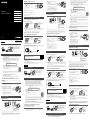 1
1
-
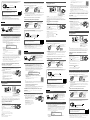 2
2
Sony MDR-10RBT Schnellstartanleitung
- Kategorie
- Digitale Klaviere
- Typ
- Schnellstartanleitung
- Dieses Handbuch eignet sich auch für
in anderen Sprachen
- English: Sony MDR-10RBT Quick start guide
- français: Sony MDR-10RBT Guide de démarrage rapide
- español: Sony MDR-10RBT Guía de inicio rápido
- italiano: Sony MDR-10RBT Guida Rapida
- Nederlands: Sony MDR-10RBT Snelstartgids
Verwandte Artikel
-
Sony MDR-1RBT Schnellstartanleitung
-
Sony DR-BTN200 Schnellstartanleitung
-
Sony SRS-X5 Bedienungsanleitung
-
Sony MDR-AS800BT Schnellstartanleitung
-
Sony MDR-ZX770BN Benutzerhandbuch
-
Sony MDR-1ABT Schnellstartanleitung
-
Sony SRS-X3 Schnellstartanleitung
-
Sony MDR-AS800BT Quick Start Guide and Installation
-
Sony SRS-X1 Schnellstartanleitung
-
Sony SRS-X2 Schnellstartanleitung