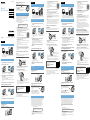DR-BTN200 4-446-293-52(1)
© 2013 Sony Corporation Printed in ChinaDR-BTN200
Wireless
Stereo Headset
Quick Start Guide GB
Guide de démarrage rapide FR
Schnellstartanleitung DE
Guía de inicio rápido ES
Introductiehandleiding NL
Guida rapida IT
English
Charging the unit
Charging starts when the unit and the computer are connected.
Charging is completed in about 4.5 hours at most and the indicator
(red) goes off automatically.
Pairing and
c
onnecting with the
Bluetooth
device
Before pairing, charge this unit.
1
Place the
Bluetooth
device within 1 meter of this unit.
2
Enter pairing mode on this unit.
Blue
Red
Press and hold the POWER button
for more than 7 seconds while this
unit is turned off.
Make sure that the indicator flashes
blue and red alternately after you
release the button.
3
Perform the pairing procedure on the
Bluetooth
device to
detect this unit.
When the list of detected devices appears on the display of the
Bluetooth
device, select “DR-BTN200.”
If passkey input is required on the display of a
Bluetooth
device, input
“0000.”
4
Make the
Bluetooth
connection from the
Bluetooth
device.
Connecting with the paired device
1
Turn on the unit.
Blue
Press and hold the POWER button
for about 2 seconds while this unit is
turned off.
2
Make the
Bluetooth
connection from the
Bluetooth
device.
Listening and Calling
Operate the unit after making
Bluetooth
connection with your
Bluetooth
device.
Listening to music
Profile: A2DP, AVRCP
Start playback on the
Bluetooth
device.
VOL+
VOL−
Making a call/Receiving a call
Profile: HSP, HFP
Operate your mobile phone to make a call.
To terminate a call, press the button on the unit.
Press the button on the unit when an
incoming call arrives.
Operate in the same way when an incoming call
arrives while you are listening to the music.
One touch connection with a smartphone (NFC)
NFC (Near Field Communication) is a technology enabling short-range
wireless communication between various devices, such as mobile phones
and IC tags. Thanks to the NFC function, data communication can be
achieved easily just by touching the relevant symbol or designated
location on NFC compatible devices.
By using the NFC function, the unit is turned on automatically and then
paired and connected with a
Bluetooth
device.
Compatible smartphones
Smartphones with the NFC function built-in
(OS: Android 2.3.3 or later, excluding Android 3.x)
Preparation on the smartphone
An app for the NFC function needs to be installed on the smartphone.
Download the app “NFC Easy Connect” from the Google Play, and install it
1 Download and install the app “NFC Easy Connect.”
Access the following Web site:
https://play.google.com/store/apps/details?id=com.
sony.easyconnect
By the two-dimensional code:
Use a two-dimensional code reader app.
2 Set the smartphone so that the NFC function can be used.
For details, refer to the instructions of the smartphone.
About “NFC Easy Connect” App
“NFC Easy Connect” is Sony’s original app for Android Phone available at
Google Play Store.
To find out more about the functions, search for “NFC Easy Connect” and
download the free app.
The App may not be available in some countries and/or regions.
Tip
Depending on your smartphone, you may not need to download “NFC
Easy Connect” to connect the unit with your smartphone by one touch.
In that case, the operation and specifications may be different from the
description here. For details, refer to the manual supplied with your
smartphone.
Connecting with the smartphone by One
touch
By touching the unit with the smartphone, the unit is turned on automatically and
then proceeds to pairing and
Bluetooth
-connection.
1
Set the NFC switch to ON on this unit.
2
Start the app “NFC Easy Connect” on the smartphone.
Make sure that the application screen is displayed.
3
Touch this unit with the smartphone.
Touch the smartphone on the N marked part of this unit.
Keep touching the unit with the
smartphone until the smartphone vibrates.
Follow the on-screen instructions to complete the connection.
To disconnect, touch the smartphone again.
You can select the sound from other NFC compatible
Bluetooth
devices.
For details, refer to the Help Guide.
On how to operate the unit in detail, please read the
Help Guide on your computer or smart phone.
http://rd1.sony.net/help/mdr/
dr-btn200/ce/
The
Bluetooth
word mark and logos are owned by the Bluetooth SIG, Inc.
and any use of such marks by Sony Corporation is under license.
The N Mark is a trademark or registered trademark of NFC Forum, Inc. in the
United States and in other countries.
Android is a trademark of Google Inc.
Other trademarks and trade names are those of their respective owners.
4-446-293-52(1)
Français
Chargement de l’appareil
Le chargement démarre lorsque l’appareil et l’ordinateur sont
connectés. Le chargement dure environ 4,5 heures au maximum et le
témoin (rouge) s’éteint automatiquement.
Pairage et connexion avec le périphérique
Bluetooth
Avant le pairage, chargez l’appareil.
1
Placez l’appareil
Bluetooth
dans un rayon de 1 mètre de
l’appareil.
2
Entrez en mode de pairage sur l’appareil.
Bleu
Rouge
Appuyez sur le bouton POWER
et maintenez-le enfoncé plus de
7 secondes lorsque l’appareil est
hors tension.
Vérifiez que le témoin clignote
alternativement en bleu et en rouge
lorsque vous relâchez le bouton.
3
Effectuez la procédure de pairage sur le périphérique
Bluetooth
pour détecter l’appareil.
Lorsque la liste de périphériques détectés apparaît sur l’écran du
périphérique
Bluetooth
, sélectionnez « DR-BTN200 ».
Si un code est demandé sur l’écran d’un périphérique
Bluetooth
,
saisissez « 0000 ».
4
Établissez la connexion
Bluetooth
sur le périphérique
Bluetooth
.
Connexion au périphérique apparié
1
Mettez l’appareil sous tension.
Bleu
Appuyez sur le bouton POWER
et maintenez-le enfoncé environ
2 secondes lorsque l’appareil est hors
tension.
2
Établissez la connexion
Bluetooth
sur le périphérique
Bluetooth
.
Écoute et appel
Utilisez l’appareil après avoir établi la connexion
Bluetooth
avec votre
périphérique
Bluetooth
.
Écoute de musique
Profil : A2DP, AVRCP
Démarrez la lecture sur le périphérique
Bluetooth
.
VOL+
VOL−
Passer un appel/Recevoir un appel
Profil : HSP, HFP
Utilisez votre téléphone portable pour passer
un appel.
Pour mettre fin à un appel, appuyez sur le bouton
sur l’appareil.
Appuyez sur le bouton sur l’appareil
lorsqu’un appel entrant se produit.
Procédez de la même façon lorsqu’un appel entrant
se produit quand vous écoutez de la musique.
Connexion par effleurement avec un smartphone (NFC)
NFC (Near Field Communication) est une technologie permettant d’établir
une communication sans fil à courte portée entre divers périphériques,
tels que des téléphones portables et des étiquettes électroniques.
Grâce à la fonction NFC, la communication de données peut être
réalisée facilement en touchant simplement le symbole pertinent ou
l’emplacement désigné sur les périphériques compatibles avec NFC.
À l’aide de la fonction NFC, l’appareil est mis automatiquement sous
tension, puis apparié et connecté à un périphérique
Bluetooth
.
Smartphones compatibles
Smartphones avec la fonction NFC intégrée
(SE : Android 2.3.3 ou ultérieur, sauf Android 3.x)
Préparation sur le smartphone
Une application pour la fonction NFC doit être installée sur le
smartphone.
Téléchargez l’application « Connexion NFC facile » sur Google Play et
installez-la.
1 Téléchargez et installez l’application « Connexion NFC facile ».
Consultez le site Web suivant :
https://play.google.com/store/apps/details?id=com.
sony.easyconnect
Par code en deux dimensions :
Utilisez une application de lecture de code en deux
dimensions.
2 Réglez le smartphone pour que la fonction NFC puisse être
utilisée.
Pour plus de détails, consultez les instructions du smartphone.
À propos de l’application « Connexion NFC facile »
« Connexion NFC facile » est une application Sony originale pour Android
disponible sur Google Play Store.
Pour en savoir plus sur ces fonctions, cherchez « Connexion NFC facile » et
téléchargez l’application gratuite.
Il est possible que l’application ne soit pas disponible dans certains pays
et/ou dans certaines régions.
Conseil
Selon votre smartphone, il est possible que vous n'ayez pas à télécharger
« Connexion NFC facile » pour connecter l'appareil à votre smartphone
par contact. Le cas échéant, il est possible que l'opération et les
spécifications soient différentes de la description fournie ici. Pour plus de
détails, reportez-vous au manuel fourni avec votre smartphone.
Connexion avec le smartphone par
effleurement
En mettant l’appareil en contact avec le smartphone, l’appareil est automatiquement
mis sous tension, puis procède au pairage et à la connexion
Bluetooth
.
1
Faites glisser le commutateur NFC sur ON sur l’appareil.
2
Démarrez l’application « Connexion NFC facile » sur le
smartphone.
Vérifiez que l’écran de l’application s’affiche.
3
Mettez l’appareil en contact avec le smartphone.
Placez le smartphone sur la partie marquée d’un N sur l’appareil.
Maintenez l’appareil en contact avec le
smartphone jusqu’à ce que le smartphone
vibre.
Suivez les instructions à l’écran pour terminer la connexion.
Pour déconnecter, mettez de nouveau le smartphone en contact avec
l’appareil.
Vous pouvez sélectionner le son d’autres périphériques
Bluetooth
compatibles avec NFC. Pour plus de détails, consultez le Manuel d’aide.
Pour des détails sur le fonctionnement de l’unité,
veuillez lire le Manuel d’aide sur votre ordinateur ou
votre smartphone.
http://rd1.sony.net/help/mdr/
dr-btn200/ce/
La marque de mot
Bluetooth
et les logos sont la propriété de Bluetooth SIG,
Inc. et l’utilisation de ces marques par Sony Corporation est effectuée sous
licence.
N Mark est une marque commerciale ou une marque déposée de NFC
Forum, Inc. aux États-Unis et dans d’autres pays.
Android est une marque commerciale de Google Inc.
Les autres marques et appellations commerciales sont la propriété de leurs
détenteurs respectifs.
Deutsch
Laden des Geräts
Der Ladevorgang beginnt, sobald das Gerät und der Computer
miteinander verbunden sind. Das Aufladen ist nach etwa höchstens
4,5 Stunden abgeschlossen, und die (rote) Anzeige erlischt automatisch.
Pairing und Verbindung mit dem
Bluetooth
-Gerät
Vor dem Pairing muss dieses Gerät geladen werden.
1
Platzieren Sie das
Bluetooth
-Gerät maximal 1 m von
diesem Gerät entfernt.
2
Wechseln Sie an diesem Gerät in den Pairing-Modus.
Blau
Rot
Halten Sie bei ausgeschaltetem
Gerät die Taste POWER länger als
7 Sekunden gedrückt.
Nach dem Loslassen der Taste muss
die Anzeige abwechselnd blau und
rot blinken.
3
Führen Sie den Pairing-Prozess bei dem
Bluetooth
-Gerät
durch, so dass es dieses Gerät erkennt.
Wenn die Liste der erkannten Geräte im Display des
Bluetooth
-Geräts
angezeigt wird, wählen Sie „DR-BTN200“ aus.
Wenn Sie im Display des
Bluetooth
-Geräts zur Eingabe eines Passworts
aufgefordert werden, geben Sie „0000“ ein.
4
Starten Sie am
Bluetooth
-Gerät das Herstellen der
Bluetooth
-Verbindung.
Verbindung zu dem Gerät herstellen, für das
ein Pairing durchgeführt wurde
1
Schalten Sie das Gerät ein.
Blau
Halten Sie bei ausgeschaltetem Gerät
die Taste POWER etwa 2 Sekunden
lang gedrückt.
2
Starten Sie am
Bluetooth
-Gerät das Herstellen der
Bluetooth
-Verbindung.
Wiedergeben von Musik und Telefonieren
Bedienen Sie das Gerät, sobald eine
Bluetooth
-Verbindung mit Ihrem
Bluetooth
-
Gerät besteht.
Wiedergeben von Musik
Profil: A2DP, AVRCP
Starten Sie die Wiedergabe am
Bluetooth
-Gerät.
VOL+
VOL−
Anrufen/Entgegennehmen eines Anrufs
Profil: HSP, HFP
Wenn Sie einen Anruf tätigen möchten,
müssen Sie Ihr Mobiltelefon bedienen.
Drücken Sie zum Beenden eines Anrufs die Taste
am Gerät.
Drücken Sie die Taste am Gerät, wenn Sie
einen Anruf erhalten.
Wenn Sie während der Wiedergabe von Musik einen
Anruf erhalten, gehen Sie ebenso vor.
One-Touch-Verbindung mit einem Smartphone (NFC)
NFC (Near Field Communication) ist eine Technologie, die auf kurze
Distanz eine drahtlose Kommunikation zwischen verschiedenen Geräten
wie beispielsweise Mobiltelefonen und IC Tags ermöglicht. Durch die
NFC-Funktion lässt sich völlig unkompliziert eine Datenübertragung
vornehmen, indem einfach das relevante Symbol oder die dafür
vorgesehene Position an NFC-kompatiblen Geräten berührt wird.
Mithilfe der NFC-Funktion wird das Gerät automatisch eingeschaltet
und dann mit einem
Bluetooth
-Gerät über das Pairing gekoppelt und
verbunden.
Kompatible Smartphones
Smartphones mit integrierter NFC-Funktion
(Betriebssystem: Android 2.3.3 oder höher, außer Android 3.x)
Vorbereitung am Smartphone
Auf dem Smartphone muss eine entsprechende App für die NFC-
Funktion installiert sein.
Laden Sie die App „NFC-Schnellverbindung“ aus Google Play herunter,
und installieren Sie diese.
1 Laden Sie die App „NFC-Schnellverbindung“ herunter, und
installieren Sie diese.
Rufen Sie die folgende Website auf:
https://play.google.com/store/apps/details?id=com.
sony.easyconnect
Über den zweidimensionalen Code:
Verwenden Sie eine App zum Lesen von
zweidimensionalen Codes.
2 Stellen Sie das Smartphone so ein, dass die NFC-Funktion
genutzt werden kann.
Sie finden ausführliche Informationen hierzu in der
Bedienungsanleitung des Smartphone.
App „NFC-Schnellverbindung“
„NFC-Schnellverbindung“ ist eine Original-App von Sony für das Android
Phone, das in Google Play Store erhältlich ist.
Wenn Sie weitere Informationen zu den Funktionen wünschen, suchen
Sie nach „NFC-Schnellverbindung“, und laden Sie die kostenlose App
herunter.
In manchen Ländern oder Regionen steht diese Anwendung
möglicherweise nicht für den Download zur Verfügung.
Tipp
Je nach Smartphone müssen Sie möglicherweise „NFC-
Schnellverbindung“ nicht herunterladen, um das Gerät mit nur einer
Berührung mit Ihrem Smartphone verbinden zu können. In diesem Fall
können die Bedienung und die technischen Daten von der vorliegenden
Beschreibung abweichen. Sie finden ausführliche Informationen hierzu
im Begleithandbuch Ihres Smartphones.
Herstellen einer Verbindung zum
Smartphone mit nur einer Berührung
Wenn das Gerät mit dem Smartphone berührt wird, schaltet es sich automatisch
ein und fährt anschließend mit dem Pairing und der
Bluetooth
-Verbindung fort.
1
Stellen Sie den NFC-Schalter an diesem Gerät auf ON.
2
Starten Sie die App „NFC-Schnellverbindung“ auf dem
Smartphone.
Vergewissern Sie sich, dass der Anwendungsbildschirm angezeigt wird.
3
Berühren Sie dieses Gerät mit dem Smartphone.
Berühren Sie das Smartphone an dem mit N gekennzeichneten Bereich
dieses Geräts.
Berühren Sie das Gerät mit dem
Smartphone, bis das Smartphone vibriert.
Befolgen Sie die angezeigten Anweisungen, um die Verbindung
herzustellen.
Wenn Sie die Verbindung trennen möchten, berühren Sie das
Smartphone erneut.
Sie können den Ton von anderen NFC-kompatiblen
Bluetooth
-Geräten
auswählen. Sie finden ausführliche Informationen hierzu in der Hilfe.
Bitte lesen Sie die Hilfe auf Ihrem Computer oder
Smartphone, die ausführliche Informationen zur
Bedienung dieses Geräts enthält.
http://rd1.sony.net/help/mdr/
dr-btn200/ce/
Der
Bluetooth
-Schriftzug und die Bluetooth-Logos sind Eigentum von
Bluetooth SIG, Inc., und ihre Verwendung durch die Sony Corporation
erfolgt in Lizenz.
Das Zeichen N ist ein Markenzeichen oder eingetragenes Markenzeichen
von NFC Forum, Inc. in den USA und in anderen Ländern.
Android ist ein Markenzeichen von Google Inc.
Andere Markenzeichen und Produktnamen sind Eigentum der jeweiligen
Rechteinhaber.
Seite wird geladen ...
-
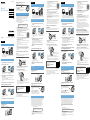 1
1
-
 2
2
in anderen Sprachen
- English: Sony DR-BTN200 Quick start guide
- français: Sony DR-BTN200 Guide de démarrage rapide
- español: Sony DR-BTN200 Guía de inicio rápido
- italiano: Sony DR-BTN200 Guida Rapida
- Nederlands: Sony DR-BTN200 Snelstartgids
Verwandte Artikel
-
Sony MDR-10 Schnellstartanleitung
-
Sony SRS-X5 Bedienungsanleitung
-
Sony SRS-X3 Schnellstartanleitung
-
Sony SRS-X2 Bedienungsanleitung
-
Sony SRS-X2 Schnellstartanleitung
-
Sony SRS-X33 Schnellstartanleitung
-
Sony SRS-BTS50 Schnellstartanleitung
-
Sony MDR-1RBT Schnellstartanleitung
-
Sony SRS-X55 Schnellstartanleitung
-
Sony MDR-ZX750BN Schnellstartanleitung